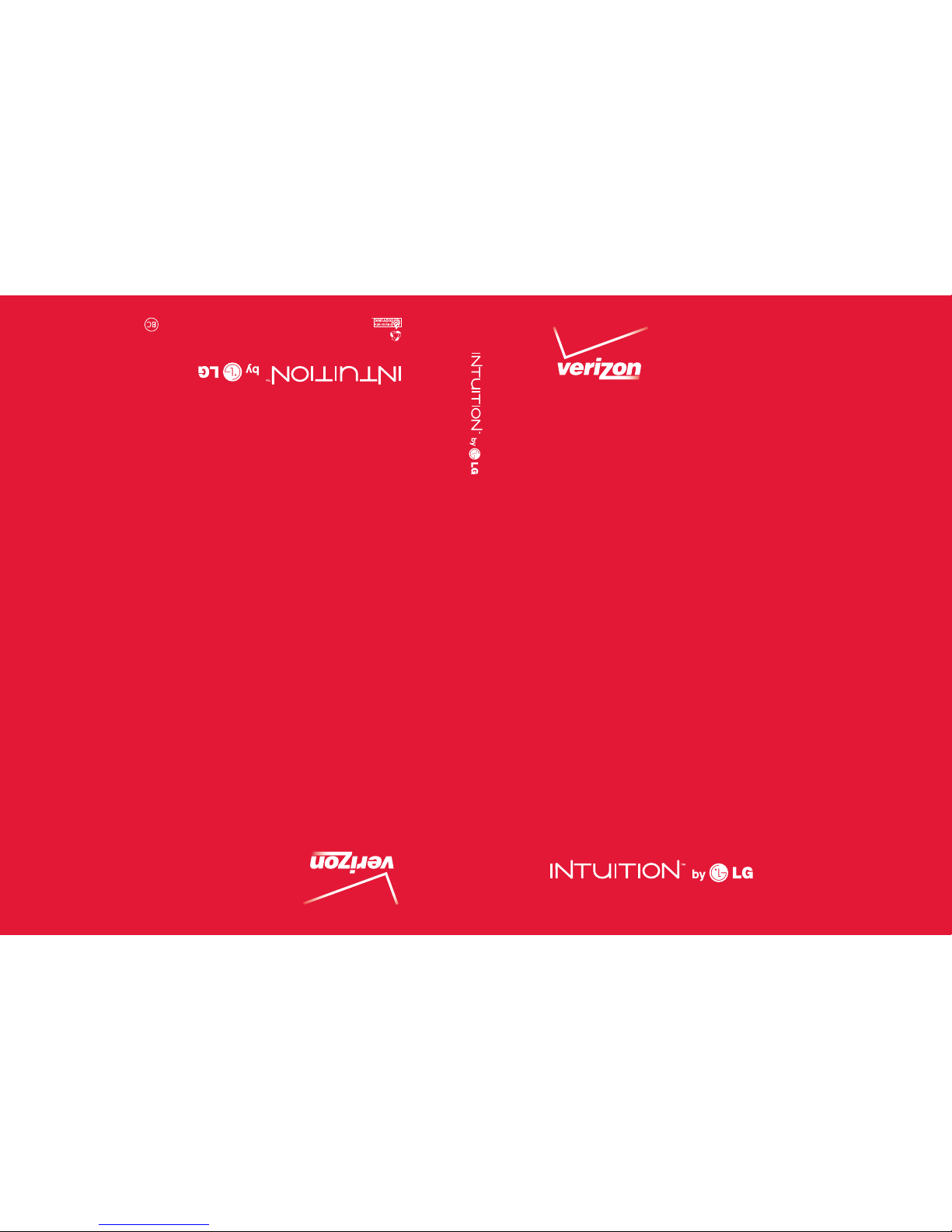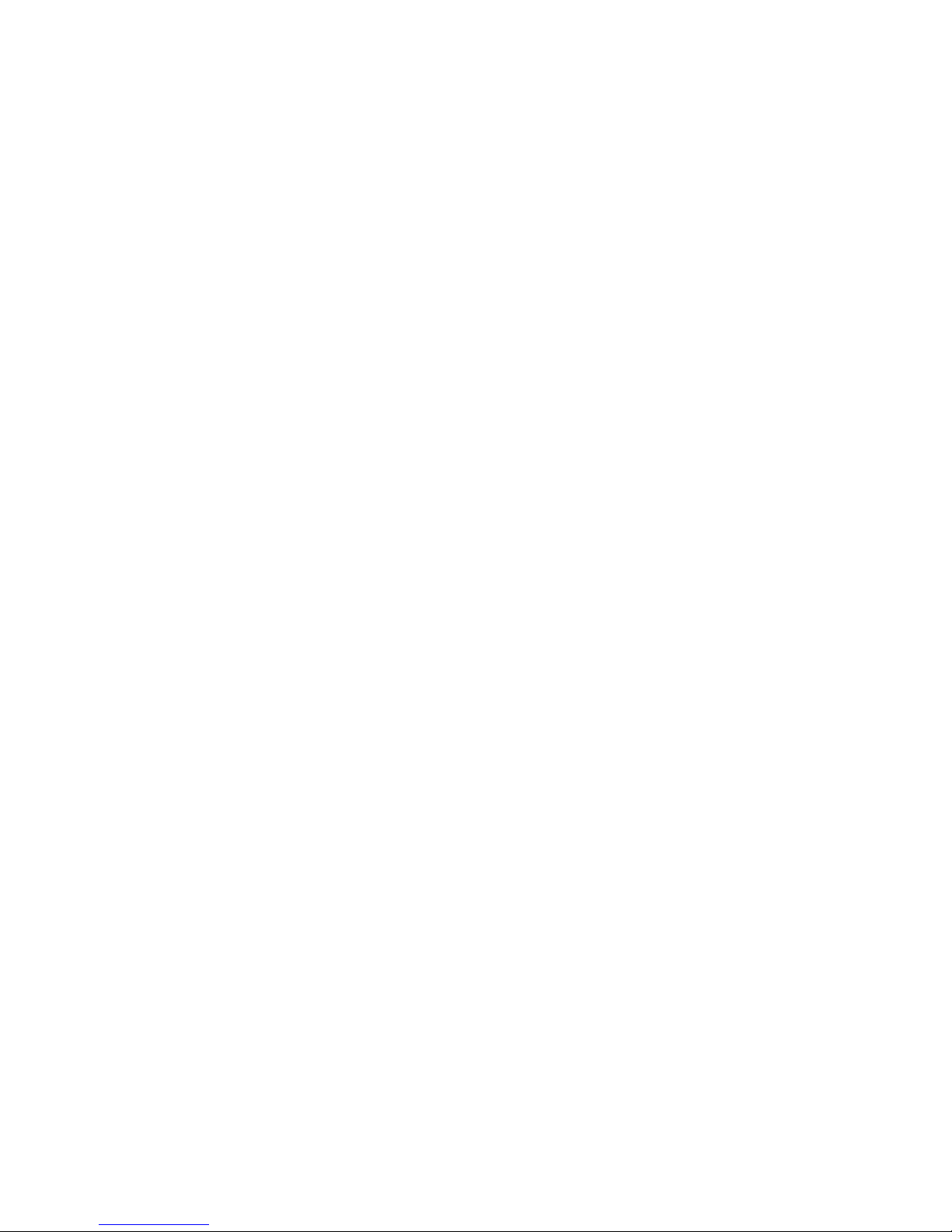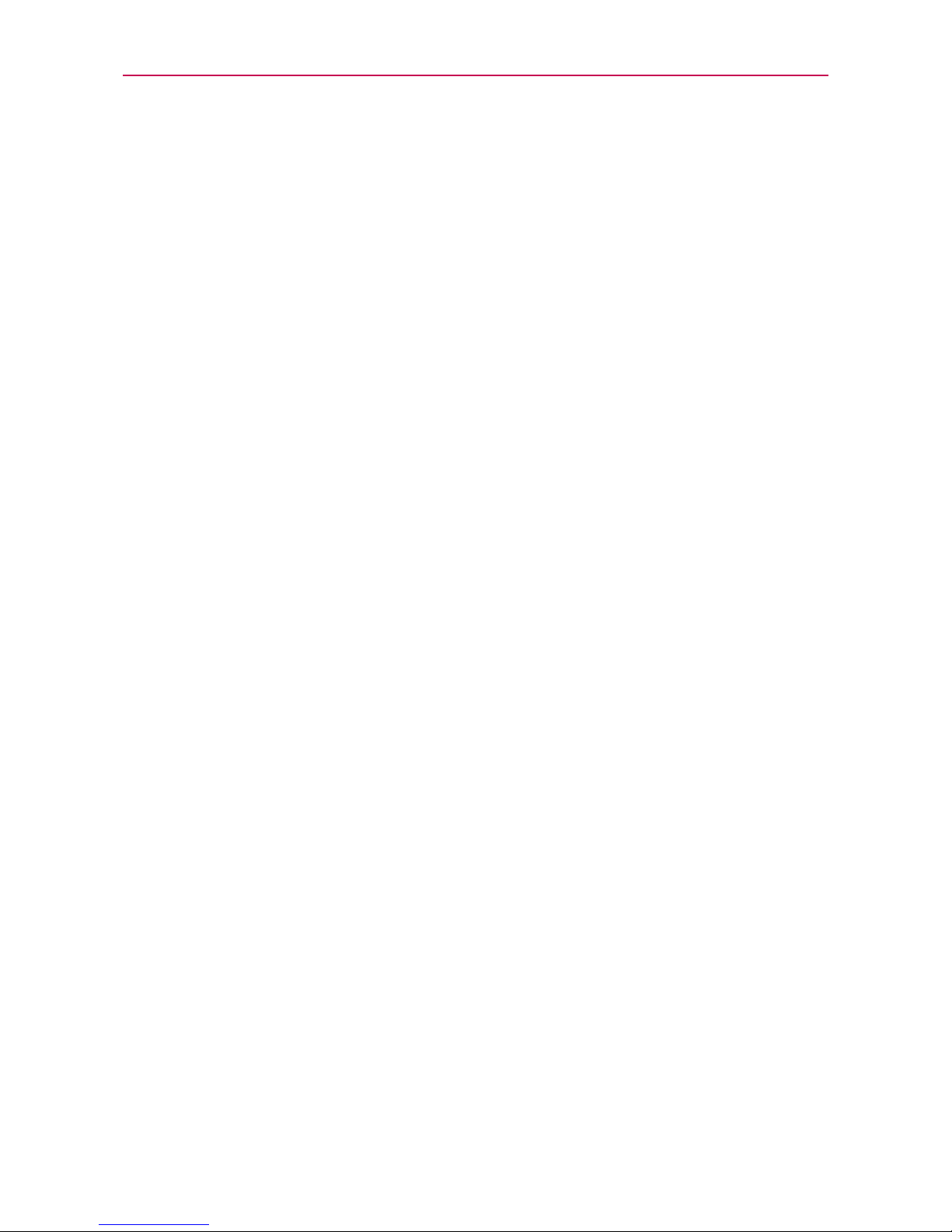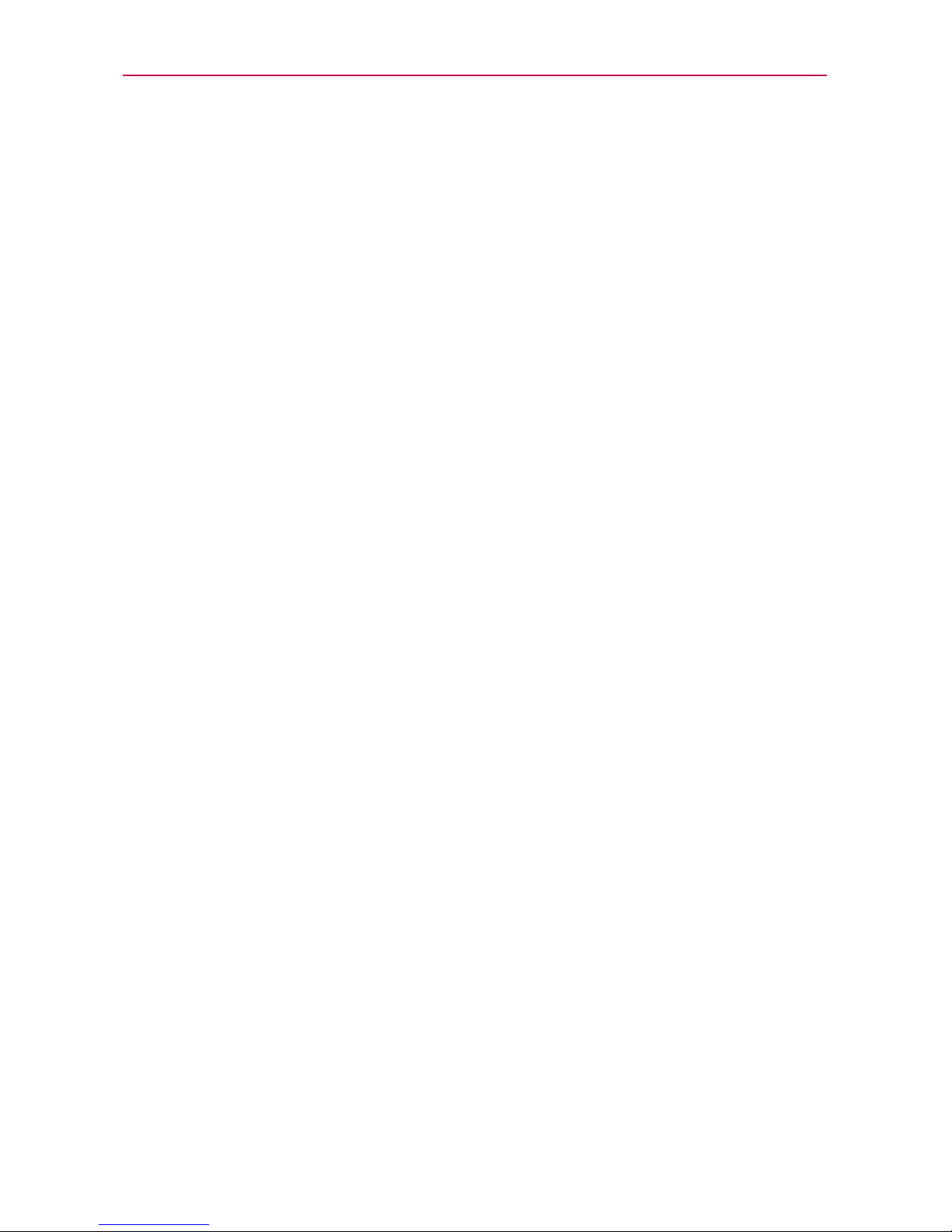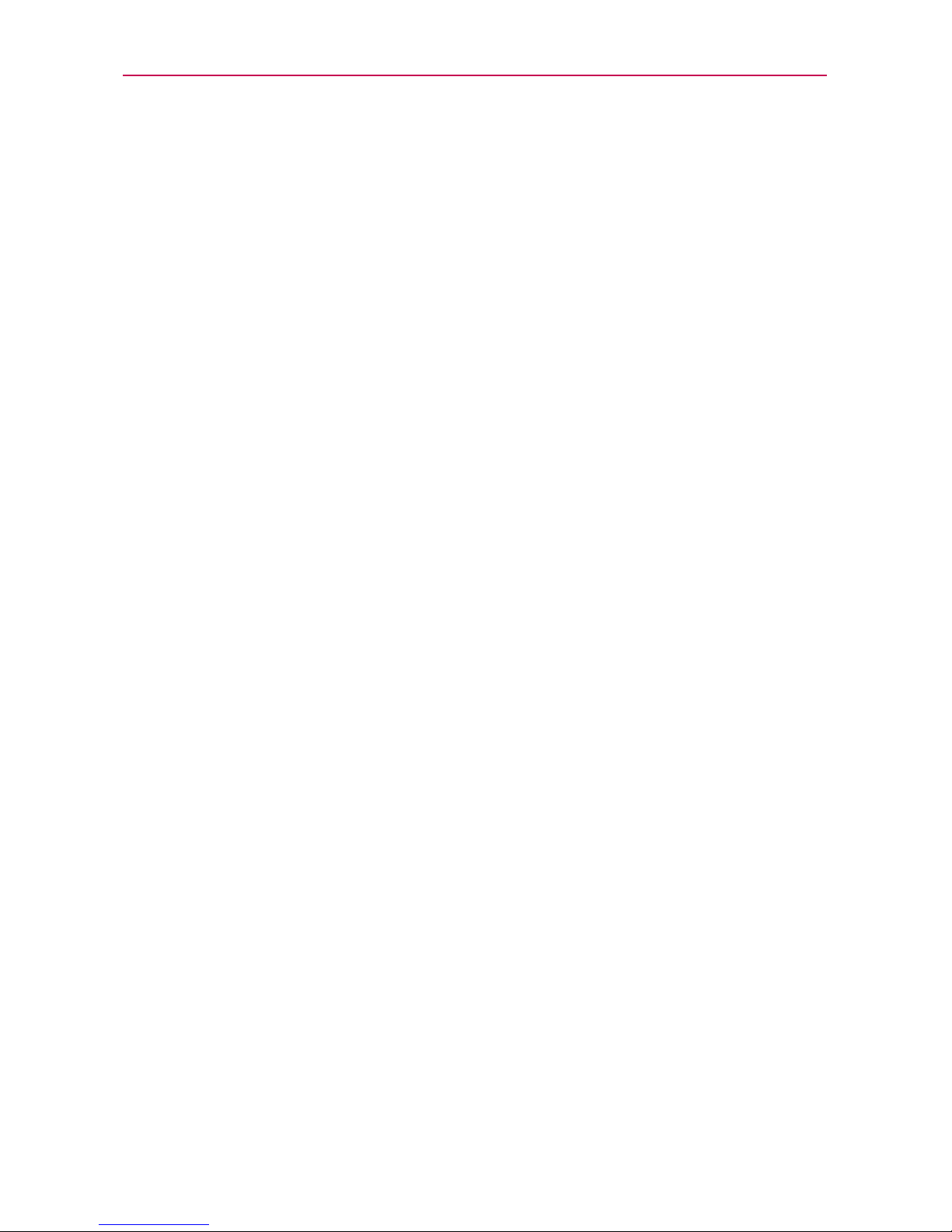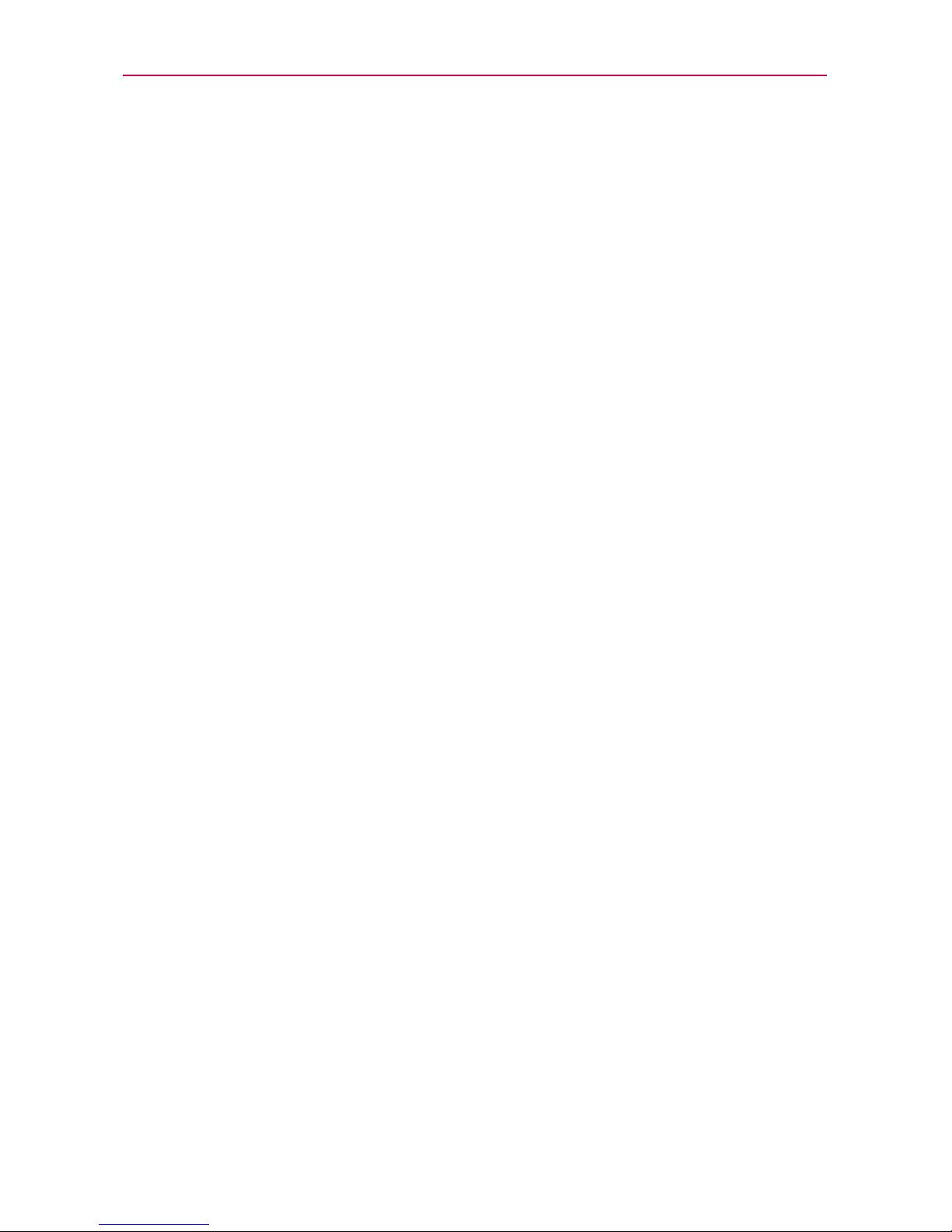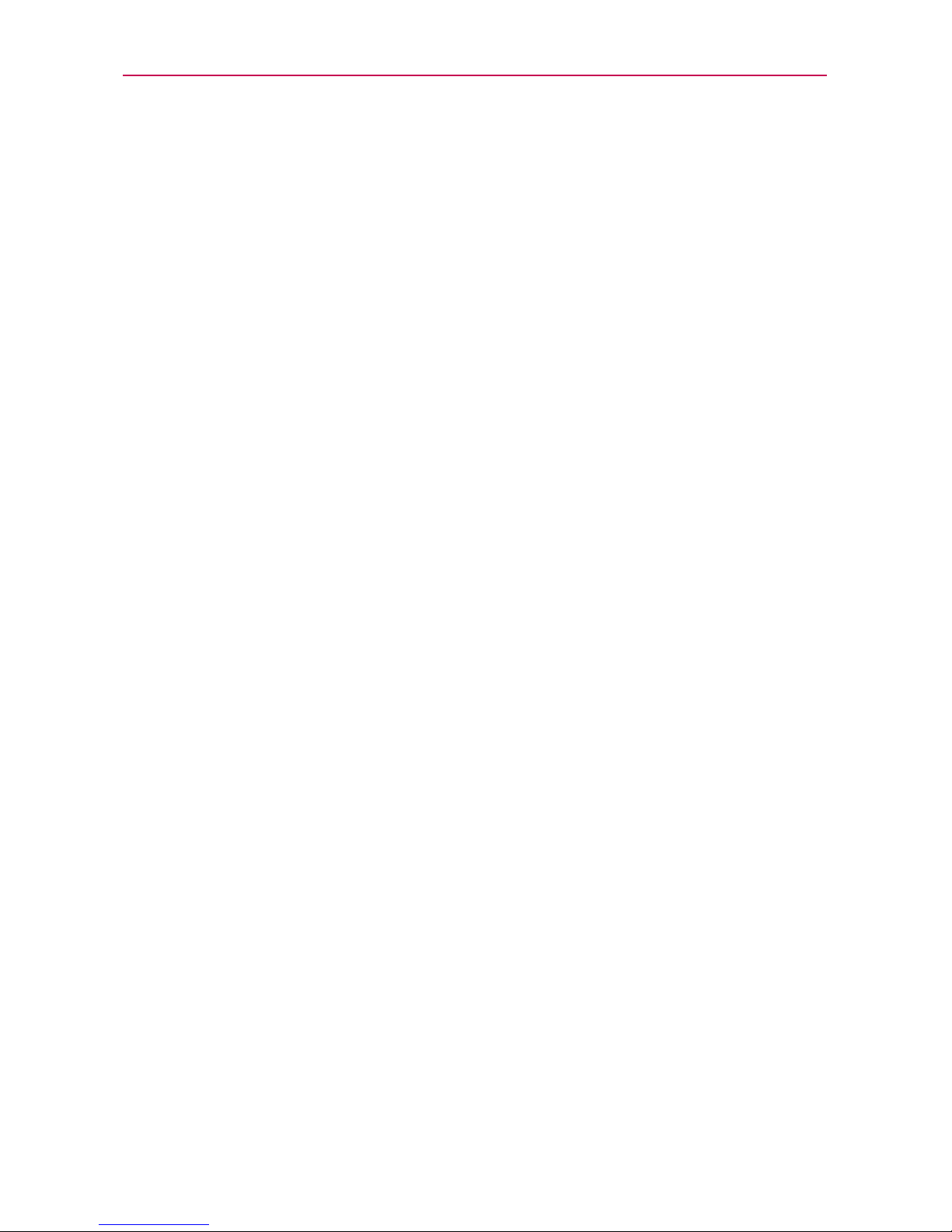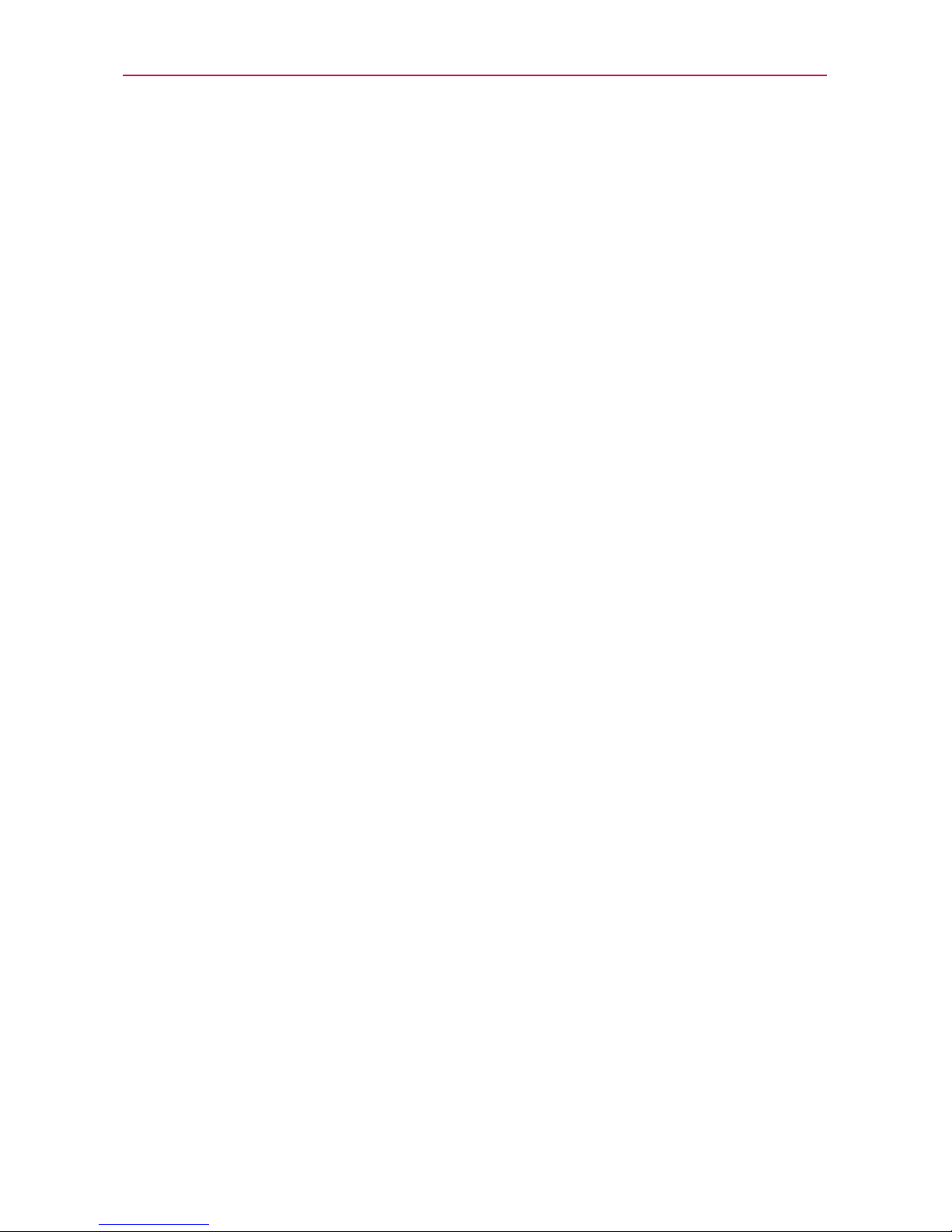3
Table of Contents
Connecting to Networks and Devices ................................... 58
Connecting to Wi-Fi Networks .........................................................................58
Make Your Device a Mobile Hotspot.................................................................64
NFC......................................................................................................................65
LG Tag+ ...............................................................................................................65
Using Tag+ writing..............................................................................................65
Using Tag+ reading ............................................................................................66
Transfer Content.................................................................................................66
Web........................................................................................... 68
Backup Assistant Plus .......................................................................................68
Browser................................................................................................................ 70
Maps.................................................................................................................... 78
Checking the Weather ........................................................................................81
Changing Weather Settings..............................................................................83
Communication ....................................................................... 84
Contacts..............................................................................................................84
Email....................................................................................................................92
Visual Voicemail..................................................................................................95
Gmail ...................................................................................................................96
Talk...................................................................................................................... 114
Entertainment ..........................................................................121
Camera............................................................................................................... 121
Video Camera................................................................................................... 126
Gallery ............................................................................................................... 129
Video Wiz .......................................................................................................... 132
Play Store.......................................................................................................... 135
Music ................................................................................................................. 138
Videos................................................................................................................ 144
YouTube™.......................................................................................................... 146
Voice Recorder ................................................................................................. 148
Tools.........................................................................................150
Notebook........................................................................................................... 150
Calendar............................................................................................................ 152