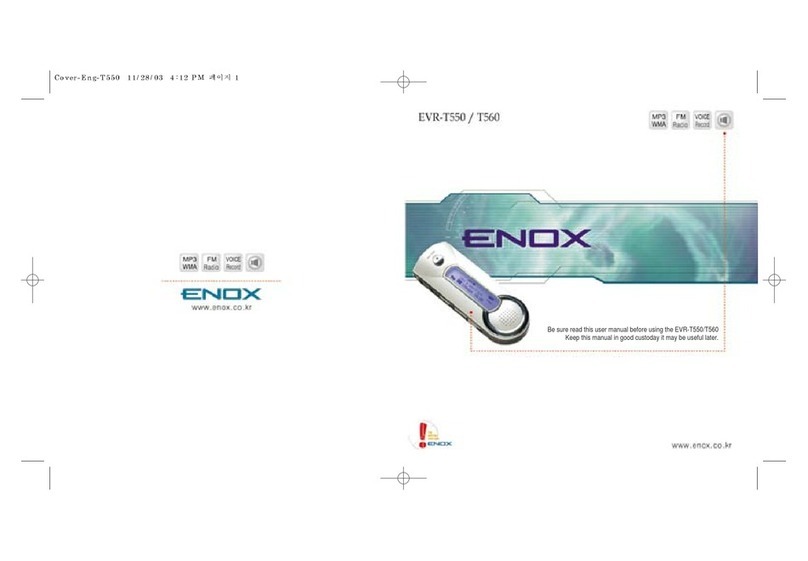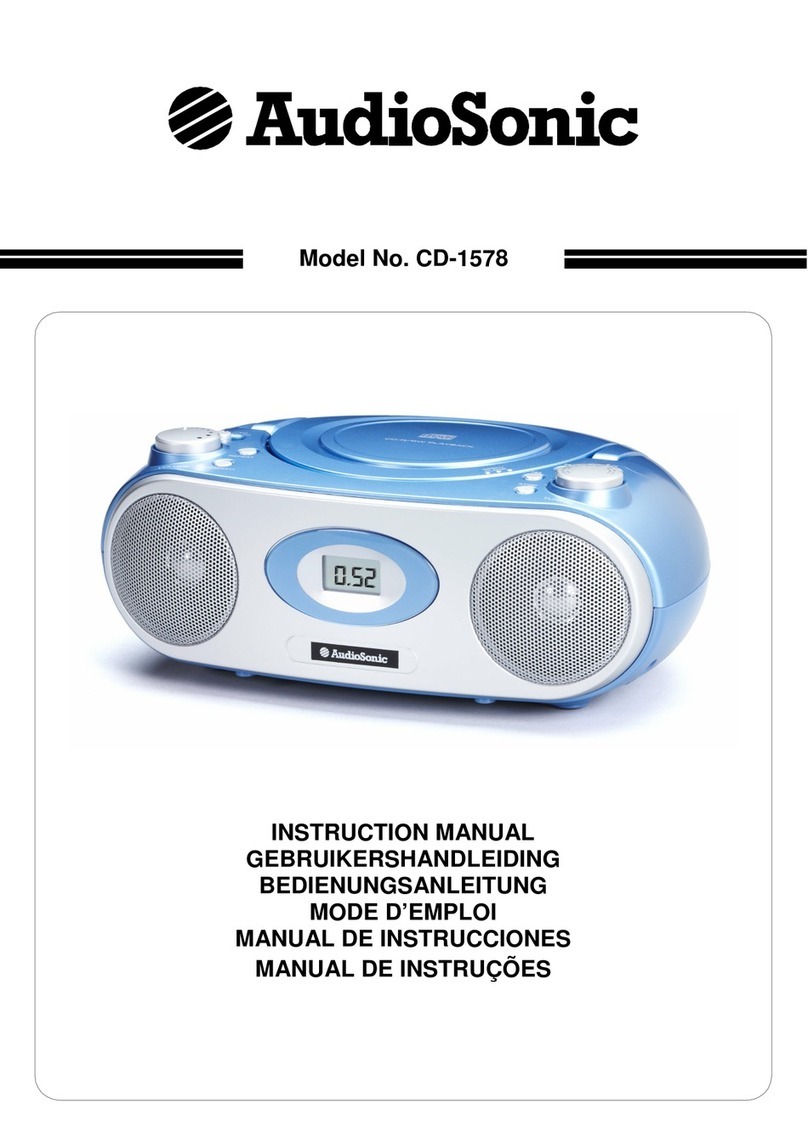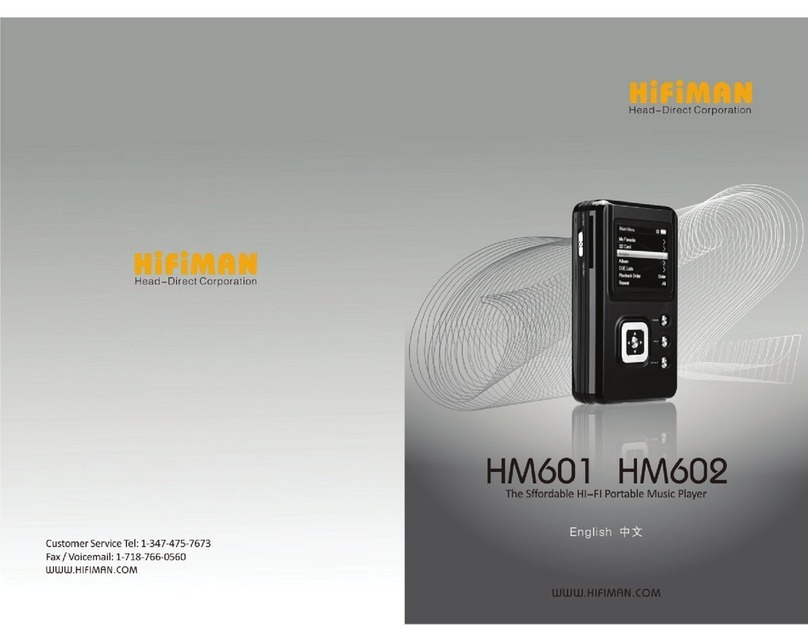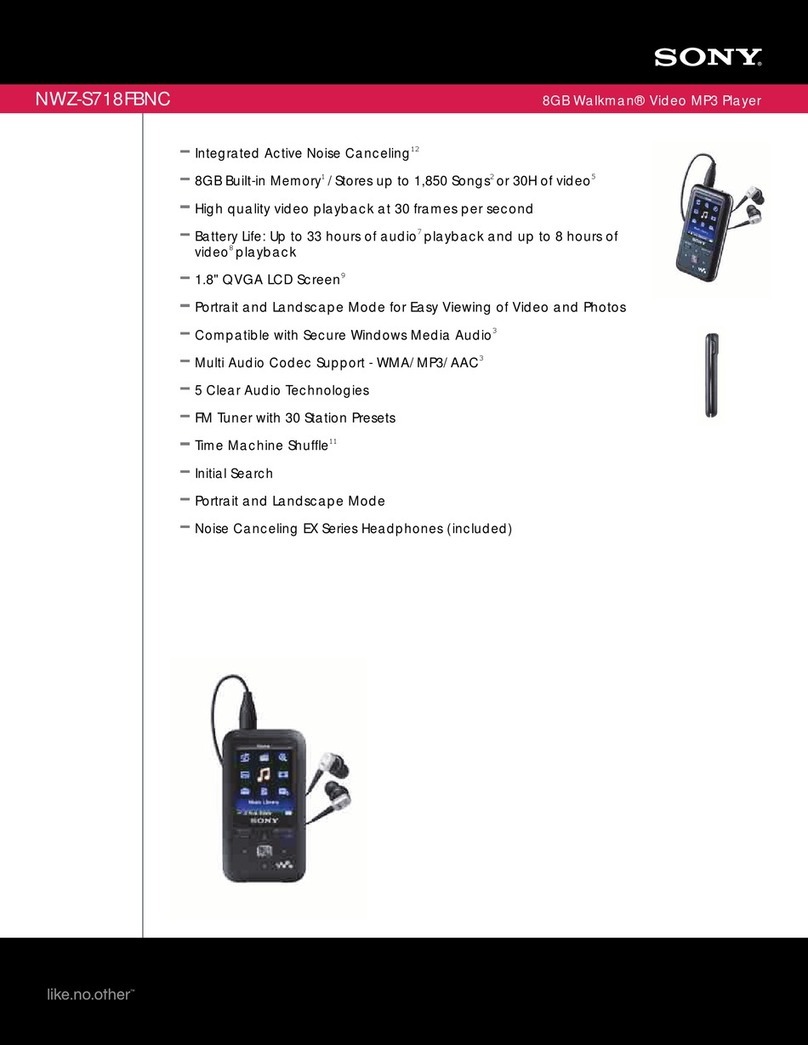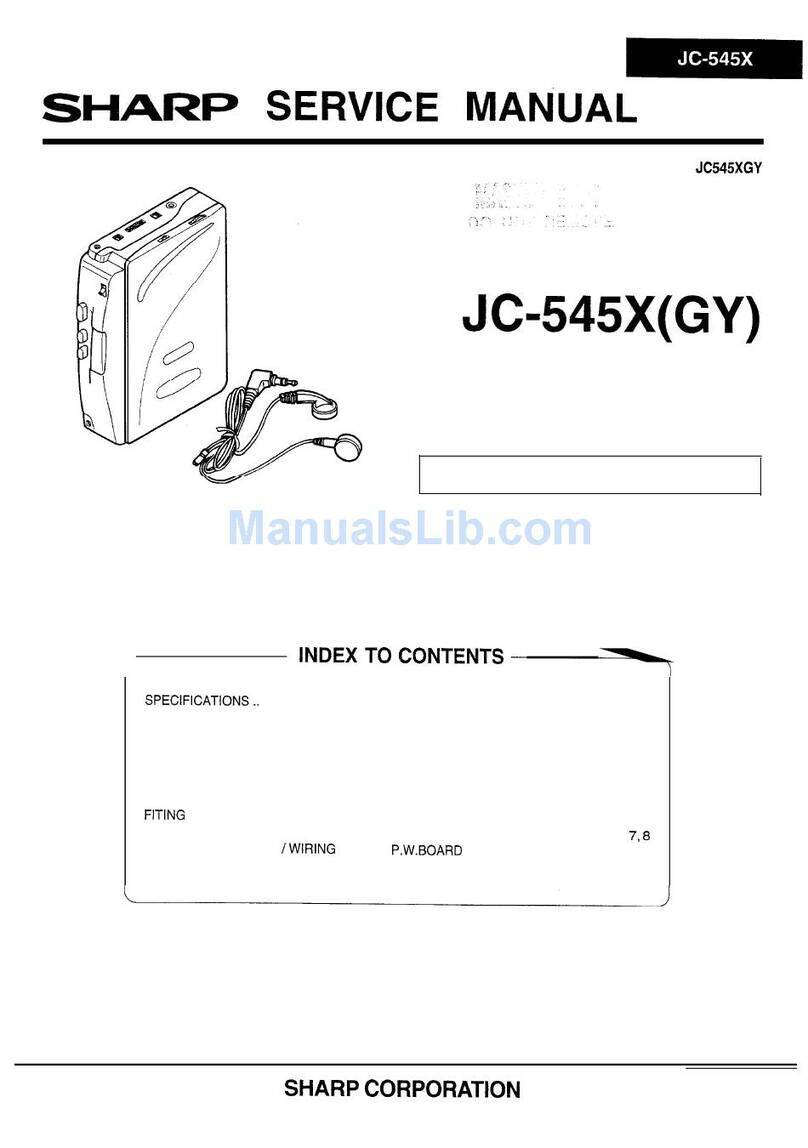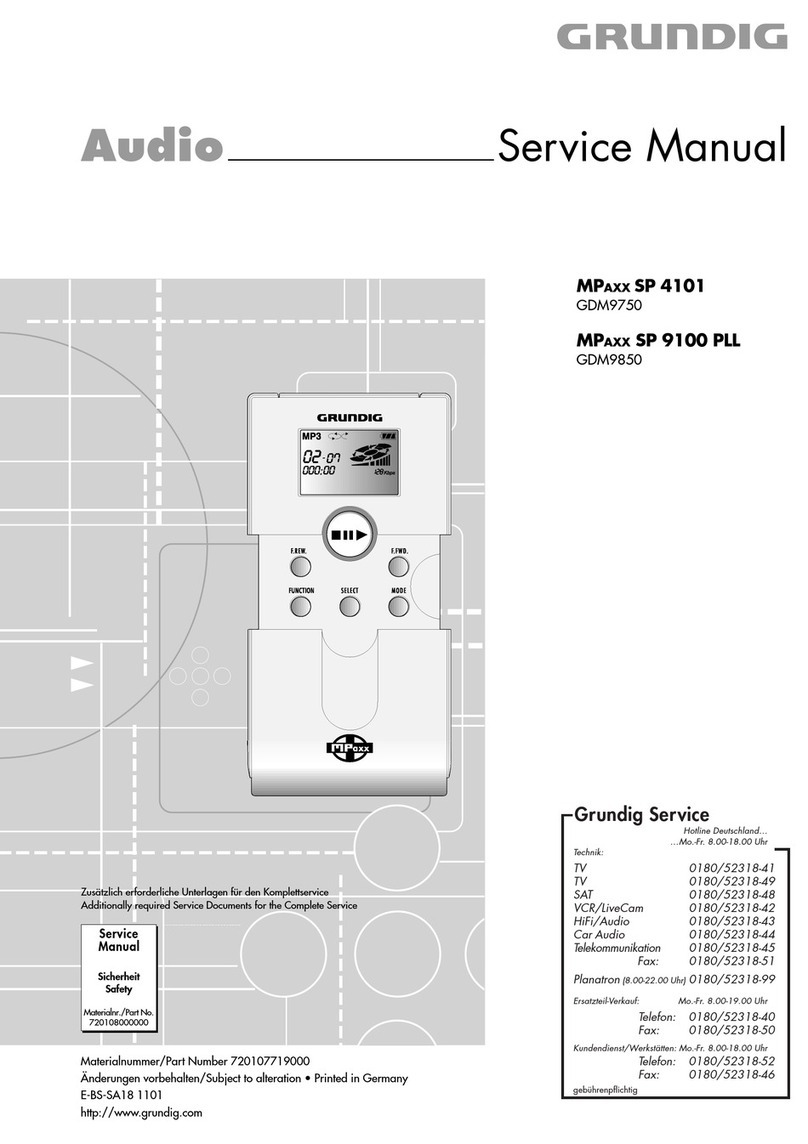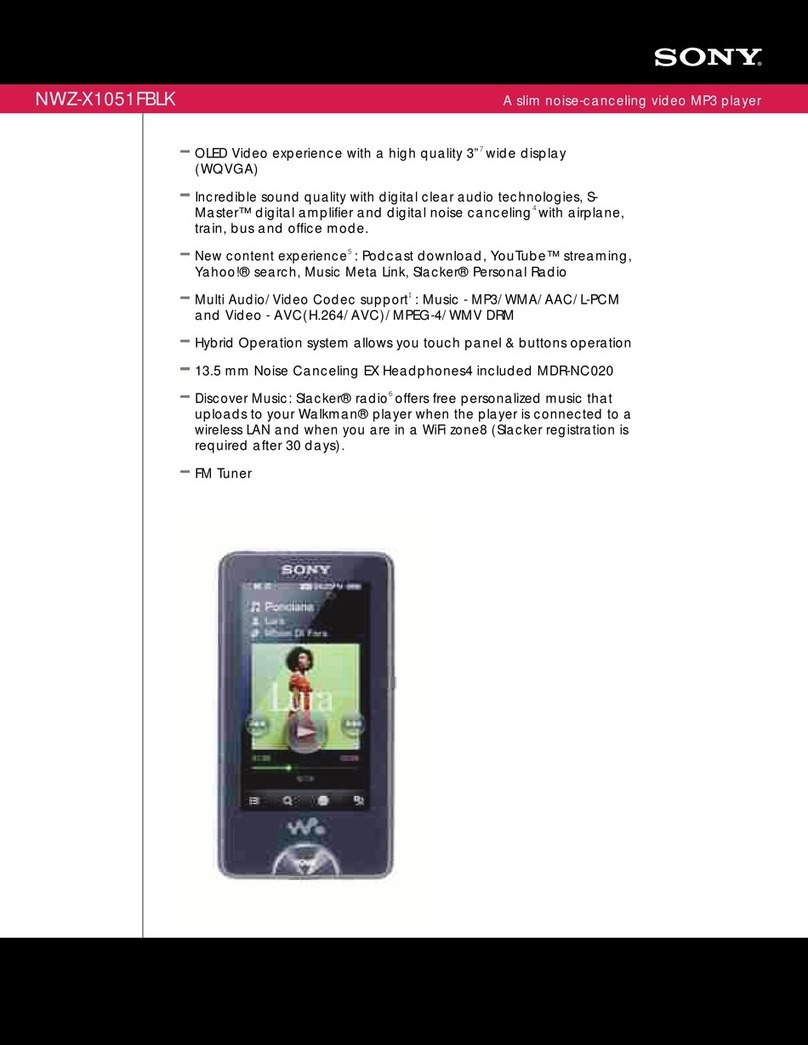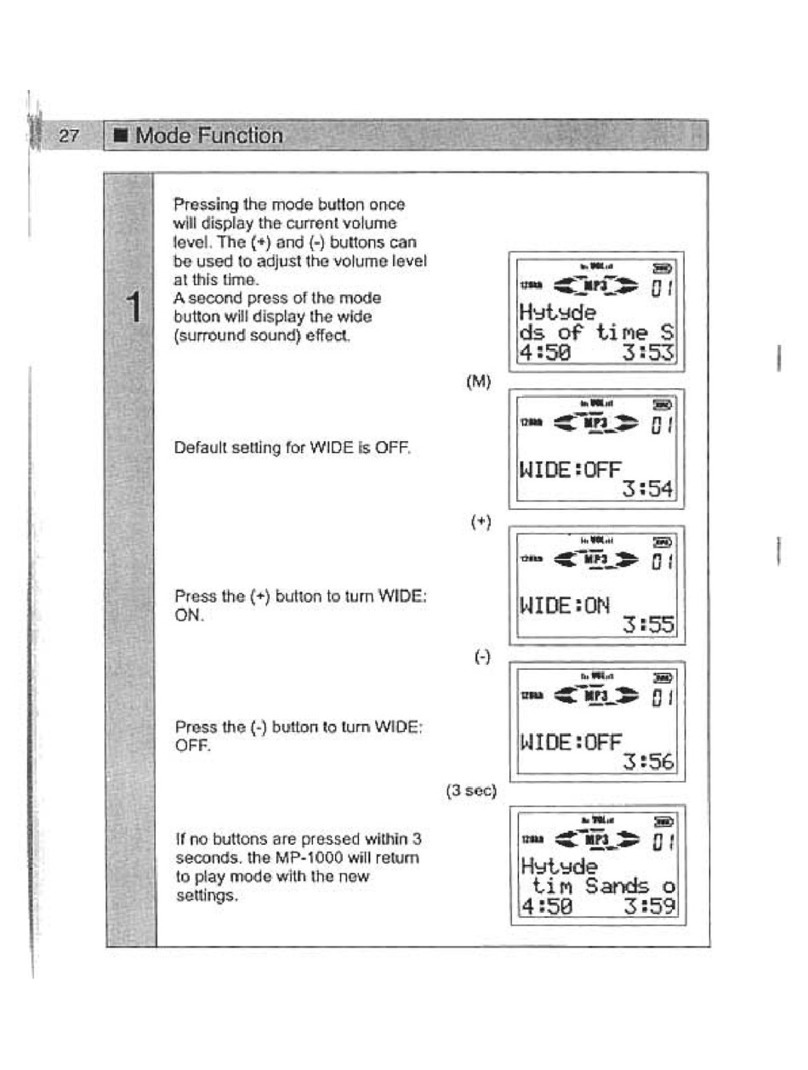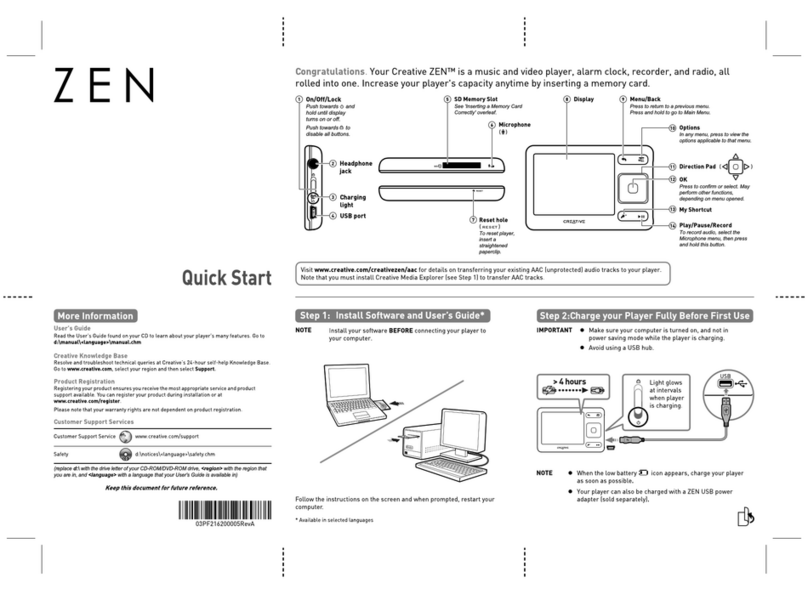Enox emx-900 User manual
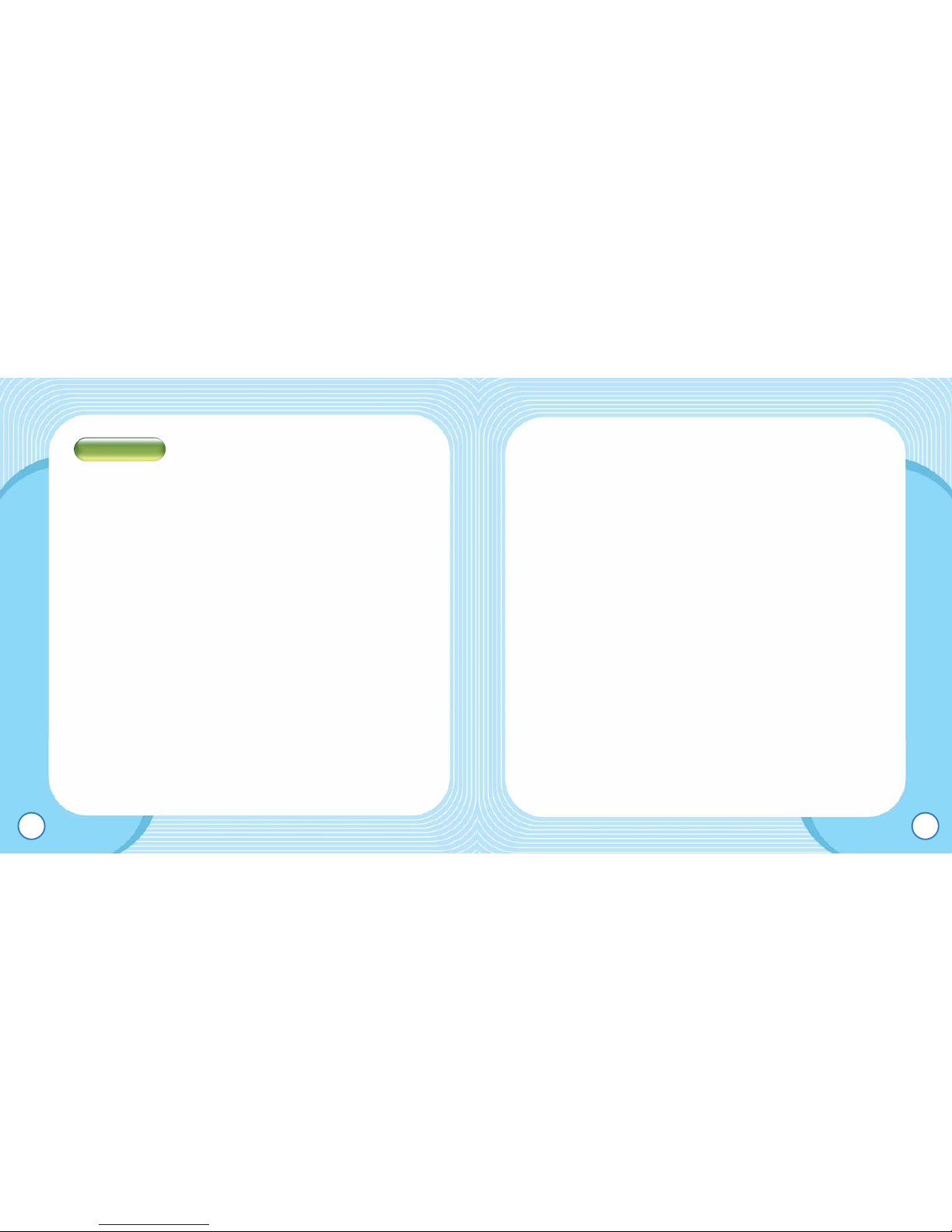
EMX-900 USER’S MANUAL
2
Using the product............................................26
Preparation....................................................26
LCD Window showing different modes. ........27
Button Function .............................................29
Basic Operation.............................................33
MUSIC MODE...............................................40
VIOCE MODE ...............................................41
FM MODE .....................................................42
LINE-IN MODE..............................................45
USB MODE ...................................................47
MENU Configuration .....................................48
FIRMWARE Upgrade....................................69
Product Specification......................................70
Troubleshoot Checklist...................................71
Warranty Certificate.........................................72
EMX-900 USER’S MANUAL
1
Safety Precaution ..............................................3
Product Features ...............................................5
Package Contents..............................................6
In the package.................................................6
Name of Each Part..........................................7
How to expand USB Jack ................................8
Connecting to the PC ........................................9
Minimum PC Requirements ............................9
Note.................................................................9
Using USB.....................................................10
Removing the product from a PC..................15
Downloading lyrics. .......................................16
Simple Lyric Editing (Auto Search)................19
Simple Lyric Editing (Manual Search) ...........21
To format the product....................................25
Contents

EMX-900 USER’S MANUAL
4
EMX-900 USER’S MANUAL
3
Safety Precaution
●Do not drop or
impact the unit.
It may cause
malfunctions.
●Do not place the unit close to
cash cards and other cards with
magnetic
strips.
The unit
can damage
those cards.
●Do not press too hard on the
transparent plastic cover of the
LCD window.
Pressing too
hard may
break the
covering.
●Do not press too hard on the
keypad.
●Avoid direct exposure to the
sunlight.
Avoid placing
near heat
sources or
very hot
places.
●Use soft fabrics to clean the
unit. Do not use solvent, benzyl,
or paint
thinner.
●
Do not touch the leak from the LCD
window. It may cause skin
irritation. When the
leak gets in your
eyes or you have a
skin contact with
the leak, consult
your doctor
immediately.
●Listening too long at a
loud volume can cause
serious hearing problems.
Doctors warn of the hearing
hazard. When you notice
problem in your
ears, keep the
volume down
or do not use the
product.
●Refrain from using the
earphone when you
are biking or driving
or walking (especially
when crossing the street.)
They pose safety
hazards and in
some areas
are illegal.
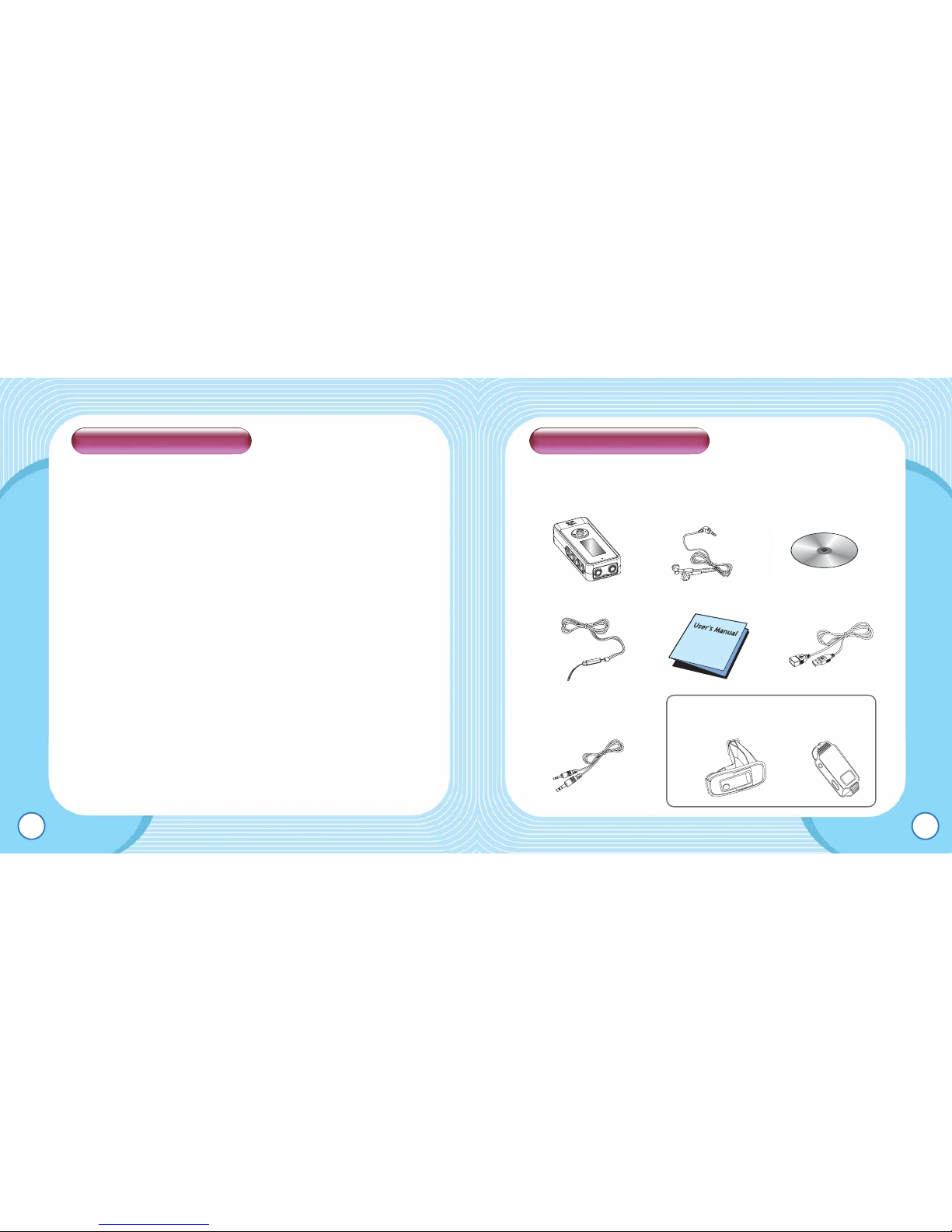
■ In the package
EMX-900 USER’S MANUAL
6
EMX-900 USER’S MANUAL
5
Product Features
■Playback of music in digital format
■USB 2.0
■Lyric Display and ID3 Tag Support
■Lyrics Download (LDB)
■Lyrics Editor
■SRS WOW
■Navigation (Auto Folder Search)
■Equalizer and User EQ Setting
■Repeat Section
■Repeat
■Area Selection Mode (FM Radio)
■FM Auto Scan and Recording
■2 Color(Blue,Yellow)
■Sleep
■ Remaining Memory Level
■ OLED( 128 x 64)
■ Removable Mass Storage Supported
■ Power Save
■ Firmware Upgradeable
■ MP3 Direct Encoding
Package Contents
Product Body Necklace-type
Earphone
Installation CD
Manual USB Cable
Neck Strap
Carrying Case
Connecting Cable Armband
OPTION

EMX-900 USER’S MANUAL
8
EMX-900 USER’S MANUAL
7
■ Name of Each Part ■ How to expand USB Jack
USB close
3
Reset Switch
Earphone
Line-in
Hold Button
Play/Stop
EQ/Mode
Record Button
Repeat
USB cover open USB cover pull
21
LCD Window
Jog Button
USB Connection
USB Connection

EMX-900 USER’S MANUAL
10
■ Using USB
USB Connection
Open the USB cover of the product
and insert the right end of
the cable.
Checking the USB driver
●Windows 98SE:
My Computer ➔ Properties ➔
Device Manager ➔ USB Controller
➔ Digital Audio Player Or, Control
Panel ➔ System ➔ Device
Manager ➔ USB Controller ➔
Digital Audio Player
● Windows 2000/ME :
My Computer ➔ Properties ➔ Device Manager ➔ USB
Controller ➔ Digital Audio Player Or, Control Panel ➔
System ➔ Device Manager ➔ USB Controller ➔ Digital
Audio Player
● Windows XP(Home, Professional):
Start ➔ My Computer ➔ System ➔ Device Manager ➔
EMX-900 USER’S MANUAL
9
■ Minimum PC Requirements
Pentium 133MHz or better
Windows 98SE/ME/2000/XP
20MB or more storage space
A CD-ROM drive
A USB port
■ Note
● For the Windows 98SE users, install
the provided software for a USB
connection.
● When USB is not working for any of
Windows 98SE/ME/2000/XP systems,
try to fix the problem by updating your
Windows.
●Windows Update: Select [Start] - > [Windows Update]
●Restart your computer when the software installation is for
Windows 98SE/ME.
Connecting to a PC
Note :
Note :
Note :
Note :
Note :
Note :
Note :
Note :
Note :
Note :
Note :
Note :
Note :
Note :
Note :
Note :
Note :
Note :
Note :
Note :
Note :
Note :
Note :
Note :
Note :
Note :
Note :
Note :
Note :
Note :
Note :
Note :
Note :
Note :
TIP :
TIP :
TIP :
TIP :
TIP :
TIP :
TIP :
TIP :
TIP :
TIP :
TIP :
TIP :
TIP :
TIP :
TIP :
TIP :
TIP :
TIP :
TIP :
TIP :
TIP :
TIP :
TIP :
TIP :
TIP :
TIP :
TIP :
TIP :
TIP :
TIP :
TIP :
TIP :
TIP :
TIP :
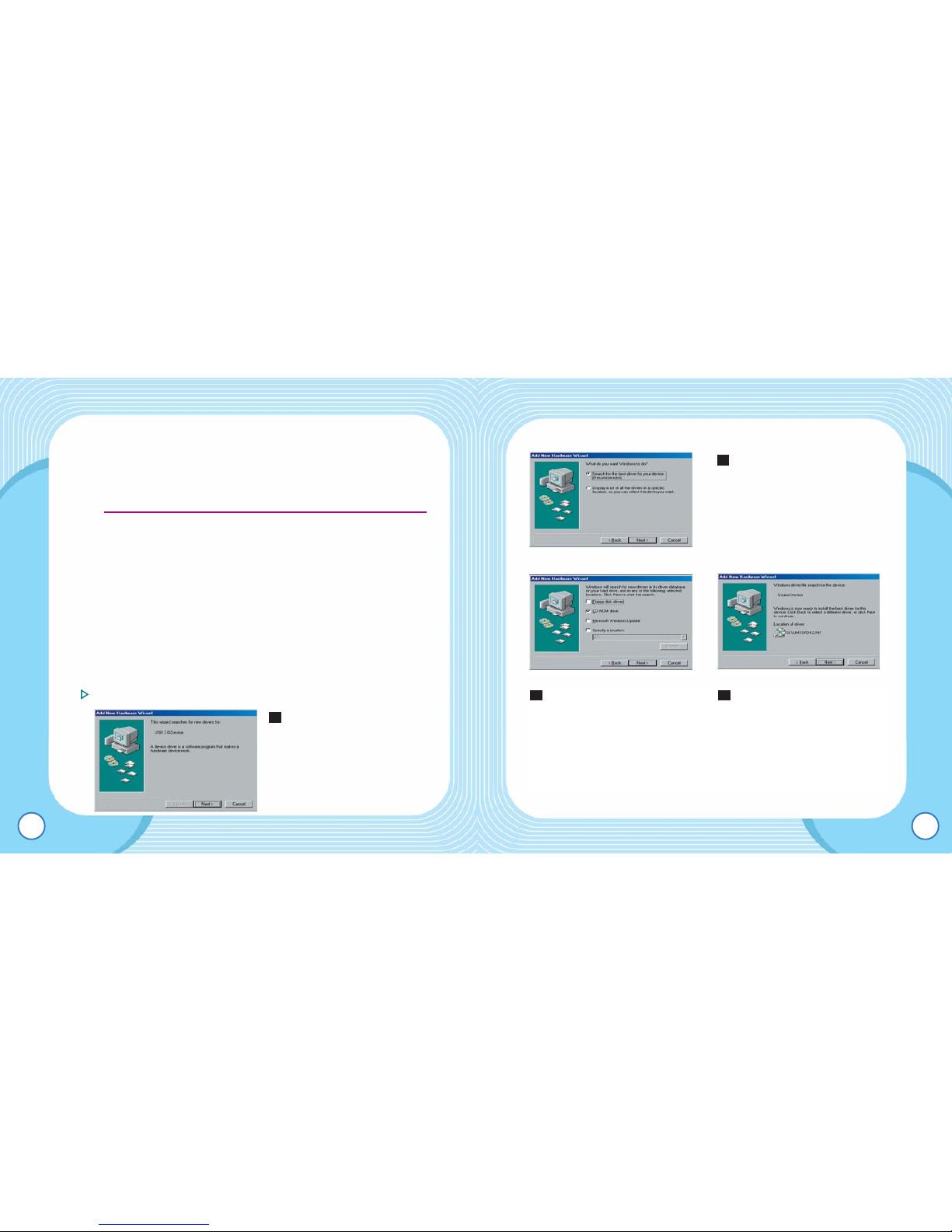
EMX-900 USER’S MANUAL
12
Click “Next” on the Add
New Hardware Wizard
window as described in the
picture.
2
EMX-900 USER’S MANUAL
11
USB Controller ➔ Digital Audio Player Or, Control Panel ➔
System and Maintenance ➔ System ➔ Hardware ➔
Device Manager ➔ USB Controller ➔ Digital Audio Player
●You should install the driver manually when the USB driver is not
installed as described in the picture above, except for Windows 98.
●Manual installation is required for the Windows 98 users.
●When the device is not recognized, please go to
www.windowsupdatemicrosoft.com for a new version of Service Pack,
or conduct a virus check for your computer.
●The type of your computer or your system environment may require
different ways of installation.
●In that case, consult our service center or the shop you made the
purchase from to inquire about any installation difficulties you might
have.
●Start your system again or check the cable connection when the
problem or error with the USB driver installation persists.
How to install the driver for Windows 98SE
Insert the provided
installation CD in the CD
ROM and connect the
player to your PC.
1
When the message, What
would you like Windows to
do, appears, click Search
for the best driver for your
device and click Next.
Select “CD-ROM Drive”
for the location of the
driver and click “Next.”
43
TIP :
TIP :
TIP :
TIP :
TIP :
TIP :
TIP :
TIP :
TIP :
TIP :
TIP :
TIP :
TIP :
TIP :
TIP :
TIP :
TIP :
TIP :
TIP :
TIP :
TIP :
TIP :
TIP :
TIP :
TIP :
TIP :
TIP :
TIP :
TIP :
TIP :
TIP :
TIP :
TIP :
TIP :
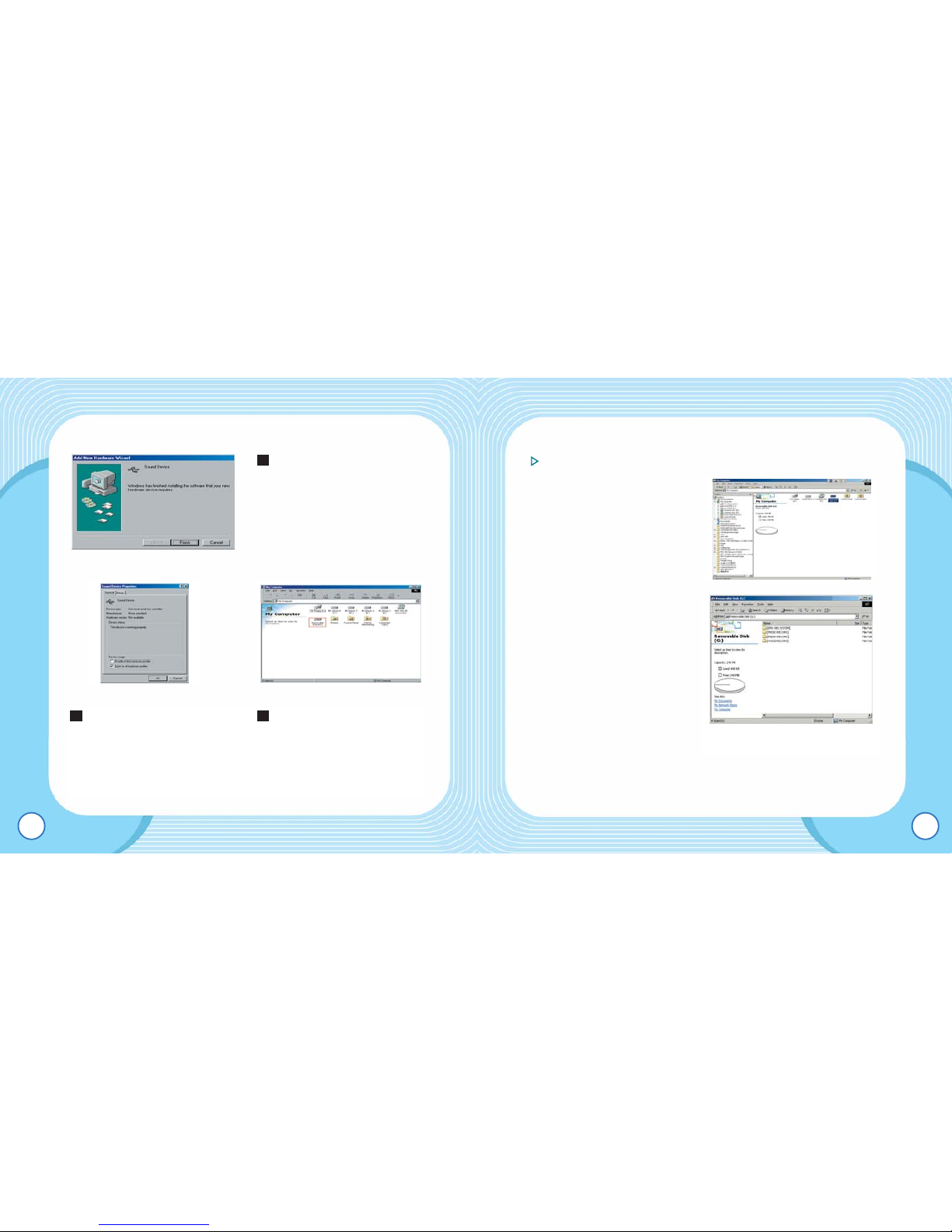
EMX-900 USER’S MANUAL
14
Removable Disk Feature
● The product works same
as a floppy disk when
connected to a PC
● A removable disk
operates the same way
as a floppy drive works.
As demonstrated in the
picture above, create as
many folders as you like
to carry music in them
and enjoy the product’s
folder function. You can
organize your files by
storing them in sub-folders. Place numerical prefixes to the
files in the order you wish to play.
EMX-900 USER’S MANUAL
13
When installation is
complete, click “Finish.”
5
Select Digital Audio Player
in the Device Manager
and right click on the
device for “Properties.”
When the driver
installation is complete, a
“Removable Disk Drive”
icon appears.
76
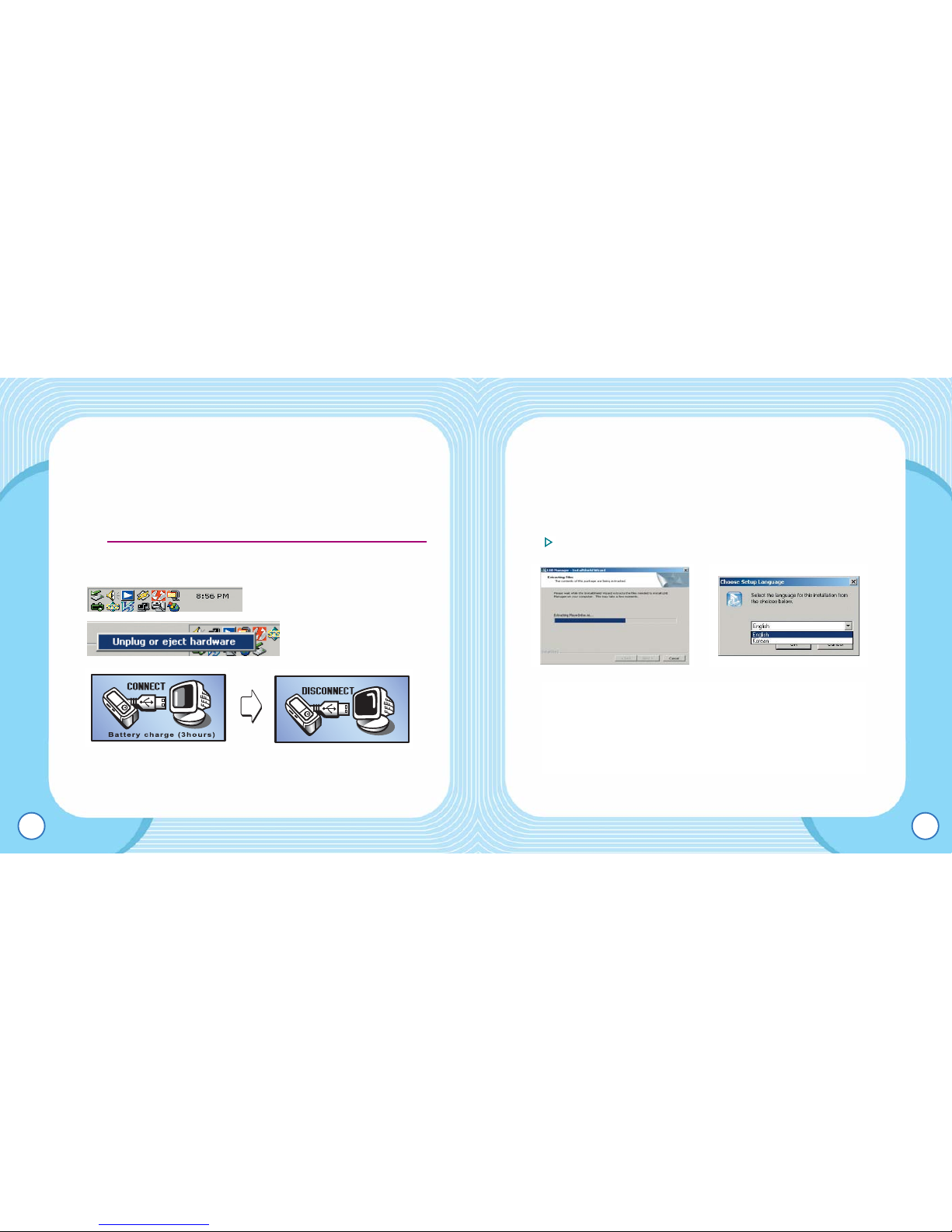
EMX-900 USER’S MANUAL
16
■Downloading lyrics.
Lyrics Download feature of EMX-900 enables users to add
lyrics to source tracks. With the help of LDB software to
download from lyrics database, no hassle is needed.
LDB Manager Program Setup
EMX-900 USER’S MANUAL
15
■Removing the product from a PC
To remove the product from a PC, click on “Unplug/eject”
icon on the taskbar and wait until a message confirming your
action appears.
●Disconnecting the product without using “Unplug/eject” may
cause malfunctions.
[Connection established] [Product unplugged]
Note :
Note :
Note :
Note :
Note :
Note :
Note :
Note :
Note :
Note :
Note :
Note :
Note :
Note :
Note :
Note :
Note :
Note :
Note :
Note :
Note :
Note :
Note :
Note :
Note :
Note :
Note :
Note :
Note :
Note :
Note :
Note :
Note :
Note :
● Insert the provided LDB
Manager Program CD in
a PC CD ROM, and the
above Setup wizard
should be in progress.
● After successful file
extraction, the language
select box will appear.
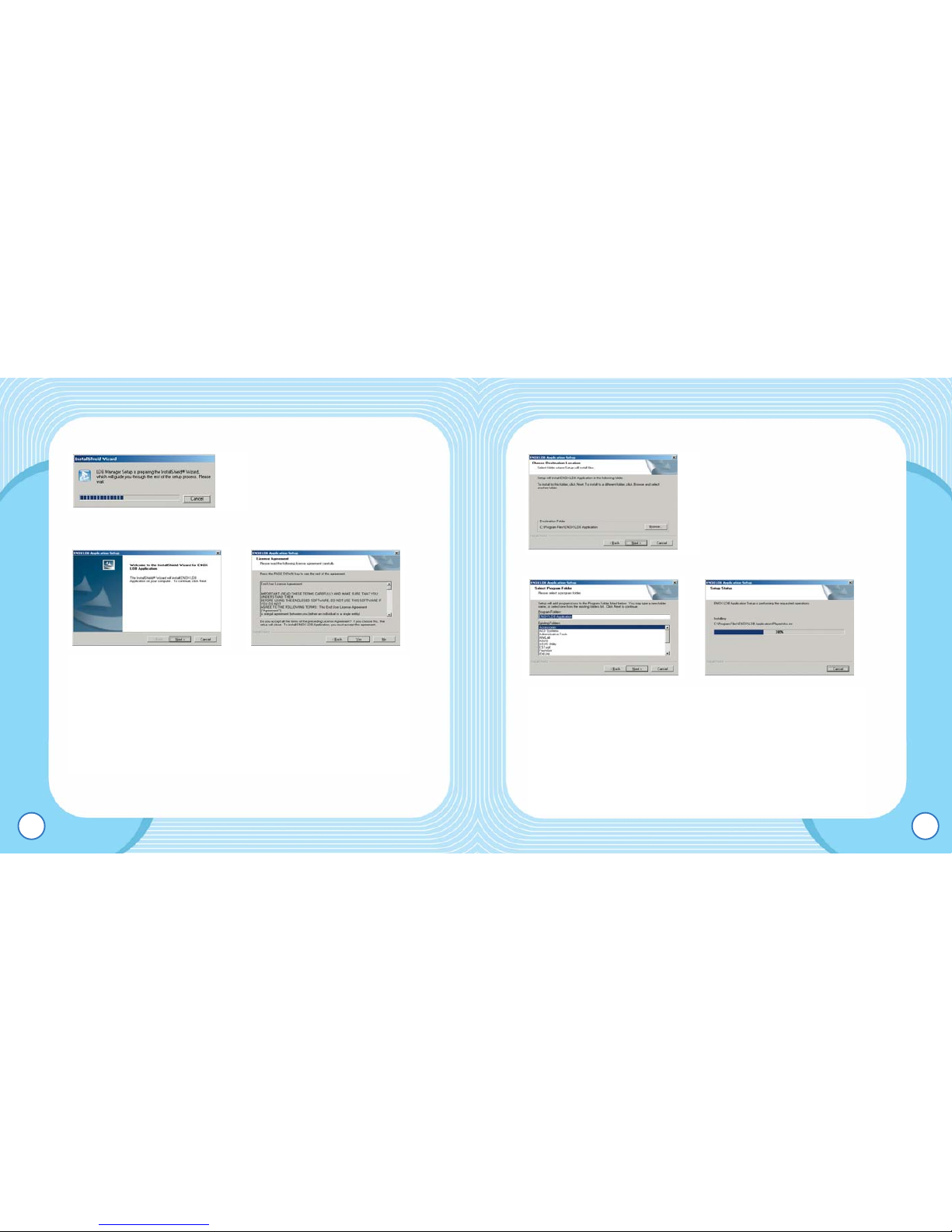
EMX-900 USER’S MANUAL
18
● Choose the target location of
the program installation and
click Next.
EMX-900 USER’S MANUAL
17
● Select one from the pull-
down list and click “OK.”
● Click on “Next” in the
Install Shield Wizard.
● Please read carefully the
license terms and
conditions and confirm
your agreement by
choosing “Yes.”
● Select a program folder
and click on the “Next”
button.
By default, LDB Manager
Program is installed into
Program Folder of C
Drive of your computer.
● Setup is now in progress.
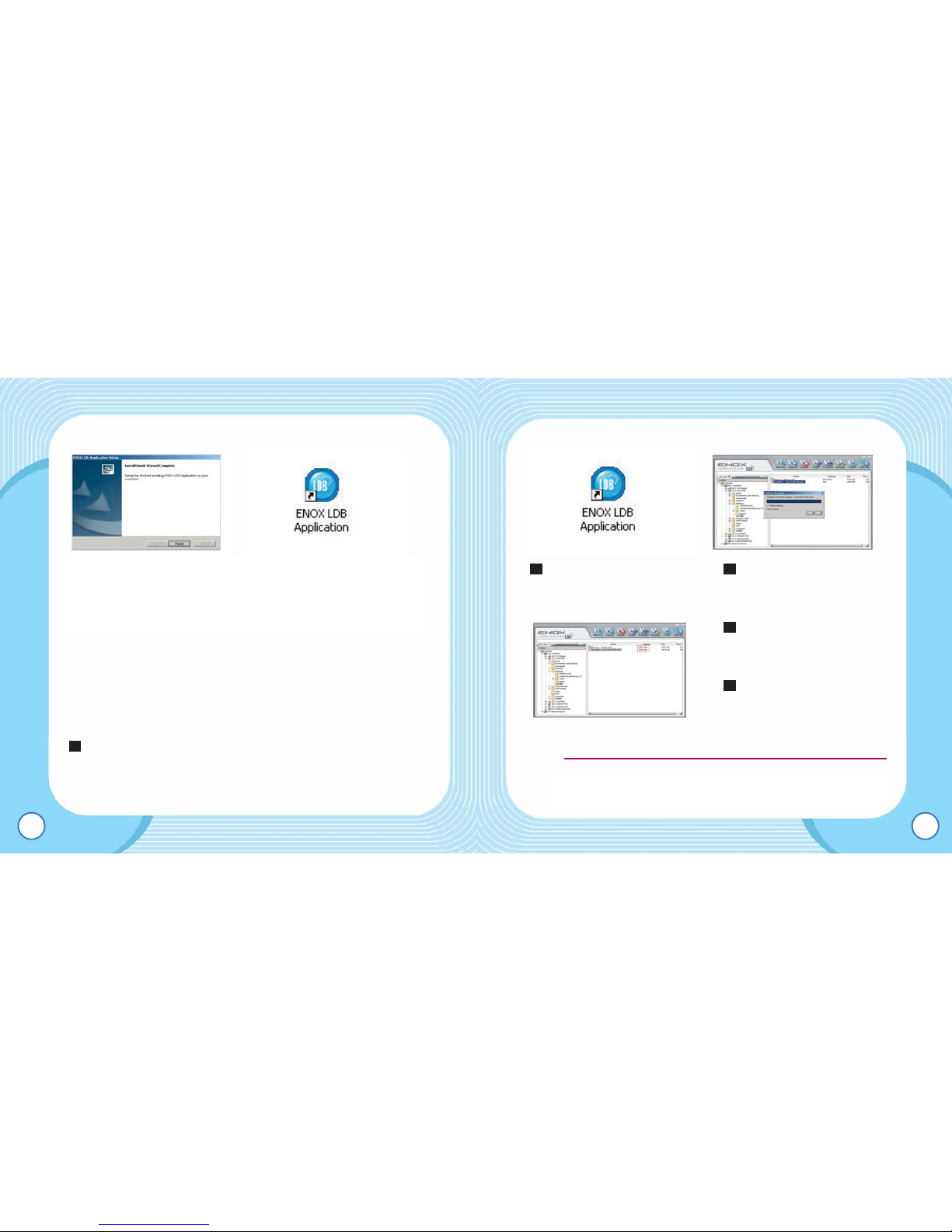
EMX-900 USER’S MANUAL
20
EMX-900 USER’S MANUAL
19
■Simple Lyric Editing (Auto Search)
Downloading Lyrics features of EMX-900 enables users to
add lyrics to source tracks. With the help of LDB software to
download from lyrics database, no hassle is needed.
Link EMX-900 to a PC.
1
● Choose “Finish” when
installation is complete.
● Check if the above icon
appears after the
successful installation.
●You can insert lyrics to multiple files by this operation.
●LDB supports lyrics search for MP3,WMA and OGG .
Activate Lyrics
Management as described
in the picture above.
Select a file and choose
Marking from the top menu
bar.
After the successful lyric
insertion, click “OK” to
complete the operation.
After the successful lyric
insertion, ‘EMX-900’ is
displayed on the panel.
5
4
32
TIP :
TIP :
TIP :
TIP :
TIP :
TIP :
TIP :
TIP :
TIP :
TIP :
TIP :
TIP :
TIP :
TIP :
TIP :
TIP :
TIP :
TIP :
TIP :
TIP :
TIP :
TIP :
TIP :
TIP :
TIP :
TIP :
TIP :
TIP :
TIP :
TIP :
TIP :
TIP :
TIP :
TIP :
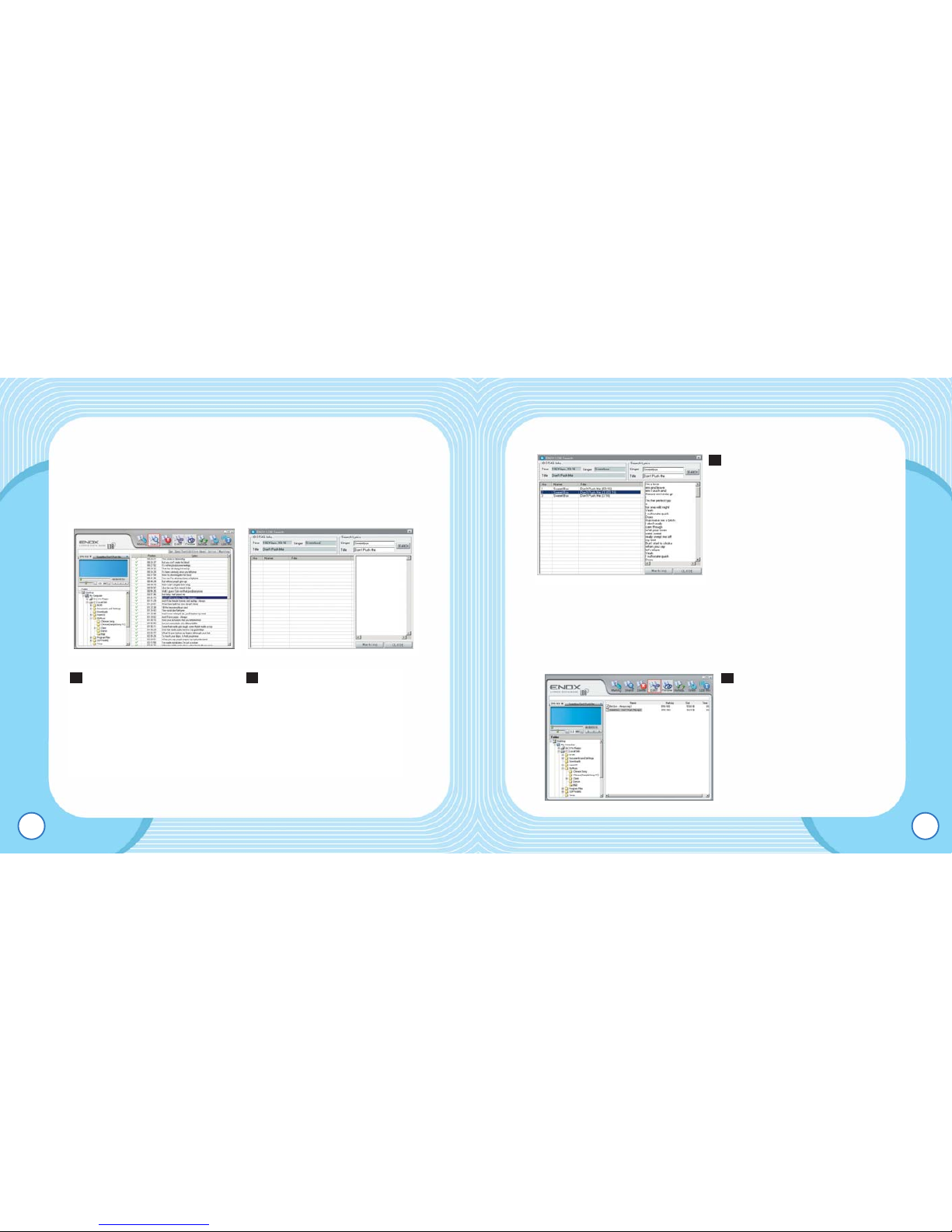
EMX-900 USER’S MANUAL
22
Look for the closest match
with time information, artist
and song’s title. Click
Marking for the match and
insertion.
■Lyric Editing
Use the editing tool when you want to enter lyrics manually,
or for the match where the result requires further editing.
Select a file and choose
Editor from the top menu
bar.
1
3
EMX-900 USER’S MANUAL
21
■Simple Lyric Editing (Manual Search)
When corresponding lyrics don’t appear, refer to the
download guide as described below.
In case of no automatic
search result, select the
file and choose Search.
Enter the artist’s name
and son’s title in the
Search window, and
click on the Search
button.
21
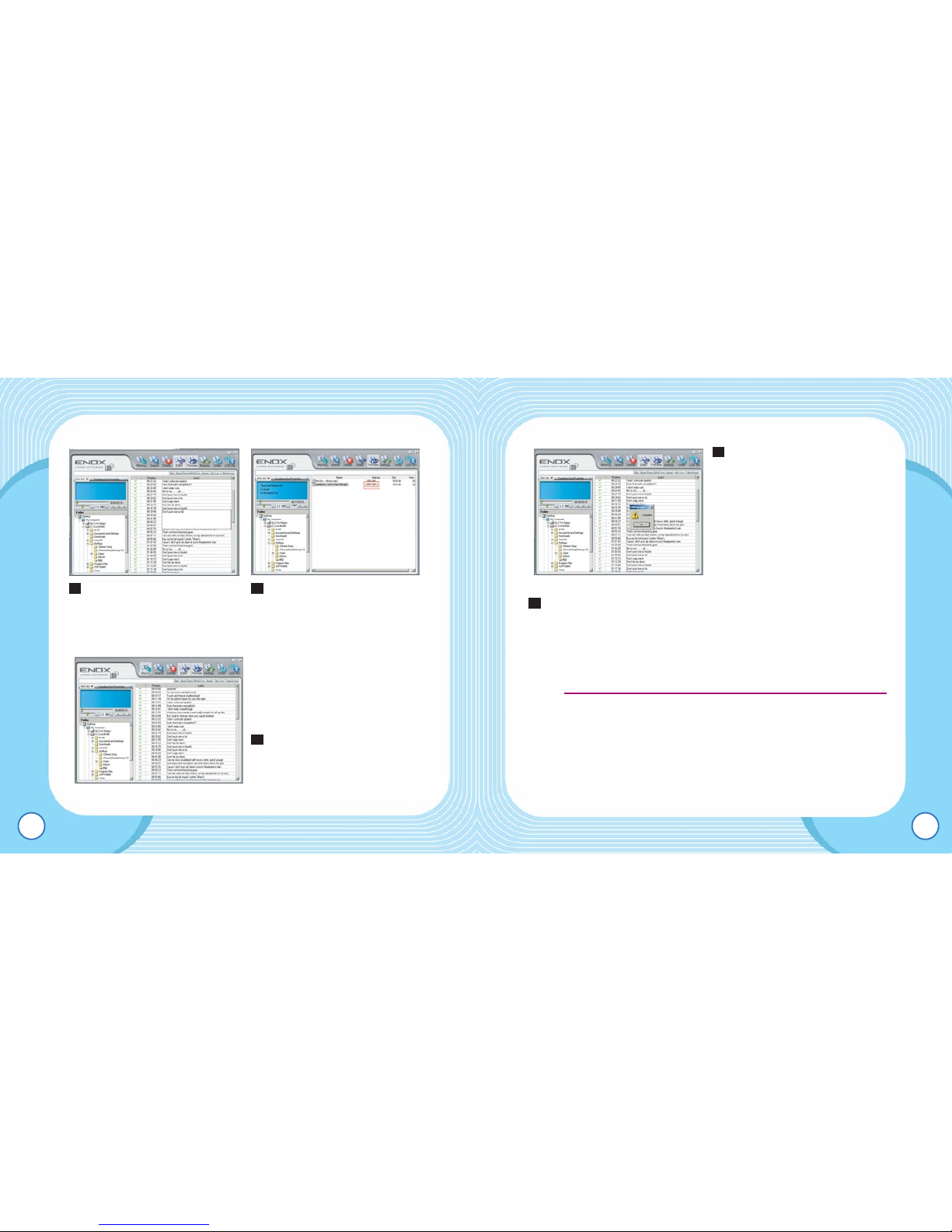
EMX-900 USER’S MANUAL
24
Select the lyrics applicable
to the track of your search.
Press Marking to save it in
the product.
Click on “Choose a File” to select the text edited in
“Noontang Lyrics Editor.” Click on the Save Lyrics button to
add lyrics to the track.
●LDB is the registered trademark of Taylor Technology.
To edit lyrics, use the lyrics editor available by
www.noontang.com.
Add the edited texts using “Noontang Lyrics Editor” to LDB
which will produce an appropriate lyric.
6
5
EMX-900 USER’S MANUAL
23
Select a line from the lyrics
window and edit the text.
Click Marking after editing
is complete.
2Enter the whole lyric for the
file with no match result and
click on Set Sync to each
text line for the time stamp.
After completing the editing,
click Marking.
Click on “Find” and the
search result will be
displayed.
4
3
TIP :
TIP :
TIP :
TIP :
TIP :
TIP :
TIP :
TIP :
TIP :
TIP :
TIP :
TIP :
TIP :
TIP :
TIP :
TIP :
TIP :
TIP :
TIP :
TIP :
TIP :
TIP :
TIP :
TIP :
TIP :
TIP :
TIP :
TIP :
TIP :
TIP :
TIP :
TIP :
TIP :
TIP :
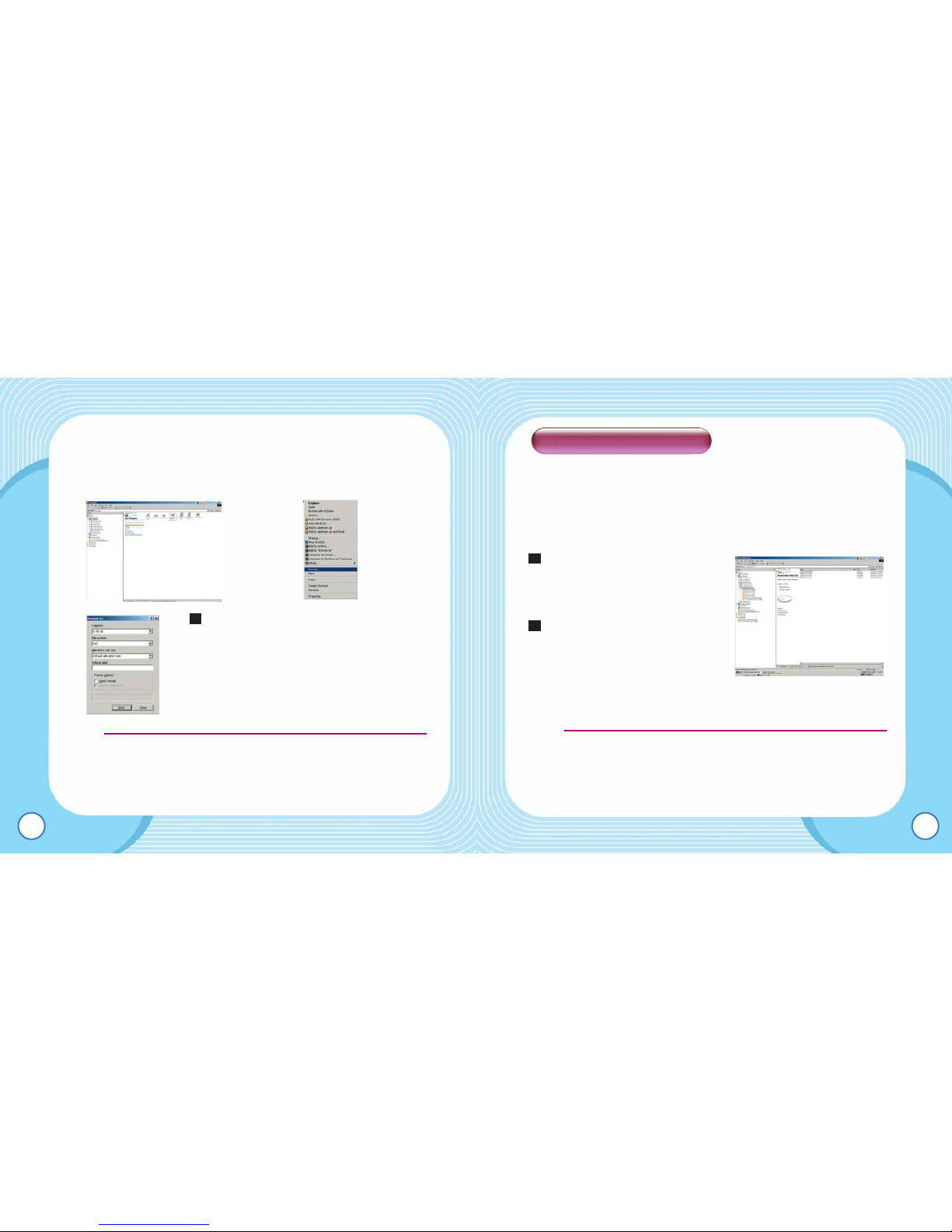
EMX-900 USER’S MANUAL
26
■ Preparation
To optimize the performance of the product, following
precautions should be considered.
Place numerical prefixes to the
file names if the order of
playback is preferred.
USB2.0[480Mbps] feature is
available only when there is a
USB2.0 card installed on your
PC
●Place numerical prefixes (01, 02, 03 and so on) to music files in
the order of playback, and the lyrics management would be
easier.
2
1
EMX-900 USER’S MANUAL
25
■Format the Product
To delete all the contents in the product, refer to the following
guide.
Click on “Start” to begin formatting.
●Please be sure not to use the NTFS format, which may result in
malfunction of the product.
●In Windows 98, no particular setting is necessary to format the
product.
1
Using the product
TIP :
TIP :
TIP :
TIP :
TIP :
TIP :
TIP :
TIP :
TIP :
TIP :
TIP :
TIP :
TIP :
TIP :
TIP :
TIP :
TIP :
TIP :
TIP :
TIP :
TIP :
TIP :
TIP :
TIP :
TIP :
TIP :
TIP :
TIP :
TIP :
TIP :
TIP :
TIP :
TIP :
TIP : TIP :
TIP :
TIP :
TIP :
TIP :
TIP :
TIP :
TIP :
TIP :
TIP :
TIP :
TIP :
TIP :
TIP :
TIP :
TIP :
TIP :
TIP :
TIP :
TIP :
TIP :
TIP :
TIP :
TIP :
TIP :
TIP :
TIP :
TIP :
TIP :
TIP :
TIP :
TIP :
TIP :
TIP :

EMX-900 USER’S MANUAL
28
RADIO FREQUENCY FM RECORDING
Line-In RECORD READY Line-In RECORDING
LYRIC PLAYBACK TD3-TAG PLAYBACK
EMX-900 USER’S MANUAL
27
■LCD Window showing different modes.
MUSIC STOP MUSIC PLAYBACK
VOICE STOP VOICE PLAYBACK
VOICE RECORDING RADIO PRESET
12
8
9
14
17
18
19
20
21 22
11
34
5
6 7
12
13
10 9
9
10
8
10
1
12
6 7 5
14
13
10
1235
6 7
14
13
4
12
6 7 5
12 14
13
11
9
125
6 7
8
10
12 14
13
9
14
13
15 16
19
20
10
9
8
910
9
8
10
17 18
1
21
21 12 1413
17
18
5
125
67
12
14
13
1
125
67
14
13

EMX-900 USER’S MANUAL
30
Music Stop
Music Playback
EMX-900 USER’S MANUAL
29
■ Button Function
This product features Music, Voice, Radio and Music Record
modes. For each mode, the following table explains how to
operate the buttons.
No Description No Description
1 Folder 2 MP3/WMA/ASF/OGG
3Repeat Playback 4 Repeat Section
5Volume Level 6
Stop/Playback/Record/Navigation
7EQ/SRS WOW 8 Playback/Recording Time
9Index #/Total number of files 10 File Name
11 Graphic EQ 12 BIT RATE
13 HOLD 14 Battery Level
15 LDB Display 16 ID 3D-TAG Display
17 MONO/STEREO 18 FREQUENCY/PRESET
19 FREQUENCY 20 FREQUENCY BAR
21 FM area selection 22 Channel
Brief Press Hold Down
Playback Playback/Stop Power Off
Repeat Section
Repeat Section Options
N/A
Mode EQ Options Mode Window
Record N/A N/A
Center JOG Navigation Menu Window
Right JOG Next File
Left JOG Previous File
UP JOG Volume Increase
Down JOG Volume Decrease
Button
Operation
Brief Press Hold Down
Playback Playback/Stop Power Off
Repeat Section
Repeat Section Options
Repeat Options
Mode EQ Options 3D Sound
Record Pause N/A
Center JOG Navigation Menu Window
Right JOG Next File Speed Search
Left JOG Previous File Speed Search
UP JOG Volume Increase
Down JOG Volume Decrease
Button
Operation

EMX-900 USER’S MANUAL
32
FM Radio Preset Mode
FM Radio Frequency
EMX-900 USER’S MANUAL
31
Voice Stop
Voice Playback Mode
Brief Press Hold Down
Playback Playback/Stop Power Off
Repeat Section Repeat Options N/A
Mode N/A Mode Window
Record Recording Pause Start Recording
Center JOG N/A Menu Window
Right JOG Next File
Left JOG Previous File
UP JOG Volume Increase
Down JOG Volume Decrease
Button
Operation
Brief Press Hold Down
Playback Playback/Stop Power Off
Repeat Section
Repeat Section Options
Repeat Options
Mode N/A 3D Sound
Record Pause N/A
Center JOG N/A Menu Window
Right JOG Next File
Left JOG Previous File
UP JOG Volume Increase
Down JOG Volume Decrease
Button
Operation
Brief Press Hold Down
Playback Frequency Mode Power Off
Repeat Section N/A N/A
Mode N/A Main Mode
Record N/A Start Recording
Center JOG N/A Menu Window
Right JOG Next Channel Auto Scan
Left JOG Previous Channel N/A
UP JOG Volume Increase
Down JOG Volume Decrease
Button
Operation
Brief Press Hold Down
Playback Preset Mode Power Off
Repeat Section N/A N/A
Mode N/A Main Mode
Record N/A Start Recording
Center JOG N/A Menu Window
Right JOG Next Channel Scan
Left JOG Previous Channel Scan
UP JOG Volume Increase
Down JOG Volume Decrease
Button
Operation

EMX-900 USER’S MANUAL
34
To turn off the power.
Press down on the Play button longer than 3 seconds.
To change modes ( Music / Voice / Radio / Line-in / USB
Connection Mode )
Hold down on the Mode button until the mode window
appears. Slide the Jog button and press down on the center
jog to set to one of the Music, Voice, Radio, Music Record
and USB Connection modes
MUSIC VOICE RADIO Line-In USB
EMX-900 USER’S MANUAL
33
Line-In Mode
Applicable only when Line-In cable is connected.
■ Basic Operation
To turn on the power
Press down on the Play button longer than 3 seconds,
and the power comes on.
Brief Press Hold Down
Playback Playback/Stop Power Off
Repeat Section
Repeat Section Options
Repeat Options
Mode EQ Options 3D Sound
Record Pause Start Music Record
Center JOG Navigation Menu Window
Right JOG Next File Speed Search
Left JOG Previous File Speed Search
UP JOG Volume Increase
Down JOG Volume Decrease
Button
Operation

EMX-900 USER’S MANUAL
36
Search within a track
Move and hold the left/right jog to navigate within the track.
Holding down on the jog will increase the search speed.
●Track Search speed is adjustable in FF/REW SPEED/MUSIC of
the playback menu.
NAVIGATION
◆ To navigate folders.
In MUSIC mode, press down on the center jog button until
the list of files appear and move the jog to browse files and
folders. This navigation works during the playback or stop.
EMX-900 USER’S MANUAL
35
Volume adjustment
Move the jog button up and down to set to your favorite
volume level.
Hold function
A function to keep the user from mistakenly pressing a
button.
Setting to Hold displays a lock icon on the panel and no
other keys will work.
Playback/Stop
Playback/Stop : Press down on the Play button.
Pause : Press down on the Record button
To change the playing tracks
Press briefly on the left/right jog and the following occurs.
Point of Action Function
Left JOG
Within 5 sec. of playing
Previous File
After 5 sec. of playing To play from the
beginning of the
playing track
Right JOG Always To play the next file
Button
Location
Folder File
Left JOG
Right JOG Lower Folder/File
Up JOG Previous Folder
Previous File In A Folder
Down JOG Next Folder Next File In A Folder
Center JOG
Record (File Delete)
Higher Folder/
Playback State
To play the first
file in a folder
Into the corresponding
folder
Next File In A Folder/
Lower Folder
To play the
selected file
TIP :
TIP :
TIP :
TIP :
TIP :
TIP :
TIP :
TIP :
TIP :
TIP :
TIP :
TIP :
TIP :
TIP :
TIP :
TIP :
TIP :
TIP :
TIP :
TIP :
TIP :
TIP :

EMX-900 USER’S MANUAL
38
Navigating files to delete Confirming to delete
●Delete function works only during a standby.
● Files deleted are final and no recovery is possible.
Repeat Section Options
In a playback mode, press the Repeat Section button for
the beginning point of the section you want to repeat.
(displayed)
Press the button again where you want the section to end.
(is displayed.)
Section will be repeated continuously.
The Repeat Section mode is released when the button is
pressed again. Normal playing resumes and the icon
disappears from the display.
4
3
2
1
EMX-900 USER’S MANUAL
37
●During this operation, hold down on the center jog button to
select and play a file, or press down briefly on the Repeat
Section button to add the file to a playing list (bookmark.)
●When there are no other folders to navigate, the same control will
move up and down on the existing files.
●This navigating operation works only for the MUSIC mode.
Folder Directory File Directory
◆ To delete a file
During a standby of MUSIC mode, press down on the
center jog button to navigate.
Move the jog button to select a file to delete.
Press down on the Record button, and “DELETE
YES/NO” message will appear.
Move the jog button to the left or right to either YES or
NO, and press down on the center jog button to select
one of the choices. Selecting YES will delete the selected
file.
4
3
2
1
TIP :
TIP :
TIP :
TIP :
TIP :
TIP :
TIP :
TIP :
TIP :
TIP :
TIP :
TIP :
TIP :
TIP :
TIP :
TIP :
TIP :
TIP :
TIP :
TIP :
TIP :
TIP :
TIP :
TIP :
TIP :
TIP :
TIP :
TIP :
TIP :
TIP :
TIP :
TIP :
TIP :
TIP :
TIP :
TIP :
TIP :
TIP :
TIP :
TIP :
TIP :
TIP :
TIP :
TIP :

EMX-900 USER’S MANUAL
40
●In Stop mode, SRS WOW settings can’t be reconfigured.
●For Ogg files, SRS WOW is not applicable for Q6 (192 kbps) and
over.
■ MUSIC MODE
To set to Music Mode
In a standby mode, hold down on the Mode button until the
mode window appears. Slide the Jog button to the left and
right and press down on the center jog to set to MUSIC.
(Music Modes Window) (Initialized Music Mode)
EMX-900 USER’S MANUAL
39
Repeat Options
Pressing the Repeat Section button, briefly in a pause, or long
in a play mode, will play playlist files or all files in a folder
repeatedly.
: To play a file repeatedly
: To play all files in a folder repeatedly
: To repeat all of the tracks in a folder at random order
: To play all of the tracks in a folder repeatedly
: To play a single track and stop
EQ Setting
Pressing the mode button, briefly in a pause, or long in a
play mode, will bring up EQ options. (Normal,Classic,Jazz,
Rock, Bass) Setting
SRS WOW
In a play mode, pressing the mode button long will activate 3D
sound effects for the current EQ setting.
Note :
Note :
Note :
Note :
Note :
Note :
Note :
Note :
Note :
Note :
Note :
Note :
Note :
Note :
Note :
Note :
Note :
Note :
Note :
Note :
Note :
Note :
Note :
Note :
Note :
Note :
Note :
Note :
Note :
Note :
Note :
Note :
Note :
Note :
Table of contents
Other Enox MP3 Player manuals