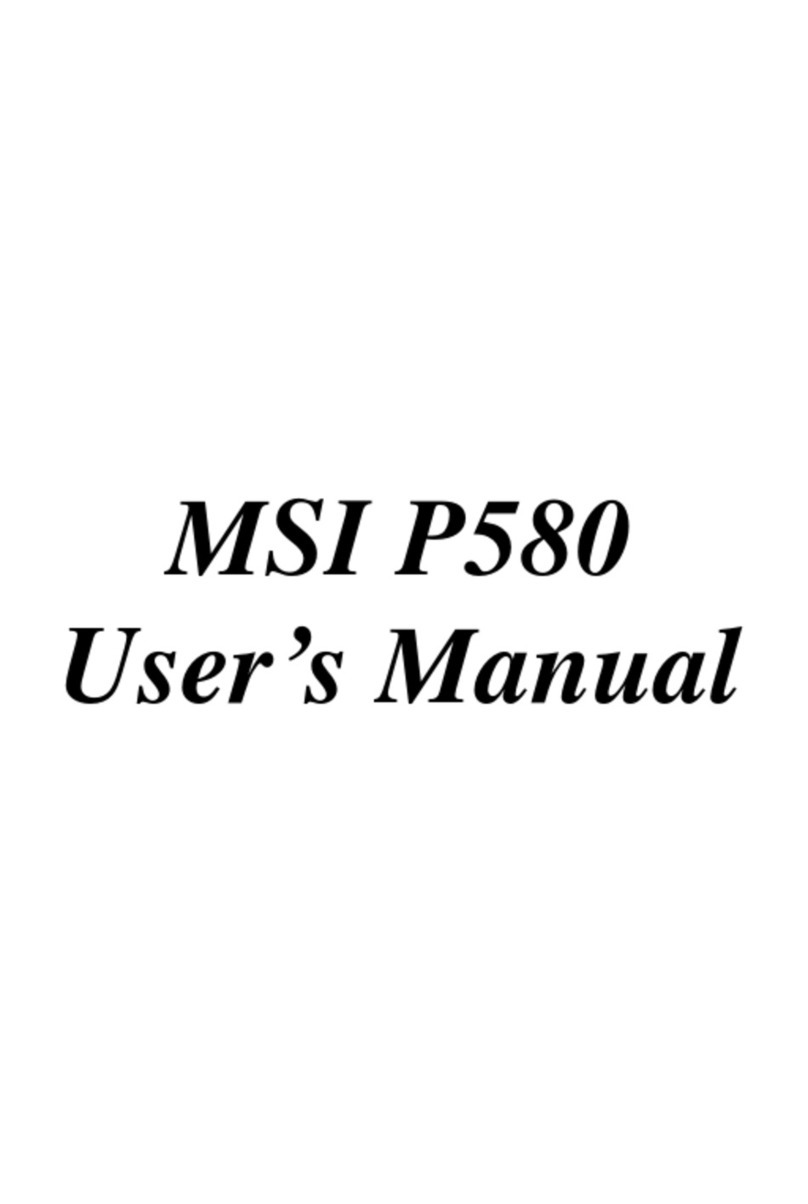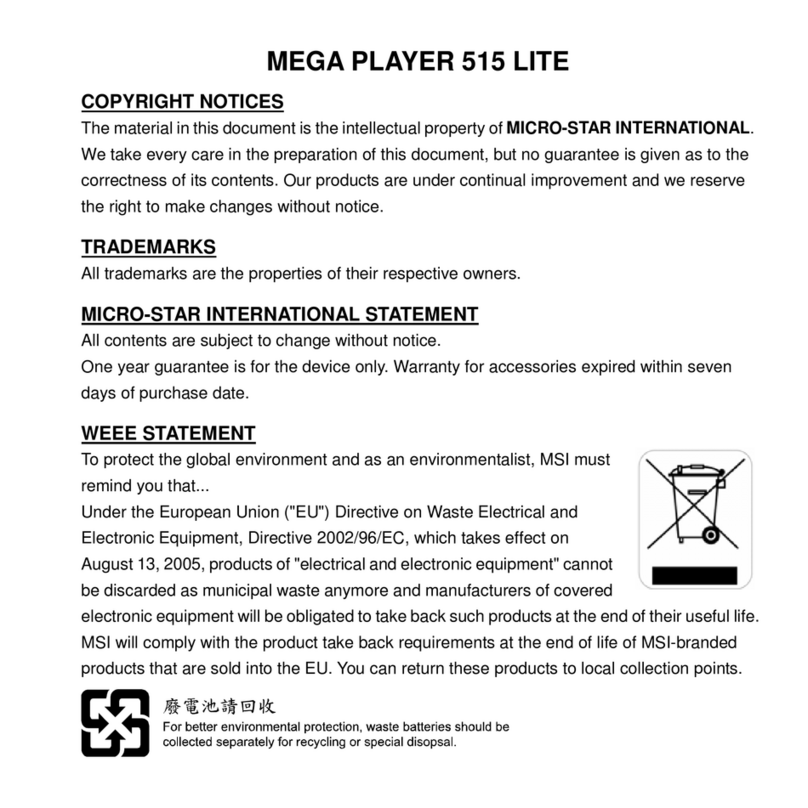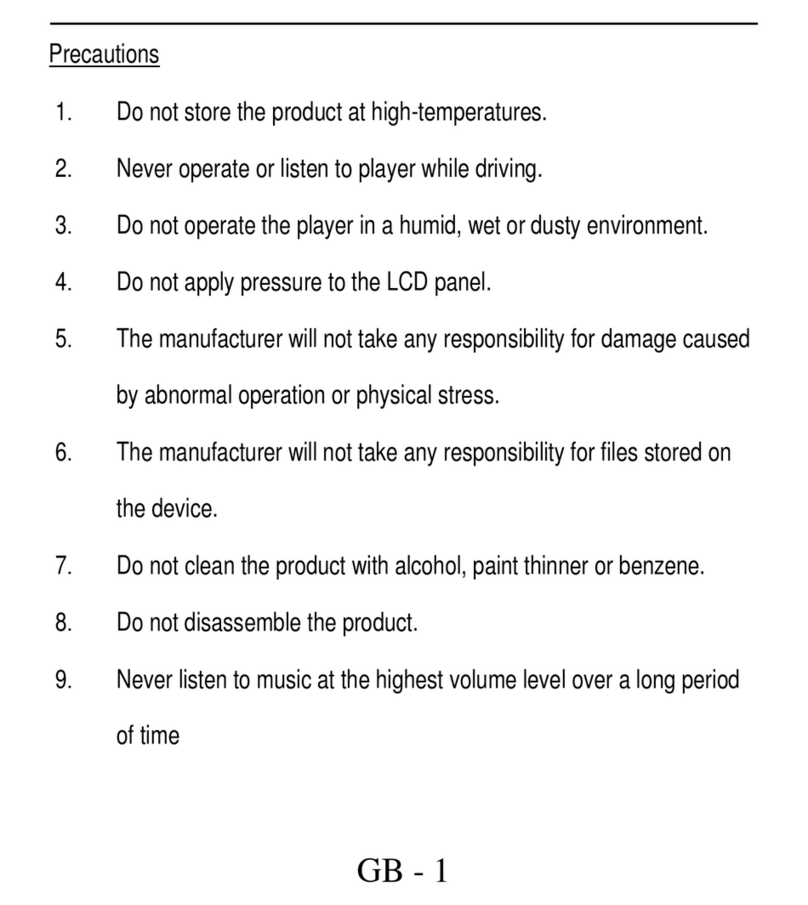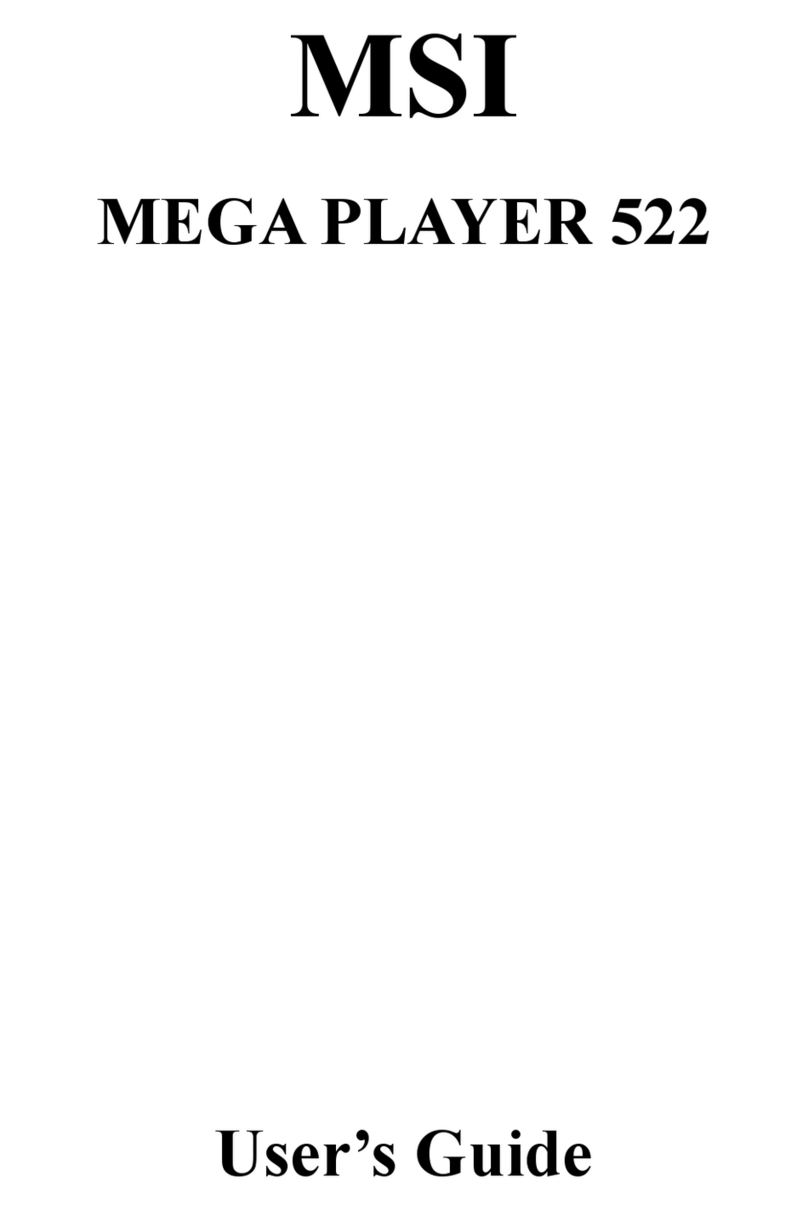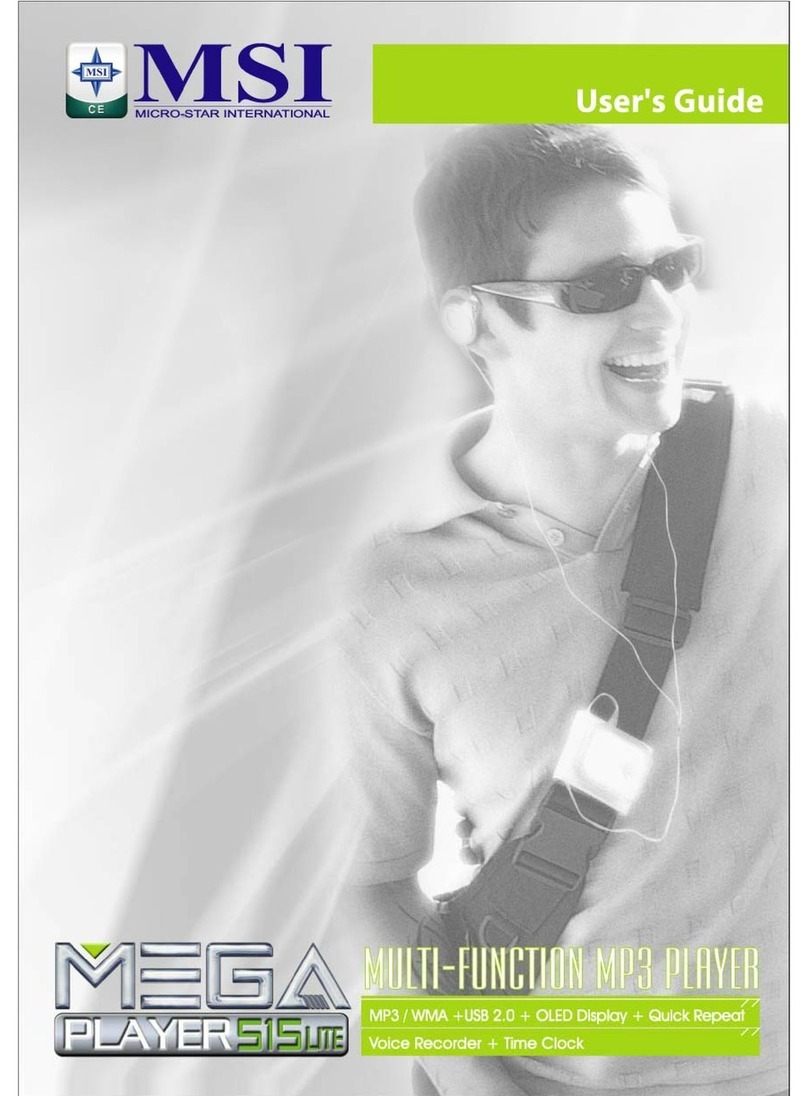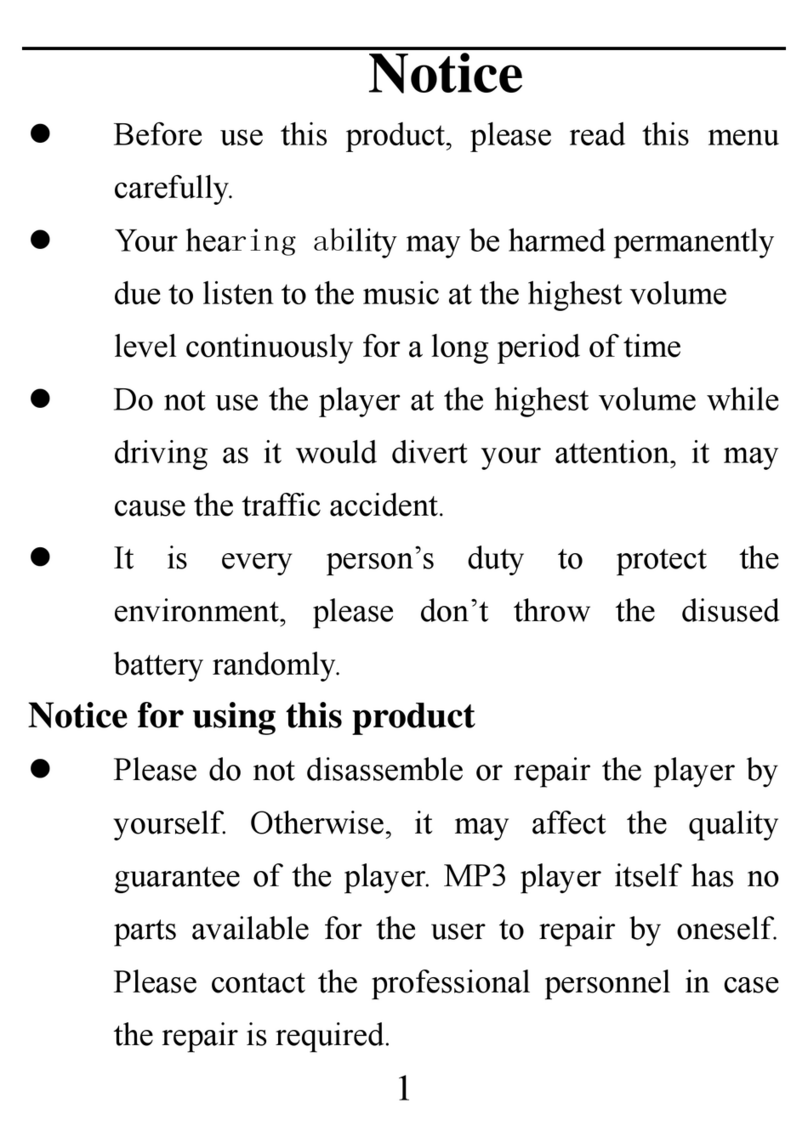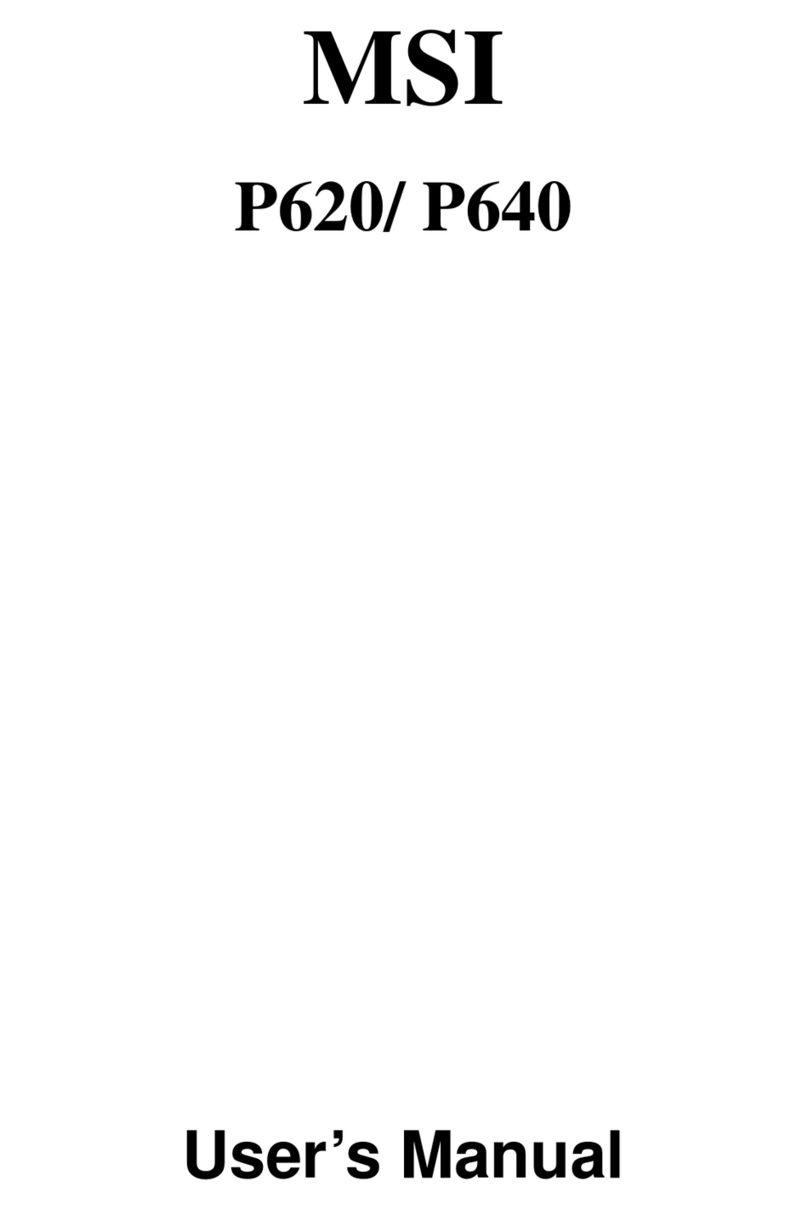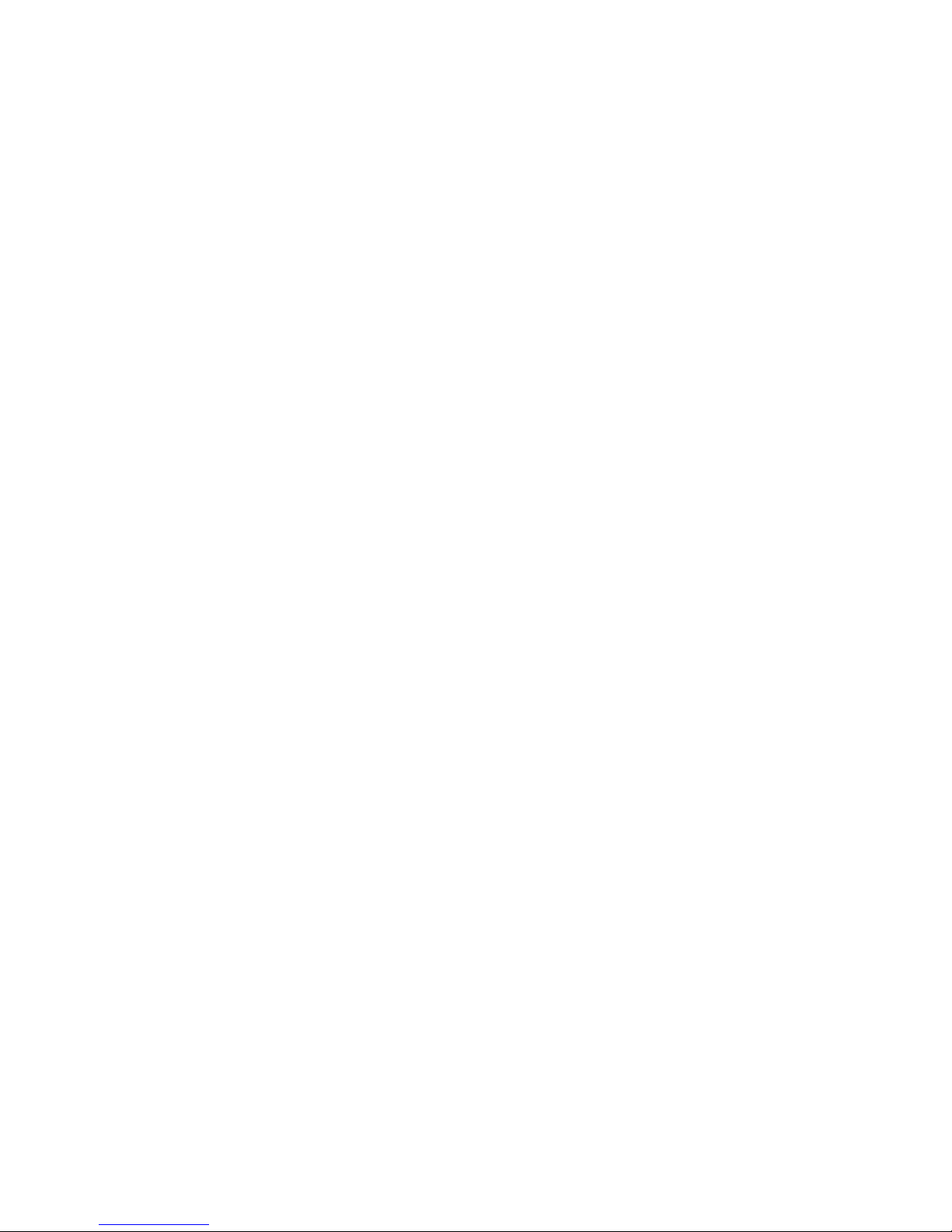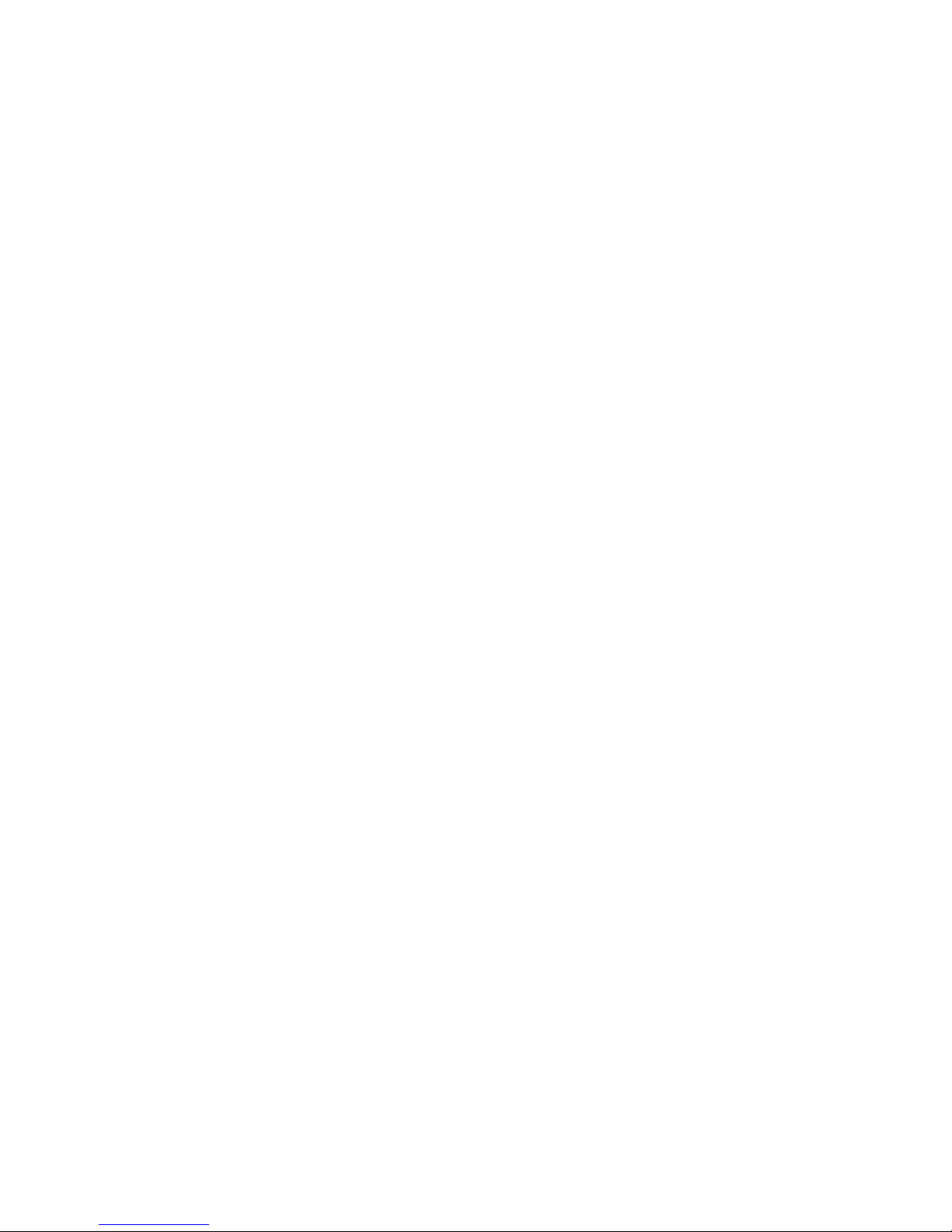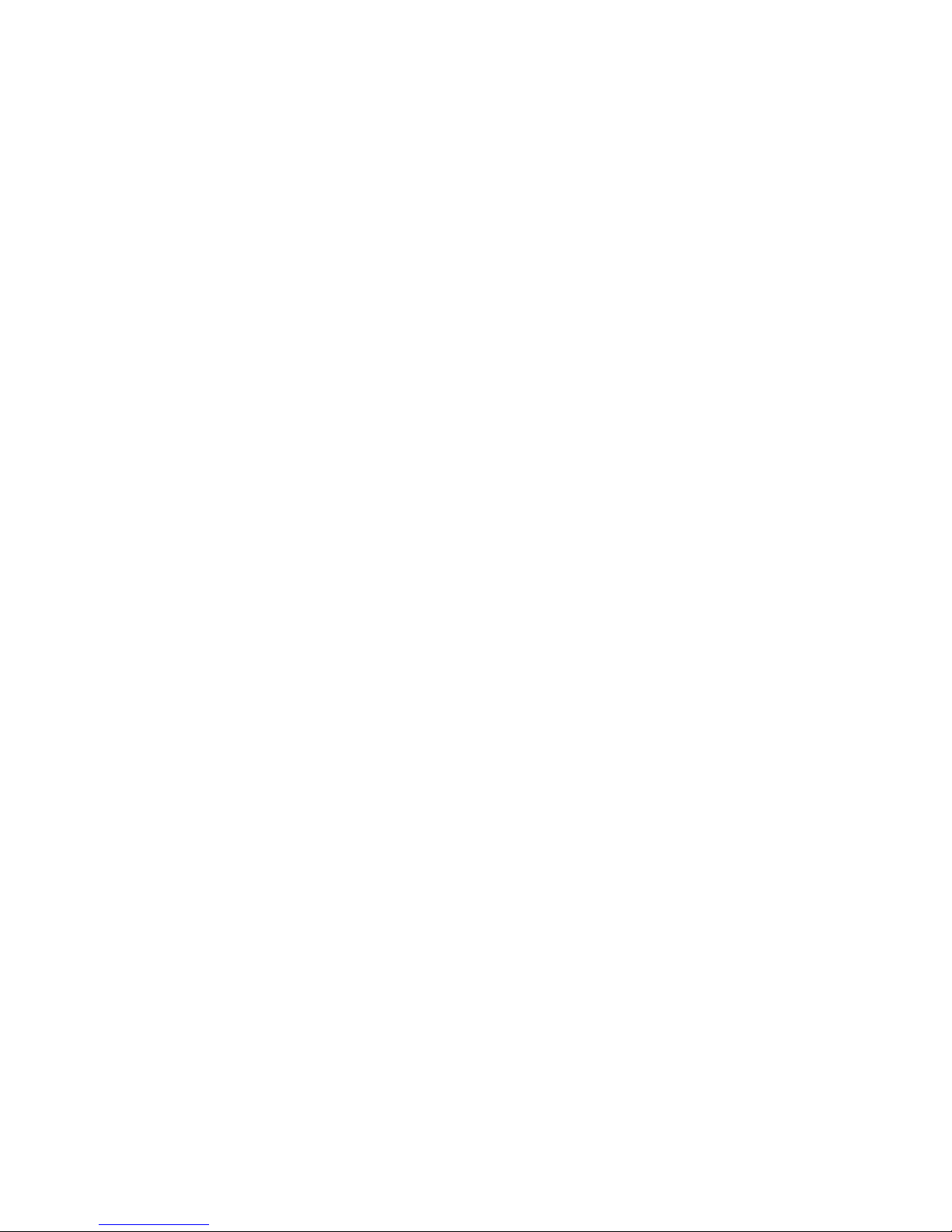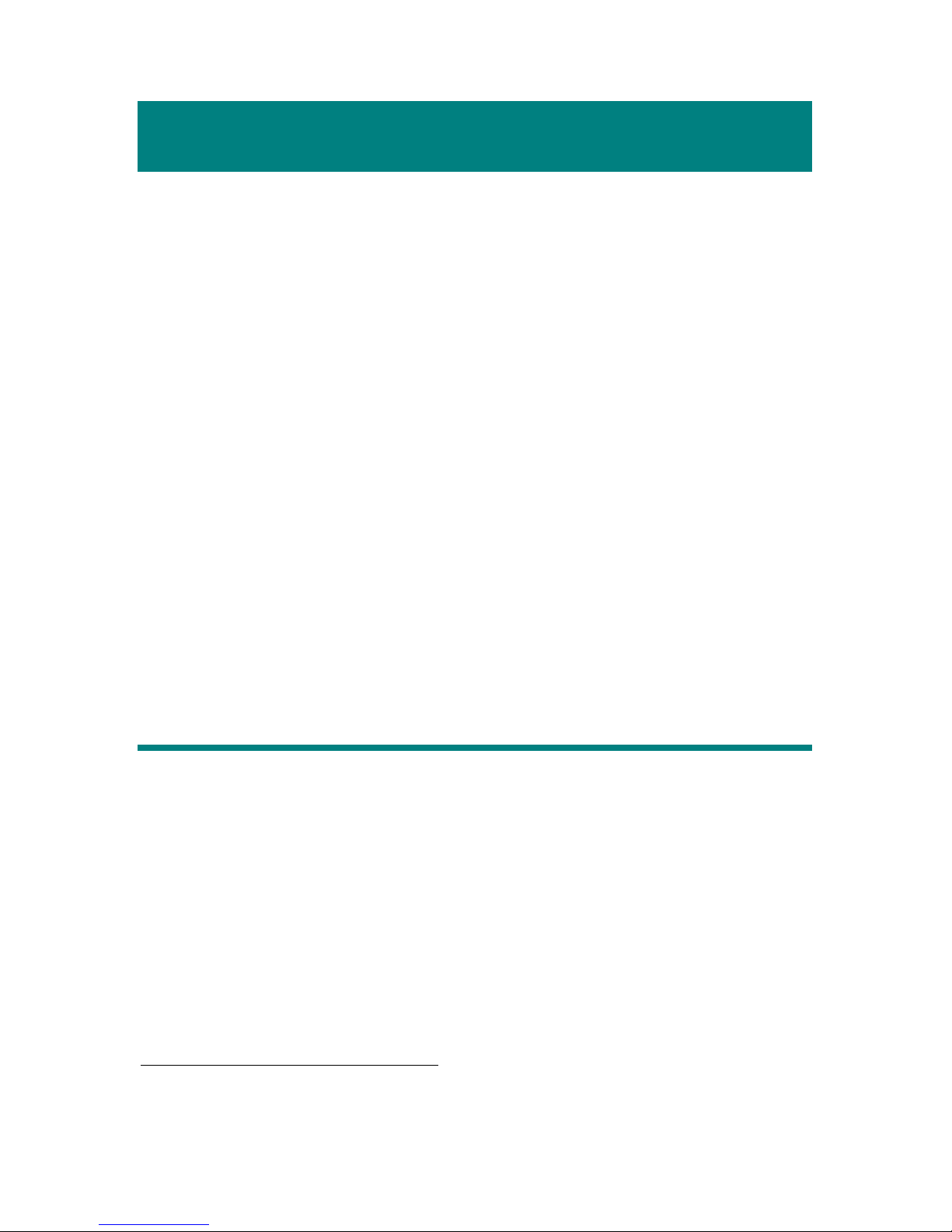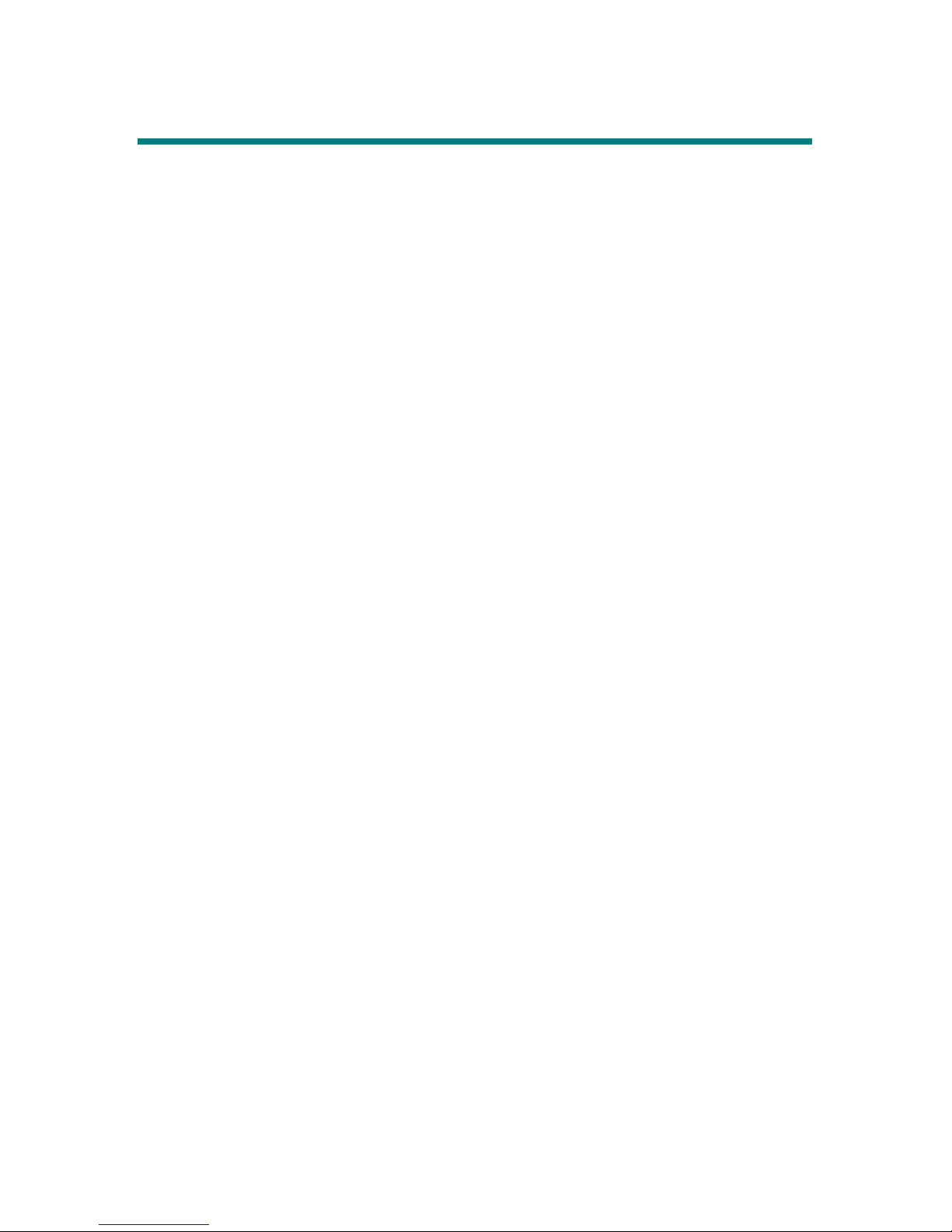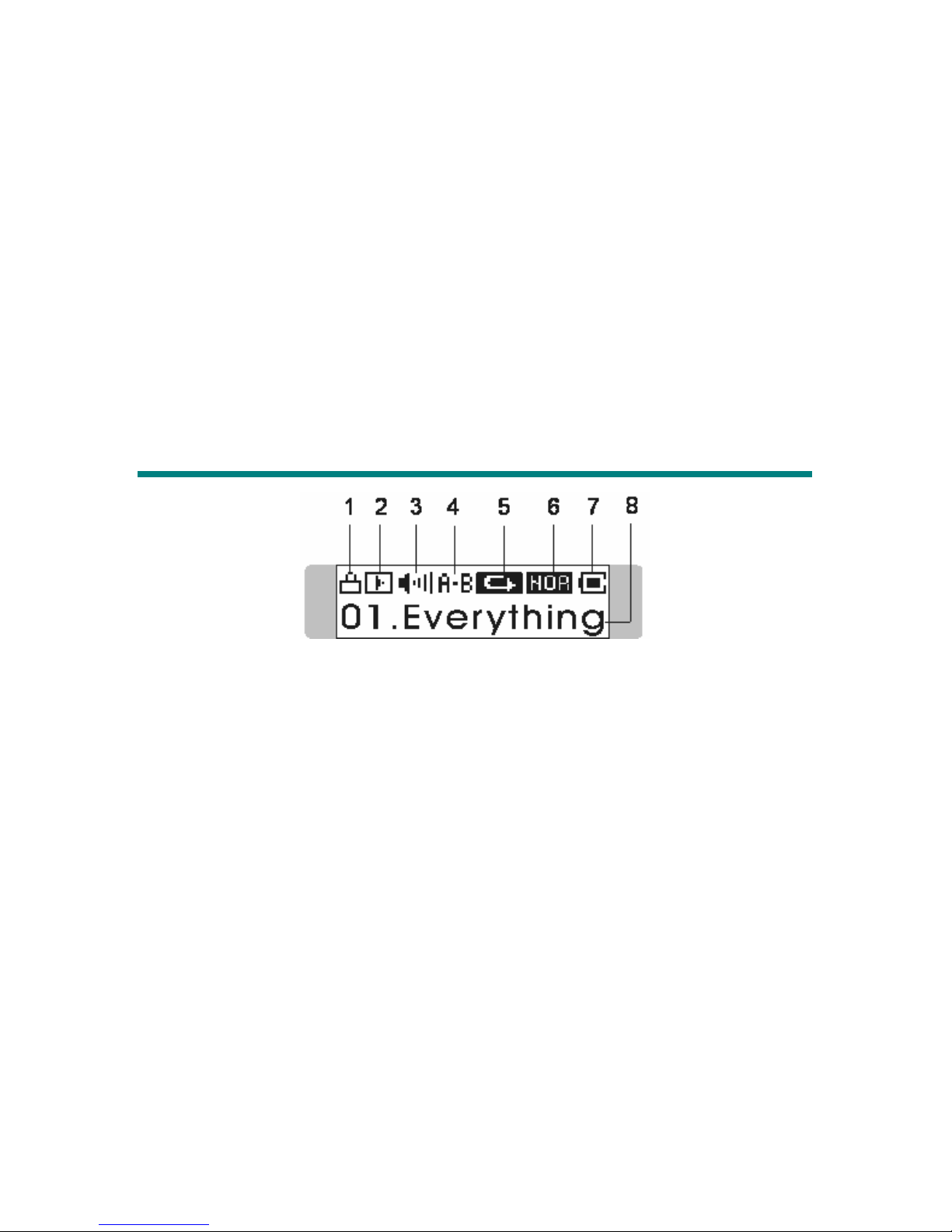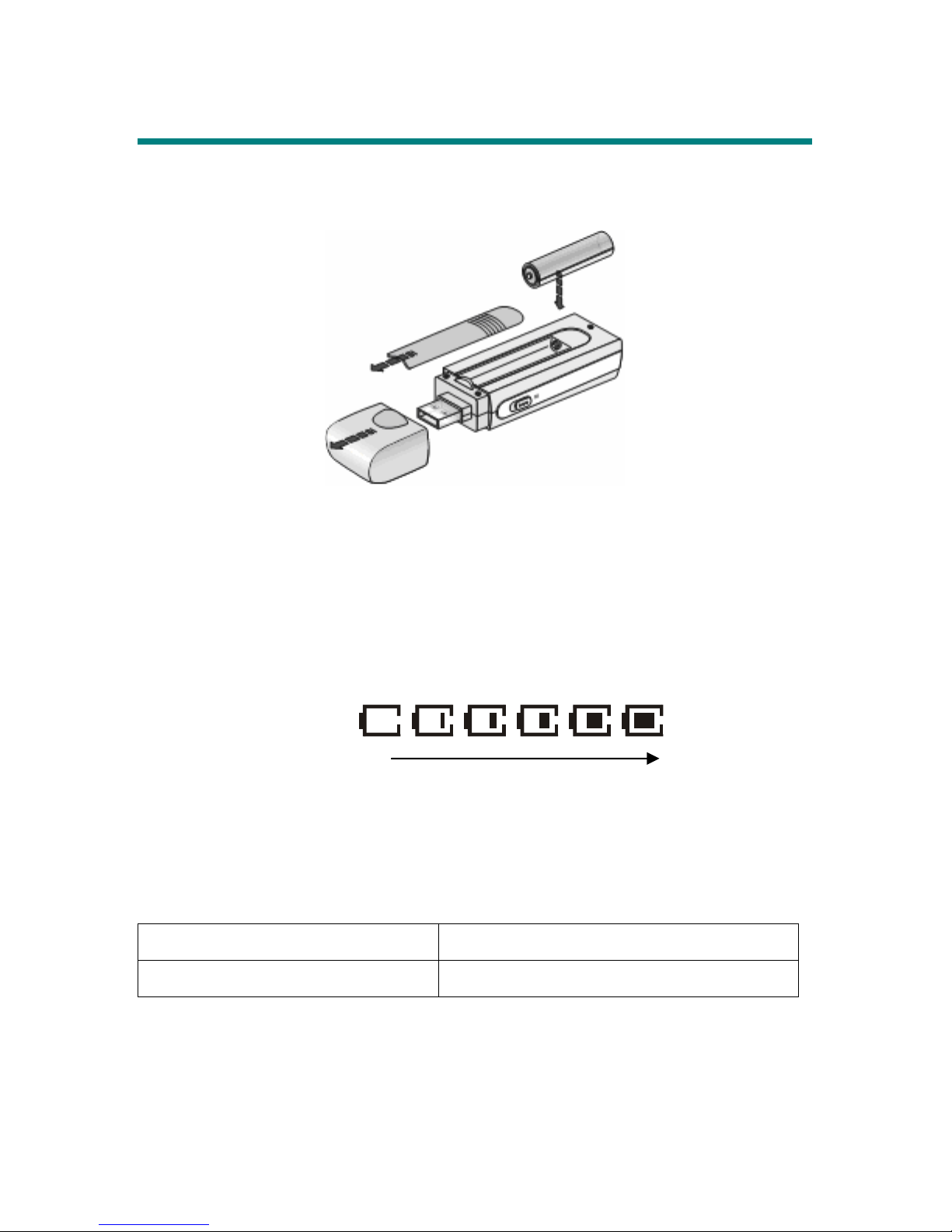FM Radio Mode (*optional function).........................................................22
Select FM Radio Mode ..................................................................... 22
Select FM Station.............................................................................. 22
Store a Favorite Station.....................................................................22
Select the Stored Favorite Station ..................................................... 23
Record Radio Broadcast.................................................................... 23
Play a Recorded FM Voice File......................................................... 24
Delete a Recorded FM Voice File ..................................................... 24
Delete All FM Voice Files................................................................. 25
Switch to FM/ Playback mode (*optional operation) ................................. 25
Switch from Music Playback mode to FM mode..............................25
Switch from FM mode to Music Playback mode.............................. 25
Record Function ......................................................................................... 26
Activate Voice Recording Function .................................................. 26
Activate Line-in Recording Function................................................27
Play a Recorded File .........................................................................28
Delete a Recorded File...................................................................... 28
Delete All Voice Files........................................................................ 29
Language Learning Function...................................................................... 30
Operation Menus ........................................................................................ 31
Other Settings ............................................................................................. 33
Backlight........................................................................................... 33
Contrast ............................................................................................. 33
Power Off.......................................................................................... 34
Record Rate....................................................................................... 35
Startup Logo...................................................................................... 35
Language........................................................................................... 36
Appendix A. Specifications................................................................................ 37
Appendix B. Driver and Utilities CD................................................................ 38
Appendix C. Screen Editor................................................................................ 39