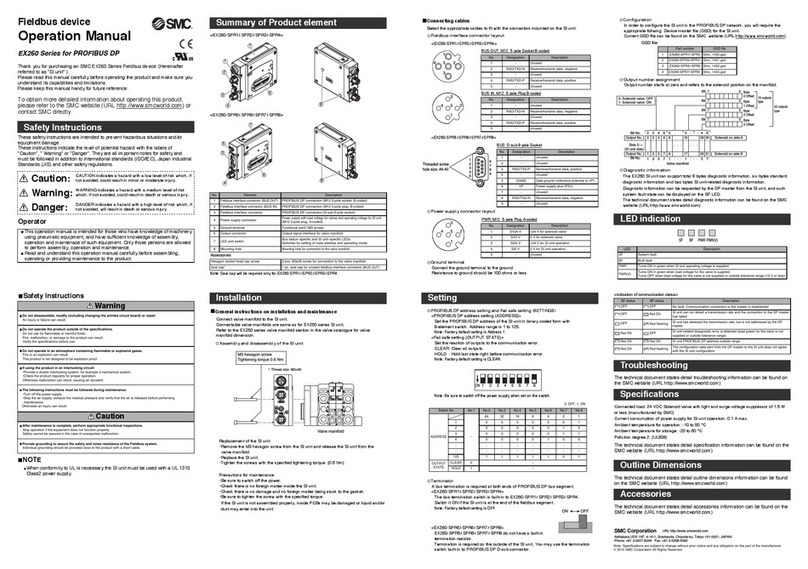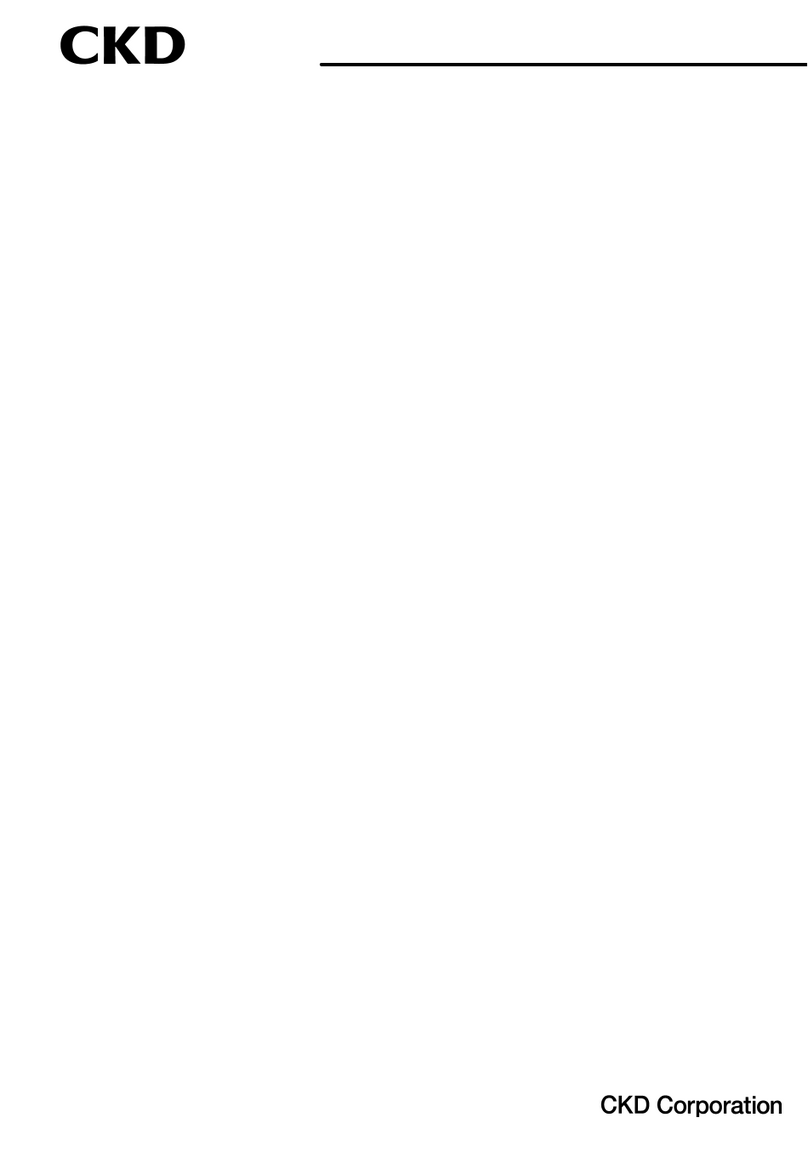Enseo Hd2000 RF User manual

page 1

page 2
Contents
1. Introduction...................................................................................... 3
2. SuppliedAccessories....................................................................... 3
3. Connections........................................................................................ 4
4. Menus/Configuration...................................................................... 4
5. Video-On-DemandSetup............................................................... 5
6. ManualSetUpMenu...................................................................... 5
7. ChannelOptions.............................................................................. 6
8. Switch-OnOptionsMenu........................................................... 10
9. On-ScreenDisplayOptions.........................................................11
10.ControlOptions.............................................................................. 13
11. CaptioningSetup............................................................................ 14
12.V-ChipSetup.................................................................................... 15
13.ServiceMenu.................................................................................... 18
14.UserMenu......................................................................................... 19
15.Operation.........................................................................................20
16. FAQ 21
17. ProductSpecification.....................................................................22
18.FCCStatement&LicenseAcknowledgement.......................22
19.EnseoLimitedWarranty/
SoftwareMaintenanceAgreement............................................23
20.Disclaimer&PartNumber...........................................................24

page 3
Introduction
TheHD2000RFisaprofessionaltri-bandtunerproviding8VSB,QAMandNTSCtunerdesignedforuseinhospitality
applications.TheHD2000RFisconfiguredwithhardwarecomponentsthatenablefutureexpansiontosupportIPTV
andIPVODsystemrequiringEthernetconnections.Thesecomponentsaredisabledinsoftwaretofocustheapplica-
tionuseoftheHD2000RFtocoaxsystemsonly.
Thisdocumentoutlinestheinstallation,setupandoperationoftheHD2000RFinastandardhospitalityoperation
withacompatibleLGElectronicsdisplayusingeitherMPIorSerialcontrol.
Supplied Accessoriestup
Note on Compatible Displays:
TheHD2000RFisdesignedforconnectionandintegratedcontrolwithLGElectronicscommercialdisplaysutilizing
eitherahospitalityMPI(RJ12)connectororserial(DB-9)connector.
HD2000 RF
Set Top Box
HDMI
Cable
Data
Cable
12V DC
Power Supply

page 4
F-Connector
L/R Stereo
Audio In
Display
Control
Ethernet USB x 2
Composite
Video In
S/PDIF
Audio Out
HDMI Out PPV
Control
VLAN
Switch
12V DC
power
DB-9
• RS232
• IR
• 5V DC out
L/R Stereo
Audio Out
Connections
TheHD2000RFisdesignedtofunctionwithHDMI-HDCPenableddisplayswhichmaydifferininputtypesandcon-
nectionconfiguration.SomeDVI-HDCPproductswillfunctionifanHDMItoDVIadapterisusedandL/Raudiois
connectedwithaseparateaudiocable(notsupplied).
Installation
Installing Cables:
1. RemoveACpowerfromLGTVandHD2000RF.
2. InstalltheHD2000RF,connectingthesignalsourcetotheHD2000RFandtheHDMIcabletotheLGTV.
3. ConnecttheTVcontrolcable(220-0281-003)totheLGTV.DonotconnecttheTVcontrolcabletothe
HD2000RFyet.
Select TV Type on the HD2000 RF:
4. ApplypowertotheTVandturnitonusingtheLGremote.
5. SelectTVHDMI-1inputwithLGTVremote(notincluded).
6. ApplyACpower(plug-inpower,notthePWRbutton)totheHD2000RFandwait1minutefortheHD2000
RFtoproperlyboot.

page 5
7. UsingtheEnseoremote(notincluded),press0-MENU-7-8-9.
• DuringStep7,aimtheremoteattheHD2000RF,nottheTV.
• Ifthesequencewassuccessful,theHD2000RFwillturnonanddisplaythesetupchannel.
8. PressSETUPontheEnseoremoteandnavigatetoServiceOptions/TVInterfaceType.Selecttheappropriate
type.TVwilldisplay“PleaseWaitRestarting...”andreboot.
Completing the Setup:
9. WhiletheHD2000RFisrebooting,connecttheTVcontrolcabletotheHD2000RF(itshouldalreadybecon-
nectedtotheTV).
• WhentheTVhascompleteditsrebootandgainedcontroloftheTV,itwillpowerdowntheTV.
• Fromthispoint,onecanuseeithertheEnseoortheLGremotetoissuecommands.
RF IN VIDEO
IN AUDIO OUT DIGITAL
AUDIO
OUT
AUDIO
IN
HDMI
OUT
CONTROL NETWORK POWER
DISPLAY PPV
USB

page 6
LG Escape Sequence*
*If you incorrectly selected a panel type or use another manufacturer’s TV, use the fol-
lowing method to reset the HD2000 RF to Generic Mode:
1. MakesurenoTVcontrolcableisconnectedtotheHD2000RF.
2. Makeallotherconnections(HDMI,network,RF,etc.),butDONOTAPPLYACtotheHD2000RFyet.
3. TurnontheTVusingthemanufacturer’sremote.
4. ApplyACtotheHD2000RF.
5. WhiletheHD2000RFbootsup,depressandholdtheUPbuttonoftheEnseoremote.
• TheHD2000RFwilldetecttheUPbuttonIR,switchtoGenericMode,thenpowerup.
• Afterabout1minuteyouwillseethestartupchanneldisplayedontheTV.
6. UsingtheEnseoremote,entertheServiceMenuandselecttheappropriatetypeforyourTV(None,Auto,PT2
orPT4).TheHD2000RFwillreboot.
7. WhiletheHD2000RFreboots,connectthecontrolcable,ifapplicable.
Menus/Configuration
Supported Remote Controls
TheHD2000RFisdesignedtofunctionwitheithertheEnseoremotecontrolthatshippedwiththedevice,aremote
controlprovidedbythemanufacturer,oraLodgingremotecontrolprovidedbytheVideo-On-Demandprovider.The
EnseoremotecontrolcanbeusedforsettinguptheHD2000RF.
This remote control includes direct button access for the follow key functions:
BUTTON: FUNCTION:
Setup Access the setup menus for the HD2000RF, including channelmapping of digital
channelstoanalogchannelnumbers

page 7
Video-On-Demand Setup
TheEnseoHD200RFisdesignedtoautomaticallyconfigureitselfwithmanyVideo-On-Demandsystems,including
LodgeNet™(Terminalrequired).Tooperatewiththesesystems,connecttheHD2000RFtotheLGTVusingthecorrect
datacableforthemodelused,andconnecttheVODsystemtothePPVControlportusingadatacableprovidedby
theVODsystemintegrator.
ToaccessusermenusandtoadjustsettingsfortheHD2000RF,thePPVControldatacablemustbedisconnected
fromtheVODsystem.
Manual Set Up Menu
TheHD2000RFisshippedwithanEnseoremotecontrolthatincludesasetupbuttonforaccesstothesetupmenus.
Navigating Menus:
MostmenusandsubmenusarenavigatedusingtheUP/DOWN/RIGHT/LEFTarrowsontheremotecontrol.Toenter
amenu,presstheRIGHTbutton.
Toenteraniteminasubmenu,theENTERbuttoncanbepressedortheLEFTarrowbuttoncanbepressedtoexita
entryfieldandstorethesetting.
Somesub-menusrequirespecificcharactersandonscreeninstructionswillbeprovidedinsuchcases.
Image 1 - Setup Menu

page 8
Channel Options
TheHD2000RFsupportsanaloganddigitalchannelsfromcableorover-the-airsources(NTSC/QAM/8VSB).Inad-
dition,theHD2000RFcanmapIPstreams(UDP/RTSP/RTP)tochannelsforablendedIP/RFexperience.
Note:
• Air–Toreceiveover-the-airchannels,anantennaandadditionalequipmentmayberequired
• Cable–Digitalcablechannelsmaynotbeaccessibleifconditionalaccessorsubscriptionsarerequired
Tuning Mode
OptioniseitherAir(Over-The-Air)orCable.ThissettingcanbechangedusingRIGHTarrowbuttontoentertheset-
tingandusingUPorDOWNselecteitherAirorCable.Tosavethesetting,presstheLEFTarrowbutton.
Edit Channel List
Asubmenuwithfunctionstoadd,deleteandmanageinformationregardingchannels
Clear Channel List
Usedtodeletethestoredchannellistprogramming
Auto Channel Install
Usedtoscanandinstallchannels.Analogchannelswillbeautomaticallyenteredintothechannelring,butdigital
channelsmustbeenteredmanually.
Digital Channel Search
Usedtosearchfordigitalchannelsavailable.Note,thesechannelswillnotbeautomaticallyenteredintothechannel
lineup.DigitalchannelsrequiremanualentryusingtheEditChannelListmenu.
Image 2 – Channel Options Menu

page 9
Edit Channel List Submenu
Thissubmenuallowsformanualadd,deleteandmanagementfunctionsofchannels.
Channel
Usingremote,enterthenumberofthechanneltomanage,ortosetuptheStartupChannel,selectStartupChannel
TheStartupChannelisafeaturetohaveaspecificchanneltunedasthedefaultwhenevertheTVturnson.TheStartup
ChannelmayalsobeanAVInputinthecasewhereanexternalmediadeviceisusedforthePPVsystem.
AStartupChanneldoesnotneedtobeachannelthatisinthechannelring.
Include in List
ThisfunctionallowsachanneltoberemovedfromtheChannelRing(availablechannels)withoutlosingstoreddata.
SelectYestoinclude/Notoexclude
Type
• Selectionoptionsinclude:
1. Analog–AnalogNTSCChannelsfrom1-125
2. Digital–DigitalChannels–SelectDigitaltoremapthedigitalQAMor8VSBchanneltoananalogchannel
number
3. A/V Input –ProvideaccesstoTVA/VInputsthroughremappingtheinputtoachannelringnumber.*
*Note:A/VInputremappingmaynotfunctionwithallPPVproviders.FordetailsonusingA/VInputswhilein
LodgingMode,consultthesectiononA/VInputmapping.
Image 3 – Edit Channel Submenu

page 10
4. UDP/RTP–TheseIPstream“Channels”requireanIPaddress
andportinformationinordertotunetotheI/Pstreamchan-
nelyoudesiretoview.
Note:
Dependingontheselectiontype,themenuoptionswillchangefor
theChannelListmenu
Analog Type Selection:
TheoptionsforananalogchannelincludeacustomizedLabelfor
thechannel,additionofathumbnaillogoforthechannelandse-
lectionofaudio/videooptionsforthechannel.
Digital Type Selection:
1. Browse Digital Channels-Availableforscanningthrough
digitalchannelsaftertheyhavebeenscannedusingtheDigital
ChannelSearchfunctionfromtheChannelOptionsMenu.
Note: To browse the digital channels, a standard Sony
TV remote, with CH+/CH- buttons is required. The
remotes provided with the FWD and KLH model dis-
plays do not include CH+ / CH- buttons and cannot
browse the scanned digital channels. Also note that
the encrypted channels will display a blank screen until
actuallyplacedinthechannelring.
2. Selection Method-Digitalstreamsmaycontaininformation
thatallowforthecreationofvirtualchannels.Forexample,
stationWXYZmaytransmitonchannel14.1,butincludeinfor-
mationthatdescribesthechannelas8.1.Thisisdoneinsituationswherenamebrandinghasoccurredandthe
stationstillwantstobeidentifiedwithitsoldallocation.
In the example above, 14.1 is the direct channel and 8.1 is the virtual channel. The Enseo unit is able to
captureandinterpretthesevirtualchannels.Whensettingupyourchannelring,youmaychoosebetweenthe
virtualchannelIDortheactualchannelinformation.
3. Digital Channel-ThissectionprovidesfortheentryoftheChannelPrimarydigitsandSub(Program)digitsfor
theknowndigitalchannel
4. Label-EntryusingUP/DOWNarrowbuttonstoenteratextlabelforthechannel
Note:PPVsystemsmaynotusethelabelsettingintheHD2000RFandinsteaduseownlabelmethod.Confirm
withyourPPVprovideriflabelinformationwillbeused.
Image 6 – Digital Channel Options
Image 5 – Analog Channel Settings

page 11
5. Logo-SelectablemenuofgraphicallogosforaddingavisualthumbnailformanypopularTVchannels
(Note:PPVsystemsmaynotusethelogosettingintheHD2000RFandinsteaduseownlogomethod.Confirm
withyourPPVprovideriflabelinformationwillbeused)
6. Usage-SelectionofAudioandVideo(default),AudioOnlyformusicchannels/inputsorVideoOnlyfor
videoonlyusage.
7. Allow Online Remapping-NotallPPVsystemsallowOnlineremapping.PleaseconsultEnseoat972-234-
2513toensureyoursystemissupported.
ThissettingisusedforLodgingModetoallowremappingofaDigitalChannelorAVInputtoexistinacontrolled
hospitalitysystem.SelectYEStohavethesettingsforthechannelspecifiedmaintainthemappedinformation.
Analogtunecommandsaretheonlytunecommandsthatcanbere-mapped.IfyourPPVproviderdoesnotuseana-
logtunecommandstheywillneedtoimplementthembeforethisfunctionwillwork.
BeforethisfunctionisusedthePPVprovidermustbeconsultedduetodifferencesincommandstructuresbetweenPPV
providers,thenecessitytoincludethere-mappedchannelinthering,andotherproprietaryconcerns.
Image 7 – Logo Options
Image 8 – Online Remapping
Selection

page 12
Lodging System Requirements for Channel Re-mapping:
1. TheLodgingSystemMUSTNOTexplicitly‘delete’thechannel
2. TheLodgingSystemMUSTNOTadd‘installationdata’forthechannel
3. TheLodgingSystemMUSTusean‘AnalogChannelTune’commandtoaccessthere-mappedchannel
Switch-On Options Menu
Thismenuprovidesoptionsforsettingupdefaultsettingsforwhenthedisplayfirstturnson.Thesesettingsarepar-
ticularlyusefulinalodgingenvironmenttobesurethedisplaystartsontheStartupChannelandtopre-definevolume,
screenformatandothersettings.
1. Channel-Allowsfortheconfigurationofadefaultchannel:
• None–AllowsPPVsystemtodefinestartupchannel
• StartupChannel–UsestheinformationconfiguredforStartupChannelonEditChannelSubmenu.This
mayincludeanA/VInput.Note:Pro:Idiomencryptedchannelsarenotsupportedasstartupchannelsat
thistime.
• Restore–ReturnstheTVtothelastchanneltunedpriortoturningoffbyuser
2. Volume-Setthenumericvaluefrom0to99thatyouwouldliketobeusedasthedefaultvolumelevelfor
thedisplay.
3. Picture Format-Selectbetweendifferentformatsforthescreenandcontentpresented.Optionsinclude:
• Native-Thissettingwillshowtheaspectratioofthesourcematerial.4:3NSTCimageswillbeshown
Image 9 – Switch-On Options Menu

page 13
withsidebars.
• Widescreen-Thissettingwillfillthescreenwiththeimagebystretchingtheimage(ifnecessary)tocreate
a16:9image.
4. Power-SelectthebehaviorfortheHD2000RFwhenACpowerislostandrestored.Settingsinclude:
• Standby–Returntoastandbymodeifpowerislostoronfirstplugin
• ForceOn–TurnonTVandTunerifpowerislostoronfirstplugin.ForceOnmodemaycauseTVto
turnoninlodgingenvironmentfollowingpoweroutage.
• Restore–RestorestheTVtoitspreviouspowerstateafteralossandrecoveryofpower.
5. ON>OFF Hold O Timer-ThissettingallowsforaselectableperiodoftimewheretheHD2000RFwill
ignoreadditionalIRbuttonpressesduringapoweroffprocess.Thisfeatureisusedwhenguestsmayhavesitua-
tionswhereextraIRpressesarecausingundesirableinteraction.
6. OFF>ONHold O Timer -ThissettingallowsforaselectableperiodoftimewheretheHD2000RFwill
ignoreadditionalIRbuttonpressesduringapoweronprocess
On-Screen Display Options
TheOn-ScreenDisplayOptionssettingsprovideforcustomizationandsetupofOSDoptions.
1. Show Volume Indicator-ThismenuitemisaYes/Noselectionforwhetheravisualrepresentationonthe
volumeadjustmentshouldbeshownonthescreenwhentheuserusesthevolumeupordownontheremote.
Image 10 – On-Screen Display Options Menu

page 14
2. Use 3-Digit Entry-ThismenuitemisaYes/Noselectionforsupportof3-digitnumbersforchannelsover99
anddigitalchannelsthatmayuseasub-digit
3. Show Channel Guide-ThismenuitemisaYes/Noselectionforwhetherachannelguideisactiveforthe
usertoseetheavailablechannelsonthedisplay.ChannelGuidecontentisgeneratedbytheanalogchannel
numbersandtextlabelsforeachchannel.
4. Channel Banner Contents-Thismenuitemallowstheselectionofthecontentavailableonthedisplayban-
ner.Usethe0buttonwhenselectingordeselectinganoptiononthissub-menu.Selectionsinclude:
• Shownumber:Thechannelnumber
• ShowLabel:Thetextlabelforachannel
• ShowLogo:Theselectgraphicifany
5. Welcome Message Options-Thismenuitemprovidesfora
waytohaveawelcomemessageshownonthedisplay.
• ShowMessage(Yes/No)
• Line1:Firstlineoftext
• Line2:Secondlineoftext
Note:Ifshowmessageisyesandthereisnothinginlineoneor
two,thewelcomemessagewilldisplay“AcquiringChannel”.Use
theUpandDownbuttonstoselectcharacters.UsetheRightand
Leftbuttonstomovethecursor.
Control Options
Thissetupsectionprovidessystemlevelsettings
forthetunercard.
1. ESP(EnergySavingsProtection)-This
menuitemallowforasettingofadefault
timeofftoprotectagainstaTVbeingleft
onwhenaguestleavesaroomwithout
turningofftheTV.Themodecanbeset
OnorOff,andthehoursofinactivityuntil
itturnsitselfoffcanbe1to9hours.
2. Source Menu Item-Thismenuitemisa
Yes/Noselectionandallowscontrolover
whetherauser,throughtheusermenu,has
accesstoinputselection.
3. Picture Format Menu Item-Thismenu
itemisaYes/Noselectionandallowscon-
Image 11 – Welcome Message
Submenu
Image 12 – Control Options Menu

page 15
troloverwhetherauser,throughtheusermenu,hasaccesstochangetheImageFormat(widescreenornative).
4. Minimum Volume-Settheavailableminimumvolumefrom0to99
5. Maximum Volume-Setstheavailablemaximumvolumefrom0to99
6. Setup Key Sequence-Providesamethodforchangingthekeybuttonsequenceusedtoaccesssetupfea-
tures.Ifthesearechanged,makesuretowritedownthekeys.Failing to record these would require re-clon-
ing an entire system to restore the set up key sequence.
• Akeypresssequenceofuptoeightbuttonscanbedefined.Thesekeysaremorethannumerickeysand
addstothesecurityforasystem.
7. Orbit Options-ThissubmenuprovidesoptionsavailableonspecificPlasmamonitorsandmaynotappear
whenconnectedtotheLGdisplay.
8. PPV Terminal Options-Thissubmenuprovidesoptionsforspecifichospitalityconfigurationrequirements,
including:
• TerminalControlsVolume
DefaultisYESforthelodgingterminaldevicetocontrolthevolume.Insomespecificinstallations,this
mayneedtobesettoNOfortheHD2000RFtocontrolthevolumeadjustmentindependentofthe
lodgingsystem.
• TerminalControlsSleep
DefaultisYESforthelodgingterminaldevicetocontrolthecommandsettingsfortheSleepMode.In
somespecificinstallations,thismayneedtobesettoNOfortheHD2000RFtodirectlymanagethe
SleepModeindependentofthelodgingsystem.
• TerminalControlsCC
DefaultisYESforthelodgingterminaldevicetocontrolthesettingsforClosedCaptioning.Insome
specificinstallations,thismayneedtobesettoNOfortheHD2000RFtocontroldirectlymanagethe
ClosedCaptioningfunctionsindependentofthelodgingsystem.
Image 13 – Setup Key Sequence Submenu

page 16
9. Auxiliary Control Options-ThissubmenuprovidessettingforBaudRateofcommunicationsovertheservice
port.Baudrateoftheserialcommunicationsportcanbeadjustedwithfixedvaluesfrom1200to115200.
Captioning Setup
ThissubmenuisusedtocontrolthedefaultvaluesfortheClosedCaptioningfunctiononthetuner.
1. Restore User Setting-ThissettingallowsfortheselectionofallowingusersettingsforCCtobestored
betweenpowercycles,ortoalwaysuseadefaultsettingonpoweron.SelectNOtooverridetheprevioususer
CCsettingonpoweron(usingthedefaultsettings),orselectYEStoallowtheprevioususersettingtobeused
onthenextpoweron.
2. Captioning-ThissettingallowsthreeoptionsforClosedCaptioningatthedefaultpoweronstatus.
• ON–ClosedCaptioningwillbesettoONatpoweron
• ONWHENMUTED–ThissettingwillhavetheHD2000RFdisplayClosedCaptioningcontentwhenthe
userMutesvolume.
• OFF–ThissettinghastheClosedCaptioningsettoOFFasthedefault
3. Digital Captioning Mode-ThissettingallowstheselectionoftheCCmodetobeusedfortheDigitalChan-
nels
4. Analog Captioning Mode-ThissettingallowstheselectionoftheCCmodetobeusedfortheAnalog
Channels
Image 16 – Captioning Options Menu

page 17
V-Chip Setup
ThissubmenusetsupdefaultoptionsfortheV-Chipsettings.
1. Restore User Settings-ThissettingallowsfortheselectionofallowingusersettingsforV-Chiptobestored
betweenpowercycles,ortoalwaysuseadefaultsettingonpoweron.SelectNOtooverridetheprevioususer
V-Chipsettingonpoweron,orselectYEStoallowtheprevioususersettingtobeusedonthenextpoweron.
2. V-Chip Menu Item-ThissettingcontrolswhethertheuserhasaccesstotheV-Chipselectionandsettings.
SelectingYESwillallowtheV-Chipmenuitemtoappearontheusermenu.SelectingNOwillcausetheV-Chip
settingstonobeuseraccessibleandtheywillnotappearontheusermenu.
3. Reset Access Code-Thisisanopensettingtoallowfortheresetofthecode.Insetupmode,thiscodecan
beoverwrittenwithoutknowingtheprevious
code.Thisisusefulincasetheprevioususer
forgotthecode.Thecodewillberesettothe
defaultcodeof0000
4. Default Limits-Thissectionallowforvarious
defaultvaluestobesetforthetuner.
1. Enable V-Chip-ThissettingisaYES/NO
selection.BysettingYES,thedefaultV-Chip
settingswillbeactivewhentheHD2000RF
startsup.SelectingNOdisablestheV-Chip
settings.
Image 17 – V-Chip Options Menu
Image 18 – V-Chip Default Limit Submenu

page 18
2. Select TV Ratings-Thismatrixallowsforallowingorrestrictingvarioussettings,includingtheTVindustry
ParentalGuideratings,andnewspecificratings:
TV-Y=AllChildren FV=FantasyViolence
(cartoons)
TV-Y7=DirectedtoOlderChildren V=Violence
TV-G=GeneralAudience S=SexualSituations
TV-PG=ParentalGuidanceSuggested L=Language
TV-14=ParentsStronglyCautioned D=SuggestiveDialog
TV-MA=MutualAudienceOnly
Usethearrowkeystohighlightaboxinthematrixandthenusethe0buttonontheremoteisusedtotogglebetween
selections.Whenfinished,movetotheOKboxandpress0tosavesettingsandexit.
Image 19 – V-Chip TV Ratings

page 19
3. SelectMovieRatings-Thismenuallowsfortheauthorizationorexclusionofcontentbasedonthe
MovieRatingsystem.
GChildrenandFamily
PG ParentalGuidanceSuggested
PG-13 ParentalGuidance–SpecialGuidancetochildrenunder13
RRestricted.Nooneunder17withoutanadult
NC-17 Nochildrenunder17
XAdultcontent/Adultsonly
NotRated Some films are not rated and other content is beyond
NC-17andwithdrawnbeforerating..
Usethearrowkeystohighlightaboxinthematrixandthenusethe0buttonontheremoteisusedtotogglebetween
selections.Whenfinished,movetotheOKboxandpress0tosavesettingsandexit.
Image 20 – V-Chip Movie Ratings

page 20
4. Change Access Code-TheV-ChipAccessCodecanbesetthroughthesetupprocessusingthisfunction.
Image 21 – V-Chip Reset Function
Table of contents
Popular Controllers manuals by other brands
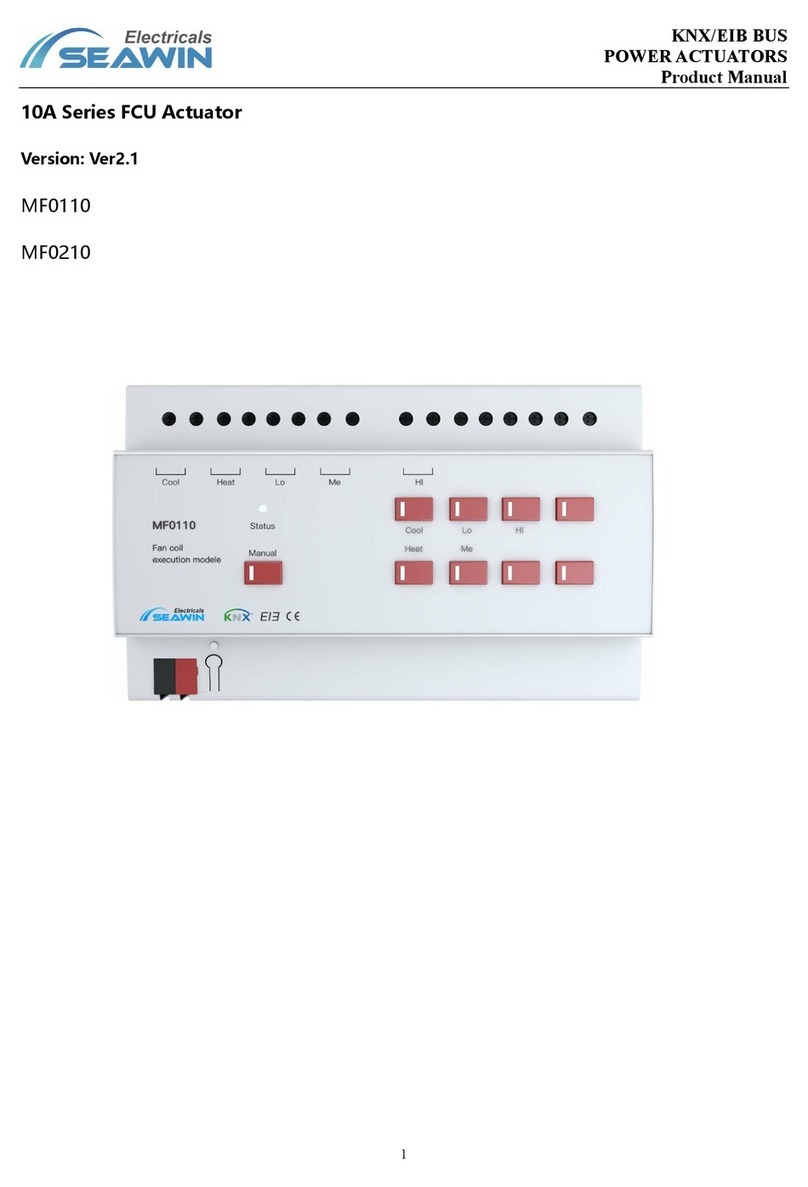
SEAWIN Electricals
SEAWIN Electricals 10A Series product manual
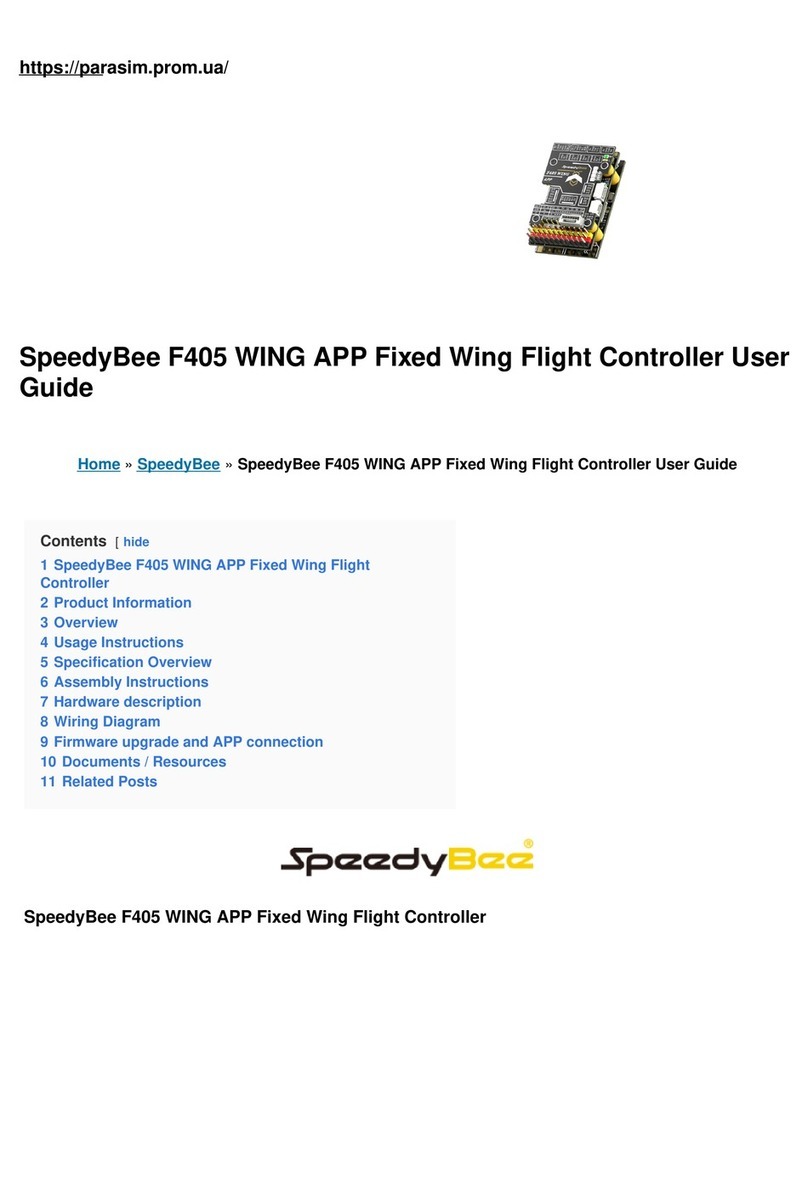
SpeedyBee
SpeedyBee F405 WING APP user guide

Neptronic
Neptronic EVCB14NIT4X/TRL24 Series Specification and installation instructions

AYPRO
AYPRO aLink Alyna user manual
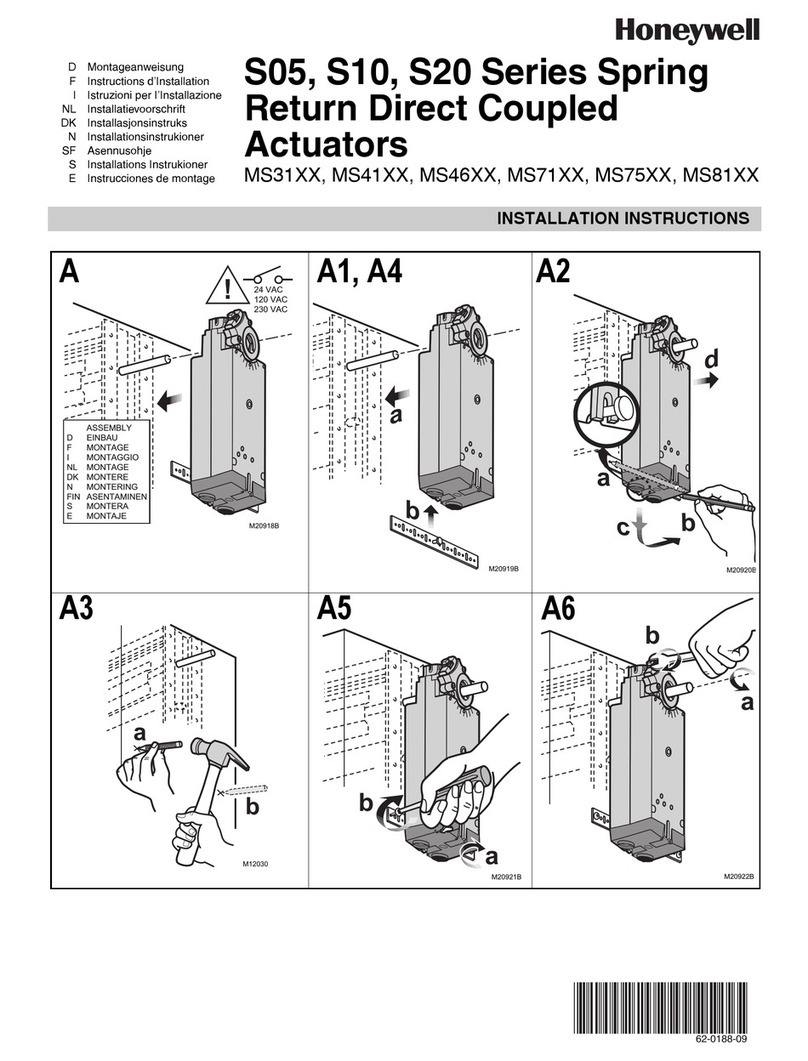
Honeywell
Honeywell S05 Series Installation instruction

ACTUATECH
ACTUATECH GD15 instruction manual