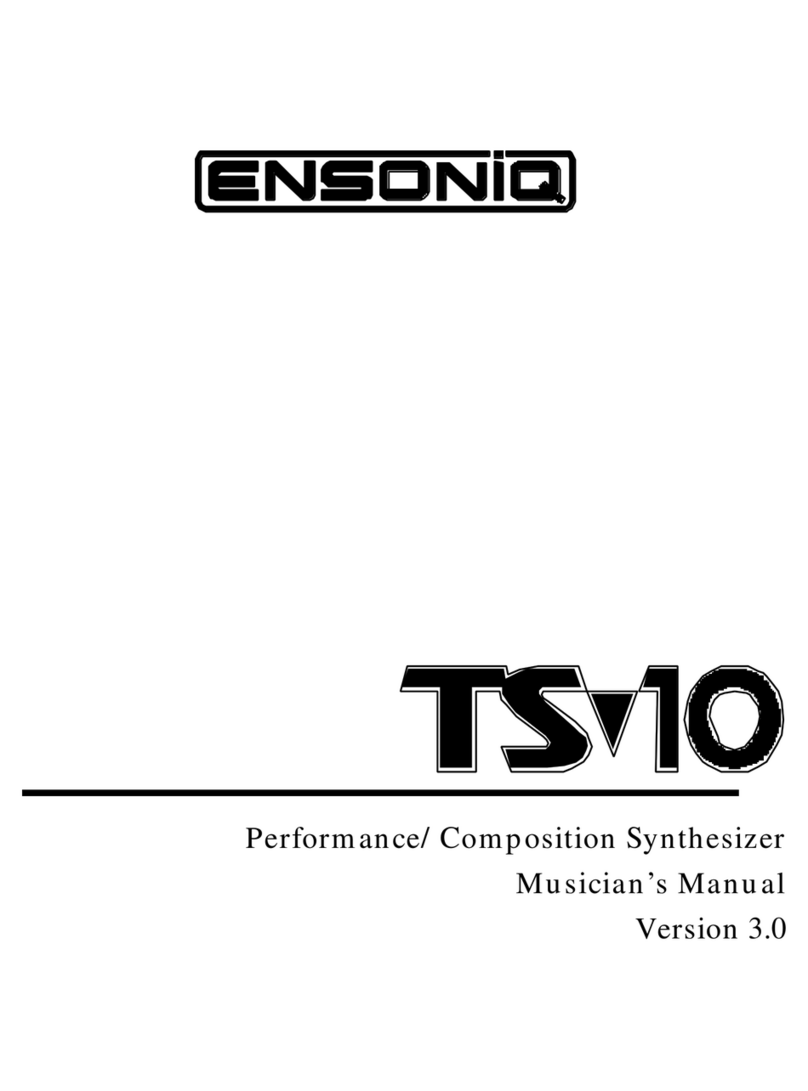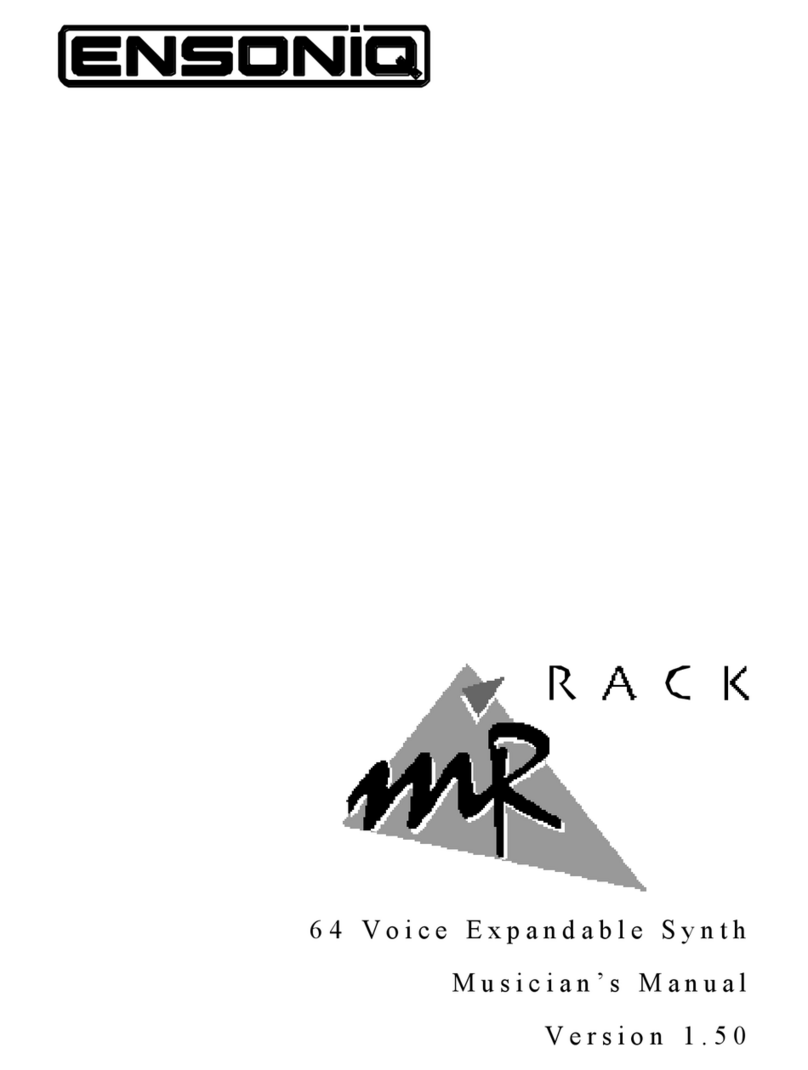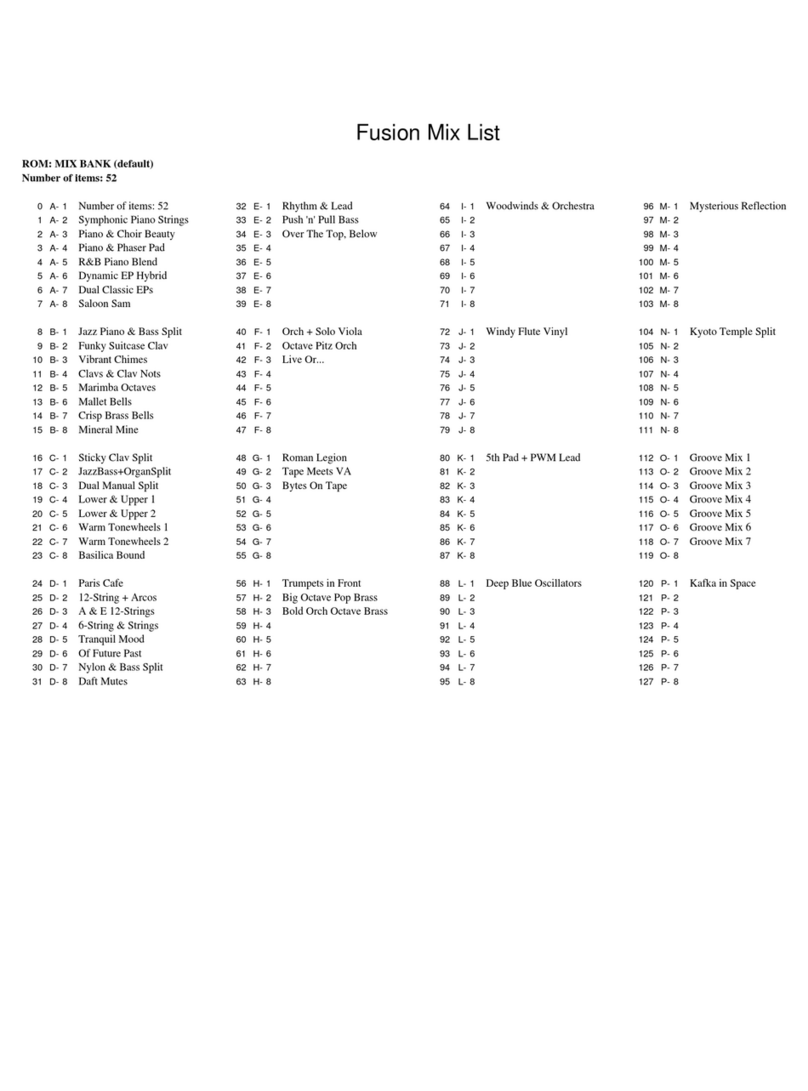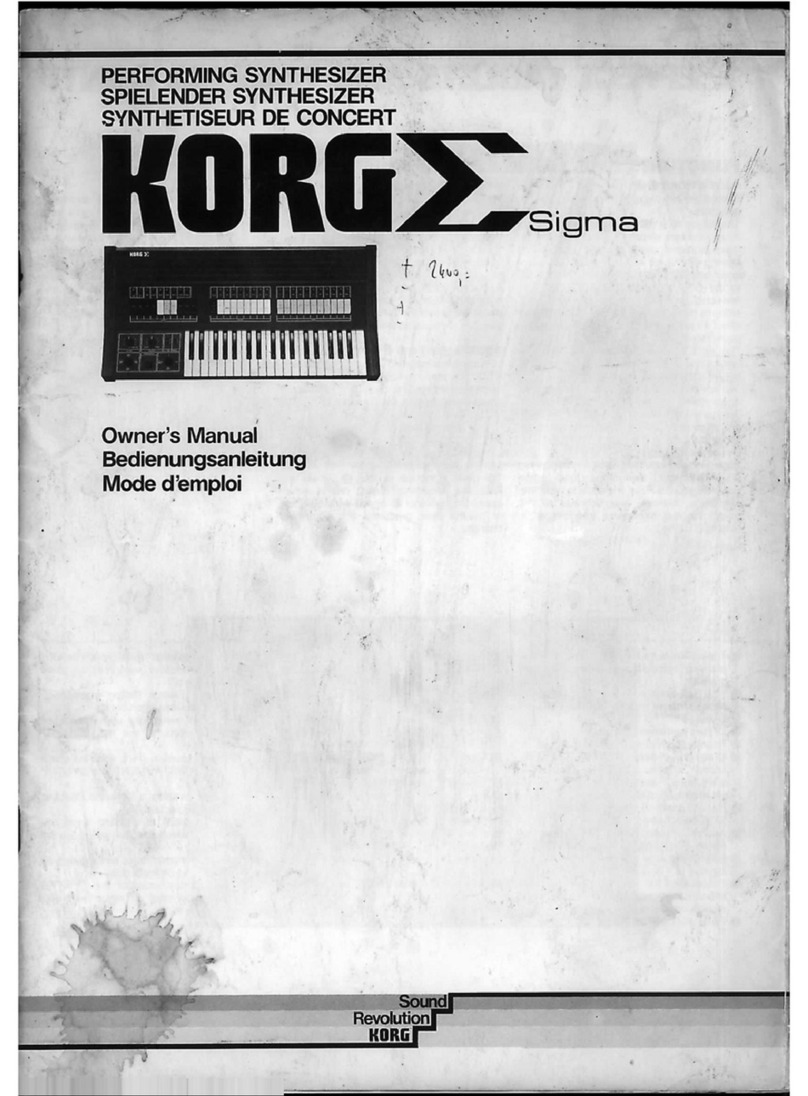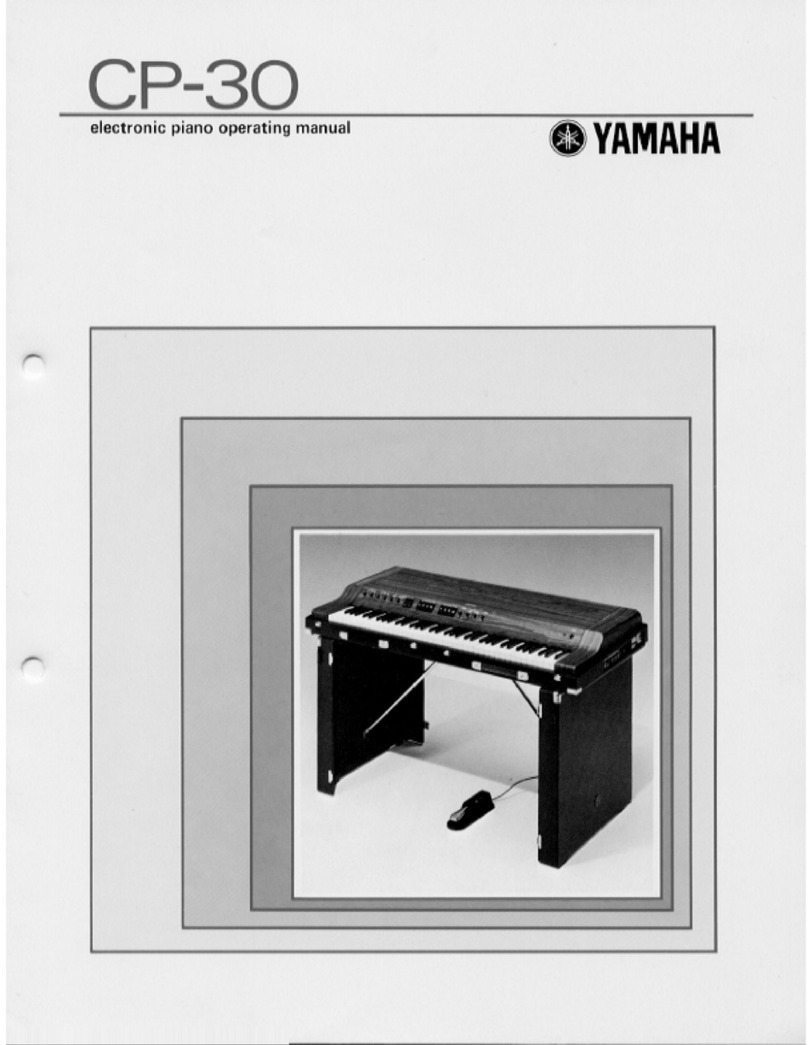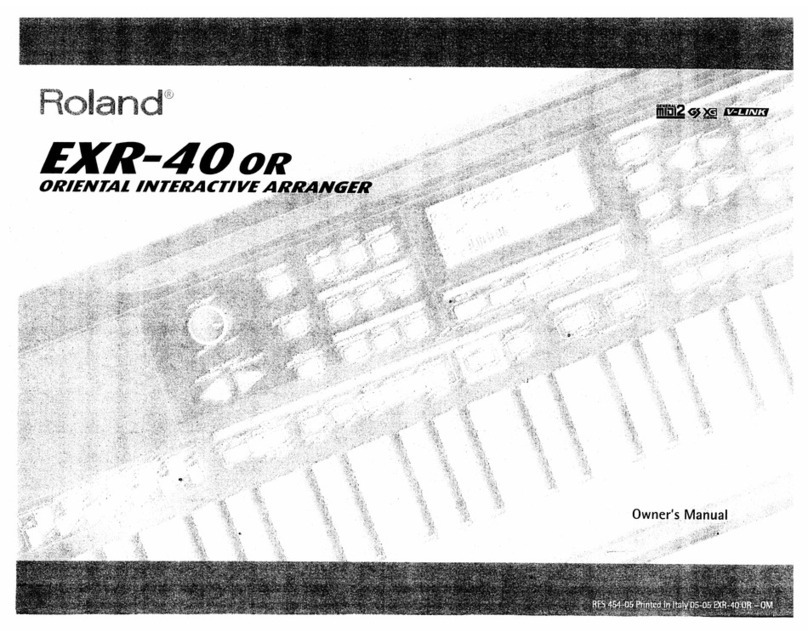ENSONIQ ESQ-M User manual

1

M u s i c i a n ' s M a n u a l
Version 1.0
ESQm Soft Copy Manual
Creation and Revision Information
OCR and PDF conversion by Mark Wynkoop http://www.markwynkoop.com/
Version 1 September 2007
1. Pages 31, 32 missing
2. OCR not 100% manually verified
Copyright and User License:
User License: This manual is FREE for the use of the ESQ/SQ80 community.
Sale of this softcopy manual is PROHIBITED. Sale of this information on eBay
is PROHIBITED. If you find this information bundled in any sort of for-pay
distribution, you have been cheated. Report the seller to eBay.

ESQ-M — Musician's Manual
ESQ-M Musician's Manual:
Written, Designed,
and Illustrated by: Bill McCutcheon
Cover Design by: Gilligan Designs, Inc.
Copyright © 1987
ENSONIQ® Corp
155 Great Valley Parkway
Malvern, PA 19355
All Rights Reserved
This Manual is copyrighted and all rights are reserved by ENSONIQ Corp. This document may not, in whole or in part, be
copied, photocopied, reproduced, translated or reduced to any electronic medium or machine readable form without prior
written consent from ENSONIQ Corp. The ESQ-M software/firmware is copyrighted and all rights are reserved by
ENSONIQ Corp.
Although every effort has been made to ensure the accuracy of the text and illustrations in this Manual, no guarantee is
made or implied in this regard. Software/firmware are sold as is and are not covered by warranty.
IMPORTANT:
"This equipment generates and uses radio frequency energy and if not installed and used properly, that is, in strict
accordance with the manufacturer's instructions, may cause interference to radio and television reception. It has been tested
and found to comply with the limits for a Class B computing device in accordance with the specifications in Subpart J of
Part 15 of FCC rules, which are designed to provide reasonable protection against such interference in a residential
installation. However, there is no guarantee that interference will not occur in a particular installation. If this equipment
does cause interference to radio or television reception, which can be determined by turning the equipment off and on, the
user is encouraged to try to correct the interference by one or more of the following measures."
* reorient the receiving antenna
* relocate the instrument with respect to the receiver
* move the instrument away from the receiver
* plug the instrument into a different outlet so that the instrument and receiver are on different branch circuits
"If necessary, the user should consult the dealer or an experienced radio/television technician for additional suggestions.
The user may find the following booklet prepared by the Federal Communications Commission helpful: 'How to Identify
and Resolve Radio-TV Interference Problems.' This booklet is available from the U.S. Government printing Office,
Washington, D.C. 20402 Stock No. 004-000-00345-4."
In ord er to f u lfil l warr anty . req u ir ement s the E S Q- M s hou l d b e s er vic ed o n l y by an au t ho r i z ed
ENSONIQ Repair Station.
The ENSONIQ serial number label must appear on the outside of the Unit or the ENSONIQ warranty is
void.
*ENSONIQ, ESQ-M, ESQ-1, and Mirage are trademarks of ENSONIQ Corp.
Part # 9310001301 Model MM-11

3Table of Contents
ESQ-M – Musician's Manual
ESQ-M Musician's Manual — Table of Contents 7
Introduction
9 Section 1– Getting Started
10 Basic Connections
10 Power
10 MIDI
10 Amplification
11 Rear Panel Connections
12 Front Panel Controls
15 Making Noise
15 Turn it on
15 The Sounds
16 Internal Memory
16 Cartridge Memory
17 Selecting a Program
17 Changing Programs Remotely
17 A Note About Program Numbers
18 When You Remove the Cartridge
18 Battery Maintenance
18 Rack-mounting the ESQ-M
19 Section 2 - Getting in Deeper
20 PROGRAM Mode - Changing Programs &Tracks
20 Changing Programs
20 Track 0
21 Changing Tracks
21 More About Tracks
22 Diagram — The ESQ-M as Nine "Virtual" Synthesizers
23 PARAMETER Mode
23 About Parametric Programming
23 Pages
23 The Param button
24 The Control Keypad
24 Selecting a Page
24 Selecting a Parameter
25 Parameter Chart
26 Changing a Parameter
26 The Compare light/*C* Prompt
27 The Edit Buffer & the Edit Program

4Table of Contents
ESQ-M – Musician's Manual
29 Section 3 - "Global" Functions
30 MASTER Page
Controls Master Tuning, Velocity Sensitivity, Pedal Function & Pitch Bend 32
MIDI Page
Controls The ESQ-M's MIDI Configuration
39 Section 4 - Programming the ESQ-M
40 Waveforms
40 Digital Waveform Memory
40 What's a Waveform?
40 Synthetic Waveforms
40 Sampled & Multi-sampled Waveforms
41 Names
41 Selecting a Waveform
41 Check Them Out
42 The Waveforms
45 Modulators
45 About Modulation
45 Selecting a Modulator
46 Modulation Depth
46 Modulation Sources
46 LFO's (1-3)
47 Envelopes (1-4)
47 Velocity (VEL & VEL 2)
48 Keyboard Tracking (KYBD & KYBD 2)
48 Mod Wheel (WHEEL)
49 Foot Pedal (PEDAL)
49 External Controller (XCTRL)
49 After-touch (PRESSR)
50 Using Modulators
50 Modulating Oscillator Volume
51 Negative Modulation
51 Modulating Filter Cutoff Frequency
52 Limits of Modulation
53 Voice Diagram - ESQ-M Voice Architecture
55 Programming Pages
56 OSC (1-3) Pages
58 DCA (1-3) Pages
60 DCA 4 Page
62 FILTER Page
64 LFO (1-3) Pages
66 Understanding the Envelopes
72 ENV (1-4) Pages
74 MODES Page
77 Split/Layer Page

5Table of Contents
ESQ-M – Musician's Manual
81 Programming Conventions
83 Section 5 - Saving and Storing Programs (& "Hidden" Functions)
84 Write Page
84 Saving a New or Edited Program
85 Bailing Out
85 Copying an Existing Program to Another Location
86 Storage Page — Data Transfer
86 MIDI Transfer of Programs
86 MIDI Connections
86 PROG TO MIDI - Sending One Program via MIDI to another ESQ
87 BANK TO MIDI - Sending All Internal Programs to another ESQ
87 Cartridge - Bank Copy
87 Transferring Cartridge Programs to the Internal Memory
87 CART A TO INT
88 CART B TO INT
88 Transferring Internal Programs to a Cartridge
88 INT TO CART A
99 INT TO CART B
89 Hidden Functions
89 How to Find them
89 Functions:
89 Soft Reset
89 Software Version
90 Memory Reset
90 Filter Tune
90 Analog Tests
91 Section 6 - Applications
93 Using the ESQ-M with a sequencer
93 Connections
93 The ESQ-M as one synthesizer
94 The ESQ-M as nine synthesizers
94 Some important points about MULTI Mode
95 Using the ESQ-M with a MIDI Guitar Controller
97 The ESQ-M in conjunction with an ESQ-1
97 Programming the ESQ-M from an ESQ-1: System Exclusive Messages
97 Sequencing the ESQ-M from an ESQ-1
98 MIDI Overflow Mode - the ESQ-M as a voice expander for an ESQ-1

Introduction 6
ESQ-M — Musician's Manual
101 Section 7 - Appendices
102 About the Program Sheet
102 ESQ-1 to ESQ-M Parameter Reference
103 Blank Program Sheet
104 Program Control Block Structure
107 ESQ-M MIDI Implementation Chart
108 ESQ-M MIDI Implementation Specifications
111 ESQ-M MIDI Parameter List
116 ESQ-M Specifications

Introduction 7
ESQ-M – Musician's Manual
CONGRATULATIONS
Your new ESQ-M Digital Wave Synthesizer Module gives you all the great sounds and true multi-
timbral capabilities of ENSONIQ'S ESQ-1 Digital Wave Synthesizer in a compact, rack-mountable
package.
If all you want to do is play one sound at a time from a remote keyboard (as you would with most
MIDI voice modules), you'll find the ESQ-M to be a versatile synth with a wide variety of sounds to
choose from. If, however, you are one of those who likes to explore every capability of an
instrument, and tends to push things to the limit, you are in for a treat. The ESQ-M is just the kind of
machine you've been waiting for.
The voice architecture of the ESQ-M is exactly the same as that of the ESQ-1 – all ESQ-1 sounds
play just fine on the ESQ-M, and vice versa. The ESQ-M gives you full access to all the same
programming pages and parameters that have made the ESQ-1 a favorite among programmers and
players alike.
Like the ESQ-1, it has:
forty Internal Programs
a cartridge slot for an STC-8 Program cartridge for 80 more programs
true stereo output (Left/Mono and Right audio outs)
a CV/Pedal input
eight dynamically assigned voices
true poly-timbral operation, able to receive polyphonically on nine MIDI Channels at once
Unlike the ESQ-1, the ESQ-M does not have the built-in sequencer.
TRACKS?
The ESQ-M does, however, have Tracks. Since there is no sequencer, you may ask, what do
Tracks have to do with anything? Well, a Track on the ESQ-M functions the way a Track of an
ESQ-1 sequence does when you send it MIDI information from a remote instrument. The Tracks are
the mechanism by which we are able to play multi-timbrally (using different sounds simultaneously)
into the ESQ-M. Each Track can "listen to" a different MIDI Channel, and respond polyphonically to
information coming in on that Channel.
Each Track is a separate MIDI target with its own:
Program (patch)
Program number
MIDI Channel
Volume (mix) level
There are nine Tracks, numbered 0-8. Conceptually, Tracks 1 through 8 correspond to the Tracks of
the ESQ-1 sequencer, and Track 0 corresponds to the "straight synth" section of the ESQ-1. In
most ways Track 0 is identical to the other eight Tracks.
When the ESQ-M is in MULTI Mode, each track will receive independently on its own MIDI
Channel, each with its own Program and mix level. This makes the ESQ-M ideal for use with a
sequencer, or with a controller keyboard capable of sending different "zones" of the keyboard on
different MIDI Channels. You can address up to nine different sounds on the ESQ-M without ever
sending it a Program Change, just by playing into the unit on different MIDI Channels.
The ESQ-M, in effect, can act like nine separate synths set to receive on nine different MIDI
Channels. The only catch is that those nine synths share the same eight voices, so no more than eight
voices can be playing at any one instant. You'll find that this usually isn't much of a limitation. Most
of the time you won't be using all eight voices, and the ESQ-M's ability to play lots of different
sounds at once can make eight voices sound like a whole band.

8
ESQ-M – Musician's Manual
Also, the ESQ-M's MONO Mode implementation makes it excellent for use with the new generation of
MIDI guitar controllers, allowing one, for example, to play a different sound on each string.
FEATURES
With three Digital Wave Oscillators per voice, thirty-two sampled and synthetic Waveforms to choose
from, and 15 routable Modulation sources, the ESQ-M is capable of producing a wide variety of rich,
complex sounds. You can program Splits (for different sounds on each half of the keyboard), Layers
(for two sounds playing together), or even a Split/Layer mode, in which two totally different pairs of
sounds play on each keyboard half.
Forty Programs, or 'patches', are stored in the Internal Memory, with another eighty available on an
external, plug-in Cartridge, giving you 120 sounds to select from instantly. These Programs can be
played as is, or they can be modified to suit your taste and then renamed and stored, either in the
Internal or the Cartridge Memory.
Editing of all programs, and 'global' functions (such as Master Tuning, Bend Range, MIDI Channels,
etc.) can be done easily from the front panel, using the 16 character fluorescent display. Or, you can
program the ESQ-M remotely from an ESQ-1 or a computer (with the right software), by enabling
the ESQ-M to receive System Exclusive messages.
Audio outputs are provided for true stereo as well as a mono output. Programs can be panned
continuously between the left and right channels. The ESQ-M also has an Amplitude Modulation
(AM) mode which can produce bell and ring-modulator type effects, and a Sync mode for hard sync
effects.
ENJOY
Getting great sounds out of the ESQ-M is simple – just read the section entitled Getting Started,
then plug it in and play. Learning to take full advantage of its enormous flexibility will take a bit
longer–it will do a lot. However, if you can open your mind to a few new concepts (like Track 0),
allow yourself to experiment a little, and when all else fails read the Manual, you'll find the ESQ-M
becoming one of the most-used, and most useful, instruments in your entire rig.

9
ESQ-M — Musician's Manual
Section 1
—
Getting Started

AMPLIFICATION
Make sure your Audio system is turned off (or down) when making connections, to avoid damaging
speakers or other components.
Connect the Audio Outputs of the ESQ-M to a mixer, instrument amplifier, stereo, or any other sound
system, using 1/4 inch audio cables. If your system is stereo, connect the Left/Mono and Right
Outputs to two channels of your mixer, stereo, etc. If not, use the ESQ-M's Left/Mono Output only.
If you're running the ESQ-
M through
a mixer, in stereo, be sure to pan the
Left input fully left, and the Right
input fully right.
Mov e t he V o lu m e S li de r o f th e
ESQ–
M up about half way. Switch
the audio system On. While playing
the master keyboard, a djus
t the
amplifier volume for normal listening
levels. If you hear no sound from the
ESQ-
M while playing the master
keyboard, switch the audio system Off
and check your audio and MIDI
connections.
If yo u w an t t o dr iv e a d di ti on al
instruments from the same master
keyboard, connect the MIDI THRU
jack of the ESQ-
M to the MIDI IN
jack of the next instrument in line.
This jack simply "passes along" the
signal received at the MIDI IN jack,
w i t h
o u t t r a n s m i t t i n g a n y d a t a
generated by the ESQ-M itself.
ESQ-M – Musician's Manual
BASIC CONNECTIONS
POWER
Insert the Power Cable into the receptacle on the back of the ESQ-M. Plug the other end of the cable
into a grounded AC outlet. (The proper voltage for your ESQ-M is listed on the Serial Number Label
on the Rear Panel.) Turn on the ESQ-M and make sure the Display lights up. If not, check your
connections and power source.
MIDI
Of course, you'll need to connect the ESQ-M to a MIDI keyboard or other controller before it will
make any noise at all. Any instrument which has a MIDI OUT jack can be used to drive the ESQ-M.
Connect the MIDI OUT jack of the master instrument to the MIDI IN jack of the
ESQ–M as shown below, using a standard 5-pin MIDI cable.

Rear Panel Connections
11
ESQ-M – Musician's Manual
AUDIO OUTPUTS:
1. RIGHT -- To operate the ESQ-M in
Stereo, connect this Output to a channel of your
Mixer and pan that channel Right. If n othing
is connected to this jack, both channels of
the ESQ-M's Output will be combined and
sent out the Left/Mon o Output.
2. LEFT/MONO -- When operating the ESQ-
M in Stereo, connect this Output to a channel of
your Mixer and pan that channel Left. To
operate the ESQ-M in Mono, use this jack
only. Again, if nothing has been connected to
the Right Output jack, the Left/Mono jack will
produce a Mono signal that is the sum of the two
channels of the E S Q - M ' s O u t p u t . Specs:
(Both Audio Outputs): 1 KOhm output
impedance, DC coupled. Line level output into
10 KOhms or higher (one voice=1 Vp-p
typical; all voices= 15 Vp-p)
3. CV/PEDAL
This jack is for connecting an optional
ENSONIQ Model SW-10 Control Voltage
F o o t P e d a l , w h i c h i s a s s i g n a b l e a s a
Modulator in the Program Section of the
ESQ–M. (Note that incoming MIDI Foot
Pedal information (MIDI Controller #4) will have
the same effect.) Or, the CV Pedal can serve as a
Volume Pedal when PEDAL=VOL is selected on
the MASTER Page.
Specs: [Pedal Input]: 3-conductor
(Tip=control voltage input, Ring=2KOhm
resistor to +12 Volts, Sleeve= ground). 500
KOhm input impedance, DC coupled. Input
voltage range=0 to 10 volts DC. Scan
rate=5mS (maximum recommended
modulation input= 25 Hz). For use with an
external control
voltage, use a 2-conductor cable with the voltage
on the tip and the sleeve grounded.
4. MIDI IN
Receives MIDI information from other
instruments or computers. The MIDI Output of a
MIDI keyboard or other controller must be
connected to this input with a standard Spin
MIDI cable in order for the ESQ-M to make any
sound.
5. MIDI OUT
This jack sends out MIDI (Musical Instrument
Digit al Interface) information to other
instruments and c o m p u t ers. Since the
ESQ–M is primarily a receiving unit, much of
the time there won't be a reason to plug anything
into this jack. It is important mainly for sending
data, such as Program Banks, to other ESQ products
and computers.
6. MIDI THRU
This jack "passes along" all information
received at the ESQ-M's MIDI In jack. It is used
for chaining MIDI devices together when driving
multiple instruments from a master keyboard or
sequencer.
7. FUSE 1 amp fast-blow fuse socket.
8. AC LINE IN
The supplied line cord should be connected
here. The correct voltage for the ESQ-M is listed
on the Serial Number label on the rear panel. If
you travel, remember that the ESQ–M will
only operate on this voltage.

ESQ-M – Musician's Manual
FRONT PANEL CONTROLS
All the programming, performance and data transfer functions of the ESQ-M are handled from the
sixteen Front Panel buttons, the Volume and Data Entry Sliders, and the 16-character fluorescent
Display. Many of the controls perform multiple functions depending on what mode the ESQ-M is in
You should read the following descriptions carefully in order to get the most out of your ESQ-M.
1. POWER
Rocker switch to turn the unit's power on
and off. Press the switch at the top to turn
the ESQ-M on; at the bottom to turn it off.
You should always make sure the volume is
turned down on your mixer or amplifier
before turning the ESQ-M's power on or
off.
2. VOLUME
Slider control to adjust the output volume of
the ESQ-M.
3. Write button
This button is used to put the ESQ-M onto
the WRITE Page, where new or edited
Programs can be saved to Internal or
Cartridge memory locations. The button is
also used to initiate the actual Write (or save)
procedure once you have decided on a new
name and memory location for the new
Program. See Section 5 for complete details.
4. Compare light
This LED lights when you change any of the
parameters of the current Program. What the
Compare light is actually telling you when
it's lit is that the Program you are listening to
is the Edit Program — the contents of the
Edit buffer. Pressing the Param button
again will cause the ESQ-M to switch back
to the current Program, causing the Compare
light to go out. For more information about
the Edit buffer and using the Compare
function, see pp. 26-27.
5. Param button
Pressing this button puts the ESQ-M into
Parameter mode. In Parameter mode the
various parameters (or variables) that make
up the ESQ-M's Programs and its "Global"
settings can be selected and modified.
In Parameter mode the display shows:
1) the name of the current Page
2) the currently selected parameter on that
Page, and
3) the current value of that parameter.
Once the ESQ-M is in Parameter mode,
pressing the Param button toggles back and
forth between the Edit Program and the
currently selected Program in the ESQ-M's
memory, causing the Compare light to go on
or off (see above). See pp. 23-27 for more
on Parameter mode.
Pressing the Param button also allows
access to the Storage Page, which is not
technically a parameter page, but which has a
format similar to the parameter pages. The
Storage Page handles all the data transfer
functions of the ESQ-M (sending Programs
over MIDI, transferring Program banks
between the Cartridge and the Internal
Memory, etc.) From the Storage Page you
can also execute a number of "hidden"
functions, such as tuning the filters, re-
initializing the memory, checking the
software ve rsi on nu mbe r, etc. The se
"hidden" functions are covered in Section 5.

13 Front Panel Controls
ESQ-M – Musician's Manual
6. Program button
Pressing this button puts the ESQ-M into
Program mode. Thi s i s the normal
performance mode, the one your ESQ-M
will probably be in most of the time.
In Program mode the display shows:
1) the number of the current Track
(ex.— TRK 0),
2) the name of the Program (or "patch")
currently selected on that Track
(ex.— PIANO1), and
3) the Program number of that Program in
the Internal or Cartridge memory
(ex.— 001).
You can always press the Program button
to quickly find out what Program is selected
on the current Track. See Section 2 for an
explanation of Program mode.
7. CONTROL KEYPAD
The ten buttons of the Control Keypad are
each labeled with a number (as on a standard
numeric keypad) and a Page Name. These
buttons perform a number of different
functions, depending on what mode the
ESQ-M is in, and what you did immediately
before pressing the button. Each of these
functions is described in more detail in the
relevant section of this manual.
In Program mode, the buttons of the
Control Keypad can be used to directly
key in the number of the Program you want
to select. The full 3 digit number, including
zeroes, must be entered. (For example, enter
0-0-2 to select Program # 2; enter 0-3-5 to
select Program # 35.)
In Parameter mode, these ten buttons
select the Pages which contain the various
parameters available on the ESQ-M.
Where there are more than one of a certain
kind of Page, (such as OSC 1, OSC 2, and
OSC 3) you are asked, after pressing OSC,
to enter the number of the Oscillator you
want. You have approx. 2 seconds to enter a
valid number.
The buttons of the Control Keypad also
allow you to take a short cut to any particular
parameter (bypassing the Scroll button), by
entering the parameter number immediately
after you select the Page. Again, you have
approx. 2 seconds to enter a valid number
after selecting a Page.
On the Write Page, you can use these
buttons to directly enter the Program number
of the memory location to which you want to
save a new or edited Program.
IMPORTANT: In all the above functions
the buttons of the Control Keypad are
subject to a timing cycle. That is, when you
select OSC, the ESQ-M waits about 2
seconds for you to tell it which OSC you
mean (1, 2 or 3). If you don't respond in
that time, the Display goes back to wherever
it was previously. Once you select a Page,
the ESQ-M again waits about 2 seconds for
you to directly enter a parameter number,
after which it assumes that a new button-
press is meant to select a different Page. If
you find yourself furiously pressing lots of
buttons and not getting the results you
expect, slow down, let a few seconds pass
so that all timing cycles are out of the way
and then select your page, parameter, etc.
8. Scroll button
The Scroll button has various functions
depending on what mode the ESQ-M is in:
In Program mode, pressing the Scroll
button will advance to the next higher Track.
At Track 8 the ESQ-M will "wrap" around
to Track 0 when Scroll is pressed.
In Parameter mode, pressing Scroll
advances to the next Parameter on the current
Page. Again, the Display will "wrap" after
the last parameter on a Page, cycling
endlessly through the available parameters as
the Scroll button is repeatedly pressed.
On the Write Page, pressing Scroll
advances the cursor to the next character, or
to the destination Program number, as you
select a name and a new location for an
edited sound.
On the Storage Page, once you have
selected the Storage (or data transfer)
function you want, you press the Storage
button while holding down the Scroll button
to initiate the transfer.
NOTE that pressing the Scroll button only
scrolls the Display forward, to the next
higher Track, parameter, character, etc. You

14 Front Panel Controls
ESQ-M – Musician's Manual
can, however, scroll backwards, to the
previous Track or parameter by holding
down the Scroll button and pressing the
D o w n A r r o w / N o b u tt on . In fa c t,
whenever you are holding down the Scroll
button, the Data Entry Slider and the Up and Down
Arrow buttons will perform the Scroll function
instead of their usual functions.
As for the Scroll button itself, you will
notice that any actions performed by this
button actually occur when you release the
button, not when you first press it. So when we
say "press the Sc ro ll button" in this
manual, what we really mean is "press and
release the Scroll button."
9. Up Arrow/Yes and Down Arrow/No
buttons
Also called INC and DEC (for increment and
decrement) buttons, these two buttons
perform various functions depending on
what mode the E SQ-M is in. In almost
every case, these buttons perform the same
function as the Data Entry Slider. The
difference is that pressing the Up and Down
Arrow buttons changes things one value at a
time, while moving the Data Entry Slider
sweeps quickly through all the available
values.
In Program mode, pressing the Up or
Down Arrow button will select the next
higher (or lower) Program to be the current
Program on the Track. So, where pressing
Scroll selects a new Track, pressing the Up or
Down Arrow buttons changes the
Program that will play on that Track.
In Parameter mode, pressing the Up or
Down Arrow button will change the value of the
current Parameter (the one showing on the
Display). So, where pressing Scroll selects
a different parameter, pressing the Up or Down
Arrow buttons changes the value of that
parameter.
On the Write Page, pressing the Up or
Down Arrow button will change the flashing
character one character, or one digit, at a
time, as you edit the name and select a new
location for an edited sound.
Yes/No Functions: Occasionally, when
performing a function which will alter the
contents of the ESQ-M's memory,
youwill be asked a question before proceeding,
such as "RESET ALL MEMORY?" In such
cases you will use these buttons to either
answer "YES" and proceed, or answer "NO" and
cancel the procedure.
Scroll Functions: As mentioned above,
when the Scroll button is being held down,
the Up and Down Arrow buttons (and the
Data Entry Slider) perform the Scroll
functions instead of their normal ones. The
most common application of this is to press
the Down Arrow/No button while holding
down the Scroll button, in order to scroll
back to the previous parameter.
10. Data Entry Slider
The Data Entry Slider generally performs the
same function as the Up and Down Arrow
buttons. However, it sweeps through the
entire range of available values, whereas the
buttons adjust values one step at a time It is
often most effective to use the Data Entry
Slider to "get in the neighborhood" of the
Program or value you want, and then use the Up
and Down Arrow buttons to zero in on the
exact value.
The same descriptions given above for the Up
and Down Arrow buttons apply for the functioning
of the Data Entry Slider, with a few exceptions:
Yes/No Functions: When the ESQ-M
expects a YES or NO answer to a question,
the Data Entry Slider will be ignored, and
only the Up Ariow/Yes or Down Arrow/No
button may be used to respond.
Write Page: On the Write Page you can
press the Down Arrow/No button while
holding down the Scroll button to scroll
backwards, but moving the Data Entry Slider
with the Scroll button held down will have no
effect.
11. Display
The 16-character vacuum fluorescent display
provides all the necessary info about Track,
Program and Global settings, as well as data transfer
and other procedures.
12. Program Cartridge Slot
Insert an E N SO N IQ STC -8 or other
Program cartridge into this slot to expand the
number of available Programs to 120.

ESQ-M - Musician's Manual
Programs 041 through 120 are the Cartridge
Programs. When no cartridge is inserted here,
only Programs 001 through 040 (the forty
internal Programs) can be selected. The contents
of an ENSONIQ Program cartridge are divided
into Banks of forty Programs each:
Bank A contains Programs 041 through 080;
Bank B contains Programs 081 through 120.
MAKING NOISE
TURN IT ON
When you turn the ESQ-M on,
the Display will show a wake-up message ...........................
ENSON IQ ESQ-M
After about three seconds the ESQ-M will put itself
into Program mode, and should default to 'TRACK 0,
Program #1. The Display should now show ....................
TRK 0 PIANO 10 0 1
If you've been playing with the controls, and the Display doesn't appear as shown above, do this:
1. Press the Program button
2. Move the Data Entry Slider up and then all the way down
What you have just done is to 1) put the ESQ-M into Program mode, and then 2) select Program #1
(by moving the Data Entry Slider all the way down). The ESQ-M is now on Track 0 with Program
#1 selected. This is a good starting point for exploring the sounds.
THE SOUNDS
Each of the three Program Banks, (Internal, Cart A and Cart B) designates a large area of memory
which contains forty Programs. If no cartridge is inserted in the Cartridge port, only the forty Internal
Programs are available. Once a Cartridge is inserted, all 120 Programs are instantly available.

16
Internal and Cartridge Memory
ESQ-M – Musician's Manual
INTERNAL MEMORY (001-040)
The ESQ-M holds 40 different Sounds, or "patches" in its Internal Memory. We refer to these
Sounds as Programs. You can change Programs simply be moving the Data Entry Slider or by
pressing the Up and Down Arrow buttons. You can also change Programs on the ESQ-M by
sending it a Program Change from your Master keyboard. For most MIDI keyboards, this is simply a
matter of selecting a new Program from the front panel of the master keyboard.
The Internal Memory consists of Programs 001 through 040. (Note that the Program
Number of the current Program on a given Track is always shown on the right side of the Display.)
The Internal Memory retains its data even when the power is Off.
CARTRIDGE MEMORY (041-120)
Before you can select Programs 041 through 120, an ENSONIQ E2PROM or Voice-80 Storage
Cartridge must be inserted in the Cartridge slot on the right side of the front panel.
Be sure to insert the Cartridge as shown below, with the label side facing down and the writing on the
end of the Cartridge facing right-side-up. /
The Cartridge Memory consists of Programs 041 through 120.
The contents of an ENSONIQ Program cartridge are divided into two Banks of forty Programs each. Bank A
contains Programs 041 through 080. Bank B contains Programs 081 through 120.
The procedures for selecting, editing and saving sounds are identical to those for Internal sounds. When a
Cartridge has been inserted, all three Master Banks (that is, Programs 001 through 120) are instantly available.
There is one important difference between the STC-8 E2PROM Storage Cartridge and the Voice-
80 Program Cartridges — you cannot "write to" or alter the contents of the Voice-80 Cartridges. They
are read-only devices and the sounds on them cannot be changed (though you can edit a sound from the
Voice-80 Cartridge and then save it somewhere else). The E2PROM Cartridge, on the other hand, is
for storing the Programs that you create or get from your friends. You can write to it just like the Internal
memory.
The E2PROM Cartridge also retains its data when the power is Off, whether or not it is plugged into the ESQ-
M Cartridge slot. When there is no Cartridge in the slot, only Programs 001 through 040 can be selected.

ESQ-M – Musician's Manual
SELECTING APROGRAM
To select a different Program, move the Data Entry Slider or press the Up and Down Arrow buttons. As
you do so, the name and the Program Number showing on the Display will change to reflect those of the new
sound that you have selected.
Note that Cartridge sounds are not treated any differently from Internal sounds. When a Cartridge is
inserted, the Data Entry Slider and the Up and Down Arrow buttons will continuously move through all
120 Programs without differentiating between the Internal and Cartridge sounds
Another way to select a Program on the ESQ-M is to enter its Program Number directly from the
Control Keypad. You must enter all three digits of the number, including the leading zeroes in
numbers below 100. For example:
to select Program # 3, enter 0-0-3
to select Program # 42, enter 0-4-2
to select Program # 105, enter 1-0-5
and so on. There is a timer function at work when you enter Program Numbers directly — after you enter
a valid digit, the ESQ-M waits two seconds for you to enter another valid digit. If you don't, it goes back
to the original program. If this happens to you, don't get flustered— just enter the Program Number again.
CHANGING PROGRAMS REMOTELY
To select a new ESQ-M sound from your master keyboard simply select a new patch from its front
panel. This will send a MIDI Program Change command, instructing the ESQ-M to change to the
designated sound. Different instruments have different methods for numbering their Programs — see the
note below.
Some instruments have access to less than 120 Programs, and therefore cannot send the full 120
Program changes that the ESQ-M will recognize. You can only send the ESQ-M Program Change
numbers as high as your master keyboard is capable of transmitting. So with some instruments as a
master, you will not be able to remotely select all of the ESQ-M's Programs.
Some instruments, on the other hand, send the full 128 Program Changes available through MIDI. The
ESQ-M will ignore Program Changes over 120.
A NOTE ABOUT PROGRAM NUMBERS
MIDI Program Numbers can be a little confusing. On the ESQ-M (and the ESQ-1) you will find the
Programs numbered from 1 to 120. Several other synths, including the DX-7, also begin numbering from
Program Number 1.
True MIDI Program Numbers, the numbers actually sent and received by MIDI instruments, begin at
Program Number 0. (Computers, unlike people, tend to number things starting from zero instead of
one.) So ESQ-M Program Number 001 actually corresponds to True MIDI Program Number zero (0).
ESQ-M Program Number 120 corresponds to True MIDI Program Number 119. And so on. The
Program Number shown on the ESQ-M is the True MIDI Program Number plus one. Some instruments
reference their Programs starting from #0, some starting from #1. Hence the confusion.
The trick to keeping things straight is this: if the instrument you use with the ESQ-M lists Program
Numbers beginning from #0, you will have to add 1 to the Program Numbers on that instrument to come
up with the corresponding ESQ-M Program Number. If the instrument lists Program Numbers beginning
from #1, any Program Number on that instrument will be the same as the corresponding ESQ-M Program
Number.

18 General Information
ESQ-M – Musician's Manual
WHEN YOU REMOVE THE CARTRIDGE
The ESQ-M remembers which sound you had selected for each Track, even if it's a Cartridge sound
and you remove the Cartridge. If you remove the Cartridge when a Cartridge sound (# 041 to 120) is
selected, the Program Name on the Program Page is replaced by the word *CART*, indicating that a
Cartridge Program is selected but no Cartridge is present. The Program Number will still reflect the
Cartridge location. If you reinsert the Cartridge, the proper Program name will reappear, and all will
be as it was.
The sound you hear while the Cartridge is removed will be that of the Internal sound which occupies
the same relative memory location in the Internal memory that the selected sound does in the absent
Cartridge. Subtract 40 (for CART A sounds) or 80 (for CART B sounds) from the Program Number
showing on the Display to arrive at the number of the Internal Program that you will hear. For
example, if Program # 042 is selected, and you remove the Program Cartridge, the Display will read:
TRK 0 *CART* 042
The Program that you will actually hear playing (until you re-insert the Cartridge or change Programs)
will be Program # 002.
BATTERY MAINTENANCE
The reason that the ESQ-M "remembers" Programs and other parameters when the power is OFF is
that all of its Internal RAM (Random Access Memory) is "Battery Backed-up". The battery that keeps
the ESQ-M's Memory intact is located inside the ESQ-M, and when it becomes discharged, it must
be replaced by an authorized ENSONIQ Repair Station.
The battery that came in your ESQ-M is good for up to ten years of life. You will know when it
needs replacing, because the ESQ-M will tell you so. One day you will switch the Power ON, and
instead of its usual wake-up message, the Display will read:
BATTERY VOLT LOW
meaning, of course that the Battery voltage is low. When this message appears, you should make sure
that all Programs are saved to a Cartridge or computer librarian, and then take the ESQ-M to an
authorized ENSONIQ Repair Station as soon as possible to have the battery replaced.
You can check the status of the battery on the Analog Test Page, which is one of the "hidden"
functions on the Storage Page (see p. 90). When the battery is in good shape the Display will read
"B=00" on the Analog Test Page. Any reading above 00 indicates a battery that is on the way out,
and will need replacing very soon.
RACK MOUNTING THE ESQ-M
The ESQ-M can be rack mounted in a standard 19" audio rack by installing the rack mount hardware
included with the unit. To mount the ESQ-M in a rack:
1. Fasten the rack mount "ears" to the sides of the front panel with the supplied screws, making sure
that the oval mounting holes face the front of the unit.
2. The ESQ-M occupies two standard rack spaces (3 1/2"). We recommend the use of nylon
washers when rack mounting any unit.
3. If you are installing another piece of equipment directly below the ESQ-M in your rack, it may be
necessary to remove the rubber feet from the underside of the cabinet.

ESQ-M — Musician's Manual
Section 3 — Getting In Deeper
Table of contents
Other ENSONIQ Synthesizer manuals

ENSONIQ
ENSONIQ VFX SD User manual

ENSONIQ
ENSONIQ SQ-80 User manual

ENSONIQ
ENSONIQ ZR-76 User manual
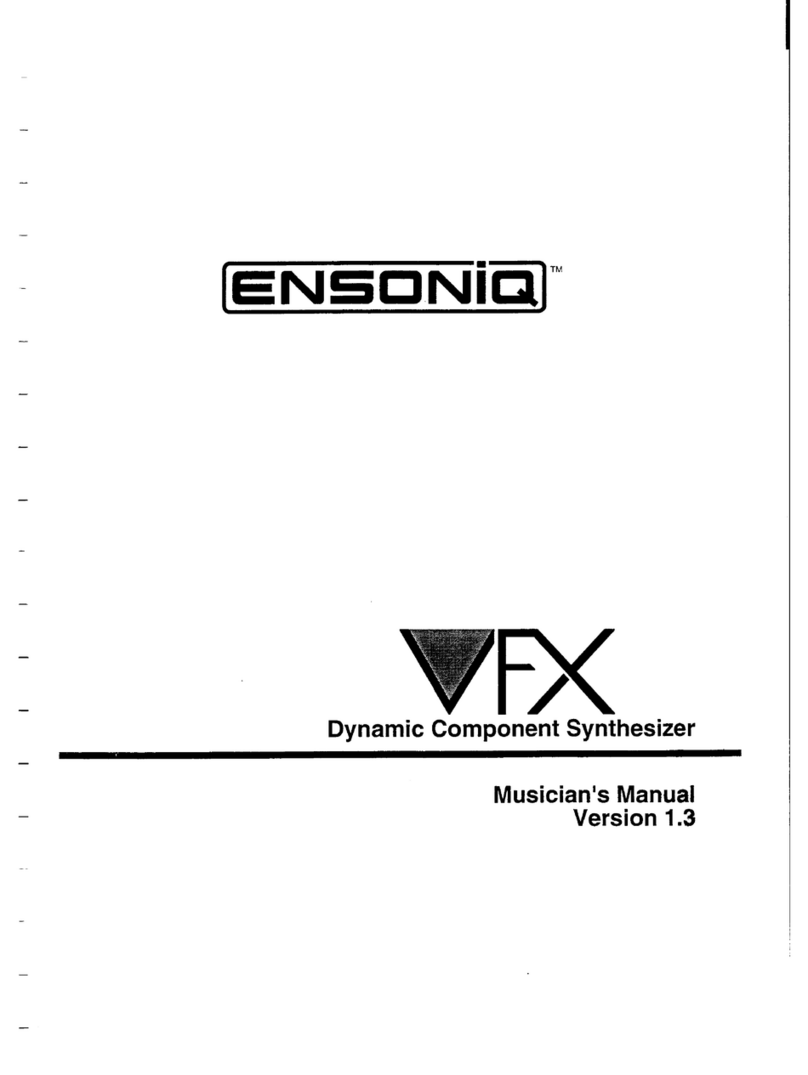
ENSONIQ
ENSONIQ VFX User manual

ENSONIQ
ENSONIQ ESQ-1 User manual

ENSONIQ
ENSONIQ ESQ-1 User manual

ENSONIQ
ENSONIQ SQ-80 User manual
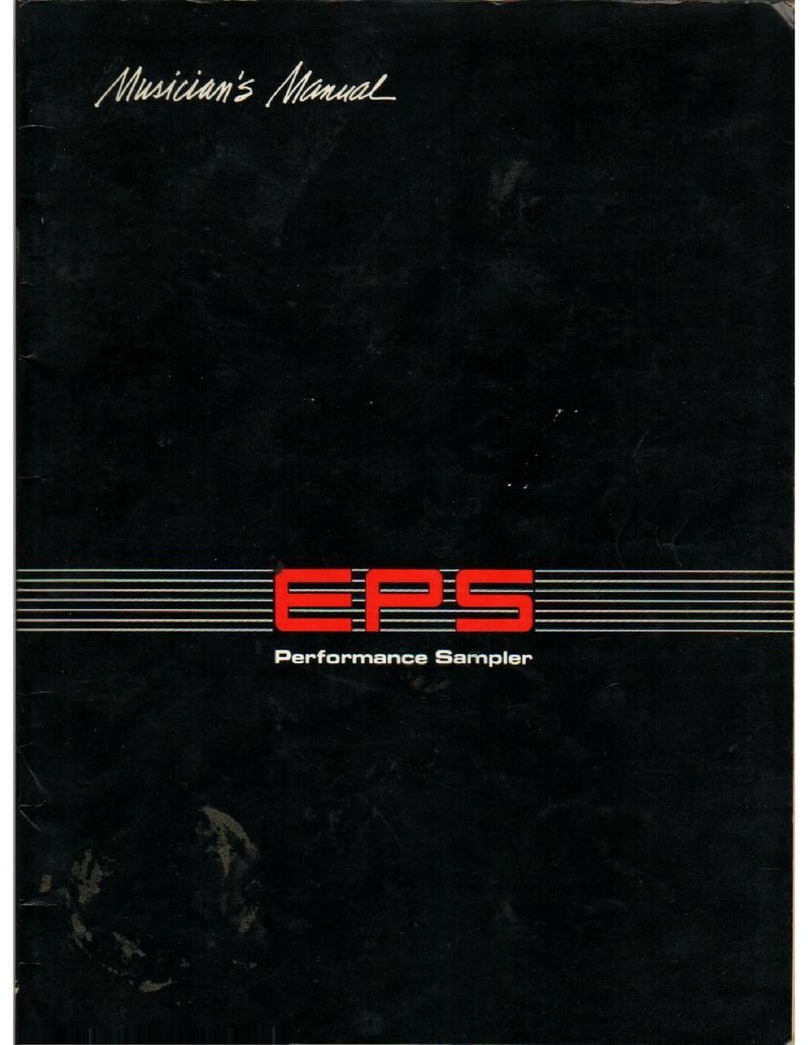
ENSONIQ
ENSONIQ EPS User manual

ENSONIQ
ENSONIQ SD 1 User manual

ENSONIQ
ENSONIQ SQ-R User manual