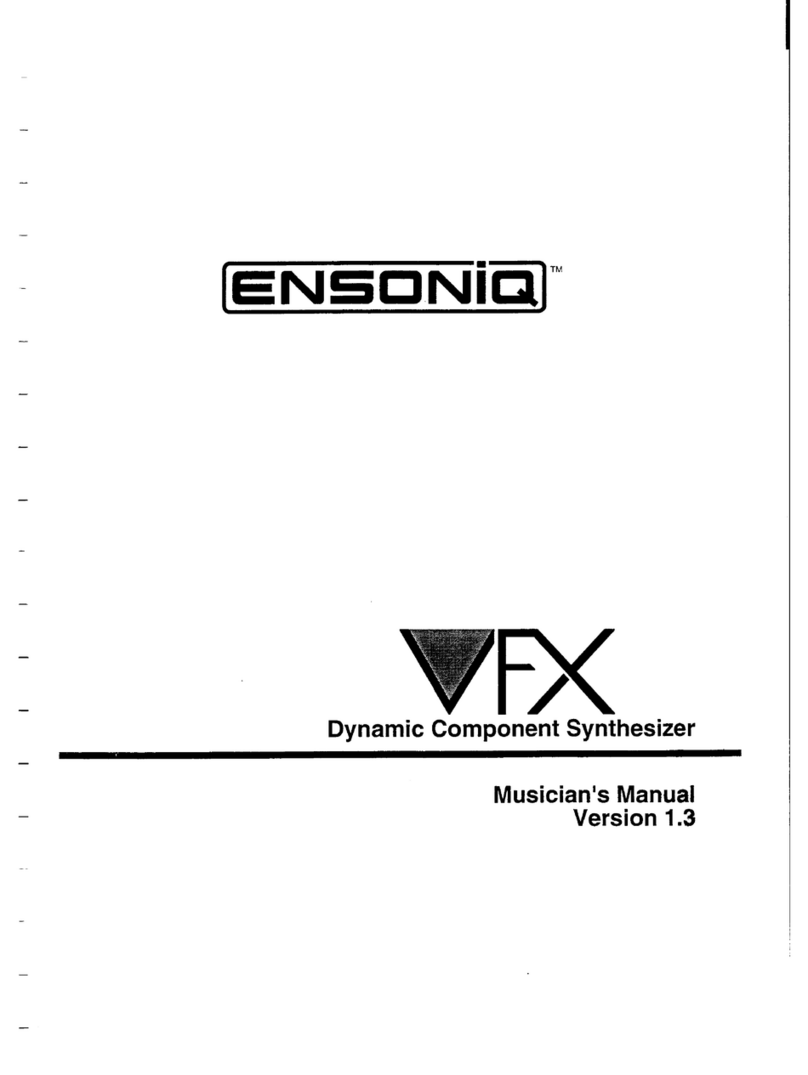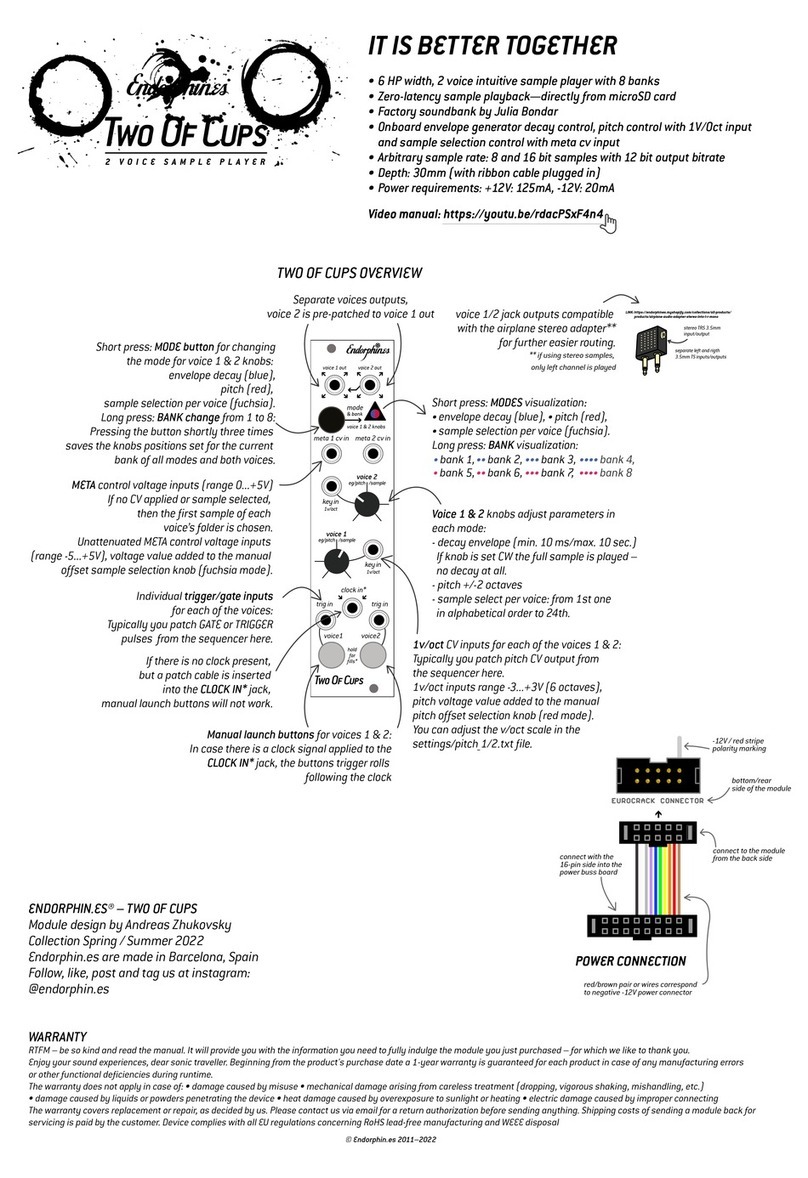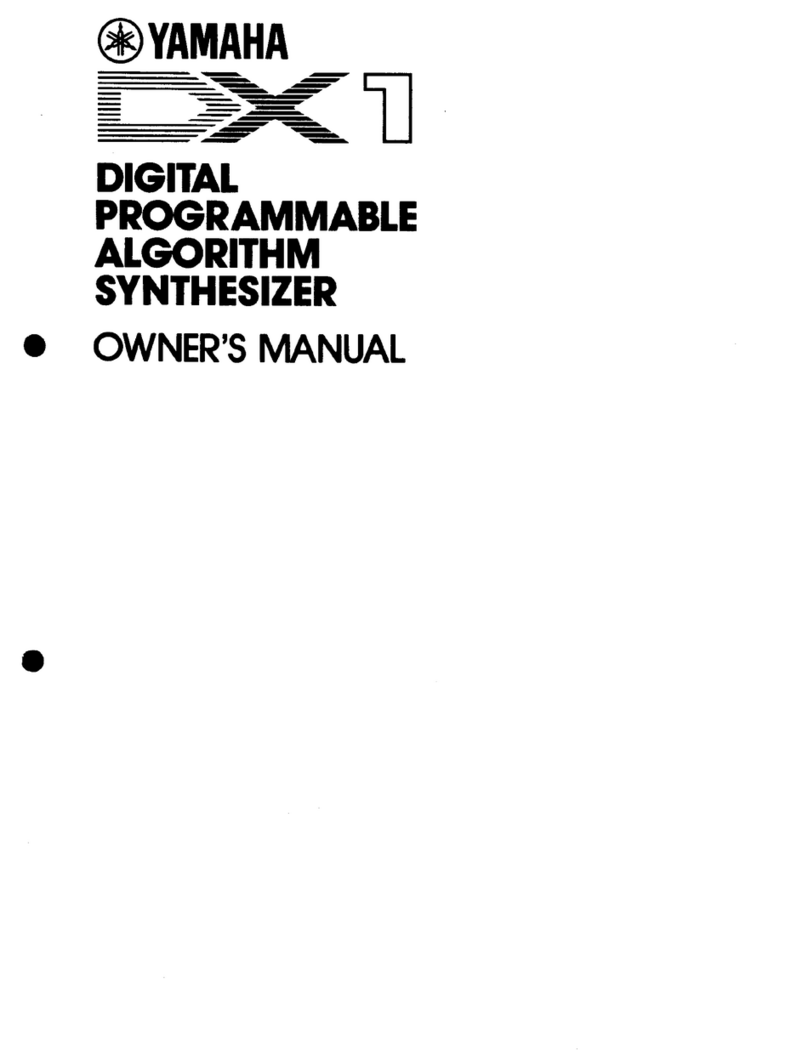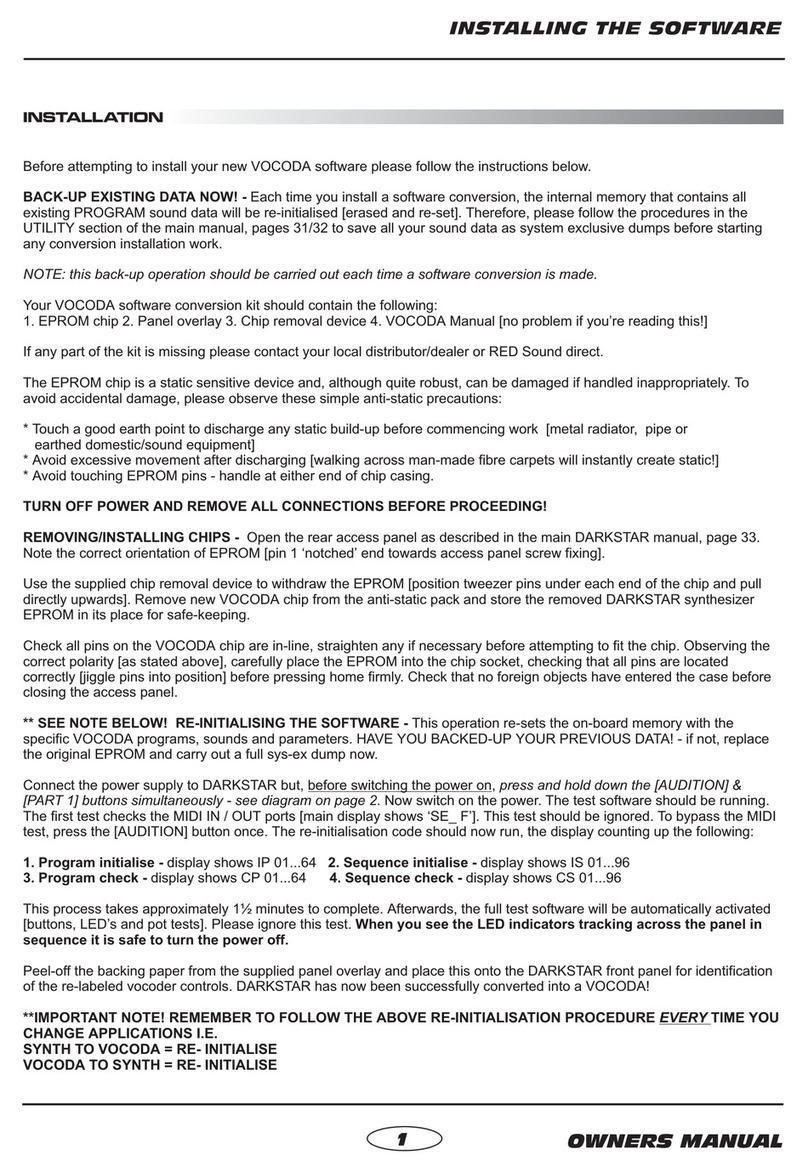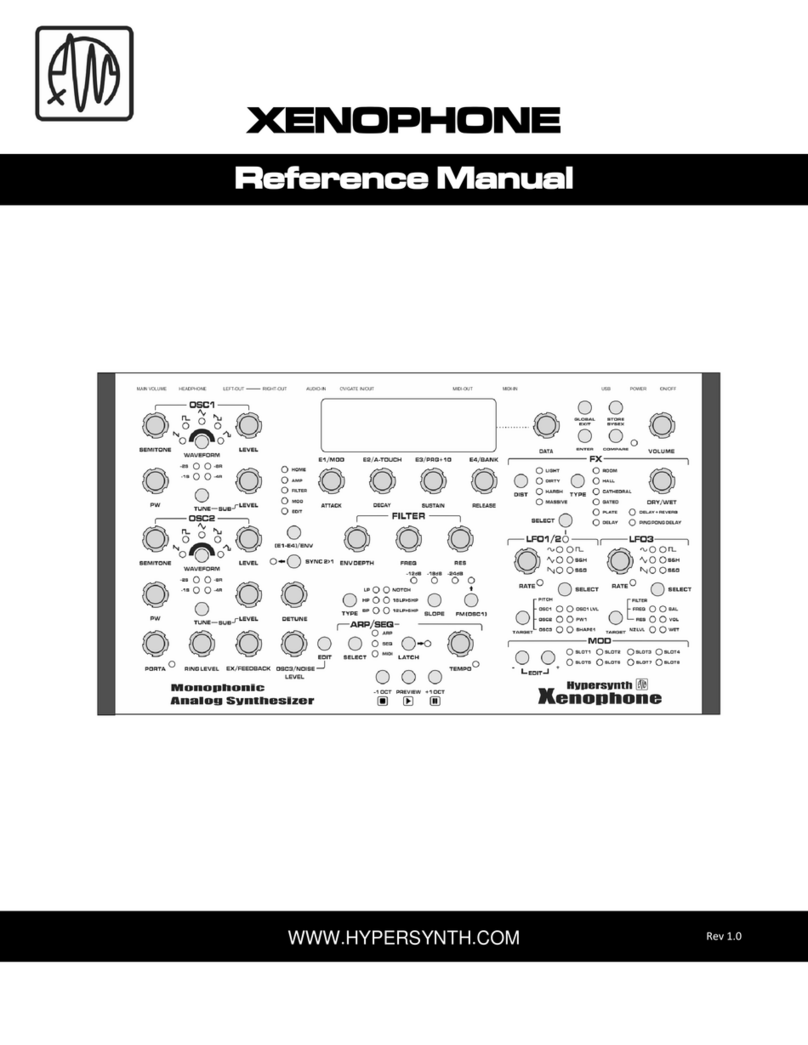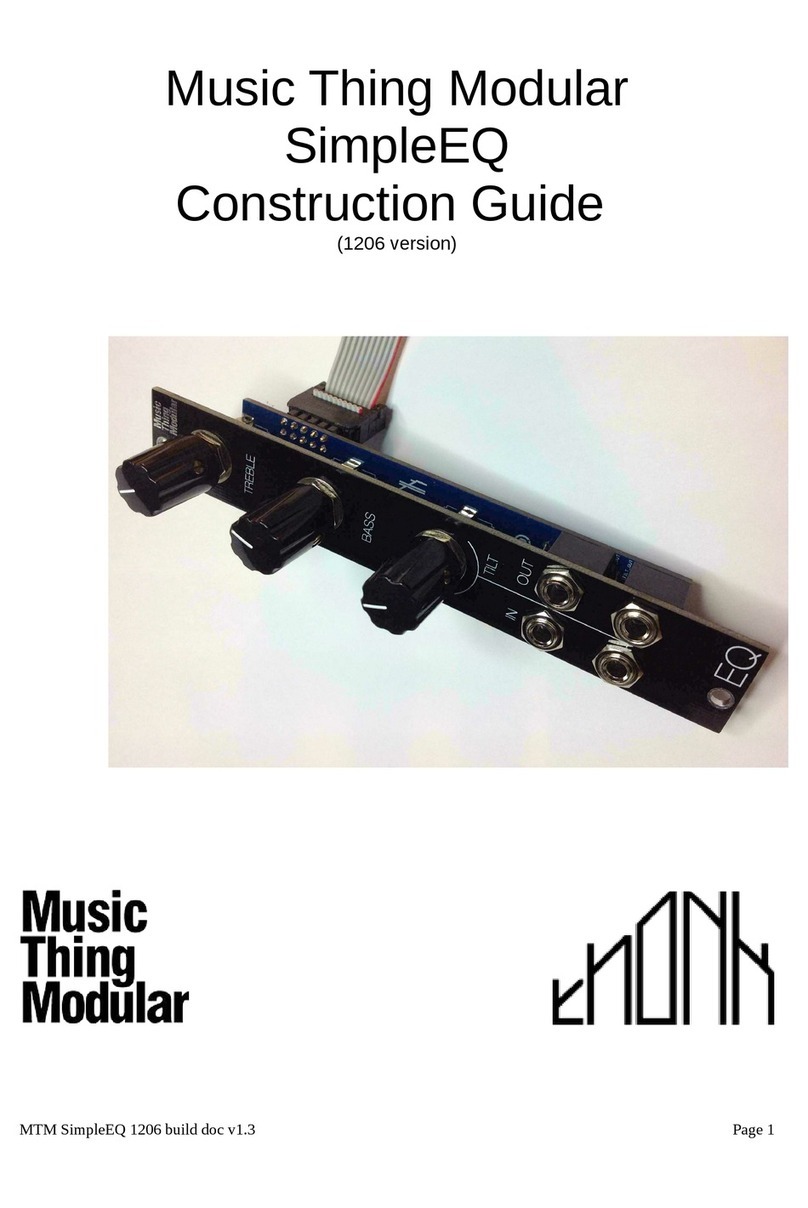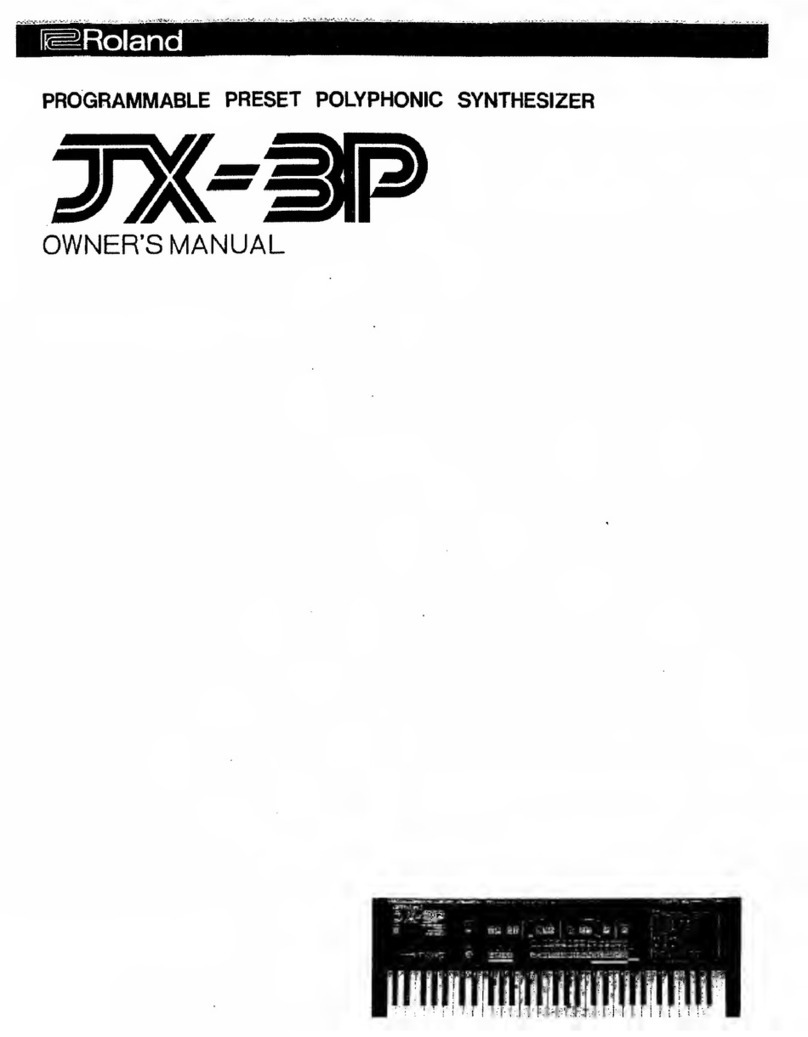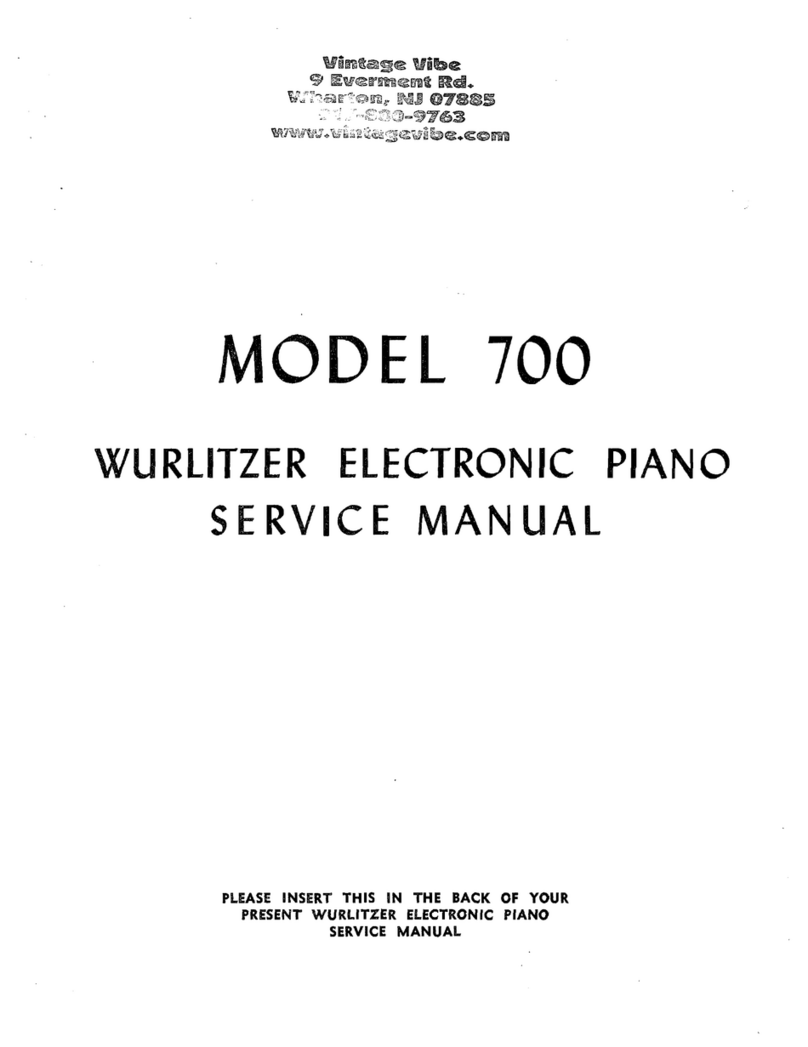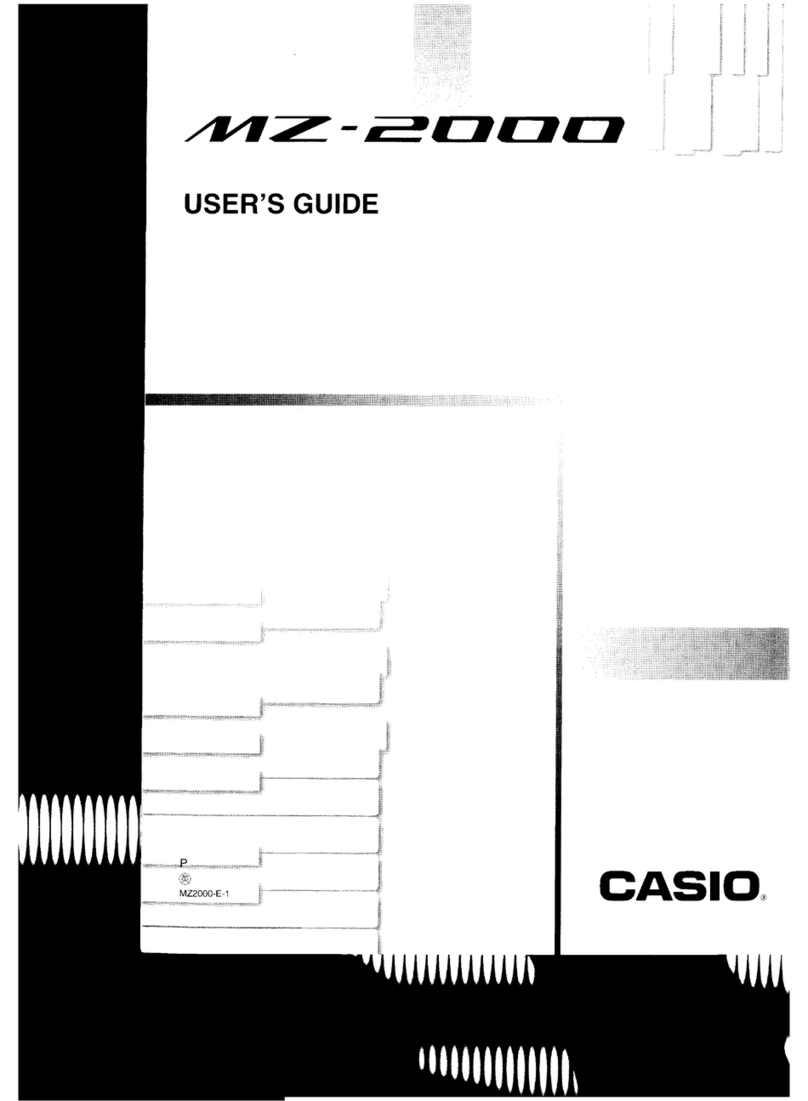ENSONIQ SD 1 User manual

Music
PRODUCTION SYNTH

CAUTION
RISK OF ELECTRIC SHOCK
DO NOT OPEN
CAUTION TO REDUCE THE DANGER OF ELECTRIC SHOCK
DO NOT REMOVE COVER (OR BACK)
NO USER SERVICEABLE PARTS INSIDE
REFER SERVICING TO QUALIFIED SERVICE PERSONNEL
READ THIS FIRST!
Grounder
InstructionsInstructions
This product must be grounded. If it should malfunction or break down, grounding provides a path of
feast resistance for electric current to reduce the risk of electric shock. This product is equipped with a
cord having an equipment-grounding conductor and a grounding plug. The plug must be plugged into an
appropriate outlet that is properly installed and grounded in accordance with all local codes and ordi-
nances.
DANGER: Improper connection of the equipment-grounding conductor can result in the risk of electric
shock. Check with a qualified electrician or service personnel if you are in doubt as to whether the
product is properly grounded. Do not modify the plug provided with this product — if it will not fit the
outlet, have a proper outlet installed by a qualified electrician.
This symbol is intended to alert the user to the
presence of uninsulated "dangerous voltage"
within the product's enclosure that may be of
sufficient magnitude to constitute a risk of elec-
tronic shock to persons.
This symbol is intended to alert the user to the
presence of important operating and mainte-
nance (servicing) instructions in the literature
accompanying the appliance.
SEE IMPORTANT SAFETY INSTRUCTIONS ON BACK COVER!

lensonia
I
SD 1
Music Production Synthesizer
Musician's Manual
Version 1.0

SD-1 Musician's Manual:
Written, Designed,
and Illustrated by:
Tom Tracy, John 0. Senior, Suzanne Kuldell,
and Bill Mcattcheon
Copyright CD 1991
ENSONIQ® Corp
155 Great Valley Parkway
Malvern, PA 19355
All Rights Reserved
If you have any questions concerning the use of this unit, please contact your authorized
ENSONIQ dealer. For additional technical support, or to find the name of the nearest authorized
ENSONIQ Repair Station, call ENSONIQ Customer Service at (215) 647-3930 Monday through
Friday 9:30 a.m. to 12:00 noon and 1:15 p.m. to 6:30 p.m. Eastern Standard Time. It would be
helpful to have the Serial Number of your unit (located on the back panel) ready when calling.
This Manual is copyrighted and all rights are reserved by ENSONIQ Corp. This document may not, in whole or in part, be
copied, photocopied, reproduced, translated or reduced to any electronic medium or machine readable form without prior
written consent from ENSONIQ Corp. The SD-1 software/firmware is copyrighted and all rights are reserved by ENSONIQ
Corp.
Although every effort has been made to ensure the accuracy of the text and illustrations in this Manual, no guarantee is made
or implied in this regard.
IMPORTANT:
"This equipment generates and uses radio frequency energy and if not installed and used properly, that is, in strict accordance
with the manufacturer's instructions, may cause interference to radio and television reception. It has been designed to
comply with the limits for a Class R computing device in accordance with the specifications in Subpart I of Part 15 of FCC
rules, which are designed to provide reasonable protection against such interference in a residential installation. However,
there is no guarantee that interference will not occur in a particular installation.
if
this equipment does cause interference to
radio or television reception, which can be determined by turning the equipment off and on, the user is encouraged to try to
correct the interference by one or more of the following measures,"
* reorient the receiving antenna
*
relocate the instrument with respect to the receiver
*
move the instrument away from the receiver
*
plug the instrument into a different outlet so that the instrument and receiver are on
different branch circuits
"If necessary, the user should consult the dealer or an experienced radio/television technician for additional suggestions.
The user may find the following booklet prepared by the Federal Communications Commission helpful: 'How to Identify
and Resolve Radio-TV Interference Problems.' This booklet is available from the U.S. Government Printing Office,
Washington, D.C. 20402. Stock No. 004-000-00345-4."
CAUTION! Danger
of
explosion if battery is incorrectly replaced. Replace only with the
same or equivalent type recommended by the manufacturer. Discard used batteries according
to manufacturer's instructions.
In order to fulfill warranty requirements, the SD—i should be serviced only by an
authorized
ENSONIQ
Repair Station. The ENSONIQ serial number label must appear on the
outside of
the
Unit
or the ENSONIQ warranty is void.
*ENSONIQ, SD-1, VFX, VFXsp, Dynamic Component Synthesis, TransWave, and Poly-Key
are
trademarks of ENSONIQ Corp.
Part # 9310 010001 - B
Model # MM-70

SD-1 Musician's Manual
Table of Contents
Section 1 — Getting Started
Power
1 - 1
Power — Grounding Information
1 - 1
AC Line Conditioning
1 - 2
Temperature Guidelines
1 - 2
Amplification
1 - 3
Running Your SD-1 Through a Home Stereo System
1 - 4
•
Powering Up Your SD-1 In a MIDI Configuration
1 - 4
Rear Panel Connections
1 - 4
Data Entry — Communicating with the SD-1
1 - 6
Soft Buttons
1 - 7
Parametric Programming
1 - 7
Pages
1 - 7
Sub-pages
1 - 7
Changing a Parameter
1 - 8
Performance Controllers
1 - 9
Pressure
1 - 9
Cartridge Insertion and Removal
1 - 10
Reinitializing the SD-1
1 - 11
Low Battery Voltage — When to Replace the Battery
1 - 12
Available Options
1 - 12
Need More Help?
1- 12
Section 2 — Playing Sounds and Presets
Program Memory
2
- I
Bank Buttons
2
- 2
Selecting a Sound
2
- 2
Choosing Internal, ROM 0, ROM 1 and Cartridge Sounds
2
- 2
Layering (Stacking) a Sound with the Selected Sound
2
- 3
Primary Sound vs. Layered Sounds
2
- 3
About Tracks
2
- 4
Preset Mode vs. Sequencer Mode
2
- 4
About Presets
2
- 5
Preset Memory
2
- 6
Selecting Presets
2
- 6
Editing a Preset
2
- 7
Saving a Preset
2
- 8
Avoiding Confusion when using Presets
2
- 8
Replace Program
2
- 9
Replacing a Program in a Preset
2
- 9
Replacing a Program and the Effect in a Preset
2
- 10
Performance Tip — Creating Keyboard Splits
2
- 10
Section 3
Performance Parameters
—
About Performance Parameters
3
- 1
Volume Page
3
- 2
Pan and Timbre Pages
3
- 3
Key Zone Page
3
- 4
Transpose Page
3
- 5
Release Page and Track Control
3
- 6
Patch Select Page
3
- 7
Pressure Page
3
- 8
Sustain Page
3
- 9
Table of Contents - 1

Table of Contents
SD-1 Musician's Manual
MIDI Status Page
3
- 10
MIDI Channel Page
3
-
11
MIDI Program Page
3
- 12
Section 4 — Effects
Understanding SD-1 Effects
4
- 1
Program, Preset and Sequencer Effects
4
- 2
Selecting Effects
4
- 3
Modulators which can be applied to the Effects
4
- 4
When are New Effects loaded into the ESP Chip?
4
- 4
Performance Control
4
- 5
Controllers Routed to Effects
4
- 5
Programming Effects
4
- 6
The Effect Busses
4
- 6
Effect Mixing
4
- 7
Effects Parameters
4
- 8
Section 5 — Sequencer Basics
Introduction
5
- 2
The MIDI Connection
5
- 2
Digital Sequencing
5
- 2
Loading the Sequencer Operating System from Disk
5
- 3
What is a Sequence
5
- 4
What is a Song?
5
- 4
Sequencer "Transport Controls"
5
- 4
Sequencer Status
5
- 5
Sequencer Banks
5
- 6
Selecting a Sequence or Song
5
- 6
Playing Sequences and Songs
5
- 6
Sequencer Tracks
5
- 7
Replacing the Program on a Track
5
- 8
Layering Programs on The Tracks Pages
5
- 8
Sequencer Tracks and the Performance Parameters
5
-
Copying a Preset into 3 Sequencer Tracks
5
- 10
Creating a New Sequence or Song
5
- 11
Erasing All Sequencer Memory
5
- 12
Click Page
5
- 13
Seq Control Page
5
- 14
Using Multi-Track Record
5
- 16
STEP ENTRY
5
- 18
About the SAVE CHANGES... Page
5
- 22
Using Sequencer Data Created on a VFXSD
5
- 23
Locate Page
5
- 23
Edit Times — Using the Autopunch Feature
5
- 25
Edit Times in Song Mode
5
- 26
Setting the Edit Times in Real Time
5
- 27
Recording a Sequence
5
- 27
Playing Tracks in Audition Mode
5
- 29
"Punching In" on a Track
5
- 29
Playing Along with a Sequence/Auditioning New Sounds
5
- 30
MIDI Sequencing on the SD--1— MIDI Connections
5
- 30
MIDI Mode and Channel — Destination Instruments .
5
- 31
MIDI Track Configuration
5
- 32
Recording MIDI Tracks
5
- 32
Table
of Contents -
2

SD-1 Musician's Manual
Table of Contents
Additional Sequencer Functions
-
5
- 33
Recording Controllers into Sequencer Tracks
5
- 33
Recording Program Changes
5
- 33
Assigning a Track to the Aux. Outputs
5
- 35
Using the Aux. Outputs as Separate Mono Outs
5
- 35
Track Volume Functions — Mixing, Muting, Soloing Tracks
5
- 36
Song Mode•
5
- 36
Switching Effects in Song Mode
5
- 37
Song Tracks
5
- 37
Viewing Sequence Tracks in Song Mode
5
- 39
Mixing Down Sequence and Song Tracks in Song Mode
5
- 39
Notes about Mixdown Mode
5
- 41
Section 6
System Control
—
Master Page
6
- 1
MIDI Control Page
6
- 5
Section 7 — Programming the SD-1
What is a Program?
7
- 1
Voices and Polyphony
7
- 2
Patch Select Buttons
7
- 2
Compare — Using the Compare Button/LED
7
- 3
Edit Buffer
7
- 3
Abandoning Your Edits
7
- 3
Select Voice Page
7
- 4
Group Edit Mode
7
- S
Programming
the Patch Selects
7
- 6
Program Control Page
7
- 7
Write Page — Saving a New Program into Memory
. .
7
- 9
Section 8
Voice Programming
—
SD-1 Voice Configuration
8
- 1
Modulators
8
- 3
About Modulation
8
- 3
Selecting a Modulator
8
- 3
Modulation Amount
8
- 3
Modulation Sources
8
- 4
Wave Page
8
- 8
Wave Class
8
- 8
Wave List
8
- 9
General Wave Parameters (All Wave Classes)
8
- 10
Type-Specific Wave Parameters
8
- 11
SD-1 Exclusive Sounds
8
- 14
MULTI-DRUM Wave layouts
8
- 14
Pitch Page
8
- 16
Pitch Mod Page
8
- 17
Filters Page
8
- 19
Filter Configurations
8
- 21
Output Page
8
- 23
LFO Page
8
- 27
ENV 1, ENV 2, ENV 3 — SD—I Envelopes
8
- 30
Mod Mixer Page
8
- 36
Table of Contents - 3

Table of Contents
SD—I Musician's Manual
Section 9
Pitch
and Drum-Maps
—
-Tables
About Pitch-Tables
9
- 1
How to Create a Custom Pitch-Table
9
- 2
Editing a Custom Pitch-Table
9
- 3
Removing a Custom Pitch-Table
9
- 4
Creating and Extrapolating a Custom Pitch Table
9
- 4
Creating and Interpolating a Custom Pitch-Table
9
- 6
Alternate Tunings for the System Pitch-Table
9
- 7
Pitch Table Cartridges
9
- 8
About Drum-Maps
9
- 9
How to Create a Custom Drum-Map
9
- 10
Removing a Drum-Map
9
- 10
Editing a Custom Drum-Map
9
- 11
Using the Copy page with Drum Maps
9
- 14
Section 10 — Using the Copy Functions
About the Copy Functions
10
- 1
MAKE COPY
10
- 2
RECALL
10- 3
Special Recall Functions
10
- 3
Special Copy Operations
10
- 4
DEFAULT
10
- 4
SYSTEM
10
- 5
Useful Applications of the Copy Functions
10
- 5
Copying an effect from one program to another
10
- 5
Copying all parameters from one voice to another
10
- 5
Copying a complete program to a new location
10
- 6
Making a copy of the compare buffer
10
- 6
Collecting parts from several sources into the copy buffer
10
- 6
Section 11
Storage Functions
—
Disk Storage — Using the Disk Drive to Save and Load Data
11
- 2
SD-1 Disk File Types
11
-
2
Disk Capacity — Bytes, Blocks and Files
11
- 3
File Banks
11
- 4
SD-1 Disk Functions
11
- 4
Format
11
- 5
Copy
11
- 6
Save
11
- 7
Load
11- 10
Delete
11
- 12
MIDI Sys-Ex
Sending Programs
11
- 13
Sending Presets, Sequencer Data, and All Data
11
- 14
Cartridge
Copying Programs from Internal to Cartridge
11
- 15
Copying Programs from Cartridge to Internal
11
- 16
Copying Presets from Cartridge to Internal
11
-
16
Copying Presets from Internal to Cartridge
11
- 17
Copying Both from Internal to Cartridge
11
- 18
Copying Both from Cartridge to Internal
11
- 19
MIDI System Exclusive Recorder
11
- 20
Saving Sys-Ex Data from an External Device
11
- 21
Table of Contents - 4

SD—I Musician's Manual
Table of Contents
Loading Sys-Ex Data from Disk to an External Device
.
.
Additional Sys-Ex Recorder Notes
SD-1 Disk Messages
Section 12
Sequencer Edit Functions
—
11
11
11
- 23
- 24
- 25
Edit Song Page — Song Edit Functions
12
- 1
Editing Song Steps — Using the Song Step Editor
12
- 4
Edit Seq Page
Sequence Edit Functions
12
- 6
Edit Track Page — Track Edit Functions
12
- 10
Edit Track Range Page
Setting the Time and Key Range .
12
-
10
Track
Edit Functions
12
- 11
Section 13
Sequencer Applications
—
Using the SD-1 with a Drum Machine
13
- 1
Song Position Pointers
13
- 2
MIDI Song Selects
13
- 2
MIDI Controller Tricks — Creating Template Sequences
13
- 2
MULTI Mode — Receiving on up to 12
MIDI
channels
13
- 4
A Few Important Points About Multi Mode
13
- 4
Using the SD-1 with an External MIDI Sequencer
13
- 5
Using The SD-1
with
a MIDI
Guitar
Controller
13
- 6
Appendix B — MIDI Implementation Chart
Index
Table of Contents - 5

Table of Contents
SD-1 Musician's Manual
Table of Contents - 6

SD—I Musician's Manual
Section 1 - Getting Started
Section
1 — Getting Started
Power
1
- 1
Power — Grounding Information
1
- 1
AC Line Conditioning
1
- 2
Temperature Guidelines
1
- 2
Amplification
1
- 3
Running Your SD-1 Through a Home Stereo System
.
1
- 4
Powering Up Your SD-1 In a MIDI Configuration
1
- 4
Rear Panel Connections
1
- 4
Data Entry — Communicating with the SD-1
1
- 6
Soft Buttons
I - 7
Parametric Programming
1
- 7
Pages
1
- 7
Sub-pages
1
- 7
Changing a Parameter
1
- 8
Performance Controllers
1
- 9
Pressure
1
- 9
Cartridge Insertion and Removal
1
- 10
Reinitializing the SD-1
1
- 11
Low Battery Voltage — When to Replace the Battery
1
- 12
Available Options
1
- 12
Need More Help'?
1
- 12
Power
Insert the line cord into the line receptacle on the back of the SD-1, next to the
power switch. Plug the other end of the cable into a grounded AC outlet. (The
proper voltage for your SD—I is listed on the Serial Number label on the rear
panel.) Turn the SD-1 power on and make sure the display lights up. If not,
check your connections and power source. The first thing the SD-1 does when it
starts up is calibrate the keyboard. Be sure not to touch the keyboard while the
display reads:
CALIBRATING KEYBOARD - DO NOT TOUCH
Power — Grounding Information
Like many modern electrical devices, your ENSONIQ product has a three-prong
power cord with earth ground to ensure safe operation. Some products have
power cords with only two prongs and no earth ground. To ensure safe
operation, modern products with two-prong power cords have polarized plugs
which can only be inserted into an outlet the proper way.
Some products, such as older guitar amplifiers, do not have polarized plugs and
can be connected to an outlet incorrectly. This may result in dangerous high
voltages on the audio connections that could cause you physical harm or damage
any properly grounded equipment to which they are connected, such as your
ENSONIQ product.
To avoid shock hazards or equipment damage, we recommend the
following precautions:
•
If you own equipment with two pronged power cords, check to see if they are
polarized or non-polarized. You might consider having an authorized repair
station change any non-polarized plugs on your equipment to polarized plugs to
avoid future problems.
Power
1 -
1

Polarized
Non—polarized
Far
Section 1 - Getting Started
SD-1 Musician's Manual
•
Exercise caution when using extension cords or plug adapters. Proper
polarization should always be maintained from the outlet to the plug. The use
of polarized extension cords and adapters is the easiest way to maintain proper
polarity.
•
Whenever possible, connect all products with grounded power cords to the
same outlet ground. This will ensure a common ground level to prevent
equipment damage and minimize hum in the audio output.
AC outlet testers are available from many electronic supply and hardware stores.
These can be used to check for proper polarity of outlets and cords.
AC Line Conditioning
As is the case with any computer device, the SD-1 is sensitive to sharp peaks and
drops in the AC line voltage. Lightning strikes, power drops or sudden and
erratic surges in the AC line voltage can scramble the internal memory and, in
some cases, damage the unit's hardware. Here are a few suggestions to help
guard against such occurrences:
•
A Surge/Spike Suppressor. The cheaper of the options, a surge/spike
suppressor absorbs surges and protects your gear from all but the most severe
over-voltage conditions. You can get multi-outlet power strips with built-in
surge/spike suppressors for little more than the cost of unprotected power
strips, so using one is a good investment for all your electronic equipment.
•
A Line Conditioner. This is the best, but by far the more expensive, way to
protect your gear. In addition to protecting against surges and spikes, a line
conditioner guards the equipment against excessively high or low line voltages.
If you use the SD-1 in lots of different locations with varying or unknown AC
line conditions, you might consider investing in a line conditioner.
Temperature Guidelines
The inner workings of the SD-1 contain a substantial amount of computerized
and electronic circuitry that can be susceptible to damage when exposed to
extreme temperature changes. When the SD-1 is brought inside after sitting in a
cold climate (i.e. the back seat of your car), condensation builds up on the internal
circuitry in much the same way a pair of glasses fogs up when when you come
inside on a cold day. If the unit is powered up as this condensation occurs,
components can short out or be damaged. Excessively high temperatures also
pose a threat to the unit, stressing both the internal circuits as well as the case.
With this in mind, it is highly advisable to follow these precautions when storing
and setting up your SD-1:
•
Avoid leaving the SD--I in temperatures of less than
50 degrees Fahrenheit or
more than 100
degrees Fahrenheit.
I - 2
Power

o
Amp
Main
Outputs
uts_tt
Mixer
AC Power
Phones
I
Aux Out
O
•
12.00•0130
SD—I Musician's Manual
Section 1 - Getting Started
•
When bringing the SD-1 indoors after travel, allow the unit at least twenty
minutes to reach room temperature before powering up. In the case of
excessive outdoor temperatures (below 50 degrees Fahrenheit or above 10(l
degrees Fahrenheit), allow an hour or more before power up.
•
Avoid leaving the SD—I inside a vehicle exposed to direct sunlight.
Amplification
Connect the Main Audio Outputs of the SD-1 to the line level inputs of a mixer,
instrument amplifier, stereo, or any other sound system, using 1/4 inch audio
cables. For an additional set of dry outputs, connect the Aux. Outputs to two
more mixer channels. If your system is stereo, connect the Left and Right
Outputs to two channels of your mixer, stereo, etc. If it's mono, use either of the
Audio Outputs, but make sure nothing is plugged into the other output. For
listening through headphones, plug the phones into the rear-panel jack marked
Phones.
If you're running the SD-1 through a mixer, in stereo, be sure to pan
the Left input fully left, and the Right input fully right.
11
1
1
EEE EEE EEEE r=
1
us.. MMMMMMMMM
••• ••••
1111111111uumaullfiliwillual
It is a good idea to make sure your audio system is turned off (or down) when
making connections, to avoid damaging speakers or other components.
Warning:
The SD-1 outputs are line-level, and are intended to be connected only to line-
level inputs, such as those on a mixer, stereo pre-amp, keyboard amp, etc.
Connecting the SD-1 audio outputs to a mic-level input, such as a guitar amp or
the microphone jacks on a tape deck, is not recommended, and might result in
damage to the device input.
Move the volume fader
all the way up.
As with any digital musical instrument,
the SD-1 will give the best results if you keep the volume slider full on, and use
the volume control on your mixer or amp to adjust its level.
Switch the audio system on, and adjust the amplifier volume for normal listening
levels. If you hear no sound while playing the keyboard, switch the audio system
off and check your connections.
Amplification
1 - 3

in
Out
Thru
Mai
n Out
Aux Out
Phones
Right
Left
ROM
Left
Pedal•CV F
t 51v.
Mono
M,no
Section 1 - Getting Started
SD-1 Musician's Manual
Running Your SD-1 Through a Home Stereo System
If you are thinking about amplifying your SD-I through your home stereo, a
word of caution. A home stereo is great for playing CD's, albums, tapes — the
dynamic range of these media is limited, and your speakers aren't usually
subjected to extreme volume changes and frequency transients. While the
dynamic range of CD's is significantly greater than LP's or tapes, the output of a
CD player is still conservative compared to the uncompressed, unlimited line-level
output of a pro-level keyboard. Running your SD-1, or any pro-level keyboard
through a home stereo at high volume levels can damage your speakers, not to
mention the impedance mis-match this can create. If your only means of
amplification is your home stereo, then try to keep your levels on the conservative
side.
Powering Up Your SD-1 In a MIDI Configuration
Just as you would power up the individual components before turning on the
amplifier in your home stereo system, you should first turn on the MIDI data
transmiting source (keyboards, modules, etc.) before you power up the receiving
MIDI source. This will prevent any unwanted MIDI information from being
"spit" out of the transmitting source during power up, which could confuse the
MIDI recievers, thereby disabling them. If this should occur, turn off the
receiving module, and then turn it back on.
Rear Panel Connections
MIDI
1)
Phones
To listen to the SD-1 in stereo through headphones, plug the phones into this
jack. The Phones output contains a mix of the signal from the main outputs and
the aux. outputs. Headphone volume is controlled by the volume slider on the
front panel. (Note that plugging headphones into this jack
does not
turn off the
audio in the regular left and right outputs.)
2)
Main Out Right/Mono
To operate the SD-1 in stereo, connect this output to a channel of your mixer and
pan that channel right. Note that
either
of the audio outputs can be used as a
mono output. If you want to use this jack to listen to the main outputs in mono,
make sure that nothing is connected to the Main Out Left/Mono jack.
Rear Panel Connections
1 - 4

SD-1 Musician's Manual
Section 1 - Getting Started
3)
Main Out Left/Mono
When operating the SD-1 in stereo, connect this output to a channel of your
mixer and pan that channel left. To use this jack to listen to the main outputs in
mono, make sure that nothing is connected to the Main Out Right/Mono jack.
4)
Aux.
Out Right/Mono
The Aux. Outputs provide an additional stereo output for use in mixing down
sequences, etc. The Aux. Output contains the dry (no effects) signal only,
allowing you to process and mix certain sounds separately. SD-1 sounds can be
routed to the Aux. Outputs from the Performance Effects page, or individual
voices can be set to the Aux. Output from the Output page. When using the Aux.
Outputs in stereo, connect this output to a channel of your mixer and pan that
channel right. To use this jack as a mono output, make sure that nothing is
connected to the Aux. Out Left/Mono jack.
5)
Aux. Out Left/Mono
Contains the left channel of the Aux. Outputs. When using the Aux. Outputs in
stereo, connect this output to a channel of your mixer and pan that channel left.
To use this jack as a mono output, make sure that nothing is connected to the
Aux. Out Right/Mono jack.
61 Pedal/CV
This jack is for connecting an optional ENSONIQ Model CVP-1 Control Voltage
Foot Pedal, which is assignable as a modulator to various parameters within the
SD-1. The pedal gives you a handy alternative modulation source when, for
example, you would want to use the mod wheel but both hands are busy.
A CV pedal plugged into this jack can also act a volume pedal, controlling the
overall volume level of the SD-1. A parameter on the Master page (press
Master,
then underline PEDAL=MODNOL), determines whether the CV pedal
will act as a modulator or as a volume pedal. Set to PEDAL=VOL to use the CV
pedal to control the volume of the SD-1.
Pedal/CV Specs: 3-conductor (Tip control voltage input, Ring=2 KOhm resistor
to +12 Volts, Sleeve= ground). 68 KOhm input impedance, DC coupled. Input
voltage range=O to 10 volts DC. Scan rate=32mS (maximum recommended
modulation input= 15 Hz). For use with an external control voltage, use a 2-
conductor cable with the voltage on the tip and the sleeve grounded.
7) Foot
Switch Input
This jack supports either one or two Foot Switches depending on what is plugged
into it:
•
If you plug the ENSONIQ Model SW-1 Foot Switch (which came with your
SD-1) into this jack, it will act as a sustain pedal. Holding it down will cause
notes to continue to sustain after the key has been released. It can also
be
assigned to act as the right Patch Select button.
•
Or you can connect the optional ENSONIQ Model SW-5 Dual Foot Switch
here. The SW-5 is a dual (piano-type) foot switch with two separate pedals.
When the SW-5 is connected, the right-hand pedal will act as a sustain pedal
and the left-hand pedal will act as an Auxiliary Foot Switch.
Rear Panel Connections
1
-
5

1
.
:.
,
C3333333i1e:??2.31.1.
4
::::?&N 1
•
• •
The right pedal acts as the
Sustain Foot Switch.
Section 1 - Getting Started
SD-1 Musician's Manual
When the SW-1 is connected
to the FootSwitch jack:
It acts as the Sustain
Foot Switch.
When the SW-5 is connected to
the FootSwitch jack:
There are two parameters on the Master page which let you reassign the
footswitches to a variety of functions, including reproducing the actions of the
Patch Select buttons and starting and stopping the sequencer. See Master page,
Section 6 for more.
8)
MIDI In
This jack receives MIDI (Musical Instrument Digital Interface) information f
nml
other MIDI
instruments or computers.
9)
MIDI Out
Sends out MIDI information
to other instruments and computers.
10)
MIDI Thru
"Passes on" all MIDI information received by SD—I to other devices.
Information generated by the SD-1 itself does not go to this jack — the Thru jack
merely echoes what comes in at the MIDI hi jack.
Data Entry — Communicating with the SD-1
Almost everything you do on the
SD-1, whether it's selecting a
sound, editing
that sound, adjusting the tuning, etc., is controlled from the front panel using the
following controls:
■
The 80 character fluorescent display,
•
The six "soft" buttons directly above and below the display,
•
The data entry slider to the left of the display, and
•
The up and down arrow buttons to the left of the data entry slider.
The display and the data entry controls are primarily used to
select
and
modify
things programs, parameters, keyboard touch, MIDI Control functions, etc.
— all depending on which front panel button you press. Try pressing a few of
the other buttons —
Master, MIDI, LFO,
or
Fillers,
for example — and
watch the display. Notice that for each button you press, the display changes to
show you information related to that function. Each of these different display
configurations is called a
Page.
1 - 6
Data Entry

Pitch
Pitch Mod FiltatiOutp
-
rg
Mod Program
Wave Mixer Control Effec0
7
The
77
symbol over the button
name indicates that these pages
contain more than one sub-page of
information. Press the button again
to display the next sub-page.
SD-1 Musician's Manual
Soft Buttons
The six buttons above and below the display have a new function each time you
select a new page — that is, each time you press one of the buttons outside the
data entry section. Each of these six buttons is used to select whatever is directly
above or below it on the display. Because their function varies depending on
what is displayed, we refer to these buttons as
Soft Buttons,
to distinguish them
from buttons which have fixed, "hard," functions, such as the Page buttons.
CZ3
Soft Buttons I
Display
Parametric Programming
The method used to modify or edit programs, presets and system parameters is
called
Page-driven Parametric Programming,
which sounds like a mouthful, but
don't worry. Once you've grasped a few basic concepts you'll find that operating
the SD-1 is quite simple, given its many capabilities.
It is likely that you have already encountered some form of parametric
programming on other synthesizers. What this means is that instead of having a
separate knob or slider for each function, you have one master
Data Entry Slider,
and two arrow buttons, which adjust the value of whichever parameter you select.
This approach has many advantages, the most obvious of which is that it greatly
reduces the amount of hardware — knobs, switches, faders, etc. — needed to
control a wide variety of functions. (If the SD-I had a separate control for each
function, it would literally have hundreds of knobs.)
Pages
The SD-I 80-character fluorescent display makes it possible to display
information in
Pages.
Each time you press one of the front panel buttons, you
are in effect "turning to" that function's page. Once you have turned to the page
you want, the display shows you which parameters are controlled from that page.
Sub-pages
Some of the SD-1 pages contain more that one screen full of information. Where
a page consists of multiple sub-pages, this is indicated on the front panel by a
"multi-page" symbol above the name:
..wrg
<
LF0
Env
ary
l f' Env 2 f'Env3
Section 1 - Getting Started
Continuing to press the page button will cycle through the sub-pages.
Pages
1 - 7

Section 1 - Getting Started
SD-1
Musician's Manual
Changing a Parameter
Suppose you want
to adjust the master tuning of the SD-I. Press the front panel
button labeled
Master.
The display now shows the Master page. It should
look like this:
MASTER TUNIE=+00 TOUCH=MED-2 BENDRINIG=e2
FOOTS1.111TH F1=UNUSED
F2.SUSTri I N
EM3
Hint:
In the top left-hand corner of the display you will always find the
name
of the
page, which corresponds to that of the button you pressed. To the right of that
are the various parameters which can be selected and modified from this page.
To raise or lower the tuning of the SD-1, press the button directly above where it
says TUNE=+00. This segment of the display will now be underlined, telling
you that it has been
selected,
and can be modified.
The currently selected parameter on a page is always underlined.
Once you have selected a parameter to be modified, use the data entry slider and
the up and down arrow buttons to the left of the display to adjust its value:
•
Moving the slider will scroll the entire range of available values. If you move
the slider slowly it will change the parameter relative to the current value.
Moving it quickly will cause the parameter to jump to the absolute value which
corresponds to the position of the slider.
•
Pressing the up and down arrow buttons will increase or decrease the value
one
step at a time. Continuing to hold down either button will cause it
to accelerate
and run quickly through the values.
There is a quick way to center or "zero out" the value of any parameter which has
a center value, as the TUNE parameter does. Press the down arrow button, and
while holding it down,
press the up arrow button, then quickly release both
buttons. This automatically sets the parameter value to 4-00.
To select and modify another parameter on the same page, press the soft button
above or below its name. That parameter will now be underlined, and its value
can be adjusted as before, with the data entry slider and the up and down arrow
buttons.
If you select another page, change some parameter on that page, and then return
to the Master page, the parameter you had last selected will still be underlined.
The SD-1 always "remembers" which parameter was last selected on a given
page (including each sub-page where there are more than one).
Be sure that the parameter you want to edit is selected before moving the data
entry slider and/or the up and down arrow buttons. There is
always
a parameter
selected on any given programming page.
II
- 8
Changing a Parameter

Modulation I
Wheel
SD—I Musician's Manual
Section 1 - Getting Started
Performance Controllers
The SD-1 features a number of real-time performance
controllers
which are used
to modify sounds as you play for maximum expressiveness. Three of the most
important controllers are located to the left of the keyboard:
•
PATCH SELECT BUTTONS — These two buttons are used to select alternate
groups of voices within a sound. The SD-1 can be programmed so that the
sound changes (sometimes in subtle ways, sometimes radically) when you play
notes with one or both Patch Select buttons held down As you try the programs
in the SD-1, make sure you explore what these buttons do to each sound.
•
PITCH BEND WHEEL — This wheel bends the pitch of a note up or down.
The wheel is normally centered, where it has no effect on the pitch— moving
the wheel up or down will bend the note by the amount specified in the Bend
Range parameters contained on the Master page (for global bend range) and on
the Program Control page (for setting an individual program's bend range
separately).
•
MODULATION WHEEL — Perhaps the most common use of the Mod Wheel
is to add vibrato, but it can also be assigned as a modulator anywhere within the
SD-1 voice architecture to alter the pitch, brightness, volume and a great many
other aspects of the sound.
Among the other controllers which are available to modify a sound are the
optional CVP-1 foot pedal and key pressure (see below).
Pressure (After-touch)
Another important controller is
Pressure.
Pressure (often called after-touch) is a
modulator which allows you to change the sound in various ways by pressing
down harder on a key or keys after the initial keystrike.The SD-1 keyboard is
capable of generating two types of pressure —
Poly-Key
""
Pressure
and
Channel Pressure.
Like the mod wheel or foot pedal, pressure is a modulator, and can be chosen
wherever a modulator is selected in the Programming section of the SD-1.
Pressure can be assigned to alter the pitch or volume of voices, the filter cutoff
frequency, LFO depth, pan location, etc.
Performance Controllers
1 -
9

Section 1 - Getting Started
SD-1 Musician's Manual
There are two types of Pressure:
•
Channel Pressure, also called Mono pressure, affects all notes that are playing
when you exert pressure on any of the keys. If, for example, you play a three-
note chord, pressing down harder on any of the three notes of the chord will
modulate
all three notes.
This type of pressure is the more common of the two
types.
Most MIDI instruments which currently implement pressure send and receive
only channel pressure. If you are playing such an instrument from the SD-1,
you should set the SD-1 to send channel pressure. (Note that some devices,
including
all
ENSONIQ products respond to both types of pressure.)
•
Poly-Key Pressure, also referred to as Polyphonic pressure, is a more
sophisticated and expressive type of pressure. Poly-Key pressure affects each
key independently. If, for example, you play a three-note chord, pressing
down harder on any of the three notes of the chord will modulate
only that
note.
The other two notes will remain unaffected.
Each preset or sequencer track can be programmed to generate Poly-Key
pressure, channel pressure or none at all. If you wish to change the pressure
type for a given track, you can do so on the second sub-page of the Patch Select
page in the Performance section of the SD-1. See Section 3 for more details.
Note that Poly-Key pressure generates a tremendous amount of data, and will
consume sequencer memory much faster than other types of events, such as notes
and program changes. You should turn pressure off when sequencing
instruments which do not respond to pressure, such as piano and drum sounds.
Cartridge Insertion and Removal
Before you can play sounds and presets from a cartridge, you must first insert
into the Cartridge slot an ENSONIQ VPC-100 series ROM cartridge, a Stor-Cart
32 E
2
PROM cartridge, or other VFX-compatible program cartridge, as shown
below with the label facing towards you. Take care to insert the cartridge straight
into the slot in a continuous fashion.
Program cartridges can be inserted or removed at any time (except while you're
writing programs to them), even when the power is on, without doing any harm
to the SD—I or the cartridge.
1 - 10
Cartridge Insertion and Removal
Table of contents
Other ENSONIQ Synthesizer manuals

ENSONIQ
ENSONIQ ESQ-M User manual

ENSONIQ
ENSONIQ ZR-76 User manual
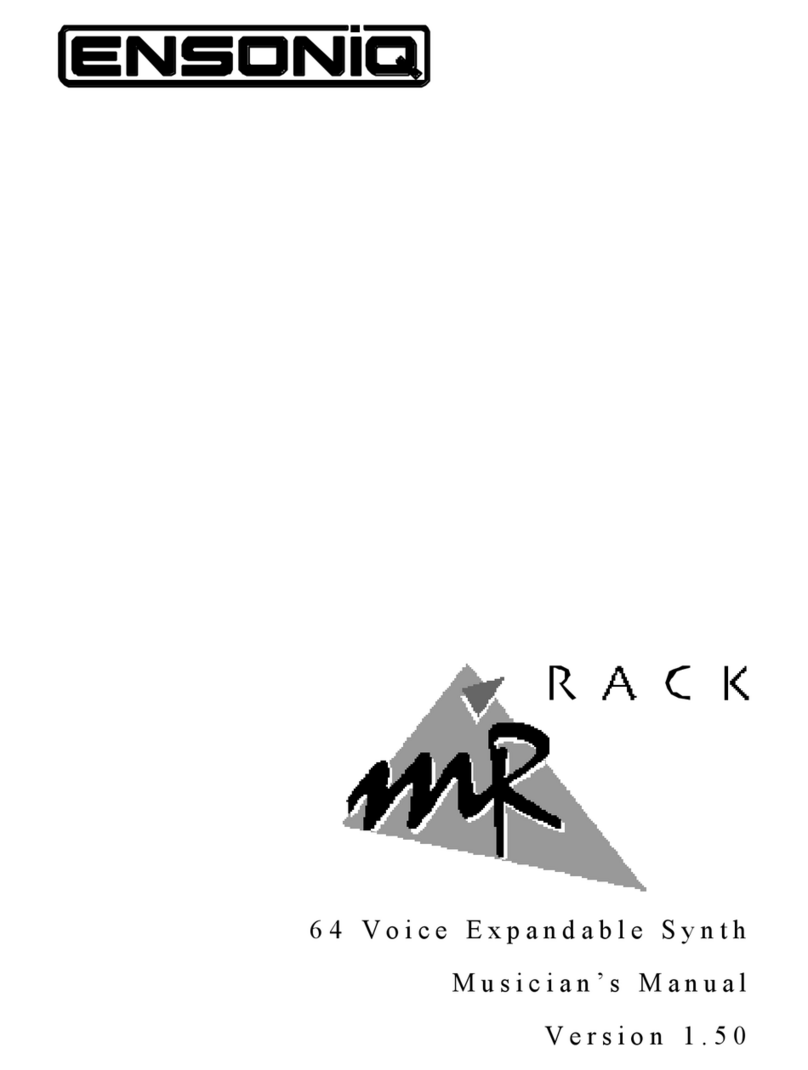
ENSONIQ
ENSONIQ MR Rack User manual
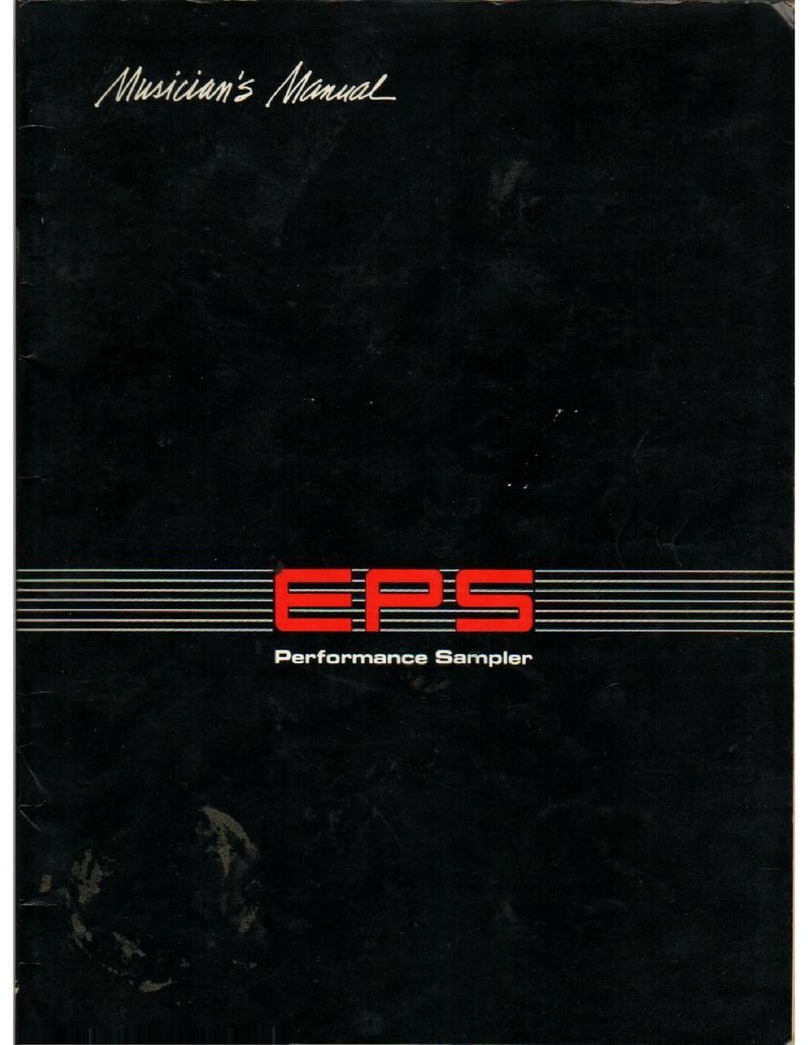
ENSONIQ
ENSONIQ EPS User manual

ENSONIQ
ENSONIQ ESQ-1 User manual
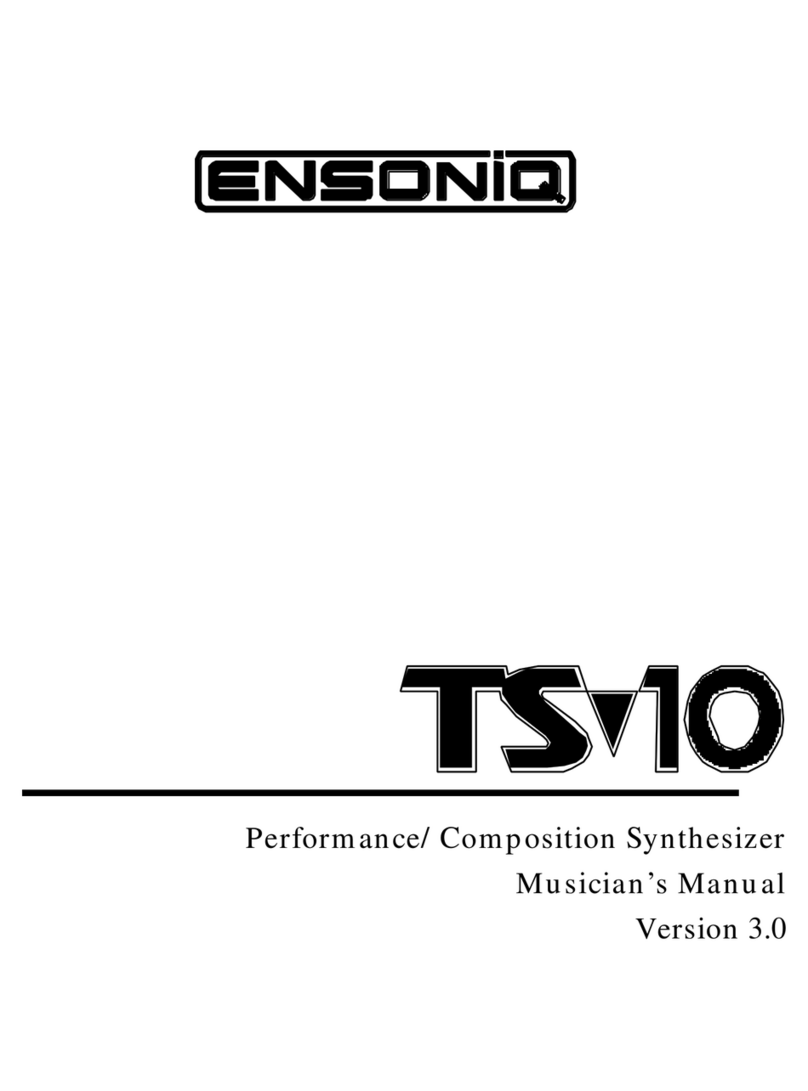
ENSONIQ
ENSONIQ TS-10 User manual

ENSONIQ
ENSONIQ SQ-80 User manual

ENSONIQ
ENSONIQ ESQ-1 User manual

ENSONIQ
ENSONIQ ASR-10 User manual

ENSONIQ
ENSONIQ SQ-R User manual