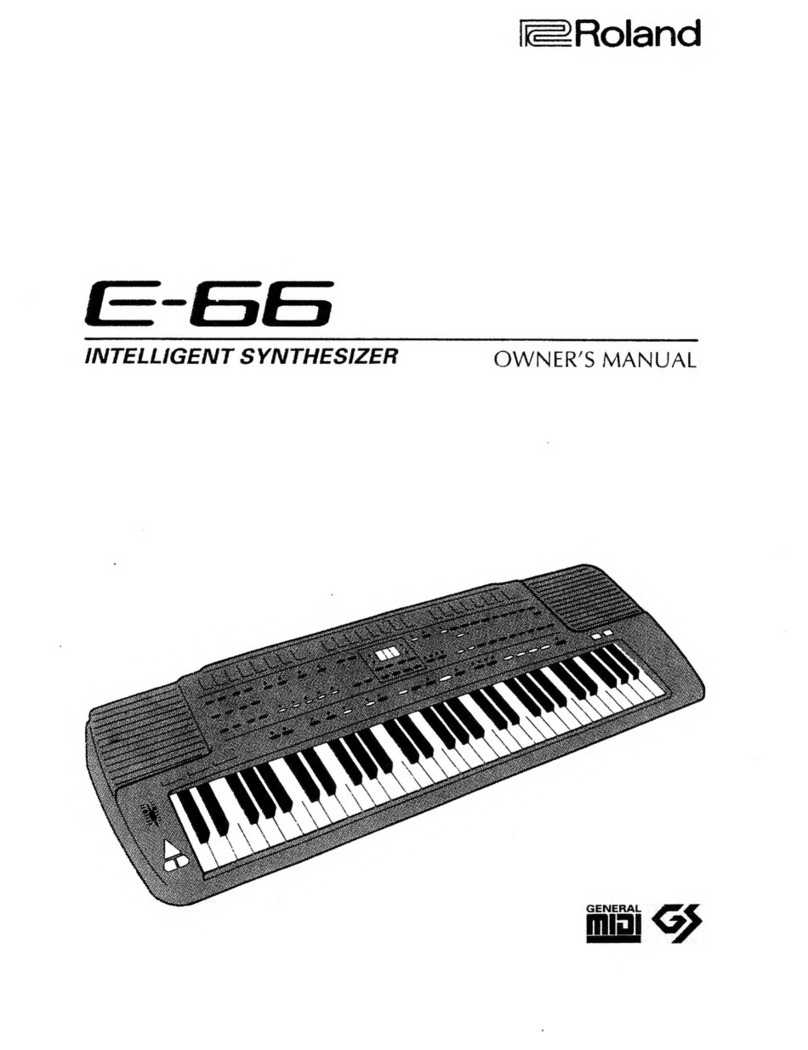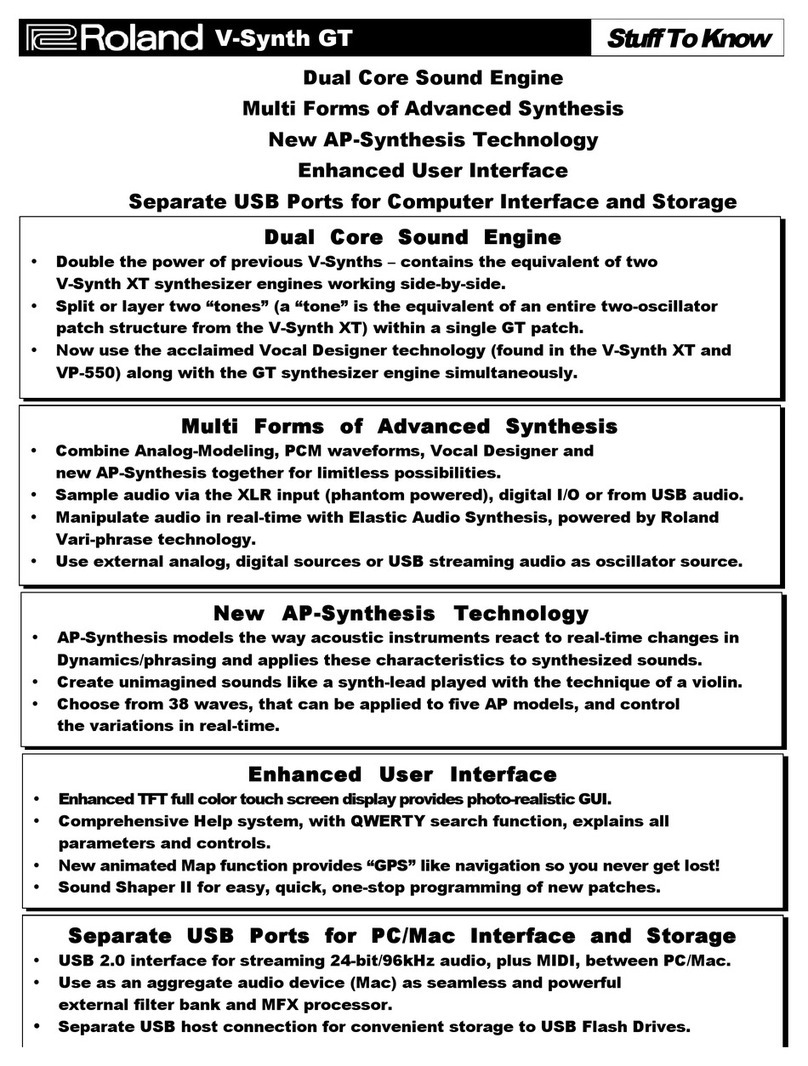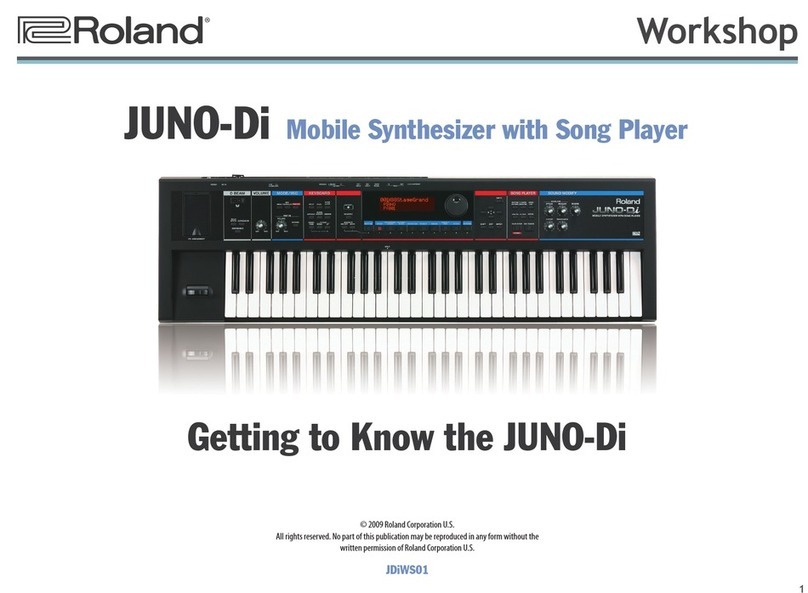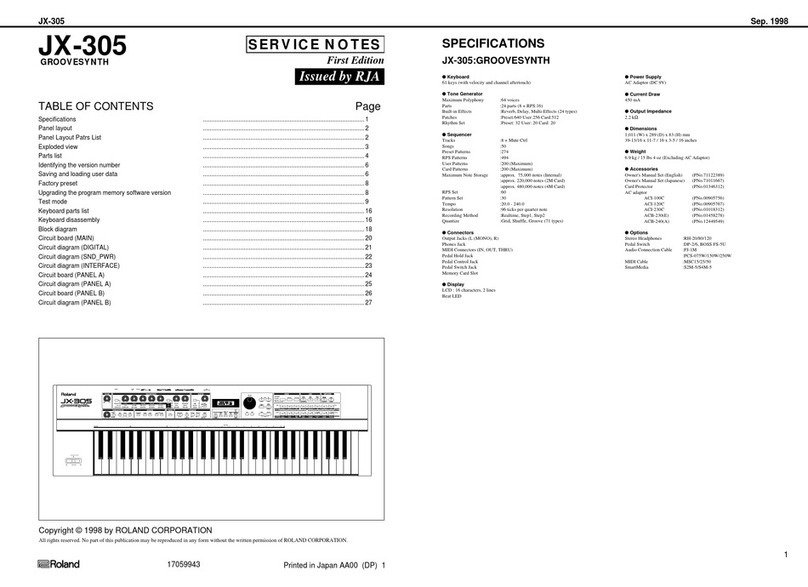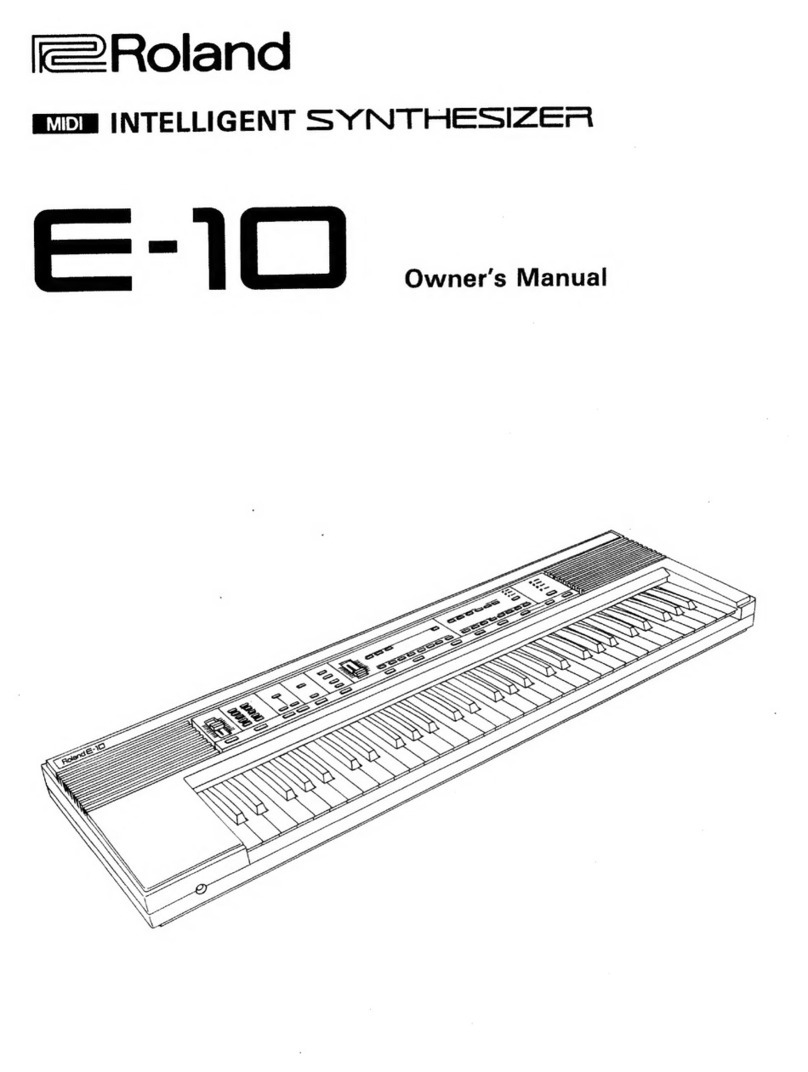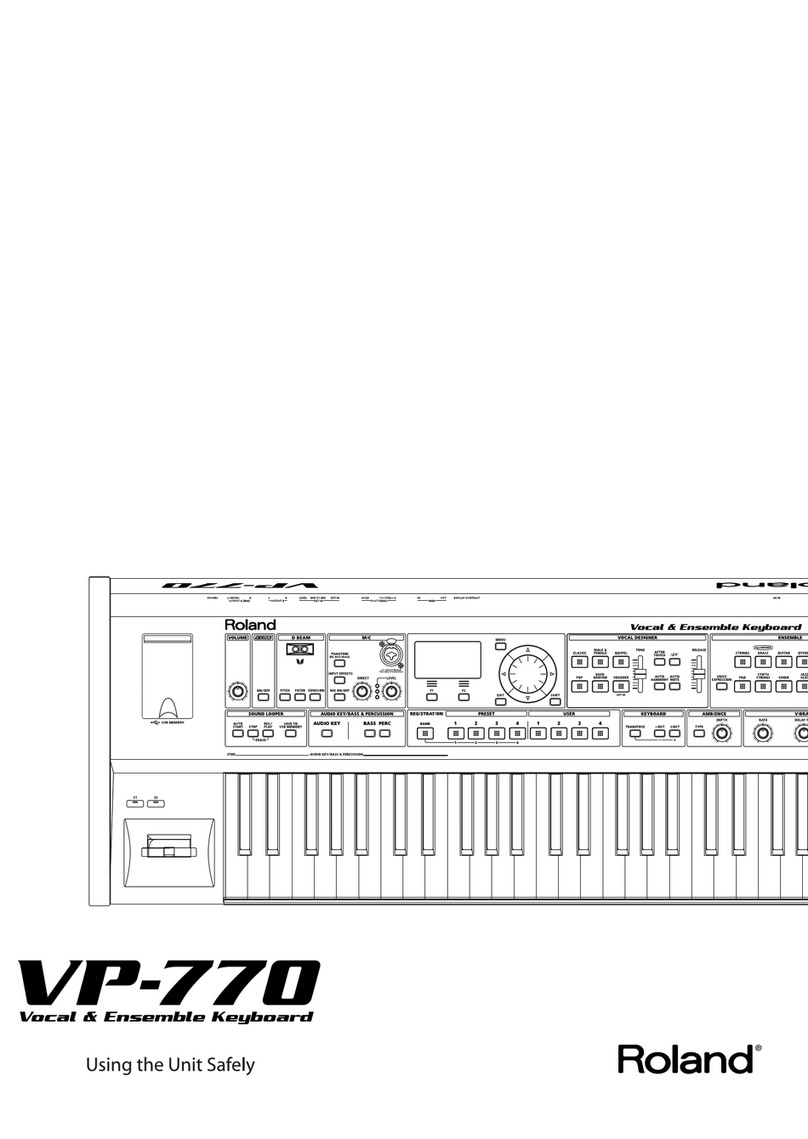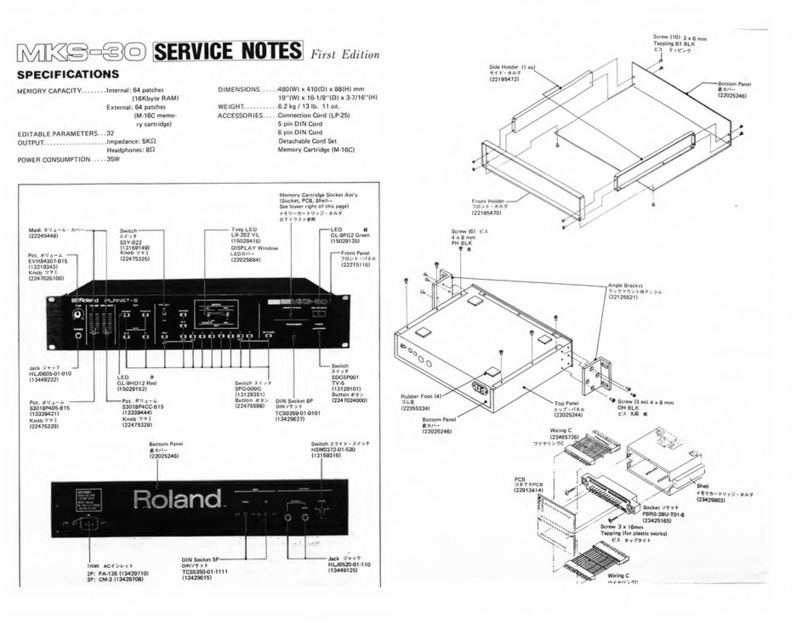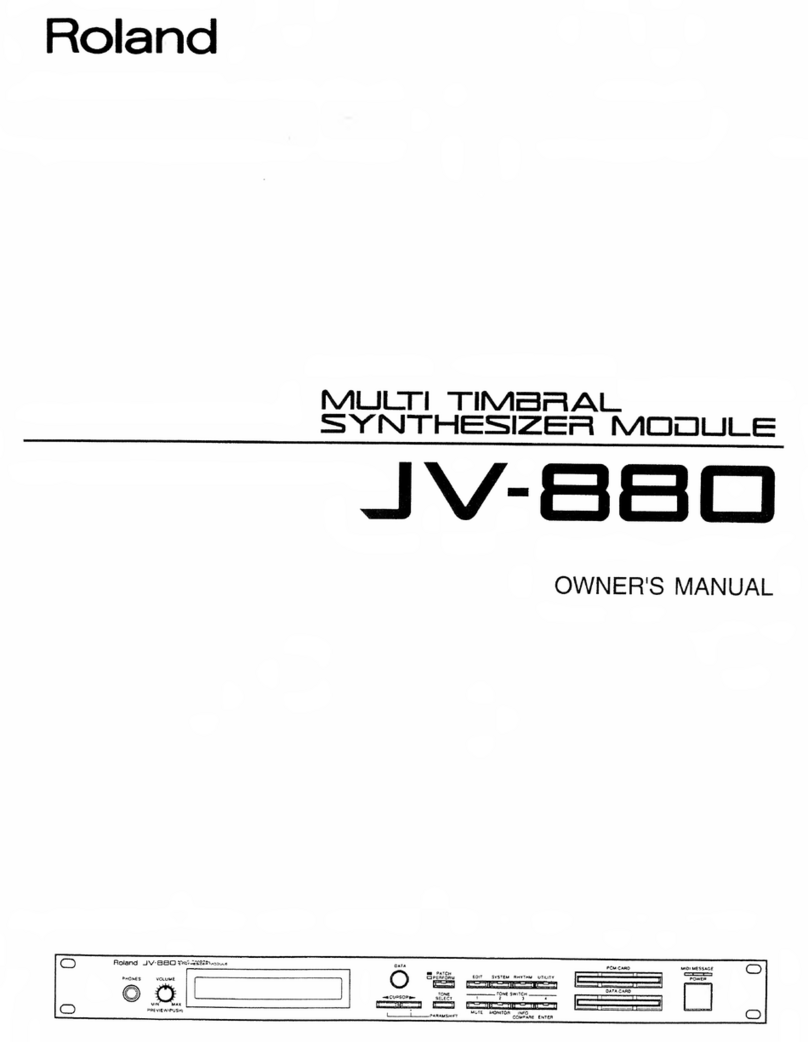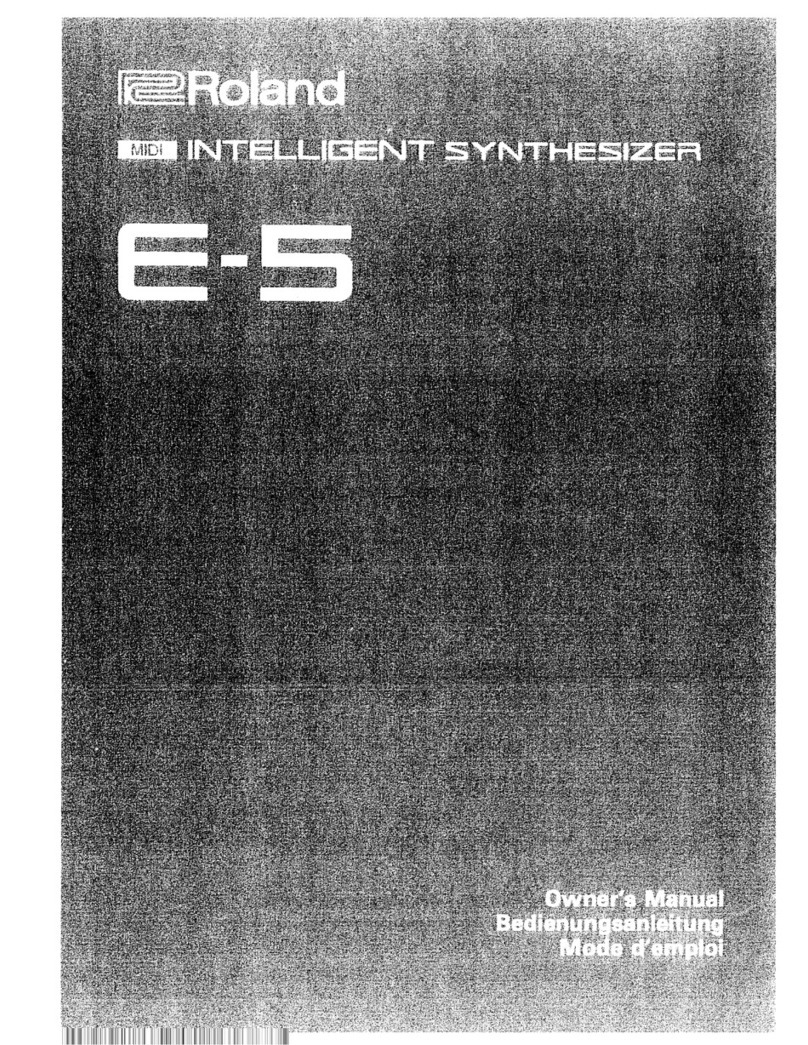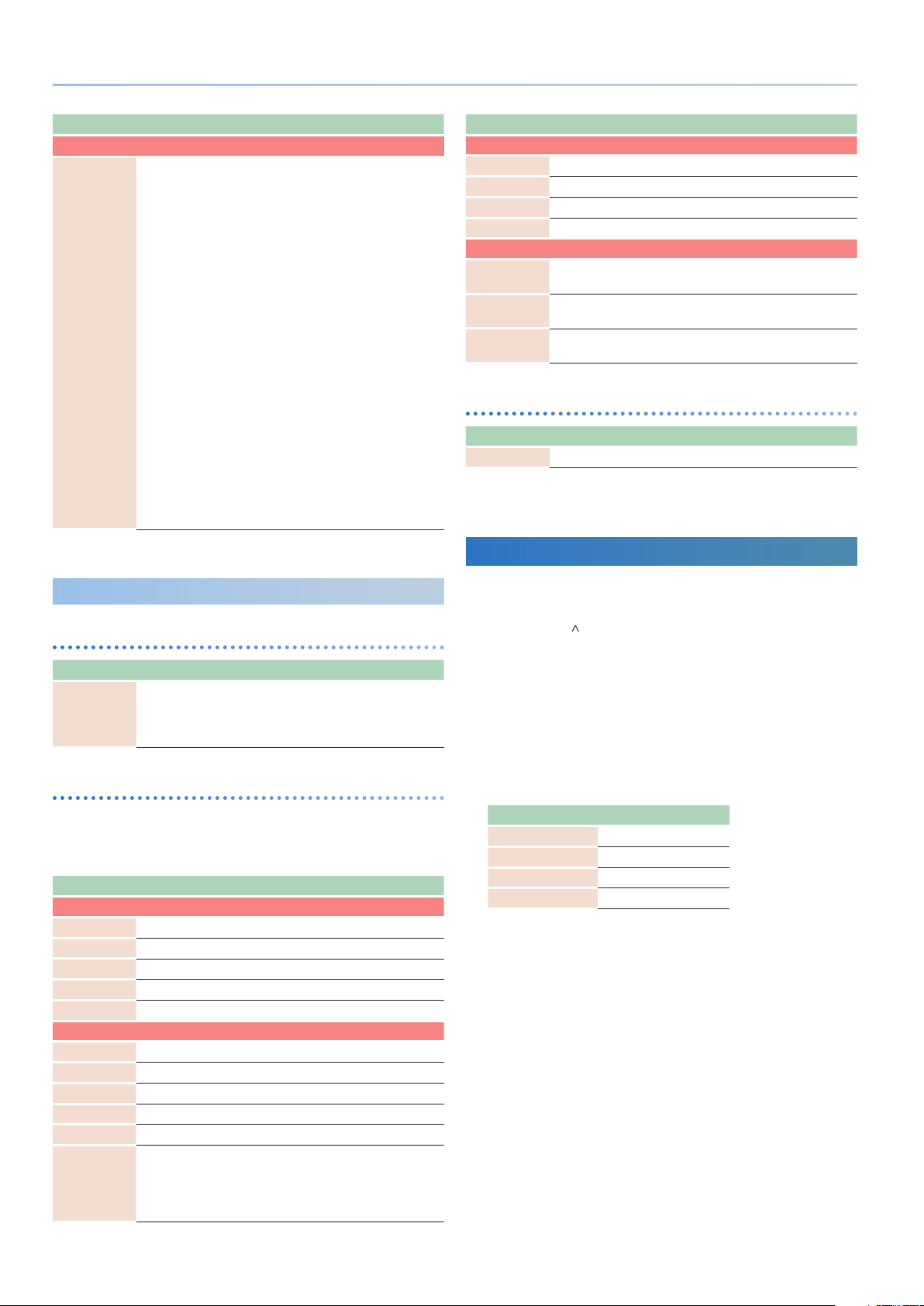4
JUPITER-Xm Version 1.10 Supplementary Manual
Parameter Value Explanation
PART Btn Asgn
1-5
S+1-5
6-10
S+6-10
No Assign,
PartSel,
Part+KeySw,
KeySw, PartSw,
ArpSw, EfxSw
Assign the functions of the [1]–[5] ([6]–[10])
buttons and their functions when pressed
while holding down the [SHIFT] button.
No Assign: No assignment.
PartSel: Specifies the current part operated
from the panel and in the screen. The part
played from the keyboard does not change.
Part+KeySw: Simultaneously operates
the current part and the Keyboard SW, so
that the selected part can be played from
the keyboard. By pressing multiple parts
simultaneously, you can turn Keyboard SW
on for multiple parts.
KeySw: Functions as the keyboard switch to
change the part played from the keyboard.
PartSw: Turns on/off the sound of each
part. This is useful for DJ-like performances
in which you turn each part’s sound on/off
while you perform.
ArpSw: Switches whether each part is played
by the arpeggio.
EfxSw: From the left button, turns MFX,
DRIVE, REV, DLY, and CHO respectively on/off
for all parameters simultaneously.
Scene Parameter
ARP COMMON EDIT
Parameter Value Explanation
In Range Low
In Range Up C- –G9
Specifies the range of keys detected for arpeggio
performance.
Pressing a key outside the specified range will
not affect the arpeggio function.
SCENE PART EDIT
The following parameters are valid when the model of tone
assigned to part 1–4 is other than JUPITER-8, JUNO-106, JX-8P,
SH-101, RD-PIANO, or VOCODER.
Parameter Value Explanation
PITCH
Pit Attack -64– +63 Specifies the attack time of the pitch envelope.
Pit Decay -64– +63 Specifies the decay time of the pitch envelope.
Pit Sustain -64– +63 Specifies the sustain time of the pitch envelope.
Pit Release -64– +63 Specifies the release time of the pitch envelope.
Pit Env Depth -64– +63 Specifies the depth of the pitch envelope.
FILTER
Flt Attack -64– +63 Specifies the attack time of the filter envelope.
Flt Decay -64– +63 Specifies the decay time of the filter envelope.
Flt Sustain -64– +63 Specifies the sustain time of the filter envelope.
Flt Release -64– +63 Specifies the release time of the filter envelope.
Flt Env Depth -64– +63 Specifies the depth of the filter envelope.
Flt KeyFllw -64– +63
Specifies the amount by which the keyboard
pitch affects the cutoff frequency (key follow).
With lower settings of this value, the cutoff
frequency becomes lower as you play higher
notes on the keyboard.
Parameter Value Explanation
AMP
Amp Attack -64– +63 Specifies the attack time of the amp envelope.
Amp Decay -64– +63 Specifies the decay time of the amp envelope.
Amp Sustain -64– +63 Specifies the sustain time of the amp envelope.
Amp Release -64– +63 Specifies the release time of the amp envelope.
LFO
Pit LFO Dep -64– +63 Specifies the amount by which the LFO affects
the pitch.
Flt LFO Dep -64– +63 Specifies the amount by which the LFO affects
the cutoff frequency.
Amp LFO Dep -64– +63 Specifies the amount by which the LFO affects
the volume.
SCENE EFFECT: OD
Parameter Value Explanation
Drive Sw OFF, ON Turns overdrive on/off.
Other Functions Added
5In the MODEL BANK screen, MODEL/CATEGORY selection is
now supported
Use the PAGE [ ] button to move the cursor, and use the [2]
knob to change the MODEL/CATEGORY.
5You can use the TRANSPOSE button to turn TRANSPOSE on/off
5“LEVEL P1–LEVEL P5 (part level 1–5)” and “AGE”are added to the
SL1, SL2, and Ctrl controller assignments.
5“Drive Sw” is added to the S1, S2, S3, and Hold controller
assignments.
5The following tones are added.
Model Tone no.
JUPITER-8 JP105-116
JUNO-106 JU108-122
JX-8P JX106-117
SH-101 SH097-102