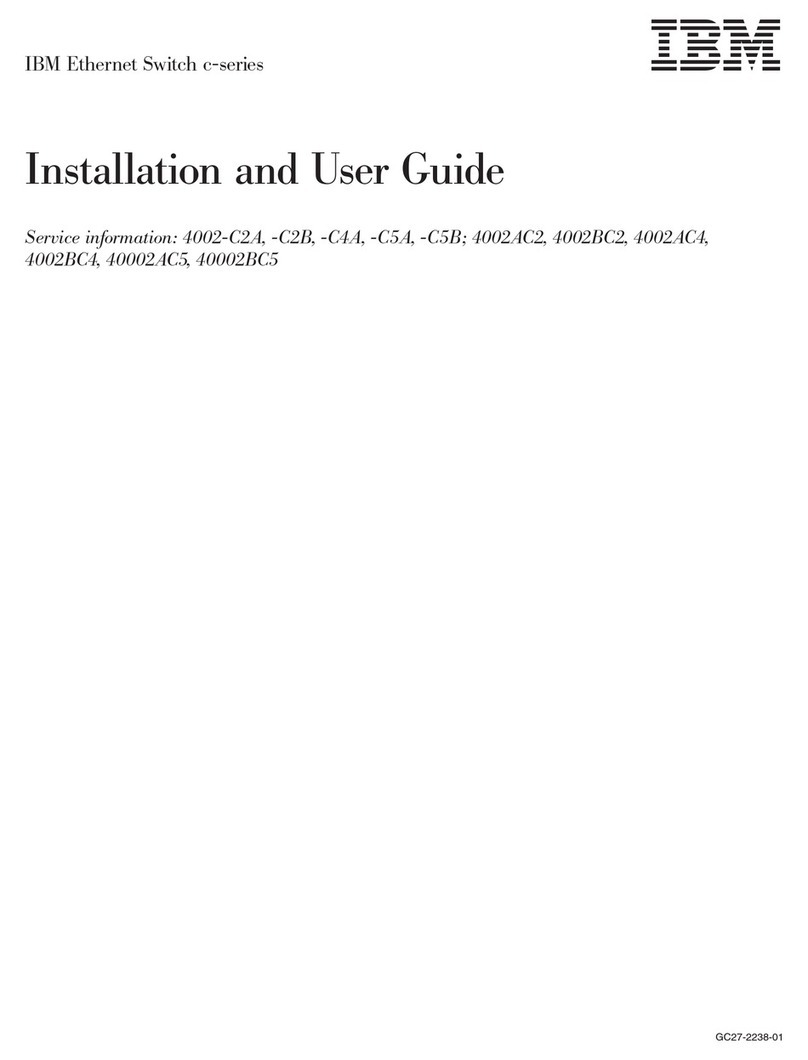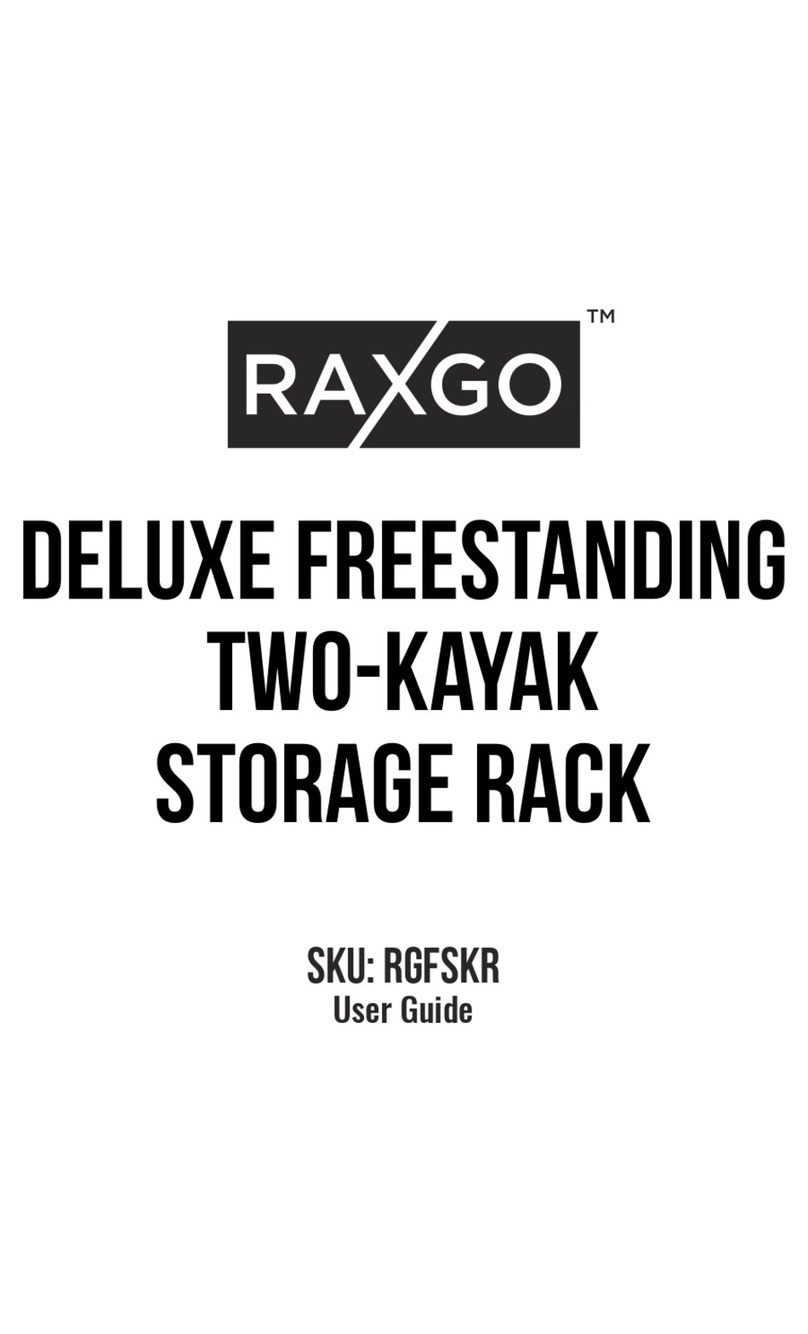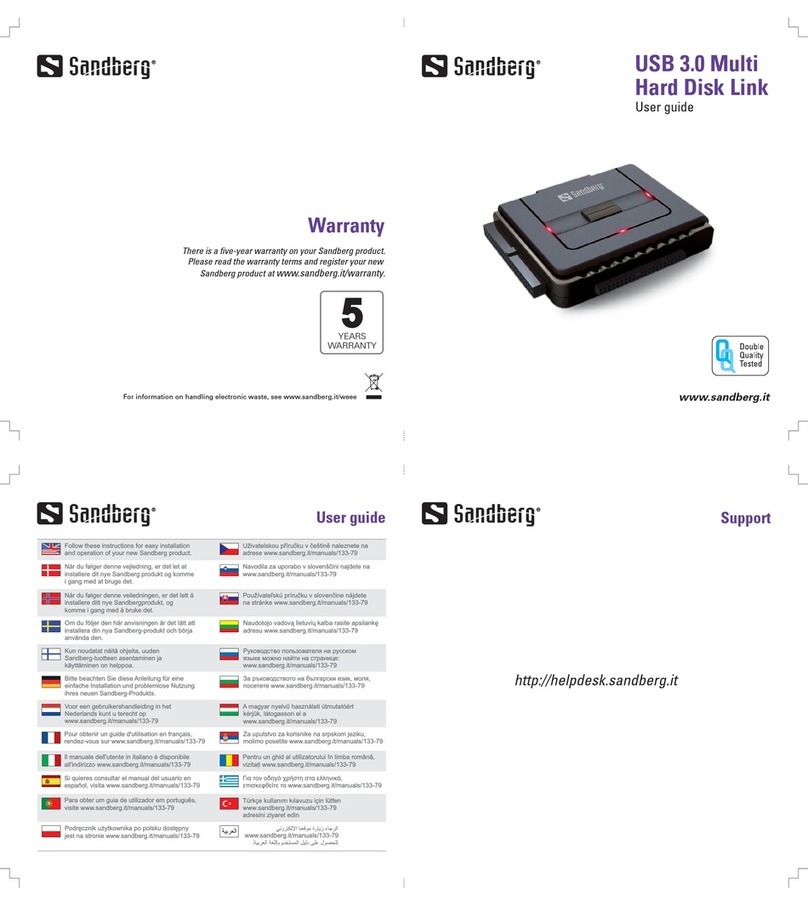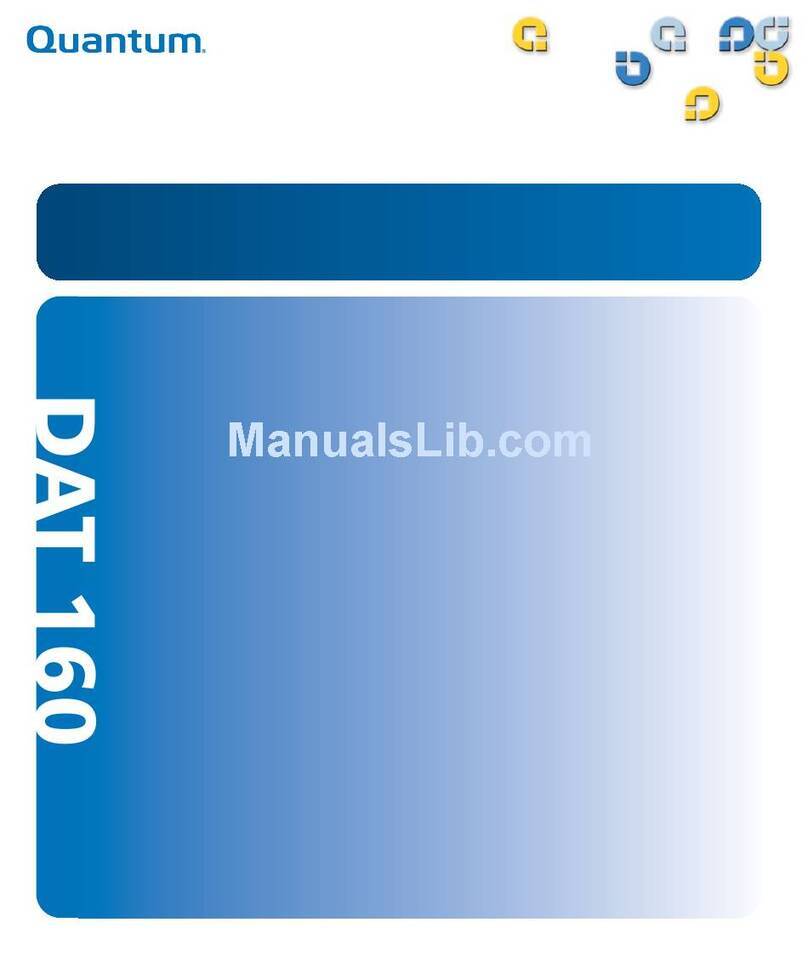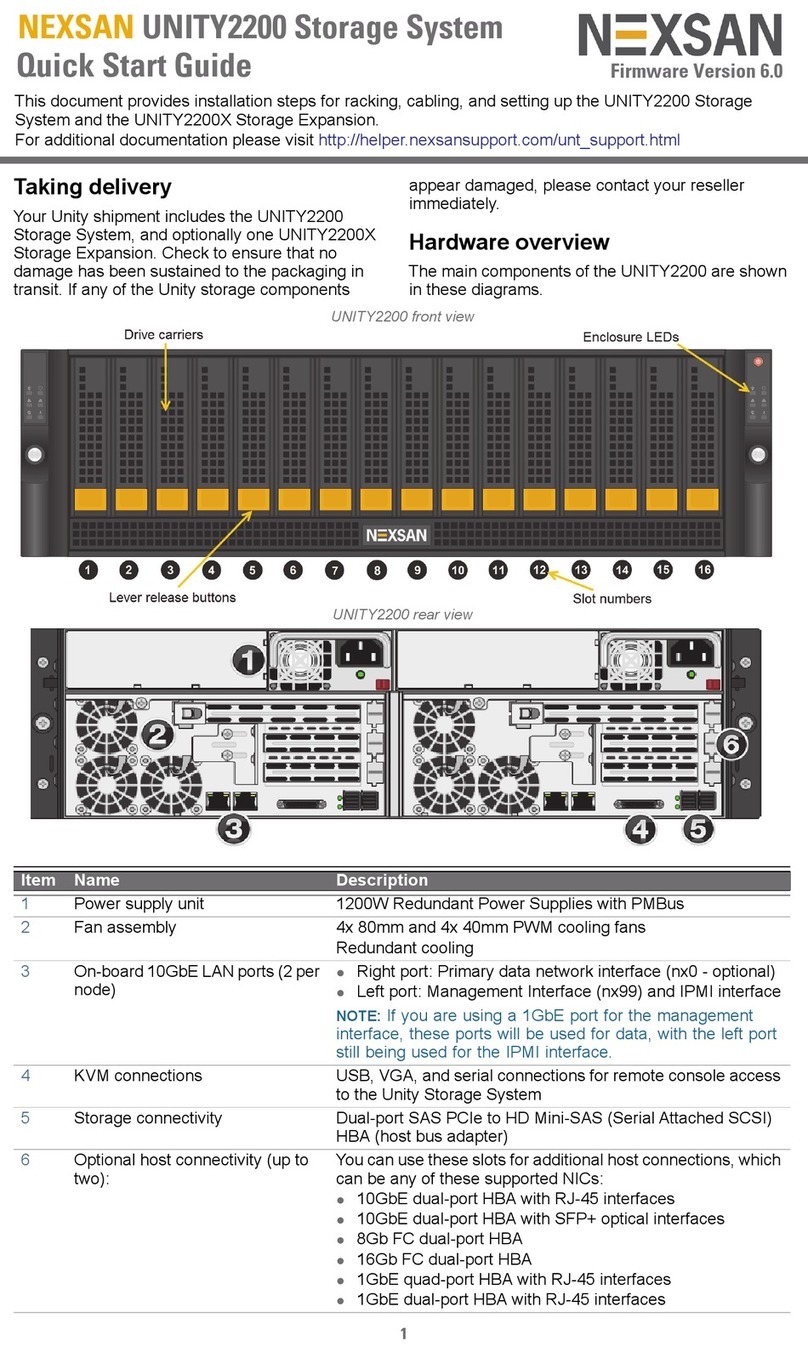Ensurity Technologies ThinC-VAULT User manual

ThinC-VAULT
(Secure USB with Biometric authentication)
ThinC Manager User Manual
A product by
Ensurity Technologies
https://thinc.ensurity.com

Ensurity Technologies Pvt Ltd., | All Rights Reserved 2 / 75
ThinC–VAULT
Table of Contents
ThinC-VAULT: Introduction ............................................................................................................................. 3
Hardware Specifications.............................................................................................................................. 4
LED Indications............................................................................................................................................ 5
ThinC Management Tool................................................................................................................................. 6
Installation Microsoft® Windows®.............................................................................................................. 6
Uninstallation Microsoft® Windows® ......................................................................................................... 9
ThinC Manager Functionality for Admin User............................................................................................... 12
Basic Functionalities.................................................................................................................................. 16
Create / Delete Users ............................................................................................................................ 16
Register / De-Register Users fingerprints.............................................................................................. 19
Create / Delete Groups ......................................................................................................................... 24
Add / Remove Group Members ............................................................................................................ 26
Set / Edit / Manage Partitions without Password................................................................................. 28
Manage Device Settings........................................................................................................................ 32
Others.................................................................................................................................................... 35
Advanced Functionalities .......................................................................................................................... 38
Set / Edit / Manage Partitions with Password ...................................................................................... 39
Set / Edit / Manage Access Rights......................................................................................................... 44
Set / Edit / Manage Passwords.............................................................................................................. 47
Reassign Partition.................................................................................................................................. 50
Binding................................................................................................................................................... 52
Operating ThinC Device in Microsoft® Windows® ........................................................................................ 71

Ensurity Technologies Pvt Ltd., | All Rights Reserved 3 / 75
ThinC–VAULT
ThinC-VAULT: Introduction
ThinC-VAULT is a USB (Universal Serial Bus) based external data storage device (Pen Drive / Flash
Drive) with built-in fingerprint biometric security and military grade encryption. ThinC-VAULT
protects the data with the hardware-based 256-bit AES encryption, the keys for encryption gets
generated and stored in devices Secure Element. By using a secure element in ThinC-VAULT
provides an additional layer of security and increases the level of protection for encrypted data
stored on the device.
ThinC enhances and establishes an authentic access control to the device using fingerprint-based
biometric security. This touch-based sensor is exceptionally responsive; ThinC-VAULT uses
hardware to match enrolled fingerprint and unlocking device.
The ordered ThinC-VAULT is with 128GB storage capacity. Ensurity provides two complementary
tools for ThinC range of devices viz ThinC Manager and ThinC Agent. ThinC Manager is a standalone
management tool to administer ThinC devices and used for managing the device/s, partitions,
fingerprint enrolment, binding etc. ThinC Agent is a standalone user tool to interact / operate
device's advanced security functions like unlock password protected partitions & unlock binding
for using device. The device has a robust metallic casing and designed for long-term persistent
performance even after multiple time USB use cycles (Plug-in-Plug out).

Ensurity Technologies Pvt Ltd., | All Rights Reserved 4 / 75
ThinC–VAULT
Hardware Specifications
The following table provides brief specification of ThinC-Vault device.
Sn
Feature
Specification / Description
1
Connectivity
•High-speed USB 2.0
2
Capacity
•128 GB
3
Fingerprint Biometrics
•Capacitive touch-based fingerprint sensor
•Upto 15 Fingerprint registrations
•Upto 5 Users and each user can enroll 3
fingerprints
4
Security & Cryptology
•AES256 for Fingerprint store and data
encryption
•Dynamic on-chip Key generation
•Design in compliance with FIPS 140-2 Level
2 standards
•Individual partitions are encrypted with
different key
5
Certifications
•FCC
•CE
6
Partitions
•Upto 8 partitions are supported
7
Access Control
•Read / Write
•Read Only
•Password for partition
8
Performance
•Durability: ~20,000 insertion cycles
•Typical Average Read speed: ~38 Mbps
•Typical Average Write speed: ~35 Mbps
9
Environment
•Storage Temperature: -40°C to 85°C
•Operating Temperature: -5°C to 55°C
•Operating Voltage: 4.9V ~ 5.1V
10
Fingerprint Registration
Software Compatibility
•MicrosoftWindows8.1 and above for
Desktop versions (64Bit)
Memory calculation for ThinC-Vault considers the following:
1GB= 1,000,000,000 bytes or 1GB=1000MB

Ensurity Technologies Pvt Ltd., | All Rights Reserved 5 / 75
ThinC–VAULT
LED Indications
The following table indicates the state of LED after the device is connected and powered on.
Function
State
LED State
Remarks
Power On
-
Typically, 1-2 seconds
BITE (Built in Test)
-
BITE Successful
-
BITE Failure after 7 sec
Fingerprint
Wait
Wait for fingerprint - 30 sec
time out.
Process
Success
Typically, 1-2 seconds
Fail
Delete Fingerprint
Success
Fail
Factory Reset
Success
After Reset
Disconnect and reconnect
the device
Fail
Typically, 1-2 seconds
SD Card Operations
Read/Write
Data read / write from the
device
Blinking
Slow Blinking
Glow

Ensurity Technologies Pvt Ltd., | All Rights Reserved 6 / 75
ThinC–VAULT
ThinC Management Tool
ThinC Manager tool can be downloaded from the following links. To receive installer on mail, send
Microsoft Windows based tool latest download links respectively.
•https://x.co/tctools
or
•https://thinc.ensurity.com/#download
ThinC Manager tool is a software utility meant for managing ThinC range of USB devices viz ThinC-
FIDO2 / U2F, ThinC-VAULT and ThinC-COMPUTE. Management tool for ThinC-VAULT has four sub
tabs i.e 1) User 2) Partitions 3) Settings 4) FAQ and disconnect button.
Installation Microsoft® Windows®
This section of the manual describes installation process of ThinC Manager tool for Microsoft®
Windows®. ThinC Manager tool is a software utility required for registering the fingerprints,
partitions and managing permissions to the partitions. To utilize the device the following steps has
to be followed, 1) Register / Enroll fingerprint biometrics using ThinC Manager Tool 2) Create
partition and assign permissions. The ThinC Manager tool installer can be downloaded from the
tool - Windows" to get your copy delivered to your electronic mail box.
•https://x.co/tctools
•https://thinc.ensurity.com/#download
Please download ThinC Manager tool installer for MicrosoftWindowsoperating system.
Step 1:
•Open the downloaded file to begin the installation wizard.
During the installation process in Microsoft
Windows
8.1 / Windows
10 or above, it is
possible that Microsoft Smart Screen protector may pop up window for permission. Kindly choose
to provide necessary permissions by selecting 'Run Anyway' (or equivalent).
It is possible that the User Access control / Antivirus / End Point Protector software could
request you to approve the installation of the software. Kindly choose to permit any such request
that may be popped up during installation.

Ensurity Technologies Pvt Ltd., | All Rights Reserved 7 / 75
ThinC–VAULT
Typical window showing the downloaded installer tool in Microsoft Windows 10 operating system.
Step 2:
•After opening ThinC Manager tool installer, license agreement window will be shown. Please
read the Ensurity Software Applications - End Users License Agreement completely and choose
to accept by selecting on "I accept the agreement" and click on Next to proceed further with
the wizard. Choosing cancel any time during the installation process will abort the installation.
Step 3:
•By default the tool installs in "C:\Program Files\ThinC Manager". To choose a different folder,
click on Browse and select another folder. Click on Install to begin the installation.

Ensurity Technologies Pvt Ltd., | All Rights Reserved 8 / 75
ThinC–VAULT
Step 4:
•The Installation window will show progress of installation. Once the installation process is
initialized this process can't be stopped / aborted.
If installation is stopped or aborted tool will not be installed.
Step 5:
•After the installation is successfully completed

Ensurity Technologies Pvt Ltd., | All Rights Reserved 9 / 75
ThinC–VAULT
Click on Finish to complete the installation and launch the tool immediately. Deselect "Launch
ThinC Manager tool" and click Finish to close the installer and use the tool later. Use desktop
shortcut or start menu shortcut or navigate to install path to run ThinC Management tool.
In case of any issue or error during the installation, please contact support at
Uninstallation Microsoft® Windows®
Follow the below steps to uninstall ThinC Manager tool from Windows®
Step 1:
•Goto Windows Control Panel > Programs and features. Or Control Panel > Uninstall a program.

Ensurity Technologies Pvt Ltd., | All Rights Reserved 10 / 75
ThinC–VAULT
Step 2:
•Select "ThinC Manager x.y.z" and click Uninstall or Uninstall/Change.
During uninstallation process Microsoft
Windows
can request permission to uninstall
ThinC Manager tool, choose to accept or click Yes to continue uninstall. Choose No to abort the
operation.
Step 3:
•ThinC Manager tool uninstall window will ask to reconfirm Uninstallation process. To proceed
further choose Uninstall and to abort choose Cancel.

Ensurity Technologies Pvt Ltd., | All Rights Reserved 11 / 75
ThinC–VAULT
Step 4:
•Uninstaller will remove / delete ThinC Agent files from installation directory. After uninstalling
the tool, Microsoft Windows will show "ThinC Manager has been uninstalled from your
computer" click Finish to complete the uninstallation process. In case of any issue during

Ensurity Technologies Pvt Ltd., | All Rights Reserved 12 / 75
ThinC–VAULT
ThinC Manager Functionality for Admin User
Manage ThinC-VAULT USB
ThinC Manager is a standalone management tool to administer ThinC devices and used for
managing the device/s, partitions, fingerprint enrolment, binding etc.Ensure that tool is installed
in required computer before proceeding further [refer to installation section in the manual for
installing]. This tool is used for managing ThinC-VAULT. Connect the ThinC-VAULT to computer USB
port, the device would power on, initialize and install necessary drivers automatically and await to
read fingerprint or enroll fingerprints.
The ThinC-VAULT device has two types of users.
A) Admin User (AU)
The following are the functionalities that the Admin User can perform
•Basic Functionalities
1. Create / Delete Users
2. Create / Delete Groups
3. Add / Delete Members to the Group
4. Register / De-Register Users fingerprints.
5. Set / Edit / Manage Partitions
6. Manage Device Settings
•Advanced Functionalities
1. Set / Edit / Manage Access Rights
2. Set / Edit / Manage Passwords
3. PC Binding
B) End User (EU).
The following are the functionalities that the End User can perform
•Lock / Unlock Partitions
Refer to LED Indication table to understand different device states
While the device is initializing, do not place your finger on the fingerprint sensor.
•Open ThinC Manager tool application and click on the device that needs to be managed.
The application will automatically search, recognize and list connected ThinC devices.

Ensurity Technologies Pvt Ltd., | All Rights Reserved 13 / 75
ThinC–VAULT
•If the device is not connected properly or not available in computer, the below screen would
be displayed prompting the user to reconnect the device. If it continues to be unrecognized
ThinC-VAULT device supports up to 15 fingerprint registrations.

Ensurity Technologies Pvt Ltd., | All Rights Reserved 14 / 75
ThinC–VAULT
•The below screen provides an overview of the tabs available in ThinC Manager tool.
User Tab
Partitions Tab:
Note: Capacity showcased by the doughnut chart varies based on ThinC-VAULT variant

Ensurity Technologies Pvt Ltd., | All Rights Reserved 15 / 75
ThinC–VAULT
Binding Tab
Settings Tab

Ensurity Technologies Pvt Ltd., | All Rights Reserved 16 / 75
ThinC–VAULT
FAQs Tab
Basic Functionalities
This section of the document describes the basic functionalities available inThinC-VAULT. The basic
functionalities are listed below, and the description of each section is described as follows.
•Creation / Deletion of Users: Describes the process of creating and deleting user using ThinC
Manager.
•Register / DeRegister Users Fingerprints: Describes the process of enrolling fingerprints,
verifying enrolled fingerprints and deleting exiting fingerprints.
•Creation / Deletion of Groups: ThinC allows grouping fingerprints into a group and can assign
access rights to a group.
•Adding / Removing Members from the Group: Adding new members or removing existing
members from group.
•Setting / Editing / Managing Partitions: Creating the partitions and assigning the user to the
partitions or deleting the partition.
•Others: Describes the options such as disconnecting the device from ThinC Manager and lists
the FAQ's
Create / Delete Users
User Creation:
ThinC Manager tool has capability to automatically distinguish between fresh / reset / unregistered
device and fingerprint enrolled / registered device. In case of fingerprint enrolled / registered
device it is mandatory for the registered user to authenticate before accessing Management
functions. The step 1 below provide process to access management function for device with
enrolled fingerprint, see to step 2 for unregistered device or first-time fingerprint enrolment.
The tool will automatically skip to step 2 to initiate the initial authentication process for new
fresh / reset / unregistered device.

Ensurity Technologies Pvt Ltd., | All Rights Reserved 17 / 75
ThinC–VAULT
Step 1:
•Click on Authenticate and place enrolled finger on the Touch sensor. The tool will request
ThinC-VAULT to verify the finger and provide access after successful verification. This step is
skipped by tool automatically for fresh / reset / unregistered device.
The device has mechanism to prevent unauthorized access. More than 10 continuous
unsuccessful authentications would initiate factory reset.
Step 2:
•Click on Add User /Group button to register a new user to the device.
•The tool displays a dialog box "Create New User". In the dialog box, select User option and
enter the Display Name, User Name. Click on Create to create the user. By default the first user
of the device is the Admin. Click Ok in the pop up.

Ensurity Technologies Pvt Ltd., | All Rights Reserved 18 / 75
ThinC–VAULT
It is mandatory to enroll atleast one fingerprint associated with the created user for device to
register and store the user. Clicking on cancels the user creating process.
Only the device administrator can add / remove users or fingerprints.
User Deletion:
•In the user management window click on in the user tile to delete the user. After successful
deletion of the user "Delete User Successful" notification will be displayed by the tool.

Ensurity Technologies Pvt Ltd., | All Rights Reserved 19 / 75
ThinC–VAULT
The Admin user can only be deleted by performing a factory reset
If the user is deleted, the corresponding access rights to the partition will be removed.
Register / De-Register Users fingerprints
Register Users fingerprints
•The tool will automatically showcase fingerprint management window for the user created.
Fingerprint management window provides 10 slots to choose for enrolment of finger. Choose
the finger slot of your choice by clicking on icon to enroll the fingerprint. Click on "Yes
enroll!" to initiate enrollment process, click No to abort enrollment process.

Ensurity Technologies Pvt Ltd., | All Rights Reserved 20 / 75
ThinC–VAULT
Avoid using different finger for indicated fingerprint slots to minimize confusions later. All the
enrolled fingerprints are securely stored on the ThinC-VAULT device.
No fingerprints or device access information is stored in the management tool. All fingerprint
information is stored on ThinC-VAULT in an encrypted format.
•Place the finger repeatedly on fingerprint sensor to continue and complete the enrollment
process, finger has to be repeatedly placed on fingerprint sensor till enrollment process
reaches 100%. As a best practice placing finger repeatedly in slightly different angles each time
to enroll finger quickly.
Table of contents
Popular Storage manuals by other brands
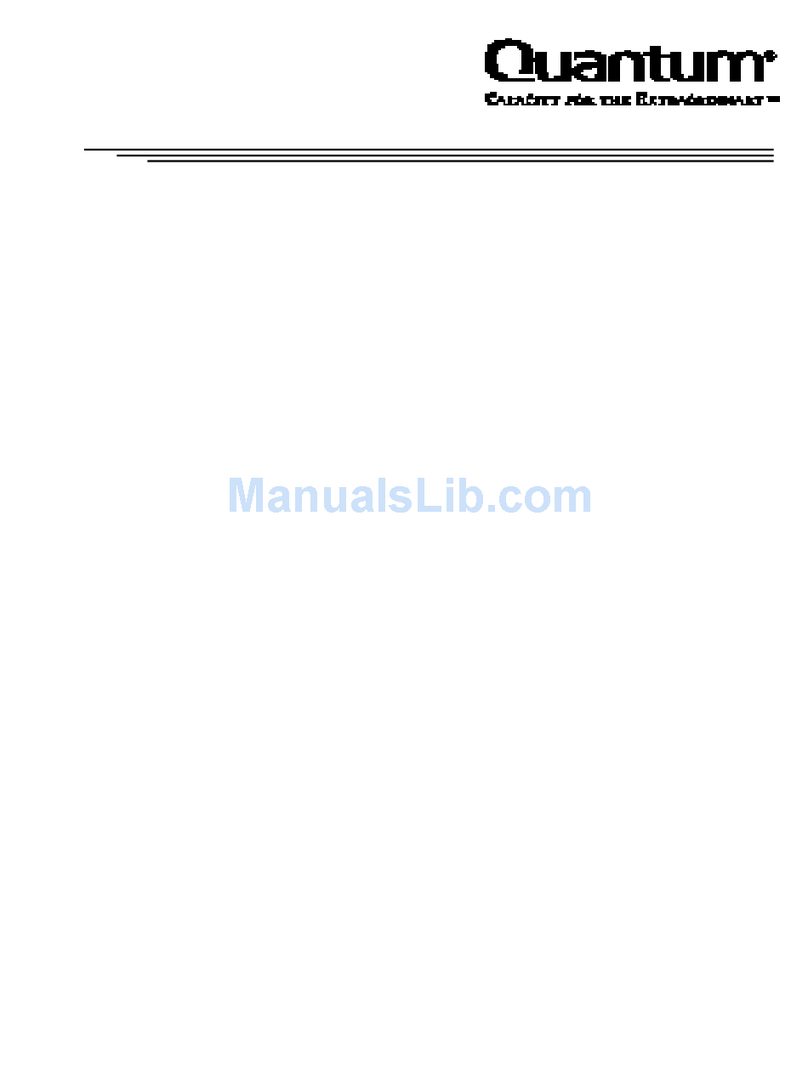
Quantum
Quantum DLT 4700 product manual

Hitachi
Hitachi HDT725025VLA380 - Deskstar 0A33423 T7K500 250GB SATA 7200RPM 8MB Cache Hard... Specifications

Chieftec
Chieftec SNT-2131 SATA user manual
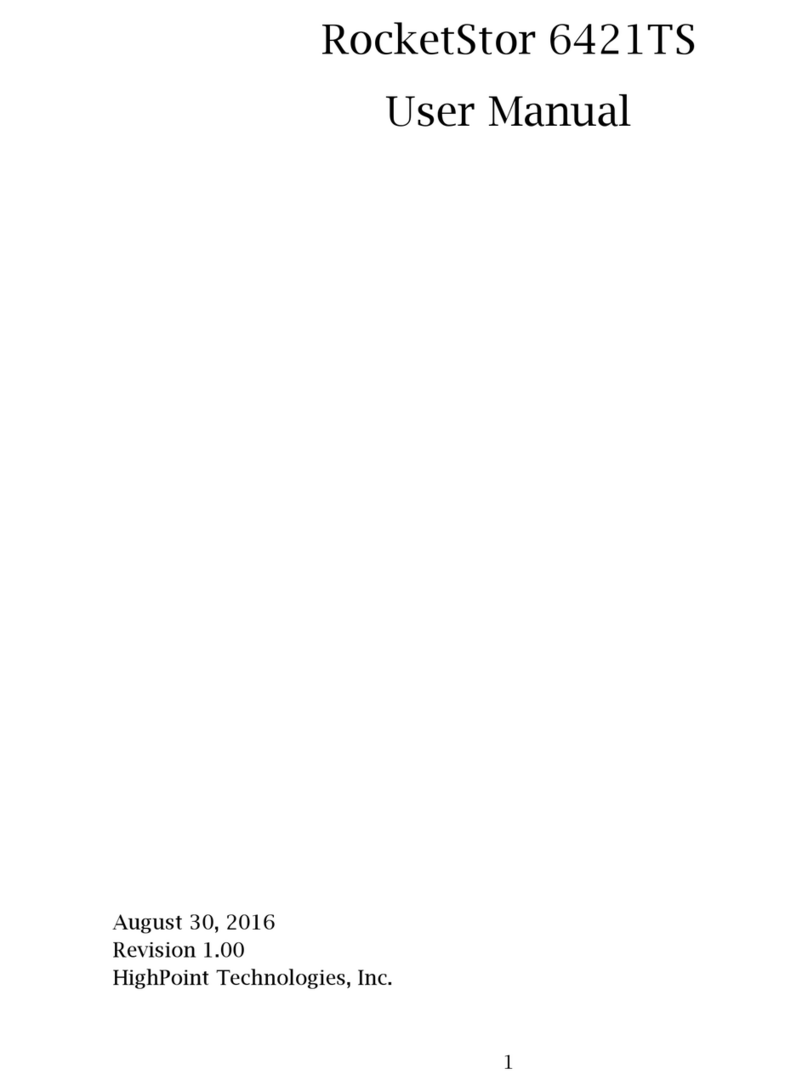
HighPoint
HighPoint RocketStor 6421TS user manual
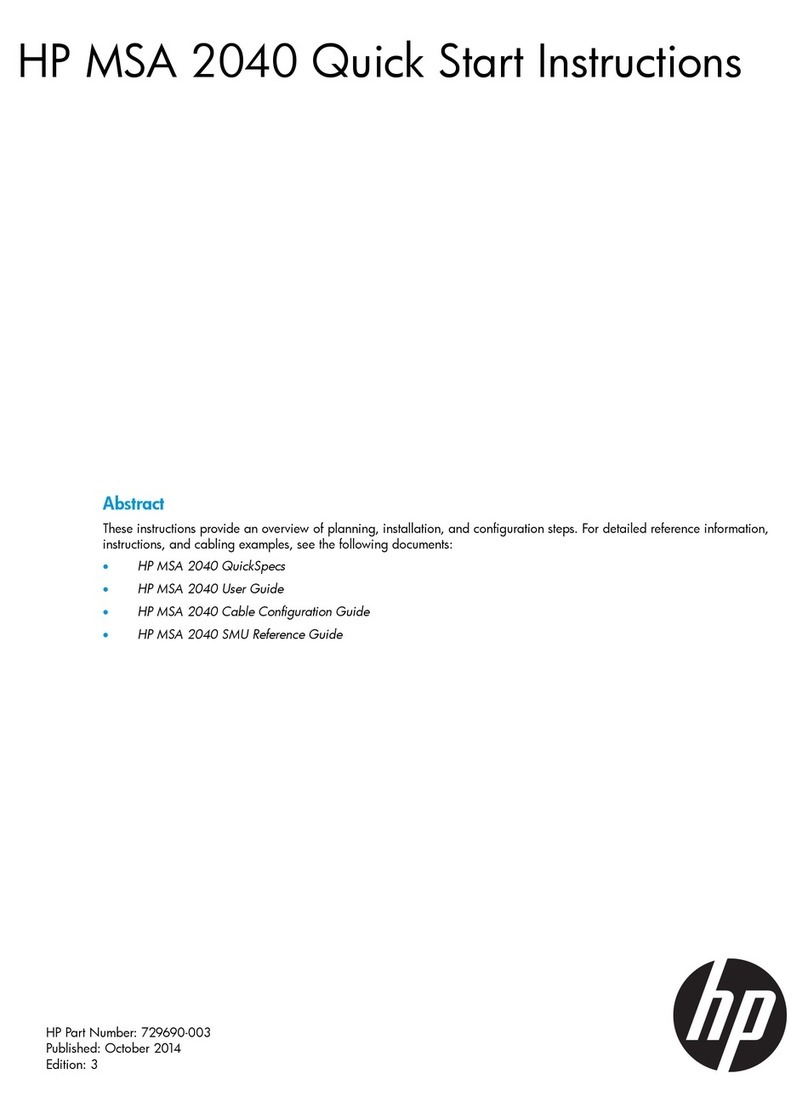
HP
HP MSA 2040 Quick start instructions
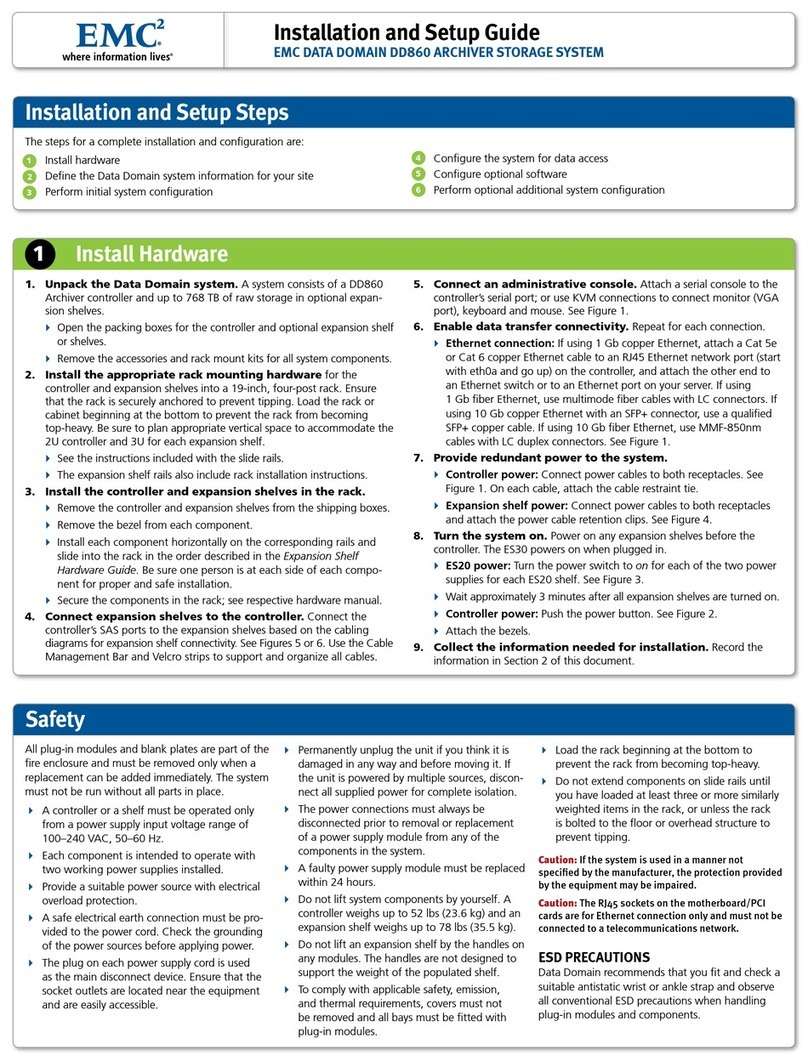
EMC
EMC D860 Archiver Installation and setup guide