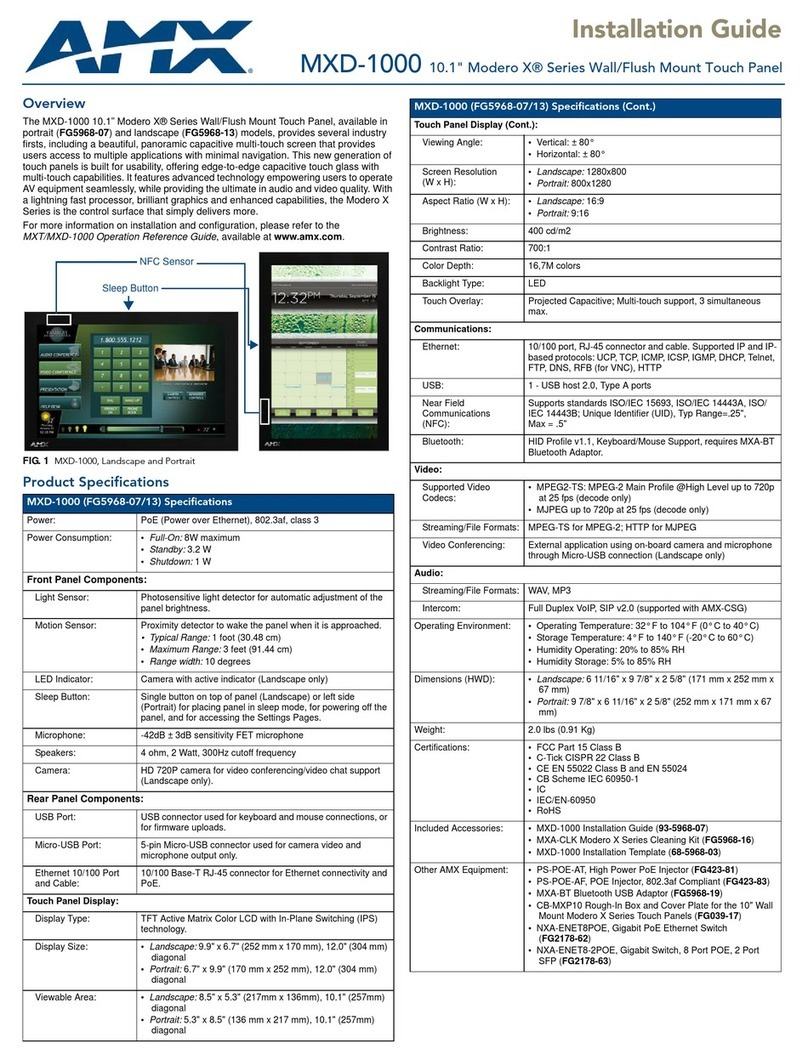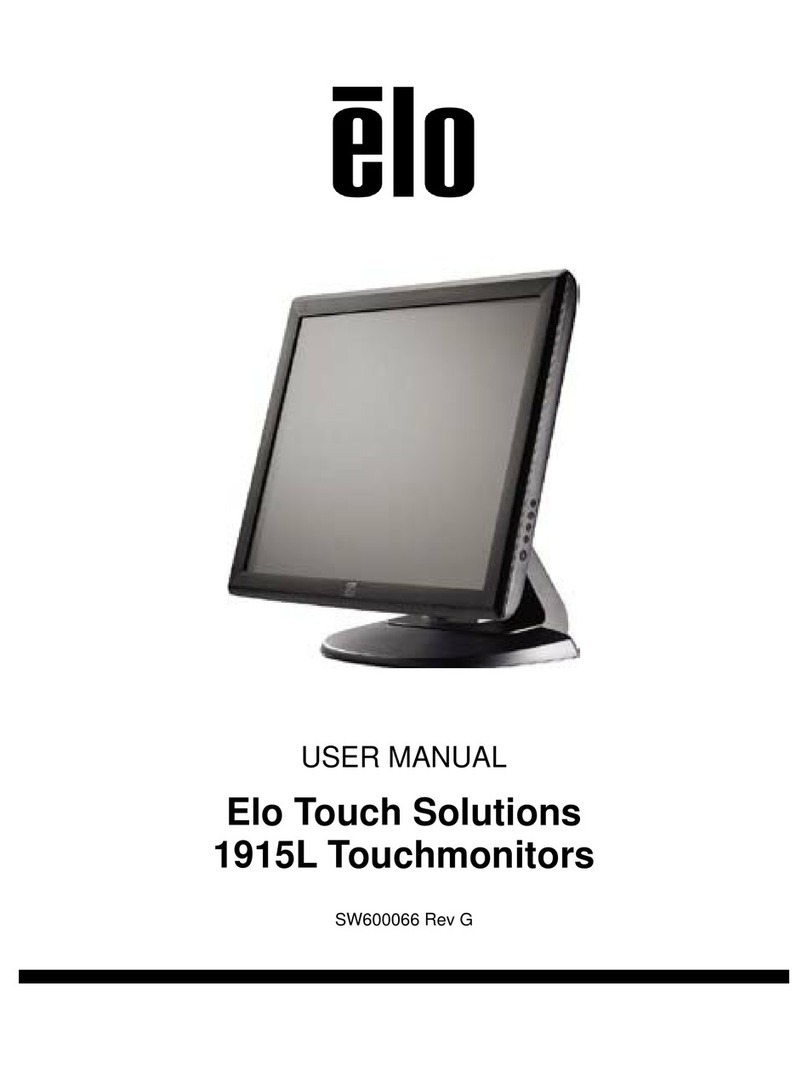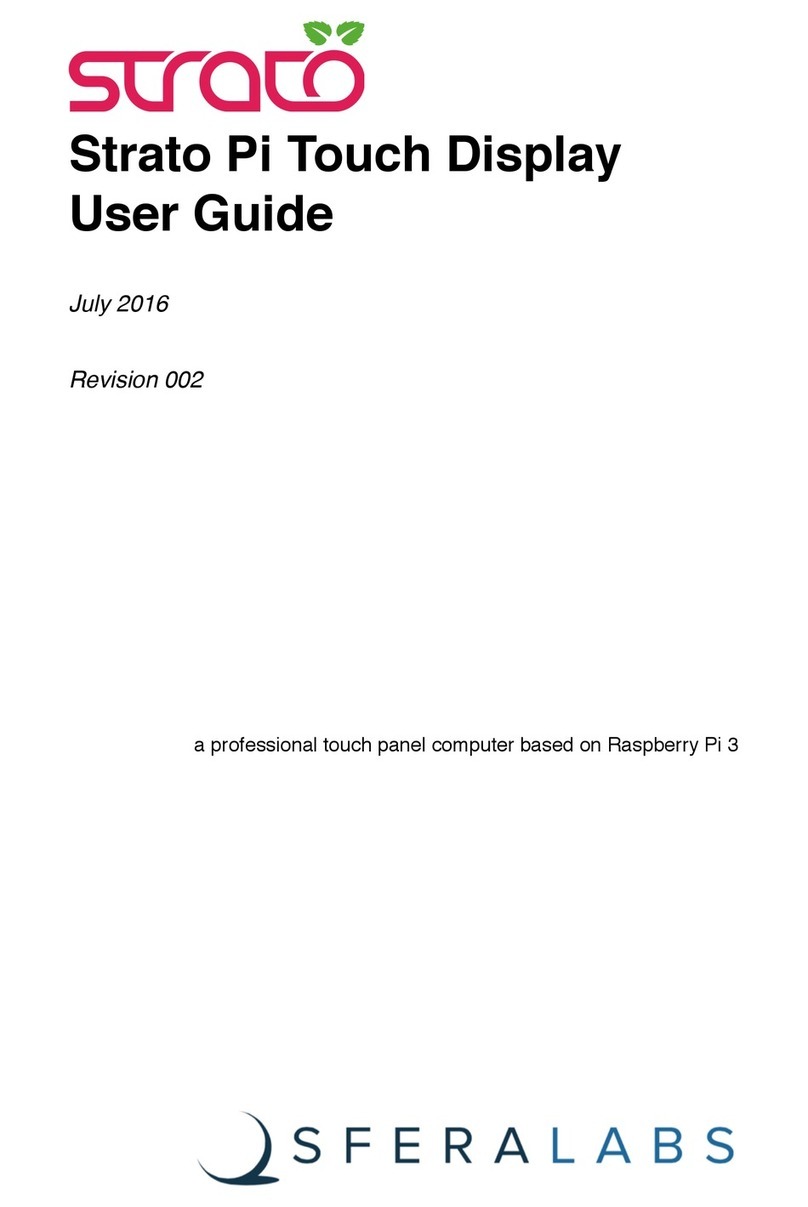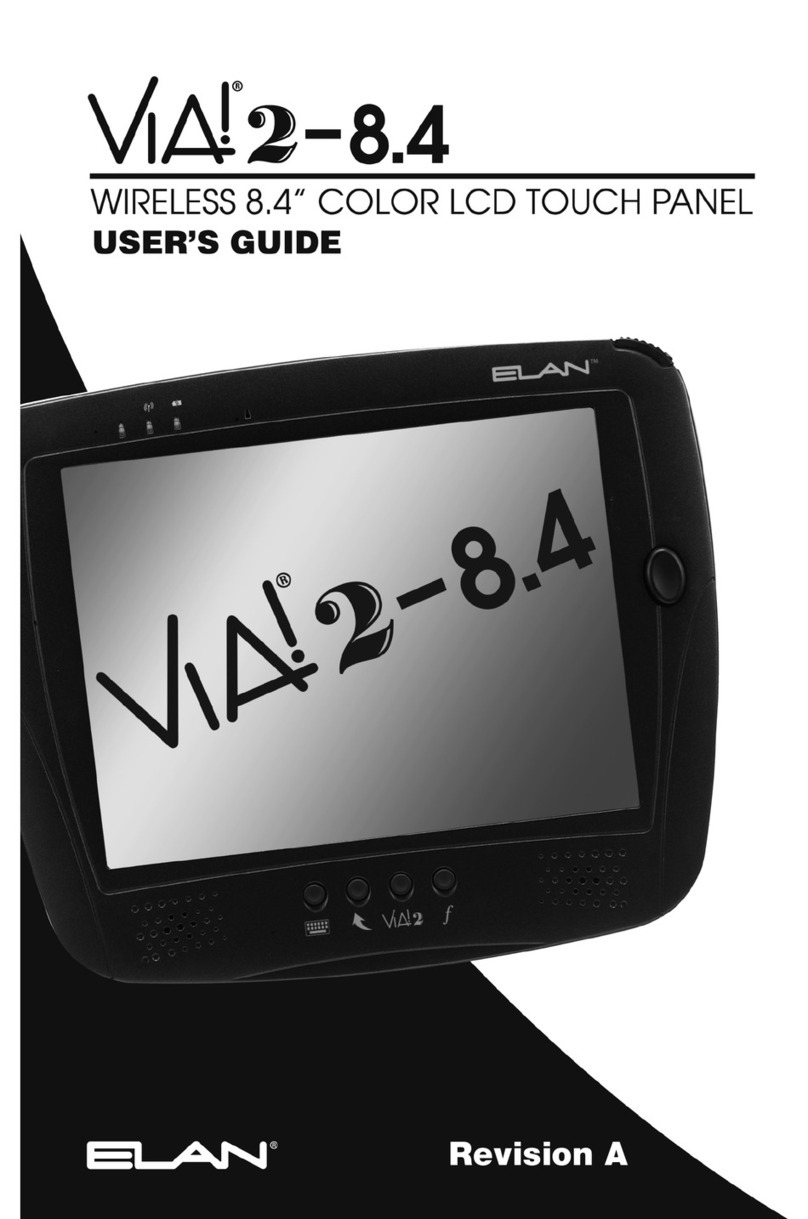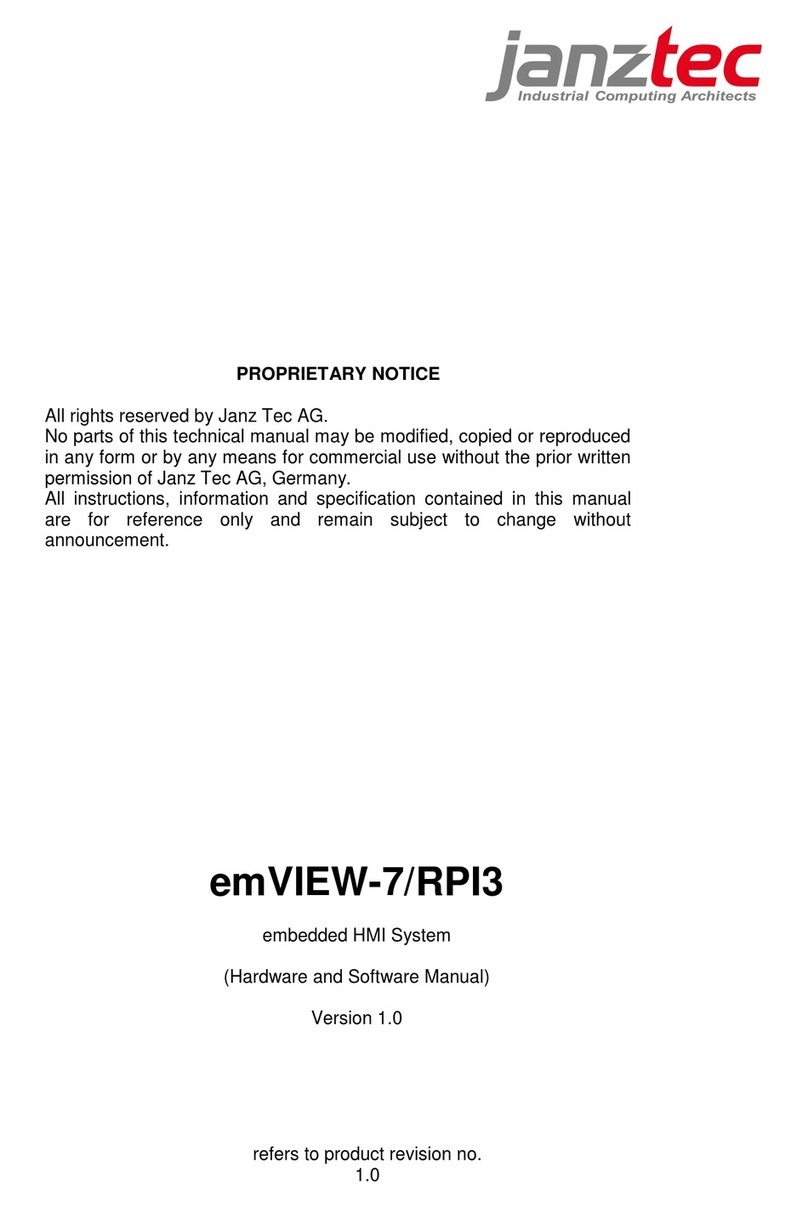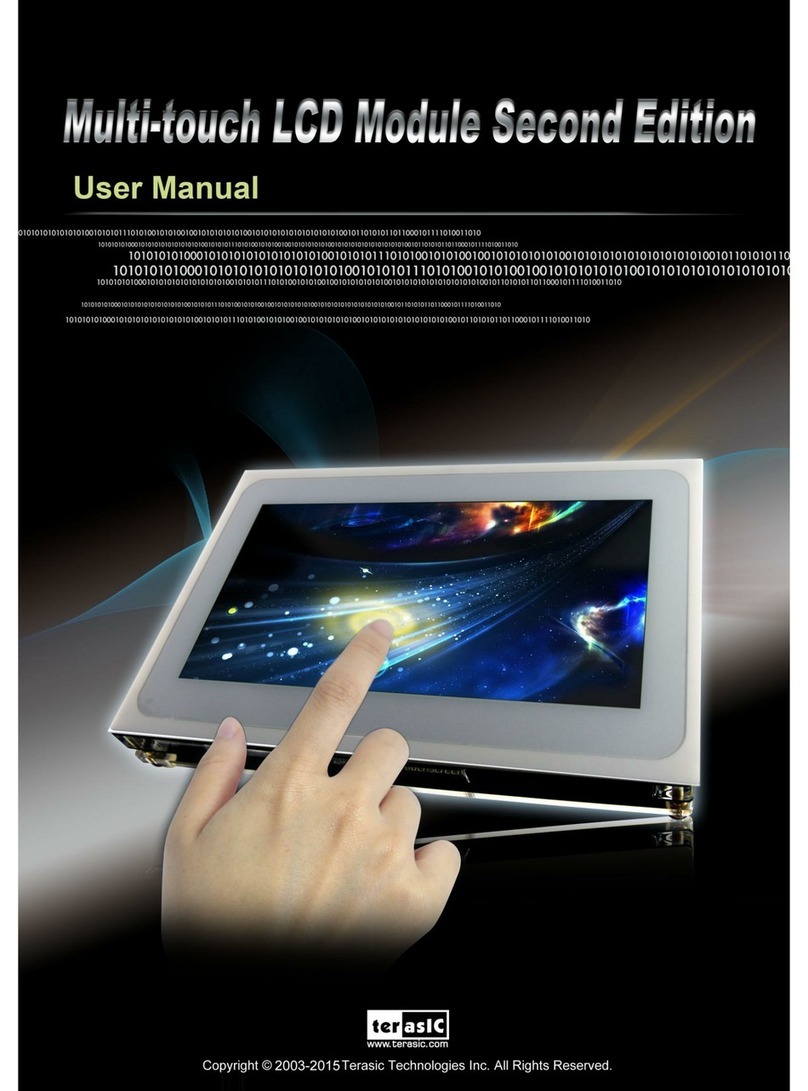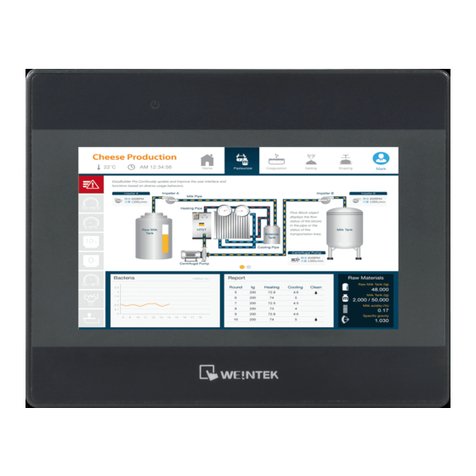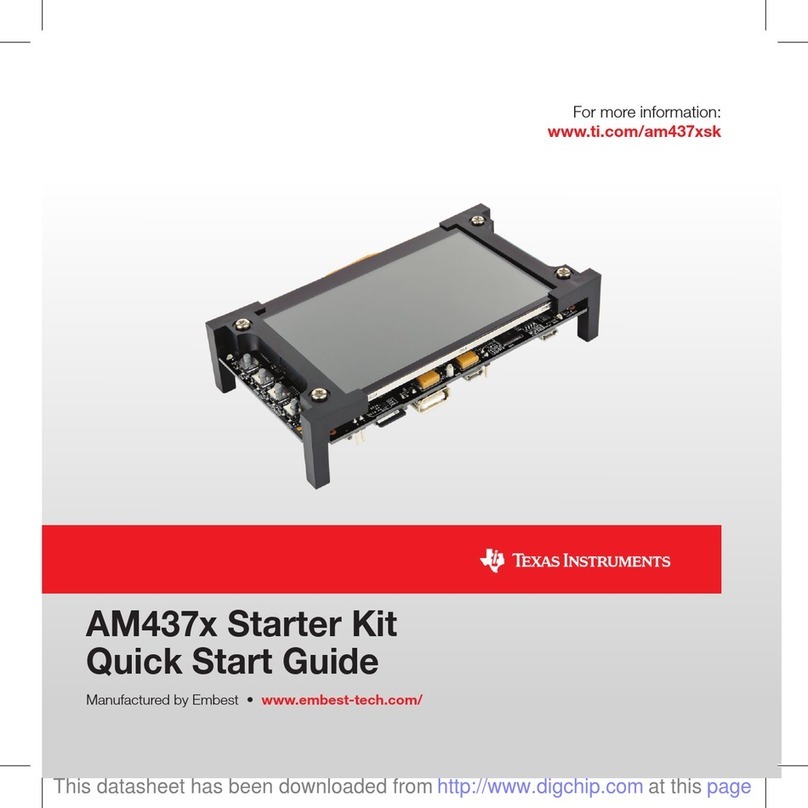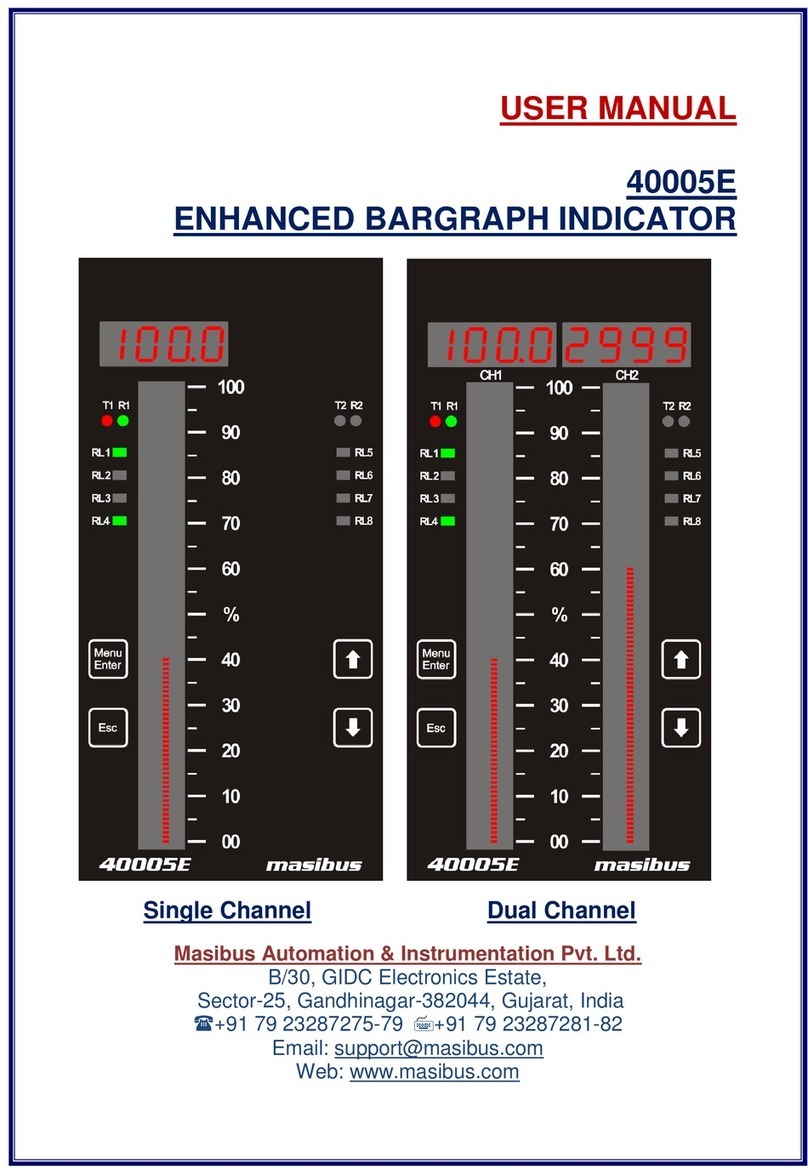ENTEGRA COACH VEGATOUCH User manual

2017 User
’
s Manual Rev. 1

0
Table of Contents
1 Home Screen Overview
3 Message Center
5 Climate Control
Living Room
7 Lights
8 Shades
9 A/V
10 Front AV
Bedroom
11 Lights
12 Shades
13 A/V
14 Bathroom
Exterior
15 Awnings, Slides, Lights
16 A/V
Settings
17 Primary Settings Screen
18 Auto Gen
19 Inverter
21 Away/Stow
23 Help
1013 Elroy Drive
Middlebury, Indiana 46540
Phone: (574) 825-4600
Support@Fireflyint.com

1
Home Screen Overview
Home
Screen
Living
Room
Screen
Exterior
Screen
Bedroom
Screen
Bathroom
Screen
Settings
Screen Help
Tap to turn A/V off in the entire coach.
Tap to Lock/Unlock all doors in the coach.
Tap to Raise/Lower all shades.
Tap to turn all Interior Lights On/Off.
Tap to turn all Exterior Lights On/Off.

2
Tank Levels Display
Tap to put the screen to sleep
Slide to quickly adjust temperature.
Press to enter Climate Control screen.
Power Information
Generator, Water Pump, Hot Water
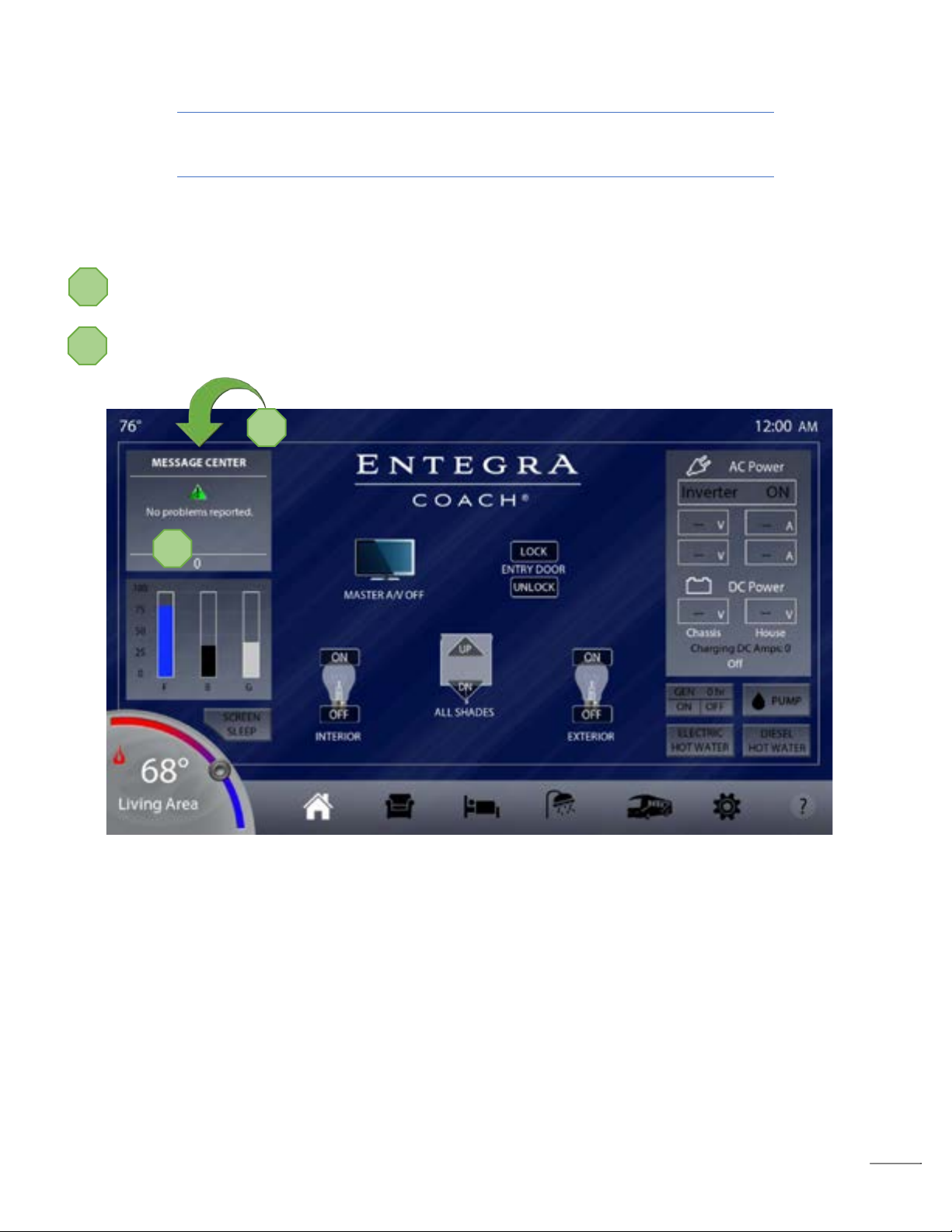
3
Message Center
The Message Center gives you quick, easy access to warnings and notifications being reported by many
systems in your coach.
Tap the top of the Message Center to go to the Warnings and Notifications screen. Here you will find
detailed information about each system being monitored and you can mute the audible alarm.
Messages will display in the Message Center box along with an icon. If multiple messages are present,
each message will show for 3 seconds before they cycle through.
1
1
2
2

4
Message Center Icons
Tap the green triangles below to access more information about each monitored system.
The house batteries provide power to the
living areas of your coach.
The chassis batteries provide power to the
components involved in the driving of your coach.
The inverter uses power from the batteries to
power the coach when generator or shore power
is not available.
The generator can be used to power your coach as
well as to charge house and chassis batteries.
The Transfer Switch determines which
AC source is powering the coach.
AC Power is provided by the inverter,
generator or shore at two lines of
120v, for a total of 240v.
Basement temperature monitoring
helps to prevent freezing of vital
heating and plumbing systems.
This control panel and others rely on both
wired and wireless communication with
various devices to function properly.
Drinking
Water
Sewage
Drain Water
Tap the box to enable Alarm Chime Mute and press the
+/- keys to select the hours you would like it silenced.

5
Climate Control – Manual Mode
Use this screen to manually set your own personal heating/cooling preferences by simply touching an
icon and sliding the faders to your desired temperature settings.
CURRENT SCREEN
HEAT SOURCE
*Aquahot toggle (if equipped).
Sets the same floor heat level
throughout all zones.
Fan Light Status
Yellow- Low, Green - High
If on Cool or Auto you will have
an AC compressor indicator,
Green for on or Red for Shed.
*Schedule Mode
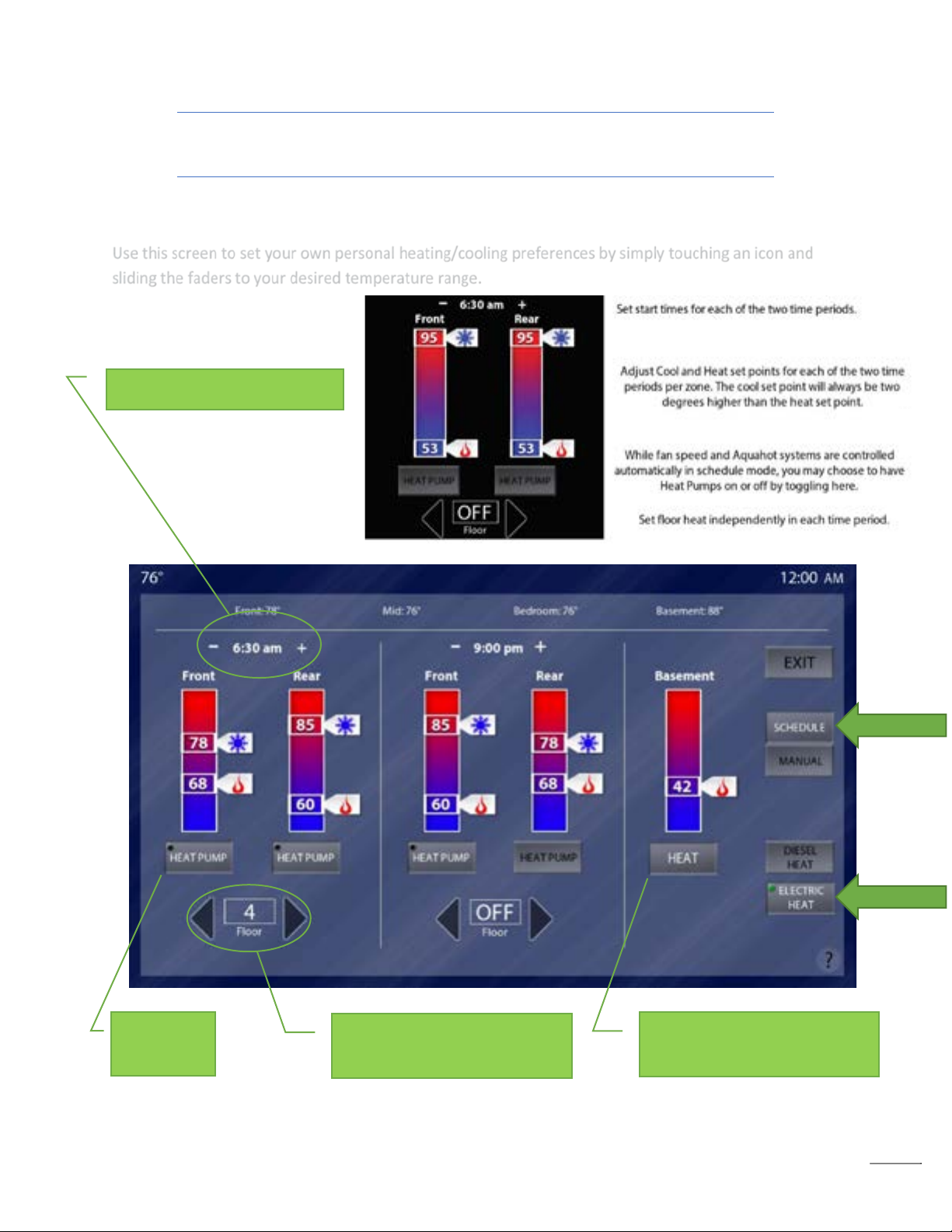
6
Climate Control – Schedule Mode
Use this screen to set your own personal heating/cooling preferences by simply touching an icon and
sliding the faders to your desired temperature range.
Heat Pump
toggle.
Floor heat selectable from OFF
to heat levels 1-5.
Start time selector (per zone).
CURRENT SCREEN
HEAT SOURCE
Basement Heat/OFF toggle.
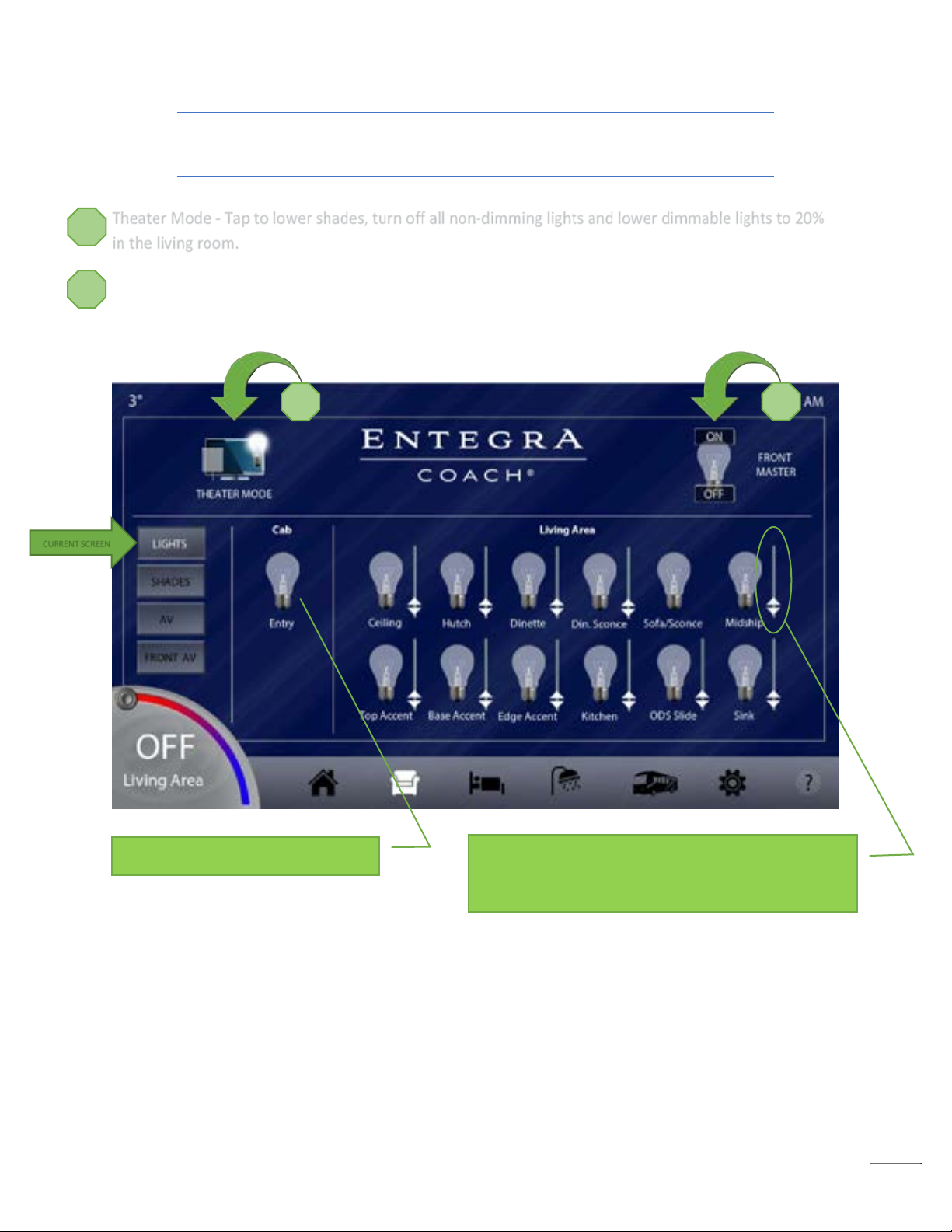
7
Living Room - Lights Screen
Theater Mode - Tap to lower shades, turn off all non-dimming lights and lower dimmable lights to 20%
in the living room.
Front Master – (light master) Tap to turn on/off all lights associated with this master to their previous
state. Press and hold ON for 1 second to turn on all lights associated with this master.
Tap to turn Cab Entry lights on/off.
Adjust dimmable lights by sliding the fader up or
down. Brightness level is adjustable from 0 - 100.
CURRENT SCREEN
1
2
2
1

8
Living Room - Shades Screen
Tap an arrow to activate the designated shade. Tap again to stop the shade before it reaches the end of
its cycle.
Cab Master - controls all the cab shades.
CURRENT SCREEN
Currently selected icons will be displayed as white.
Cab Master - controls all the cab shades.
Living Room Master – controls all the living room shades.

9
Living Room – A/V Screen (Audio Video)
Use this screen to select and control every A/V device available to the living room.
BLU-RAY
TV
MASTER OFF
AUDIO SELECTOR
SATELLITE
CURRENT SCREEN
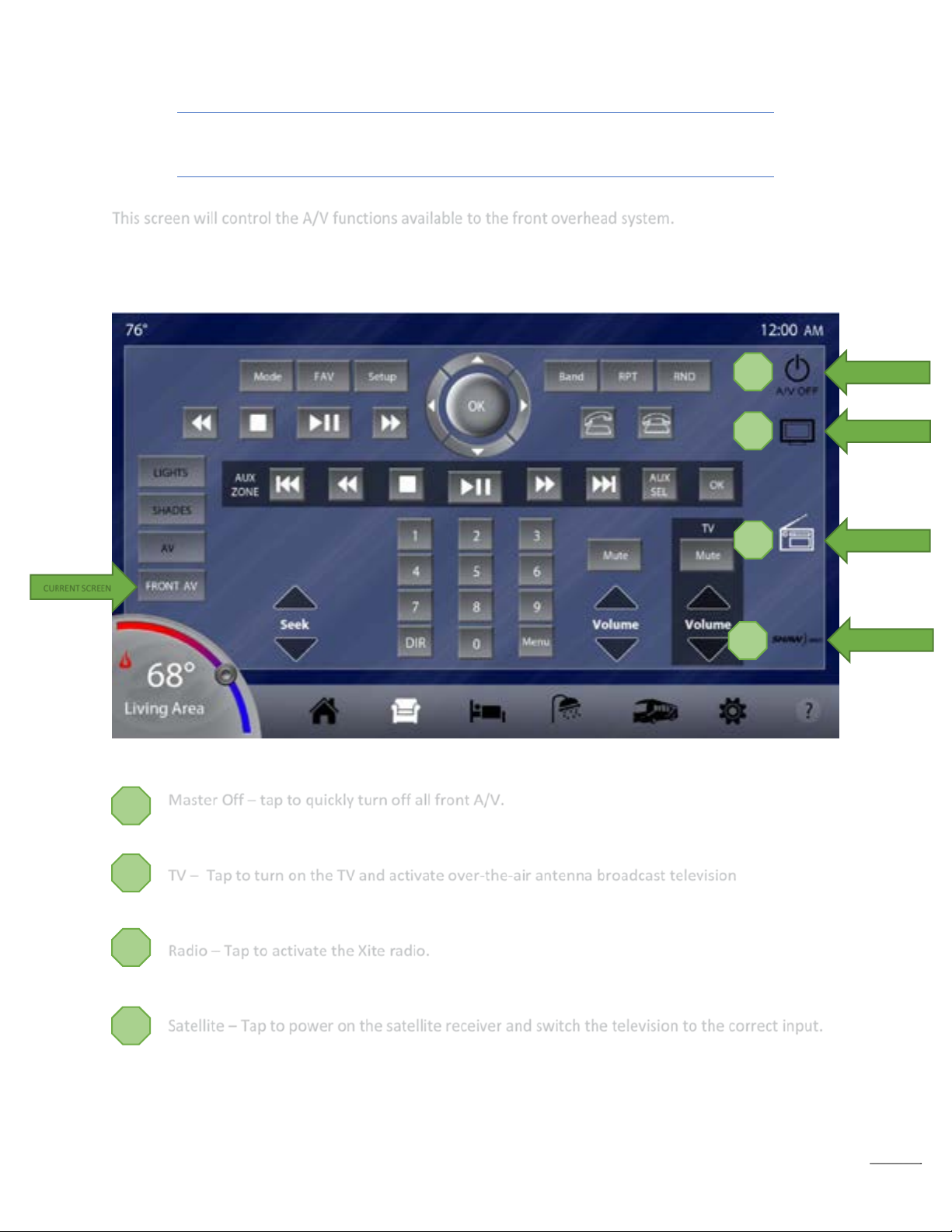
10
Living Room – Front A/V Screen (Audio Video)
This screen will control the A/V functions available to the front overhead system.
Master Off – tap to quickly turn off all front A/V.
TV –Tap to turn on the TV and activate over-the-air antenna broadcast television
Radio – Tap to activate the Xite radio.
Satellite – Tap to power on the satellite receiver and switch the television to the correct input.
CURRENT SCREEN
MASTER OFF
RADIO
SATELLITE
TV
2
4
3
1
1
2
3
4
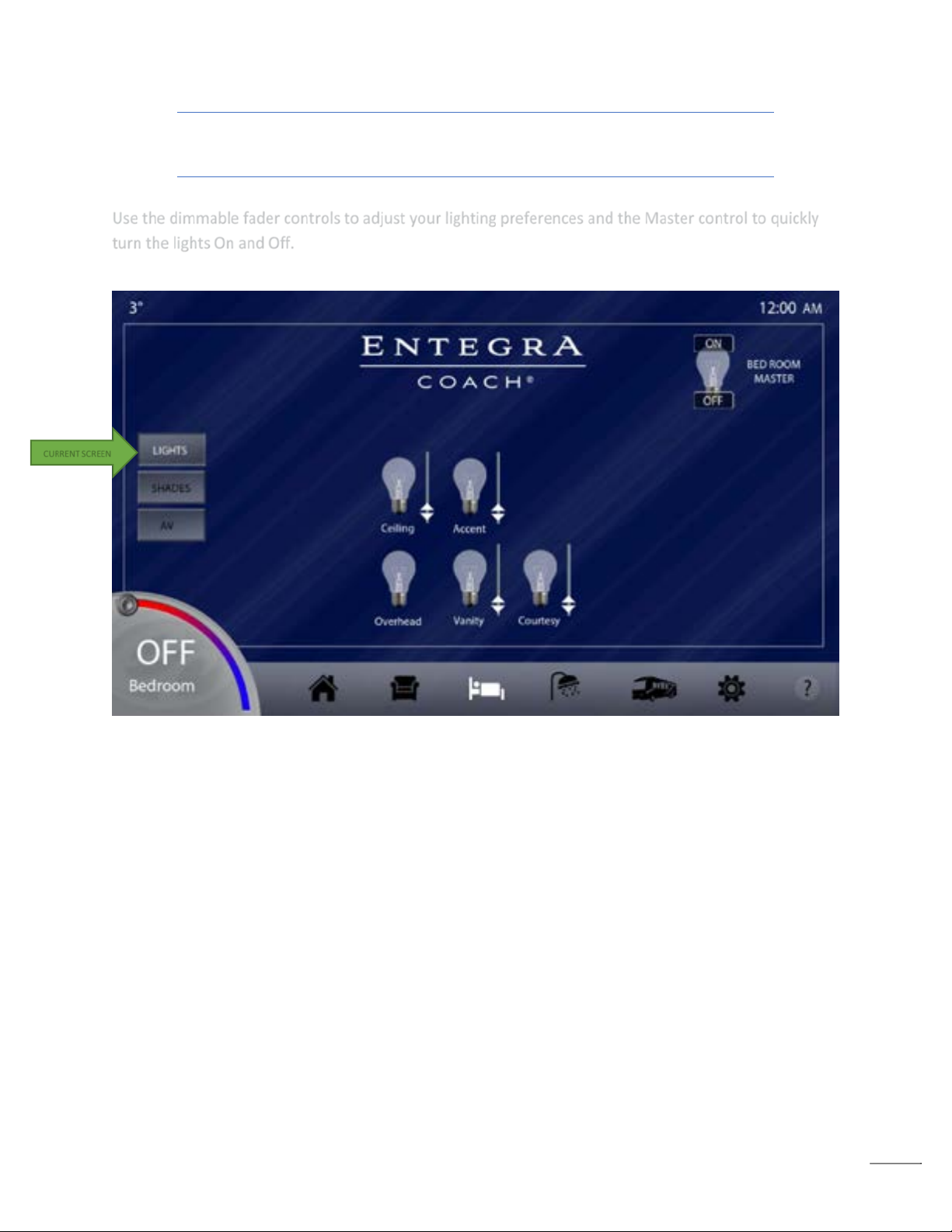
11
Bedroom – Lights Screen
Use the dimmable fader controls to adjust your lighting preferences and the Master control to quickly
turn the lights On and Off.
CURRENT SCREEN
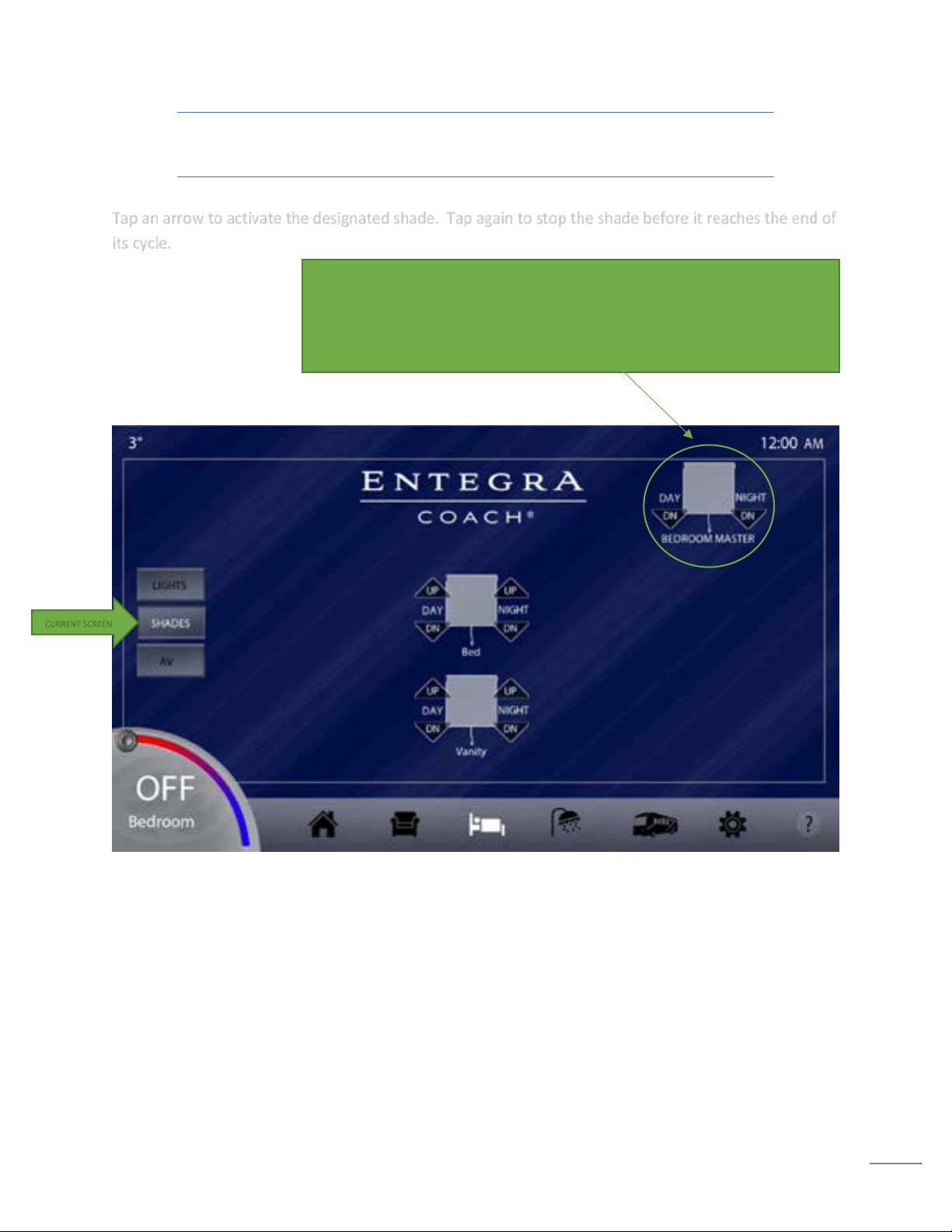
12
Bedroom – Shades Screen
Tap an arrow to activate the designated shade. Tap again to stop the shade before it reaches the end of
its cycle.
Bedroom – AV Screen
This screen is where you will select and control all of the AV options that are available to the bedroom.
CURRENT SCREEN
Bedroom Master – This function will only lower the bedroom shades
which helps to avoid accidental operation with respect to privacy. Both
day and night shades can still be raised via Vegatouch, but not without
deliberate actions to raise them individually.

13
Bedroom – A/V
Use this screen toselect and control every A/V device available tothe bedroom.
Master Off – tap to quickly turn off all bedroom A/V.
TV – Tap to turn on the TV and activate over-the-air antenna broadcast television.
Blu-ray – Tap to switch TV inputs and activate the Blu-ray player.
Radio – Tap to activate the Xite radio.
Soundbar – Tap this On/Off toggle to hear the audio from any selected source above.
Master OFF
TV
Blu-ray
Radio
Soundbar ON/OFF
1
2
3
4
5
2
1
5
3
4
CURRENT SCREEN
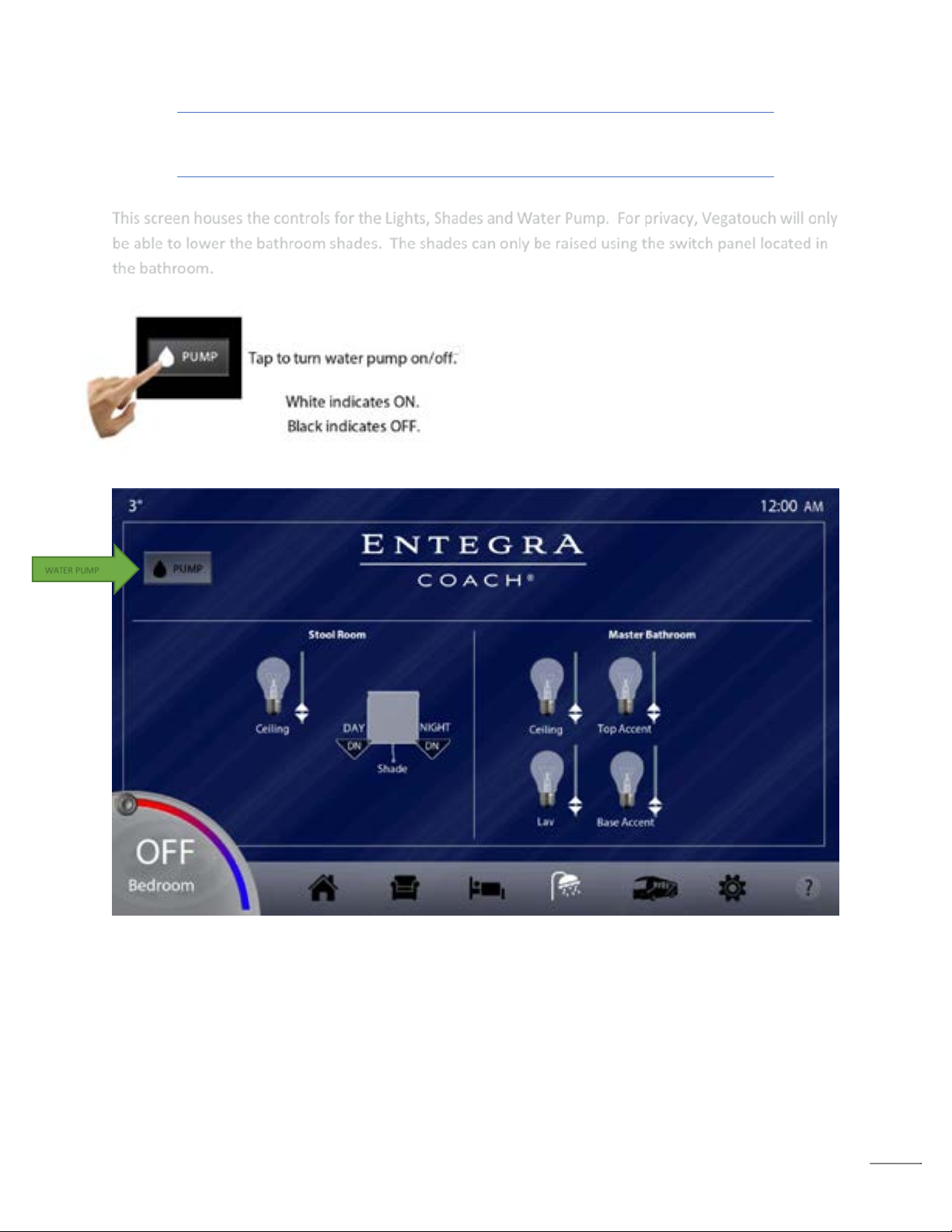
14
Bathroom Screen
This screen houses the controls for the Lights, Shades and Water Pump. For privacy, Vegatouch will only
be able to lower the bathroom shades. The shades can only be raised using the switch panel located in
the bathroom.
Exterior Screen
WATER PUMP
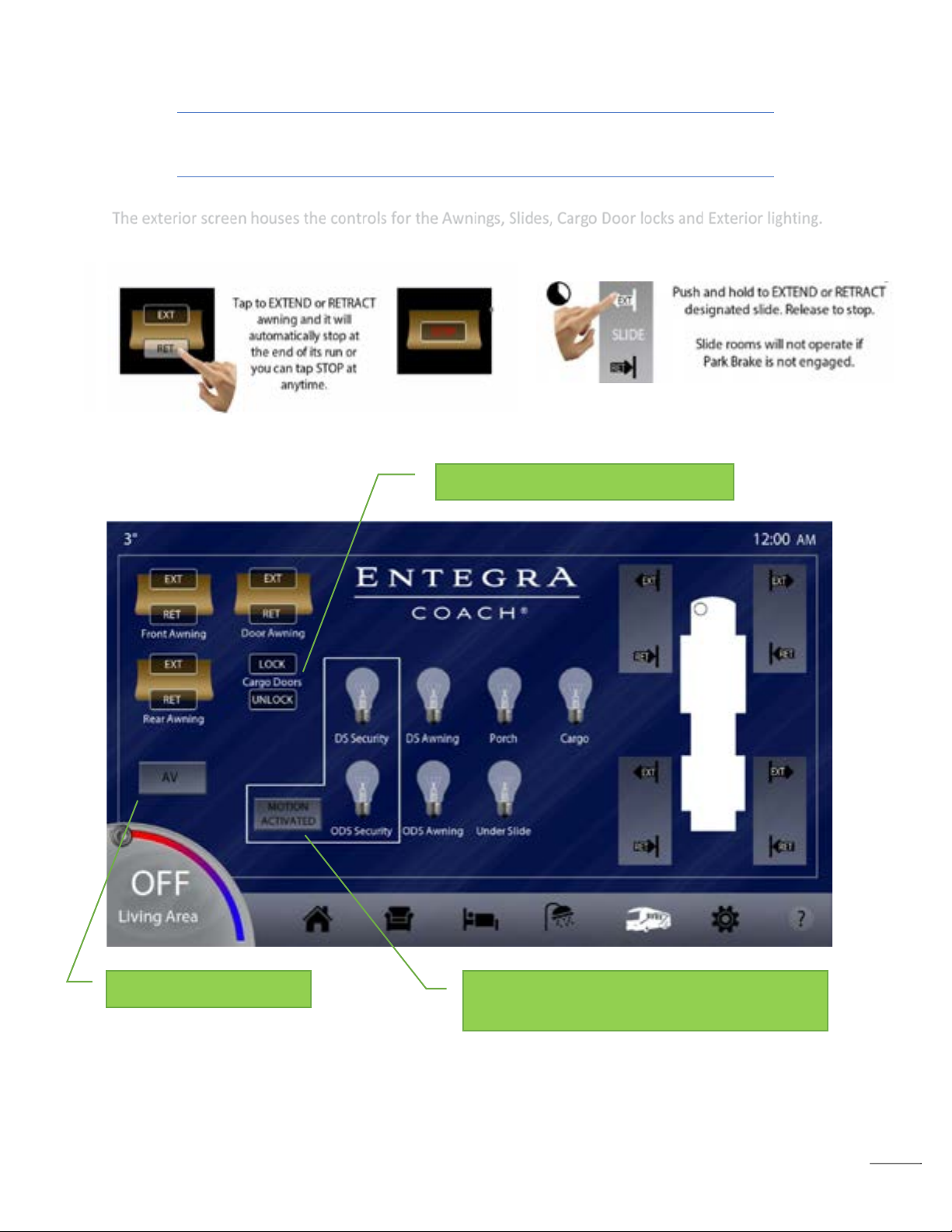
15
Exterior Screen
The exterior screen houses the controls for the Awnings, Slides, Cargo Door locks and Exterior lighting.
Exterior AV Screen Select
Tap to toggle Motion Activated functionality for
Door Side/Off-Door Side security lighting.
Tap to Lock/Unlock all Cargo Doors.

16
Exterior - A/V Screen (Audio Video)
This screen will allow you to select and control all of the A/V options that are available to the outside
entertainment system.
Master Off – tap to quickly turn off all bedroom A/V.
TV –Tap to turn on the TV and activate over-the-air antenna broadcast television
Radio – Tap to activate the Xite radio.
Satellite – Tap to power on the satellite receiver and switch the television to the correct input.
Master ON/OFF
TV
Radio
Satellite
Bluetooth phone controls.
2
4
3
1
1
2
3
4

17
Settings Screen
Vegatouch Wallpaper
color selections.
Locks the screen for
15 seconds to allow
time for cleaning.
Screen Brightness
Screen Sleep Timer
Sleep Display Options
Tap to Mute/Unmute
all audible alarms.
Visit WWW.VEGATOUCH.COM
to learn about mobile device
apps to control your coach.
Tap to start the Aquahot Preheat cycle.
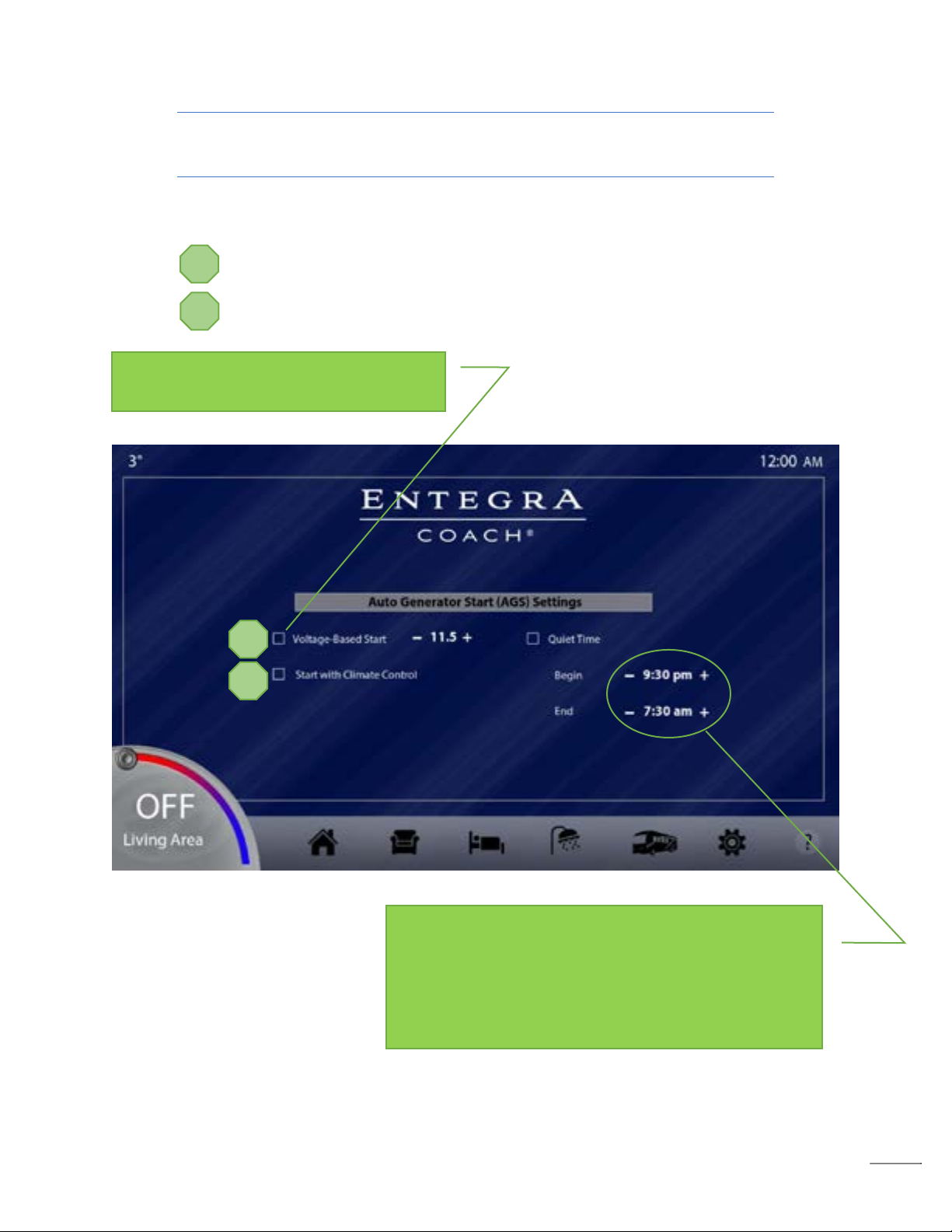
18
Settings- Auto Gen
You can easily control when the generator will automatically start by adjusting the settings below.
•Voltage-Based Start – The generator will start when the system voltage reaches a
desired low point. (Range 11.5v – 12.5v) Tap +/- to adjust.
•Start with Climate Control – The generator automatically starts based on climate control
energy needs.
Tap the selector squares to engage each
desired function (a checkmark will appear).
Quiet Time – Specific time settings set by the user to
determine when the generator will not run to eliminate
unwanted noise caused by the generator. Tap the +/- keys
to control the hours that the generator will not run.
1
2
1
2
Table of contents
Popular Touch Panel manuals by other brands
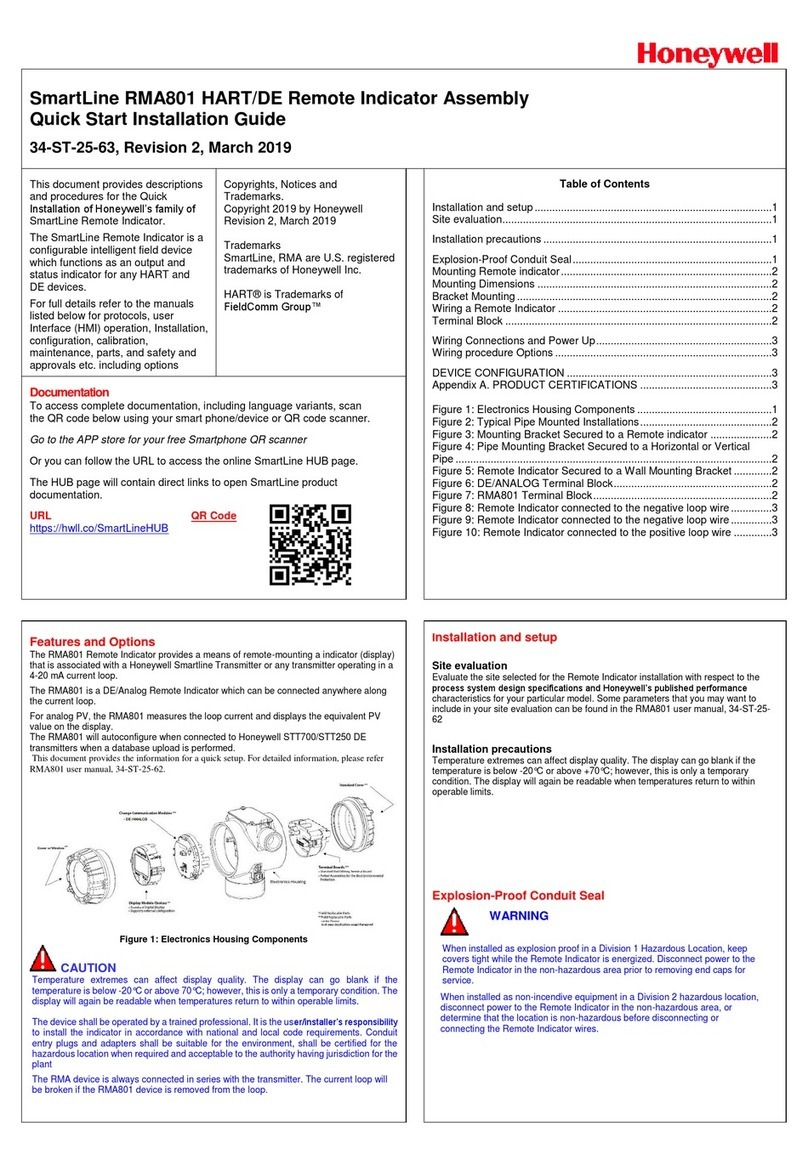
Honeywell
Honeywell SmartLine RMA801 Quick start installation guide

MiTAC
MiTAC P156-10AI Product guide
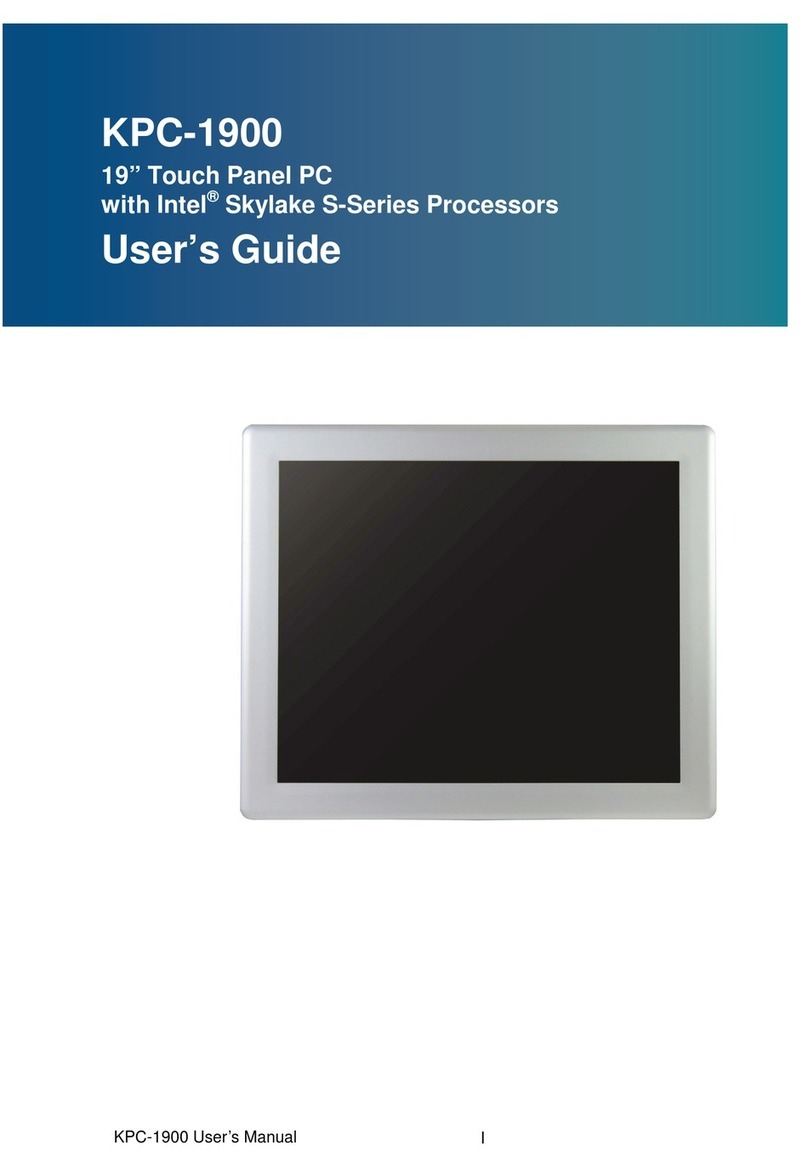
Quanmax
Quanmax KPC-1900 Series user guide

Motrona
Motrona touchMATRIX AX350 operating manual
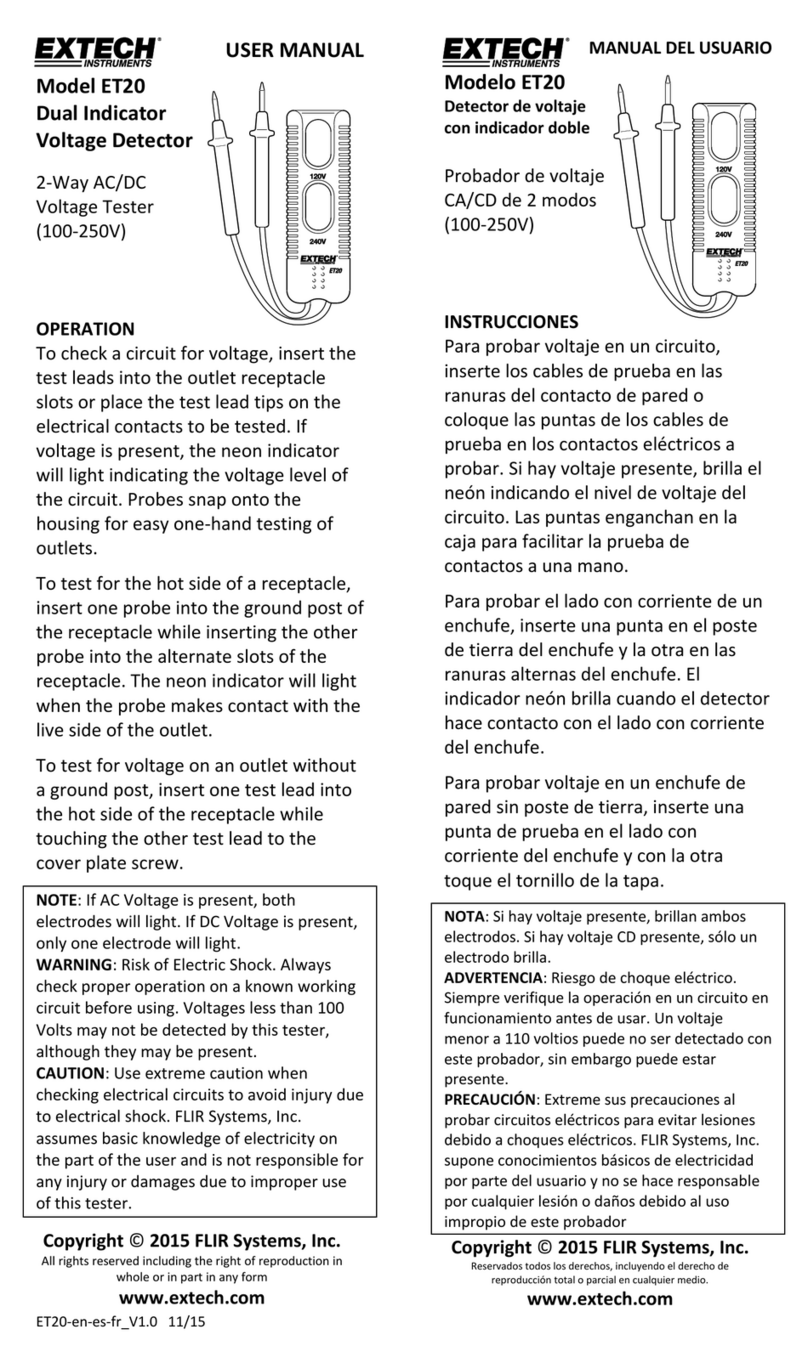
Extech Instruments
Extech Instruments ET20 user manual

Avalue Technology
Avalue Technology ARC-15W32 Quick reference guide