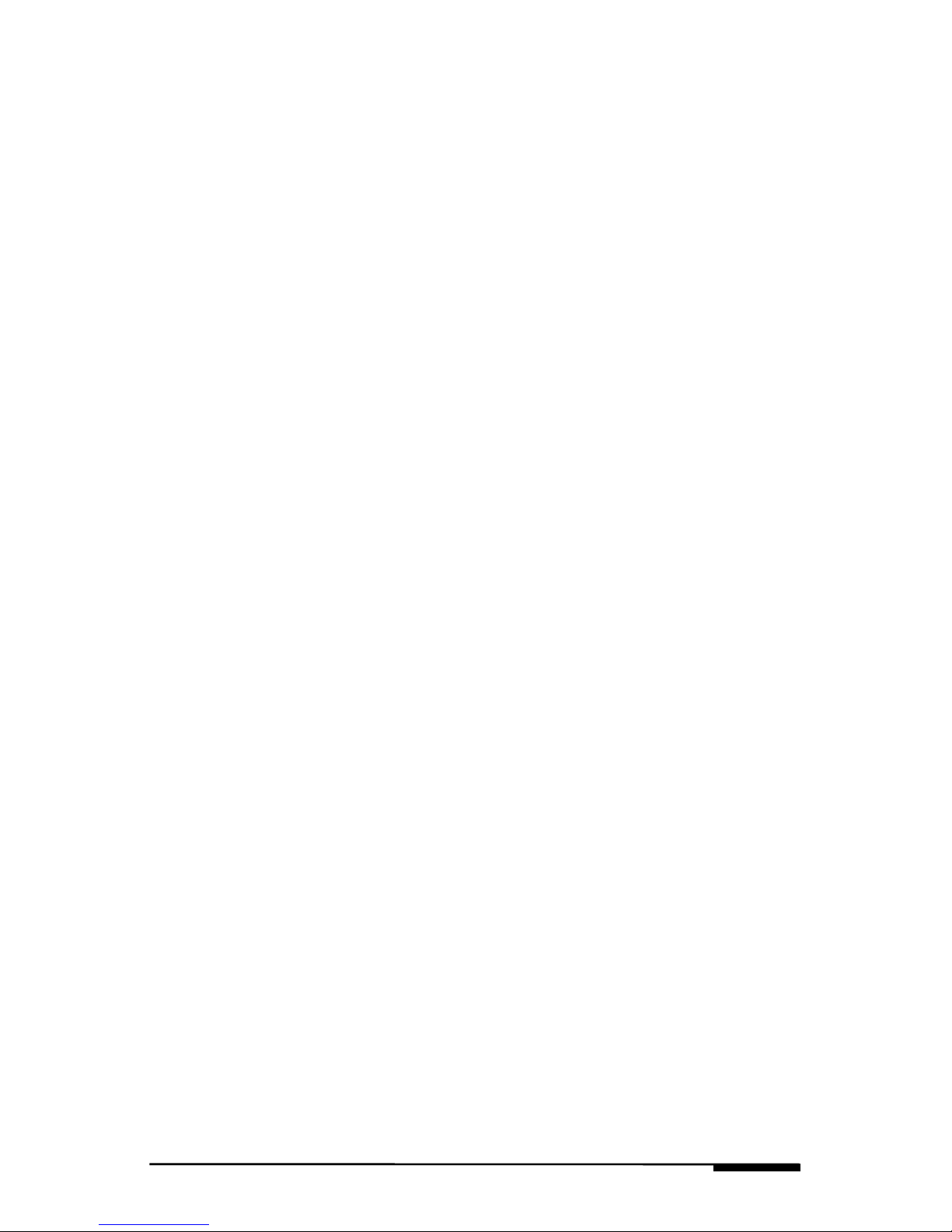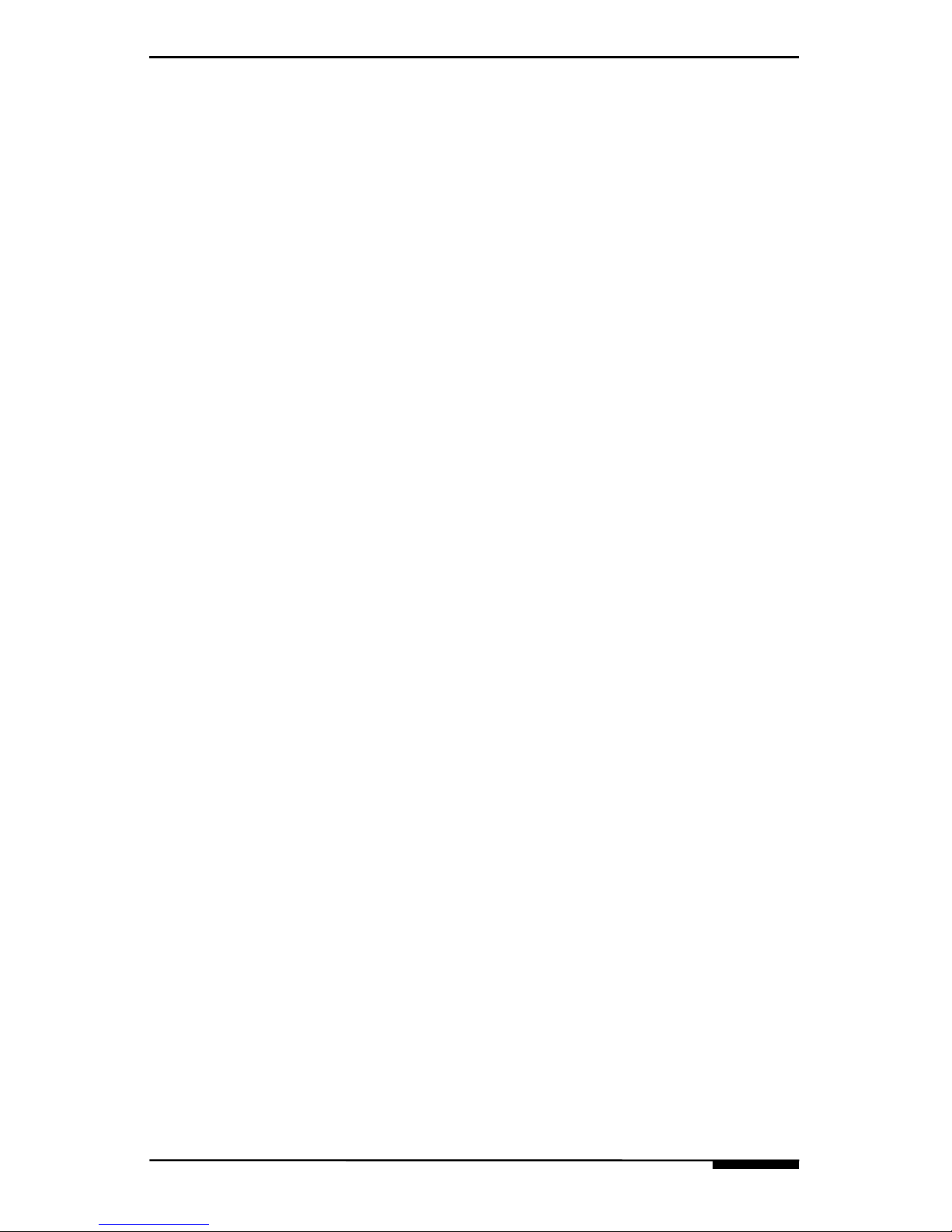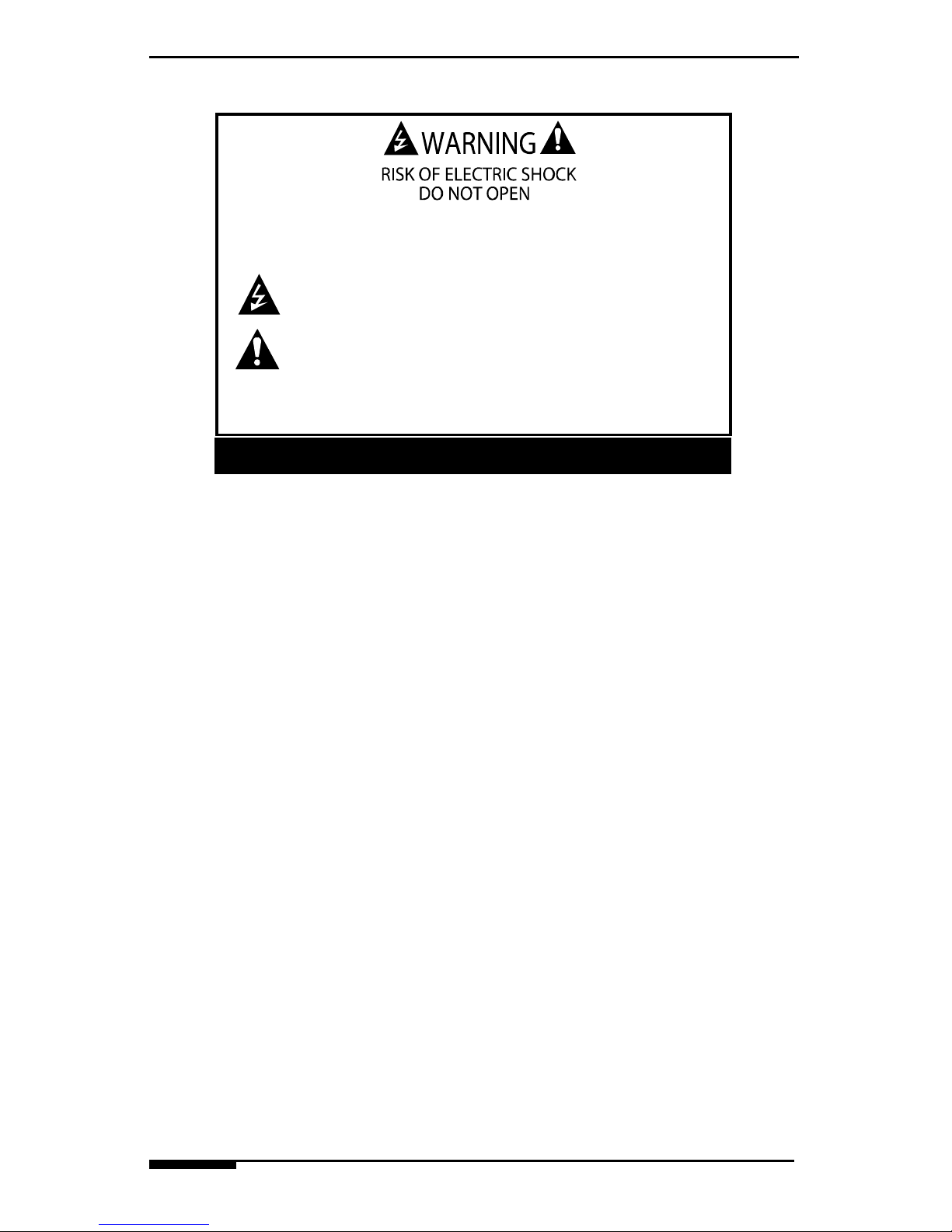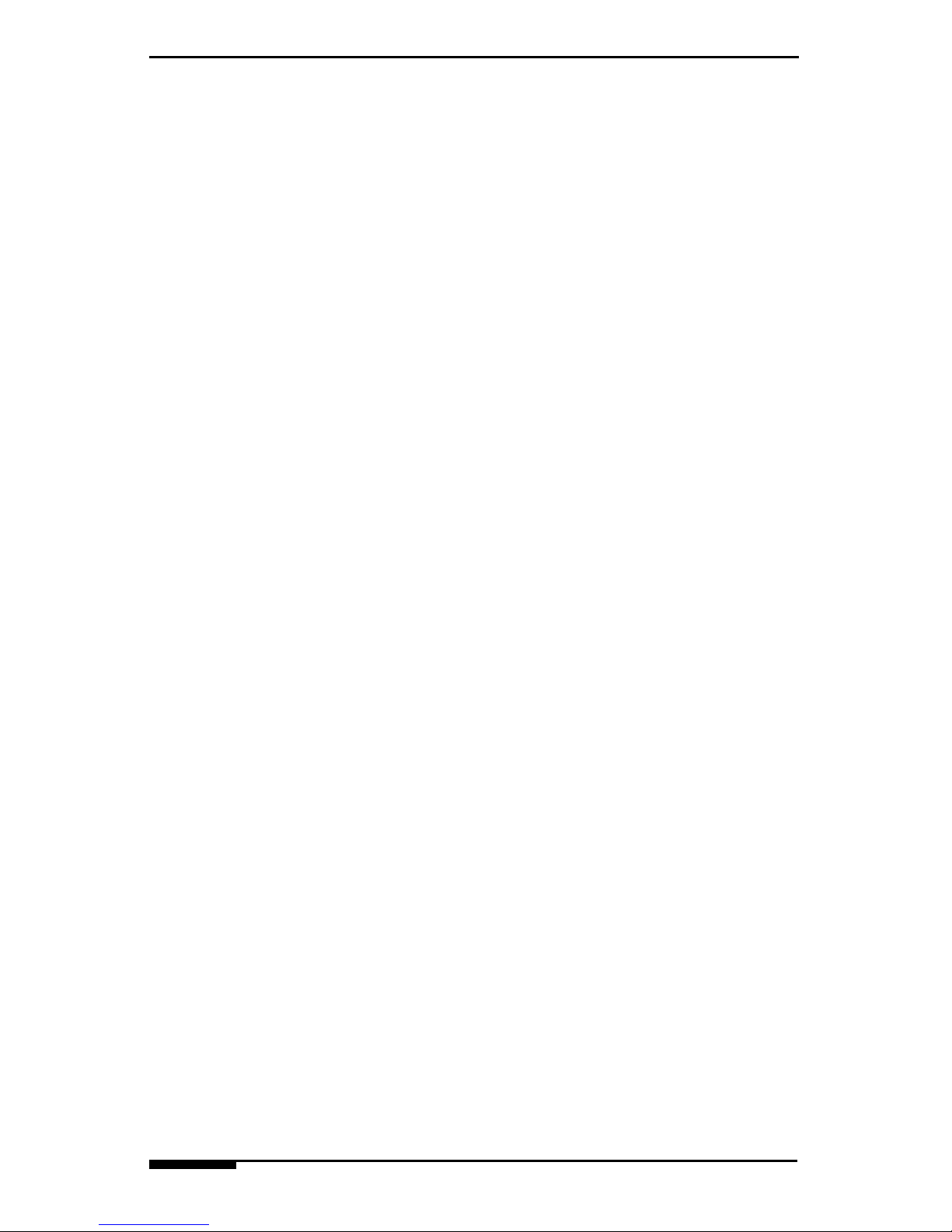VIA!2-8.4 PREFACE
© ELAN Home Systems 2006 • All rights reserved. iii
Safety Summary
Please review the following material carefully. Failure to follow the instruc-
tions or failure to heed the warnings contained herein could lead to seri-
ous injury.
CAUTION: Risk of explosion if battery is replaced by an
incorrect type. Dispose of used batteries according to
the instructions. Failure to comply may result in serious
injury.
Special Battery Cautions
The following are special precautions you should take when using and
handling batteries.
• Do not expose batteries to direct sunlight or extreme heat
• Do not submerge batteries in liquid
• Do not incinerate batteries
• Do not handle damaged or leaking battery packs
• Do not attempt to discharge batteries by short-circuiting them
• Do not attempt to charge batteries with a charger other than one
approved for use with the VIA!2-8.4
• Do not leave or operate the VIA!2-8.4 or VIA!2-8.4 batteries in an
excessively hot environment such as a closed vehicle under hot
sunshine or beside a fire, heater, or blow dryer. Do not leave the
VIA!2-8.4 exposed to excessive heat for any period of time.
Excessive heat exposure may result in melting, or cause the elec-
tronics/battery to overheat resulting in fire.
• Use only the supplied batteries and AC Adapter. Failure to follow
this instruction may result in battery burst or liquid leak, and may
cause fire, or injury.
• Store and Dispose of all batteries in accordance with the instruc-
tions contained herein. Never dispose of the battery by burning.
Any such action may result in excessive heating, explosion, or fire.
• Do not disassemble, modify, puncture, or strike any battery with
force or allow batteries to become wet. Any such action may
result in excessive heat, explosion, or ignition.
• If at anytime the VIA!2-8.4 batteries should smell, heat up,
become discolored, leak fluid, change shape, or experience an
abnormal occurrence, remove the battery from the VIA!2-8.4 and
do not use it.
• Should leaking fluid from the battery make contact with skin, eyes
or clothes, flush immediately with water. If there is contact with
eyes, seek medical treatment immediately. Failure to follow these
instructions may result in skin rash or significant eye damage.