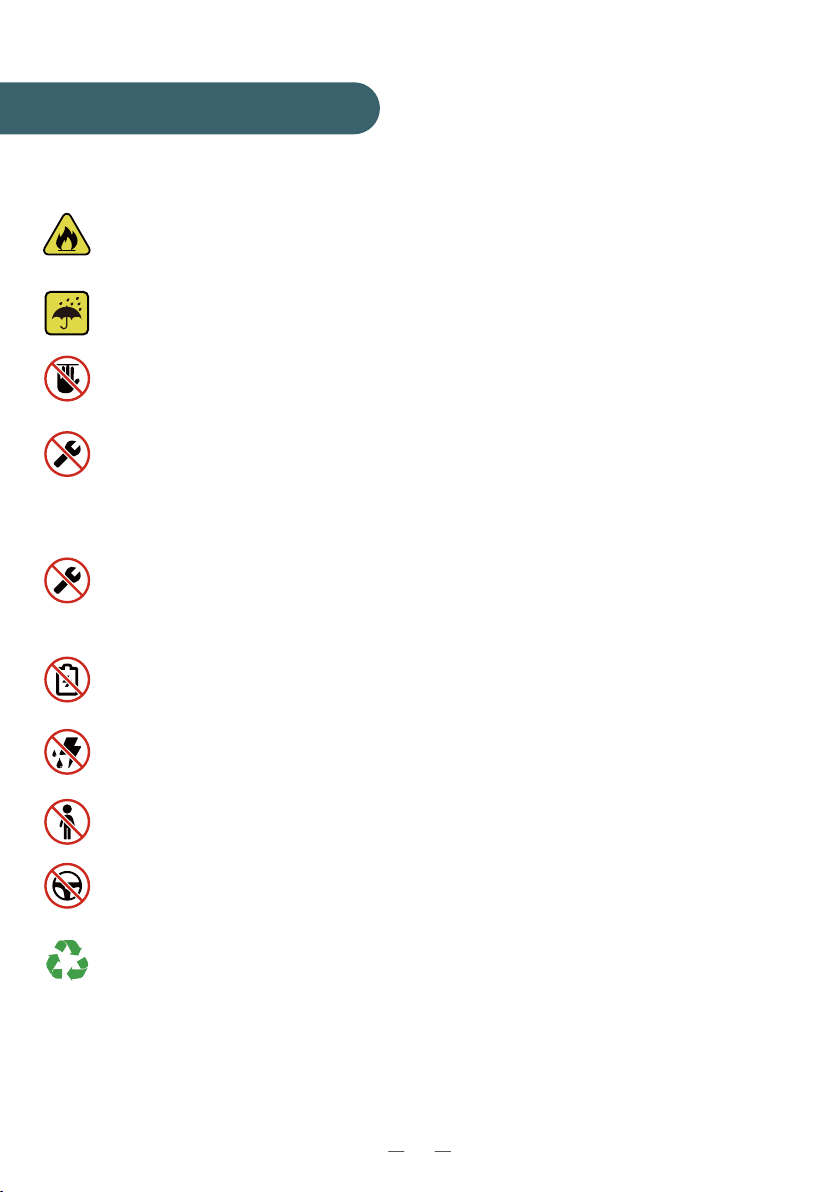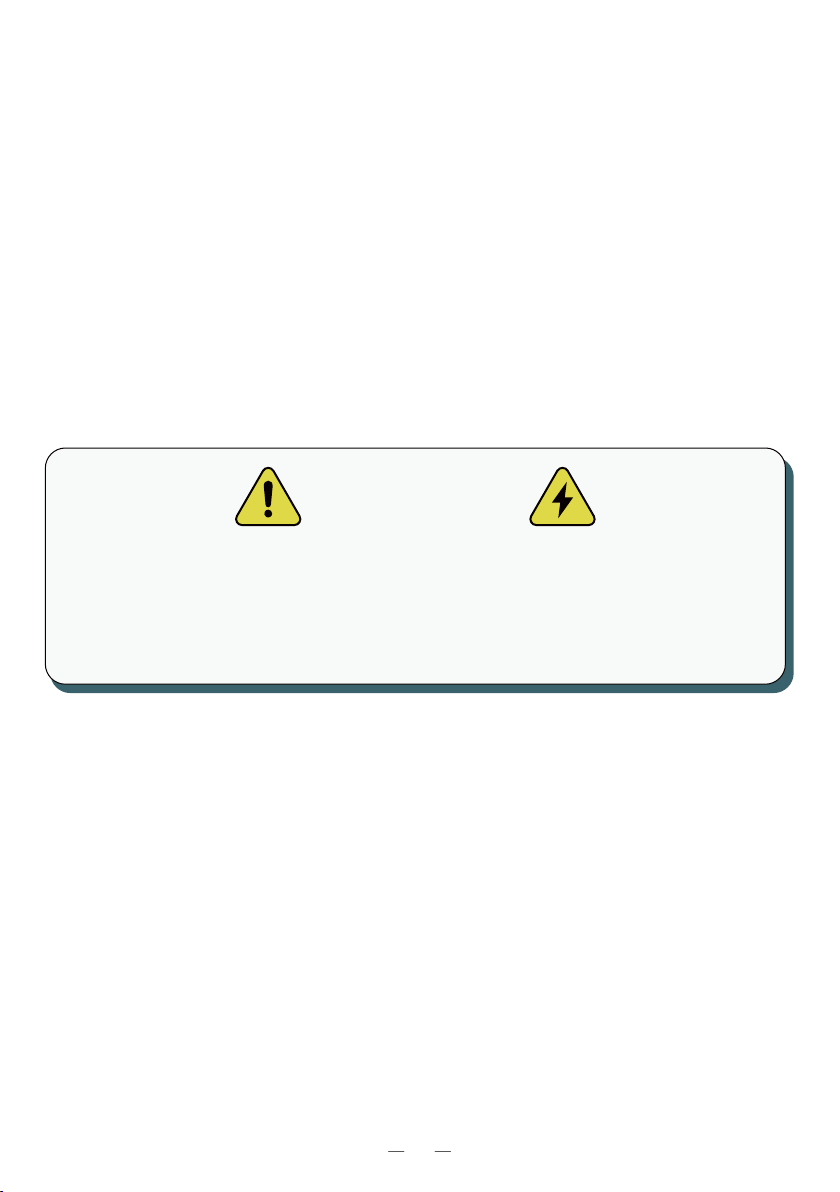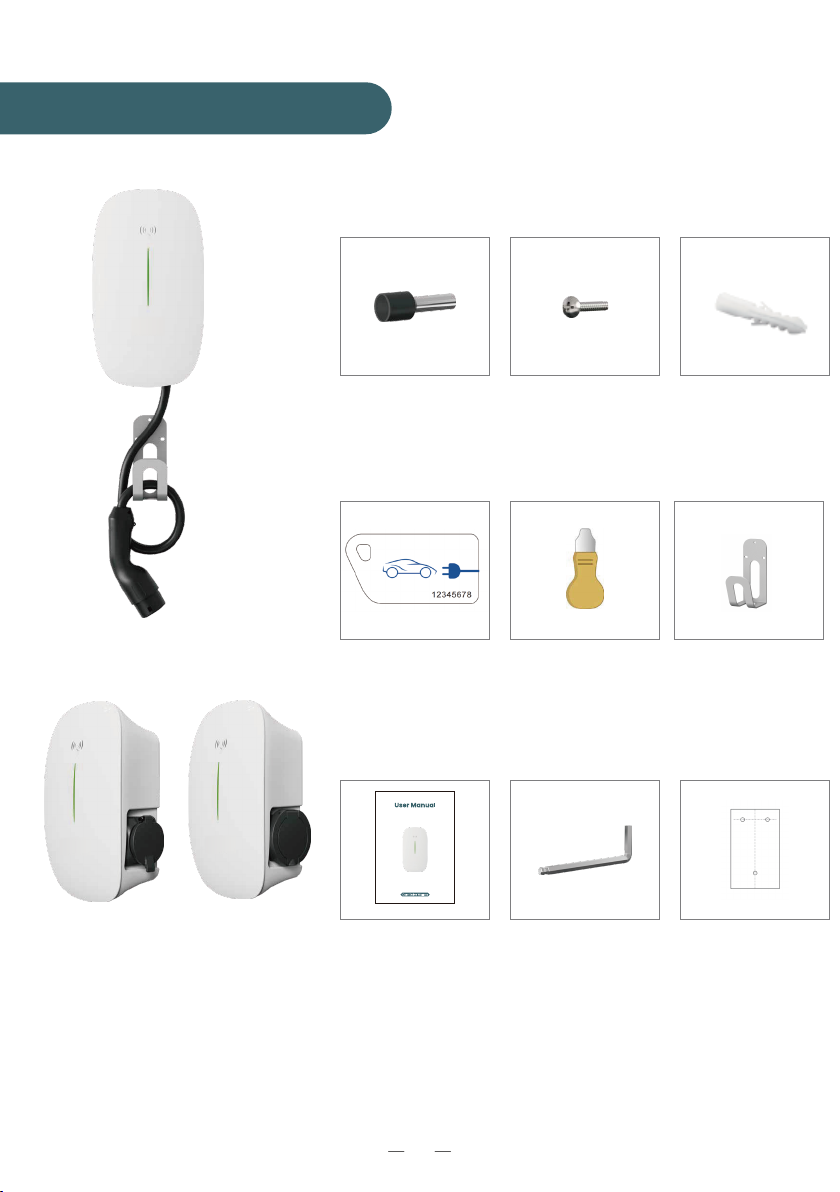01
Keep the charger away from explosive or flammable materials, chemi-
cals, vapors and other hazardous objects.
Keep the charge point socket clean and dry. If it gets dirty, please wipe
it with a clean, dry cloth.
Do not touch the socket pin when the unit is powered on.
Do not use the charge point if it is showing any visible product damage
such as cracks, abrasions, bare leakage, and other visible defects. At
first sight of such damages, immediately contact a qualified techni-
cian.
Do not attempt to dissemble, repair or refit the charge point. If neces-
sary, please contact the qualified technician. Improper operation will
result in device damage, electric leakage and other hazards.
In case any abnormal condition happens, please turn off incoming
power supplies immediately.
Please consider charge point protection against lightning and heavy
rain.
Keep children away from the charge point.
During charging, do not drive the EV. Charge only when the EV is
stationary. For hybrid cars, charge only when the engine is switched off.
Our packaging materials are environmentally friendly and can be
recycled. Please put the packaging in applicable containers to recycle
it. Do not dispose of this device with the household waste. It should be
taken to a suitable facility for recycling of electrical and electronic
devices. For more detailed information about recycling of this device,
please contact your local city/town council office or your household
waste disposal service.
Save these instructions. Read all instructions before installing or using the
charger.
Safety and Warnings