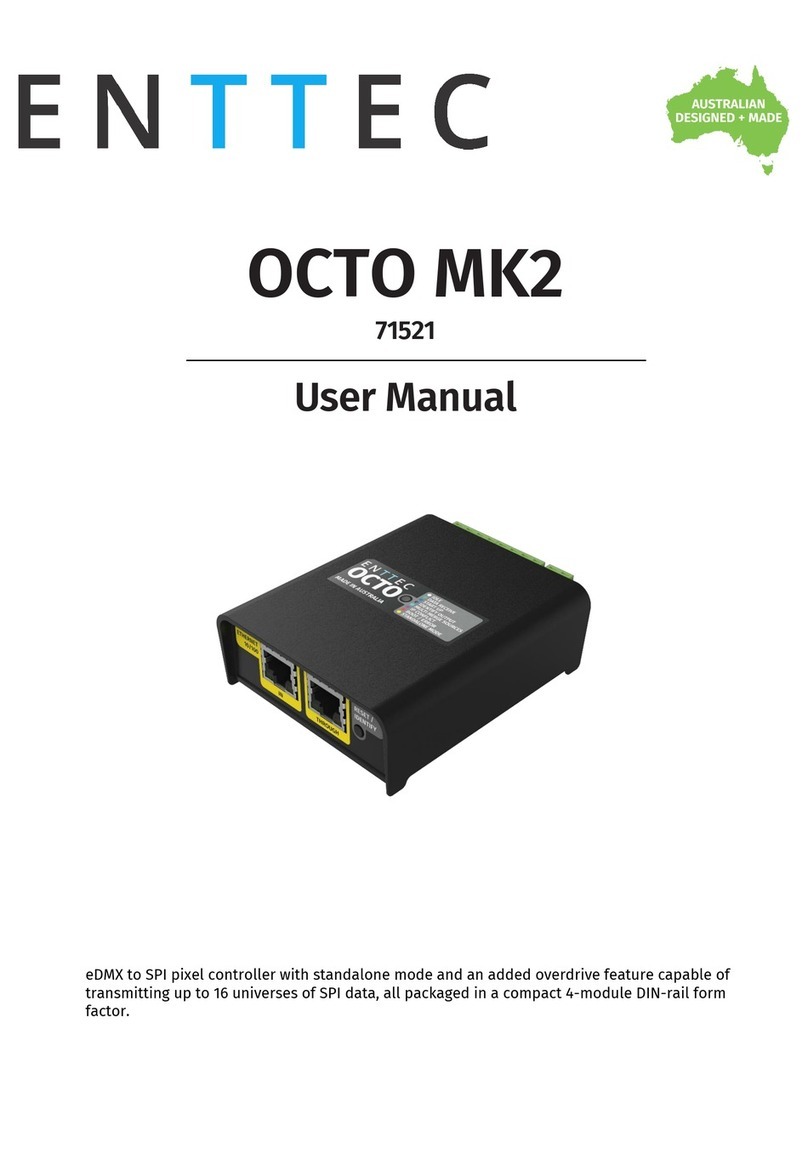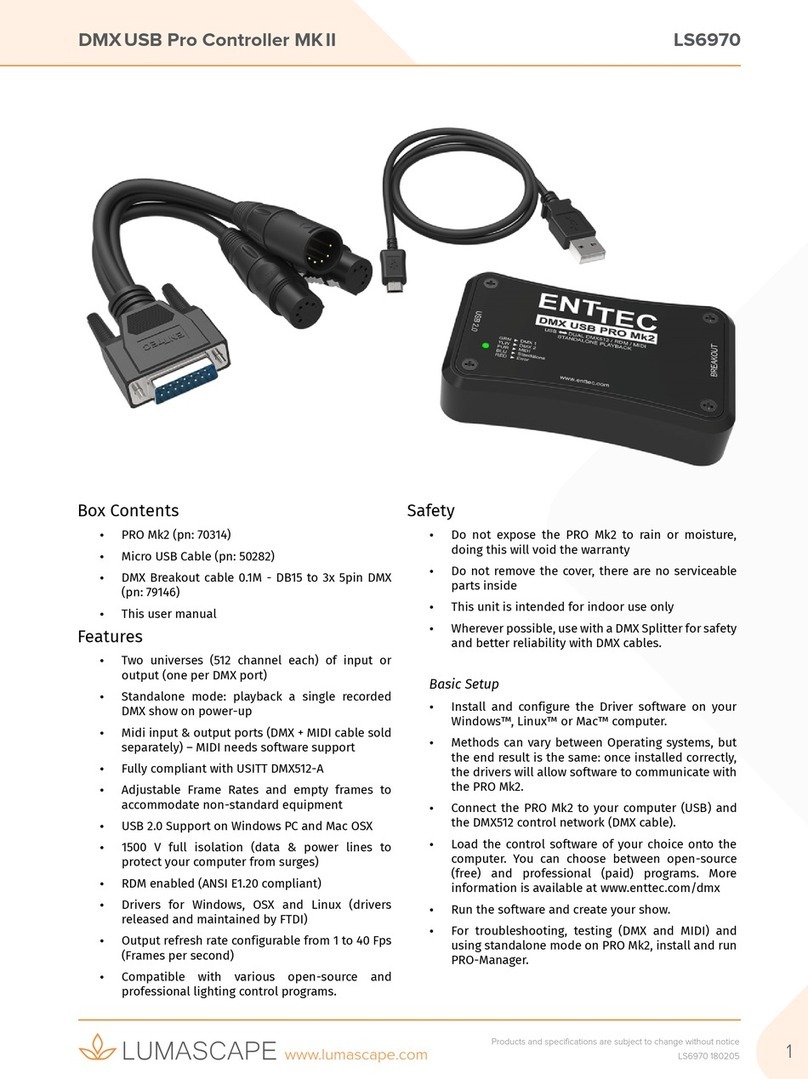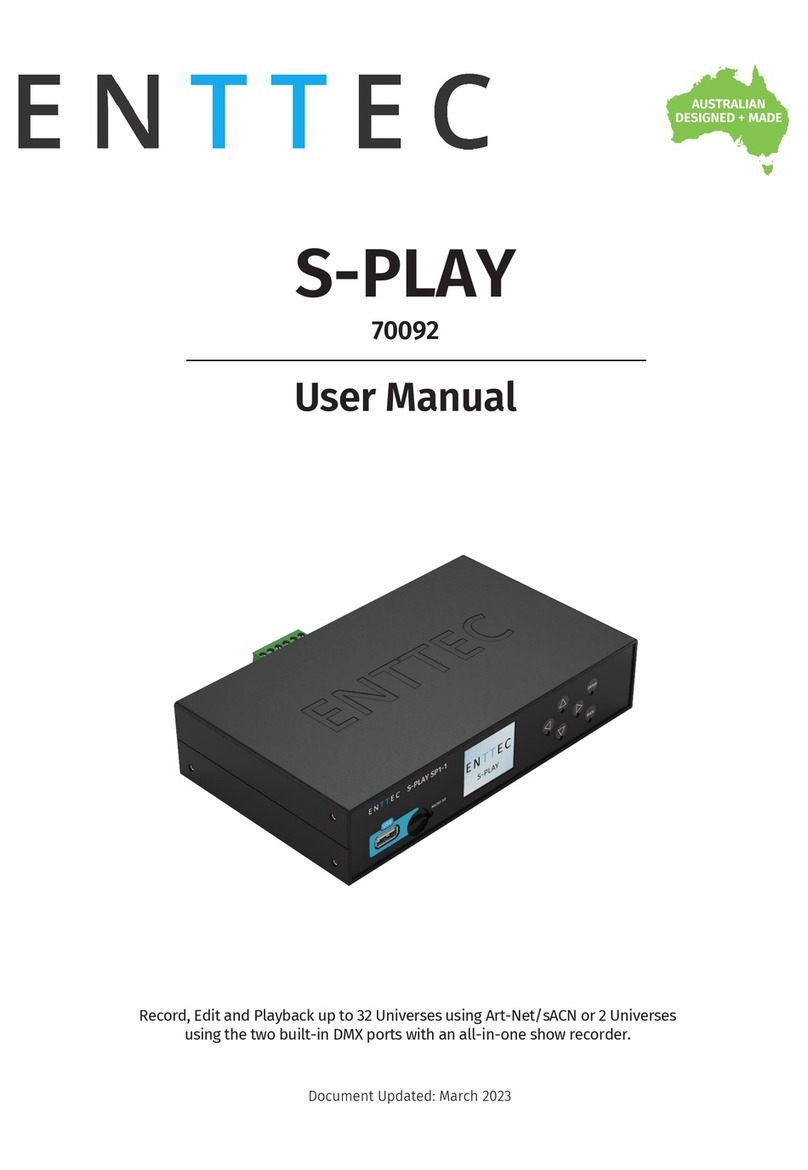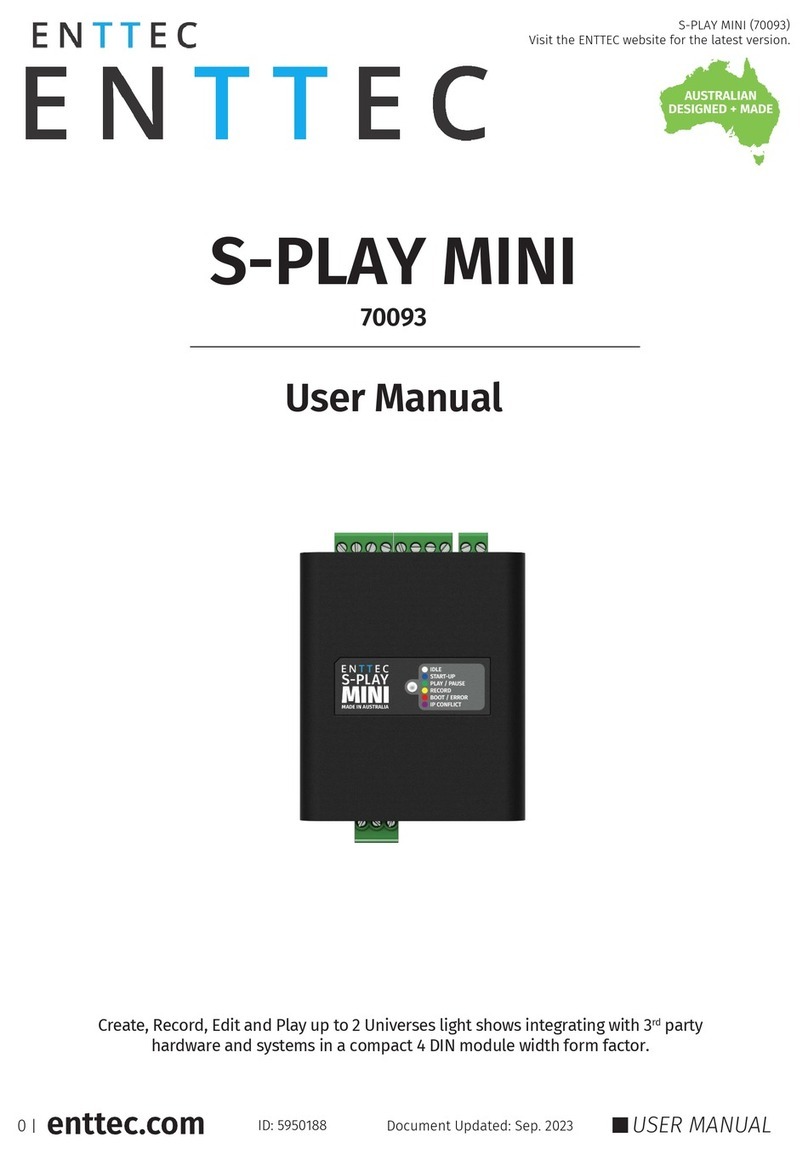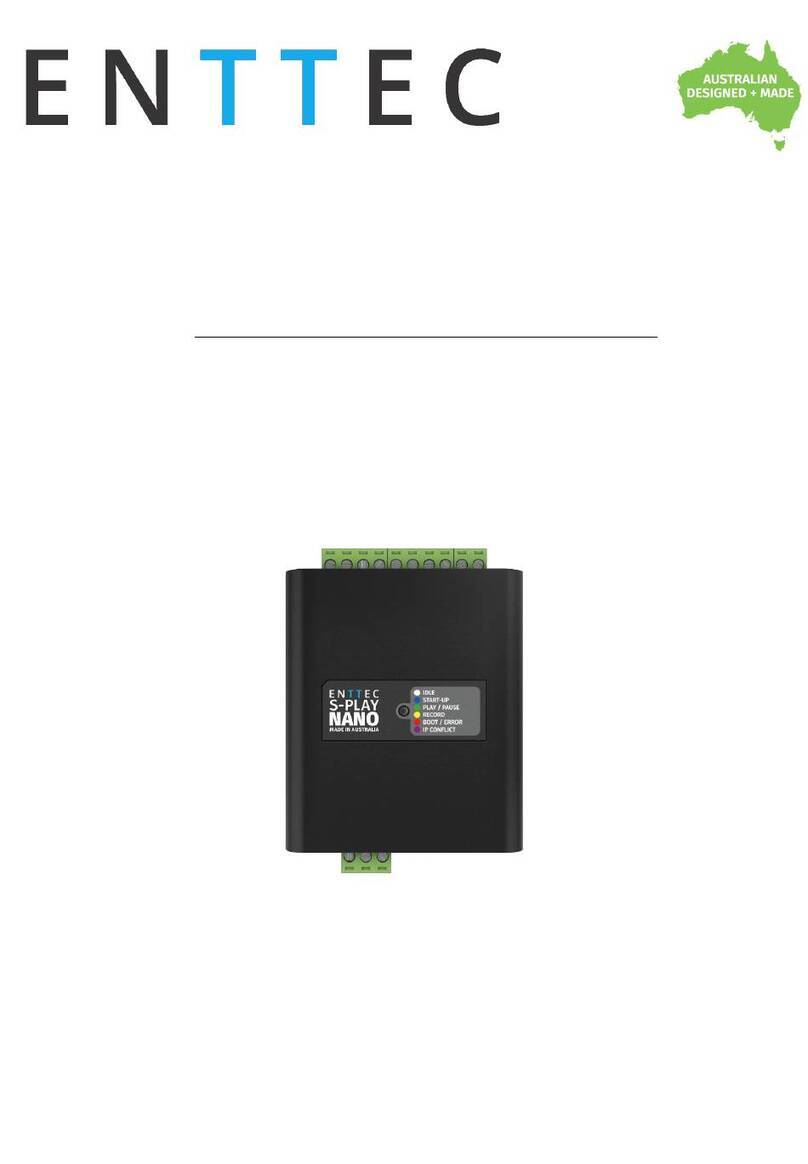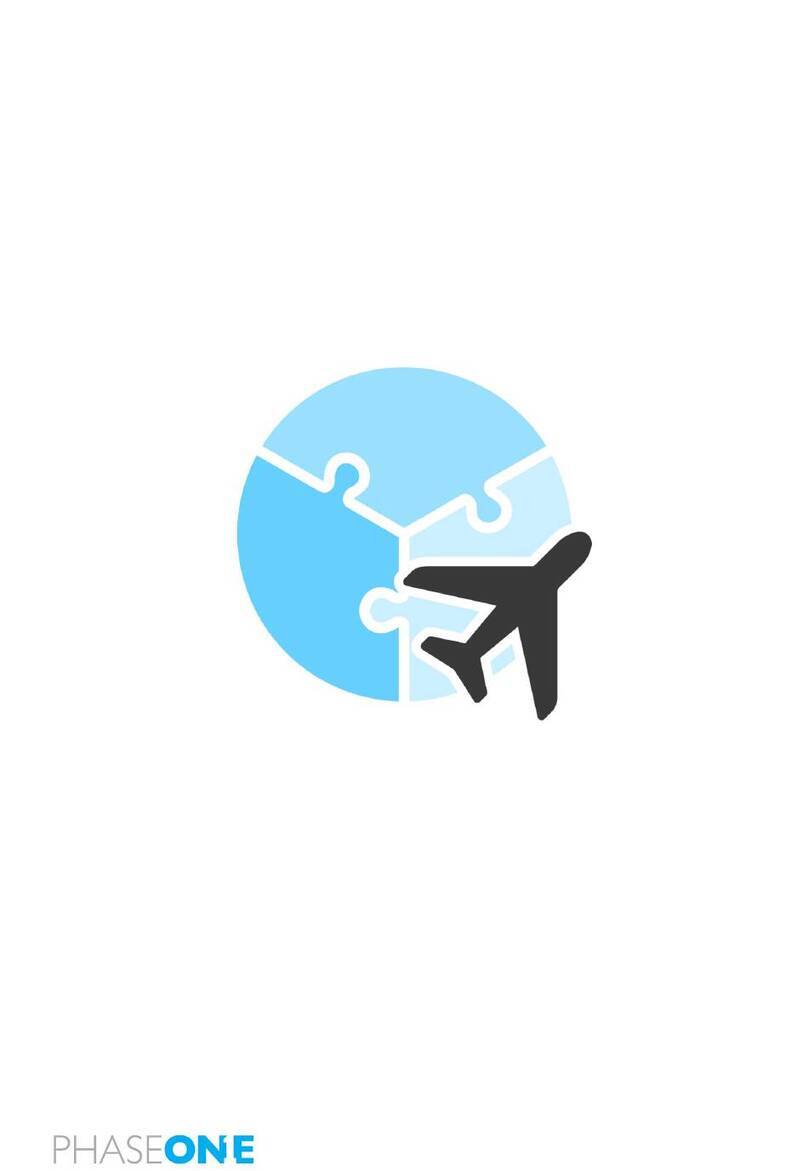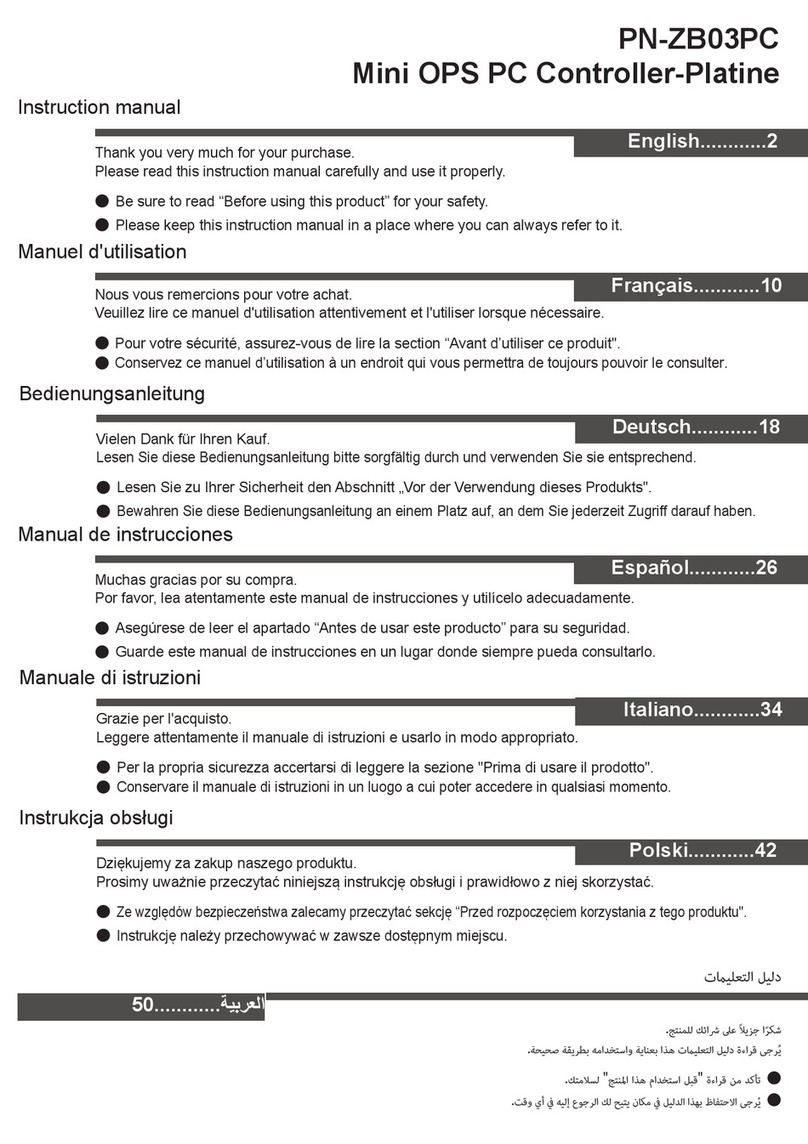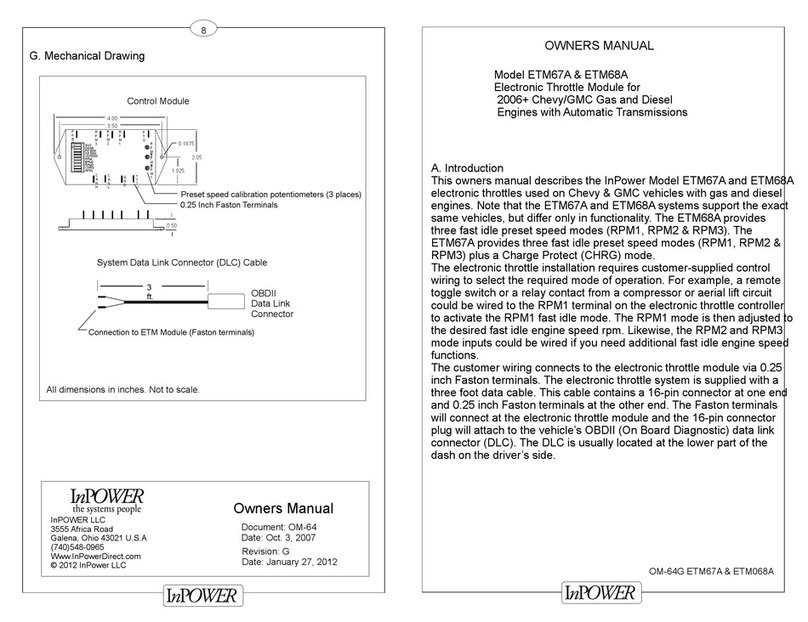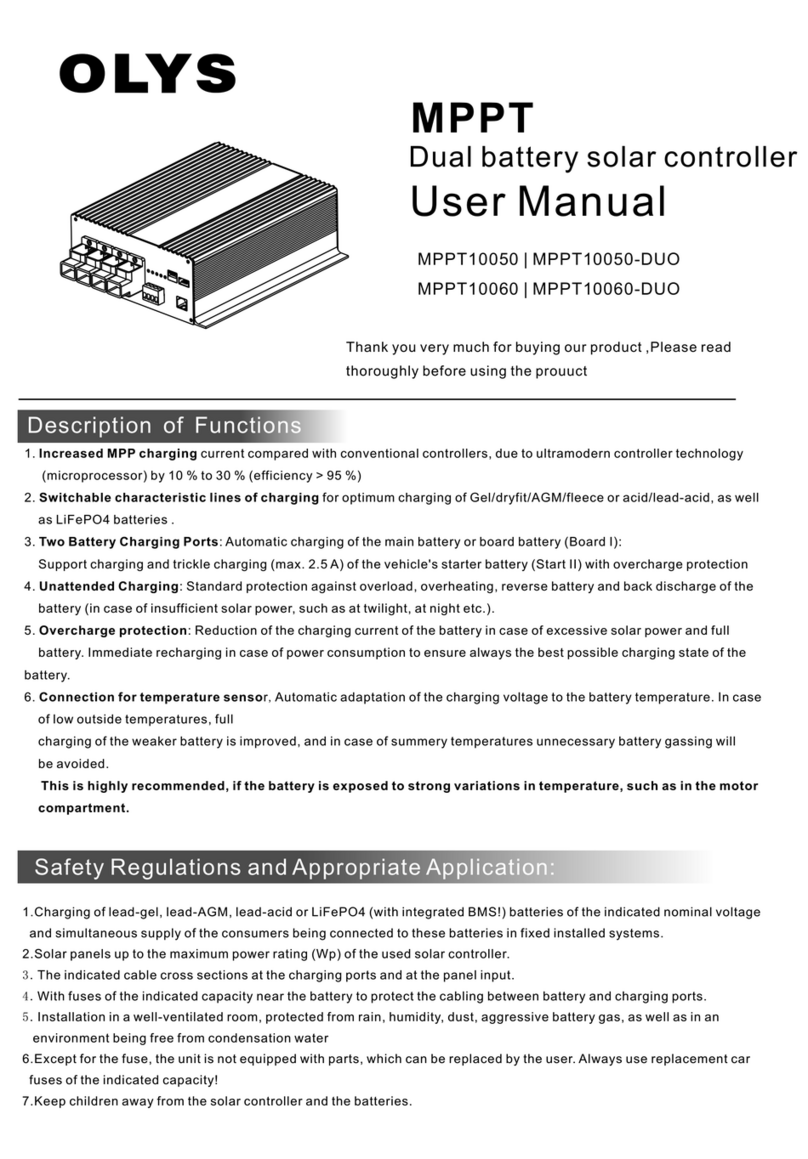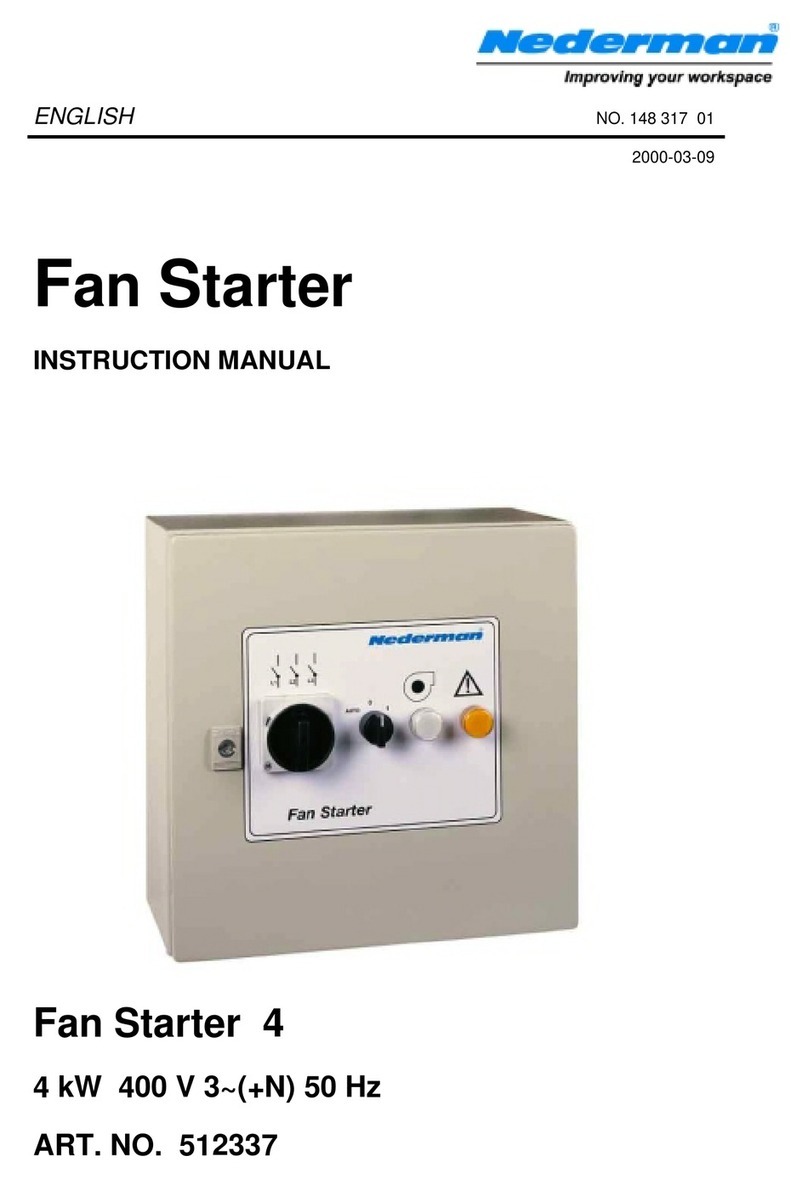User Manual
50657 (PIXELATOR)
www.enttec.com
US Patent Patenting ID: 2114 2
•ArtSync support to ensure all outputs are in
synchronization with each other.
•All configurations are made through web
browser.
•Graphical User Interface for creating and editing
ports is flow-chart oriented and documents data
flow as you configure it.
•Clock module to sync multiple universes output
•DMX Generator and Stream snapshot (web).
•LCD display to provide status information on
system and data flow
•Recommended to be used with ELM (industry
award winning LED Mapper software)
Safety
•Do not expose the unit to rain or moisture, doing
this will void the warranty
•Do not remove the cover, there are no serviceable
parts inside
Basic Setup
ENTTEC Pixelator is a standard Art-Net node. Because of
this, you can use the device with applications, consoles,
desks, or controllers that are compatible with Art-Net to
distribute Art-Net data via Ethernet network.
With the default profile, each Pixel Link port is mapped
to its respective Art-Net Universe, allowing you to directly
plug-in your Pixelator without the need for configuration.
Pixel Tape needs to be connected to the Pixel Link port
using a PLink Injector (sold separately). The injector takes
external DC power and has appropriate terminals to
connect the tape.
Getting Started
To begin your installation please follow these steps.
1. Unpack the unit from the box. Inspect the Pixelator
for any damage that might have occurred in
shipping, and verify that it looks to be in good
condition before plugging it in to power.
2. The Pixelator occupies a single unit (1U) in a 19 inch
rack. You may attach it to the rack either at this time
or later after configuring it, if desired.
3. Attach a power cord with mains voltage to the IEC
input on the back.
4. Using an Ethernet Cat5, Cat5E or Cat6 cable, connect
the Pixelator to an Ethernet Network.
5. When the unit turns on, you will be able to see its
initial IP address on the LCD panel which looks like
w.x.y.z, where each letter is a number between 0 and
255. Note that IP address down for later use.
6. The LCD displays the IP address of the unit at all
times (except when it's booting), but if not possible
to check the LCD, NMU App (available for Windows &
Mac) can be used to detect the Pixelator on your
network. NMU can be downloaded here:
www.enttec.com/nmu
Profiles
Profiles are essential to the operational philosophy of the
Pixelator. With a profile selected, the device knows how to
utilize the many resources it can make use of to perform
lighting control tasks.
Each Profile contains configuration information for some or
all of the following:
Pixel Link (PLink)
These are the physical PIXEL Link ports (1-24)
Ethernet Streams
These are the DMX over Ethernet universes. (Art-Net, ESP,
KiNET, ACN)
Routing Diagram
The routing diagram is the visual representation of the
Profile itself and it tells the Pixelator how frames are moved
or routed inside the routing engine, as well as what to do
with multiple sources of data that need to be merged, when
that option is engaged. Other special operations can be part
of a diagram as well, such as Channel Shifter, Output Switch,
etc.