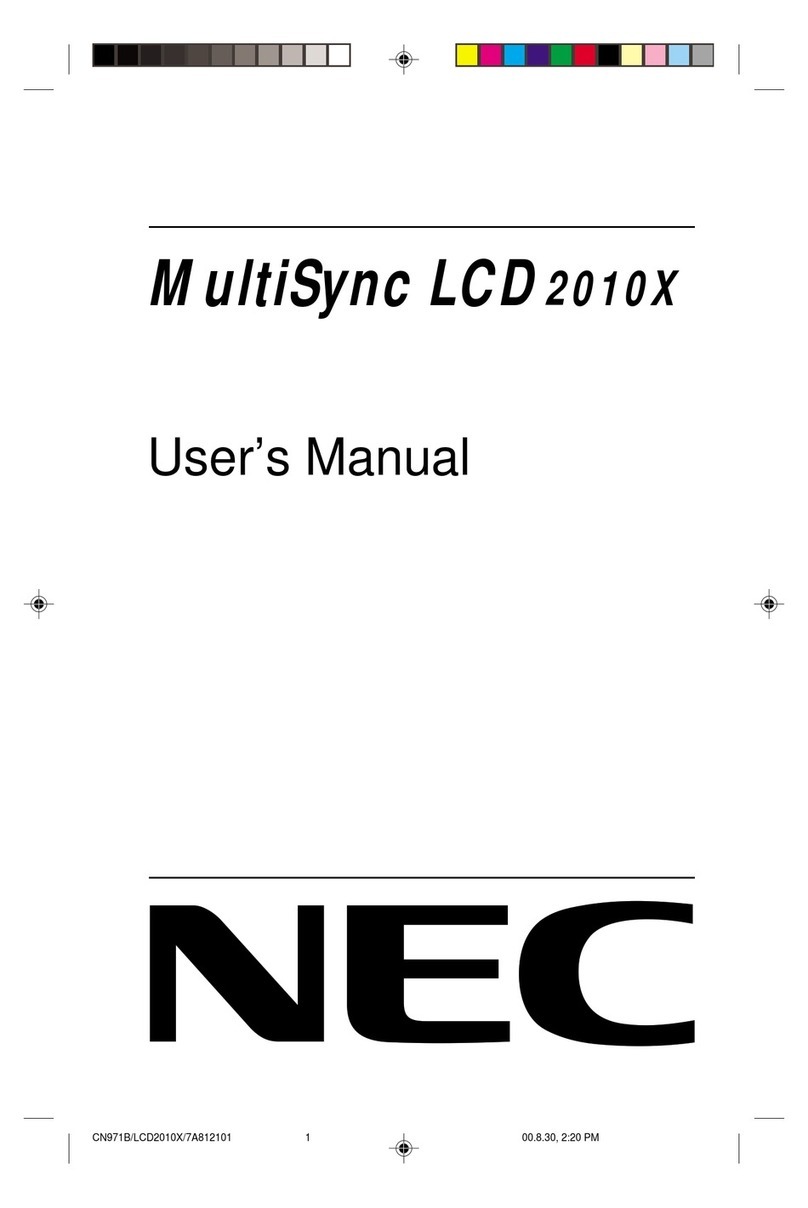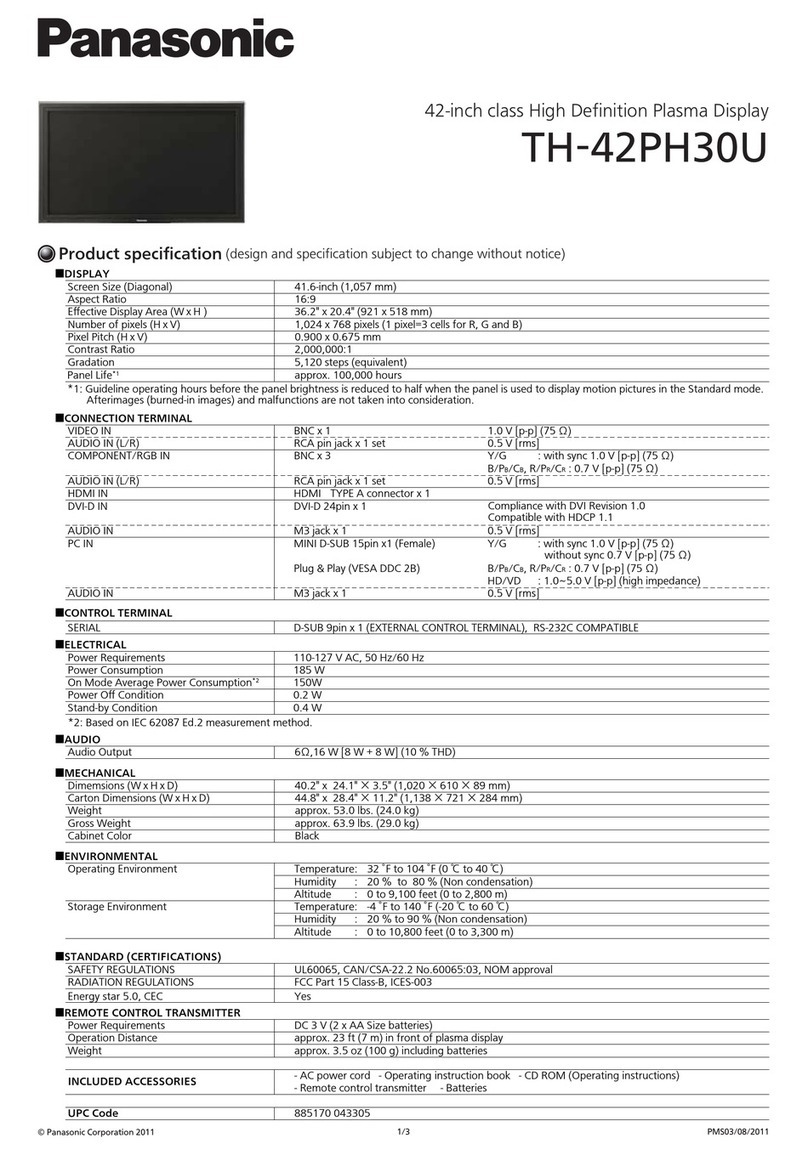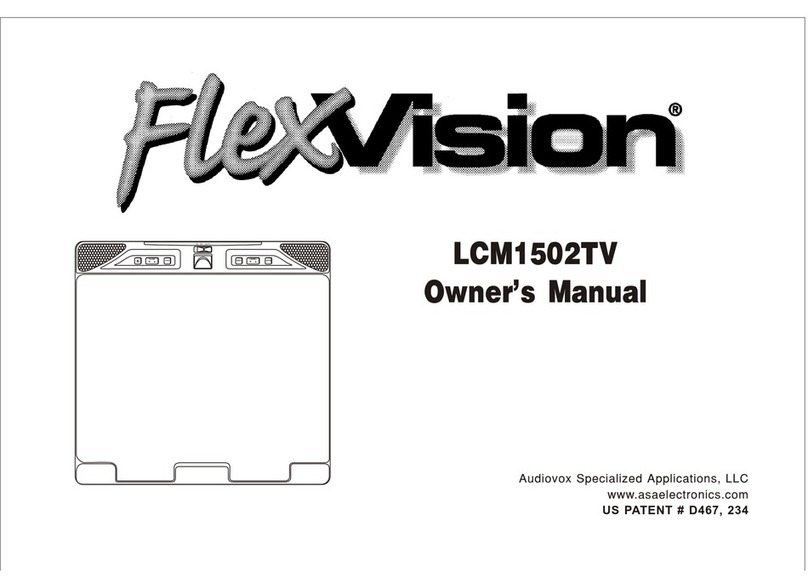Envision P2071L User manual

Table of Contents
About This Guide ..............................................................................................................1
National Conventions........................................................................................................1
FCC Notice.......................................................................................................................2
WEEE Declaration ............................................................................................................2
Precautions.......................................................................................................................3
Setup the stand and base .................................................................................................5
Adjusting Viewing Angle....................................................................................................5
Attaching the Cables.........................................................................................................6
Wall Mounting ...................................................................................................................7
Setting the Optimal Resolution..........................................................................................8
External Controls...............................................................................................................9
OSD Settings ...................................................................................................................10
Function Control Illustration .............................................................................................11
LED Indicators..................................................................................................................14
i-Menu software................................................................................................................15
Drivers..............................................................................................................................15
Technical Support............................................................................................................17
Frequently Asked Questions............................................................................................17
Product Information..........................................................................................................18
Specifications...................................................................................................................18
Preset Display Modes......................................................................................................19
Pin Assignments ..............................................................................................................20
Plug and Play....................................................................................................................21
Contents in BOX...............................................................................................................4

About This Guide
This guide describes the monitor's features, setup, and operation. lnformation in this document is
subject to change without notice.
The sections are as follows:
•Safety Instructions: lists safety information.
•Setup: describes the initial setup process.
•Using the Monitor: gives an overview of how to use the monitor.
•Drivers: provides driver installation instructions for Windows.
•Technical Support : provides tips and solutions for common problems.
•Product Information: lists the technical specifications of the monitor.
•Warranty Statement: Warranty Statement used in Europe.
National Conventions
The following subsections describe notational conventions used in this document.
Notes, Cautions, and Warnings
Throughout this guide, blocks of text may be accompanied by an icon and printed in bold type or in italic
type. These blocks are notes, cautions, and warnings, and they are used as follows:
NOTE: A NOTE indicates important information that helps you make better use of your
computer system
CAUTION: A CAUTION indicates either potential damage to hardware or loss of data
and tells you how to avoid the problem
WARNING: A WARNING indicates the potential for bodily harm and tells you how to
avoid the problem
Some warnings may appear in alternate formats and may be unaccompanied by an icon. In such cases,
the specific presentation of the warning is mandated by regulatory authority.
1

FCC Notice
FCC Class B Radio Frequency Interference Statement WARNING: (FOR FCC CERTIFIED
MODELS)
NOTE: This equipment has been tested and found to comply with the limits for a Class B digital device,
pursuant to Part 15 of the FCC Rules. These limits are designed to provide reasonable protection against
harmful interference in a residential installation. This equipment generates, uses and can radiate radio
frequency energy, and if not installed and used in accordance with the instructions, may cause harmful
interference to radio communications. However, there is no guarantee that interference will not occur in a
particular installation. If this equipment does cause harmful interference to radio or television reception,
which can be determined by turning the equipment off and on, the user is encouraged to try to correct the
interference by one or more of the following measures:
1. Reorient or relocate the receiving antenna.
2. Increase the separation between the equipment and receiver.
3. Connect the equipment into an outlet on a circuit different from that to which the receiver is
connected.
4. Consult the dealer or an experienced radio/TV technician for help.
NOTICE :
1. The changes or modifications not expressly approved by the party responsible for compliance
could void the user's authority to operate the equipment.
2. Shielded interface cables and AC power cord, if any, must be used in order to comply with the
emission limits.
3. The manufacturer is not responsible for any radio or TV interference caused by unauthorized
modification to this equipment. It is there sponsibilities of the user to correct such interference.
WEEE Declaration
Disposal of Waste Equipment by Users in Private Household in the European Union.
This symbol on the product or on its packaging indicates that this product must not be disposed of with
your other household waste .Instead, it is your responsibility to dispose of your waste equipment by
handing it over to a designated collection point for the recycling of waste electrical and electronic
equipment. The separate collection and recycling of your waste equipment at the time of disposal will
help to conserve natural resources and ensure that it is recycled in a manner that protects human health
and the environment. For more information about where you can drop off your waste equipment for
recycling, please contact your local city office, your household waste disposal service or the shop where
you purchased the product .
2

Precautions
WARNING: Use of controls, adjustments, or procedures other than those specified in this
documentation may result in exposure to shock, electrical hazards, and/or mechanical hazards
Read and follow these precautions when connecting and using your computer monitor:
PRECAUTIONS
•Do not use the monitor near water, e.g. near a bathtub, washbowl, kitchen sink, laundry tub,
swimming pool or in a wet basement.
•Do not place the monitor on an unstable cart, stand, or table. If the monitor falls, it can injure a
person and cause serious damage to the appliance. Use only a cart or stand recommended by
the manufacturer or sold with the monitor. If you mount the monitor on a wall or shelf, use a
mounting kit approved by the manufacturer and follow the kit instructions.
•Slots and openings in the back and bottom of the cabinet are provided for ventilation. To ensure
reliable operation of the monitor and to protect it from overheating, be sure these openings are
not blocked or covered. Do not place the monitor on a bed, sofa, rug, or similar surface. Do not
place the monitor near or over a radiator or heat register. Do not place the monitor in a
bookcase or cabinet unless proper ventilation is provided.
•The monitor should be operated only from the type of power source indicated on the label. If you
are not sure of the type of power supplied to your home, consult your dealer or local power
company.
•The monitor is equipped with a three-pronged grounded plug, a plug with a third (grounding) pin.
This plug will fit only into a grounded power outlet as a safety feature. If your outlet does not
accommodate the three-wire plug, have an electrician install the correct outlet, or use an
adapter to ground the appliance safely. Do not defeat the safety purpose of the grounded plug.
•Unplug the unit during a lightning storm or when it will not be used for long periods of time. This
will protect the monitor from damage due to power surges.
•Do not overload power strips and extension cords. Overloading can result in fire or electric
shock.
•Never push any object into the slot on the monitor cabinet. It could short circuit parts causing a
fire or electric shock. Never spill liquids on the monitor.
•Do not attempt to service the monitor yourself; opening or removing covers can expose you to
dangerous voltages and other hazards. Please refer all servicing to qualified service personnel.
•To ensure satisfactory operation, use the monitor only with UL listed computers which have
appropriate configured receptacles marked between 100 - 240V AC, Min. 5A.
•The wall socket shall be installed near the equipment and shall be easily accessible.
•For use only with the attached power adapter (Output 12Vdc) which have UL,CSA listed
license(Only for monitors with power adapter).
•Please make sure to clean the cabinet regularly with the provided cloth , you can use
soft-cleanser to clean the stain , instead of severe spray cleanser which will cauterize the
monitor cabinet.
•Don’t leak liquid into monitor which will result in the damage of chassis or component. Please
unplug before cleaning ,and do not scratch the screen with hard things.
3

Contents in BOX
4

Setup the stand and base
Please setup or remove the base following below steps.
Adjusting Viewing Angle
•For optimal viewing it is recommended to look at the full face of the monitor, then adjust the
monitor's angle to your own preference.
•Hold the stand so you do not topple the monitor when you change the monitor's angle.
•You are able to adjust the monitor's angle from -4°to 18°.
NOTE:
Do not touch the LCD screen when you change the angle. It may cause damage or break the LCD
screen.
5

Attaching the Cables
Cable Connections On Back of Monitor and Computer
1. Power
2. Analog
Turn off your computer before performing the procedure below.
1. Connect the power cable to the AC port on the back of the monitor.
2. Connect one end of the 15-pin D-Sub cable to the back of the monitor and connect the other
end to the computer's D-Sub port.
3. Turn on your monitor and computer.
If your monitor displays an image, installation is complete. If it does not display an image, see
Troubleshooting.
6

Wall Mounting
Preparing to Install An Optional Wall Mounting Arm
This monitor can be attached to a wall mounting arm you purchase separately. Disconnect power before
this procedure. Follow these steps:
1. Remove the base.
2. Follow the manufacturer's instructions to assemble the wall mounting arm.
3. Place the wall mounting arm onto the back of the monitor. Line up the holes of the arm with the
holes in the back of the monitor.
4. Insert the 4 screws into the holes and tighten.
5. Reconnect the cables. Refer to the user's manual that came with the optional wall mounting
arm for instructions on attaching it to the wall.
Noted : VESA mounting screw holes are not available for all models, please check with the dealer or
official department of ENVISION.
7

Setting the Optimal Resolution
The recommended resolution for this monitor is 1600 by 900. To setup the monitor to this resolution,
follow the steps below.
1. Click START.
2. Click SETTINGS.
3. Click CONTROL PANEL.
4. Double click DISPLAY.
5. Click SETTINGS.
6. Set the resolution SLIDE-BAR to 1600 by 900.
8

External Controls
Press the power button to turn the monitor on or off. The other control knobs are located at front panel of
the monitor (See Figure ). By changing these settings, the picture can be adjusted to your personal
preferences.
* The power cord should be connected.
* Press the power button to turn on the monitor. The power indicator will light up.
1. Auto / Exit
2. Eco mode (DCR) / -
3. 4:3 or wide / +
4. Menu / Enter
5. Power
9

OSD Settings
•Press the MENU-button to activate the OSD window.
•Press+ or - to navigate through the functions. Once the desired function is highlighted, press the
MENU-button to activate it. If the function selected has a sub-menu, press or again to navigate
through the sub-menu functions. Once the desired function is highlighted, press MENU-button
to activate it.
•Press+ or - to change the settings of the selected function. To exit and save, select the exit
function. If you want to adjust any other function, repeat steps 2-3.
•OSD Lock Function: To lock the OSD, press and hold the Menu button while the monitor is off
and then press power button to turn the monitor on. To un-lock the OSD - press and hold the
Menu button while the monitor is off and then press power button to turn the monitor on.
•Eco Mode and DCR hot key : Press the Eco key continuously to select the Eco mode of
brightness and DCR on when there is no OSD ( Eco mode hot key may not be available in all
models).
•4:3 or wide image ratio hot key: When there is no OSD, press + continuously to change 4:3 or
wide image ratio. (If the product screen size is 4:3 or input signal resolution is wide format, the
hot key is disalbe to adjust).
•Auto configure hot key: When the OSD is closed, pressAuto button for 2 second .will be auto
configure hot key function .
10

Function Control Illustration
Luminance Adjust Range Description
Brightness 0-100 Backlight Adjustment
Contrast 0-100 Contrast from Digital-register
Standard Standard Mode
Text Text Mode
Internet Internet Mode
Game Game Mode
Movie Movie Mode
Eco mode
Sports Sports Mode
Gamma1 Adjust to Gamma1
Gamma2 Adjust to Gamma 2
Gamma
Gamma3 Adjust to Gamma 3
Off Disable dynamic contrast ratio
DCR
On Enable dynamic contrast ratio
11

Image Setup
Clock 0-100 Adjust picture Clock to reduce
Vertical-Line noise
Phase 0-100 Adjust Picture Phase to reduce
Horizontal-Line noise
H. Position 0-100 Adjust the horizontal position of the
picture
V. Position 0-100 Adjust the vertical position of the
picture
Color Temp.
Warm 6500K Recall Warm Color Temperature from
EEPROM
Normal 7300K Recall Normal Color Temperature
from EEPROM
Cool 9300K Recall Cool Color Temperature from
EEPROM
sRGB Recall sRGB Color Temperature from
EEPROM
Red Red Gain from Digital-register
Green Green Gain Digital-register.
User
Blue Blue Gain from Digital-register
Color Boost
Full Enhance on or off Disable or Enable Full Enhance Mode
Nature Skin on or off Disable or Enable Nature Skin Mode
Green Field on or off Disable or Enable Green Field Mode
Sky-blue on or off Disable or Enable Sky-blue Mode
AutoDetect on or off Disable or Enable AutoDetect Mode
Demo on or off Disable or Enable Demo
Picture Boost
Frame Size 14-100 Adjust Frame Size
Brightness 0-100 Adjust Frame Brightness
Contrast 0-100 Adjust Frame Contrast
H. position 0-100 Adjust Frame horizontal Position
V. position 0-100 Adjust Frame vertical Position
Bright Frame on or off Disable or Enable Bright Frame
12

OSD Setup
H. Position 0-100 Adjust the horizontal position of OSD
V. Position 0-100 Adjust the vertical position of OSD
Timeout 5-120 Adjust the OSD Timeout
Transparence 0-100 Adjust the transparence of OSD
Language Select the OSD language
Extra
Auto Select to Auto Detect input signal
D-SUB Select Analog Signal Source as Input
Input Select
DVI Select Digital Signal Source as Input
Auto Config yes or no Auto adjust the picture to default
Image Ratio wide or 4:3 Select wide or 4:3 format for display
DDC-CI yes or no Turn ON/OFF DDC-CI Support
Information Show the information of the main
image and sub-image source
Reset
Reset yes or no Reset the menu to default
Exit
Exit Exit the main OSD
Notes:
1)If the product has only one signal input, the item of "Input Select" is disable to adjust.
2)If the product screen size is 4:3 or input signal resolution is wide format, the item of "Image Ratio" is
disalbe to adjust.
3)One of DCR, Color Boost, and Picture Boost functions is active, the other two function is turned off
accordingly.
13
Off Timer 0-24 hrs Select DC off time

LED Indicators
Status LED Color
Full Power Mode Blue
Active-off Mode Orange
i-Menu software
Welcome to use “i-Menu” software by ENVISION. i-Menu makes it easy to adjust your monitor display
setting by menus on the screen instead of OSD button on the monitor.
14

15
Drivers
Windows 2000
1. Start Windows® 2000.
2. Click on the 'Start' button, point to 'Settings', and then click on 'Control Panel'.
3. Double click on the 'Display' Icon.
4. Select the 'Settings' tab then click on 'Advanced...'.
5. Select 'Monitor'
- If the 'Properties' button is inactive, it means your monitor is properly configured. Please stop
installation.
- If the 'Properties' button is active. Click on 'Properties' button. Please follow the steps given
below.
6. Click on 'Driver' and then click on 'Update Driver...' then click on the 'Next' button.
7. Select 'Display a list of the known drivers for this device so that I can choose a specific driver',
then click on 'Next' and then click on 'Have disk...'.
8. Click on the 'Browse...' button then select the appropriate drive F: ( CD-ROM Drive).
9. Click on the 'Open' button, then click on the 'OK' button.
10. Select your monitor model and click on the 'Next' button.
11. Click on the 'Finish' button then the 'Close' button.
If you can see the 'Digital Signature Not Found' window, click on the 'Yes' button.
Windows ME
1. Start Windows® Me.
2. Click on the 'Start' button, point to 'Settings', and then click on 'Control Panel'.
3. Double click on the 'Display' Icon.
4. Select the 'Settings' tab then click on 'Advanced...'.
5. Select the 'Monitor' button, then click on 'Change...' button.
6. Select 'Specify the location of the driver(Advanced)' and click on the 'Next' button.
7. Select 'Display a list of all the drivers in a specific location, so you can choose the driver you
want', then click on 'Next' and then click on 'Have Disk...'.
8. Click on the 'Browse...' button, select the appropriate drive F: ( CD-ROM Drive) then click on
the 'OK' button.
9. Click on the 'OK' button, select your monitor model and click on the 'Next' button.
10. Click on 'Finish' button then the 'Close' button.

16
Windows XP
1. Start Windows® XP.
2. Click on the 'Start' button and then click on 'Control Panel'.
3. Select and click on the category 'Printers and Other Hardware'
4. Click on the 'Display' Item.
5. Select the 'Settings' tab then click on the 'Advanced' button.
6. Select 'Monitor' tab
- If the 'Properties' button is inactive, it means your monitor is properly configured. Please stop
installation.
- If the 'Properties' button is active, click on 'Properties' button.
Please follow the steps below.
7. Click on the 'Driver' tab and then click on 'Update Driver...' button.
8. Select the 'Install from a list or specific location [advanced]' radio button and then click on the
'Next' button.
9. Select the 'Don't Search. I will choose the driver to install' radio button. Then click on the
'Next' button.
10. Click on the 'Have disk...' button, then click on the 'Browse...' button and then select the
appropriate drive F: (CD-ROM Drive).
11. Click on the 'Open' button, then click the 'OK' button.
12. Select your monitor model and click on the 'Next' button.
- If you can see the 'has not passed Windows® Logo testing to verify its compatibility with
Windows® XP' message, please click on the 'Continue Anyway' button.
13. Click on the 'Finish' button then the 'Close' button.
14. Click on the 'OK' button and then the 'OK' button again to close the Display_Properties
dialog box.
Windows Vista
1. Start Windows® Vista.
2. Click the Start button; select and click on 'Control Panel'.
3. Select and click on 'Hardware and Sound'.
4. Choose 'Device Manager' and Click on 'Update device drivers'.
5. Select 'Monitor' and then right click on 'Generic PnP Monitor'.
6. Click on 'Update Driver Software'.
7. Select 'Browse my computer for driver software'.
8. Click the 'Browse' button and choose the drive in which you've placed the disk.
Example:(CD-ROM Drive:\\Lcd\PC\drivers\).
9. Click the 'Next' button.
10. Wait few minutes for installing the driver, and then click 'Close' button.

17
Technical Support
Frequently Asked Questions
Problem & Question Possible Solutions
Power LED Is Not ON •Make sure the power button is ON and the Power Cord is properly
connected to a grounded power outlet and to the monitor
No Plug & Play
•In order for the Plug & Play feature of the monitor to work, you need
a Plug & Play compatible computer & video card. Check with your
computer manufacturer. Also check the monitor's video cable and
make sure none of the pins are bent
•Make sure the ENVISION Monitor Drivers are installed
Picture Is Fuzzy & Has
Ghosting Shadowing
Problem
•Adjust the Contrast and Brightness Controls
•Make sure you are not using an extension cable or switch box. We
recommend plugging the monitor directly to the video card output
connector on the back of your computer
Picture Bounces,
Flickers Or Wave Pattern
Is Present In The Picture
•Move electrical devices that may cause electrical interference as far
away from the monitor as possible
•Use the maximum refresh rate your monitor is capable of at the
resolution your are using
Monitor Is Stuck In
Active Off-Mode"
•The Computer Power Switch should be in the ON position
•The Computer Video Card should be snugly seated in its slot
•Make sure the monitor's video cable is properly connected to the
computer
•Inspect the monitor's video cable and make sure none of the pins
are bent
•Make sure your computer is operational by hitting the CAPS LOCK
key on the keyboard while observing the CAPS LOCK LED. The
LED should either turn ON or OFF after hitting the CAPS LOCK key
Missing one of the
primary colors (RED,
GREEN, or BLUE)
•Inspect the monitor's video cable and make sure that none of the
pins are bent
•Make sure the monitor's video cable is properly connected to the
computer
Screen image is not
centered or sized
properly
•Adjust H-Position and V-Position or press hot-key (AUTO)
Picture has color
defects (white does not
look white)
•Adjust RGB color or select color temperature
Horizontal or vertical
disturbances on the
screen
•Use win 95/98/2000/ME/XP shut-down mode Adjust CLOCK and
FOCUS or perform hot-key (AUTO-key )

18
Product Information
Specifications
Model number P2071L
Driving system TFT Color LCD
Viewable Image Size 50.8 cm diagonal
Pixel pitch 0.277mm(H) x 0.277mm(V)
Video R, G, B Analog lnterface
Separate Sync. H/V TTL
Display Color 16.7M Colors
LCD Panel
Dot Clock 145MHz
Horizontal scan range 30 kHz - 80 kHz
Horizontal scan Size(Maximum) 442.8 mm
Vertical scan range 55 Hz - 75 Hz
Vertical scan Size(Maximum) 249.1mm
Optimal preset resolution 1600 x 900 (60 Hz)
Highest preset resolution 1600 x 900 (60 Hz)
Plug & Play VESA DDC2B/CI
Input Connector D-Sub 15pin
Input Video Signal Analog: 0.7Vp-p(standard), 75 OHM,
Positive
Power Source 100~240VAC, 50/60Hz
Active < 25W
Resolution
Power Consumption Standby < 1W
Connector Type 15-pin Mini D-Sub
Signal Cable Type Detachable
Dimensions & Weight:
Height (with base) 355.7mm
Width 472.8mm
Depth 179.8mm
Weight (monitor only) 3.0kg
Physical Characteristics
Weight (with packaging) 4.4kg
Temperature:
Operating 0° to +40°
Non-Operating -25°to +55°
Humidity:
Operating 10% to 85% (non-condensing)
Non-Operating 5% to 93% (non-condensing)
Altitude:
Operating 0~ 12000 ft
Environmental
Non-Operating 0~ 40000 ft

Preset Display Modes
19
640×480 @60Hz
640×480 @60Hz
640×480 @60Hz
640×480 @60Hz
640×480 @60Hz
640×480 @60Hz
640×480 @60Hz
640×480 @60Hz
640×480 @60Hz
640×480 @60Hz
640×480 @60Hz
640×480 @60Hz
640×480 @60Hz
640×480 @67Hz
640×480 @67Hz
640×480 @67Hz
640×480 @67Hz
640×480 @67Hz
640×480 @67Hz
640×480 @67Hz
640×480 @67Hz
640×480 @67Hz
640×480 @67Hz
640×480 @67Hz
640×480 @67Hz
640×480 @67Hz
640×480 @72Hz
640×480 @72Hz
640×480 @72Hz
640×480 @72Hz
640×480 @72Hz
640×480 @72Hz
640×480 @72Hz
640×480 @72Hz
640×480 @72Hz
640×480 @72Hz
640×480 @72Hz
640×480 @72Hz
640×480 @72Hz
640×480 @75Hz
640×480 @75Hz
640×480 @75Hz
640×480 @75Hz
640×480 @75Hz
640×480 @75Hz
640×480 @75Hz
640×480 @75Hz
640×480 @75Hz
640×480 @75Hz
640×480 @75Hz
640×480 @75Hz
640×480 @75Hz
720×400 @70Hz
720×400 @70Hz
720×400 @70Hz
720×400 @70Hz
720×400 @70Hz
720×400 @70Hz
720×400 @70Hz
720×400 @70Hz
720×400 @70Hz
720×400 @70Hz
720×400 @70Hz
720×400 @70Hz
720×400 @70Hz
800×600 @56Hz
800×600 @56Hz
800×600 @56Hz
800×600 @56Hz
800×600 @56Hz
800×600 @56Hz
800×600 @56Hz
800×600 @56Hz
800×600 @56Hz
800×600 @56Hz
800×600 @56Hz
800×600 @56Hz
800×600 @56Hz
800×600 @60Hz
800×600 @60Hz
800×600 @60Hz
800×600 @60Hz
800×600 @60Hz
800×600 @60Hz
800×600 @60Hz
800×600 @60Hz
800×600 @60Hz
800×600 @60Hz
800×600 @60Hz
800×600 @60Hz
800×600 @60Hz
800×600 @72Hz
800×600 @72Hz
800×600 @72Hz
800×600 @72Hz
800×600 @72Hz
800×600 @72Hz
800×600 @72Hz
800×600 @72Hz
800×600 @72Hz
800×600 @72Hz
800×600 @72Hz
800×600 @72Hz
800×600 @72Hz
800×600 @75Hz
800×600 @75Hz
800×600 @75Hz
800×600 @75Hz
800×600 @75Hz
800×600 @75Hz
800×600 @75Hz
800×600 @75Hz
800×600 @75Hz
800×600 @75Hz
800×600 @75Hz
800×600 @75Hz
800×600 @75Hz
832×624 @75Hz
832×624 @75Hz
832×624 @75Hz
832×624 @75Hz
832×624 @75Hz
832×624 @75Hz
832×624 @75Hz
832×624 @75Hz
832×624 @75Hz
832×624 @75Hz
832×624 @75Hz
832×624 @75Hz
832×624 @75Hz
1024×768 @60Hz
1024×768 @60Hz
1024×768 @60Hz
1024×768 @60Hz
1024×768 @60Hz
1024×768 @60Hz
1024×768 @60Hz
1024×768 @60Hz
1024×768 @60Hz
1024×768 @60Hz
1024×768 @60Hz
1024×768 @60Hz
1024×768 @60Hz
1024×768 @60Hz
1024×768 @60Hz
1024×768 @70Hz
1024×768 @70Hz
1024×768 @70Hz
1024×768 @70Hz
1024×768 @70Hz
1024×768 @70Hz
1024×768 @70Hz
1024×768 @70Hz
1024×768 @70Hz
1024×768 @70Hz
1024×768 @70Hz
1024×768 @70Hz
1024×768 @70Hz
1024×768 @70Hz
1024×768 @72
1024×768 @72
1024×768 @72
1024×768 @72
1024×768 @72
1024×768 @72
1024×768 @72
1024×768 @72
1024×768 @72
1024×768 @72
1024×768 @72
1024×768 @75Hz
1024×768 @75Hz
1024×768 @75Hz
1024×768 @75Hz
1024×768 @75Hz
1024×768 @75Hz
1024×768 @75Hz
1024×768 @75Hz
1024×768 @75Hz
1024×768 @75Hz
1024×768 @75Hz
1024×768 @75Hz
1024×768 @75Hz
1024×768 @75Hz
1024×768 @60Hz
1024×768 @60Hz
1024×768 @60Hz
1024×768 @60Hz
1024×768 @60Hz
1024×768 @60Hz
1024×768 @60Hz
1024×768 @60Hz
1024×768 @60Hz
1024×768 @60Hz
1024×768 @60Hz
1024×768 @60Hz
1024×768 @60Hz
1024×768 @60Hz
1280×720@60Hz
1280×720@60Hz
1280×720@60Hz
1280×720@60Hz
1280×720@60Hz
1280×720@60Hz
1280×720@60Hz
1280×720@60Hz
1280×720@60Hz
1280×720@60Hz
1280×720@60Hz
1280×720@60Hz
1360×768@60Hz
1360×768@60Hz
1360×768@60Hz
1360×768@60Hz
1360×768@60Hz
1360×768@60Hz
1360×768@60Hz
1360×768@60Hz
1360×768@60Hz
1360×768@60Hz
1360×768@60Hz
1360×768@60Hz
1366×768@60Hz
1366×768@60Hz
1366×768@60Hz
1366×768@60Hz
1366×768@60Hz
1366×768@60Hz
1366×768@60Hz
1366×768@60Hz
1366×768@60Hz
1366×768@60Hz
1366×768@60Hz
1366×768@60Hz
VGA
640×480 @60Hz
31.469
59.94
VGA
640×480 @67Hz
35
66.667
VGA
640×480 @72Hz
37.861
72.809
VGA
640×480 @75Hz
37.5
75
Dos-mode
720×400 @70Hz
31.469
70.087
SVGA
800×600 @56Hz
35.156
56.25
SVGA
800×600 @60Hz
37.879
60.317
SVGA
800×600 @72Hz
48.077
72.188
SVGA
800×600 @75Hz
46.875
75
Mac-mode
832×624 @75Hz
49.725
74.5
XGA
1024×768 @60Hz
48.363
60.004
XGA
1024×768 @70Hz
56.476
70.069
XGA
1024×768 @75Hz
60.023
75.029
WXGA
1280×720@60Hz
45
60
WSXGA
1600×900@60Hz
60
60
Standard Resolution H. Frequency
(kHz) V. Frequency
(kHz)
Table of contents
Other Envision Monitor manuals

Envision
Envision G917w1 User manual

Envision
Envision H712a User manual

Envision
Envision G19LWK User manual

Envision
Envision EN-7100s User manual

Envision
Envision G2219 User manual

Envision
Envision EN-7500 User manual

Envision
Envision G2016WA2 User manual

Envision
Envision EN-775e User manual

Envision
Envision G2461w User manual

Envision
Envision EFT920 User manual

Envision
Envision EN7600 User manual

Envision
Envision EN5400 User manual

Envision
Envision H819 User manual

Envision
Envision H1981 User manual

Envision
Envision EN-7500 User manual

Envision
Envision G918w1 User manual
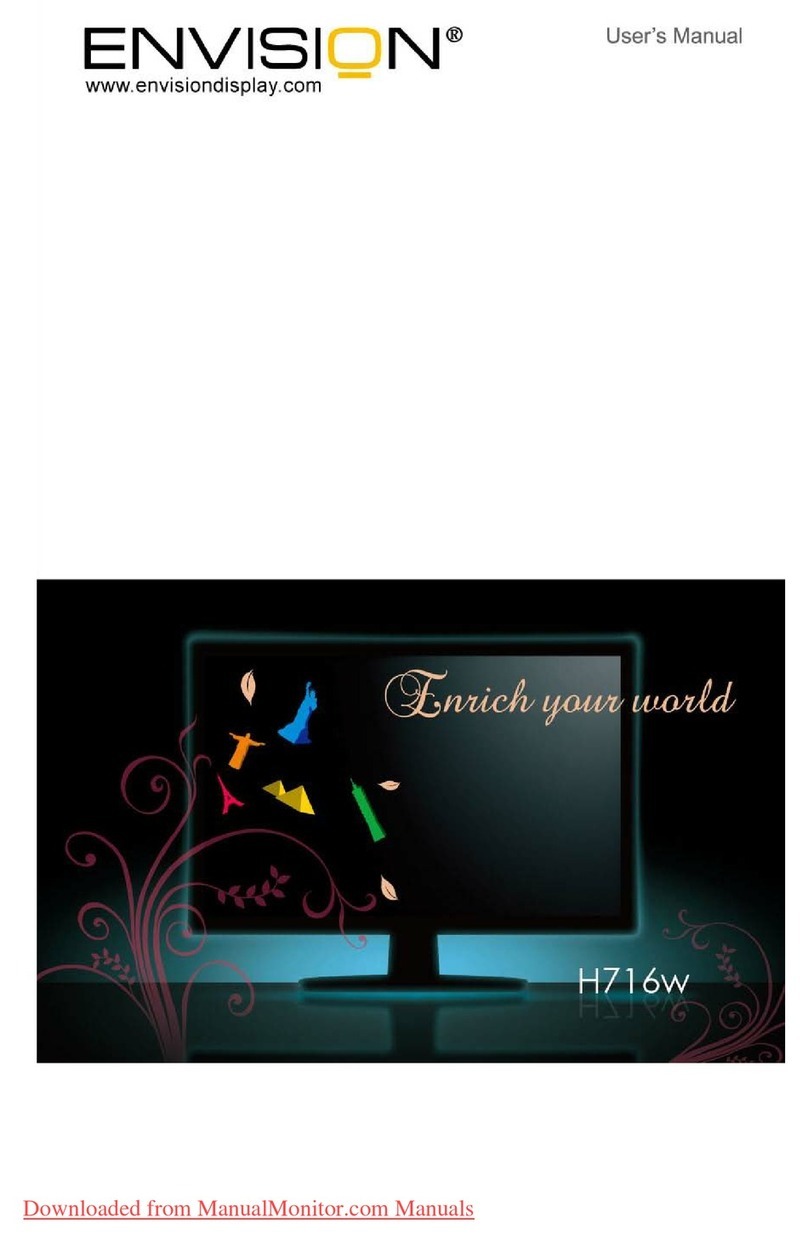
Envision
Envision H716w User manual

Envision
Envision EN-985e User manual

Envision
Envision P951wa User manual

Envision
Envision G917w User manual