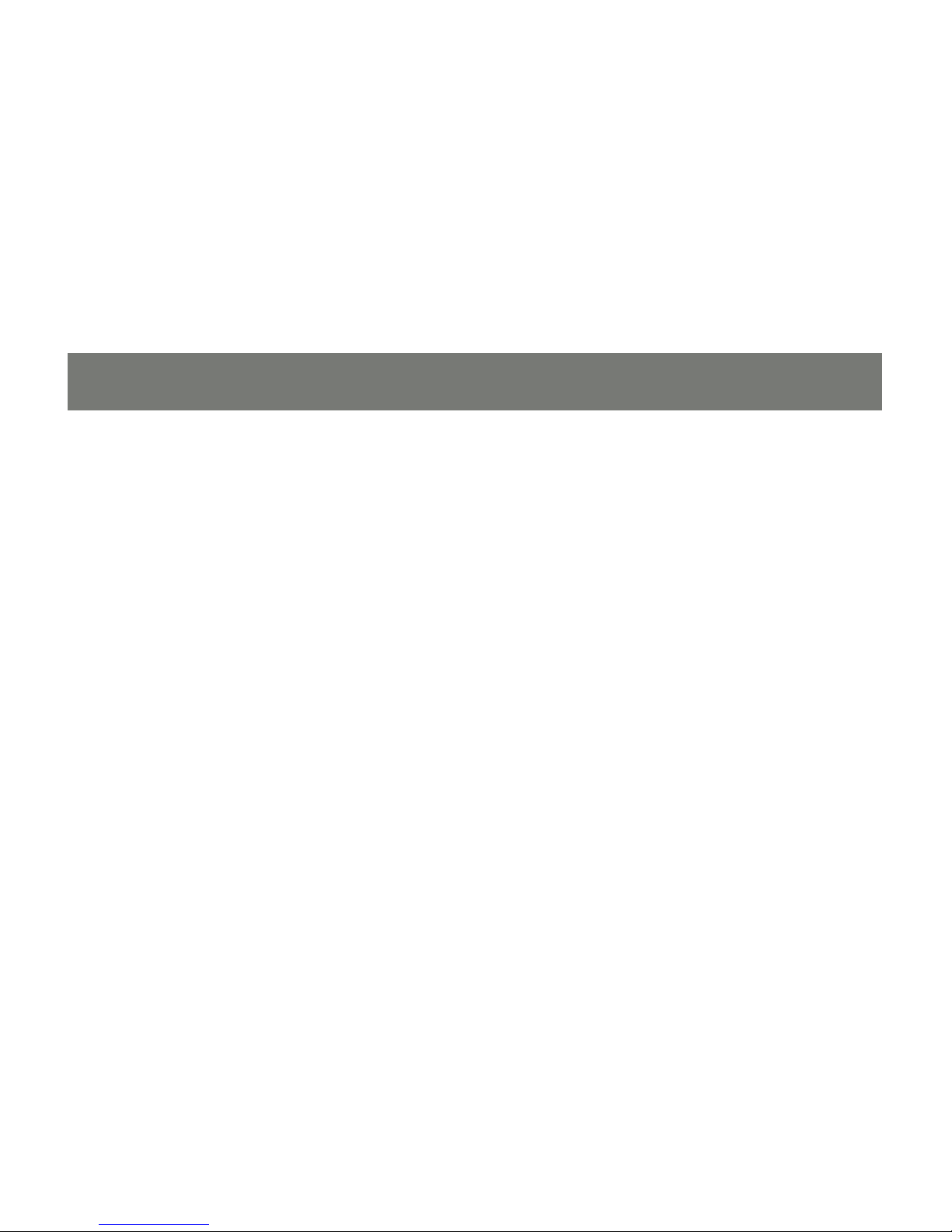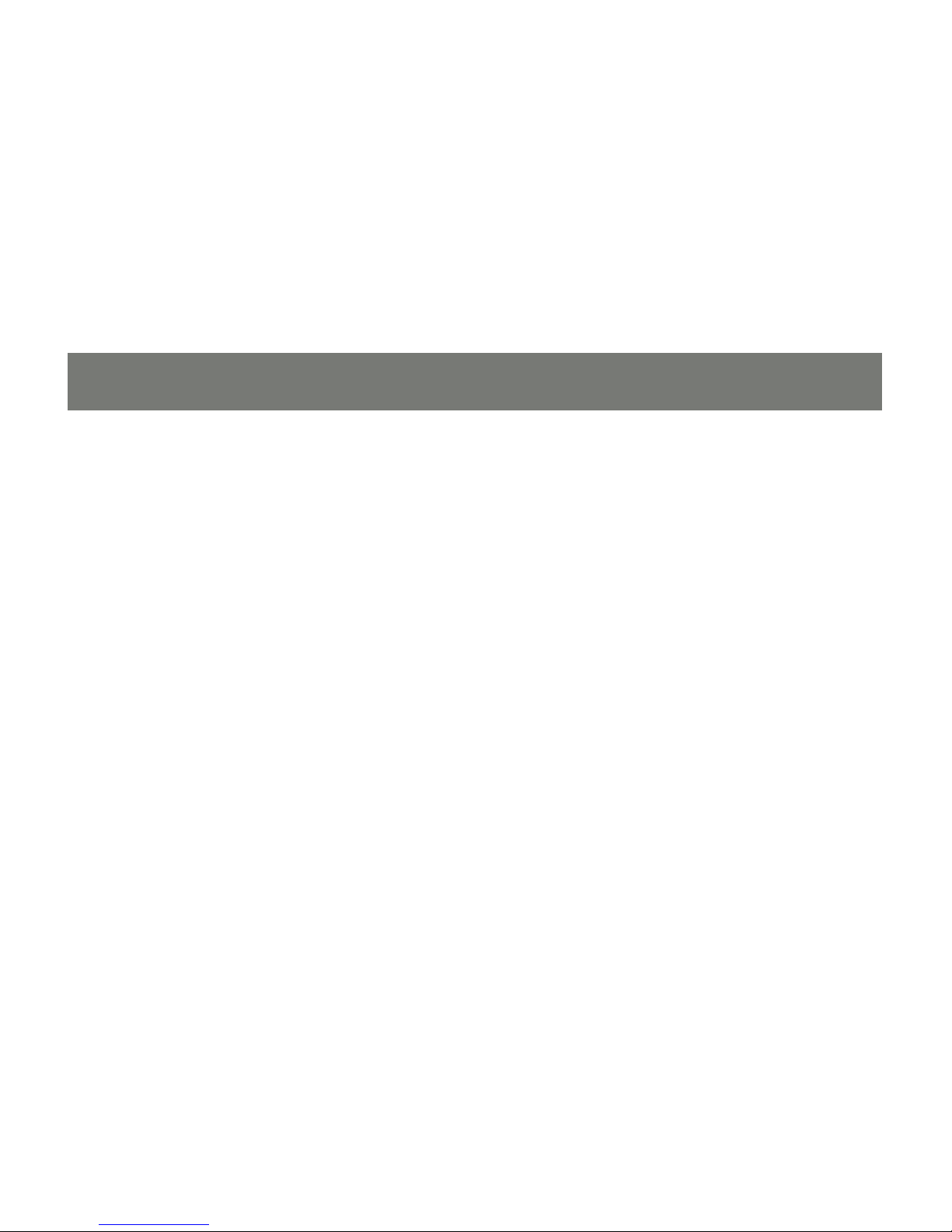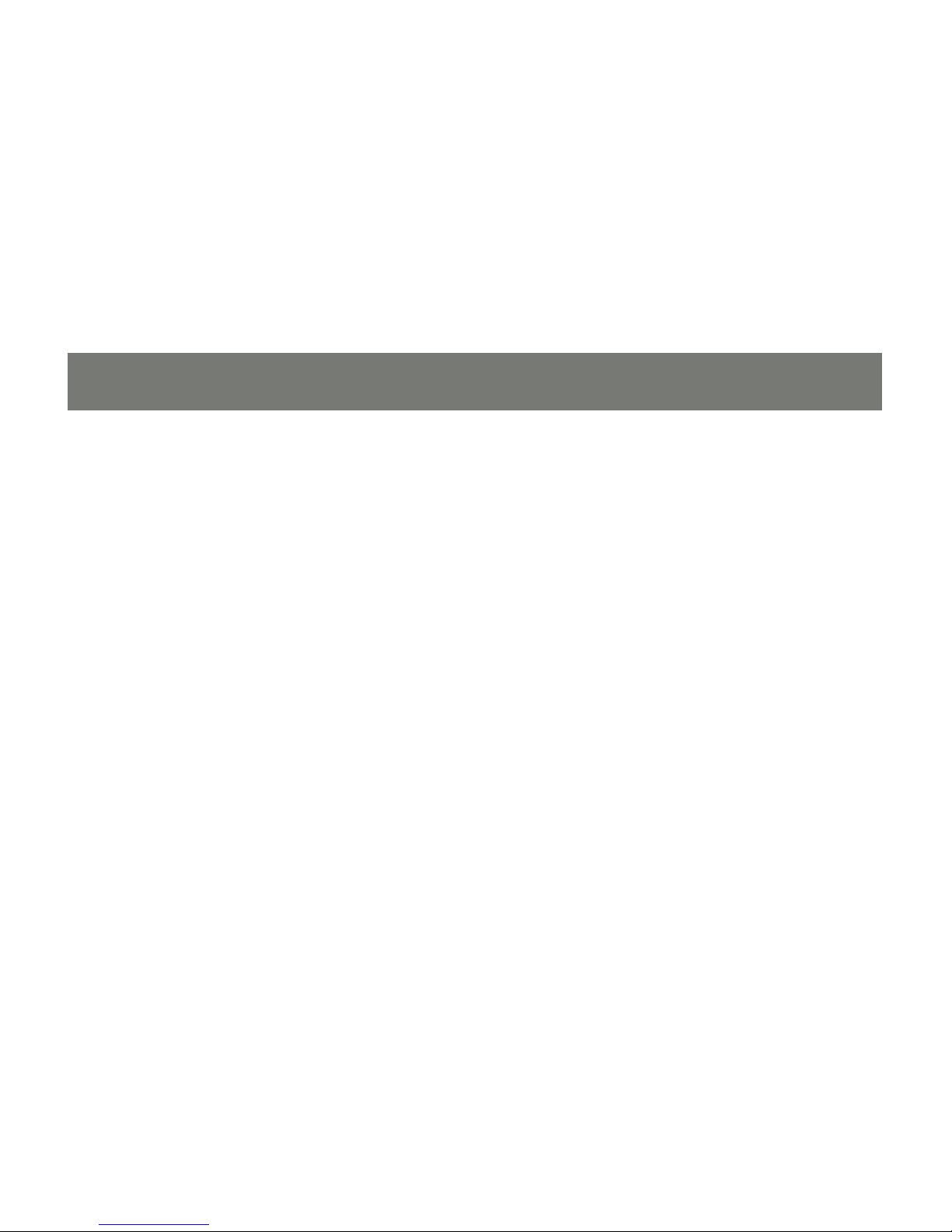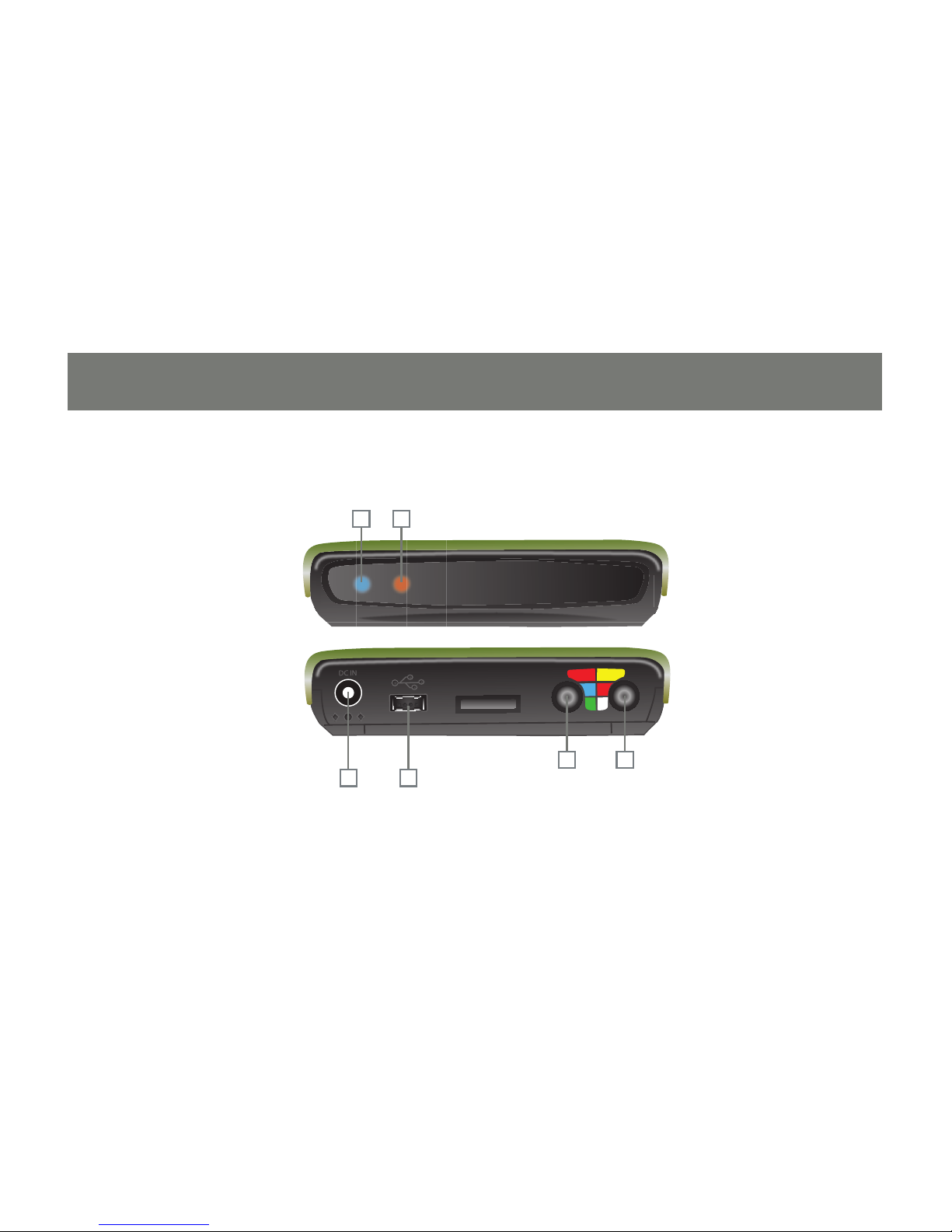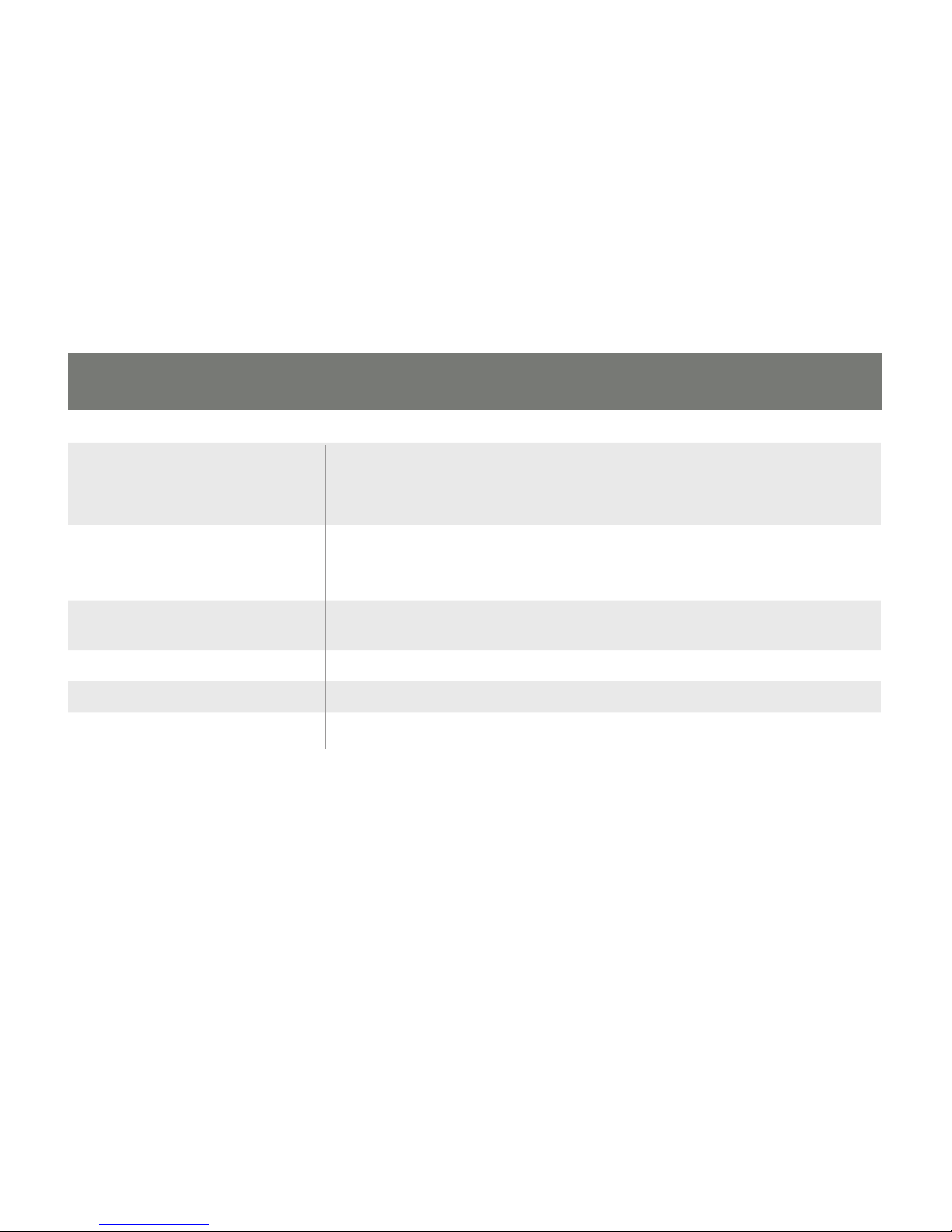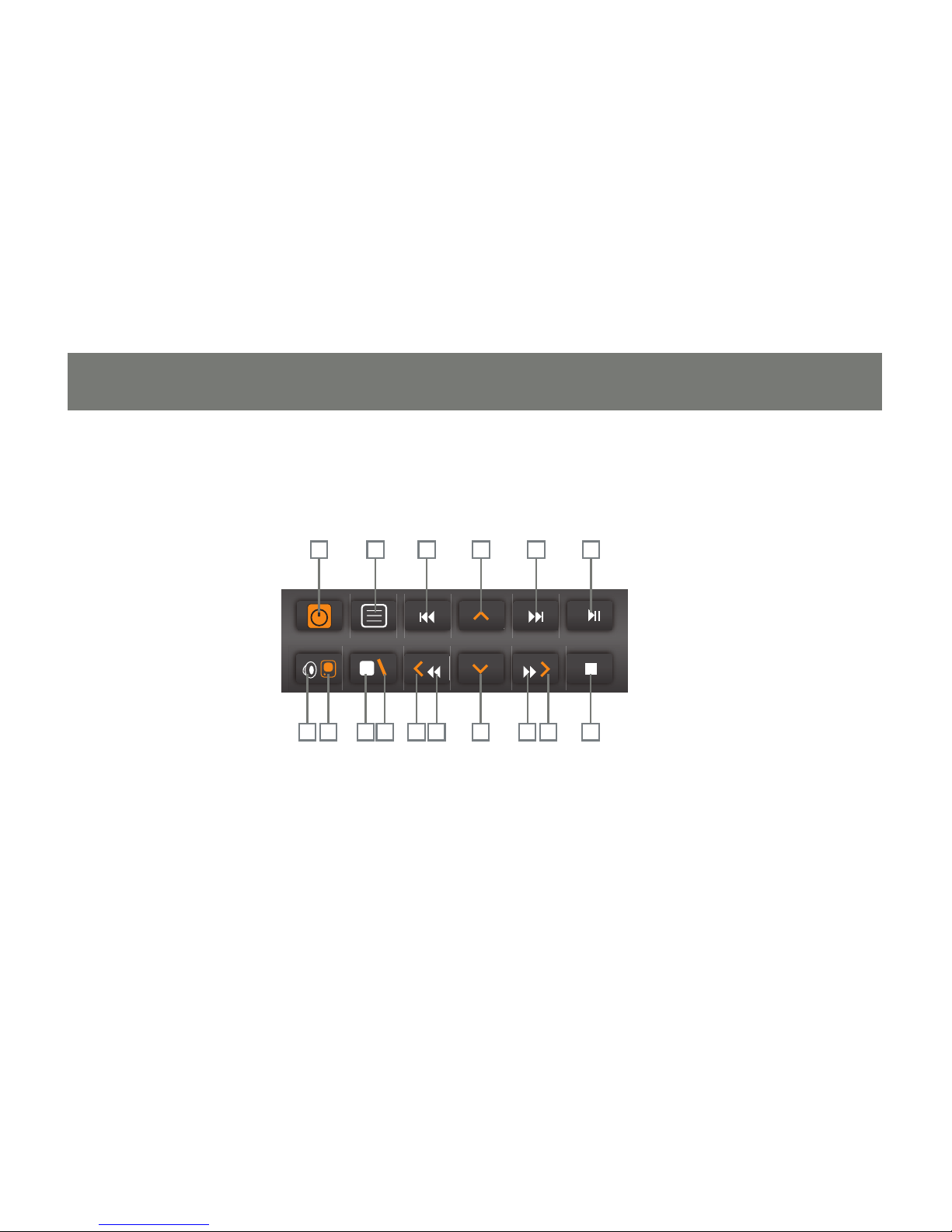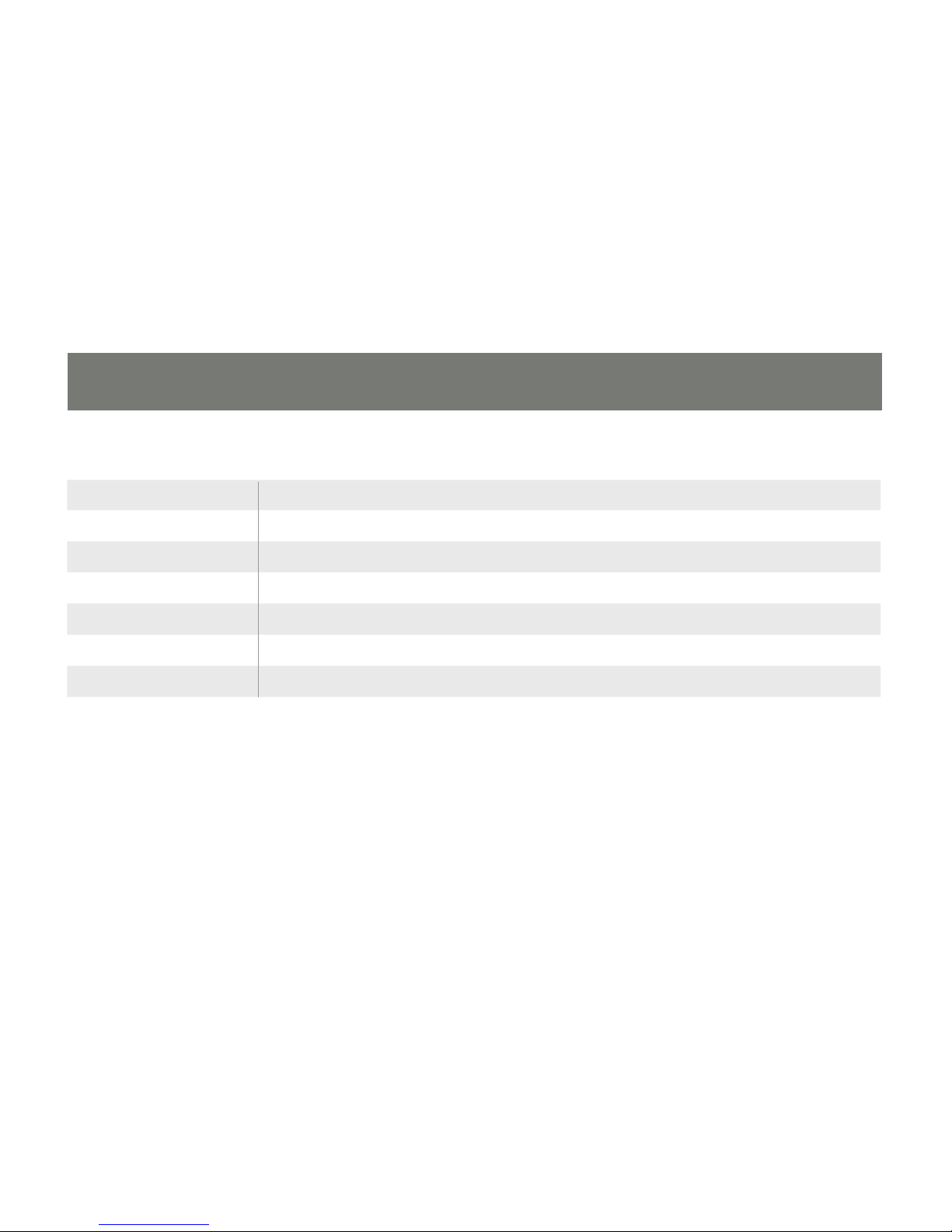7
1 - Power light (blue) On: The device is on.
Blinking: The device is booting up or being accessed
via USB.
2 - Remote light (orange) One blink: Received a remote control command.
Three blinks: Remote control command not available - make sure device is
not connected to a PC.
3 - Composite audio/video Carries composite video and audio signals using the cable provided (yellow,
red, white).
4 - Component video Carries component video signals using the cable provided (red, blue, green).
5 - USB connector Connects to a PC to add or remove content from the drive.
6 - Power connector Connect to the AC adapter. (DC 5V, 2A)