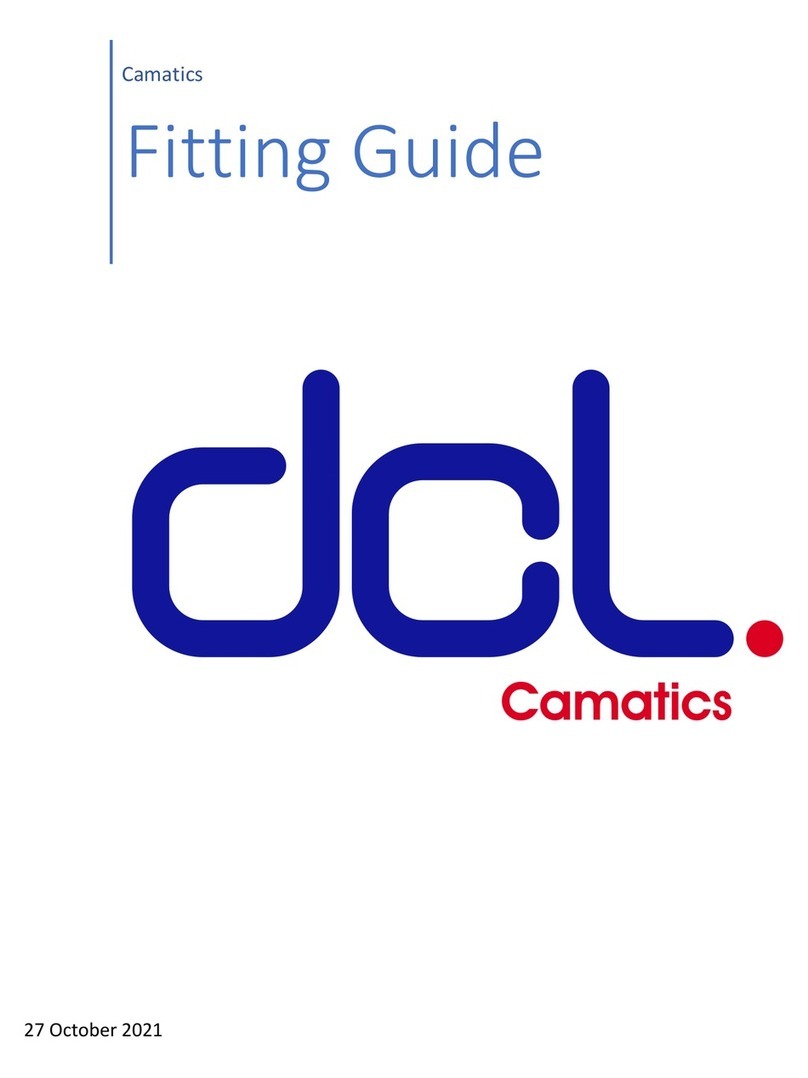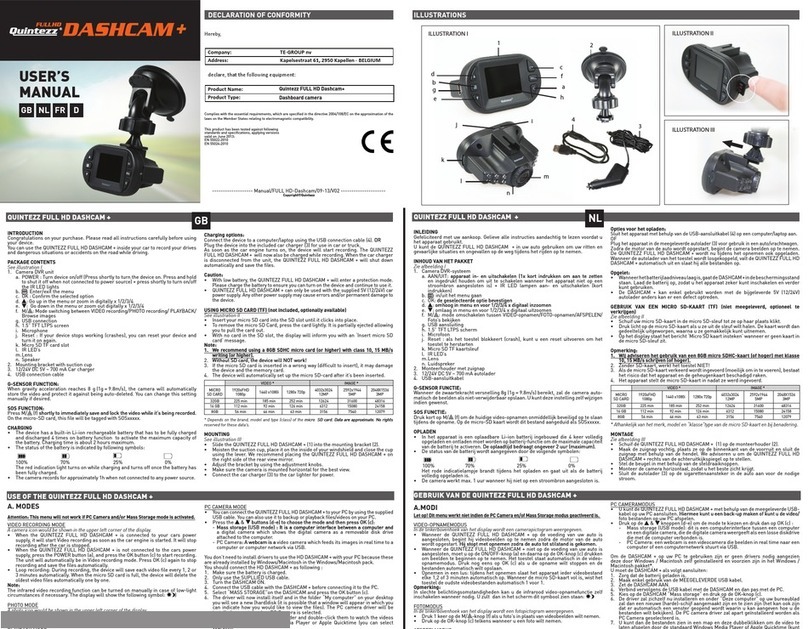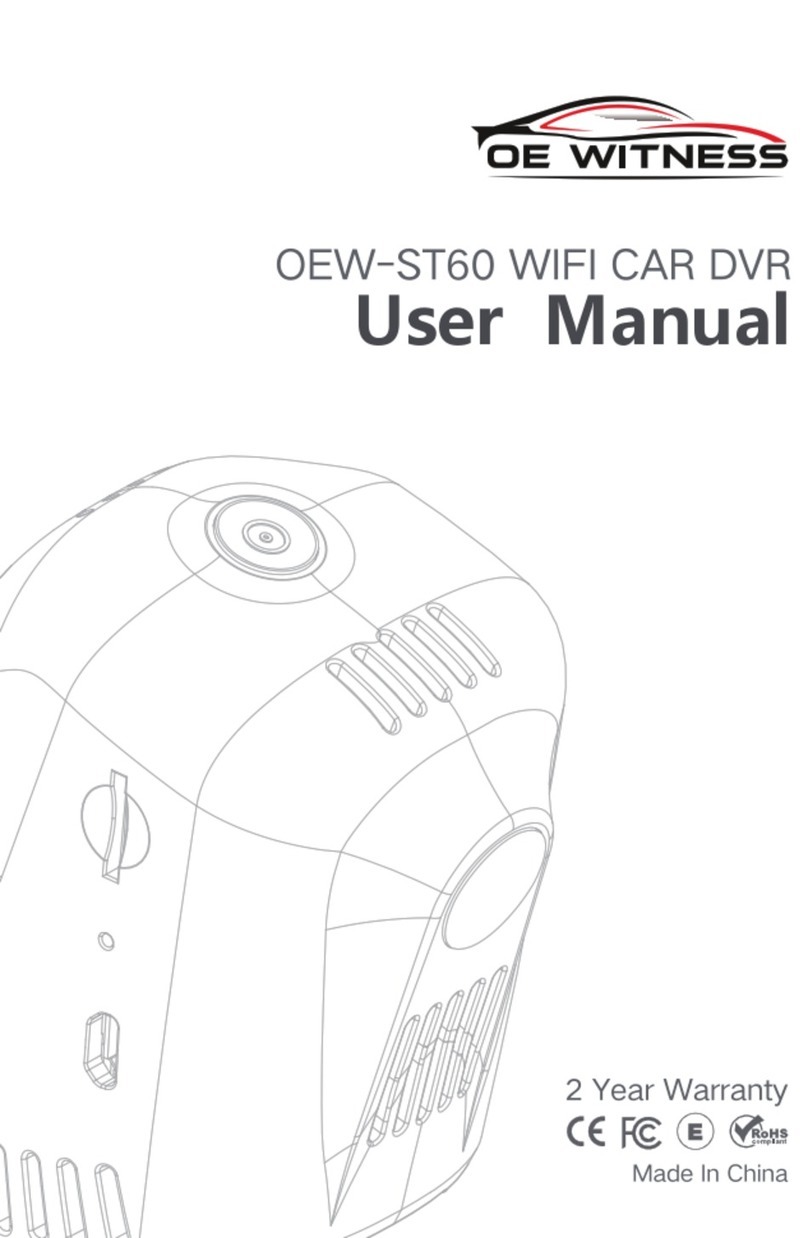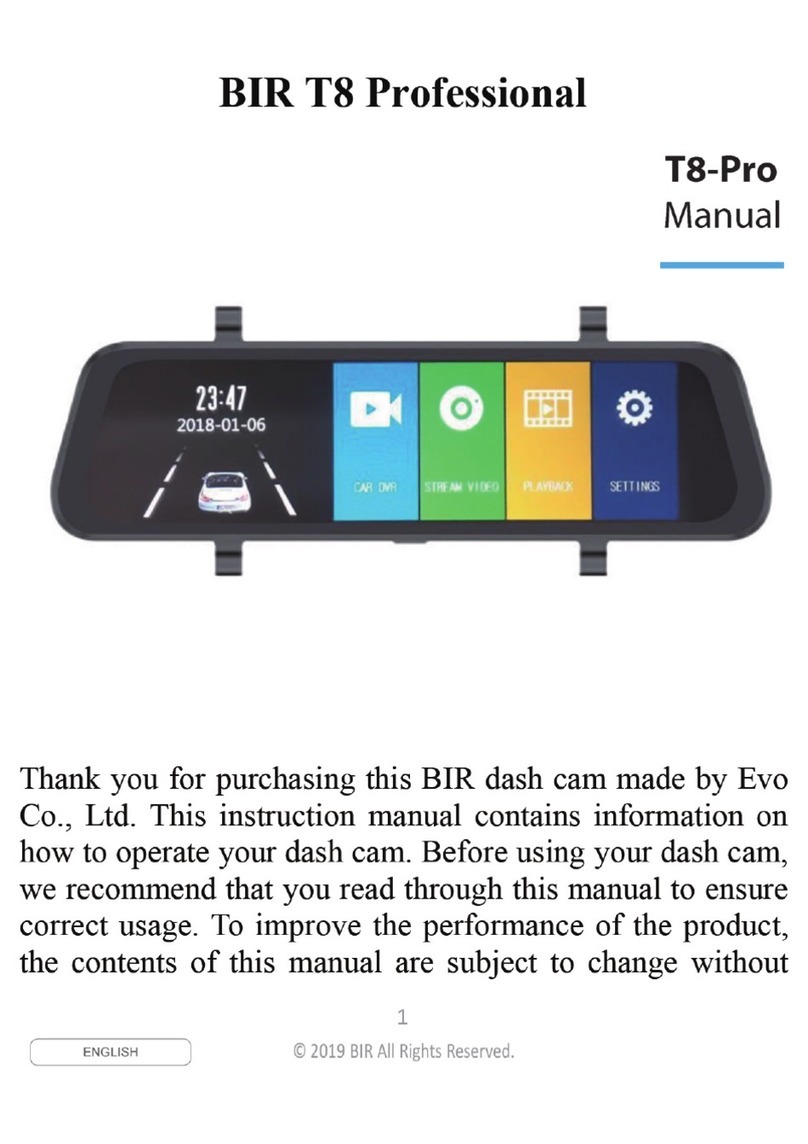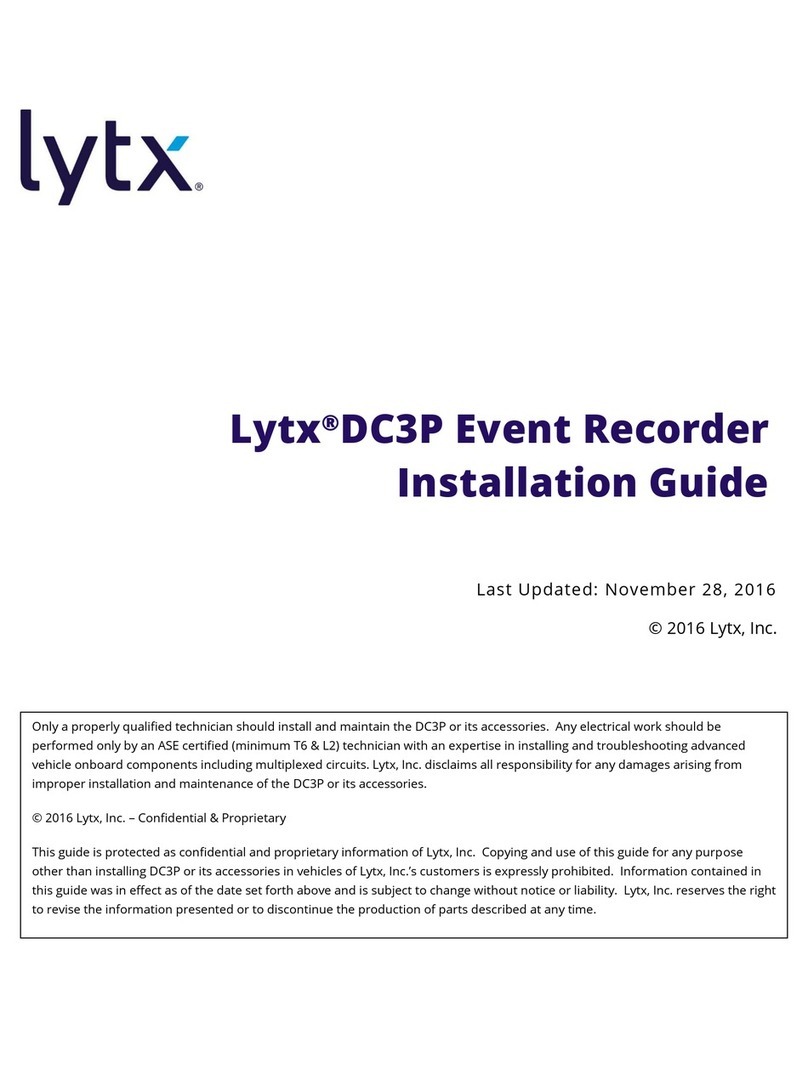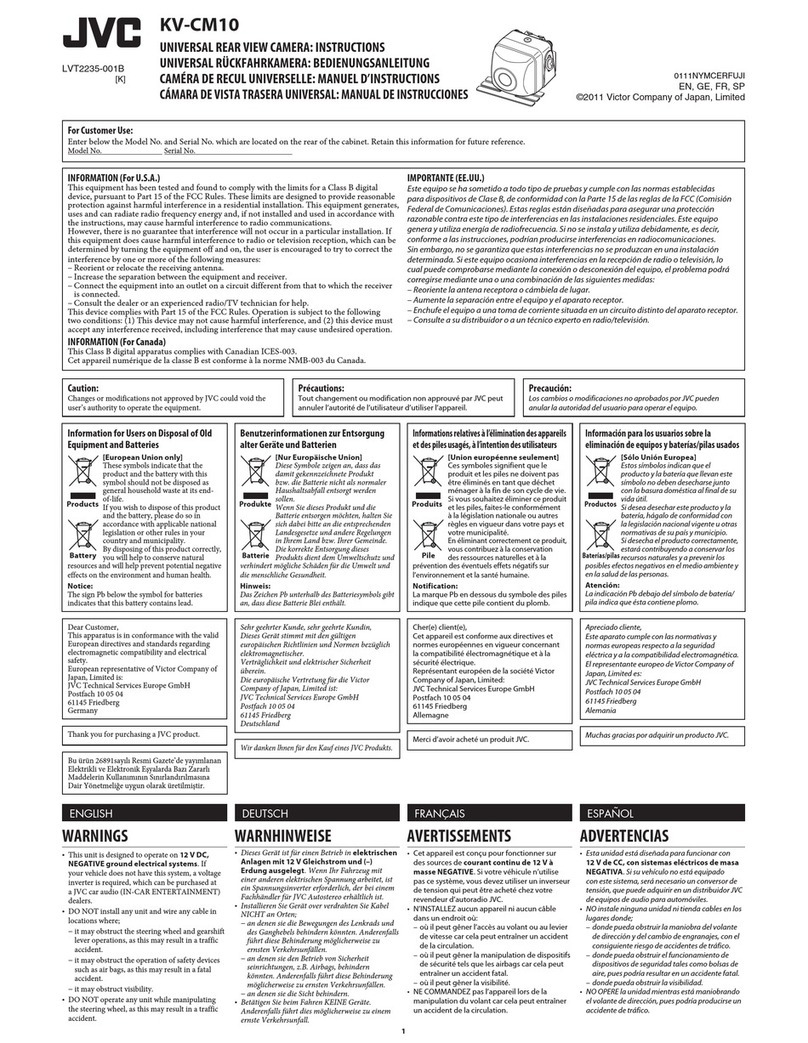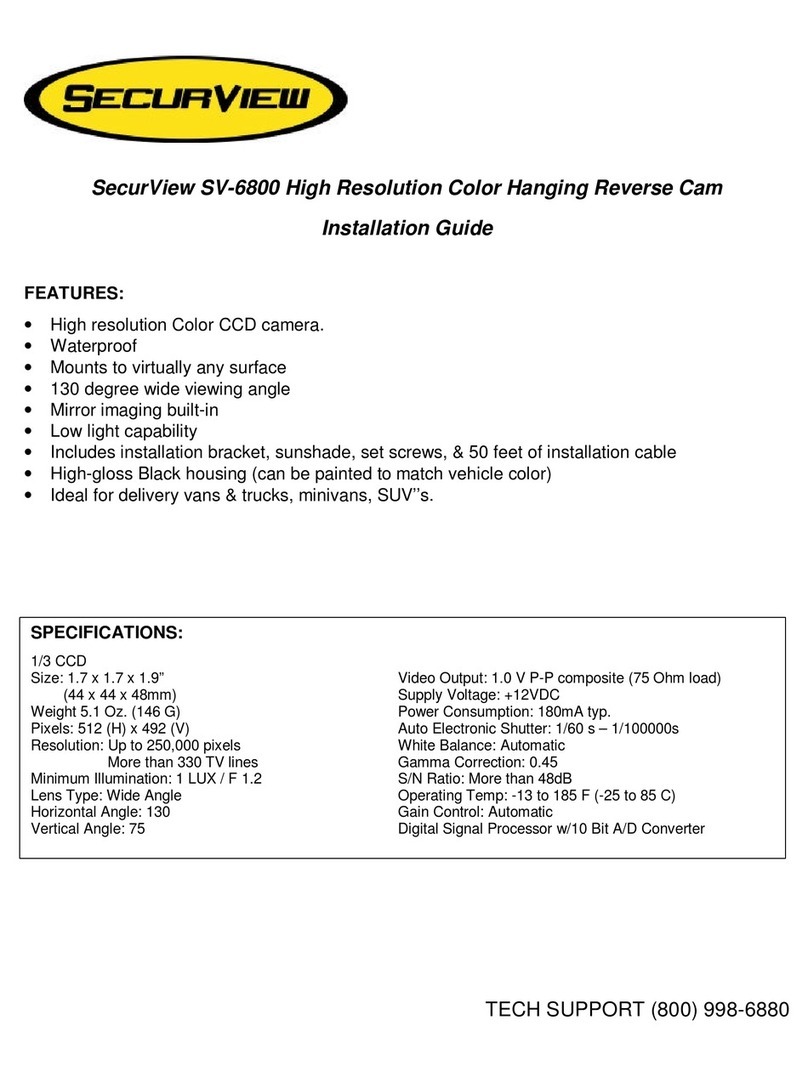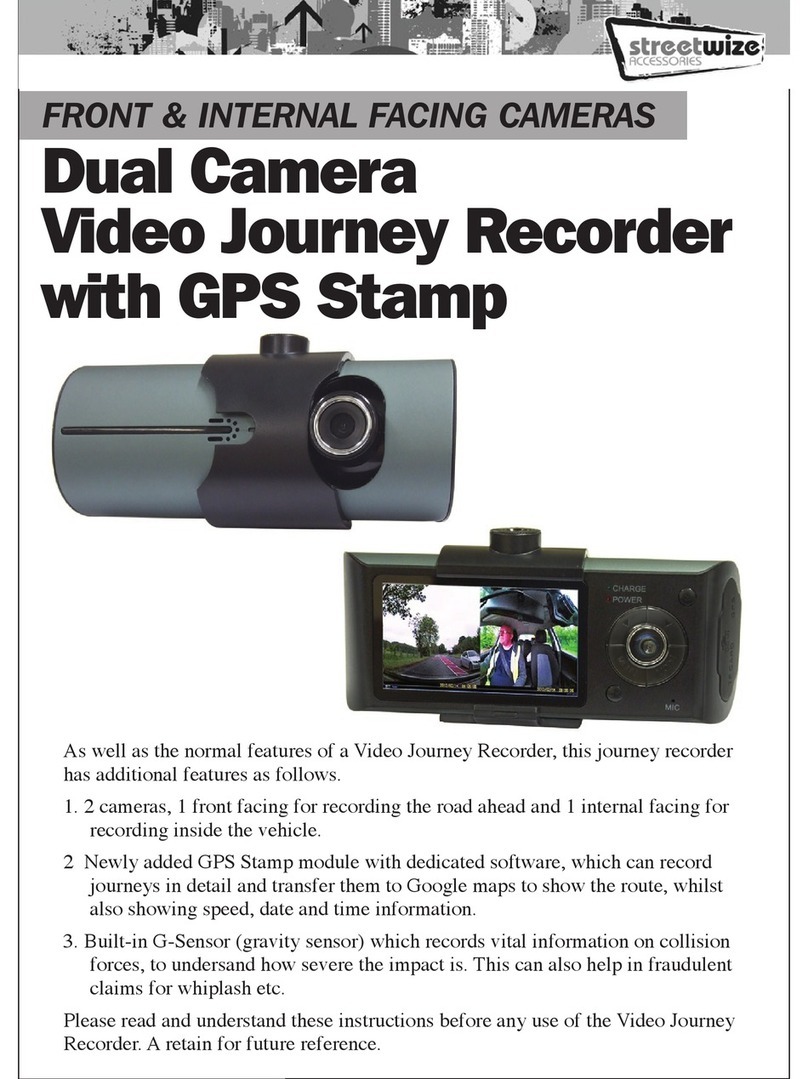Eoss DVR720E User manual

!
DVR720EDVR720E
HD 720P
DASH CAM
MANUAL
90
2.4”
LCD SCREEN LOOP
RECORDING
FILE
PROTECTION
VIEW ANGLE
SOS
720P
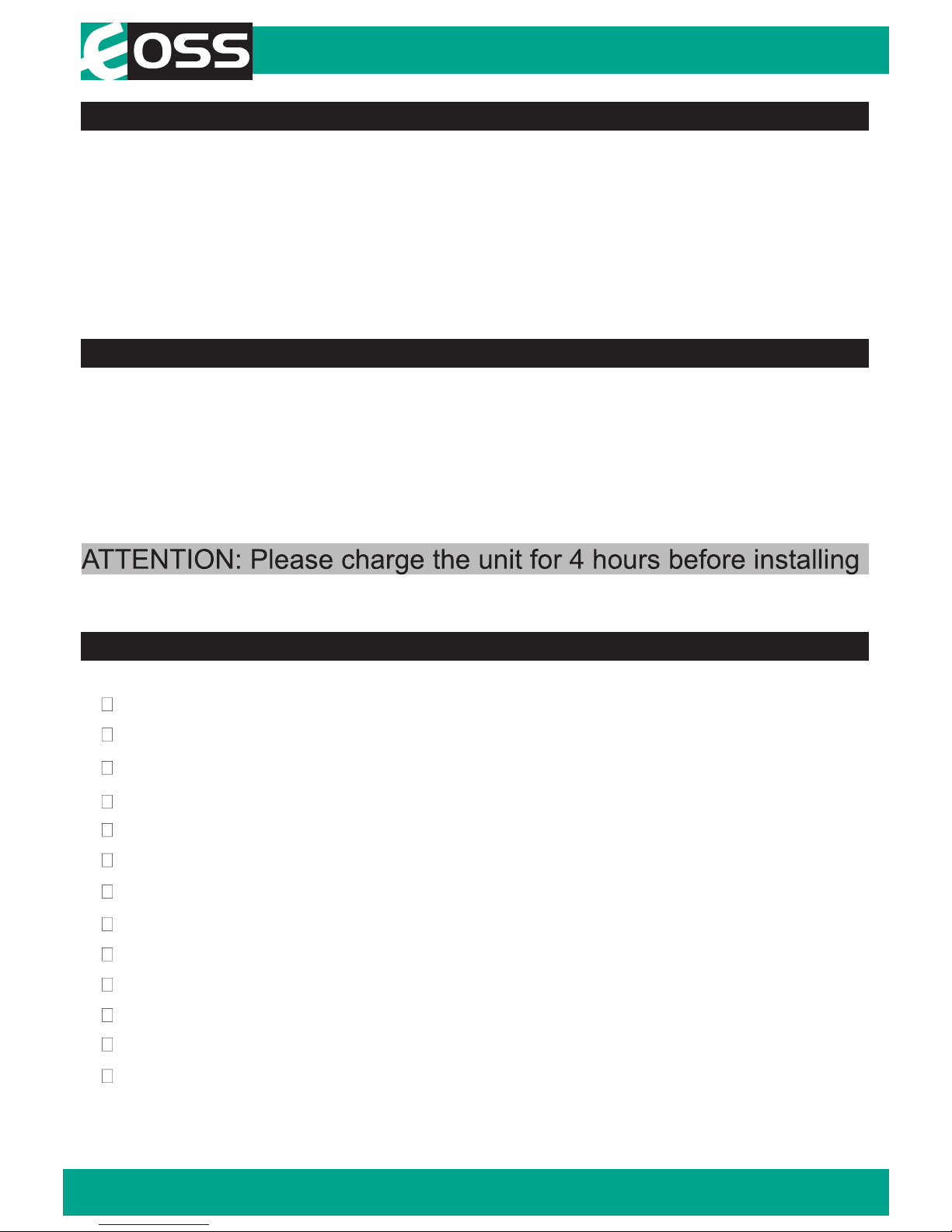
!
2
Introduction
Product features
Product overview
HD 1280 x 720 @ 30FPS
90 Degree angle lens
Date & time stamp
2.4” LCD screen
Mini USB interface
Seamless loop recording
Built-in MIC and Speaker
SOS Lock function
6x LED Lights
Suction car mount with 360 degree rotation
Supports Micro SD card class10 up to 32GB
Mini USB interface with data transfer & charging cable
12V car charger
Thank you for purchasing the EOSS DVR720E Dash Cam.
Please ensure that you have read the product manual and instructions in
full, prior to installation and use. Failure to do so may result in product
failure/damage or incorrect operation and therefore impact the product
performance.
The EOSS DVR720E Dash Cam has been designed to provide high
definition recordings of your trips for security and evidence in the case of an
accident. The Dash Cam simply mounts to the windscreen and records
footage onto a Micro SD memory card.
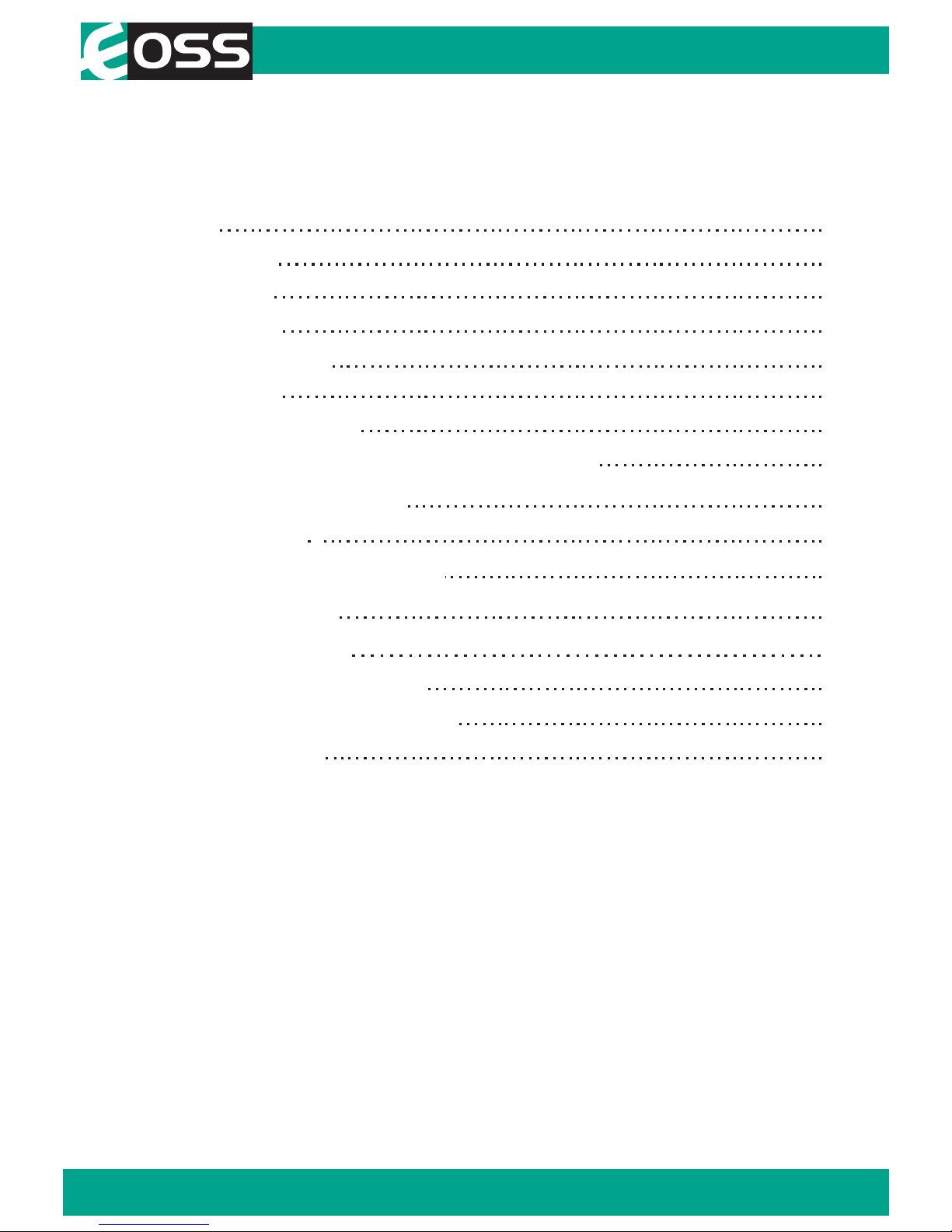
3
Table of Contents
Introduction 2
2
2
3
Package components 4
Product structure 5
Installation of Dash Cam 6
7
8
Dash Cam functions
Menu setting features explained
Product specifications
Infringement of copyright warning
9
9
12
14
14
15
Product overview
Product features
Table of contents
Video/Photo/Audio playback
Safety information & warnings
Technical assistance
13Trouble shooting guide
Instructions for video, photo & audio operation

!
4
Package components
DVR720E Dash Cam Suction Mounting
Bracket
USB to Mini USB
Car Charger
!

!
5
Product structure
1) Micro SD card slot
2) Screen display
3) Emergency lock key
4) Suction mount attach point
5) Speaker
6) LED lights
7) Camera Lens
8) Power On/Off button
9) Arrow button
10) Menu button
11) OK button
12) Mode button
13) Arrow button
14) Reset button
15) Mini USB Interface

6
!
Installation of Dash Cam
1. Ensure windscreen is clean and free of debris. Attach suction cup to
the windscreen and lock into position with the lever.
2. Fix where the vision is not blocked (Place close to rear-view mirror
is recommended). Don't install device on airbag or within its working
range.
3. Insert Micro SD card into the Dash Cam
4. Insert Mini USB end of the power cord into the Mini USB interface/
charging point of the Dash Cam. Place adapter into 12V power socket
of vehicle.
5. Adjust the mounting bracket and rotate the camera direction to get
the best view. Ensure of the vehicles bonnet is visible from the
bottom of the screen
for alignment.
6. Turn vehicles ignition to accessories, push the power button on the
Dash Cam and it will power ON and start recording automatically, you
will hear an audible tone once powered.
7. A RED circle will start flashing on the screen when recording has
started.
8. A solid red LED will show when the Dash Cam is receiving power.
9. For the Dash Cam to work it must receive power from the charging
adapter. Once power is removed or turned off the Dash Cam will save
the current file and turn off.

7
To turn on the Dash Cam press the Power On/Off button once, the red
indication lamp will be light up if it is connected to a power source. To turn it
off, hold down the power button and the device will turn off.
Press the Mode button to switch to video mode if not already. To start
recording in video mode press the OK button to start the recording. You
know it is recording by the red circle indicator on the top left corner of the
LCD. To stop the recording, simply press the OK button again.
Press the Mode button to switch to photo mode. There is a camera icon at
the top left corner of the LCD to signify you are on photo mode. To take a
photo, press the OK button. The screen will flash and make a camera sound
when a picture is taken. Pressing the Menu button in photo mode will allow
you to change the photo resolution to 3M/2M/1.3M or VGA.
Powering device on and off:
Video Mode
Photo Mode
Instructions for video, photo & audio operation
Battery
Battery
Daylight record
LED lights On
Date/Time
Video mode
Photo mode
Video resolution
Photo resolution
Recording time
Recording
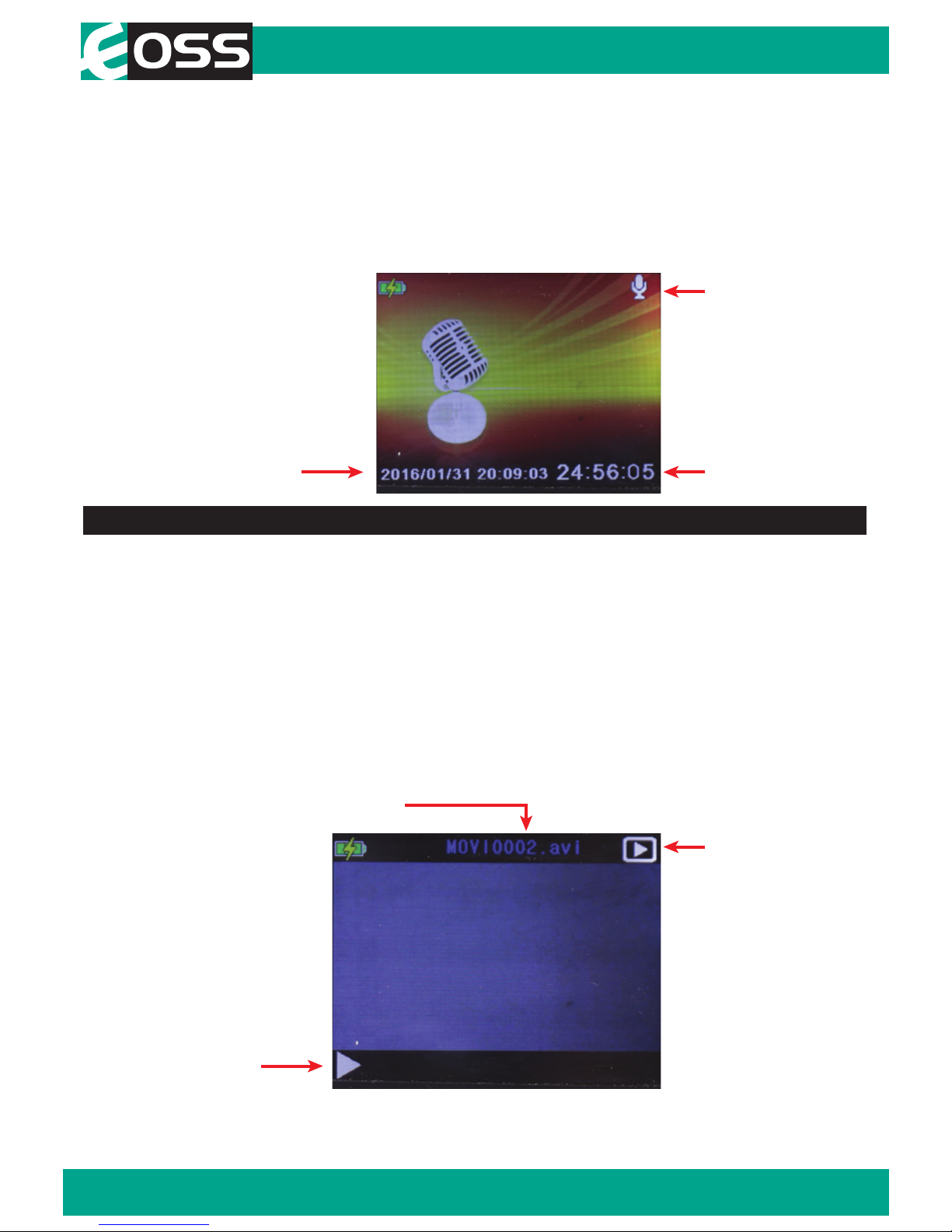
!
8
Date/Time
Audio mode
Playback icon
Playable file
File type & number
Recording time
Press the mode button until you see the playback button icon on the top
right of the screen representing playback mode. Using the arrow buttons,
you can choose between all your recorded videos,photos or audio. The
protected files have a lock icon meaning they cannot be deleted until
unlocked. Press the OK button to select a file for playback. Pressing the
Menu button will give the option to delete, unlock, create thumbnail and
change volume of the file. Simply press the Mode button again to return to
video mode.
Video/Photo/Audio playback
Press the Mode button to switch to audio recording mode. There is a
microphone icon on the left of the LCD to signify you are on audio
recording mode. To record audio, press the OK button. A red circle will
flash and clock timer will appear and start recording audio only. Press OK
button to stop recording.
Audio Mode

9
Menu Settings
Press the Menu button to get into the menu settings. You can navigate the
settings menu by using the Up/Down buttons. To change or edit a selected
setting, press the OK button. Press the menu button again to get out of the
menu settings.
When the Dash Cam is charging, a red indicator on the Dash Cam glows
red. The Dash Cam takes about 2 hours to fully charge. When the Dash
Cam hits full charge, the red indicator will turn blue. The Dash Cam can be
charged multiple ways:
1. Using the provided Mini USB cable to connect to a USB interface for
charging. 2. Using the provided car charger
Menu setting features explained
Resolution:
The recommended resolution should be set at ‘720p 1280x720’ in
order to get the best quality footage.
Time Stamp:
This feature will stamp the date and time on all your footage produced by
your Dash Cam.
Video Loop:
This feature allows you to set the size of the files your Dash Cam will
record before saving and creating a new file. We recommend the Dash
Cam to be set to ‘3’ minute files
Voice Record:
This Feature will allow you to turn the Dash Cam’s recording sound on
or off. If you want to stop the Dash Cam recording sound in the cab of your
vehicle, set this feature to ‘off’.
DASH CAM functions
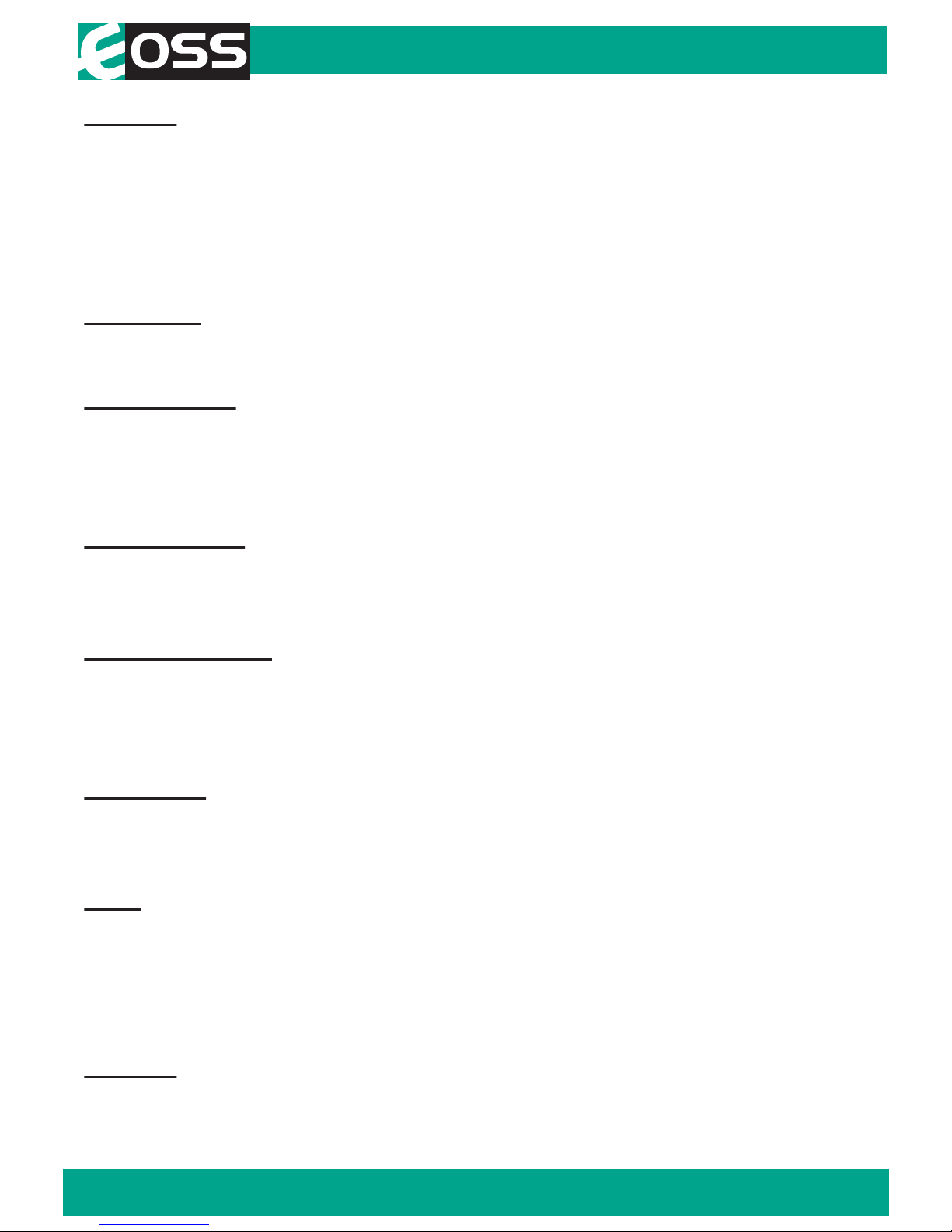
10
Format:
This feature allows you to format/delete all the files off your micro SD card
and also reinstalls your DCIM directory and Dash Cam software on your SD
card so the micro SD card can operate with your Dash Cam free of errors.
It also reinstalls your EVENT (SOS locked files) and NORMAL (Video and
jpegs) directories on your Micro SD card.
Language:
Allows you to choose from a selection of languages.
Screen saver:
This feature will turn your LCD off after 1, 3 or 5 minutes but will continue to
record regardless. This feature is useful for night driving as having the LCD
on could be a distraction.
System Reset:
This feature will allow the user to reset the Dash Cam’s functions to factory
settings
Light Frequency:
This feature allows the best recording in conditions where street lights and
ac lighting is used. The Australian standard frequency is 50HZ so it should
be set to ‘50hz’.
Date Input:
This feature will allows the user to enter Day/Month/Year to use with Time
Stamp
USB:
When connecting a USB cable with a PC, the Dash Cam will present two
options. PC Cam & Disk Drive. The ‘PC Cam’ option allows you to use
your Dash Cam as a webcam for your computer. ‘Disk Drive’ allows you to
transfer your videos and photos to your PC.
Version:
This simply shows the firmware/software employed by the Dash Cam’s
hardware.

Resetting the Dash Cam:
To hard reset the device in the case of a system jam or crash. Insert a
fine point paper clip into reset hole on the bottom of the unit..
Maintaining the Battery:
To prolong the battery life you must charged your Dash Cam on a 5 volt
home charger at least once a week for 2-3 hours with the dash cam off, if
you don't use the car daily, for cars that are used daily for more than 1 hour
you can charge the Dash cam once every 3 weeks for 2-3 hours.
It is not recommended to power the dash cam with only the battery.
The battery will only run for 10 mins continuously, always use the charger
provided.
Formatting Card:
It is advisable to format the card weekly if you have the setting G-sensor
and park mode setting active, all footage that are locked in G-sensor and
park mode will fill up the card causing it to stop recording any footage.
LED lights:
When in recording mode press the Power button once to turn on the LED’s.
The Sun icon on the screen will change to a Moon icon. Note: They are not
Infra-Red LED’s. These are used to record video or take pictures inside the
cabin in a dark environment.
Lock Footage (SOS) :
Press the Emergency Lock Key button on the right side of the display for 3
seconds to activate the lock footage function, this will save any footage
from getting erased from the card. Files can be unlocked in playback mode
through menu settings.
11

12
5V DC/1APower interface
2.4-inch LCD screenDisplay
BlackColor
AVIVideo
720P 1280*720 at 30fps
VGA 640*480 at 30fps
3M/2M/1.3M/VGAPicture
JPGPicture format
90 Degree view angleViewing Angle
x 6LED lights
Loop recording, SOS file lockFunctions
English, Russian, Chinese, etcOSD Language
Built-in Microphone and speakerAudio
Supports Micro SD card 4GB-32GB Class 10 MaxStorage
USBInput / Output
200mAh lithium batteryBattery
6.8*4.5*3.3CM(L*W*H)Dimension
Car mount, Car charger, USB cableAccessories
Product specifications

13
Troubleshooting guide
Under normal operating conditions, if there are problems with the device,
please refer to the following methods to resolve.
Cannot take pictures or record video?
Please check whether there is enough space on the micro
SD card or internal storage.
Stopping automatically while recording?
Due to the high amount of HD video data being recorded, please use a
high-speed Micro SD card. To tell if you have the required high speed card,
check if it has the ‘Micro SDHC’ logo on the SD card and 8GB class 10 or
above is recommended. Make sure that your card is labeled Micro SDHC
and not Micro SDXC as SDXC cards will not work with this Dash Cam.
Fuzzy/dirty image?
Please check if the lens is filled with dirt or fingerprints and clean carefully.
Please clean lens with cloth before shooting.
The DASH CAM is jammed or not responding?
Please reset the device by pushing in the reset button on the underside of
the Dash Cam.
Why is the DASH CAM not turning on in the car?
Please check and make sure that there is power in the cigarette lighter
socket of your car.
Micro SD card not recognised by DASH CAM?
Format card in the Dash Cam’s menu setting’s before use.
A coloured tinge showing up in the video?
Make sure to peel off the transparent protective sticker on the front of the
Dash Cam's lens.

14
Safety information & warnings
Infringement of copyright warning
Do not use the Dash Cam in damp working conditions; the Dash Cam is
not waterproof
Do not try opening the shell or trying to repair the Dash Cam by yourself. If
the accessories for the Dash Cam have any problems, please take it to an
authorised repair agent for repair.
Do not use a chemical substance, cleaning solvent or cleaner to clean the
Dash Cam, please use a moist soft cloth if you would like to clean the
Dash Cam.
Do not use the Dash Cam under conditions where dust is present.
Please pay attention to cleaning the lens surface, use a moist soft cloth to
clean the lens before use, to avoid poor video footage.
Please note that this product is for personal use only, the method of use shall
not violate the goods, or infringe on domestic or international copyright laws.
Recorded images are for personal use only, please note that in some cases to
use this product to record performances, exhibitions or business activities
may infringe the copyright or other legal rights and interests of others.
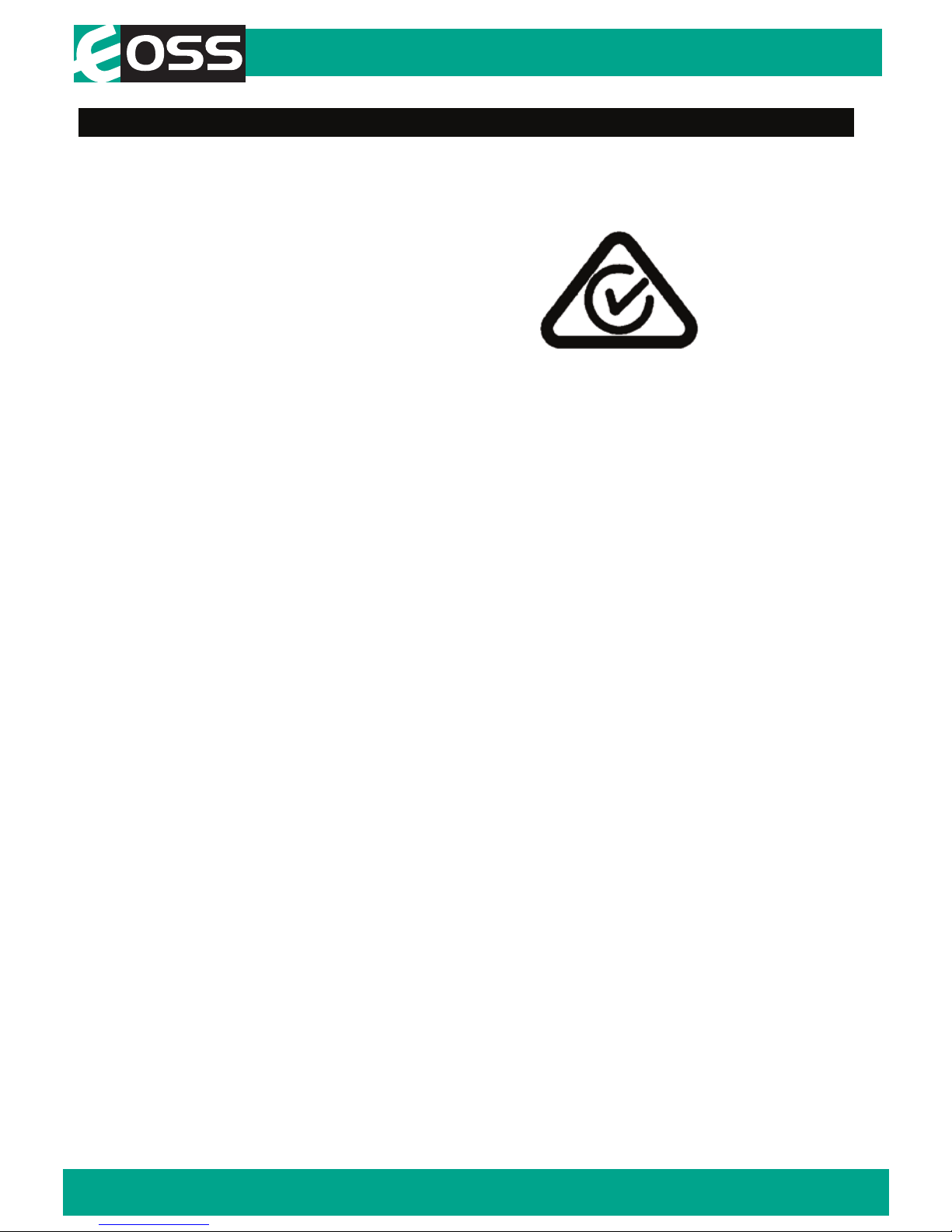
Technical assistance
If you need assistance setting up or using your EOSS product now or in the
future, call EOSS Support.
Australia
TEL: 03 – 8587 8898
FAX: 03 – 8587 8866
Mon-Fri 9am – 5pm AEST
This manual is considered correct at time of printing but is subject to
change.
Copyright © 2017 by TDJ Australia
All rights reserved. No part of this publication may be reproduced,
distributed, or transmitted in any form or by any means, including
photocopying, recording, copying or other electronic or mechanical
methods, without the prior written permission of the author.
15
Table of contents