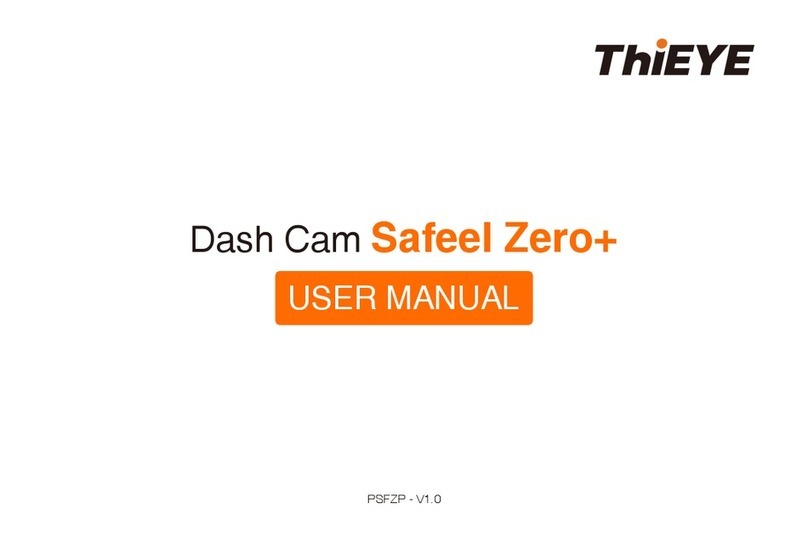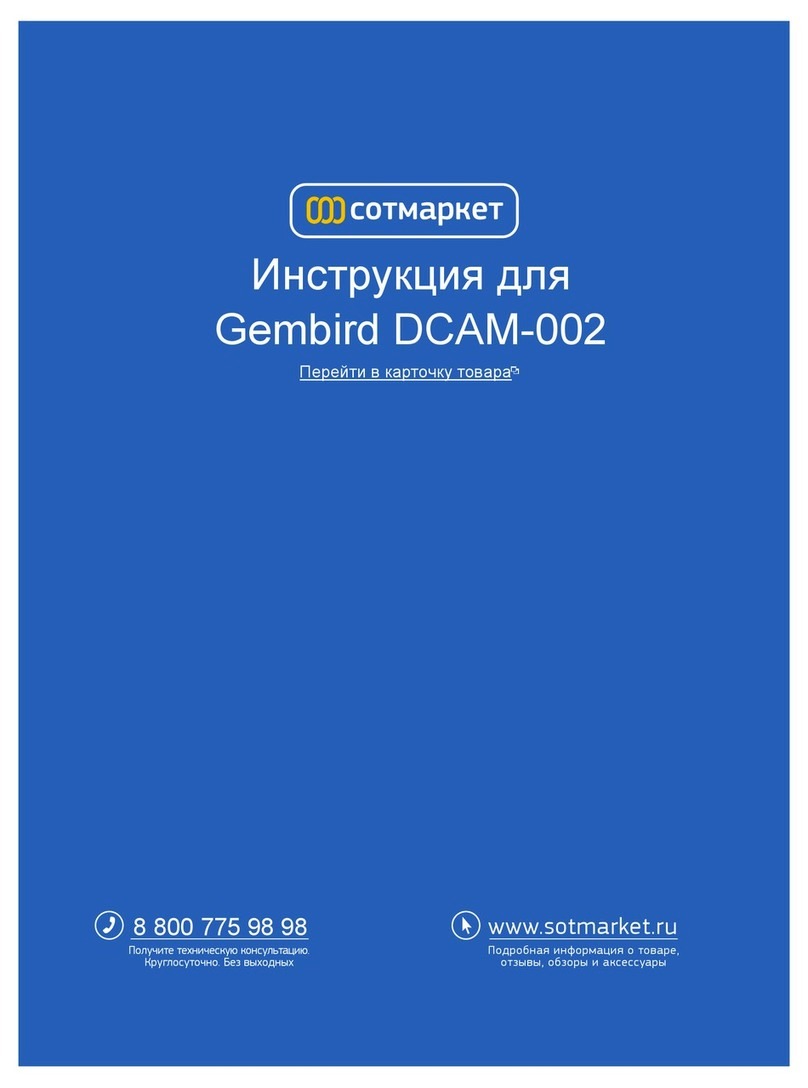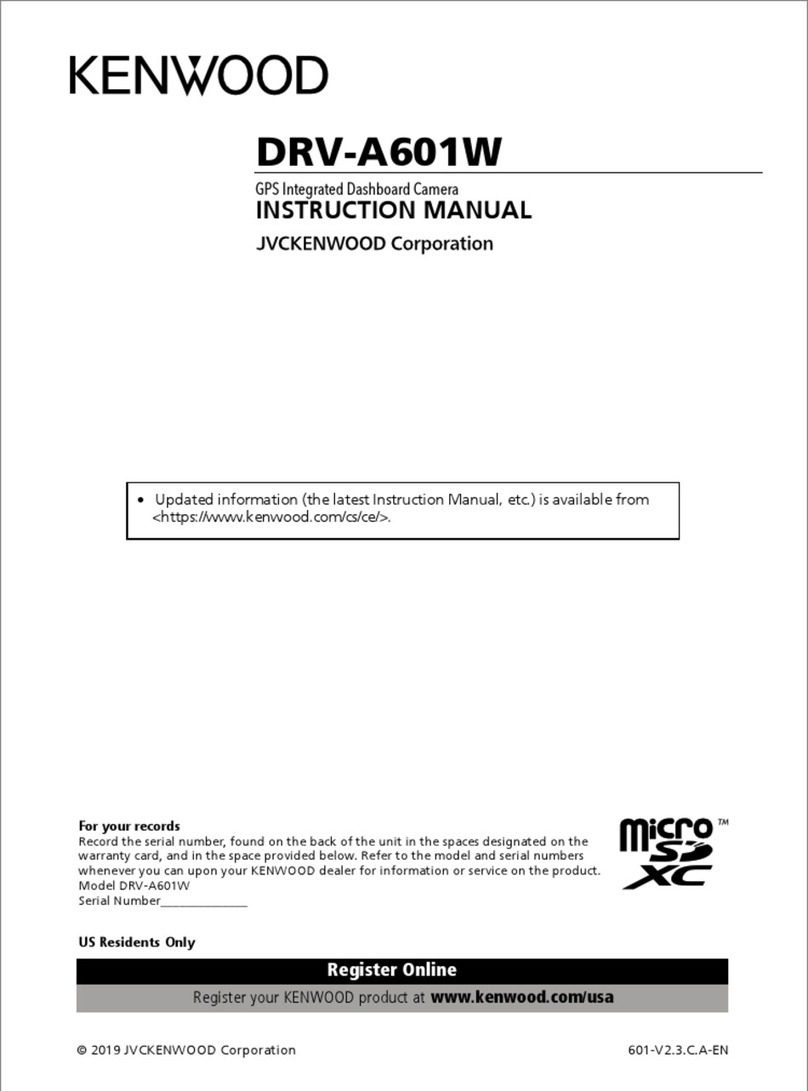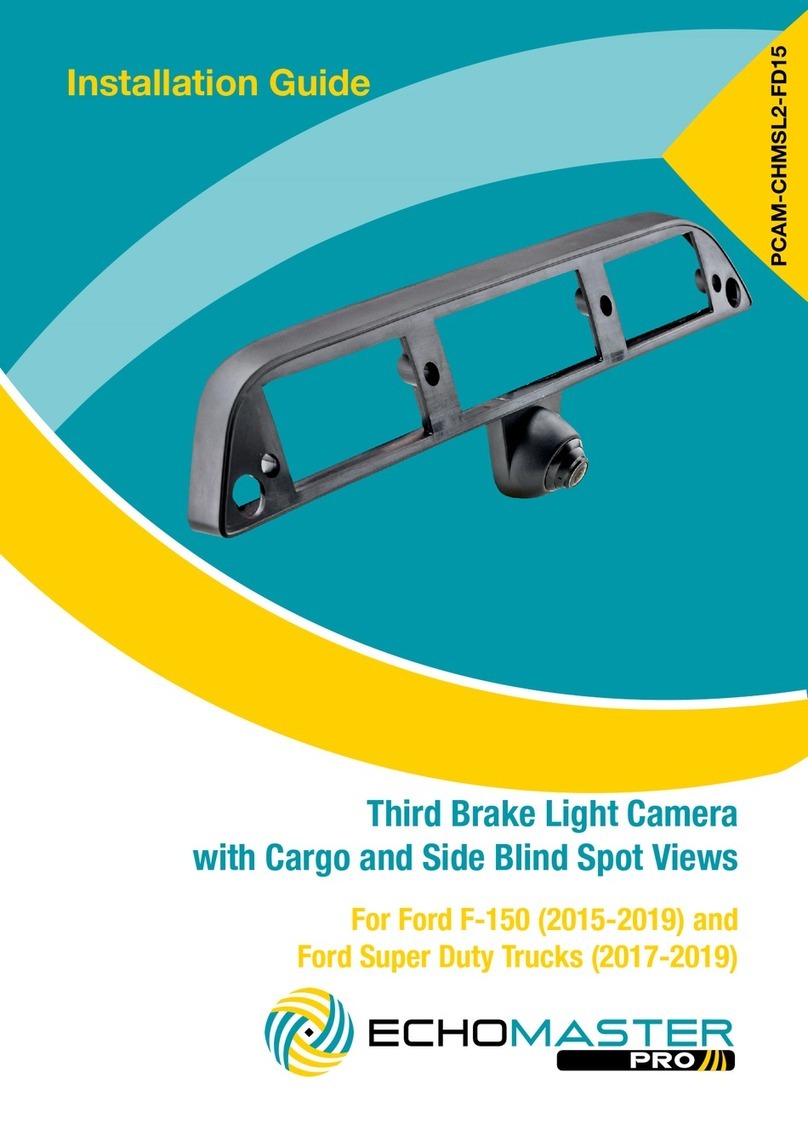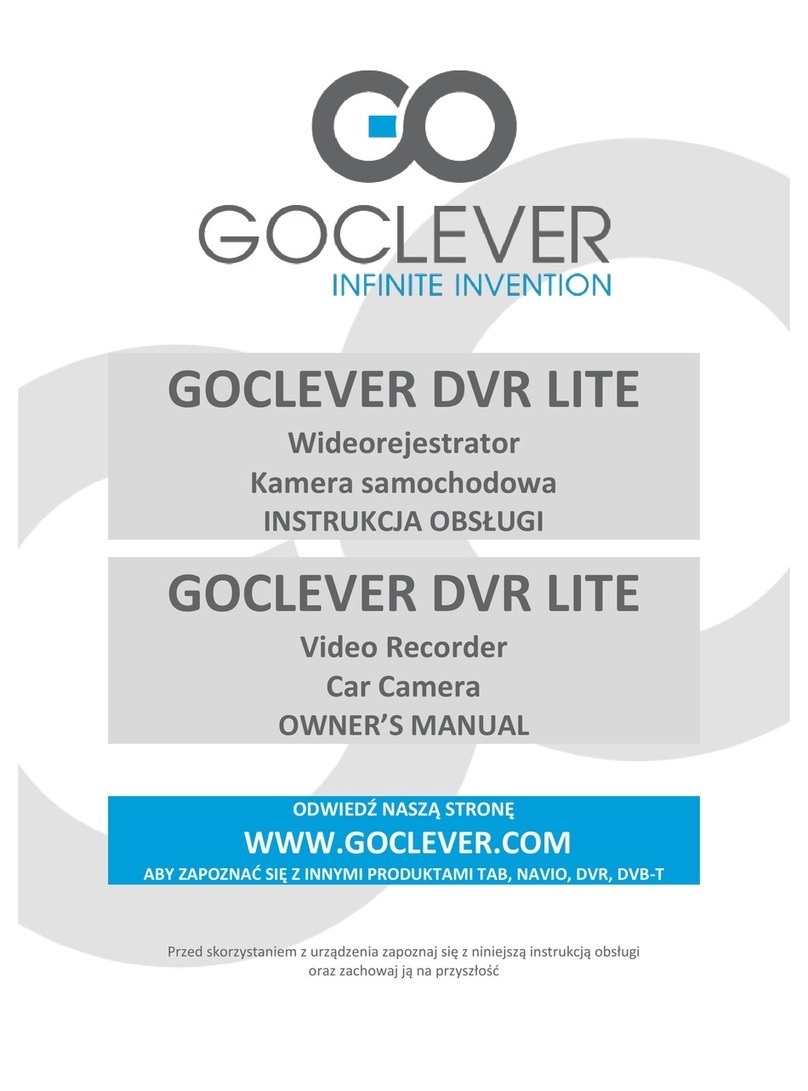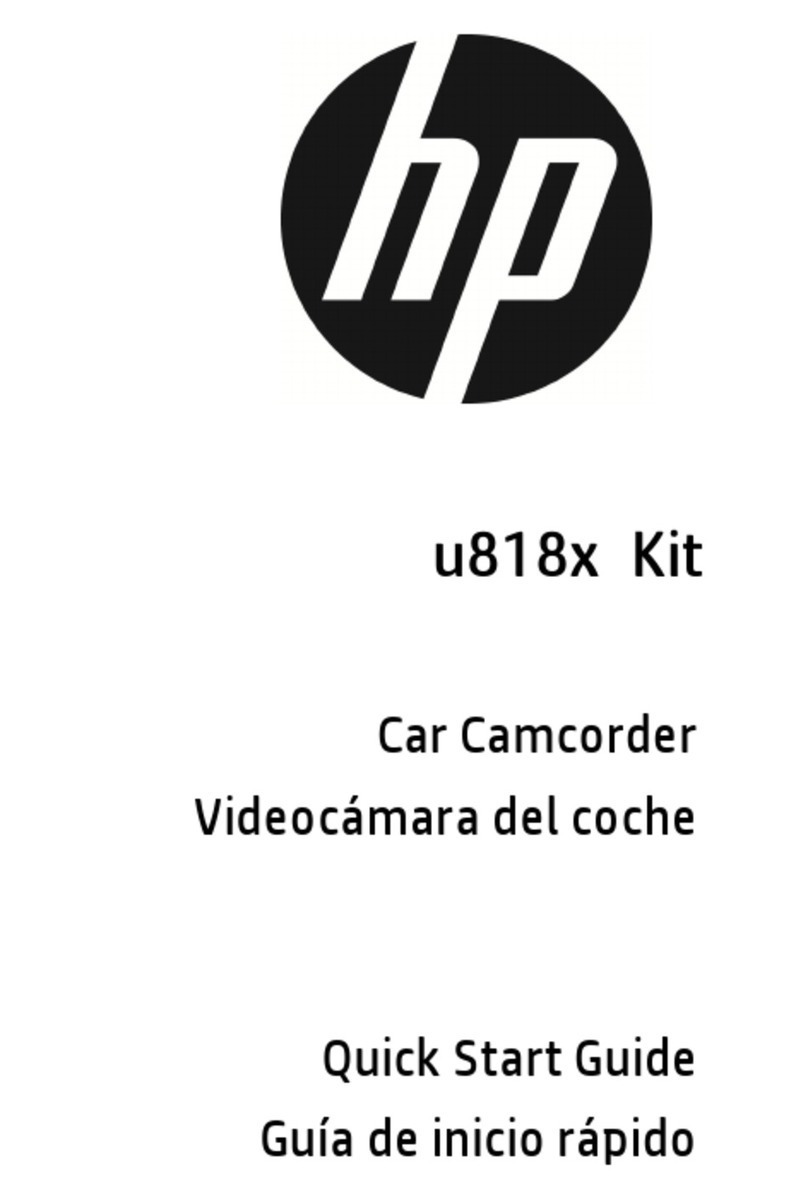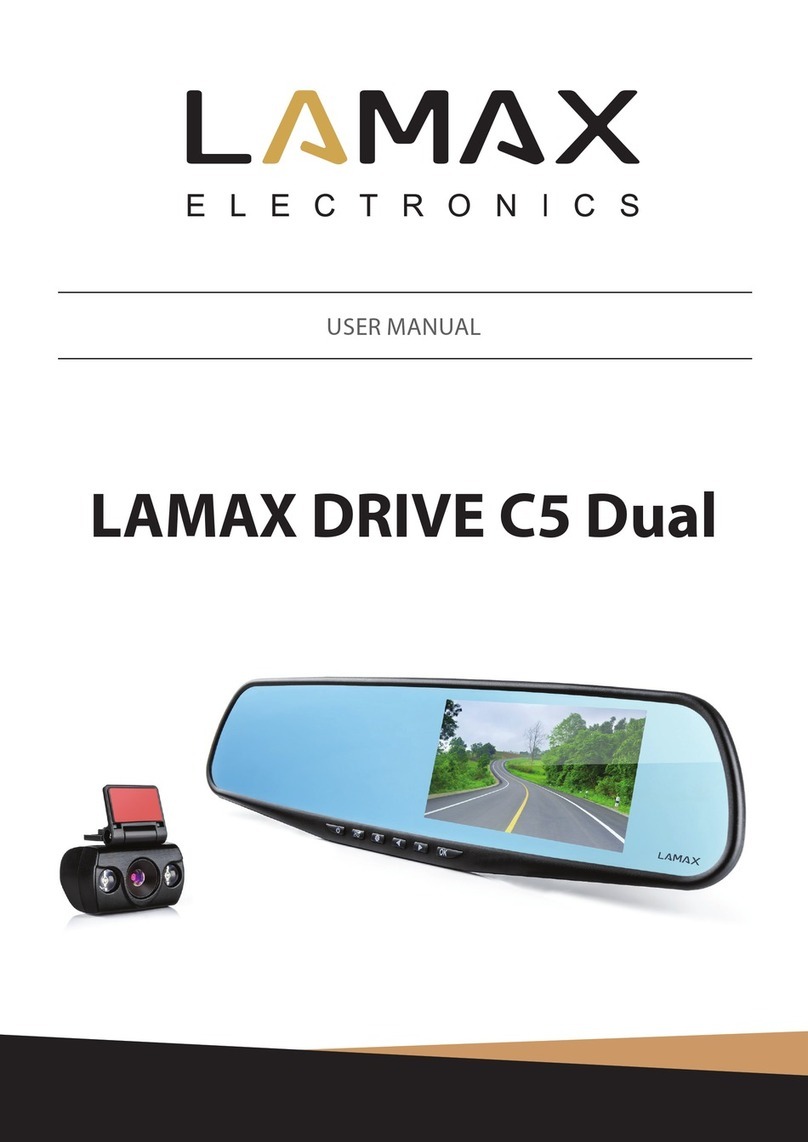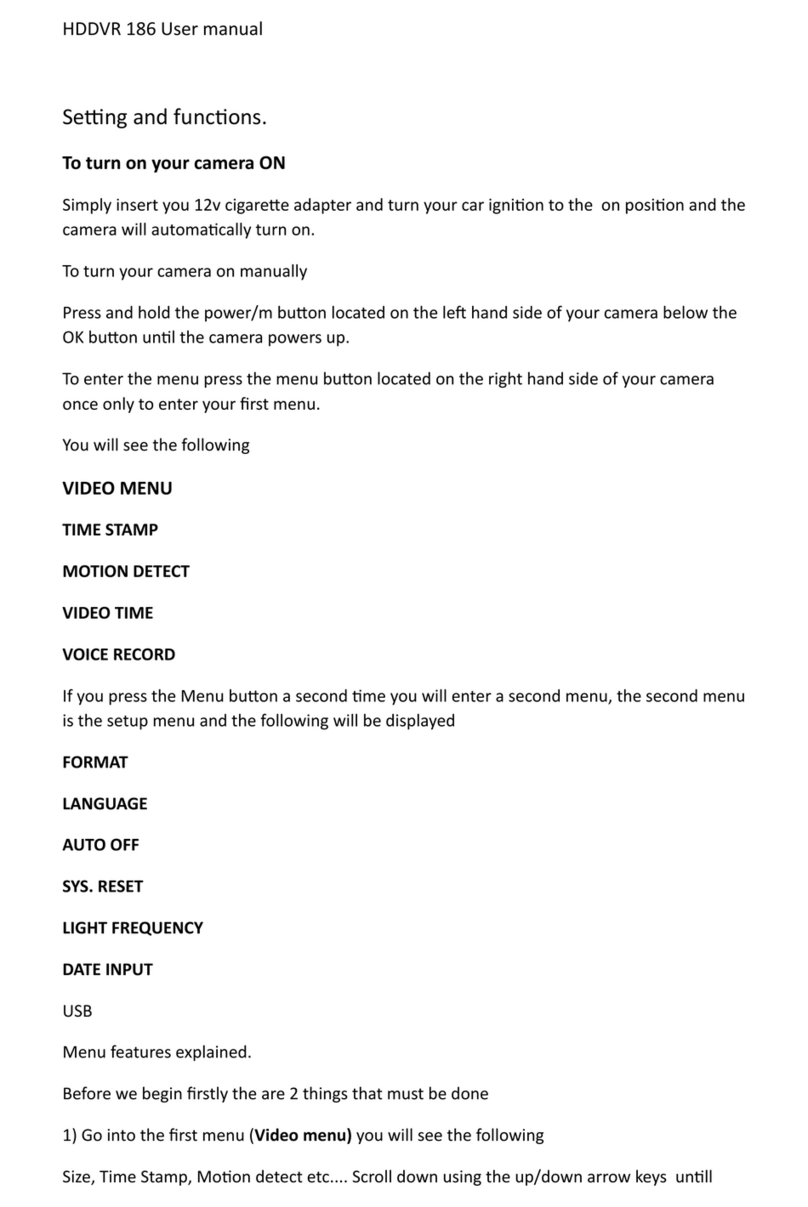Digital-Ally DVM-250 Quick start guide

Copyright © 2014, Digital Ally, Inc. All Rights Reserved. This publication may not be reproduced, stored in a retrieval system, or
transmitted in whole or part in any form or by any means electronic, mechanical, recording, photocopying, or in any other manner
without the prior written approval of Digital Ally, Inc.
860-00198-00_WIP Rev A
March 2014
Wireless Link for and DVM systems
Operation and Installation Guide

VuLink Operation & Installation Guide 860-00198-00 REV A
i
Table of Contents
SECTION - 1: BEFORE YOU BEGIN............................................................................................................................1-1
OVERVIEW OF FEATURES........................................................................................................................................................................ 1-1
INSTALLATION TOOLS NEEDED ............................................................................................................................................................. 1-1
CAUTIONS AND NOTES ............................................................................................................................................................................ 1-1
PARTS AND OPTIONAL ACCESSORIES LIST........................................................................................................................................... 1-2
SECTION - 2: VULINK CONFIGURATION ................................................................................................................2-1
USING VUVAULT TO CONFIGURE YOUR VULINK AND FIRSTVUHD ................................................................................................. 2-1
Configuring VuLink .................................................................................................................................................................... 2-2
Configuring your FirstVu HD.................................................................................................................................................. 2-3
Activating VuLink & FirstVu HD within VuVault............................................................................................................. 2-4
USING THE CONFIGURATION MANAGER TO CONFIGURE YOUR VULINK AND FIRSTVUHD ......................................................... 2-4
Installing the Software ............................................................................................................................................................. 2-4
Configuring VuLink .................................................................................................................................................................... 2-5
Saving your VuLink Settings................................................................................................................................................... 2-6
Configuring your FirstVu HD.................................................................................................................................................. 2-7
Saving your FirstVu HD Settings........................................................................................................................................... 2-7
DVM-800, DVM-250, AND DVM-250PLUS DEVICE CONFIGURATION ...................................................................................... 2-8
SECTION - 3: INSTALLATION INSTRUCTIONS ......................................................................................................3-1
STEP 1: REMOVE BODY TRIM ............................................................................................................................................................... 3-1
STEP 2: POWER IGNITION, AND GROUND CONNECTIONS ................................................................................................................ 3-2
STEP 3: VULINK TRIGGER CONNECTIONS .......................................................................................................................................... 3-2
STEP 4: VULINK INSTALLATION ........................................................................................................................................................... 3-3
SECTION - 4: MODEL-SPECIFIC WIRING DIAGRAMS.........................................................................................4-1
DVM-100 / DVM-400 ........................................................................................................................................................................ 4-1
DVM-500PLUS / DVM-750 ............................................................................................................................................................... 4-2
DVM-800 / DVM-LIVE....................................................................................................................................................................... 4-3
DV-440ULTRA......................................................................................................................................................................................... 4-4
DVM-250PLUS OR DVM250 (WITH INTERFACE BOX)................................................................................................................... 4-5
GENERIC INPUT SOURCE......................................................................................................................................................................... 4-6
SECTION - 5: OPERATION...........................................................................................................................................5-1
POWER CONTROL..................................................................................................................................................................................... 5-1
TESTING THE SYSTEM ............................................................................................................................................................................. 5-1
COVERT MODE.......................................................................................................................................................................................... 5-1
VULINK™ LED STATUS INDICATORS .................................................................................................................................................... 5-2
FIRSTVUHD™ LED STATUS INDICATORS............................................................................................................................................ 5-2
SECTION - 6: SUPPORT................................................................................................................................................6-1
SOFTWARE UPDATES ............................................................................................................................................................................... 6-1
PERFORMING A RESET ............................................................................................................................................................................ 6-1
TROUBLESHOOTING................................................................................................................................................................................. 6-1
SECTION - 7: WARRANTY INFORMATION.............................................................................................................7-1
SECTION - 8: CONTACT INFORMATION..................................................................................................................8-1
SECTION - 9: REGULATORY........................................................................................................................................9-1

VuLink Operation & Installation Guide 860-00198-00 REV A
Digital Ally, Inc. | Before you Begin
1-1
Section - 1: Before you Begin
Overview of Features
Automatically start recordings on your Firstvu HD using the same triggers as vehicle
video systems, regardless of whether the unit is mounted or worn
Simultaneously start recordings with your vehicle video system, whether started
manually on either system or automatically triggered
Eliminate distraction, need to continuously record or remember to press record
Link recordings from both systems into the same incident in VuVault™ management &
reporting software
Installation Tools Needed
Wire Strippers
Tools to remove vehicle trim Wire Crimpers
Digital Volt Meter
Cautions and Notes
Please read and follow the instructions and precautions in this installation guide when installing
VuLink.
For assistance, a qualified installation technician or mechanic should be consulted.
Do not use excessive force when removing the mirror from the windshield. The mirror
mounting plate may become separated from the windshield and/or the windshield may
break if excessive force is used. If you are unfamiliar with rearview mirror removal seek
professional assistance.
To prevent electrical shorts or breakage in the wiring and cabling, do not allow wiring and
cabling to be pinched behind trim pieces, panels, or other physical objects.
Do not run wires or cables in areas where they may become damaged by heat from the
engine or the exhaust system.
Do not install any wiring in the deployment path of the air bag(s).
When installing the cables or making wire connections, it is recommended you leave a little
‘slack’ in the cable connections to allow for service loops and for movement of the mirror so
the connections do not get pulled or accidentally disconnected.
Where possible, avoid running cables parallel to other wiring and/or antenna coax that may
be installed in the vehicle.
We recommend at least 2 feet of distance between our cabling and that of other systems
which may carry a signal for transmit and/or receive

VuLink Operation & Installation Guide 860-00198-00 REV A
Digital Ally, Inc. | Before you Begin
1-2
Parts and Optional Accessories List
VuLink Standard Package (pn#001-0950-00)
The diagram and table below outline the parts that are included with the VuLink Package.
Part Number
Image
Description
006-08257-00
Assembly, VuLink
008-01456-00
Cable, VuLink Base, 15ft
006-0050
Relay with harness, 12VDC
860-00198-00
VuLink Operation and Installation Guide
860-00199-00
VuLink Quick Reference Guide
008-0100
USB Cable
050-10148-10
Mounting Kit, Velcro qty 2 1"x1.5"
914-00001-00
Electronic Files (preloaded on VuLink device)
Mini Configuration Manager / Viewer
Operation Manuals

VuLink Operation & Installation Guide 860-00198-00 REV A
Digital Ally, Inc. | VuLink Configuration
2-1
Section - 2: VuLink Configuration
Using VuVault to Configure your VuLink and FirstVuHD
Prior to installation, VuLink must be configured either through the Mini Configuration Manager
Software installer supplied on the VuLink internal memory or by using Digital Ally’s optional
VuVault™ back-office software. If you have purchased VuVault™, follow the instructions on this
page to configure and activate your VuLink.
If you have NOT purchased VuVault, skip to page 2-4 to configure your device.
You must upgrade VuVault to version 4.4 (minimum) to configure and activate a VuLink
device. VideoManagerII and previous versions of VuVault will not work with VuLink.
VuVault is used to manage VuLink settings as well as activate your device for use within the
system.
1. Before you can configure your device for use within VuVault, the serial numbers for
VuLink and associated FirstVuHD devices must be added into the system. Select
Admin>Devices>Add Device to add your devices into VuVault. Type in your device serial
numbers and assign a name within the system. When done, press Save (for more
information consult the VuVault User’s Guide “Adding Devices” section).
A configuration field will be available in the Admin>Settings tab within VuVault once a valid
VuLink serial number has been added into the system. These global settings will define how
your FirstVu HD’s will connect to VuLink.

VuLink Operation & Installation Guide 860-00198-00 REV A
Digital Ally, Inc. | VuLink Configuration
2-2
Configuring VuLink
VuLink acts as an 802.11n wireless access point which your FirstVu HD’s will use to
communicate with your in-car video system. After you have made your selections, press Save.
Network
SSID
The SSID is the wireless network name. This parameter specifies the VuLink SSID that
your FirstVu HD’s are authorized to connect to.
Password
This parameter specifies the password or security phrase required to connect to VuLink.
Channel
This parameter specifies the wireless channel that your FirstVu HD’s will use to connect
to the VuLink.
Settings: 1 to 11, Auto [default]
Authentication Mode
This parameter specifies the security authentication required by VuLink.
Settings: WPAPSK, WPA2PSK [default]

VuLink Operation & Installation Guide 860-00198-00 REV A
Digital Ally, Inc. | VuLink Configuration
2-3
Encryption Type
This parameter specifies the wireless encryption protocol required by VuLink. If selecting
WPA2PSK as the authentication mode, choose AES as the encryption type. If selecting
WPAPSK as the authentication mode, choose TKIP as the encryption type.
Settings: TKIP, AES [default]
Broadcast SSID
Choose whether or not to broadcast the SSID. Broadcasting allows computers with
wireless cards to find the network by browsing. Disabling the broadcast of the SSID
prevents browsing to find the network.
Settings: On, Off [default]
Configuring your FirstVu HD
Go to the FirstVu HD settings tab and check the “Use VuVault WAP settings” box as shown
below. When done, press Save.

VuLink Operation & Installation Guide 860-00198-00 REV A
Digital Ally, Inc. | VuLink Configuration
2-4
Activating VuLink & FirstVu HD within VuVault
After you have saved your desired configuration, proceed
to Admin>Media Card Admin to activate each device.
FirstVu HD Activation
1. Turn on your FirstVu HD & plug it into your
computer using the supplied USB cable.
2. Select FirstVu HD as the device type. Click
Refresh and the FirstVu HD will be displayed as a
removable drive.
3. Highlight the drive with your mouse.
4. Select Activate and unplug your FirstVu HD.
VuLink Activation
5. Plug in your VuLink into your computer using the supplied USB cable.
6. Select VuLink as the device type. Click Refresh and VuLink will be displayed as a
removable drive.
7. Highlight the drive with your mouse.
8. Select Activate.
9. All done! Proceed to Section 3 to install your VuLink.
Using the Configuration Manager to Configure your VuLink and FirstVuHD
VuLink must be configured prior to use. Configuration for VuLink is determined by the
configuration files that are downloaded to the device from the Mini Configuration Manager
supplied on the internal memory, or by using Digital Ally’s optional VuVault™ back-office
software.
If you have NOT purchased VuVault™, follow the instructions in this section to configure
and activate your device using the stand-alone Mini Configuration Manager software.
Installing the Software
1. Your VuLink is preloaded with software and
documentation files located on its internal
memory. Plug VuLink into a computer using
the included USB cable to access these files.
2. The Documentation folder contains the
Operation Guide and Quick Start Guide. The
Software folder contains the Digital Ally Mini
Configuration Manager and Basic Viewer
software. If you purchased the optional
VuVault™ back office software, it will be
located separately on a DVD.
3. Open the Software folder and run the Digital
Ally Viewer installer. This will install all
necessary files to your computer.

VuLink Operation & Installation Guide 860-00198-00 REV A
Digital Ally, Inc. | VuLink Configuration
2-5
Configuring VuLink
Press the Add button to display the list of available options for VuLink.
Select the Vulink tab. VuLink functions as an 802.11n wireless access point which your FirstVu
HD’s will use to communicate with your in-car video system. After you have made your
selections, return to the File tab to save your settings.

VuLink Operation & Installation Guide 860-00198-00 REV A
Digital Ally, Inc. | VuLink Configuration
2-6
Settings
Serial Number
This is the serial number printed on your VuLink device. Type in your serial number here.
(Example 09500061).
SSID
The SSID is the wireless network name. This parameter specifies the VuLink SSID that
your FirstVu HD’s are authorized to connect to.
Password
This parameter specifies the password or security phrase required to connect to VuLink.
Channel
This parameter specifies the wireless channel that your FirstVu HD’s will use to connect
to the VuLink.
Settings: 1 to 11, 1 [default]
Authentication Mode
This parameter specifies the security authentication required by VuLink.
Settings: WPAPSK, WPA2PSK [default]
Encryption Type
This parameter specifies the wireless encryption protocol required by VuLink. If selecting
WPA2PSK as the authentication mode, choose AES as the encryption type. If selecting
WPAPSK as the authentication mode, choose TKIP as the encryption type.
Settings: TKIP, AES [default]
Broadcast
Choose whether or not to broadcast the SSID. Broadcasting allows computers with
wireless cards to find the network by browsing. Disabling the broadcast of the SSID
prevents browsing to find the network.
Settings: On, Off [default]
Saving your VuLink Settings
1. Connect VuLink to your computer through the supplied USB cable.
Your computer will recognize it as a removable drive and the serial
number will be displayed.
2. From the File Tab, Select Save. You’ll be prompted to select the
location of your Vulink device. You may also wish to back up the
configuration file to a location on your computer’s hard drive. The
configuration file named “deviceconfig” will be written to VuLink.

VuLink Operation & Installation Guide 860-00198-00 REV A
Digital Ally, Inc. | VuLink Configuration
2-7
3. All Done! VuLink is now ready to be installed in your vehicle. Proceed to Section 3.
Configuring your FirstVu HD
Go to the FirstVu HD tab and check the “Use VuLink WAP settings” box as shown below. When
done, return to the File tab to save your settings.
Saving your FirstVu HD Settings
1. Plug in your FirstVu into the computer using the supplied
USB cable.
2. From the File Tab, Select Save. You’ll be prompted to
select the location of your FirstVu HD device. You may also
wish to back up the configuration file to a location on your
computer’s hard drive.
3. The configuration file will be placed on your FirstVu HD. Reboot your FirstVu HD. The
FirstVu HD is now ready to be used with VuLink.

VuLink Operation & Installation Guide 860-00198-00 REV A
Digital Ally, Inc. | VuLink Configuration
2-8
DVM-800, DVM-250, and DVM-250Plus Device Configuration
From your VuVault or Configuration Manager Settings tab, enable the desired sensor to be
used with VuLink. Using this configuration, the FirstVu HD will be enabled to trigger device
recordings and have a customized trigger name. This customized name will become a
searchable parameter if using VuVault.
1. Go to the IF Box Input Sensors tab. Select the Sensor 5 row and press Edit.
2. Select a name for the Sensor #5 VuLink trigger. Change Type to Event Trigger. When
done, press Save.
3. You will need to re-activate your DVM with the new device configuration. Consult your
device Operation Guide for instructions.

VuLink Operation & Installation Guide 860-00198-00 REV A
Digital Ally, Inc. | Installation Instructions
3-1
Section - 3: Installation Instructions
Step 1: Remove Body Trim
1. Remove front passenger side threshold
2. Pull the door seal away and remove any side trim pieces
3. Remove the passenger side front interior A-pillar cover
4. remove the passenger side kick panel & pull back the carpet to expose the vehicle
chassis

VuLink Operation & Installation Guide 860-00198-00 REV A
Digital Ally, Inc. | Installation Instructions
3-2
Step 2: Power Ignition, and Ground Connections
Remove 6 to 7 inches of the outer jacket at the bare end of the power cable.
The Red wire of the DVM power cable should be connected to the vehicle constant +12Vdc.
Connect the Blue wire to the ignition switch where +12vdc is only present when the vehicle
ignition key is in the ON position. The Black wire of this power cable connects directly to the
vehicle’s chassis. Secure all cables and in-line fuse housing using Velcro or standard tie wraps
as required.
It is required that this power wire be tied directly to vehicle power with no obstructions to
the vehicle battery such as a cutoff switch or charge guard system.
It is recommended that these connections are made directly to the engine
compartment battery wiring harness for best results.
Step 3: VuLink Trigger Connections
Consult the Section 4 diagrams for your specific video system or generic input trigger
connection. In some installations, you will use the supplied relay to connect to your desired
input trigger. When the trigger is active, the relay will be energized and VuLink will be triggered.
If the input trigger is not active, the relay will not be energized.
If a relay is required for your installation, located the light trigger input wire from the DVM and
connect it directly to the WHITE wire on the VuLink Base Cable using a butt splice connector.
Connect the light trigger from the light bar controller to the relay.
Make the connections as shown in the tables below:
VuLink Base Cable Connections
Wire Color
Connection
WHITE
Consult diagrams in Section 4. Do not connect directly to light bar controller
output.
BLACK
Chassis ground
RED
+12VDC Battery terminal
BLUE
+12VDC Switched ignition
BROWN
For DVM-800/DVM-LIVE/DVM-250, connect to BROWN wire of I/O box
harness. For all other installations connect to RED wire from included relay.
Relay Connections
Check Section 4 to verify if your installation requires a relay
Wire Color
Connection
WHITE
Connect to +12DVC when emergency lights are active.
WHITE
Chassis ground
RED
Connect to BROWN wire on VuLink Base Cable
YELLOW
Chassis ground

VuLink Operation & Installation Guide 860-00198-00 REV A
Digital Ally, Inc. | Installation Instructions
3-3
Step 4: VuLink Installation
Plug the base cable into the connector on the side of VuLink. Prep the windshield glass with
alcohol to remove any dirt or debris. Using the included double-sided tape, attach VuLink to
an unobstructed location on the windshield below the roofline. To avoid possible interference
from other vehicle equipment, do not mount VuLink near other vehicle antennas.
The GREEN power LED will be illuminated as long as it is receiving battery power,
regardless of the ignition switch position.

VuLink Operation & Installation Guide 860-00198-00 REV A
Digital Ally, Inc. | Model-Specific Wiring Diagrams
4-1
Section - 4: Model-Specific Wiring Diagrams
DVM-100 / DVM-400
DVM
VuLink Base Cable
008-01456-00
RED = +12VDC Battery
BLUE = +12VDC Ignition
BLACK = Chassis Ground
WHITE = Emergency Light Input
WHITE = Tie to ground
Relay
(see
belo
w)
DWM800
Sensor Cable
Connect WHITE wire from
VuLink Base Cable to WHITE
wire of DWM800 sensor cable
VuLink Relay Wiring
WHITE = connect to Emergency lights
WHITE = connect to chassis ground
YELLOW = connect to chassis ground
RED = connect to BROWN wire on
VuLink base cable
NC

VuLink Operation & Installation Guide 860-00198-00 REV A
Digital Ally, Inc. | Model-Specific Wiring Diagrams
4-2
DVM-500Plus / DVM-750
VuLink Relay Wiring
WHITE = connect to Emergency lights
WHITE = connect to chassis ground
YELLOW = connect to chassis ground
RED = connect to BROWN wire on
VuLink base cable
BLUE = +12VDC Switched Ignition
RED = +12VDC Battery
WHITE = Emergency Light Input
WHITE = Tie to ground
BLACK = Chassis Ground
Connect WHITE wire from
VuLink Base Cable to
ORANGE wire of I/O BOX
input sensor cable
Relay
(see
belo
w)
DVM
VuLink Base Cable
008-01456-00
I/O Box
DVM
NC

VuLink Operation & Installation Guide 860-00198-00 REV A
Digital Ally, Inc. | Model-Specific Wiring Diagrams
4-3
DVM-800 / DVM-LiVE
I/O Box
VuLink Base Cable
008-01456-00
RED = +12VDC Battery
BLACK = Chassis Ground
BLUE = +12VDC
Switched Ignition
Connect WHITE wire
from VuLink Base Cable
to WHITE wire of I/O
box sensor cable
(Sensor 5)
Connect BROWN
wire from VuLink
Base Cable to
BROWN wire of I/O
box sensor cable
DVM
NC

VuLink Operation & Installation Guide 860-00198-00 REV A
Digital Ally, Inc. | Model-Specific Wiring Diagrams
4-4
DV-440Ultra
BLUE = +12VDC Switched Ignition
RED = +12VDC Battery
WHITE = Emergency Light Input
WHITE = Tie to Ground
VuLink Base Cable
008-01456-00
Connect WHITE wire from
VuLink Base Cable to WHITE
wire of DWM800 sensor cable
VuLink Relay Wiring
WHITE = connect to Emergency lights
WHITE = connect to chassis ground
YELLOW = connect to chassis ground
RED = connect to BROWN wire on
VuLink base cable
Relay
DWM800
Sensor Cable
9 pin
NC
BLACK = Chassis Ground

VuLink Operation & Installation Guide 860-00198-00 REV A
Digital Ally, Inc. | Model-Specific Wiring Diagrams
4-5
DVM-250Plus or DVM250 (with interface box)
RED = +12VDC Battery
BLUE = +12VDC Ignition
BLACK = Chassis Ground
VuLink Base Cable
008-01456-00
DVM
I/O Box
1. Connect WHITE wire from VuLink Base Cable to
WHITE wire of I/O box input sensor cable
(Sensor 5)
2. Connect BROWN wire from VuLink Base Cable
to BROWN wire of I/O box input sensor cable
(output alarm)
NC
Other manuals for DVM-250
1
This manual suits for next models
2
Table of contents
Other Digital-Ally Dashcam manuals