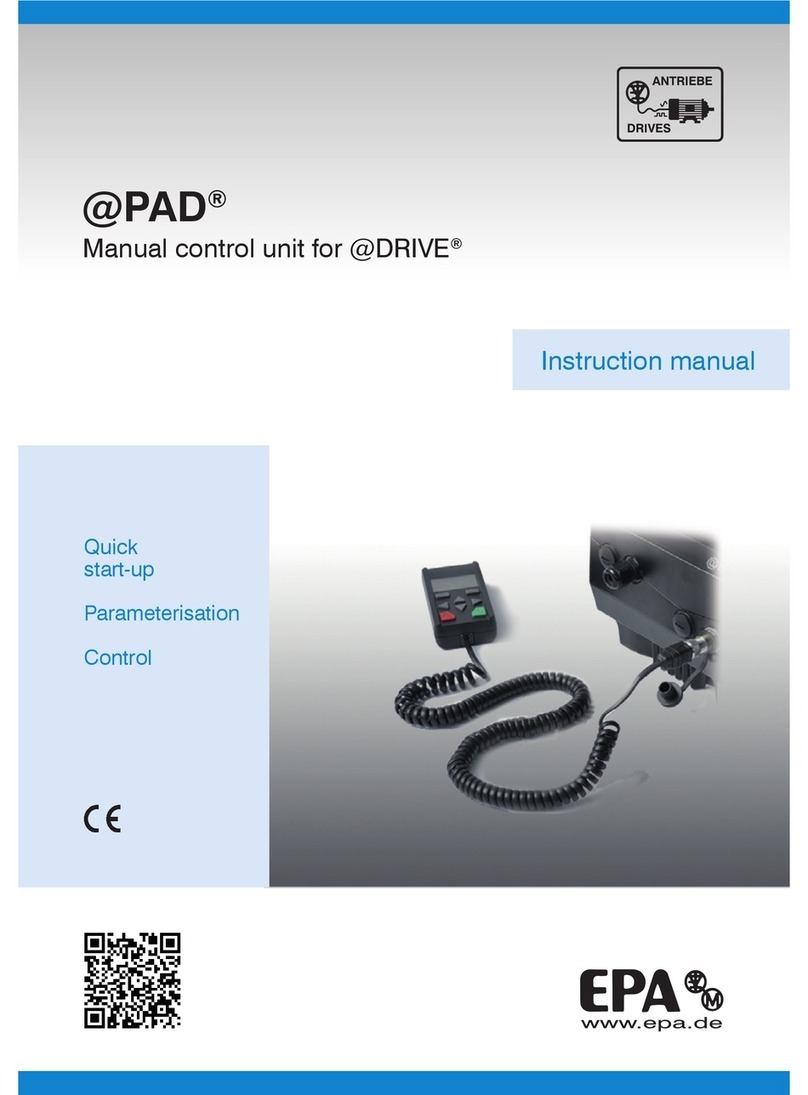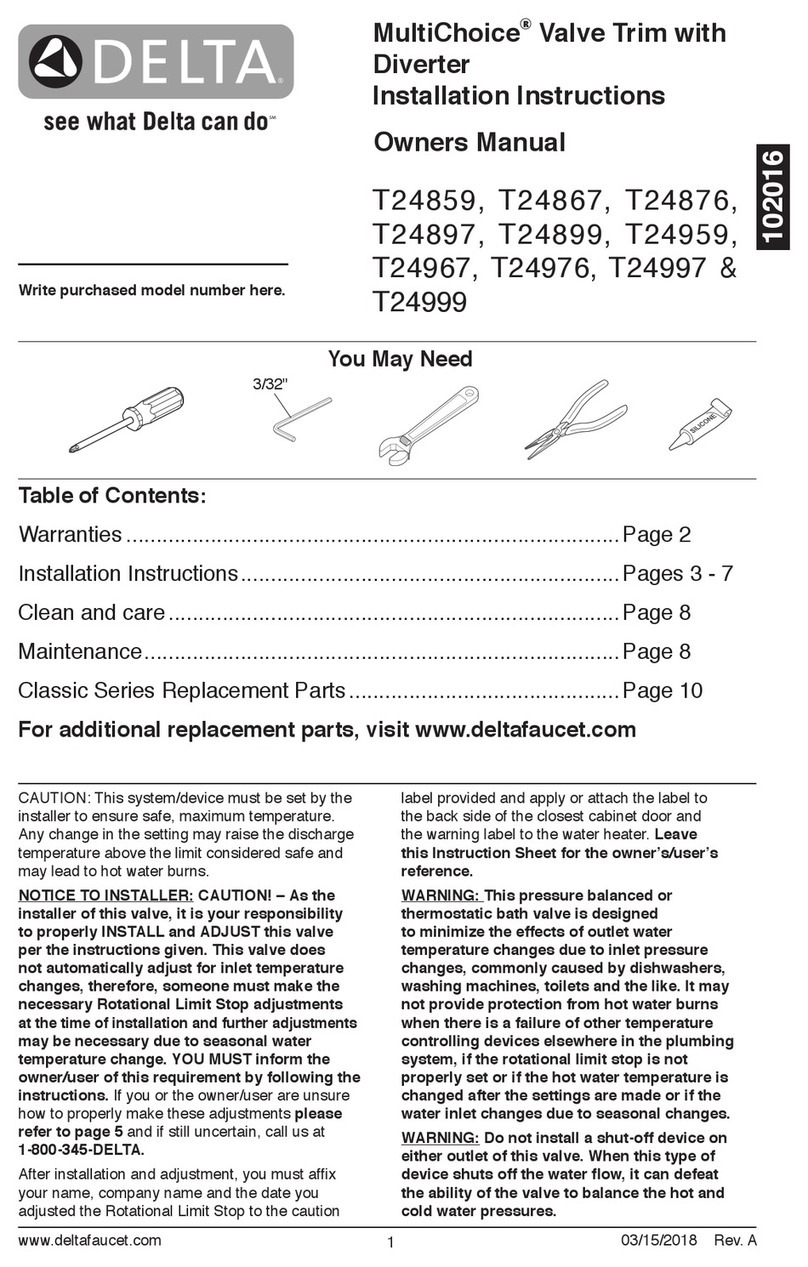EPA SM-Ethernet User manual

Distributor for:
User Guide
Mentor MP
Affinity
Digitax ST
Commander SK
Unidrive SP
SM-Ethernet
Commander GP
Solutions Module

Thank you for choosing to work with EPA!
EPA - your competent partner for Nidec / Control Techniques when it
comes to individual service &comprehensive services.
If you have any questions about the product, please feel free
to call us: Tel: +49 (0)6181 – 9704 – 0
You can nd the latest information about us and our products at
www.epa.de.
Sales department: EPA GmbH
Fliederstraße 8, D-63486 Bruchköbel
Deutschland / Germany
Telefon / Phone: +49(0)6181 9704-0
Telefax / Fax: +49(0)6181 9704-99
E-Mail: [email protected]
Internet: www.epa.de
Author: Nidec Control Techniques Ltd
Release: 7 / 12.2017
Article: SM-Ethernet
EPA Drives

Original Instructions
For the purposes of compliance with the EU Machinery Directive 2006/42/EC, the English version of this manual
is the Original Instructions. Manuals in other languages are Translations of the Original Instructions.
Documentation
Manuals are available to download from the following locations: http://www.drive-setup.com/ctdownloads
The information contained in this manual is believed to be correct at the time of printing and does not form part of
any contract. The manufacturer reserves the right to change the specification of the product and its performance,
and the contents of the manual, without notice.
Warranty and Liability
In no event and under no circumstances shall the manufacturer be liable for damages and failures due to misuse,
abuse, improper installation, or abnormal conditions of temperature, dust, or corrosion, or failures due to
operation outside the published ratings. The manufacturer is not liable for consequential and incidental damages.
Contact the supplier of the drive for full details of the warranty terms.
Environmental policy
Control Techniques Ltd operates an Environmental Management System (EMS) that conforms to the
International Standard ISO 14001.
Further information on our Environmental Policy can be found at: http://www.drive-setup.com/environment
Restriction of Hazardous Substances (RoHS)
The products covered by this manual comply with European and International regulations on the Restriction of Haz-
ardous Substances including EU directive 2011/65/EU and the Chinese Administrative Measures for Restriction of
Hazardous Substances in Electrical and Electronic Products.
Disposal and Recycling (WEEE)
REACH legislation
EC Regulation 1907/2006 on the Registration, Evaluation, Authorisation and restriction of Chemicals (REACH)
requires the supplier of an article to inform the recipient if it contains more than a specified proportion of any
substance which is considered by the European Chemicals Agency (ECHA) to be a Substance of Very High
Concern (SVHC) and is therefore listed by them as a candidate for compulsory authorisation.
Further information on our compliance with REACH can be found at: http://www.drive-setup.com/reach
Registered Office
Nidec Control Techniques Ltd
The Gro
Newtown
Powys
SY16 3BE
UK
Registered in England and Wales. Company Reg. No. 01236886.
When electronic products reach the end of their useful life, they must not be disposed of along
with domestic waste but should be recycled by a specialist recycler of electronic equipment.
Control Techniques products are designed to be easily dismantled into their major component
parts for efficient recycling. The majority of materials used in the product are suitable for
recycling.
Product packaging is of good quality and can be re-used. Large products are packed in wooden
crates. Smaller products are packaged in strong cardboard cartons which have a high recycled
fibre content. Cartons can be re-used and recycled. Polythene, used in protective film and bags
for wrapping the product, can be recycled. When preparing to recycle or dispose of any product
or packaging, please observe local legislation and best practice.

Copyright
The contents of this publication are believed to be correct at the time of printing. In the interests of a commitment
to a policy of continuous development and improvement, the manufacturer reserves the right to change the
specification of the product or its performance, or the contents of the guide, without notice.
All rights reserved. No parts of this guide may be reproduced or transmitted in any form or by any means,
electrical or mechanical including photocopying, recording or by an information storage or retrieval system,
without permission in writing from the publisher.
Copyright © December 2017 Nidec Control Techniques Ltd

4SM-Ethernet User Guide
Issue: 7
Contents
1 Safety information .................................................................... 7
1.1 Warnings, cautions and notes ........................................................................ 7
1.2 Important safety information. Hazards.
Competence of designers and installers ........................................................ 7
1.3 Responsibility ................................................................................................. 7
1.4 Compliance with regulations ........................................................................... 7
1.5 Electrical hazards ........................................................................................... 8
1.6 Stored electrical charge .................................................................................. 8
1.7 Mechanical hazards ........................................................................................ 8
1.8 Access to equipment ...................................................................................... 8
1.9 Environmental limits ....................................................................................... 9
1.10 Hazardous environments ................................................................................ 9
1.11 Motor .............................................................................................................. 9
1.12 Mechanical brake control ................................................................................ 9
1.13 Adjusting parameters ...................................................................................... 9
1.14 Electromagnetic compatibility (EMC) .............................................................. 9
2 Introduction ............................................................................ 10
2.1 Features ....................................................................................................... 10
2.2 Software statement ....................................................................................... 11
2.3 Solutions Module identification ..................................................................... 11
2.4 Product conformance ................................................................................... 12
2.5 Conventions used in this guide ..................................................................... 12
3 Mechanical installation .......................................................... 13
3.1 General installation ....................................................................................... 13
4 Electrical installation ............................................................. 14
4.1 SM-Ethernet module information .................................................................. 14
4.2 Cabling considerations ................................................................................. 15
4.3 Module grounding ......................................................................................... 15
4.4 SM-Ethernet cable shield connections ......................................................... 15
4.5 Cable ............................................................................................................ 15
4.6 Maximum network length .............................................................................. 15
4.7 Minimum node to node cable length ............................................................. 16
4.8 Network topology .......................................................................................... 16
4.9 Typical network connections ........................................................................ 17

SM-Ethernet User Guide 5
Issue: 7
5 Getting started ........................................................................ 19
5.1 Minimum software versions required for Ethernet ........................................ 19
5.2 Network design considerations ..................................................................... 19
5.3 Addressing .................................................................................................... 19
5.4 Where do IP addresses come from? ............................................................ 19
5.5 Addressing etiquette ..................................................................................... 20
5.6 Class types ................................................................................................... 20
5.7 Generating the complete address ................................................................ 21
5.8 DHCP considerations ................................................................................... 22
5.9 Basic principles of routing ............................................................................. 22
5.10 Set-up flow chart ........................................................................................... 23
5.11 Setting the IP address .................................................................................. 24
5.12 Setting the subnet mask ............................................................................... 25
5.13 Setting the default gateway .......................................................................... 26
5.14 SM-Ethernet baud rate ................................................................................. 27
5.15 DHCP (Dynamic Host Configuration Protocol) ............................................. 27
5.16 SM-Ethernet operating status ....................................................................... 28
5.17 Re-initialising SM-Ethernet ........................................................................... 28
5.18 Re-initialise all Solutions Modules ................................................................ 28
5.19 Saving parameters to the drive ..................................................................... 29
6 Protocols ................................................................................. 30
6.1 PC/PLC considerations ................................................................................ 30
6.2 Modbus TCP/IP ............................................................................................ 30
6.3 Web pages (HTTP) ....................................................................................... 31
6.4 FTP ............................................................................................................... 31
6.5 SMTP (email) ................................................................................................ 31
6.6 SNTP (clock synchronisation) ...................................................................... 31
6.7 EtherNet/IP ................................................................................................... 32
7 Web page basics .................................................................... 68
7.1 Connecting to SM-Ethernet .......................................................................... 68
7.2 Web page menu structure ............................................................................ 69
8 FTP/custom pages ................................................................. 75
8.1 Introduction ................................................................................................... 75
8.2 Managing files .............................................................................................. 75
8.3 Connections using FTP ................................................................................ 75
8.4 Custom files .................................................................................................. 76
8.5 Generating your own pages ......................................................................... 77
8.6 Understanding custom pages ....................................................................... 77
9 Applications ............................................................................ 79
9.1 Minimum software versions required for Ethernet ........................................ 79
9.2 CTSoft .......................................................................................................... 79
9.3 CTScope ....................................................................................................... 82
9.4 SyPTPro ....................................................................................................... 82
9.5 SyPTLite ....................................................................................................... 86
9.6 OPC server ................................................................................................... 86
10 Security ................................................................................... 87
10.1 Introduction ................................................................................................... 87
10.2 General site security issues .......................................................................... 87
10.3 Default restrictions ........................................................................................ 87
10.4 Account management ................................................................................... 88
10.5 Adding new accounts ................................................................................... 88
10.6 Security levels .............................................................................................. 89

6SM-Ethernet User Guide
Issue: 7
11 Diagnostics ............................................................................. 90
11.1 LED diagnostics ............................................................................................ 90
11.2 Diagnostic flow chart .................................................................................... 91
11.3 Module identification parameters .................................................................. 92
11.4 Network configuration parameters ................................................................ 93
11.5 Diagnostic parameters .................................................................................. 99
12 Advanced features ............................................................... 103
12.1 Email configuration ..................................................................................... 103
12.2 Scheduled events ....................................................................................... 104
12.3 Updating and backup .................................................................................. 105
12.4 Advanced parameters ................................................................................ 106
12.5 Modbus TCP/IP (CT implementation) ......................................................... 110
12.6 Supported Modbus function codes ............................................................. 112
12.7 Modbus exception codes ............................................................................ 116
13 Quick reference .................................................................... 117
13.1 Complete parameter reference ................................................................... 117
14 Glossary of terms ................................................................. 123

SM-Ethernet User Guide 7
Issue: 7
Safety
information
Introduction Mechanical
installation
Electrical
installation
Getting
started Protocols Web page
basics
FTP/custom
pages Applications Security Diagnostics Advanced
features
Quick
reference
Glossary of
terms Index
1 Safety information
1.1 Warnings, cautions and notes
1.2 Important safety information. Hazards. Competence of
designers and installers
This guide applies to products which control electric motors either directly (drives) or
indirectly (controllers, option modules and other auxiliary equipment and accessories).
In all cases the hazards associated with powerful electrical drives are present, and all
safety information relating to drives and associated equipment must be observed.
Specific warnings are given at the relevant places in this guide.
Drives and controllers are intended as components for professional incorporation into
complete systems. If installed incorrectly they may present a safety hazard. The drive
uses high voltages and currents, carries a high level of stored electrical energy, and is
used to control equipment which can cause injury. Close attention is required to the
electrical installation and the system design to avoid hazards either in normal operation
or in the event of equipment malfunction. System design, installation, commissioning/
start-up and maintenance must be carried out by personnel who have the necessary
training and competence. They must read this safety information and this guide
carefully.
1.3 Responsibility
It is the responsibility of the installer to ensure that the equipment is installed correctly
with regard to all instructions given in this guide. They must give due consideration to
the safety of the complete system, so as to avoid the risk of injury both in normal
operation and in the event of a fault or of reasonably foreseeable misuse.
The manufacturer accepts no liability for any consequences resulting from
inappropriate, negligent or incorrect installation of the equipment.
1.4 Compliance with regulations
The installer is responsible for complying with all relevant regulations, such as national
wiring regulations, accident prevention regulations and electromagnetic compatibility
(EMC) regulations. Particular attention must be given to the cross-sectional areas of
conductors, the selection of fuses or other protection, and protective ground (earth)
connections.
This guide contains instructions for achieving compliance with specific EMC standards.
A Warning contains information, which is essential for avoiding a safety hazard.
A Caution contains information, which is necessary for avoiding a risk of damage to the
product or other equipment.
WARNING
CAUT IO N
A Note contains information, which helps to ensure correct operation of the product.
NOTE

8SM-Ethernet User Guide
Issue: 7
All machinery to be supplied within the European Union in which this product is used
must comply with the following directives:
2006/42/EC Safety of machinery.
2014/30/EU: Electromagnetic Compatibility.
1.5 Electrical hazards
The voltages used in the drive can cause severe electrical shock and/or burns, and
could be lethal. Extreme care is necessary at all times when working with or adjacent to
the drive. Hazardous voltage may be present in any of the following locations:
• AC and DC supply cables and connections
• Output cables and connections
• Many internal parts of the drive, and external option units
Unless otherwise indicated, control terminals are single insulated and must not be
touched.
The supply must be disconnected by an approved electrical isolation device before
gaining access to the electrical connections.
The STOP and Safe Torque Off functions of the drive do not isolate dangerous voltages
from the output of the drive or from any external option unit.
The drive must be installed in accordance with the instructions given in this guide.
Failure to observe the instructions could result in a fire hazard.
1.6 Stored electrical charge
The drive contains capacitors that remain charged to a potentially lethal voltage after the
AC supply has been disconnected. If the drive has been energized, the AC supply must
be isolated at least ten minutes before work may continue.
1.7 Mechanical hazards
Careful consideration must be given to the functions of the drive or controller which
might result in a hazard, either through their intended behaviour or through incorrect
operation due to a fault. In any application where a malfunction of the drive or its control
system could lead to or allow damage, loss or injury, a risk analysis must be carried out,
and where necessary, further measures taken to reduce the risk - for example, an over-
speed protection device in case of failure of the speed control, or a fail-safe mechanical
brake in case of loss of motor braking.
With the sole exception of the Safe Torque Off function, none of the drive
functions must be used to ensure safety of personnel, i.e. they must not be used
for safety-related functions.
The Safe Torque Off function may be used in a safety-related application. The system
designer is responsible for ensuring that the complete system is safe and designed
correctly according to the relevant safety standards.
The design of safety-related control systems must only be done by personnel with the
required training and experience. The Safe Torque Off function will only ensure the
safety of a machine if it is correctly incorporated into a complete safety system. The
system must be subject to a risk assessment to confirm that the residual risk of an
unsafe event is at an acceptable level for the application.
1.8 Access to equipment
Access must be restricted to authorized personnel only. Safety regulations which apply
at the place of use must be complied with.

SM-Ethernet User Guide 9
Issue: 7
Safety
information
Introduction Mechanical
installation
Electrical
installation
Getting
started Protocols Web page
basics
FTP/custom
pages Applications Security Diagnostics Advanced
features
Quick
reference
Glossary of
terms Index
1.9 Environmental limits
Instructions in this guide regarding transport, storage, installation and use of the
equipment must be complied with, including the specified environmental limits. This
includes temperature, humidity, contamination, shock and vibration. Drives must not be
subjected to excessive physical force.
1.10 Hazardous environments
The equipment must not be installed in a hazardous environment (i.e. a potentially
explosive environment).
1.11 Motor
The safety of the motor under variable speed conditions must be ensured.
To avoid the risk of physical injury, do not exceed the maximum specified speed of the
motor.
Low speeds may cause the motor to overheat because the cooling fan becomes less
effective, causing a fire hazard. The motor should be installed with a protection
thermistor. If necessary, an electric forced vent fan should be used.
The values of the motor parameters set in the drive affect the protection of the motor.
The default values in the drive must not be relied upon. It is essential that the correct
value is entered in the Motor Rated Current parameter.
1.12 Mechanical brake control
Any brake control functions are provided to allow well co-ordinated operation of an
external brake with the drive. While both hardware and software are designed to high
standards of quality and robustness, they are not intended for use as safety functions,
i.e. where a fault or failure would result in a risk of injury. In any application where the
incorrect operation of the brake release mechanism could result in injury, independent
protection devices of proven integrity must also be incorporated.
1.13 Adjusting parameters
Some parameters have a profound effect on the operation of the drive. They must not
be altered without careful consideration of the impact on the controlled system.
Measures must be taken to prevent unwanted changes due to error or tampering.
1.14 Electromagnetic compatibility (EMC)
Installation instructions for a range of EMC environments are provided in the relevant
Power Installation Guide. If the installation is poorly designed or other equipment does
not comply with suitable standards for EMC, the product might cause or suffer from
disturbance due to electromagnetic interaction with other equipment. It is the
responsibility of the installer to ensure that the equipment or system into which the
product is incorporated complies with the relevant EMC legislation in the place of use.

10 SM-Ethernet User Guide
Issue: 7
2 Introduction
2.1 Features
The SM-Ethernet is a Solutions Module that can be used on the following products to
provide Ethernet slave connectivity:
• Unidrive SP
• Commander SK
• Affinity
•DigitaxST
•MentorMP
With the exception of Commander SK, it is possible to use more than one SM-Ethernet
module or a combination of SM-Ethernet and other Solutions Modules to add additional
functionality such as extended I/O, gateway functionality, or additional PLC features.
The following list gives an overview of the functionality available within SM-Ethernet.
• Single RJ45 connectivity with support for shielded twisted pair.
• 10/100Mbs Ethernet with auto-negotiation.
• Full and half duplex operation with auto-negotiation.
• Auto crossover detection.
• TCP/IP.
• Modbus TCP/IP.
• EtherNet/IP.
• Embedded web pages for configuration.
• Event driven E-mail generation.
• SyPTPro over Ethernet.
• OPC server over Ethernet.
• CTSoft over Ethernet.
• Static IP configuration or DHCP client.
•SMTP.
•SNTP.
• Firmware updates over Ethernet using web pages.
• User defined web pages.
• Integrated security.
• 4kV impulse isolation.
• Help files integrated into the module.
• Multiple language support.
SM-Ethernet is powered from the host drive’s internal power supply and draws 280mA
from the supply.
2.1.1 Backup/auxiliary supply
Unidrive SP, Affinity and Digitax ST drives provide a method of powering up the control
circuits (and therefore any Solutions Modules installed) if the AC supply is removed, this
allows the SM-Ethernet to continue operating when the main AC supply is switched off.
For every SM-Ethernet module installed allow for an extra 280mA of supply current to
be drawn from the backup supply.

SM-Ethernet User Guide 11
Issue: 7
Safety
information
Introduction
Mechanical
installation
Electrical
installation
Getting
started Protocols Web page
basics
FTP/custom
pages Applications Security Diagnostics Advanced
features
Quick
reference
Glossary of
terms Index
2.2 Software statement
This Solutions Module (SM) is supplied with the latest software version. When retro-fitting
to an existing system, all software versions should be verified to confirm the same
functionality as Solutions Modules of the same type already present. This also applies to
products returned from a Control Techniques Service Centre or Repair Centre. If there is
any doubt please contact the supplier of the product.
The software version of the Solutions Module can be identified by looking at Pr MM.02
and Pr MM.51, where MM is the relevant menu number for the Solutions Module slot
being used.
See Pr MM.02 and Pr MM.51 description later in this manual for more information.
The software version takes the form of xx.yy.zz, where Pr MM.02 displays xx.yy and
Pr MM.51 displays zz (e.g. for software version 01.01.00 Pr MM.02 will display 1.01 and
Pr MM.51 will display 0).
2.3 Solutions Module identification
Figure 2-1 SM-Ethernet
The SM-Ethernet can be identified by:
1. The label located on the underside of the Solutions Module.
Figure 2-2 SM-Ethernet label
2. The color coding across the front of the Solutions Module. SM-Ethernet being beige.
Issue: .0005
Ser No : 8000001001
Hardware
issue
number
Firmware: 02.00.02
MAC: 00:00:1E:06:C8:2B
MAC Address
SM-Ethernet
1736
Solutions Module
name
Date code
Serial
number
Firmware
version
Approvals

12 SM-Ethernet User Guide
Issue: 7
2.3.1 Date code format
The date code is four numbers. The first two numbers indicate the year and the
remaining numbers indicate the week of the year in which the drive was built.
Example:
A date code of 1710 would correspond to week 10 of year 2017.
2.4 Product conformance
SM-Ethernet complies with IEEE 802.3 and meets the isolation requirements of safety
standard EN50178.
2.5 Conventions used in this guide
The configuration of the host drive and Solutions Module is done using menus and
parameters. A menu is a logical collection of parameters that have similar functionality.
In the case of a Solutions Module, the parameters will appear in one of three menus 15,
16 or 17 depending on the drive type and slot the module is installed into as shown in
Table 2.1 Drive menu availability below. The menu is denoted by the number before the
decimal point.
The method used to determine the menu or parameter is as follows:
•Prxx.00 - signifies any menu and parameter number 00.
•PrMM.xx - where MM signifies the menu allocated to the solutions module
(as shown in Table 2.1 Drive menu availability ) and xx signifies the parameter
number.
Table 2.1 Drive menu availability
Drive Type Slot 1
15.xx
Slot 2
16.xx
Slot 3
17.xx
Unidrive SP Yes Yes Yes
Affinity Yes Yes No
Mentor MP Yes Yes Yes
Commander SK Yes No No
Digitax ST Yes Yes No

SM-Ethernet User Guide 13
Issue: 7
Safety
information Introduction
Mechanical
installation
Electrical
installation
Getting
started Protocols Web page
basics
FTP/custom
pages Applications Security Diagnostics Advanced
features
Quick
reference
Glossary of
terms Index
3 Mechanical installation
3.1 General installation
The installation of a Solutions Module is illustrated in Figure 3-1.
Figure 3-1 Fitting a Solutions Module
The Solutions Module connector is located on the underside of the module (1). Push
this into the Solutions Module slot located on the drive until it clicks into place (2). Note
that some drives require a protective tab to be removed from the Solutions Module slot.
For further information, refer to the appropriate drive manual.
Before installing or removing a Solutions Module in any drive, ensure the AC supply has
been disconnected for at least 10 minutes and refer to Chapter 1 Safety information on
page 7. If using a DC bus supply ensure this is fully discharged before working on any
drive or Solutions Module.
WARNING
1
2

14 SM-Ethernet User Guide
Issue: 7
4 Electrical installation
4.1 SM-Ethernet module information
SM-Ethernet provides a standard RJ45 UTP/STP (Un-shielded/Shielded Twisted Pair)
connection to a 10Mbs or 100Mbs Ethernet system. In addition to the RJ45 connector a
grounding tag is supplied for supplementary bonding. SM-Ethernet provides 4
diagnostic LEDs for status and information purposes.
Figure 4-1 SM-Ethernet terminals
Figure 4-1 shows an overview of the module connections and indicators. The default
mode for the RJ45 is crossover.
Figure 4-2 SM-Ethernet Module Layout
Table 4.1 RJ45 pin out details
RJ45
Terminal
Internal Crossover Disabled
(Pr MM.43=0)
Internal Crossover Enabled
(Pr MM.43=1)
1 Transmit +Ve Receive +Ve
2 Transmit -Ve Receive -Ve
3 Receive +Ve Transmit +Ve
4- -
5- -
6 Receive -Ve Transmit -Ve
7- -
8- -
Not used
Spade
connector
1
2
3
4
5
6
7
8
Not used
Transmit +
Receive +
Not used
Transmit -
Receive -
Link / Activity
Speed (On = 100Mbs)
Module status
Not used
Flash access

SM-Ethernet User Guide 15
Issue: 7
Safety
information Introduction Mechanical
installation
Electrical
installation
Getting
started Protocols Web page
basics
FTP/custom
pages Applications Security Diagnostics Advanced
features
Quick
reference
Glossary of
terms Index
4.2 Cabling considerations
To ensure long-term reliability it is recommended that any cables used to connect a
system together are tested using a suitable Ethernet cable tester, this is of particular
importance when cables are constructed on site.
4.3 Module grounding
SM-Ethernet is supplied with a grounding tag on the module that should be connected
to the closest possible grounding point using the minimum length of cable. This will
greatly improve the noise immunity of the module.
4.4 SM-Ethernet cable shield connections
Standard Ethernet UTP or STP cables do not require supplementary grounding.
4.5 Cable
It is recommended that a minimum specification of CAT5e is installed on new
installations, as this gives a good cost/performance ratio. If you are using existing
cabling this may limit the maximum data rate depending on the cable ratings. In noisy
environments the use of STP or fiber optic cable will offer additional noise immunity.
4.6 Maximum network length
The main restriction imposed on Ethernet cabling is the length of a single segment of
cable as detailed in Table 4.2. If distances greater than this are required it may be
possible to extend the network with additional switches or by using a fiber optic
converter.
Cabling issues are the single biggest cause of network down-time. Ensure cabling is
correctly routed, wiring is correct, connectors are correctly installed and any switches or
routers used are rated for industrial use. Office grade Ethernet equipment does not
generally offer the same degree of noise immunity as equipment intended for industrial
use.
NOTE
Table 4.2 Ethernet maximum network lengths
Type Of Cable Data rate
(bit/s)
Maximum trunk length
(m)
Copper - UTP/STP CAT 5 10M 100
Copper - UTP/STP CAT 5 100M 100
fiber Optic - Multi-mode 10M 2000
fiber Optic - Multi-mode 100M 3000
fiber Optic - Single-mode 10M no standard
fiber Optic - Single-mode 100M up to 100000
The distances specified are absolute recommended maximums for reliable transmission
of data. The distances for the fiber optic sections will be dependent on the equipment
used on the network. The use of wireless networking products is not recommended for
control systems, as performance may be affected by many external influences.
NOTE

16 SM-Ethernet User Guide
Issue: 7
4.7 Minimum node to node cable length
There is no minimum length of cable recommended in the Ethernet standards for UTP
or STP. For consistency across fieldbus modules, Control Techniques recommends a
minimum network device to device distance of 1 metre of cable. This minimum length
helps to ensure good bend radii on cables and avoids unnecessary strain on
connectors.
4.8 Network topology
4.8.1 Hubs
A hub provides a basic connection between network devices. Each device is connected
to one port on the hub. Any data sent by a device is then sent to all ports on the hub.
The use of hubs is not recommended for use within control systems due to the
increased possibility of collisions. Collisions can cause delays in data transmission and
are best avoided, in severe cases a single node can prevent other nodes on the same
hub (or collision domain) from accessing the network.
If using hubs or repeaters you must ensure that the path variability value and
propagation equivalent values are checked. This is, however, beyond the scope of this
document.
4.8.2 Switches
Switches offer a better solution to hubs, because after initially learning the addresses of
connected devices the switch will only send data to the port that has the addressed
device connected to it, thus reducing network traffic and possible collisions. The
difference in price between the hub and a switch means that in almost all cases the
switch is the preferred choice. Some managed switches allow the switching of data to
be controlled and monitored, this may be of particular importance on large or high
performance systems.
4.8.3 Routers
A router is used to communicate between two physical networks (or subnets) and
provides some degree of security by allowing only defined connections between the two
networks. A typical use would be connecting the office and manufacturing networks or
connecting a network to an ISP (Internet Service Provider). A router is sometimes
known as a gateway as it provides a “gateway” between two networks. It is generally
recommended that a firewall is used when connecting networks as this provides
additional security features.
4.8.4 Firewalls
A firewall allows separate networks to be connected together in a similar way to a router.
The firewall however offers significantly more security features and control. Typical
features include address translation, port filtering, protocol filtering, URL filtering, port
mapping, service attack prevention, monitoring and virus scanning. This is usually the
preferred method of allowing traffic from a manufacturing network to the business
network. The setup and installation of the firewall should be done by a suitably qualified
engineer and is beyond the scope of this document.
Control Techniques do not recommend the use of un-switched hubs.
NOTE
Some switches require a certain time to intitialise (typically 30 to 60 seconds) if SM-
Ethernet is reset.
NOTE

SM-Ethernet User Guide 17
Issue: 7
Safety
information Introduction Mechanical
installation
Electrical
installation
Getting
started Protocols Web page
basics
FTP/custom
pages Applications Security Diagnostics Advanced
features
Quick
reference
Glossary of
terms Index
4.8.5 VPN
A VPN (Virtual Private Network) is a method of using a non-secure or public network
that allows devices to be connected together as if they were connected on a private
network. A typical example would be the connection of two remote offices such as
London and New York. Each office would require a high speed Internet connection and
a firewall (or VPN device). In order to configure the VPN, encryption keys are
exchanged so that both offices can communicate. The data is then sent across the
Internet (or shared network) in an encrypted form, giving the illusion of a single
connected network (speed limitations may apply). This is generally used as a low-cost
alternative to a private leased line. Configuration of VPNs is beyond the scope of the
document.
4.9 Typical network connections
4.9.1 Single PC to SM-Ethernet
To connect a PC to the SM-Ethernet using the default setting of Pr MM.43 requires a
crossover cable. This allows the two devices to communicate without the need to
change any settings on SM-Ethernet or the use of a switch or hub.
Figure 4-3 Connecting a single PC to SM-Ethernet using a crossover cable
When purchasing network cables it is recommended that a different color (e.g. pink) is
used for crossover cables to allow easy recognition. When connecting as in Figure 4-3,
to avoid the need for crossover cables it is possible to change the SM-Ethernet RJ45 port
to use a non-crossover cable by setting Pr MM.43 to 1. This will force SM-Ethernet to
detect the type of cable used when it initialises allowing either type to be used. If auto-
detect is disabled (Pr MM.43=0) a cross-over cable is needed or you need to connect via
a switch. For more information see SM-Ethernet enable auto-crossover detection on
page 97.
cross over cable
NOTE
Some PCs and network switches provide auto-crossover correction and therefore the
need for a crossover cable may not be necessary. Refer to the PC or network switch
documentation for confirmation.
NOTE

18 SM-Ethernet User Guide
Issue: 7
4.9.2 Single PC to multiple SM-Ethernet using a single switch
Connecting multiple SM-Ethernet modules should be done using an industrial grade
switch. Each SM-Ethernet or PC is connected to the switch using a standard RJ45 lead
(patch lead).
Figure 4-4 Single PC to multiple SM-Ethernet modules using a switch
4.9.3 Single PC to multiple SM-Ethernet using more than one switch
When using more than one switch, ensure that the cables connecting the switches are
of the correct type. This will normally be a crossover cable, unless the switch supports
auto crossover correction or has a switch to convert the socket, if this is the case a non-
crossover lead may be used. Please consult the documentation supplied with the switch
for more information.
Figure 4-5 Connections with multiple switches
4.9.4 Connection of network subnets
When connecting multiple network subnets a router or firewall should be used to allow
effective management of network traffic. A subnet is identified by the change in the
network section of the IP address (see section 5.7.1 The IP address on page 21 for
more information). A subnet boundary is usually designated by a router or firewall. The
design of larger networks, however, is beyond the scope of this document.
Switch
Non-
crossover cable
Non-
crossover cable
Switch
Switch
Non-crossover cables
Non-crossover cables
Non-crossover
cable or crossover
cable (check device
documentation)

SM-Ethernet User Guide 19
Issue: 7
Safety
information Introduction Mechanical
installation
Electrical
installation
Getting
started
Protocols Web page
basics
FTP/custom
pages Applications Security Diagnostics Advanced
features
Quick
reference
Glossary of
terms Index
5 Getting started
5.1 Minimum software versions required for Ethernet
Table 5.1 below, lists the minimum versions of software required for Ethernet
communication.
5.2 Network design considerations
Ethernet is an open system allowing many different vendors to design and supply
equipment. When designing an industrial network you must carefully consider the
topology and data traffic on the network to avoid potential problems.
To avoid bandwidth issues it is recommended that the control network is logically
separate from any other network. Where possible a physically separate network should
be used. If this is not possible, the use of managed network devices should be
considered to prevent unnecessary traffic such as broadcasts reaching the control
network.
5.3 Addressing
The addressing system used on Ethernet uses two essential numbers for making
connection, these are the IP address and the subnet mask. The address allows a
specific device to be located and the subnet mask defines how many bits represent the
subnet part of the address and how many bits represent the node address (see section
5.7.1 The IP address on page 21). Generally devices on different subnets can only
communicate by using a gateway (typically a router or firewall).
5.4 Where do IP addresses come from?
Every address on a network must be unique. If you do not connect your network to any
other networks the assignment of IP addresses is not critical (although using a standard
system is recommended), as you have full control of the addresses used. The issue of
addressing becomes important when connecting multiple networks together or
connecting to the Internet where there is a strong possibility of duplication of addresses
if a scheme is not followed.
Table 5.1 Required software versions for communication over Ethernet
Product Software Version
Unidrive SP Version 01.06.00 or later
Commander SK Version 01.06.00 or later
Digitax ST Version 01.00.00 or later
Affinity Version 01.00.00 or later
Mentor MP Version 01.00.00 or later
SM-Applications Version 01.04.05 or later
SM-Ethernet Version 01.02.00 or later
OPC Server Version 03.01.00 or later
CTScope Version 01.00.00 or later
SyPTPro Version 02.01.00 or later
CTSoft Version 01.05.00 or later
The use of un-switched hubs is not recommended.
NOTE
Table of contents
Other EPA Control Unit manuals
Popular Control Unit manuals by other brands
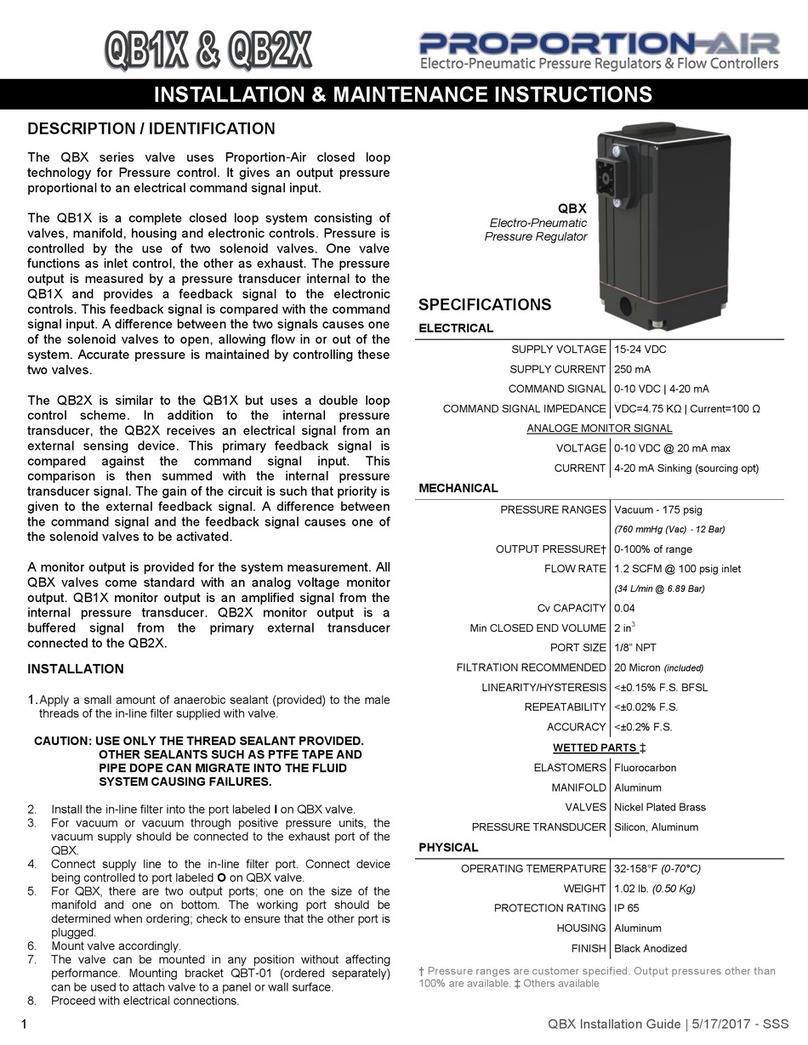
Proportion-Air
Proportion-Air QB1X Installation & maintenance instructions

Ublox
Ublox TOBY-L2 series System integration manual

GiBiDi
GiBiDi F4 Instructions for installation

Murrelektronik
Murrelektronik MVK-MPNIO Series manual
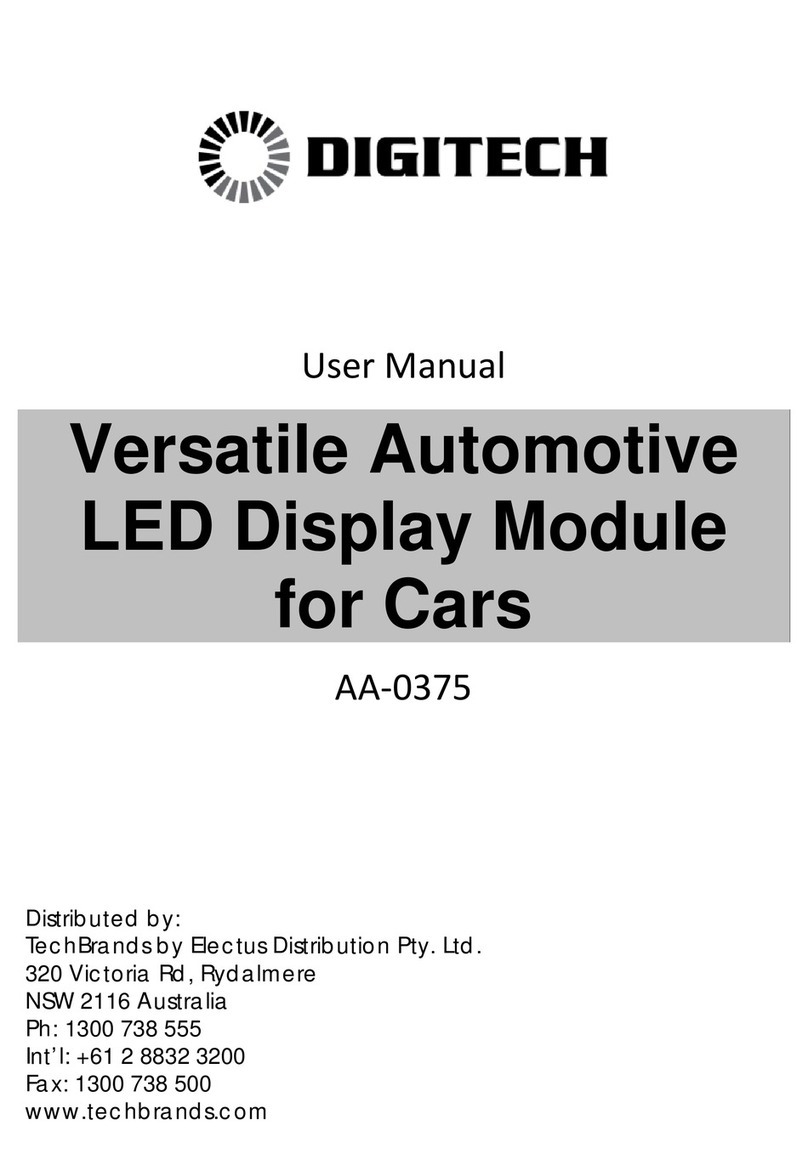
digi-tech
digi-tech AA-0375 user manual

IBC control
IBC control VariMax50 UL/CSA manual