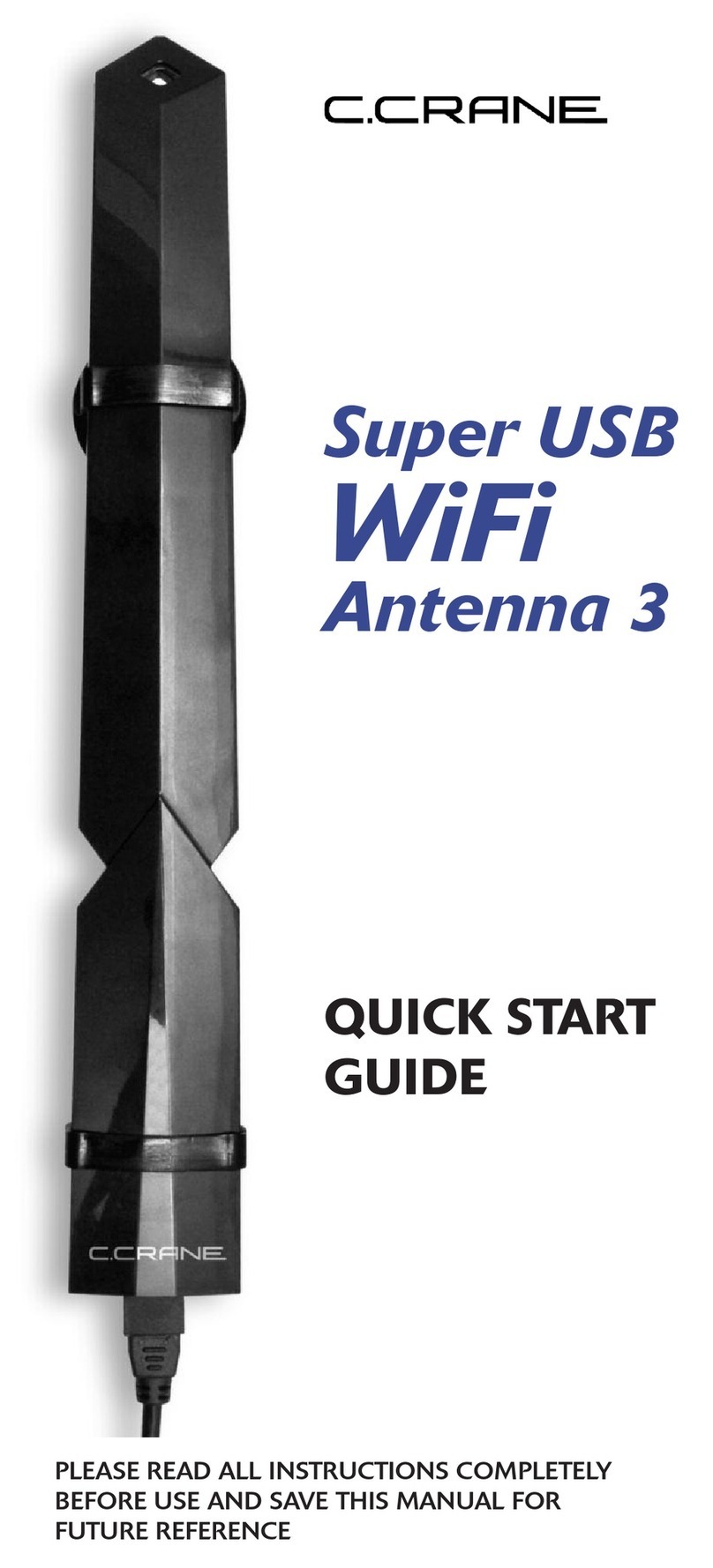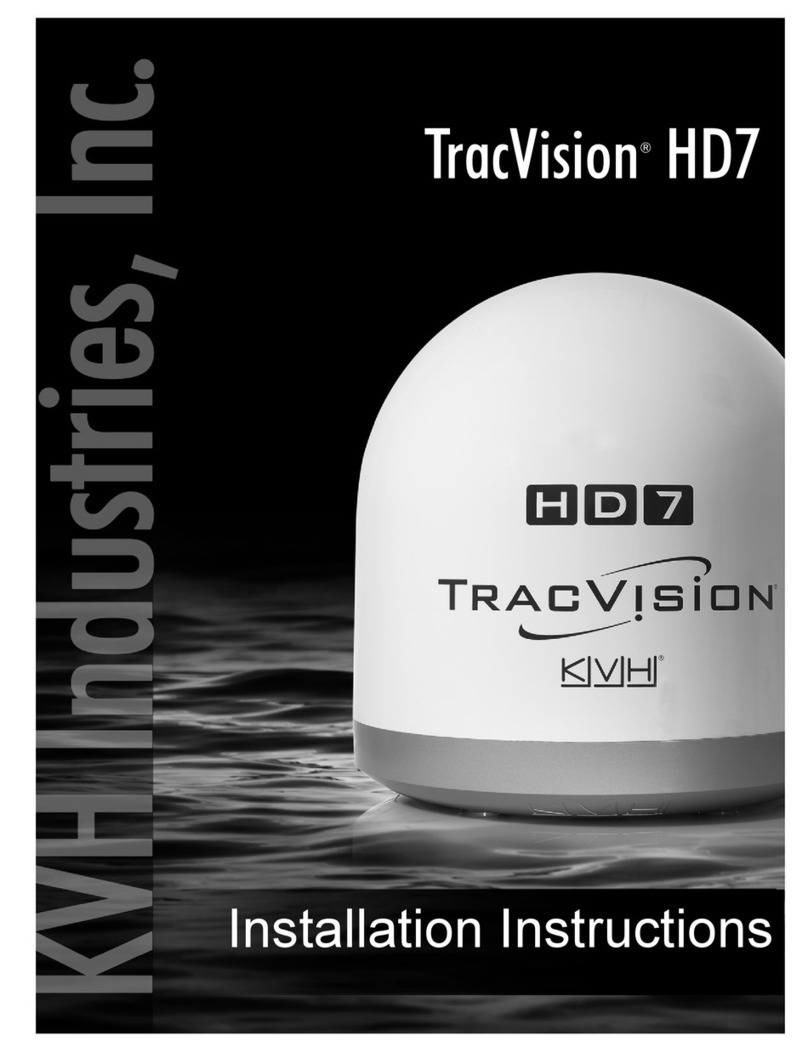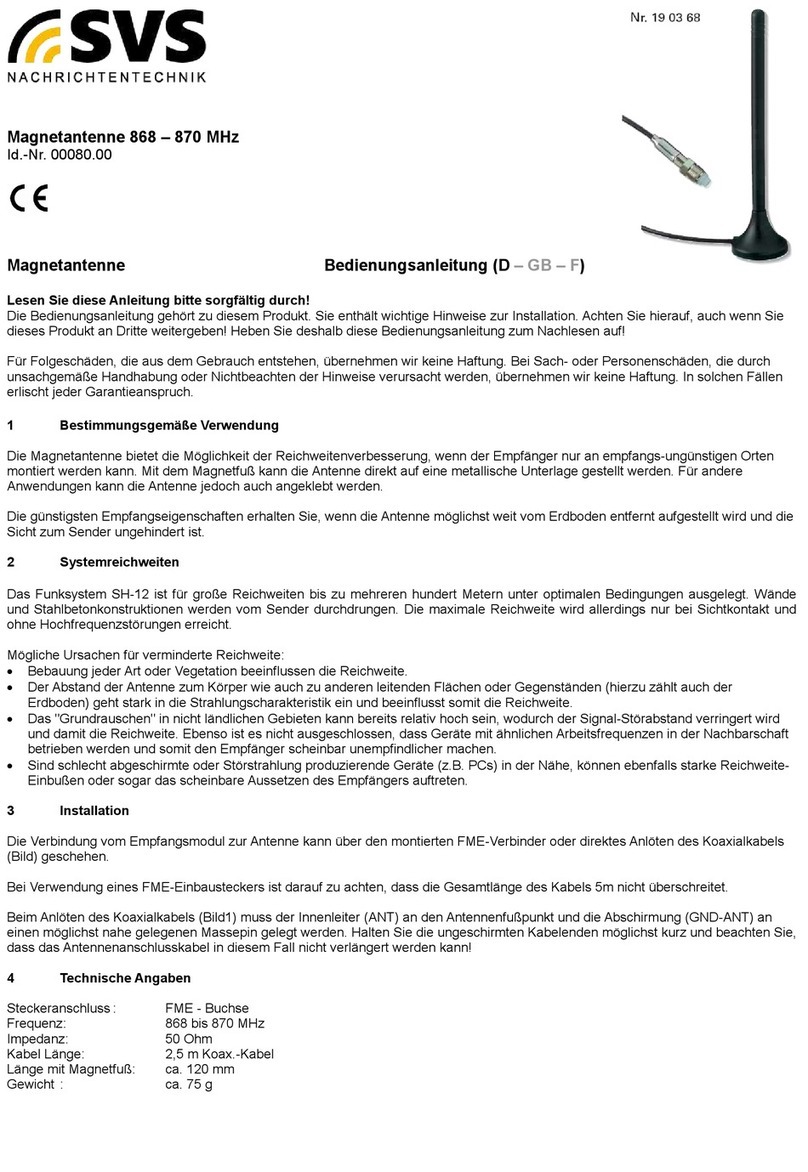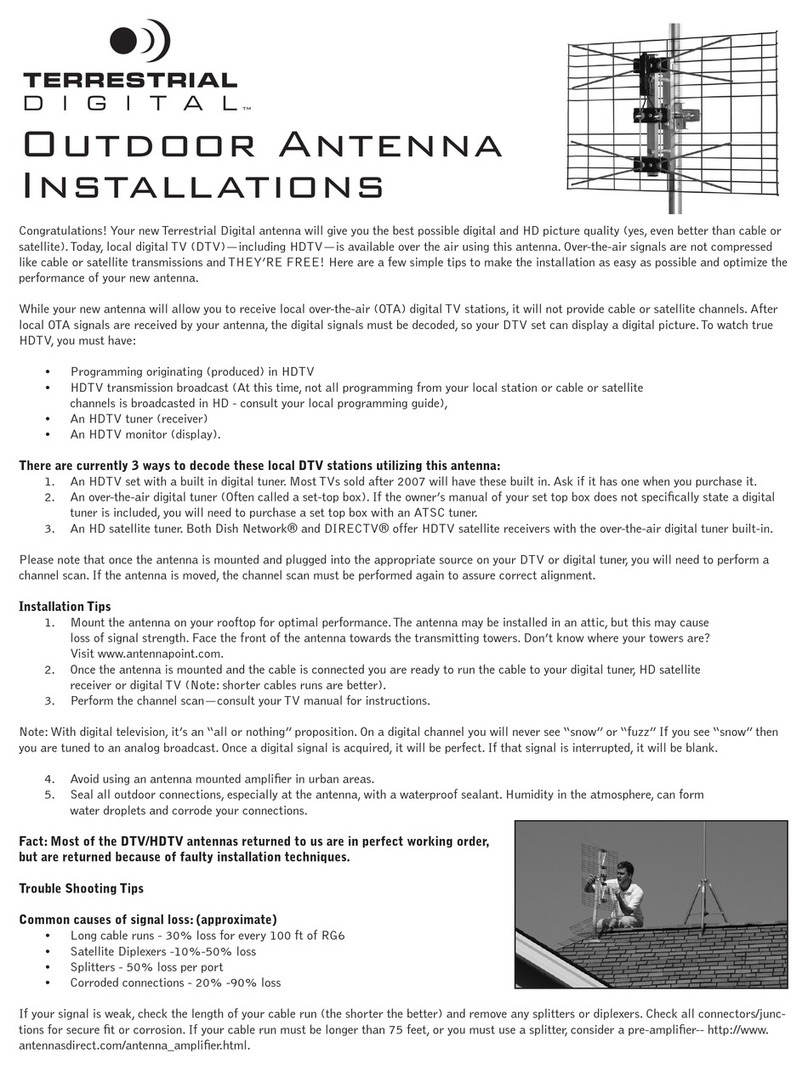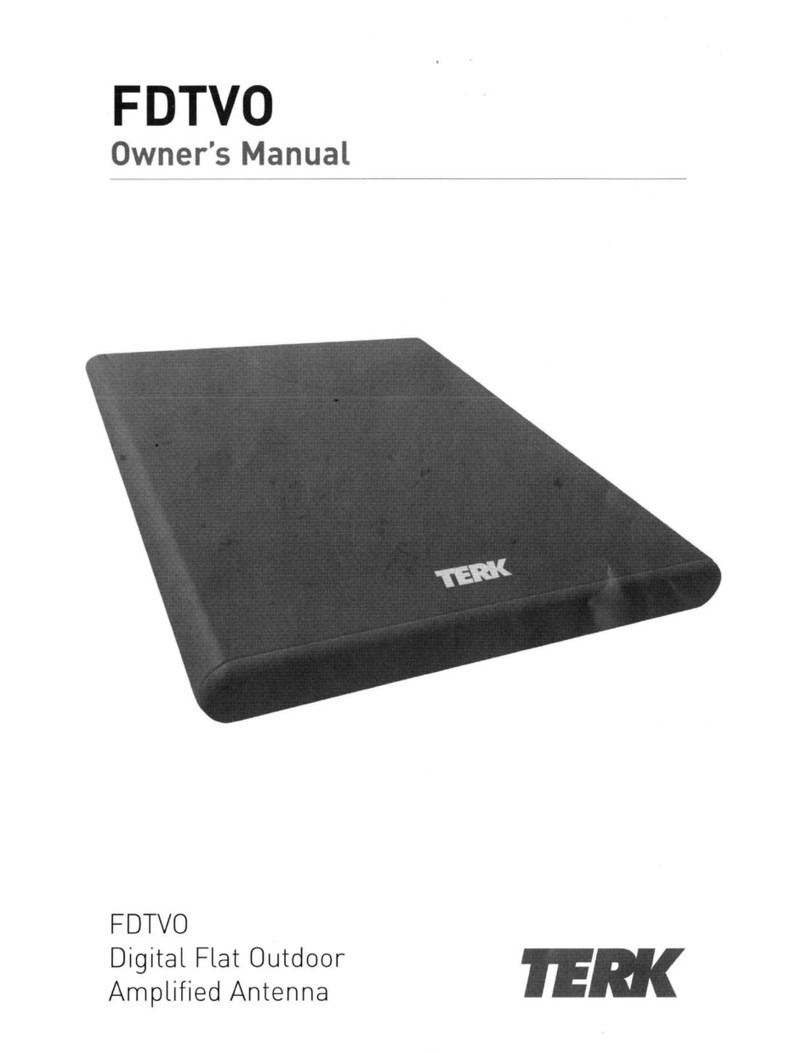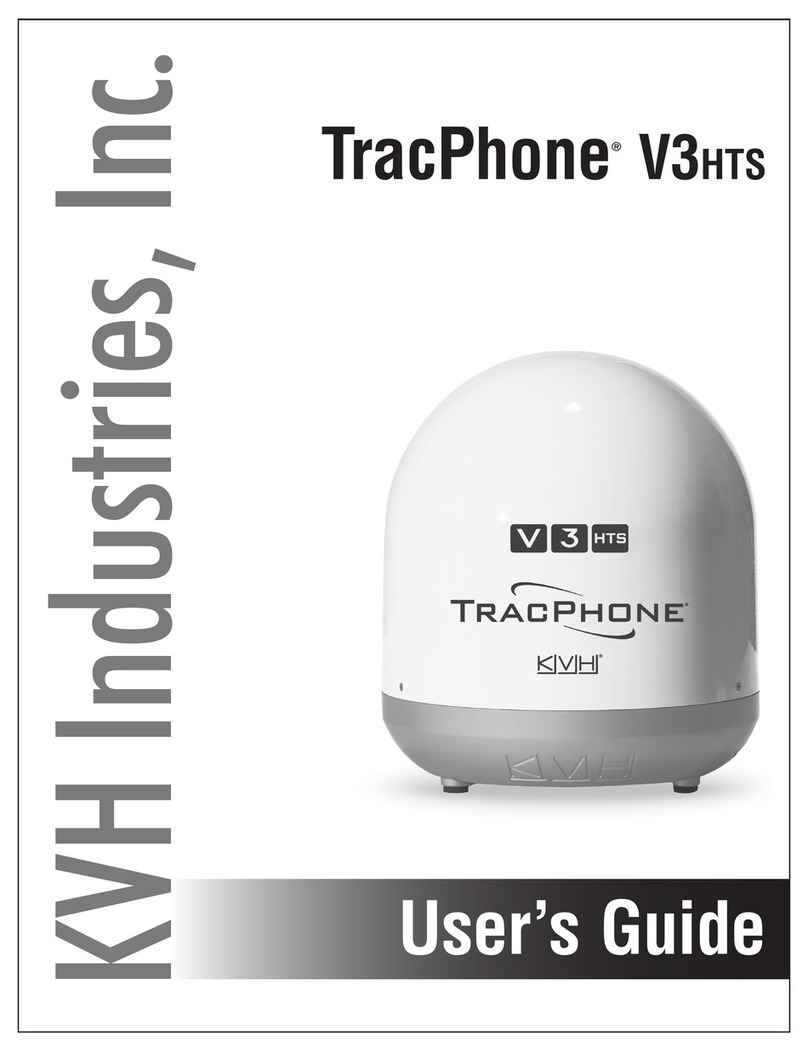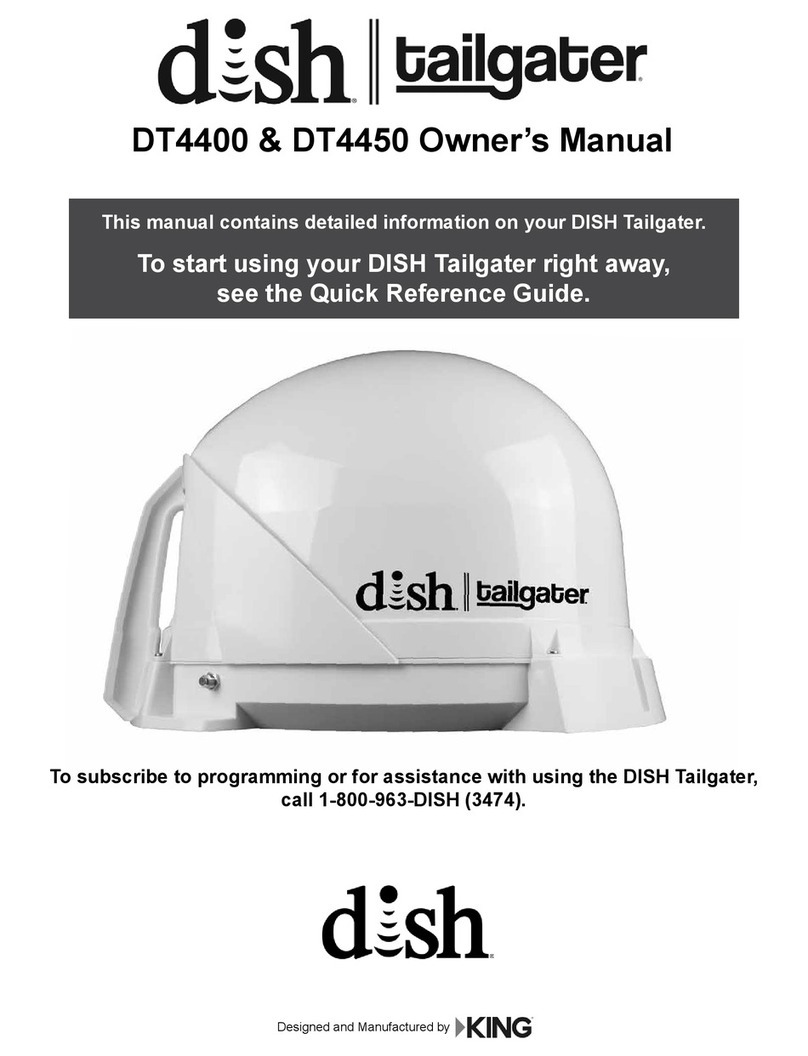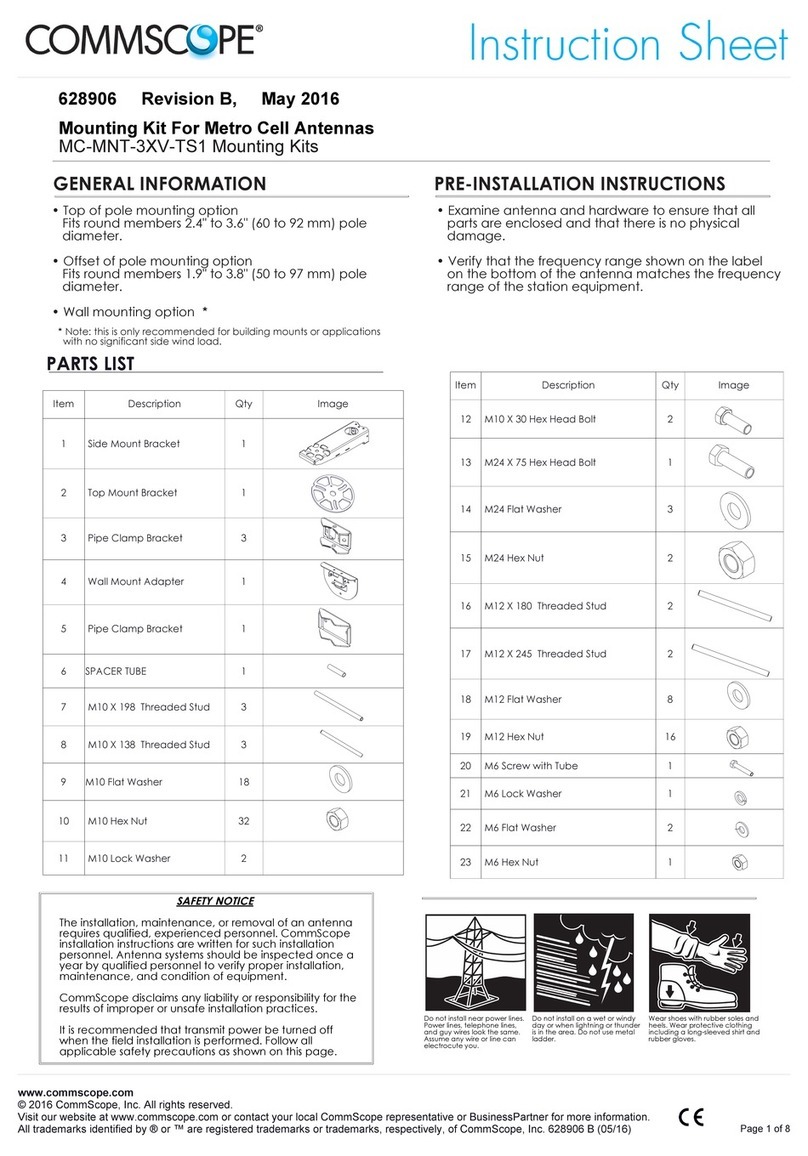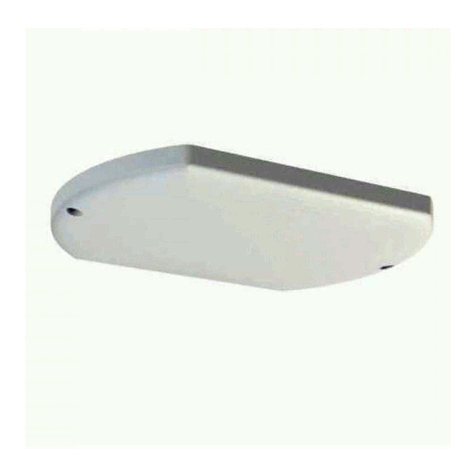Contents
1. The digital satellite tracking system...............................................................................................4
1.1. EPAK®-TV system verview...........................................................................................................................................................4
1.2. Safety rec mmendati ns................................................................................................................................................................5
2. Installation.........................................................................................................................................
2.1. Standard delivery............................................................................................................................................................................6
2.2. Installati n verview........................................................................................................................................................................6
2.3. Selecting l cati n............................................................................................................................................................................6
2.4. M unting surface.............................................................................................................................................................................7
2.5. Planning the cable paths.................................................................................................................................................................7
2.6. P wer supply...................................................................................................................................................................................7
2.7. Drillings...........................................................................................................................................................................................8
2.8. M unting the antenna unit.............................................................................................................................................................11
2.9. System cable c nnecti ns.............................................................................................................................................................11
3. Control elements.............................................................................................................................12
3.1. C ntr l unit....................................................................................................................................................................................12
3.2. Preparing the receiver...................................................................................................................................................................12
3.3. P wer n / ff / Standby................................................................................................................................................................12
3.4. Passw rd access t Setup menu..................................................................................................................................................13
3.5. Adjusting the Setup parameters....................................................................................................................................................13
4. TV operation....................................................................................................................................14
4.1. St pping the Tracking functi n in harb urs...................................................................................................................................15
5. Satellites...........................................................................................................................................15
5.1. Adding new satellites.....................................................................................................................................................................15
5.2. Update f satellite data base.........................................................................................................................................................18
5.3. Delete st red data.........................................................................................................................................................................18
5.4. Selecti n f st red satellites.........................................................................................................................................................19
5.4.1. Aut matic selecti n f satellites............................................................................................................................................19
5.4.2. Manual selecti n f satellites................................................................................................................................................19
. Miscellaneous..................................................................................................................................20
6.1. Adjustments f LNB- type..............................................................................................................................................................20
6.2. Special functi ns via the Standby m de.......................................................................................................................................20
6.3. Fastscan functi n (US nly)..........................................................................................................................................................21
7. APPENDICES...................................................................................................................................21
7.1. Maintenance..................................................................................................................................................................................21
7.2. Overview f menu structure..........................................................................................................................................................22
7.3. Tr ublesh ting.............................................................................................................................................................................23
7.4. Skew settings................................................................................................................................................................................25
7.5. Replaceable parts.........................................................................................................................................................................25
7.6. Opti nal parts................................................................................................................................................................................25
7.7. System verview...........................................................................................................................................................................25
7.7.1. General cable data...............................................................................................................................................................25
7.7.2. Single User n Single EU Antenna.......................................................................................................................................26
7.7.3. Multi Users n Single EU Antenna.......................................................................................................................................27
7.7.4. Tw Users n Twin EU Antenna...........................................................................................................................................28
7.7.5. Multi Users n Twin EU Antenna..........................................................................................................................................29
7.7.6. Multi Users n Quattr EU Antenna.....................................................................................................................................30
7.8. Elevati n angles............................................................................................................................................................................31
7.9. Technical specificati ns.................................................................................................................................................................33
English Page / 4