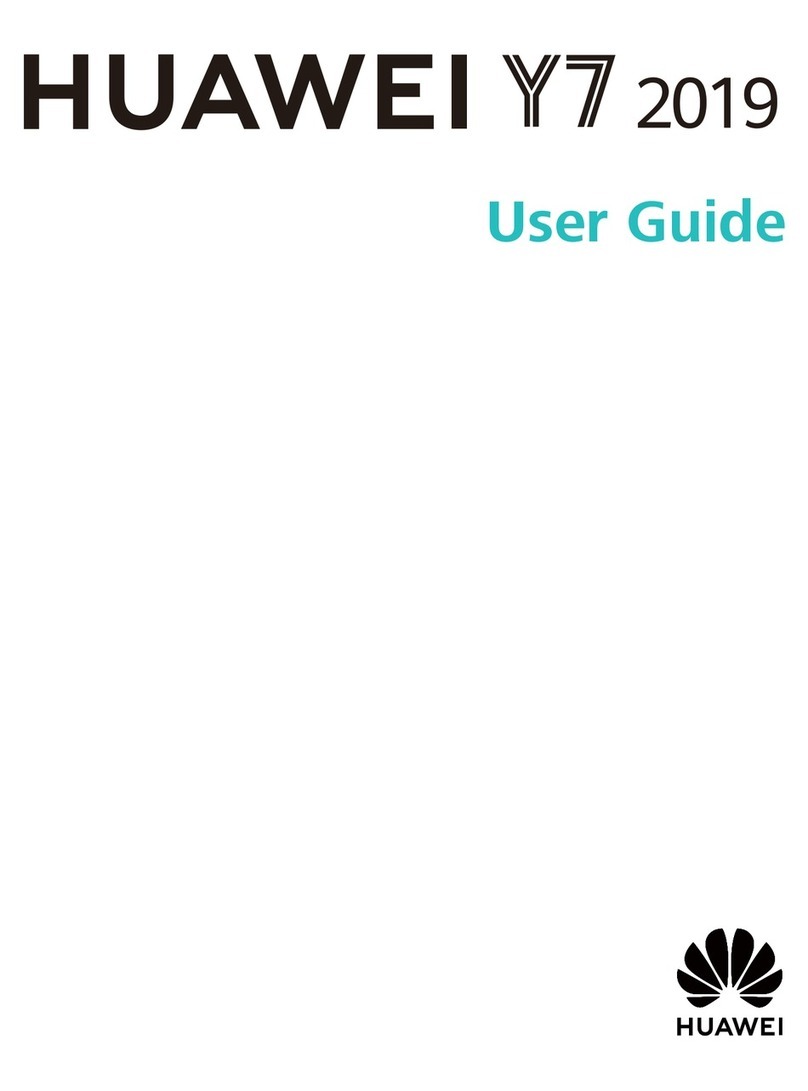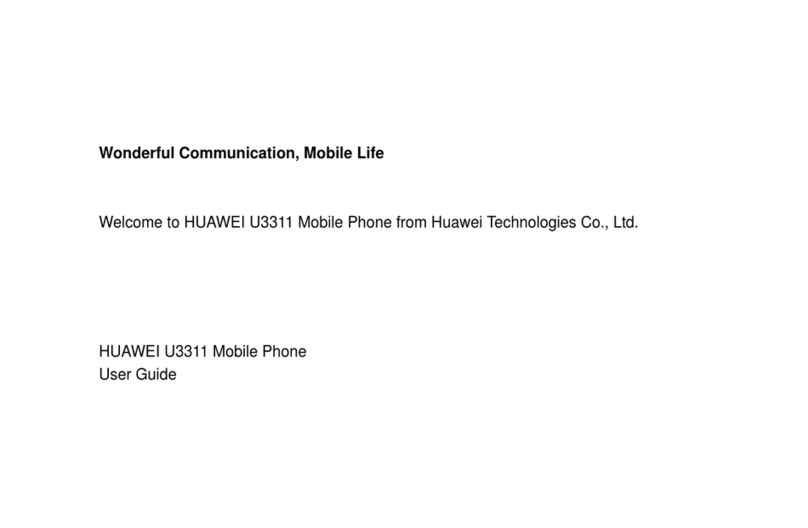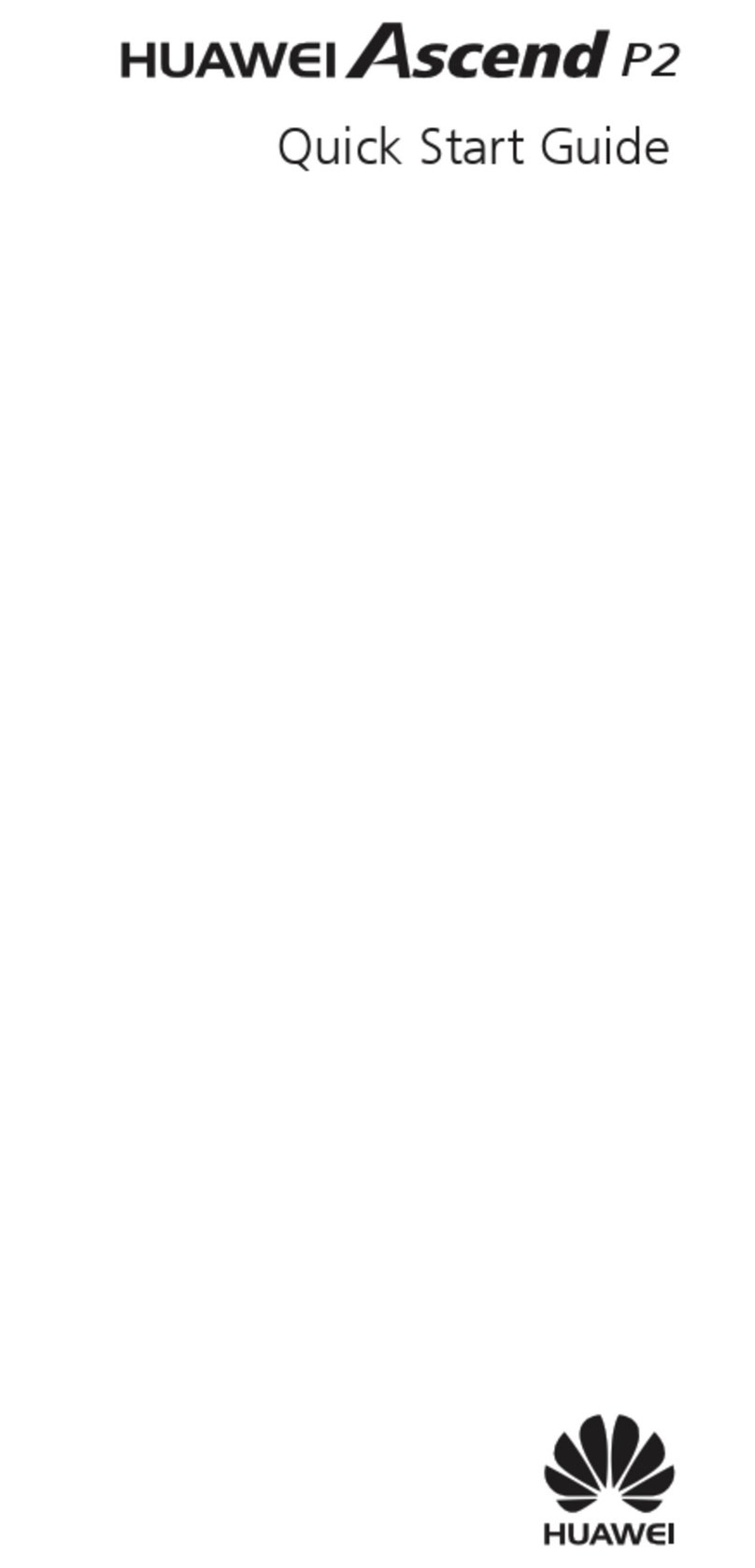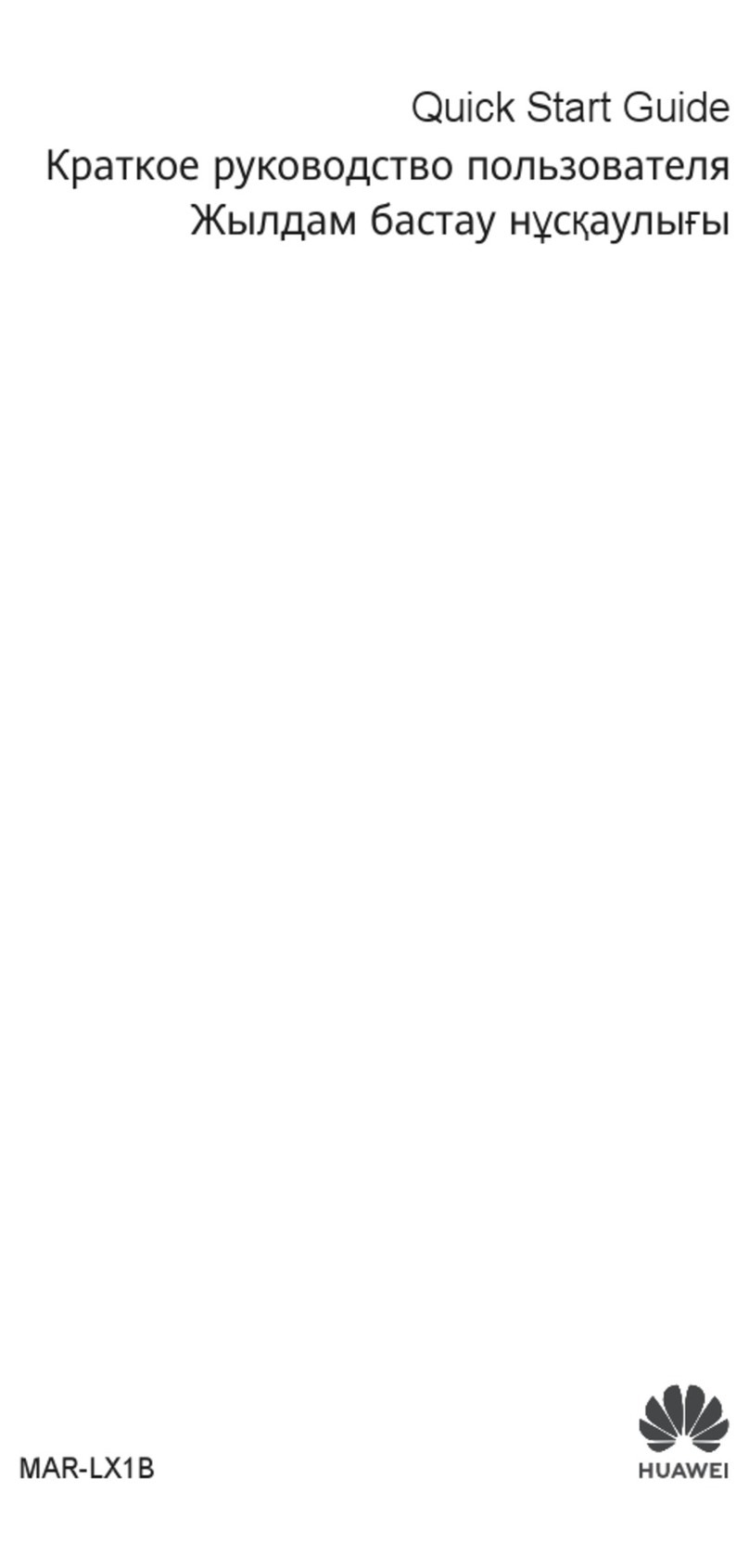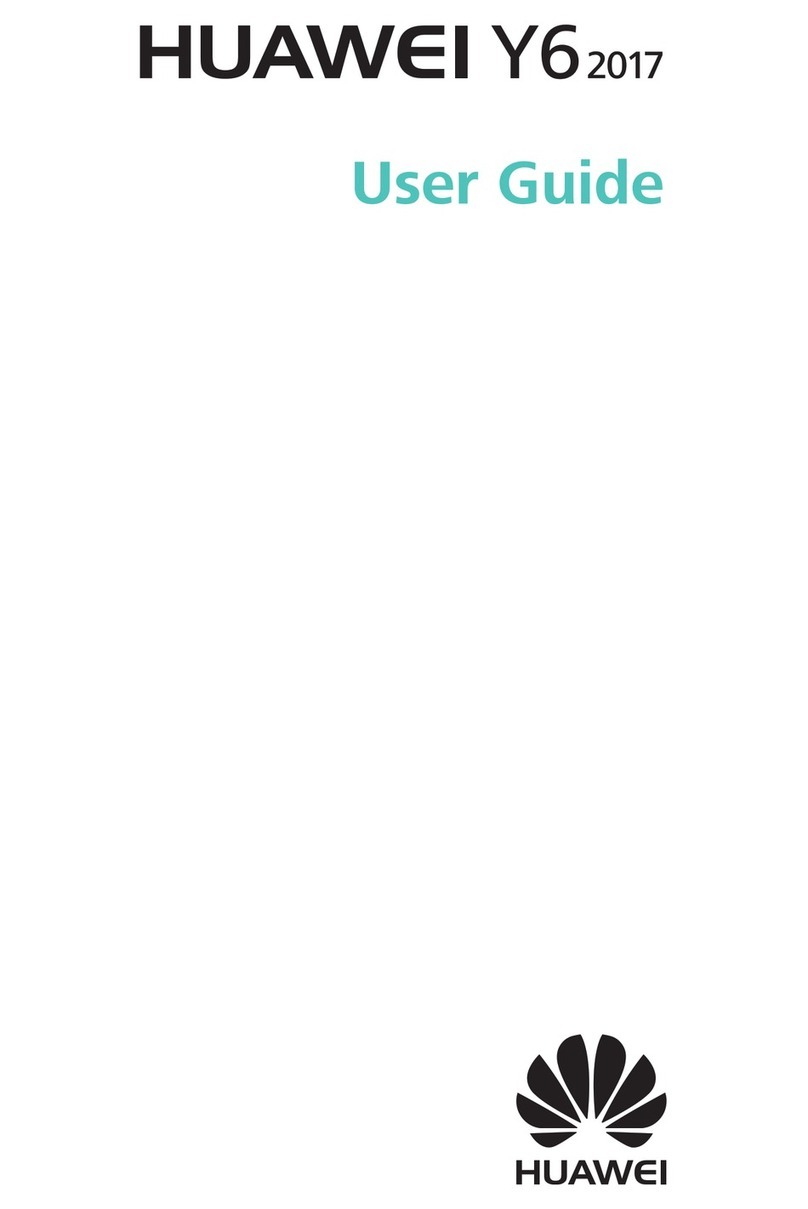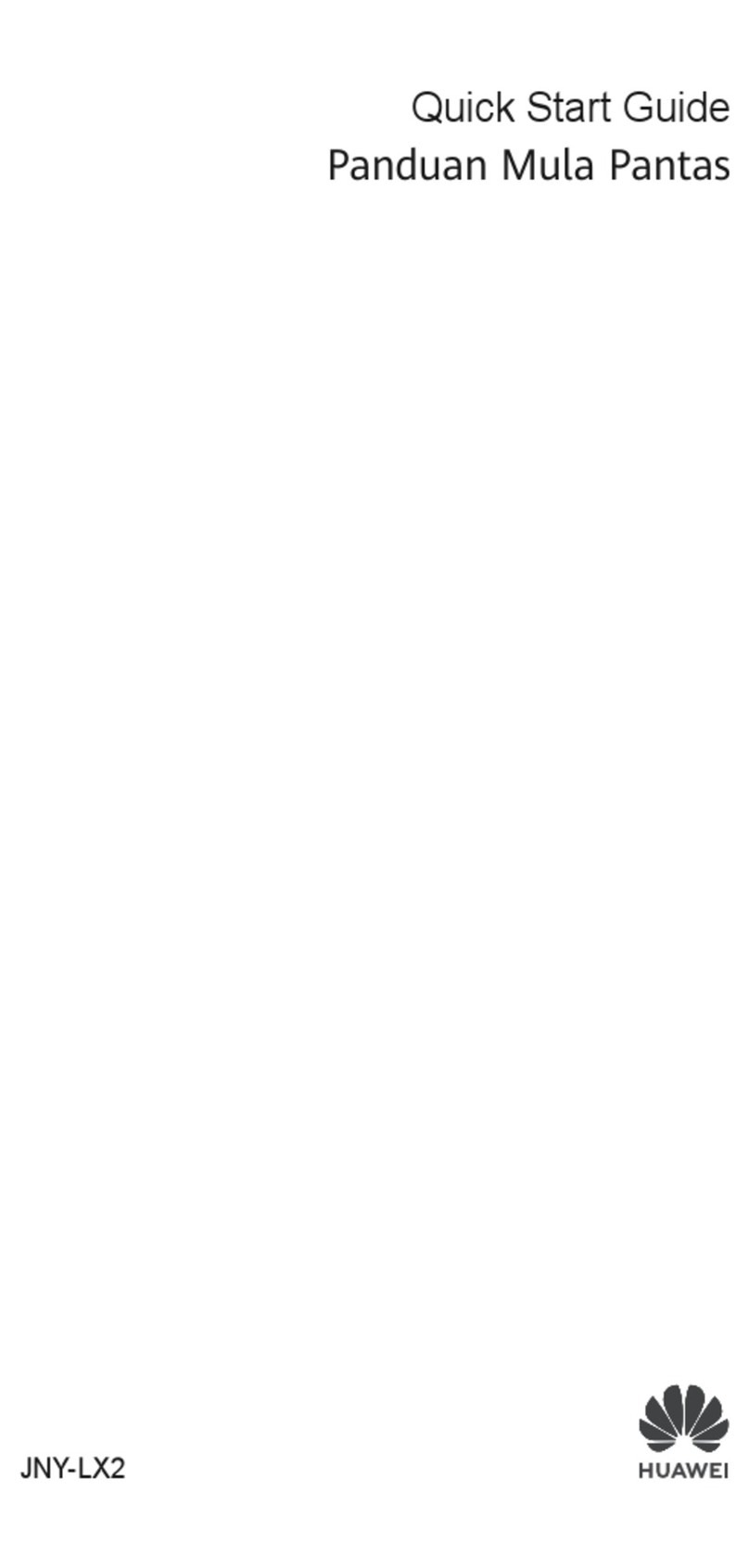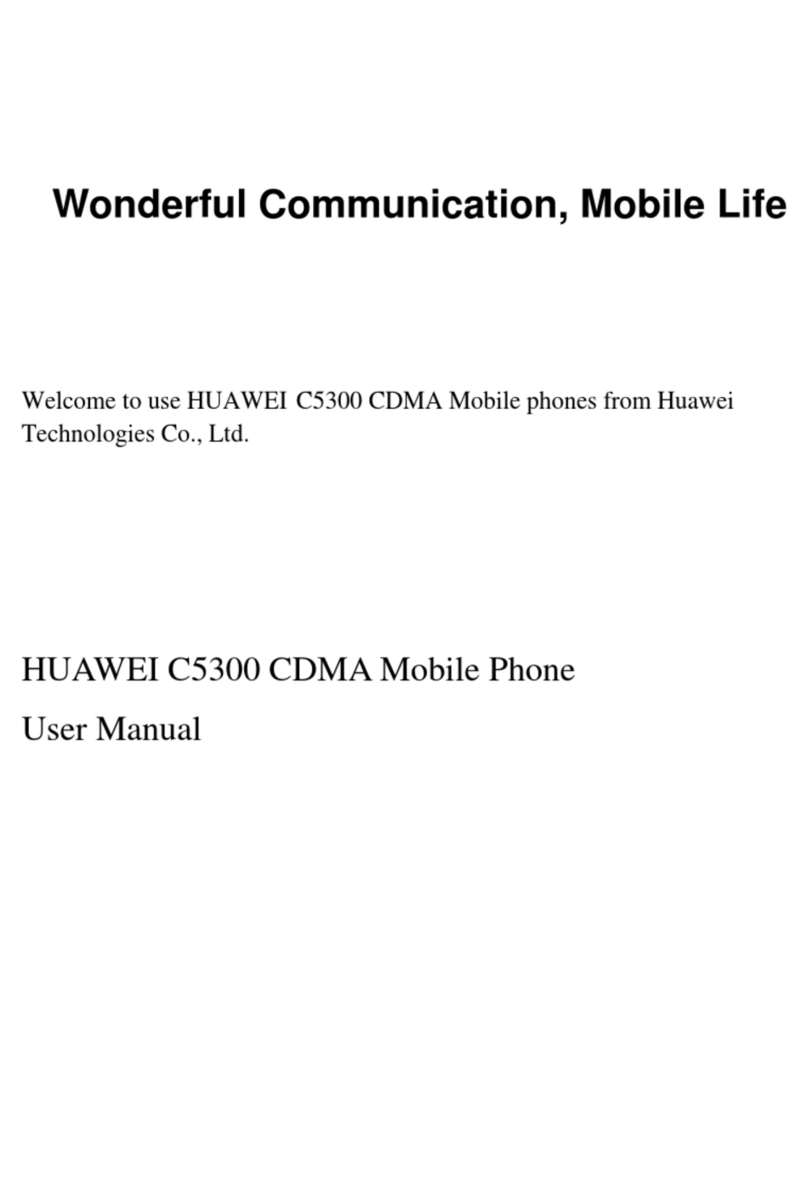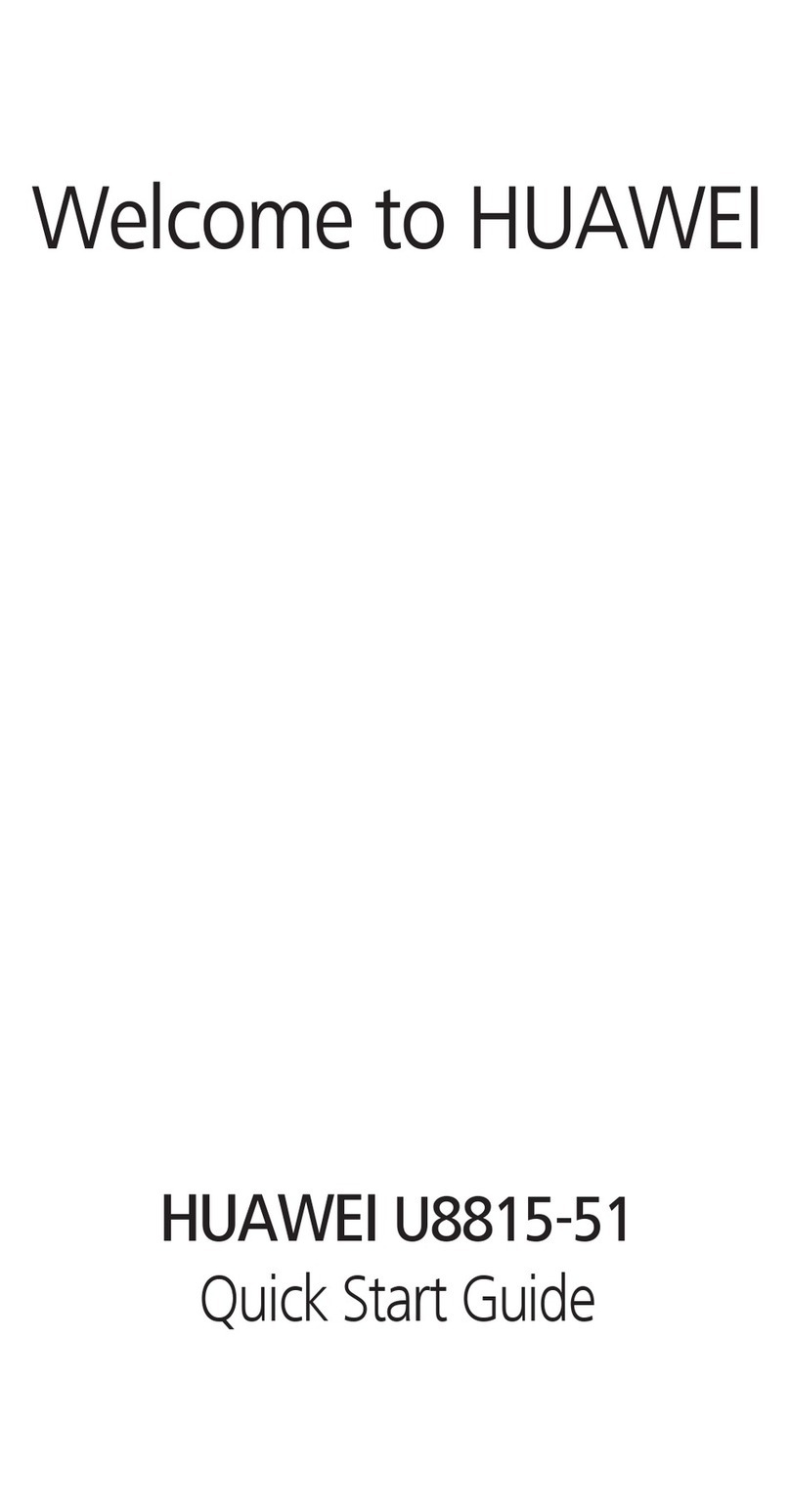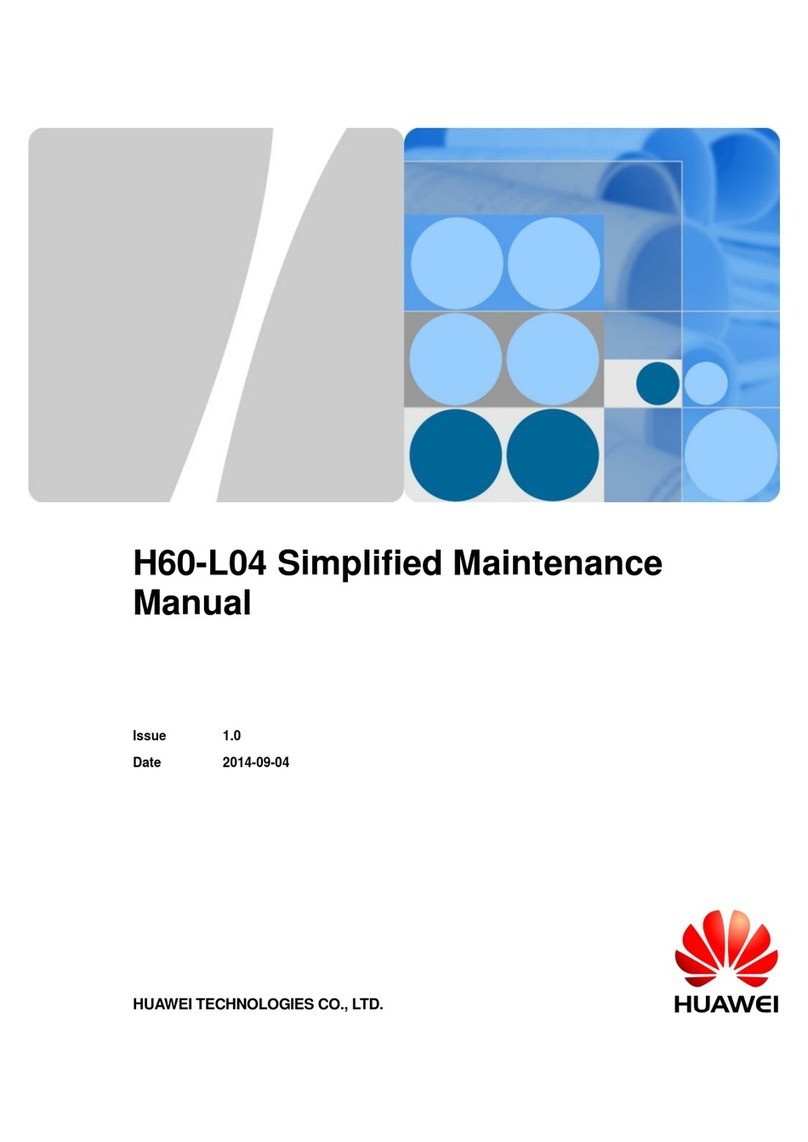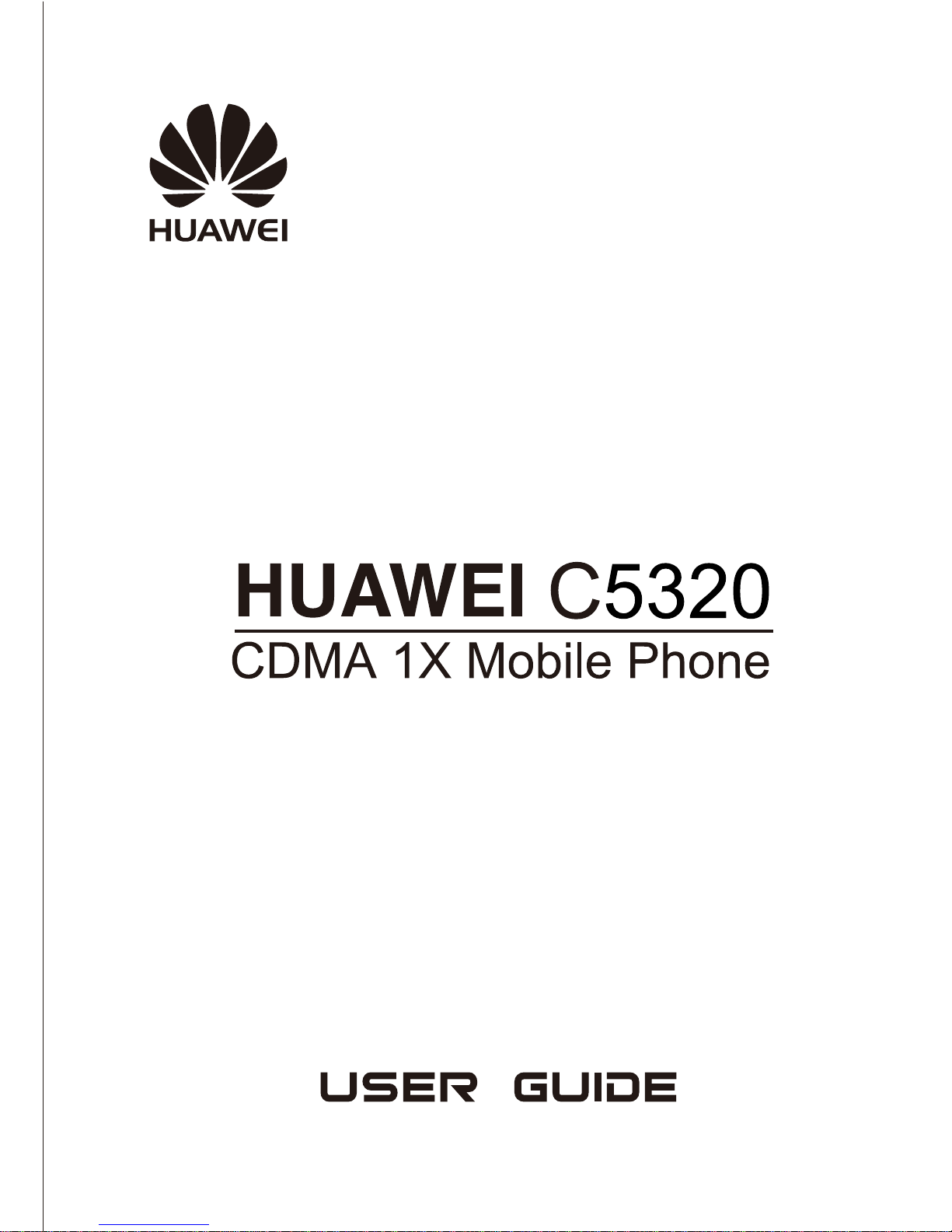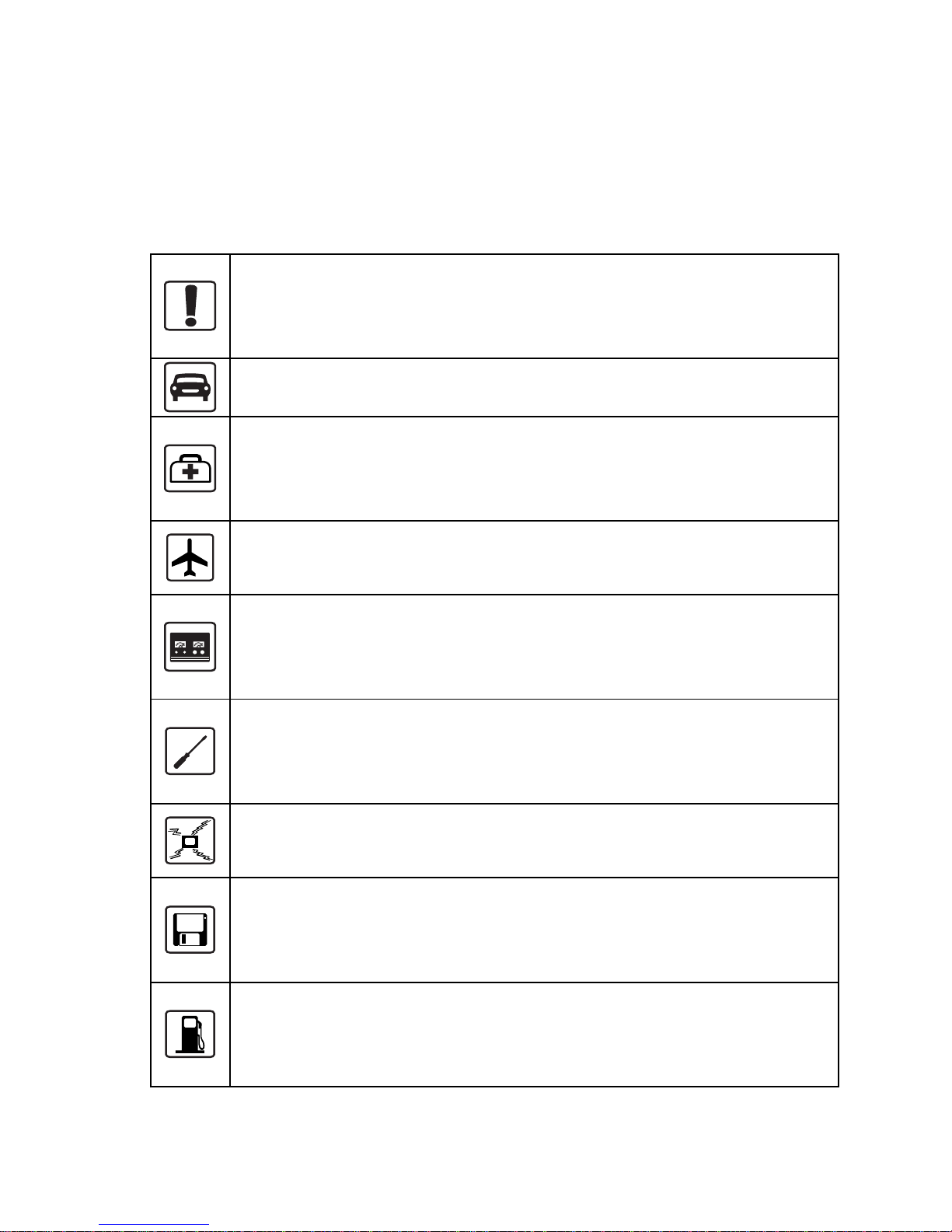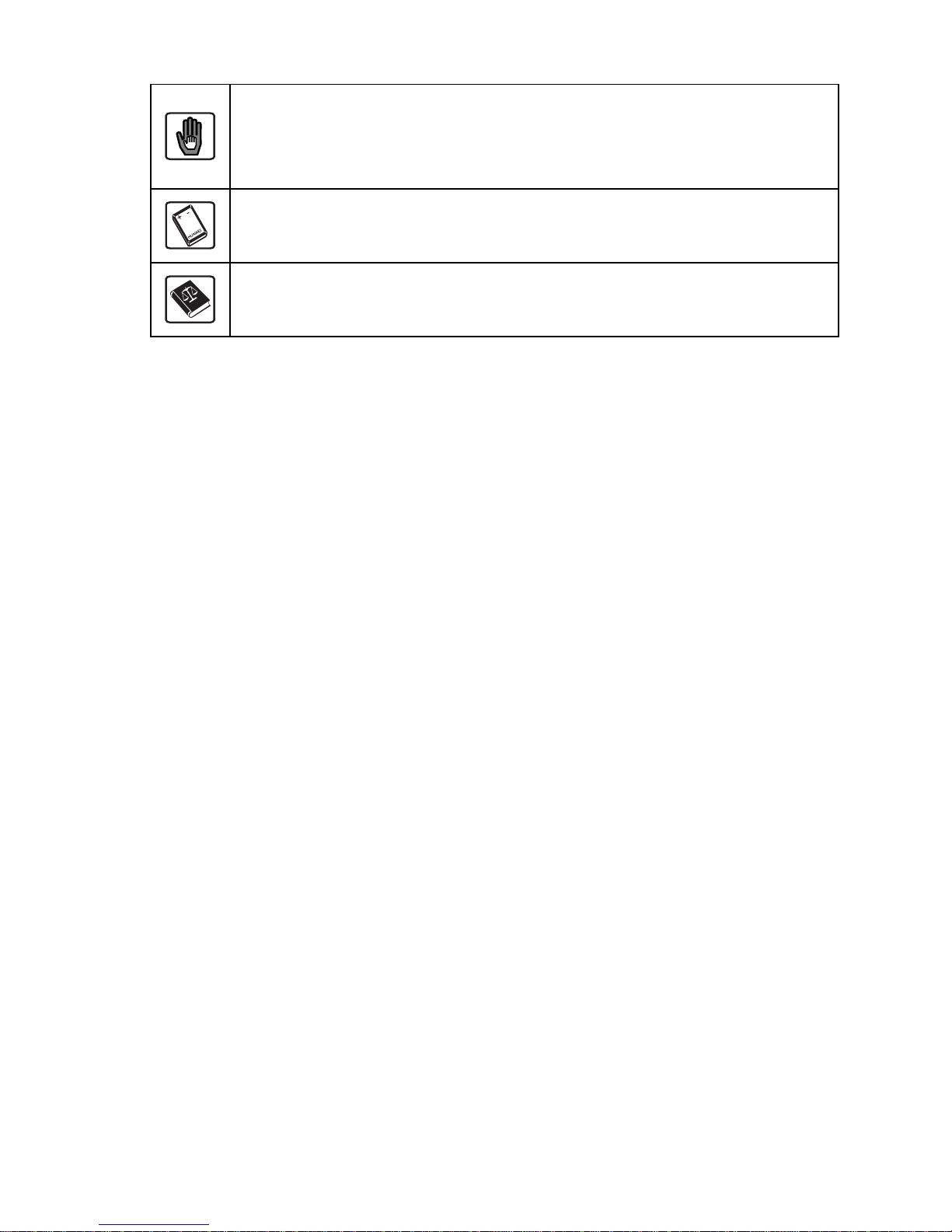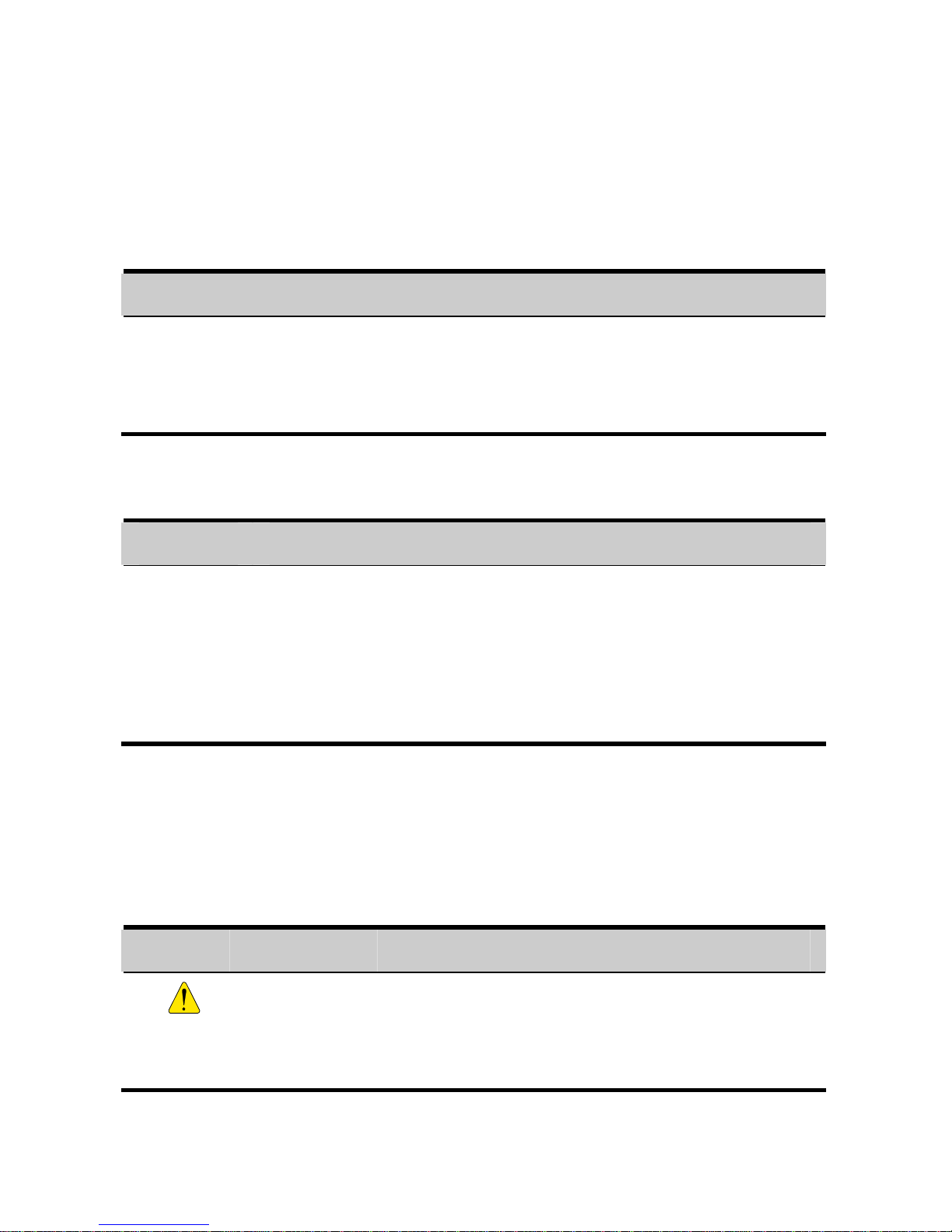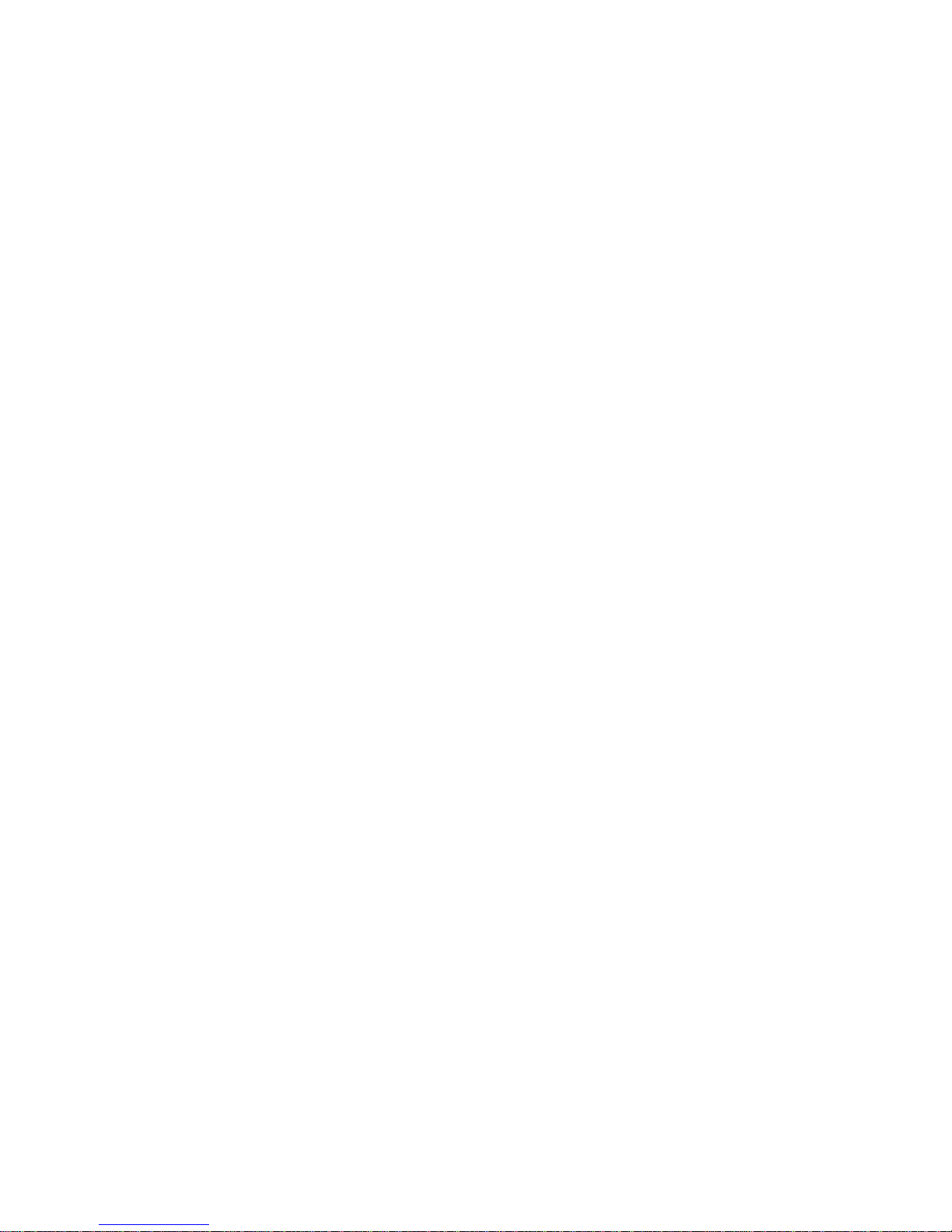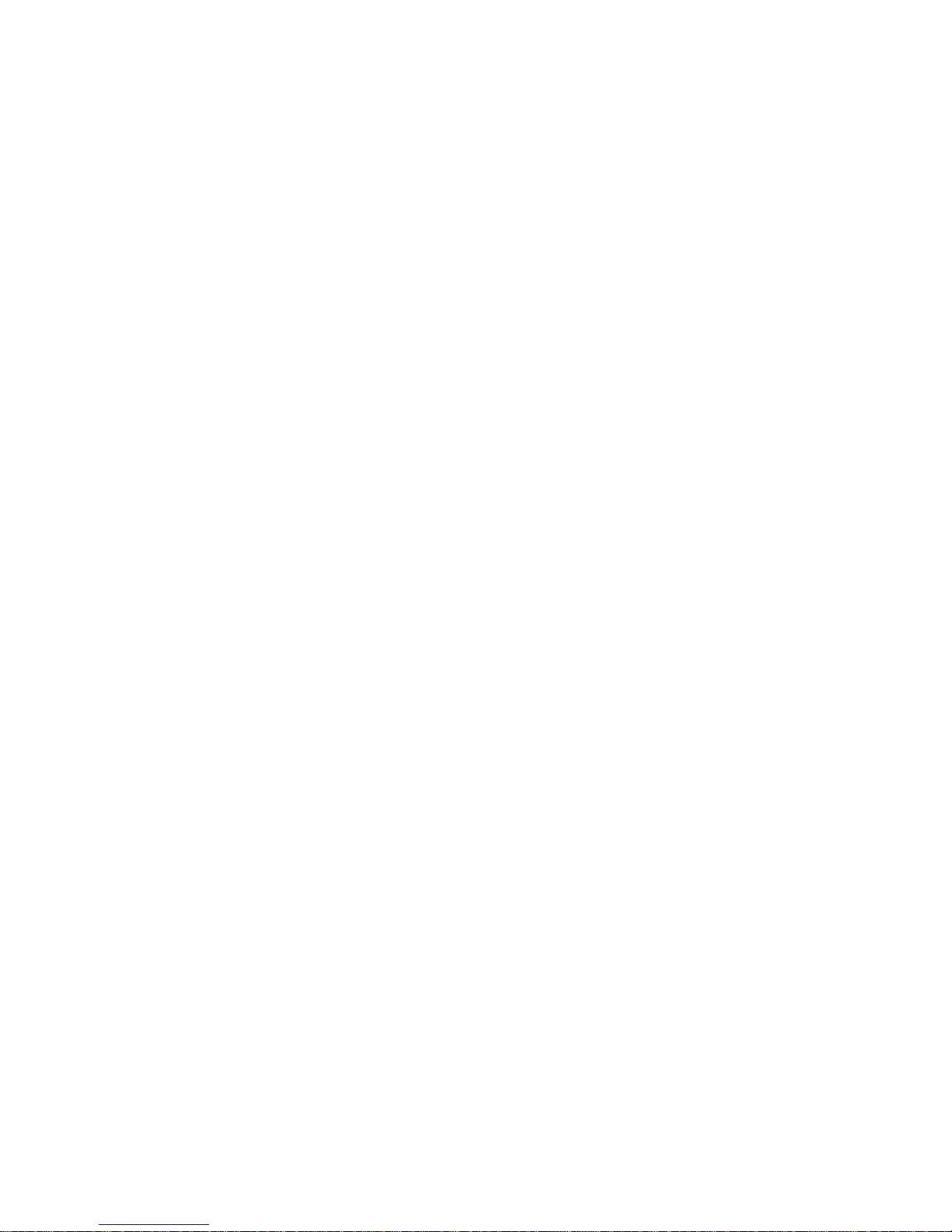Adding a Contact................................................................. 15
Searching for a Contact....................................................... 15
7 Alarm Clock............................................................. 17
Enabling an Alarm Clock .................................................... 17
Disabling an Alarm Clock ................................................... 17
8 Security..................................................................... 19
Enabling/Disabling the Phone Lock.................................... 19
Changing the Phone Lock Code.......................................... 19
Setting the PIN Lock........................................................... 19
Changing the locked PIN Code ........................................... 20
Locking the Keypad ............................................................ 20
9 Music Player ............................................................ 22
Selecting a Song.................................................................. 22
Playing Music...................................................................... 22
Setting the Equalizer............................................................ 22
10 Video Player........................................................... 24
Selecting a Video File.......................................................... 24
Playing a Video File ............................................................ 24
11 Camera ................................................................... 25
Shooting a Photo ................................................................. 25
Previewing a Photo.............................................................. 26
Self-Timer ........................................................................... 26
Setting the Effect................................................................. 27
Select a Frame..................................................................... 27
12 Camcorder ............................................................. 28
Recording a Video Clip ....................................................... 28
Playing a Video Clip............................................................ 28
ii