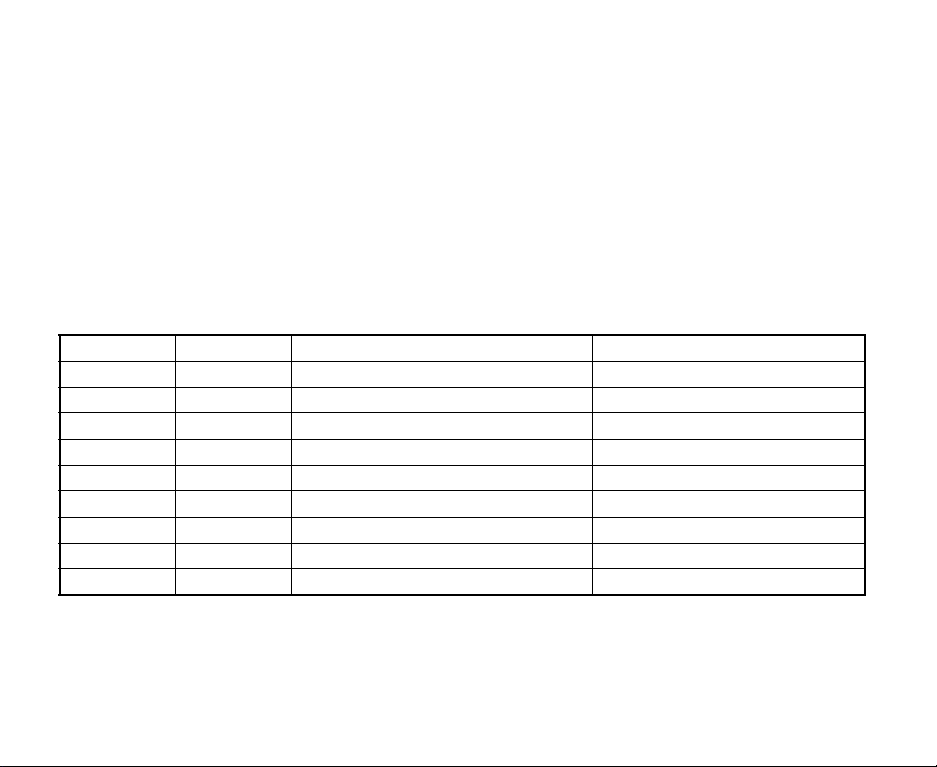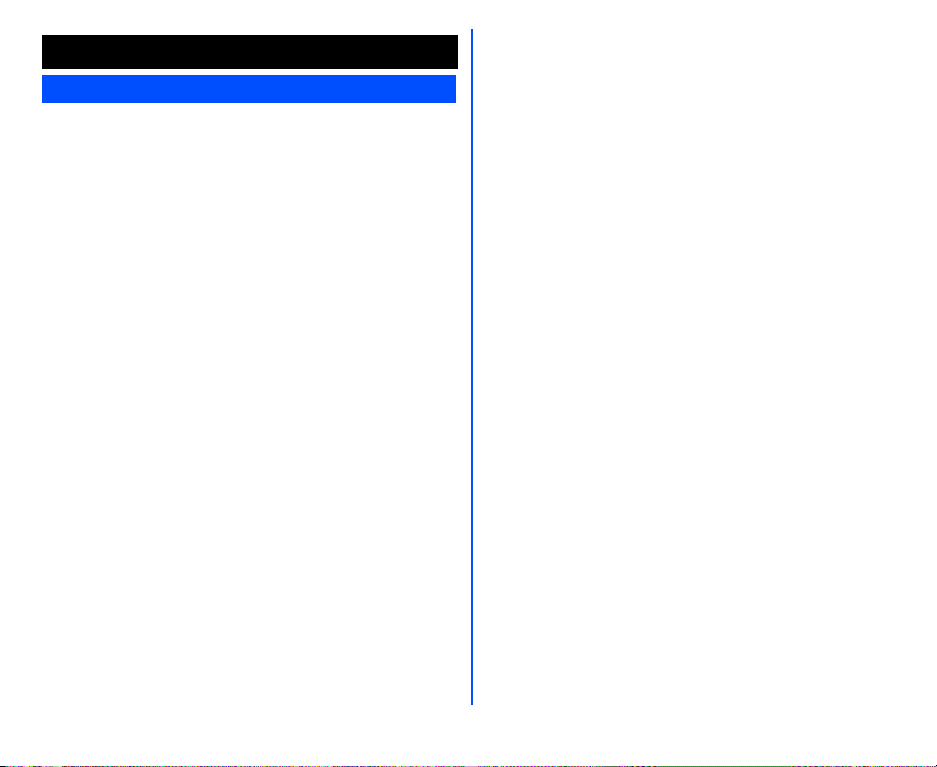7
an emergency.
•Switch off your cellphone at the refuelling point, such as a petrol station, even if you are not
refuelling your own car.
•Do not store or carry flammable or explosive materials in the same compartment where a
radio transmitter is placed, such as a cellphone.
•Electronic vehicle systems, such as anti-lock brakes, speed control and fuel injection systems
are not normally affected by radio transmissions. The manufacturer of such equipment can
advise if it is adequately shielded from radio transmissions. If you suspect vehicle problems
caused by radio transmissions, consult your dealer and do not switch on your phone until it
has been checked by qualified and approved installers.
Vehicles equipped with an air bag
An air bag inflates with great force. Do not place objects, including either installed or portable
wireless equipment, in the area over the air bag or in the air bag deployment area. Improper
installation of wireless equipment in vehicle could result in serious injury when the air bag
inflates.
Third party equipment
The use of third party equipment, cables or accessories, not manufactured or authorised by
NEC, may invalidate the warranty of your cellphone and also adversely affect the phone's
operation. For example use only the NEC mains cable supplied with the AC charger.
Service
The cellphone, batteries and charger contain no user-serviceable parts. We recommend that
your NEC cellphone be serviced or repaired by an NEC authorised service centre. Please
contact your Service Provider or NEC for advice.
Non-ionizing radiations
The radio equipment shall be connected to the antenna via a non-radiating cable (e.g. coax).
The antenna shall be mounted in a position such that no part of the human body will normally
come into contact with any part of the antenna unless there is an intervening metallic screen, for
example, the metallic roof.
Use only the internal antenna that has been specifically designed for your phone. Use of
unauthorized antennas, modifications or attachments could damage the mobile phone and may
violate the appropriate regulations, causing loss of performance and radio frequency (RF)
energy above the recommended limits.
Efficient use
For optimum performance with minimum power consumption, please note the following:
•Your phone has the internal antenna. Do not cover part of the internal antenna of the phone
with your hands. This affects call quality, may cause the mobile phone to operate at a higher
power level than needed and may shorten talk and standby times.
Radio frequency energy
Your phone is a low-power radio transmitter and receiver. When it is turned on, it intermittently
receives and transmits radio frequency (RF) energy (radio waves). The system that handles the
call controls the power level at which the phone transmits.
Disposing of your used NEC products
•In the European Union
EU-wide legislation as implemented in each Member State requires that used
electrical and electronic products carrying the mark (left) must be disposed of
separately from normal household waste. This includes mobile telephones or
electrical accessories, such as chargers or headsets. When you dispose of
such products, please follow the guidance of your local authority and/or ask the shop where you
purchased teh product. THe mark on the electrical and electroinc products only applies to the
current European Union Member States.
•Outside the European Union
If you wish to dispose of used electrical and electronic products outside the European Union,
please contact yoru local authority and ask for the correct method of disposal.
Exposure to radio frequency energy
Your mobile phone is designed not to exceed the limits for exposure to RF energy set by
national authorities and international health agencies. * These limits are part of comprehensive
guidelines and establish permitted levels of radio wave exposure for the general population.
The guidelines were developed by independent scientific organizations such as ICNIRP
(International Commission on Non-Ionizing Radiation Protection) through periodic and through
evaluation of scientific studies. The limits include a substantial safety margin designed to assure
the safety of all persons, regardless of age and health, and to account for any variations in
measurements.
* Examples of radio frequency exposure guidelines and standards that your phone is designed
to conform to:
•ICNIRP, “Guidelines for limiting exposure to time-varying electric, magnetic, and
electromagnetic fields (up to 300 G Hz)-International Commission on Non-Ionizing Radiation
Protection (ICNIRP)”, Health Physics, vol. 74. pp, 494-522, April 1998.
•99/519/EC, Council Recommendation on the limitation of exposure to the general public to
electromagnetic fields 0 Hz-300 GHz, Official Journal of the European Communities, July 12,
1999.
•ANSI/IEEE C95.1-1992. “Safety levels with respect to human exposure to radio frequency
electromagnetic fields, 3kHz to 300 GHz”. The Institute of Electrical and Electronics
Engineers Inc., New York, 1991.
•FCC Report and Order, ET Docket 93-62, FCC 96-326, Federal Communications
Commission (FCC), August 1996.
•Radio communications (Electromagnetic Radiation Human Exposure) Standard 1999,
Australian Communications Authority (ACA), May 1999.