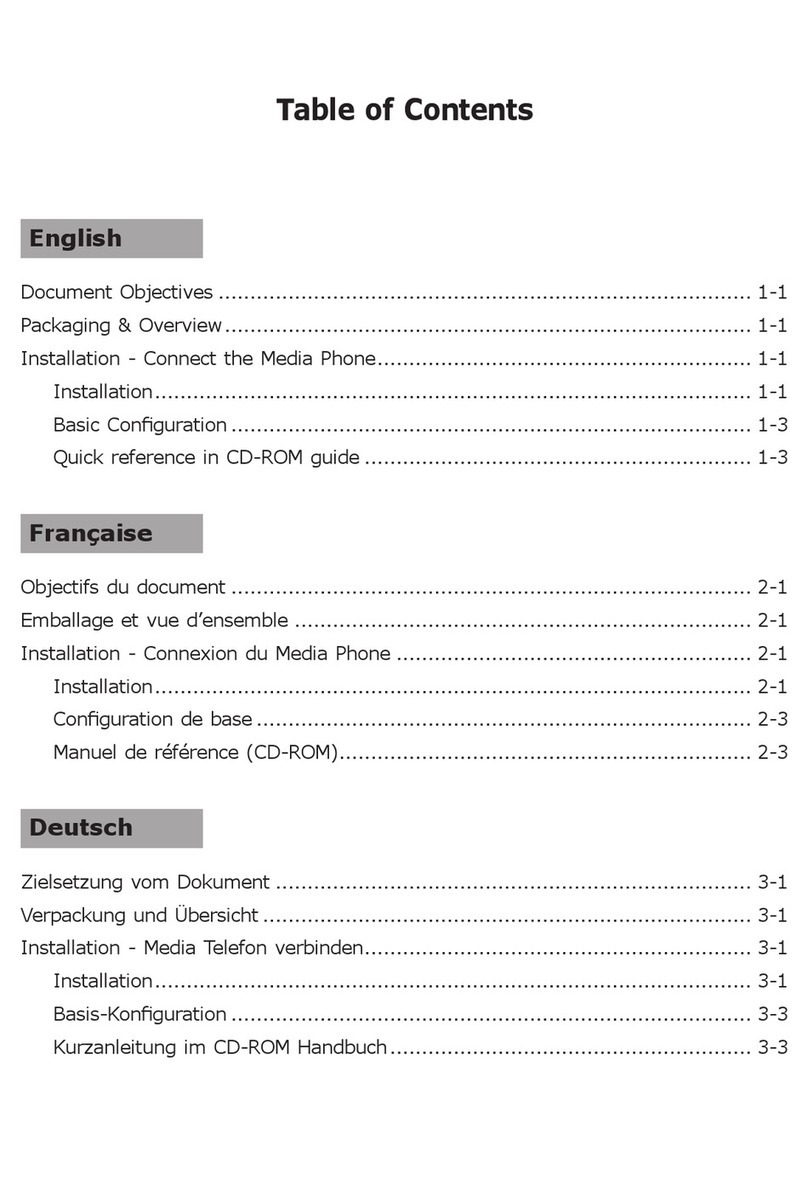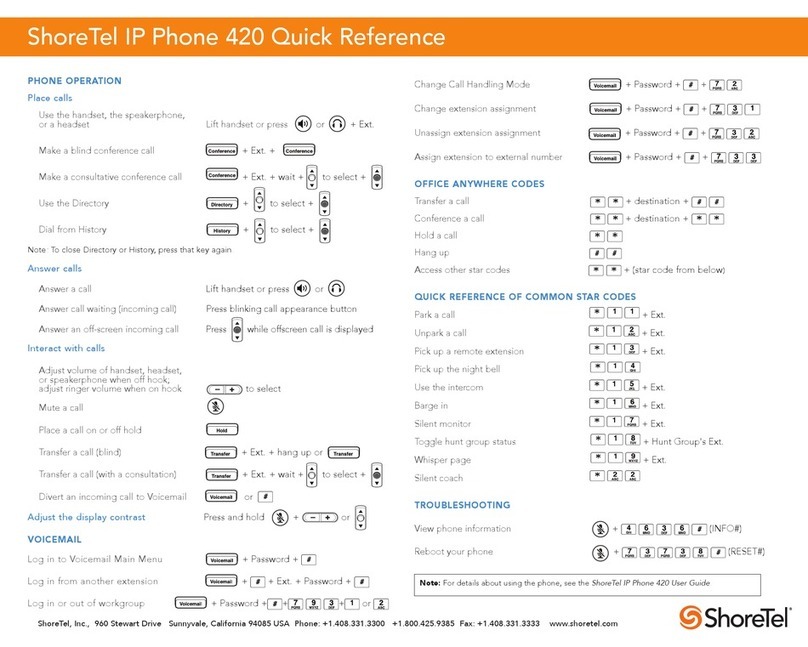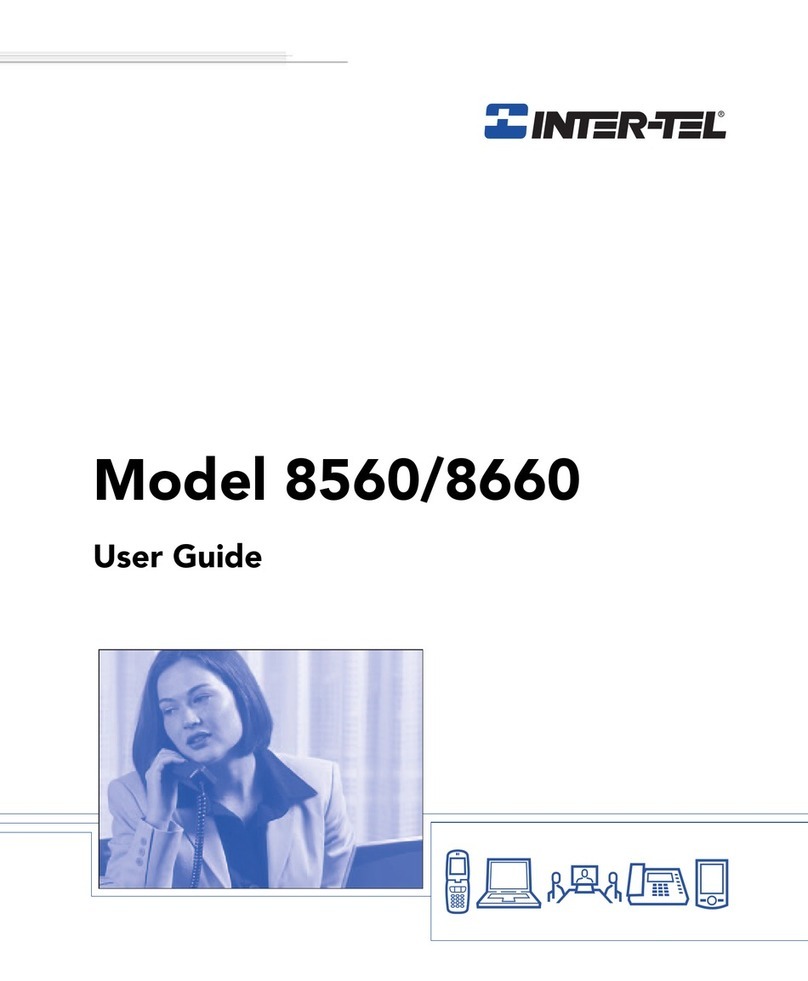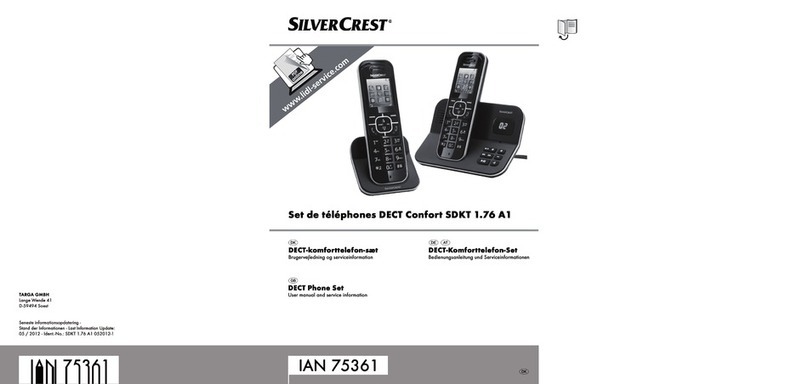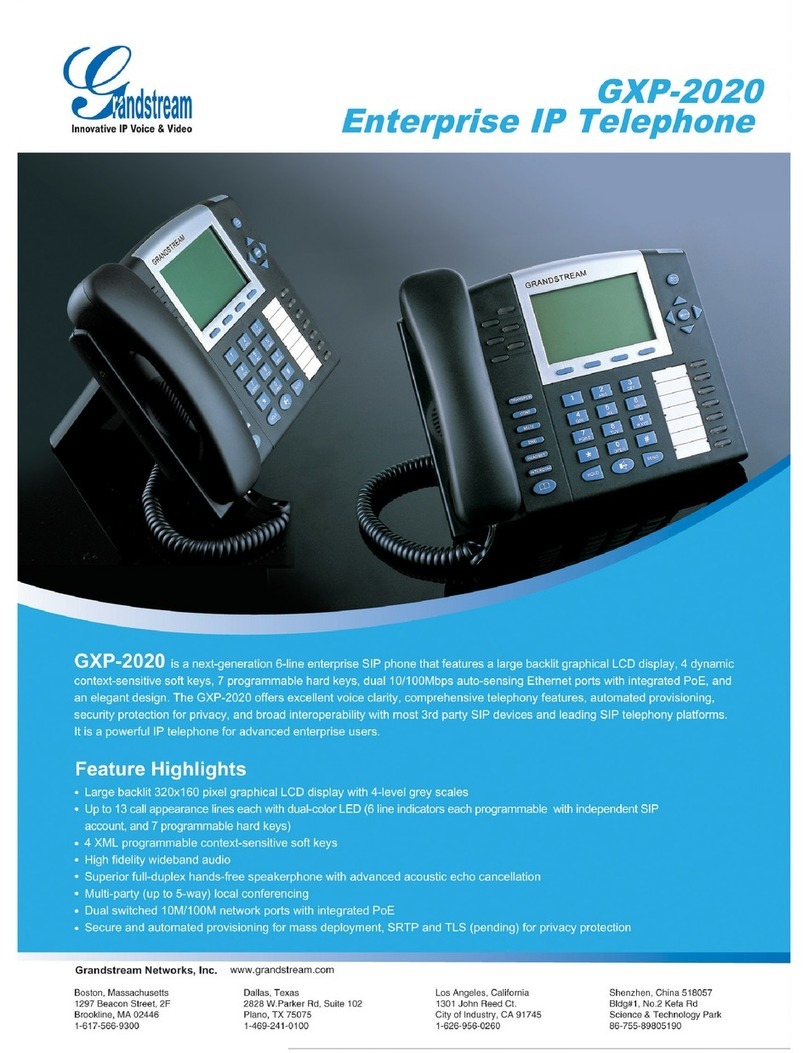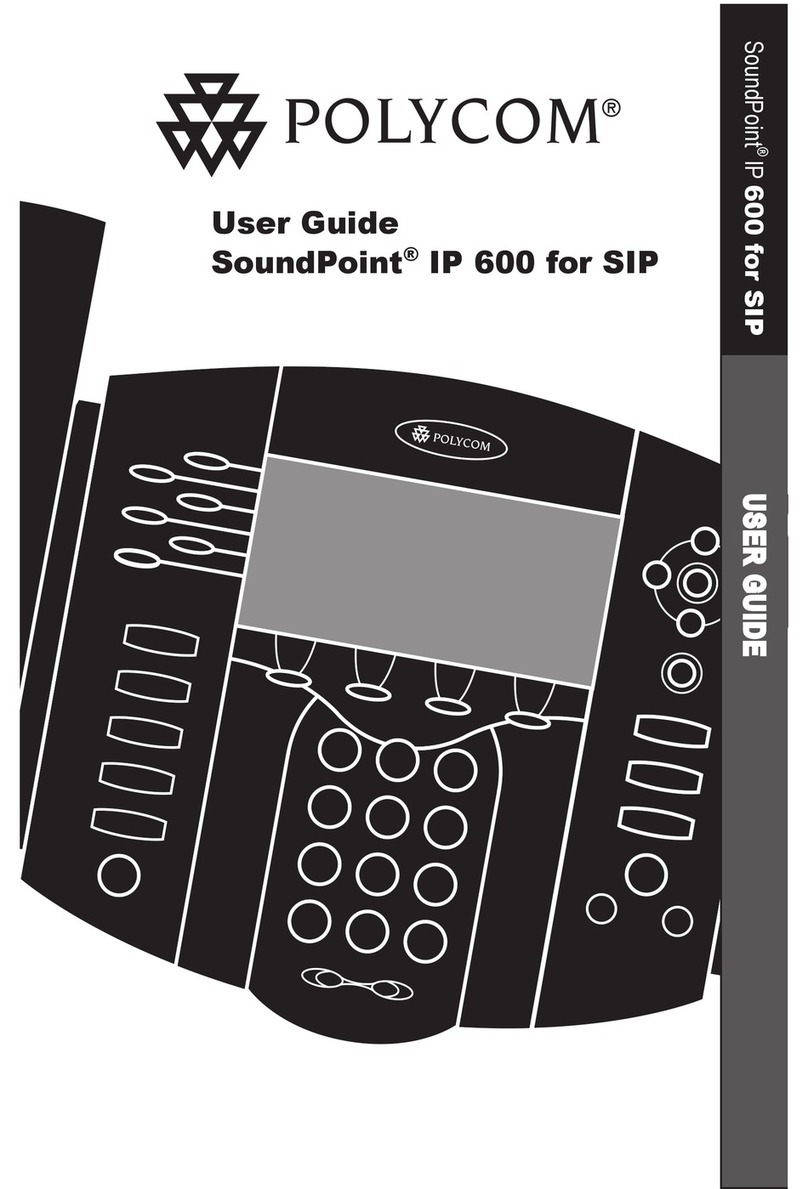Epik Polycom VVX 300 User manual

Quickstart Guide
Polycom VVX 300/310

Quick Start Guide Polycom VVX 300-310 1
Polycom VVX 300/310 Features
Line Keys
Soft Keys
Speaker
Transfer
Messages
Hold
Dialpad Microphone
Volume keys
Mute key
Speakerphone key
Headset key
Line Keys
Message Indicator
Home/Lines key
Navigation keys/
Select

Quick Start Guide Polycom VVX 300-310 2
Understanding the Icons
Registered line
Unregistered line
Placing a call
Active call using Polycom HD
Voice
Held call
Incoming call (in Home view)
Active conference
Placed call
Received call
Missed call
Favourite
Do Not Disturb enabled
Phone warning
Login credentials invalid
Shared line with a held call
Call forwarding is enabled
You have messages
Presence status (Available)
Presence status (Busy or
In a Call)
Presence status (Away)
Presence status
(Do Not Disturb)
Presence status (No Information)
Presence status (Offline)
Shared line

Quick Start Guide Polycom VVX 300-310 3
Select New Call to display the Dialer so you can place a call.
Select Messages to access your voicemail.
Select Directories to access your Contact Directory, Favourites, and
Recent Calls list. You may also be able to access a Corporate Directory
and Buddy Status List if they’re set up on your phone.
Select Forward to set up forwarding options for incoming calls.
Select DND to toggle DND (Do Not Disturb) on or off. When DND is enabled,
your phone won’t ring and incoming calls will go to voicemail.
Select Settings to access phone features and settings to customise your
phone.
New Call
Messages
Directories
Forward
DND
Settings
Additional icons may include:
Select Applications to access a menu of custom applications. See
your administrator for information about any specific applications listed
in this menu.
Select Calendar to show a calendar with your meeting details. Using
the Calendar feature, you can join meeting directly from your phone.
Applications
Calendar

Quick Start Guide Polycom VVX 300-310 4
Your phone has three main views: Home, Calls, and Lines view (the default).
To change views:
- For Home view, press
- From Home view, press to display either Lines or Call view.
At the top of each view is a status bar. The status bar shows the date and time. If your
phone has information you should know about, messages will display, together with the
time.
Phones View
Home View
Home view displays your phone line, messages, setting and information. At the bottom of
the Home view is a Page indicator that shows how many pages of icons Home view
displays.
To change the displayed page, press the down or up arrow key. To change the highlighted
entry, press the right or left arrow key. Press Select to access the desired menu.

Quick Start Guide Polycom VVX 300-310 5
Calls View
Calls view allows you to see multiple calls in progress on the same line, or if you have one
held call. Use the up and down arrow keys to see all your calls. If your phone has multiple
lines, calls display under the associated line.

Quick Start Guide Polycom VVX 300-310 6
Lines View
Lines view is your phones default display. Lines view displays your phone lines, your
favourites, and soft keys on the soft key area.
If your phone is idle, you can press a line key to access the Dialer.
If your phone has calls, the phone line indicates the number of calls you have and if they’re
active or held. If the phone line has an active call, the call colour is medium grey. If the
phone line has one or more held calls, the call colour is light grey. The number of total calls
is shown above the calls. To select a call, use the up down arrow keys.

Quick Start Guide Polycom VVX 300-310 7
Placing and receiving calls
Place a call
Use any of the following approaches to place a call:
Press the New Call soft key. Select one of the previously-called entries shown in the
display or start entering a number. As you enter numbers the Dialer displays a list of similar
numbers. Use the up and down arrow keys to select a match and automatically enter it.
Dial the number then press the Speaker button
Dial the number then press the Headset button, if you are using a headset.
To call from your Directory:
- From Home view, select Directories, and select Contact Directory.
- From your Directory, use the up and down arrow key to select the contact you want
to call.
- Place the call by doing one of the following:
- From the contact’s information screen—press Info, and press Dial.
- Use the up and down arrow key to select the contact, and press Dial.

Quick Start Guide Polycom VVX 300-310 8
Placing and receiving calls
Responding to Incoming Calls
While your phone rings, you can do the following:
Temporarily ignore the call before answering it.
Reject the call so it goes directly to voicemail.
Forward the call to another person.
Ignoring Incoming Calls
Ignore or silence a call to stop your phone from ringing. Even though the call is ignored, your
phone will still display the incoming call notification so you can still answer the call.
To ignore or silence a call:
From the Incoming Call window, press Ignore (for private lines) or Silence (for shared
lines).
The Incoming Call window disappears, your phone stops ringing, and either Home or Calls
view displays.
Rejecting Incoming Calls
Reject a call to stop your phone from ringing and send the call directly to voice mail. Calls
you reject display in your Recent Calls list. Rejecting calls is not available for shared lines.
To reject an incoming call:
From the Incoming Call window, press Reject. You can also reject an incoming call from
Lines and Calls view.
The call goes directly to voice mail.

Quick Start Guide Polycom VVX 300-310 9
Placing and receiving calls
Forwarding Incoming Calls to Another Person
While your phone rings, you can forward the call to another person.
To forward an incoming call to another person:
1. While your phone rings, press Forward.
2. From the Call Forwarding screen, enter the forwarding number, and press Forward.

Quick Start Guide Polycom VVX 300-310 10
Placing and receiving calls
During Calls
When you’re in a call, you can do the following:
Hold the call.
Transfer the call to another person.
Set up a conference call with the person you’re talking with and another person.
Holding Calls
You can place any active call on hold. A held call displays in Calls and Lines view as follows:
To hold a call:
From Lines or Calls view, press Hold. If you’re in Calls view, be sure to highlight the call
first.
To resume a held call:
Do one of the following:
- From Lines view, press Resume. If there’s more than one held call on the line, the
last call that you held will be resumed. If you have multiple lines and you press
Resume, the last call that you held—on either line—will be resumed.
or
- From Calls view, use the up and down arrow keys to highlight the call, and press
Resume.

Quick Start Guide Polycom VVX 300-310 11
Transferring Calls
When you transfer a call to another person, you have the option to talk to the person before
the transfer completes.
If your phone supports a blind transfer, you can automatically transfer a call without talking to
the other person. The call is automatically transferred after you dial the number you’re
transferring the call to.
To transfer a call:
1. From Lines or Calls view, press Transfer. The active call is held.
2. From the Dialer, place a call to the person you want to transfer the call to.
3. When you hear the ring-back sound, press Transfer to complete the transfer. Or, if you
want to talk with the person before the transfer completes, connect and talk with the
person, and then press Transfer. To cancel the transfer before the call connects, tap
Cancel.

Quick Start Guide Polycom VVX 300-310 12
Transferring Calls
To perform a blind transfer:
1. From Lines or Calls view, press Transfer. The active call is held.
2. From the Dialer, press Blind, and place a call to the person you want to transfer the call
to. If you don’t see Blind, press More, and then Blind.
3. The call automatically transfers to the person you specified.

Quick Start Guide Polycom VVX 300-310 13
Conference Calls
Setting Up Conference Calls
There are two ways to set up a conference: the conventional way—by calling two people and
using the Confrnc soft key—or joining two existing calls using the Join soft key.
To set up a conference call:
1. Call the first person.
2. From Lines or Calls view, press More and then Confrnc. The active call is held.
3. Using the Dialer, call the second person.
4. When the second person answers, press More and then Confrnc to join everyone in a
conference. The Active: Conference screen displays.

Quick Start Guide Polycom VVX 300-310 14
Voicemail
Listening to Voicemail
Your phone may indicate new voicemail messages by the following:
A message in the status bar, as shown next. The message indicates the number of new
messages you have. The count is a total of all messages on all lines on the phone.
A flashing Message Waiting Indicator, located at the top-right of your phone.
An audible alert (if your phone is on-hook).
To listen to voicemail messages
1. Press , and select Message Center. Or, from Home view, select Messages, and
select Message Center.
2. If multiple lines are configured on your phone, the Line Select screen displays. Use the up
and down arrow keys to select the line that has the message.
3. From the Messages screen, press Connect and follow the prompts.

Quick Start Guide Polycom VVX 300-310 15
Recent Calls
Viewing Recent Calls
Your phone maintains a Recent Calls list—a list of missed, received, and placed. Each list can
hold up to 100 entries.
From the Recent Calls list (shown next), you can:
Sort, order, and filter calls (press Type). By default, the list displays all call types (missed,
placed, and received), with the most recent call displaying first, as shown next.
Remove certain calls from the list.
Select a call record to view call details and manage the call.
Use the up and down arrow keys to highlight an entry and press Dial to automatically call the
person.

Quick Start Guide Polycom VVX 300-310 16
Recent Calls
To view your Recent Calls list:
From Home view, select Directories from Home view, and select Recent Calls.
To manage a call record:
1. From your Recent Calls list, use the up and down arrow keys to highlight an entry, and
press the right arrow key.
2. From the call details screen, shown next, you can:
Press Dial or the right arrow key to call the person.
Press Save to add the person to your Contact Directory. If the person is already in your
Contact Directory, but isn’t a Favourite, Add to Favourites displays instead. Press Add to
Favourites to automatically make the person a Favourite.
Press Delete to delete the call from the list.
Press Edit to edit the phone number before you dial the person.

Quick Start Guide Polycom VVX 300-310 17
Recent Calls
Customising recent calls list:
1. From Home view, select Directories from Home view, and select Recent Calls.
2. Press Type to filter calls for specific lines or types of calls.
When you filter calls, you can choose to display only missed, received, or placed calls. Or,
you can choose to display all call types (the default). You can choose to display only calls
from a certain line.
3. Press Sort to sort the calls.
When you sort calls by the time of the call, you can to order calls in ascending (oldest call
first) or descending (most recent call first) order.
When you sort calls by call name, you can order calls in ascending (alphabetical) or
descending (reverse-alphabetical) order.

Quick Start Guide Polycom VVX 300-310 18
Contact Directory
Working With Your Contact Directory
You can store a large number of contacts in your phone’s local Contact Directory.
To view contact information:
From your Contact Directory, use the up and down arrow keys to select the contact, and
press Info.
The contact’s information screen, including the contact’s name and phone number,
displays (as shown next). Additional information—such as a job title, label, or email
address—may also display
To search for a contact:
1. From your Contact Directory, press Search.
2. From the Search screen, enter search criteria and press Search.
A list of search results is displayed. Press Back to display your Contact Directory again.

Quick Start Guide Polycom VVX 300-310 19
Contact Directory
To dial a contact:
1. From your Contact Directory, use the up and down arrow keys to select the contact you
want to call, and press Info.
2. From the contact’s information screen, press Dial.
To add a contact:
1. Select Directories from Home view, and select Contact Directory.
2. Press Add.
3. From the Add Contact screen, enter contact information.
This manual suits for next models
1
Table of contents