Transense Clarity Series BG1200-G User manual
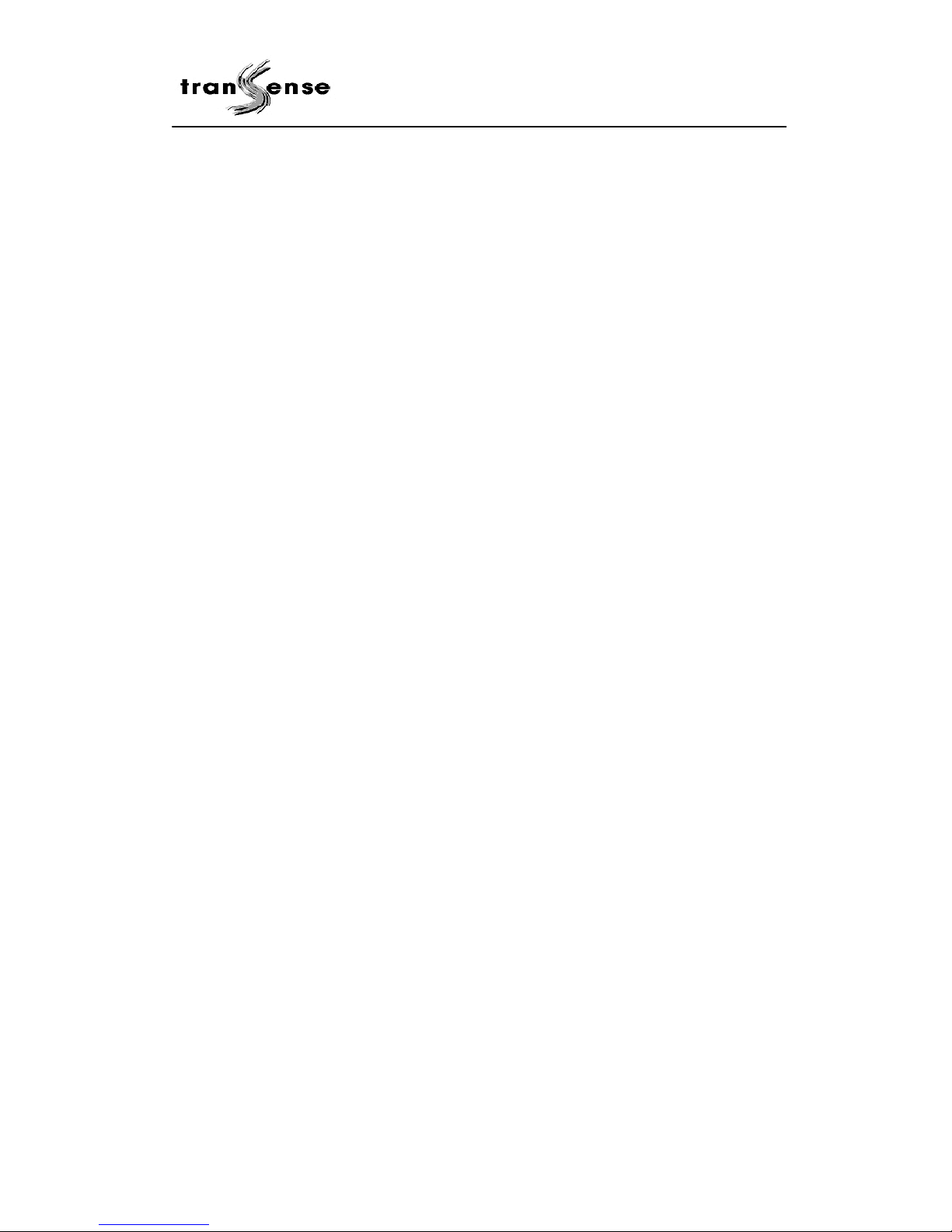
- 1 -
TRANSENSE Fixed Wireless GSM
Deskphone
Quick Installation Guide
For CLARITY BG1200-G
GSM Deskphone without Data

- 2 -
ANNOUNCEMENTS................................................................................................................................3
MANUAL ENGAGEMENT.....................................................................................................................4
TELEPHONE INTRODUCTION...........................................................................................................4
TELEPHONE PARTS: ..................................................................................................................................4
ASSEMBLING THE TELEPHONE .................................................................................................................6
THE NAME OF EACH PARTS .......................................................................................................................7
THE KEY DESCRIPTION..............................................................................................................................8
PHONE OPERATION..............................................................................................................................9
INTRODUCTION OF MENU FUNCTION.........................................................................................10
MESSAGE................................................................................................................................................10
CALL LOG ...............................................................................................................................................12
PB 12
SETTING..................................................................................................................................................12
CALL SERVICE.........................................................................................................................................13
THE USAGE OF BASIC FUNCTION..................................................................................................13
THE FUNCTION OF MENU IN TALKING .....................................................................................................13
TEXT METHOD ........................................................................................................................................14
TROUBLE AND CAUSE........................................................................................................................14
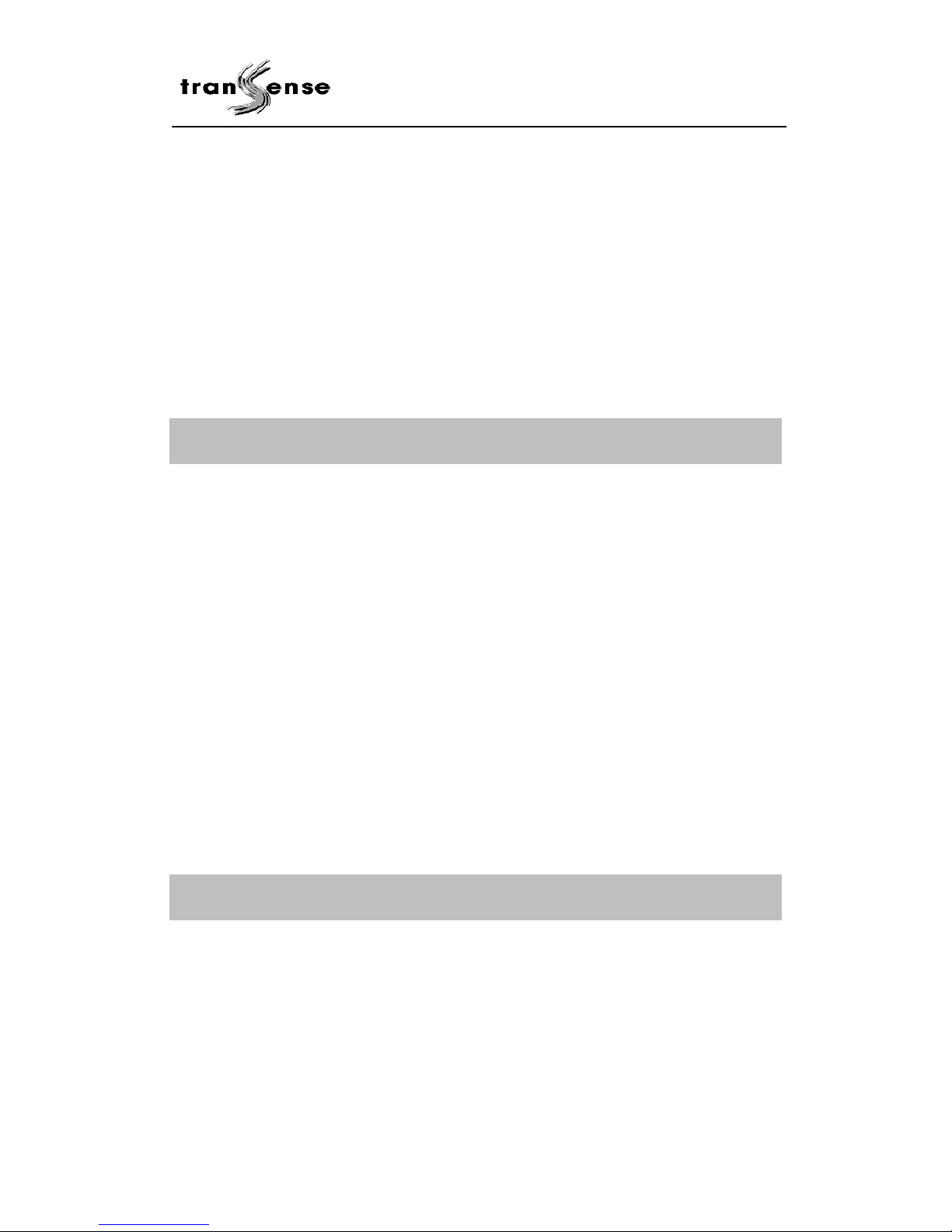
- 3 -
Announcements
Thank you for choosing our product. CLARITY series BG1200 GSM Deskphone offers
wireless connectivity to GSM digital cellular communication network. It provides for all the same
convenience and features of a fixed-line business telephone as well as SMS text support and
data modem for data access over a GSM network. CLARITY BC1200 wireless business
telephone is designed to meet the stringent quality and reliability standards that users have
come to expect from an industry-standard fixed-line business telephone.
Please read this manual carefully before using the product.
Important Safety Information
This product is not intended for use in the following circumstances
•Area(s) where radio transmission equipment (such as cell phone) are not permitted.
•Hospitals, health care facilities and area(s) where cell phones are restricted by law.
•Gas stations, fuel storage and places where chemical are stored.
•Chemical plants or places with potential explosion hazard.
•Any metal surface that may weaken the radio signal level.
Lithium battery safety handling precautions
•Do not drop the battery into water as it will render it defective and unusable.
•Do not heat or incinerate the batteries.
•Do not attempt to solder the battery terminals directly onto any equipment as it might
damage the safety valve on the battery cap causing the battery to leak.
•Adopt proper procedures when disposing used battery. Adhere to guidelines provided
by the local authorities and government body.
Copyright Announcement
Copyright Transense Communication Pte Ltd. 2003.
All rights reserved.
Reproduction, transfer, distribution or storage of part or all of the contents in this document in
any form without the prior written permission of Transense is prohibited.
Information Edition: UG – CLARITY - BG1200 - 1.4

- 4 -
Manual engagement
zThe contents inrepresents the key on telephone. For example:OKrepresents OK key.
zThe contents inrepresents the left or right soft key in screen. For example:PB
represents soft key.
zSome words in telephone menu are written in shortform. Below is a glossary of the
acronyms.
zGlossary
SIM Subscriber Identity Module
ME Mobile Equipment
PB Phone Book
SC Service Center
CB Cell Broadcast
sel Select
Fdn Fixed Dialing Number
CFU Call Forward Unconditionally
SS Supplementary Service
CLIP Calling Line Identification Presentation
CLIR Calling Line Identification Restriction
COLP Connected Line Identification Presentation
COLR Connected Line Identification Restriction
AOC Advice of Charge
ACM Accumulated call meter
ACMMAX Accumulated call meter maximum
Telephone Introduction
Telephone Parts:
The telephone is composed by the following parts:
(1) Telephone body
(2) Handset and the spiral lead
(3) Rechargeable batteries
(4) Antenna
(5) Power supply adapters

- 5 -
(1)
(2)
(3) (4) (5)
Table of contents

















