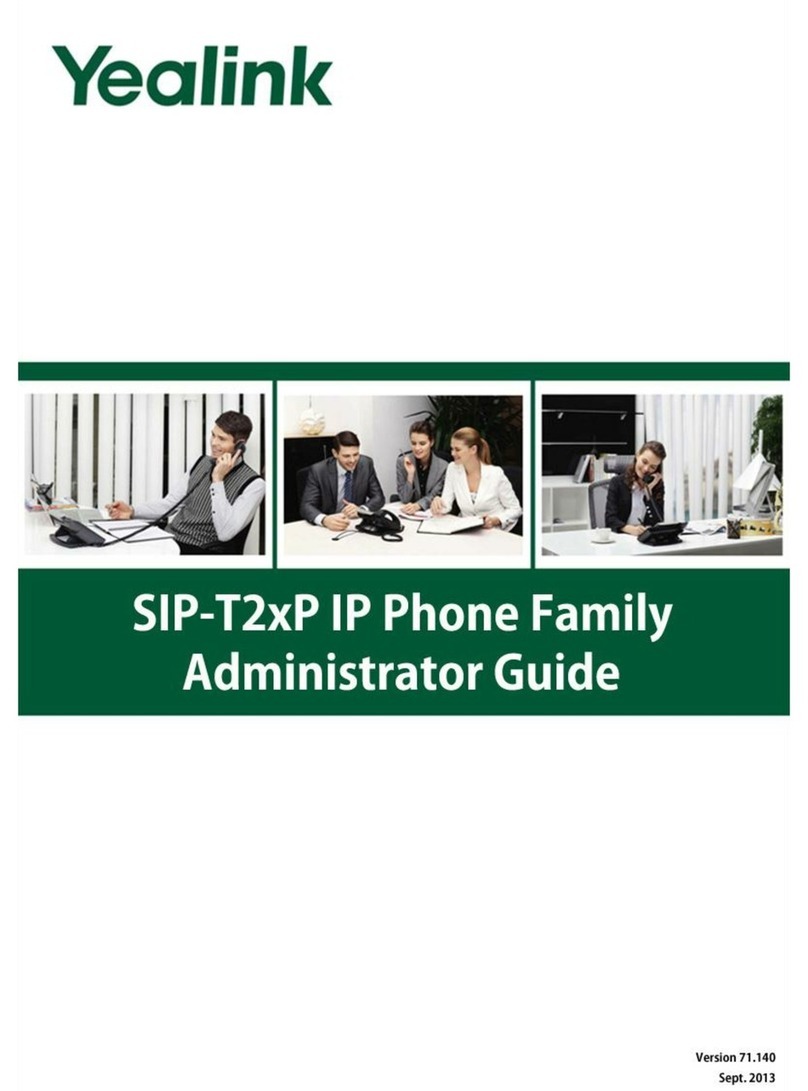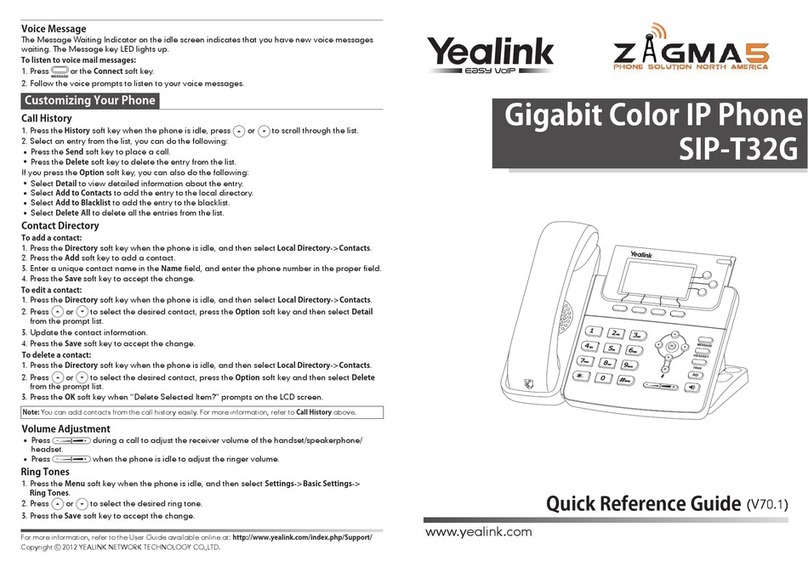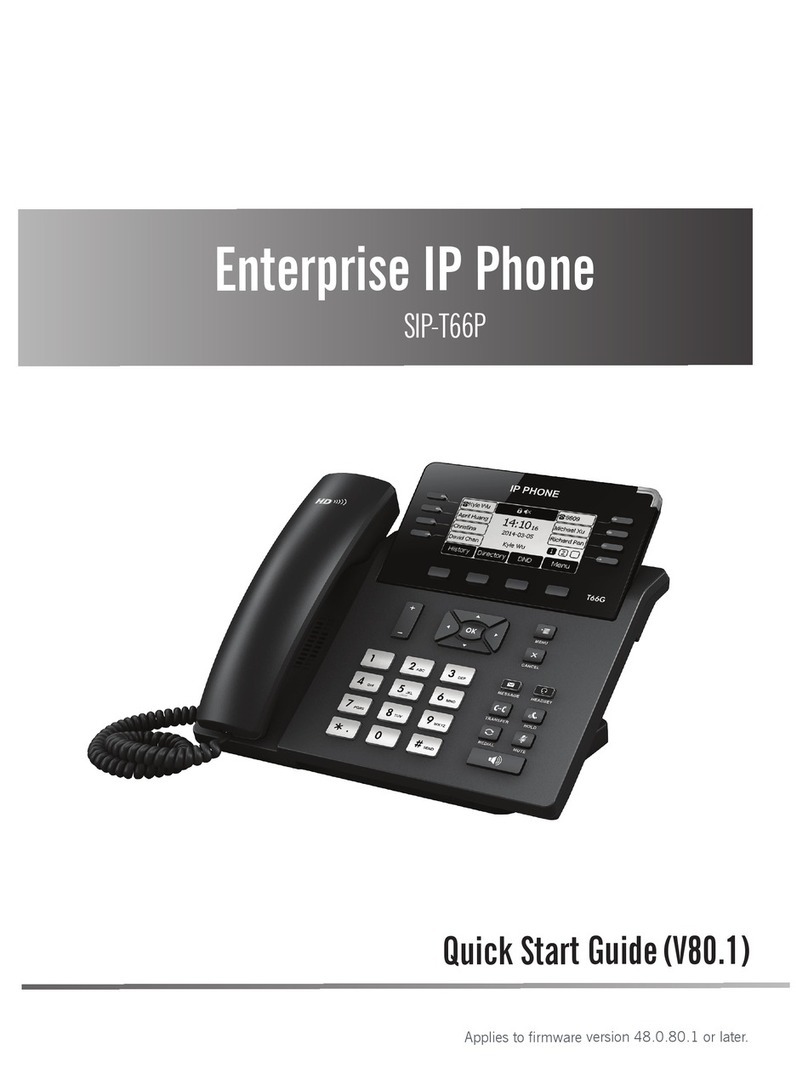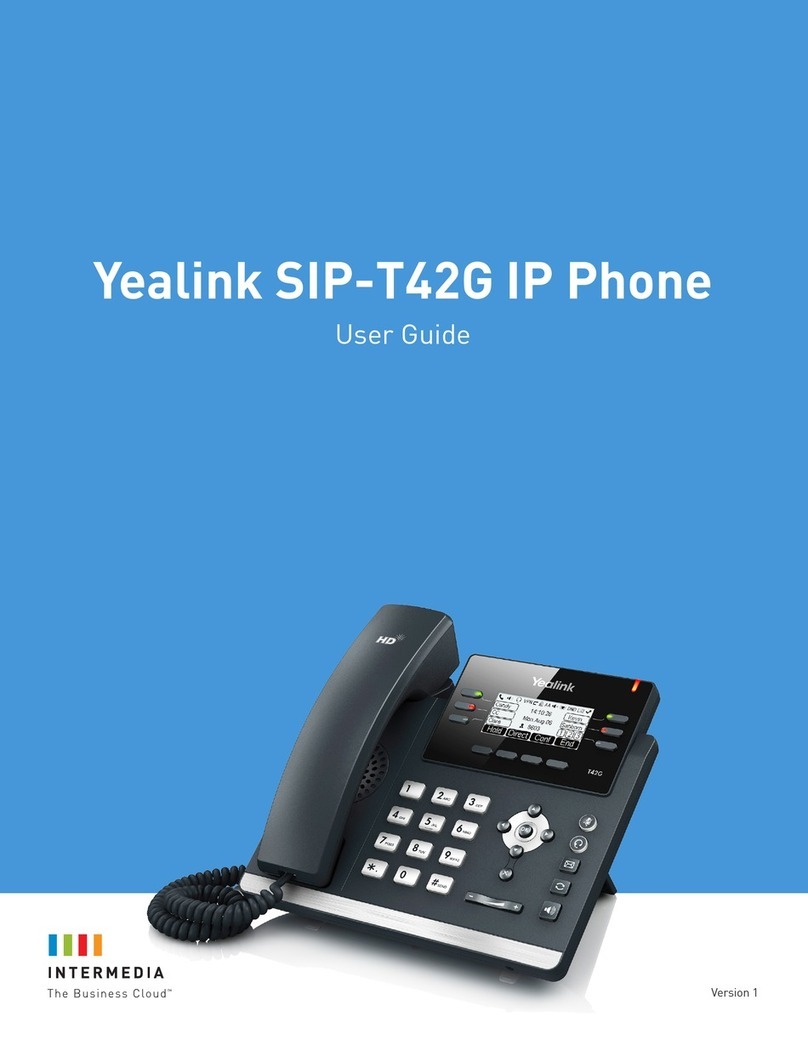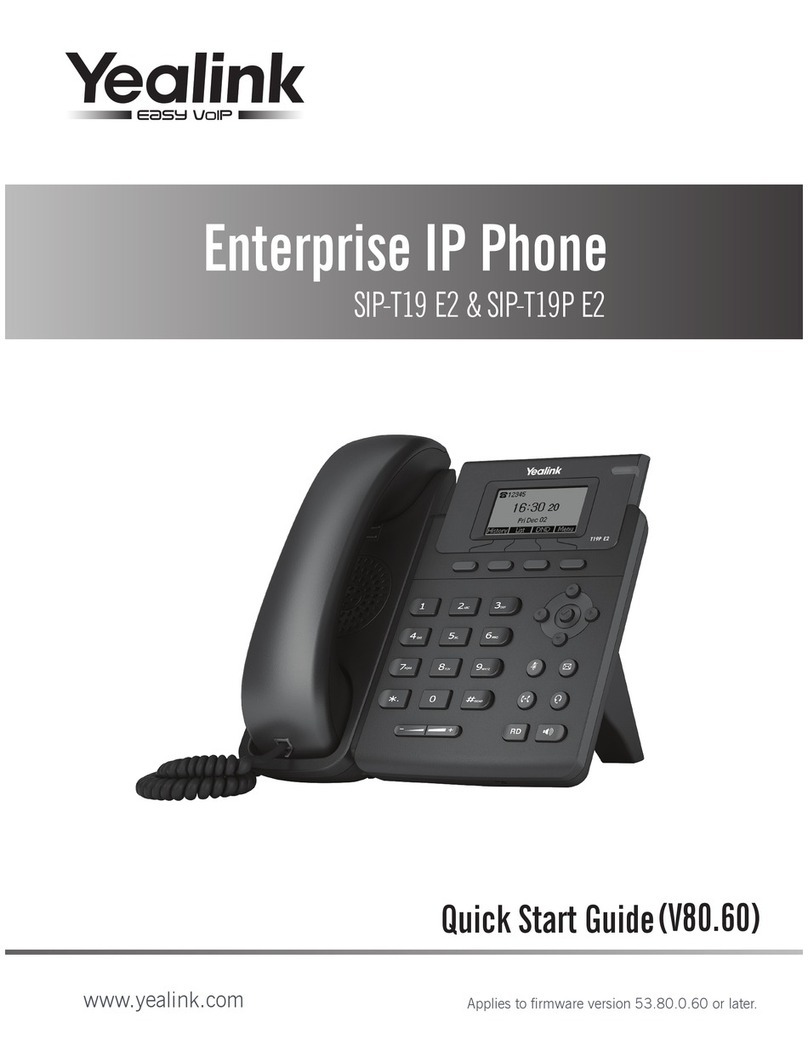1. Li the Handset, Press the Speakerphone or headset buon (if using
headset)
2. Dial the number from the keypad
3. Press SEND
Li the Handset, Press the Speakerphone or Headset buon (if using headset)
1. Press the key to enter the placed call list, then use the up and down
arrow keys to select the desired entry then press SEND
2. Press the key twice to redial the last dialed number
Hang up the handset or press the END CALL so key
1. To place a call on Hold (to be retrieved from the same phone) Press the
HOLD so key during call.
2. To Retrieve a call on HOLD (from the phone that placed the call on HOLD
only) Press the RESUME So Key
1. To place a call on HOLD (Park) to be picked up at any other extension—
press a PARK buon from the funcon keys (Park 1, Park 2, Park 3, etc)
during call.
2. To retrieve a PARKED call—press the corresponding illuminated PARK
buon from any other extension in your business group
1. Press the TRAN so key during a call (caller is placed on Hold)
2. Enter the extension, 10 digit number, or speed dial you want to transfer
to.
3. Press the TRAN So Key to complete the Call Transfer
1. Press the TRAN so key during a call (caller is placed on Hold)
2. Enter the extension, 10 digit number, or speed dial you want to transfer
to.
3. Press the SEND So Key—when party answers you can announce the call
A. To complete the transfer—press TRAN so key
B. If party does not want the call—Press the RESUME so key to
reacquire the call.
1. During a call, press the CONF so key
2. Dial the Extension, 10 digit or speed dial of the party to conference in—
Press the SEND so key
3. Once 3rd party answers, Press t eh CONF so key to complete the 3 Way
Conference call
1. If you have a funcon key marked DND—use this to turn Do Not Disturb
on and o
2. If you do not have a DND key, check with your system administrator
See reverse for details
When you have an unheard voicemail message(s), the LED
call Indicator will ash.
• To access Voicemail, press the Voicemail Key
• Enter your PIN
• To listen to the message(s) press 1
• To save a message press 2
• To delete a message press 3
• To go back to a previous menu press *
• To nish press # or hang up
You may also access voicemail visually using
CIO Now, LLC · PO Box 13241 · Scosdale, AZ 856267 · 602-648-4949 · www.cio-now.com