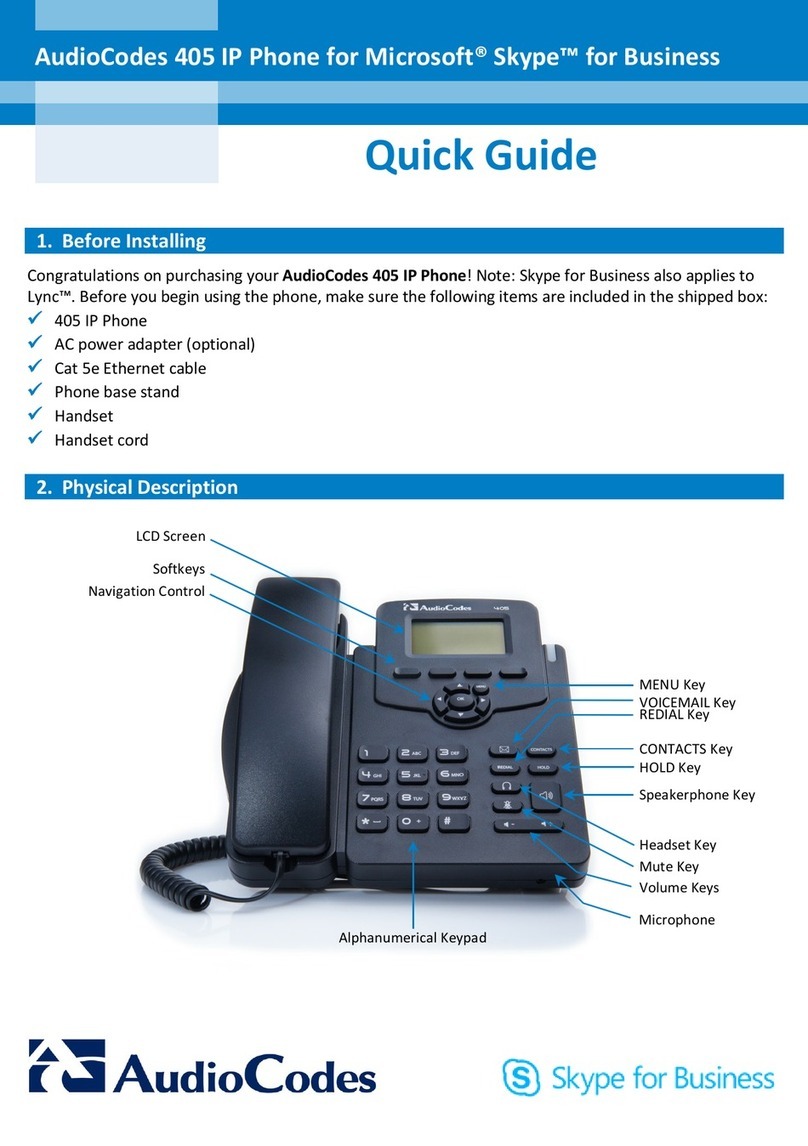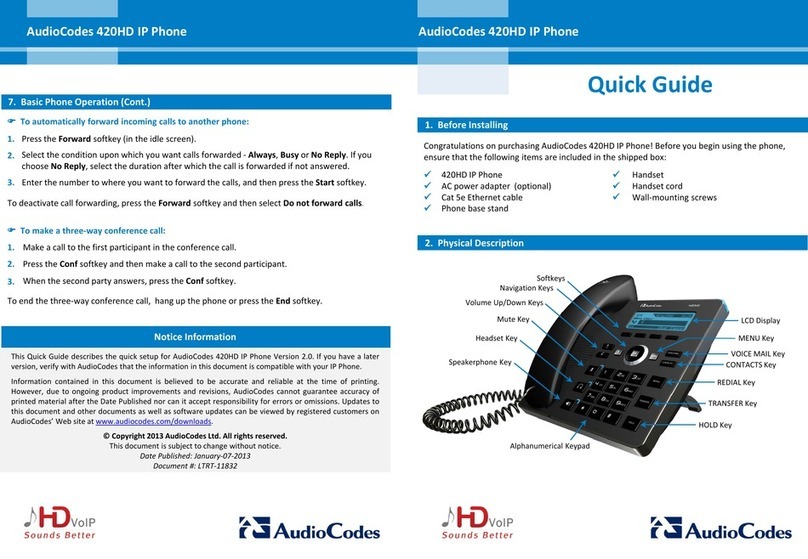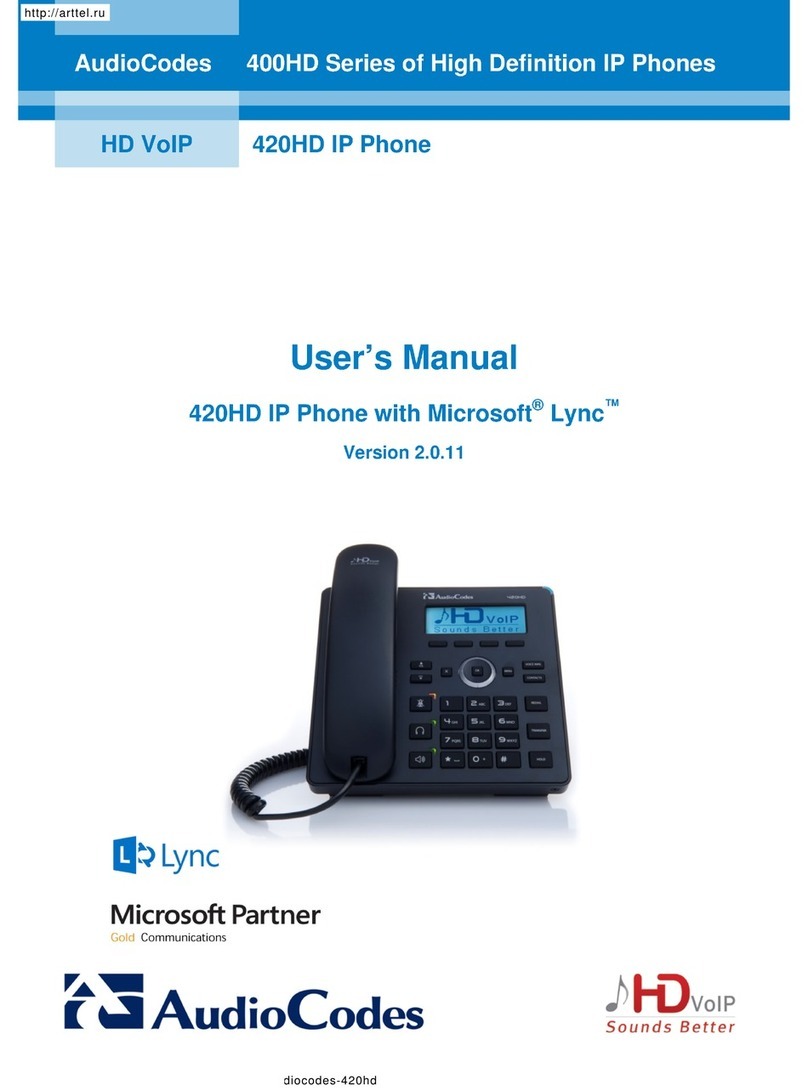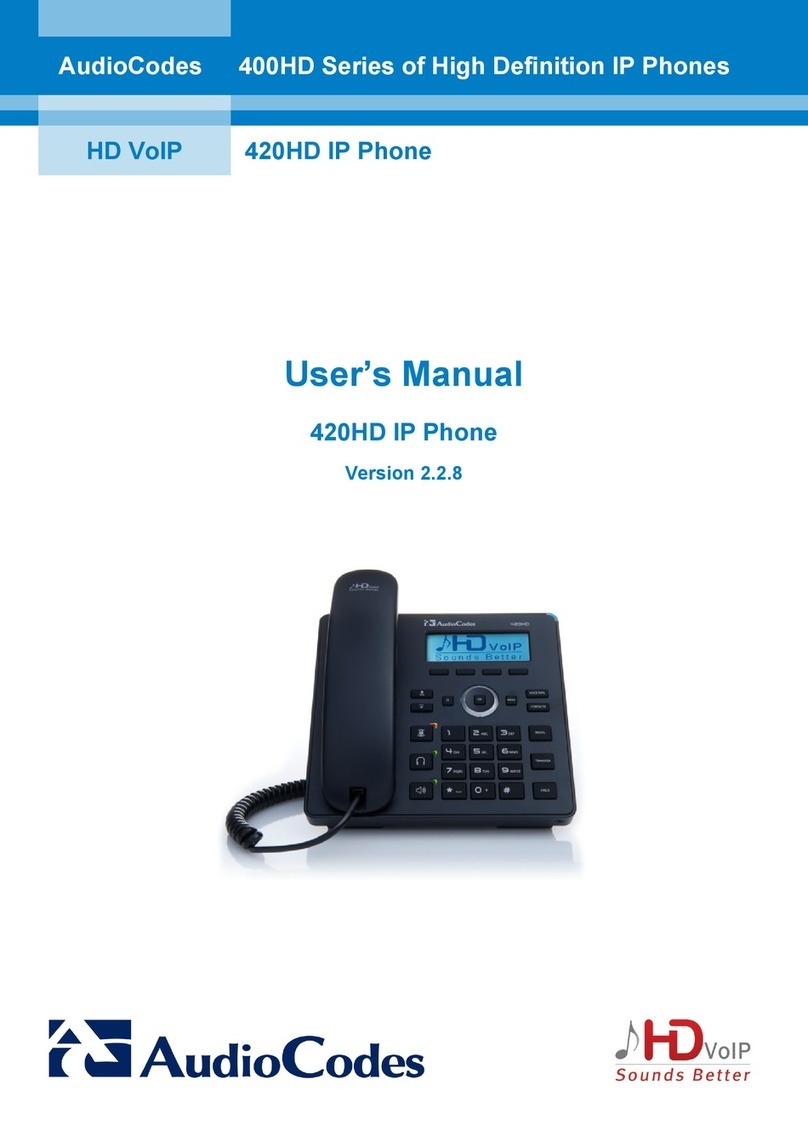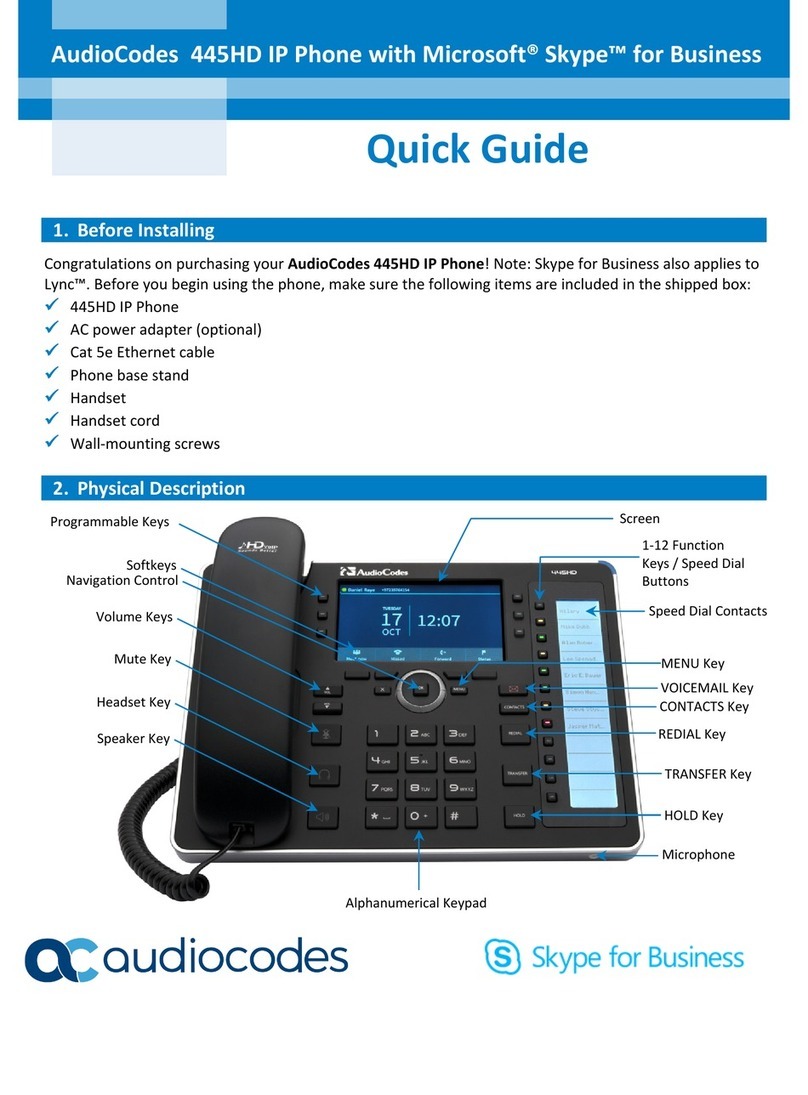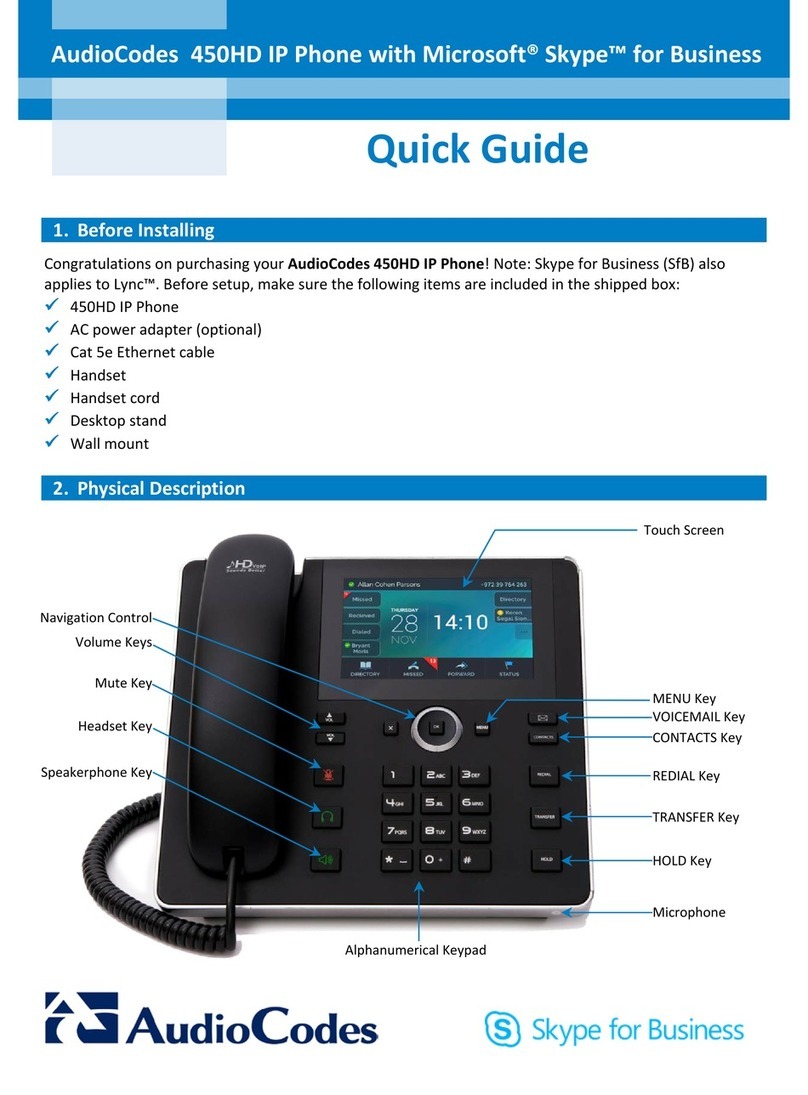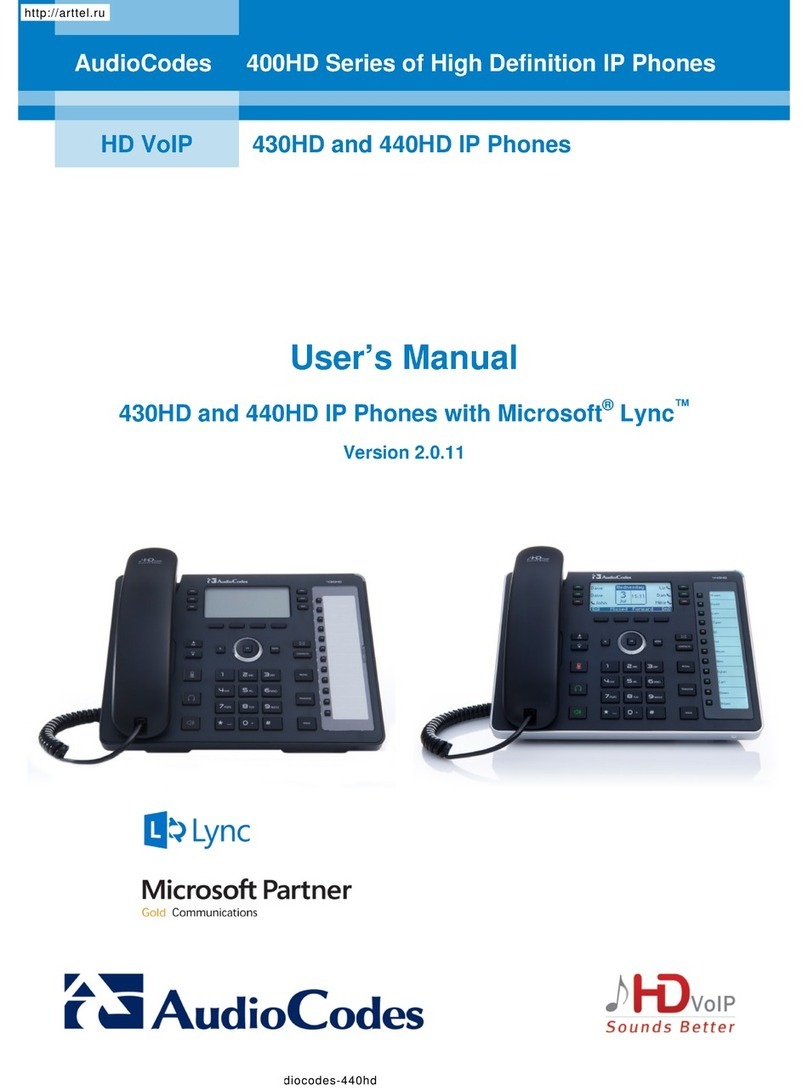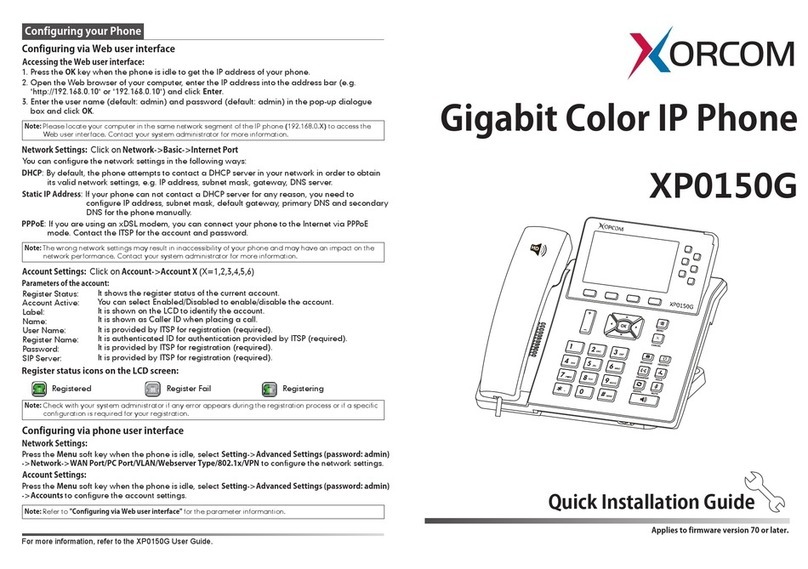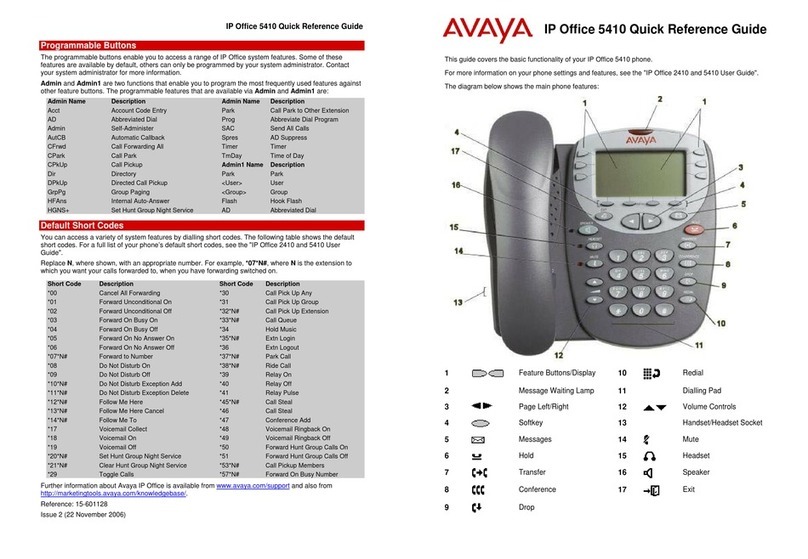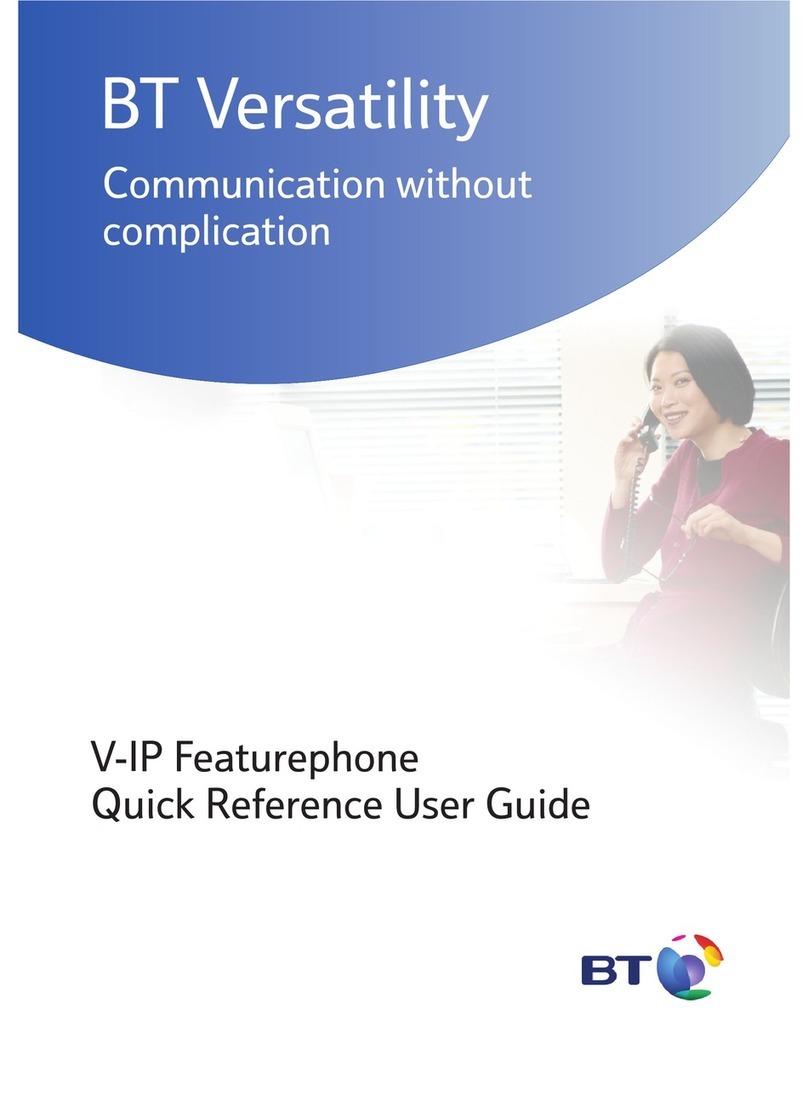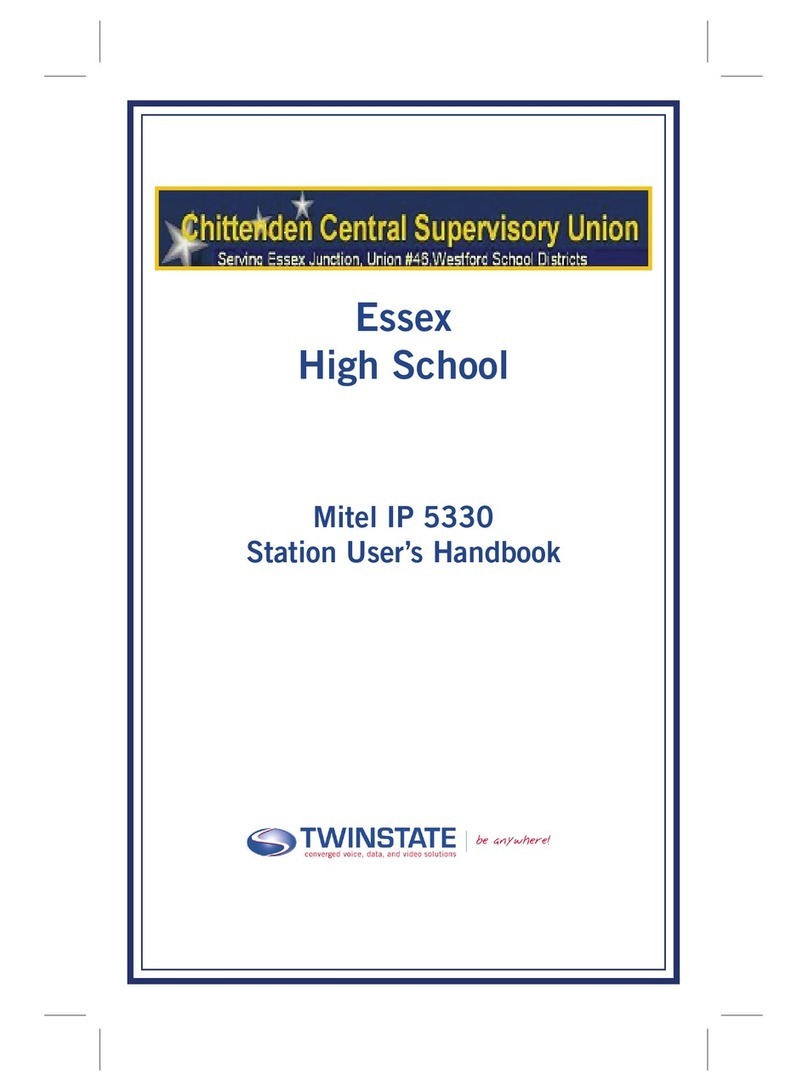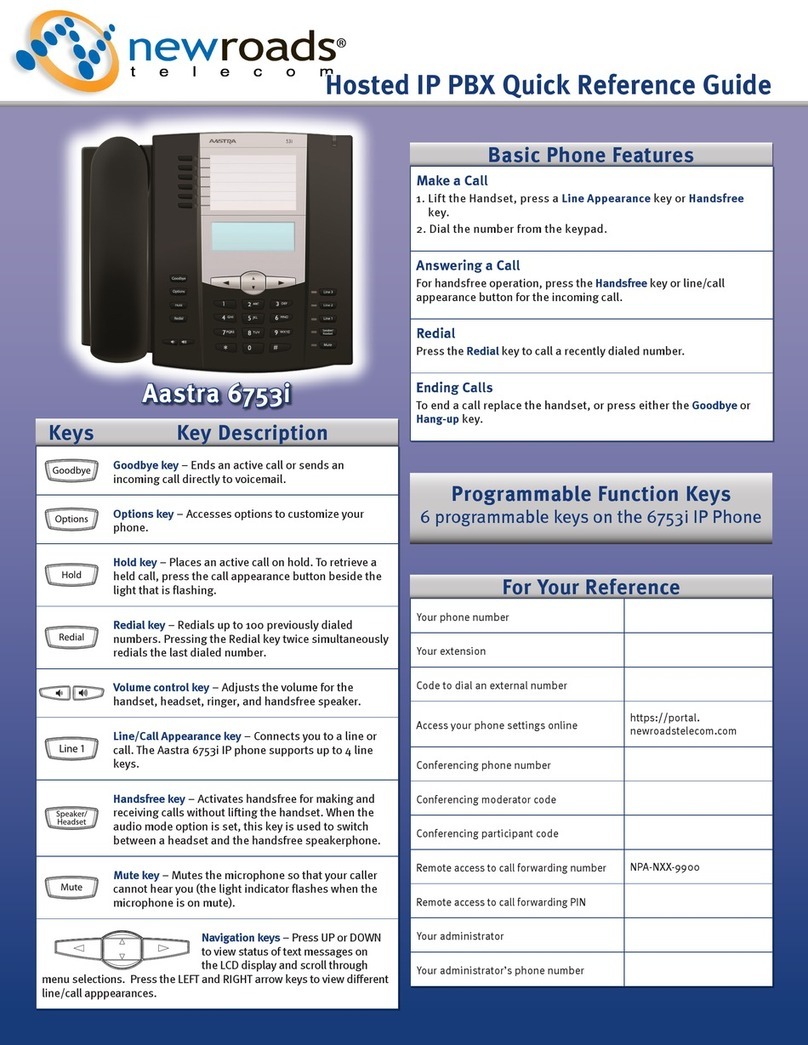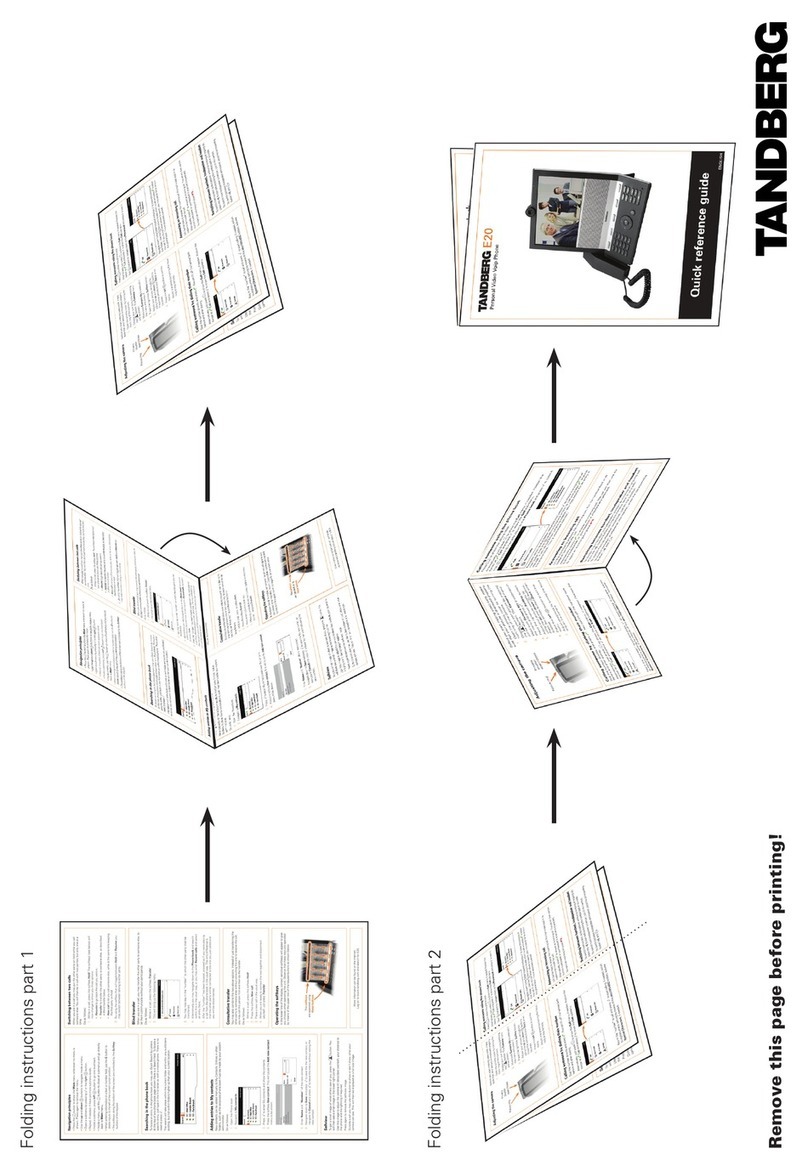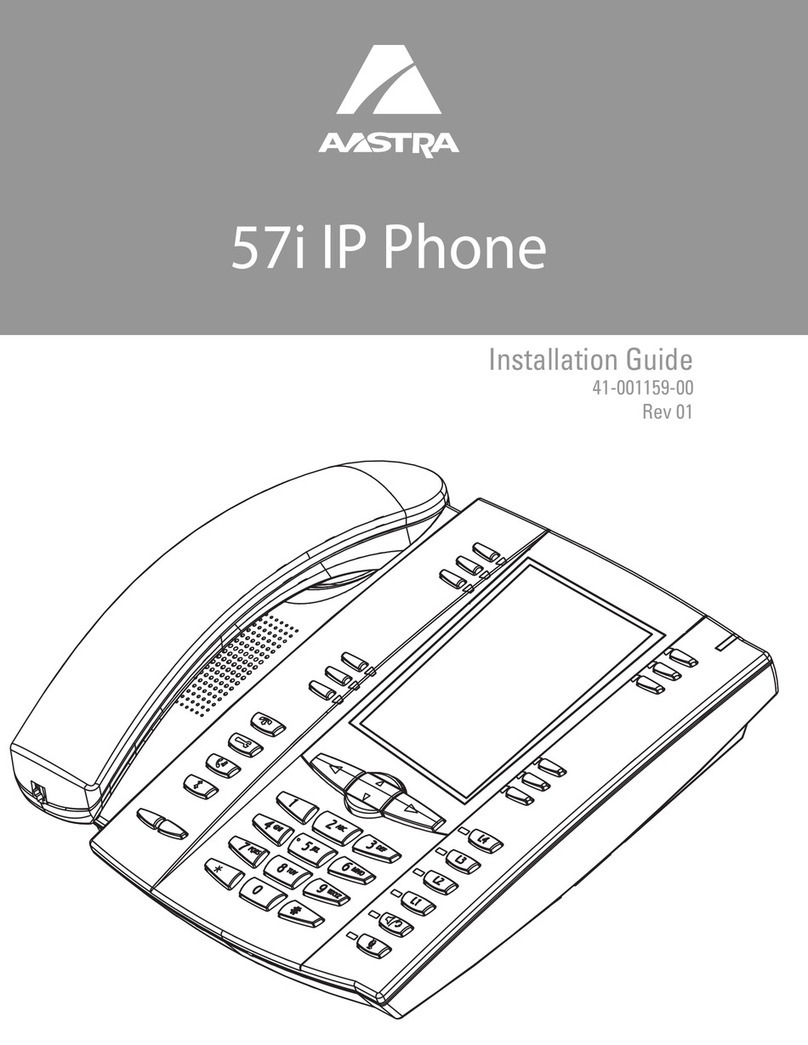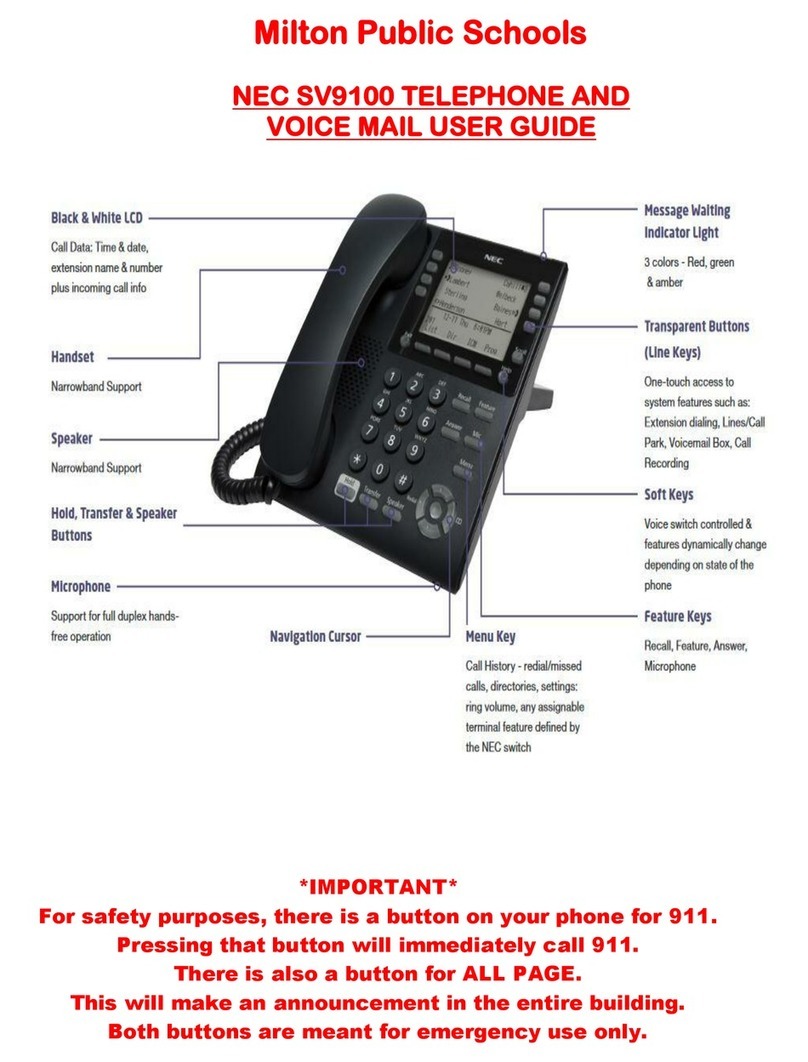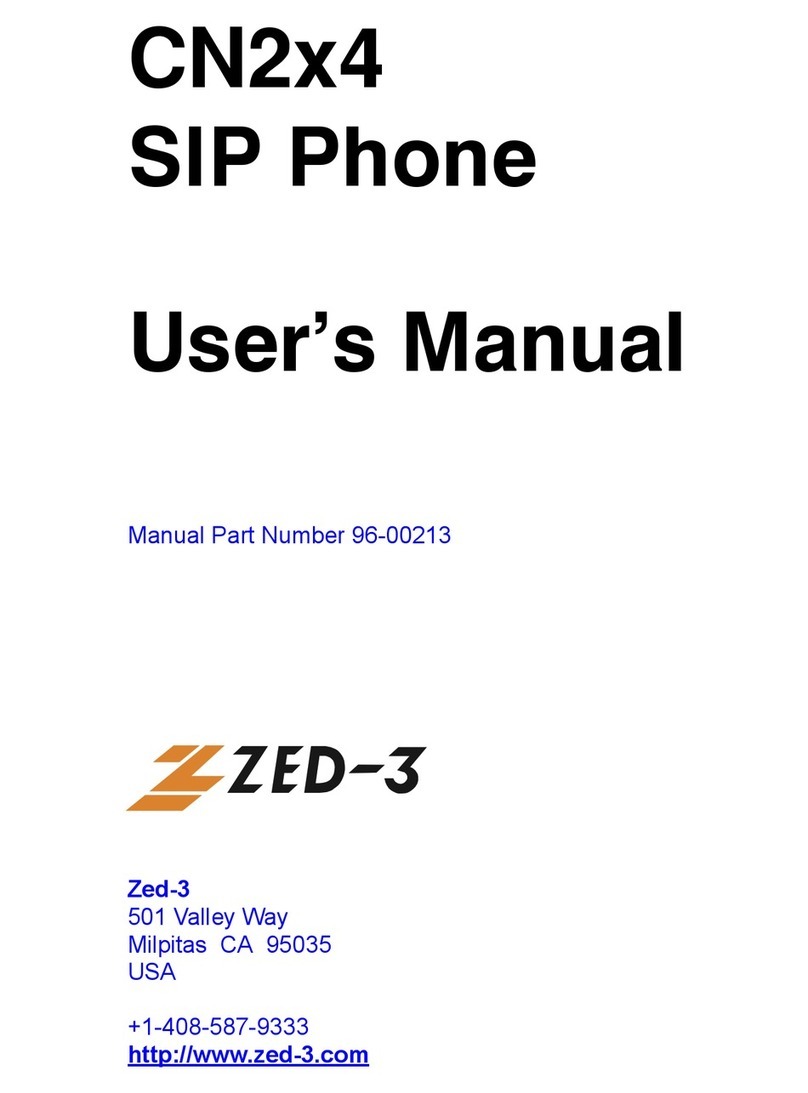3. Cabling the Phone
Follow the procedure below for cabling your phone.
4. Basic Phone Operation
4. Basic Phone Operation (Cont.)
AudioCodes 300HD Series IP Phones AudioCodes 300HD Series IP Phones
2. Optionally, connect the RJ-9 headset jack to a headset.
3. Connect the RJ-45 port labeled LAN to your
LAN network (LAN port or LAN switch/router),
using a CAT 5 Ethernet cable.
4. Connect the RJ-45 LAN port labeled
PC to your computer, using a CAT 5
straight-through Ethernet cable.
5. Connect the connector tip of the
AC power adapter to the phone’s
power socket (labeled DC 12V).
Connect the two-prong AC adapter
directly to the electrical wall outlet;
the phone’s LEDs light red.
1. Connect the RJ-9 handset jack to the handset.
)To cable the phone:
The basic operation of your 310HD IP Phone is described briefly below.
)To answer a call:
During a call, press the HOLD key, enter the phone number, and then press the pound (#)
key or wait a few seconds until the phone automatically dials the number. To return to the
previous call, press the HOLD key again.
)To place a call on hold and make another call:
During a call, press the MUTE key. You can hear the caller but the caller cannot hear you.
To speak with the caller, press MUTE again.
)To mute a call:
1. Access the Call Forward submenu (MENU key > Phone Settings menu > Call
Forward).
)To forward incoming calls to another phone:
2. Choose the Type option, and then select the condition upon which you want calls to be
forwarded (Unconditional, Busy, or No-Reply), press ENTER, choose the Save option
and then press ENTER again.
9Handset: pick up the handset.
9Hands-free mode: press the SPEAKER or HEADSET key.
9Answering another call: press the HOLD key. To return to the previous call, press the
HOLD key again.
Press the FORWARD key, and then enter the number to where you want to forward all
subsequent calls. To deactivate call forwarding, press the FORWARD key again.
3. If you selected the No-Reply call forwarding condition, you are automatically
requested to select the timeout (in seconds). Press ENTER, choose the Save option,
and then press ENTER again.
)To make a call:
9Handset: pick up the handset, enter the phone number, press the pound (#) key or
wait a few seconds until the phone automatically dials the number.
9Hands-free: press the SPEAKER or HEADSET key, enter the phone number, and
then press the pound (#) key or wait a few seconds until the phone automatically dials
the number.
9Speed dialing: press the required Speed Dial key (if configured).
9Phone directory: press the DIRECTORY key, select the required contact, select the
Dial option and then press ENTER to make the call.
9Redialing a number: press the REDIAL key, select a previously dialed number, select
the Dial option and then press ENTER to make the call.
)To adjust the volume:
Press the VOLUME keys to adjust the handset, headset, and speaker volume during a call.
Pressing these keys in idle state adjusts the ringing volume.
)To change the condition upon which call forwarding is initiated:
Warning: Prior to connecting power, refer to the Regulatory Information at
www.audiocodes.com/downloads.