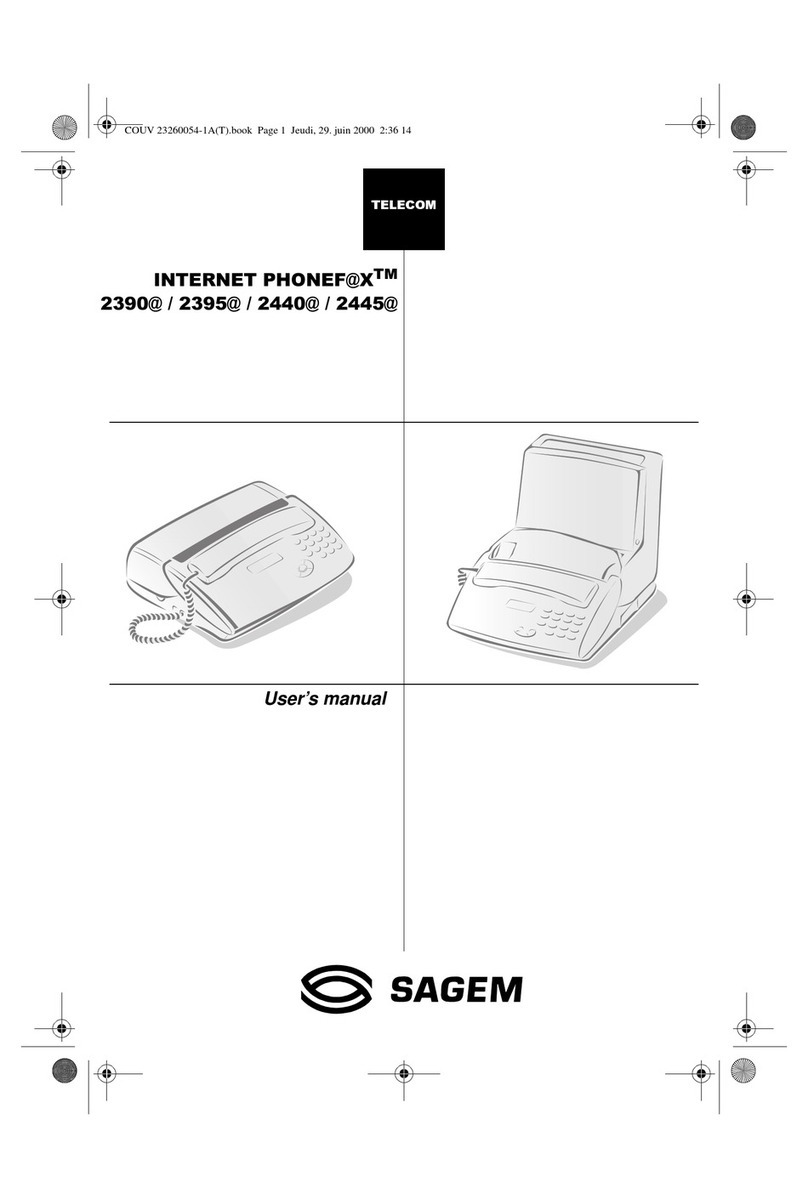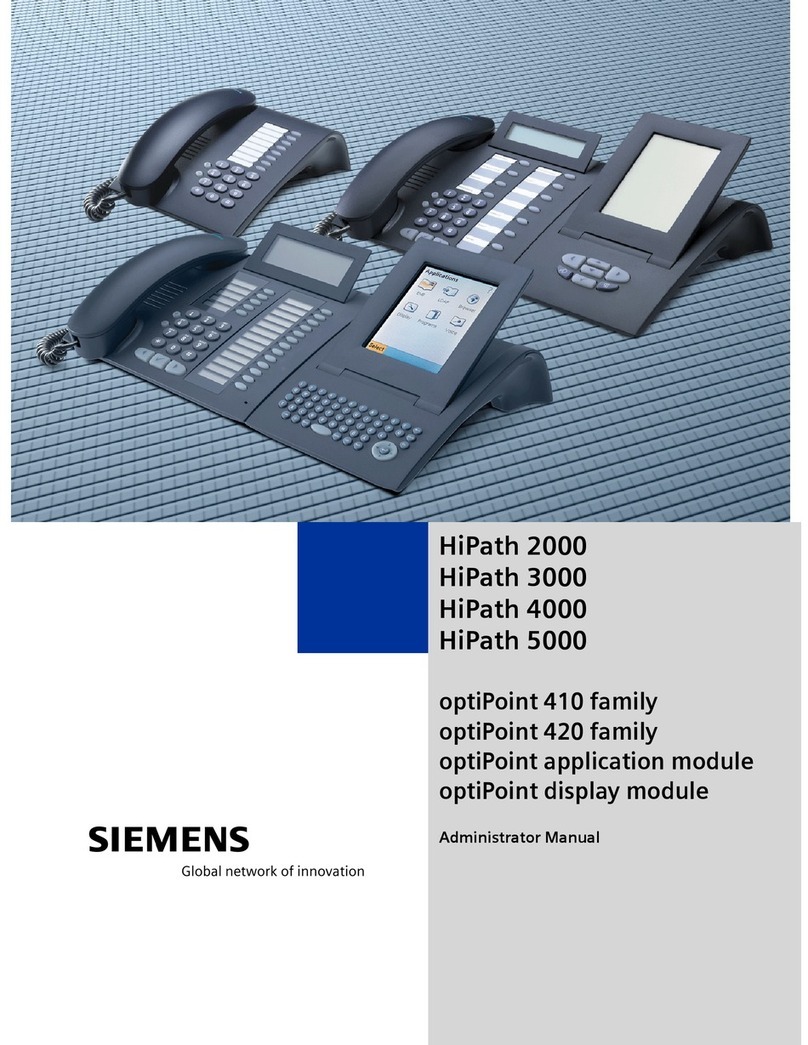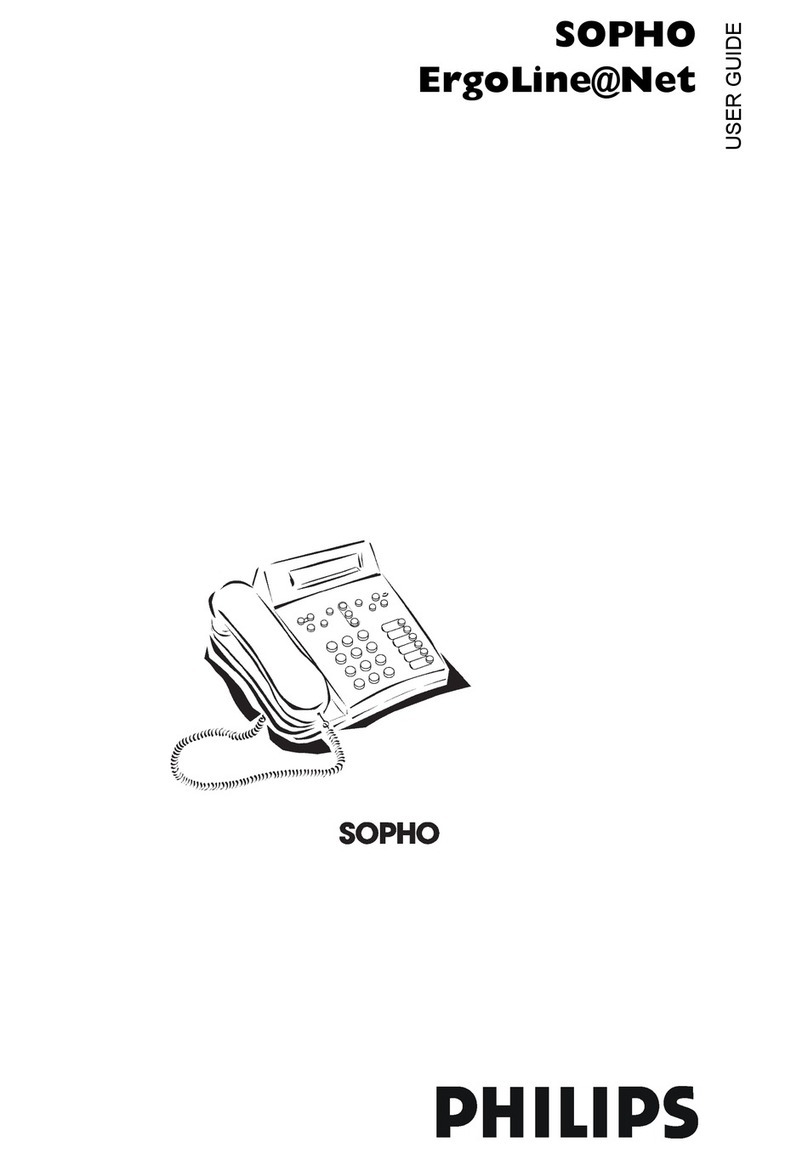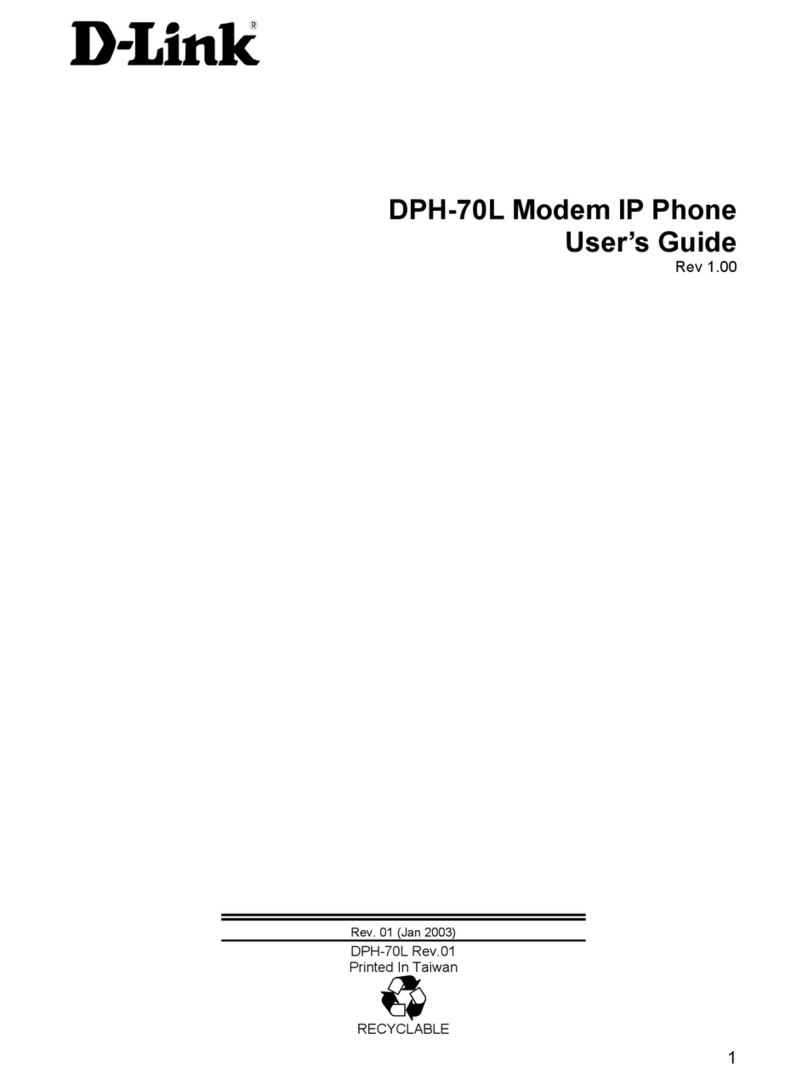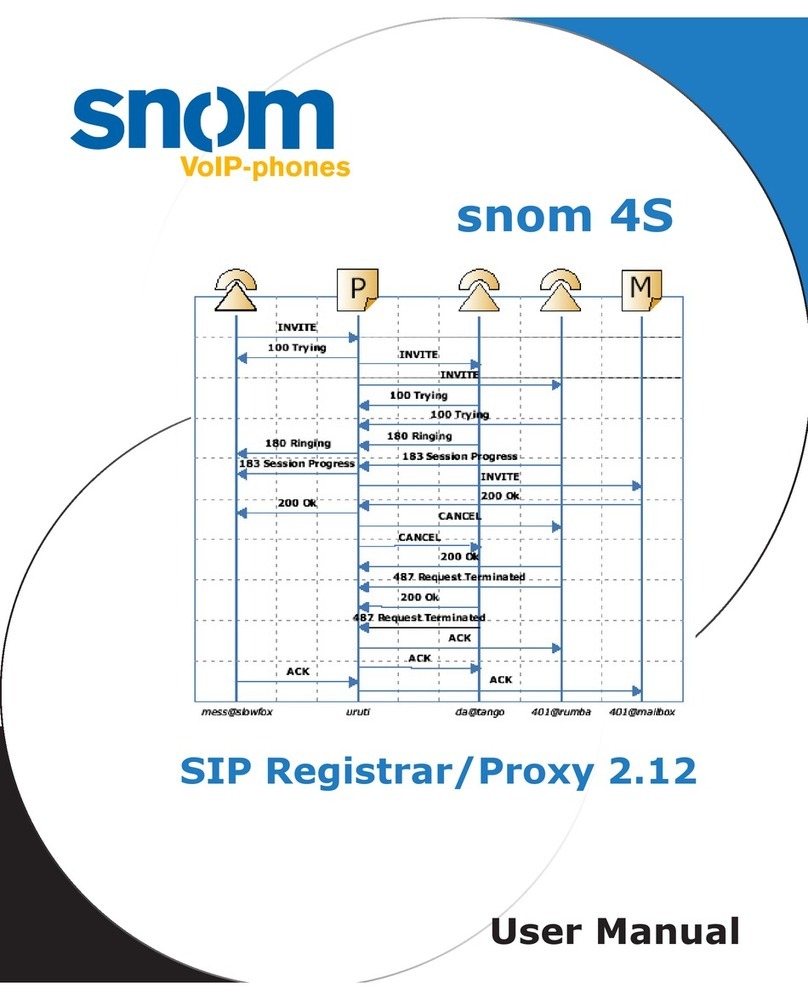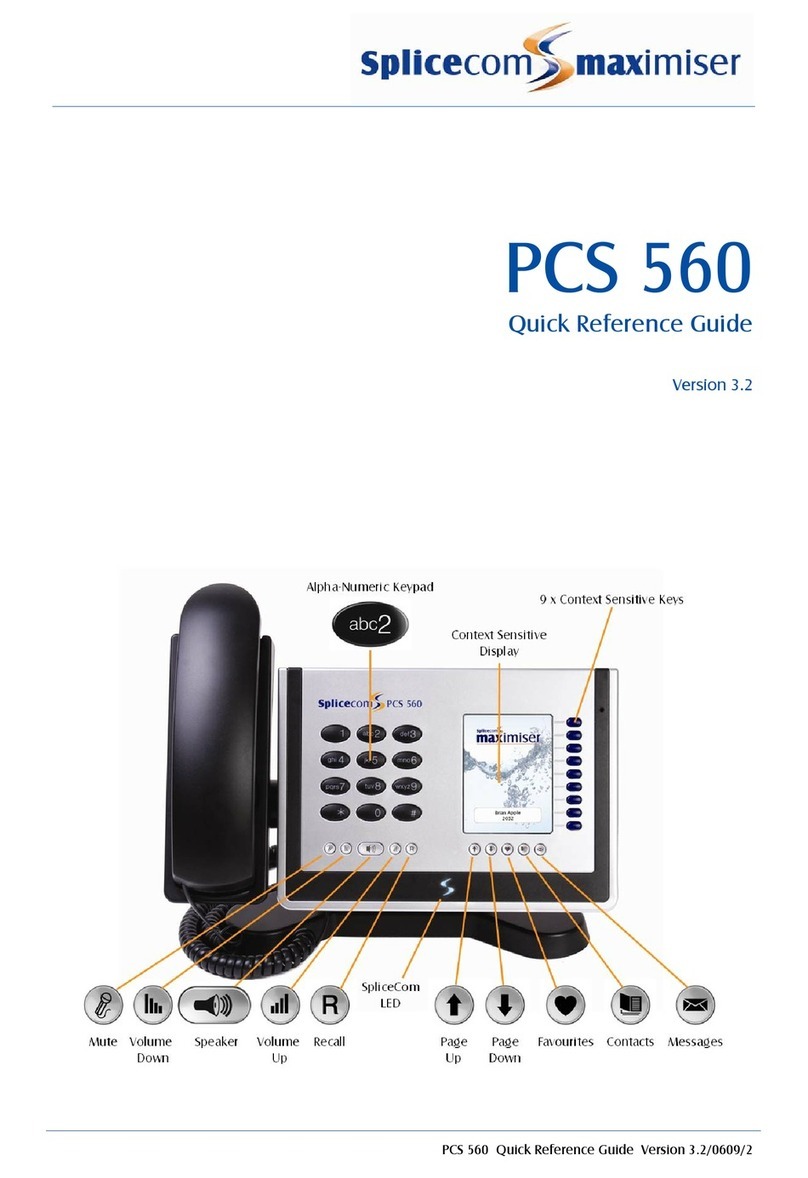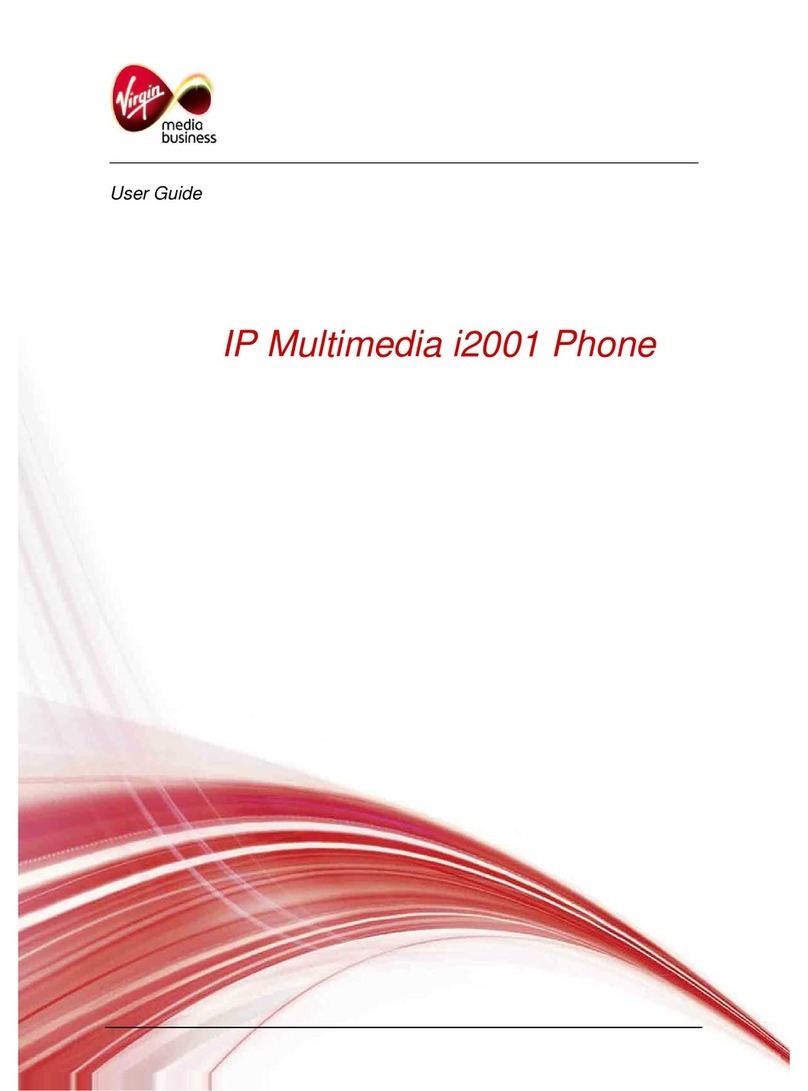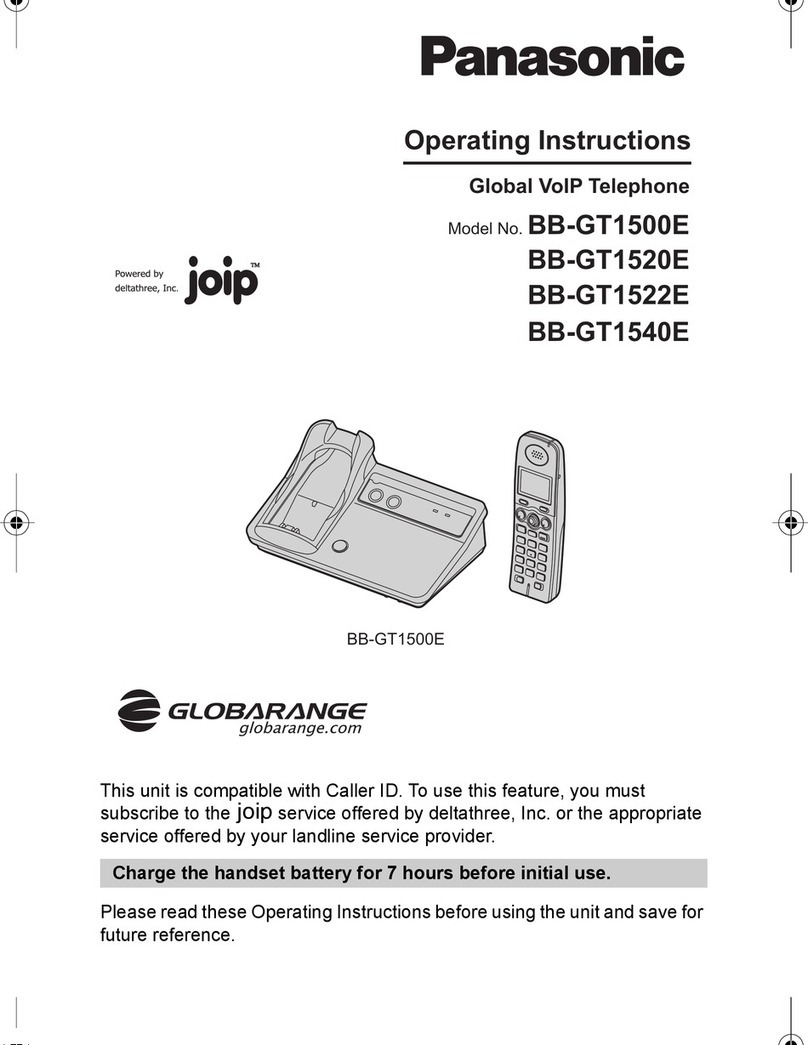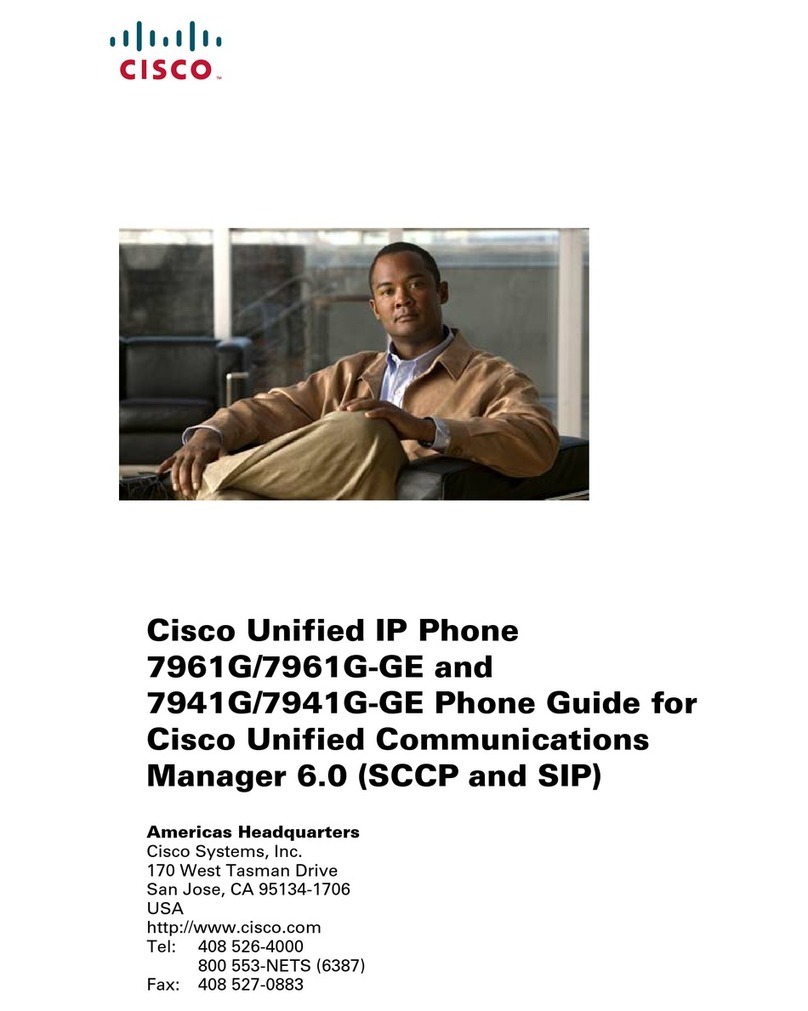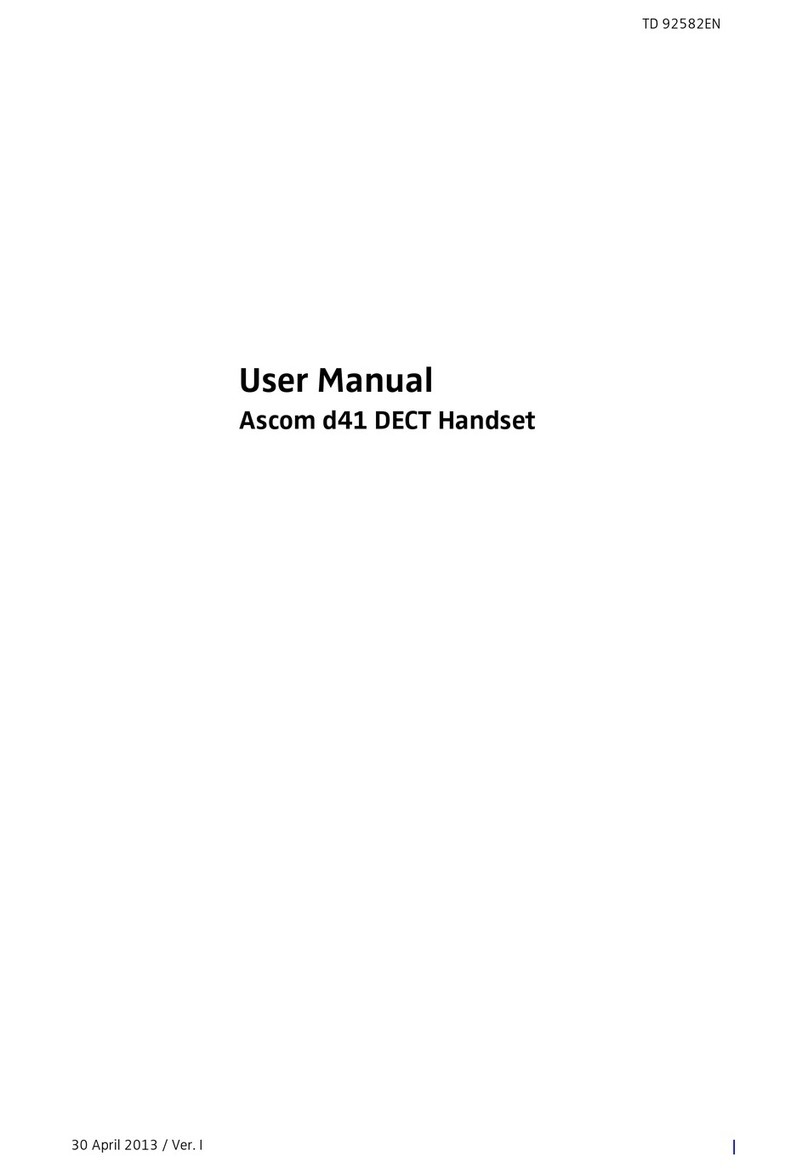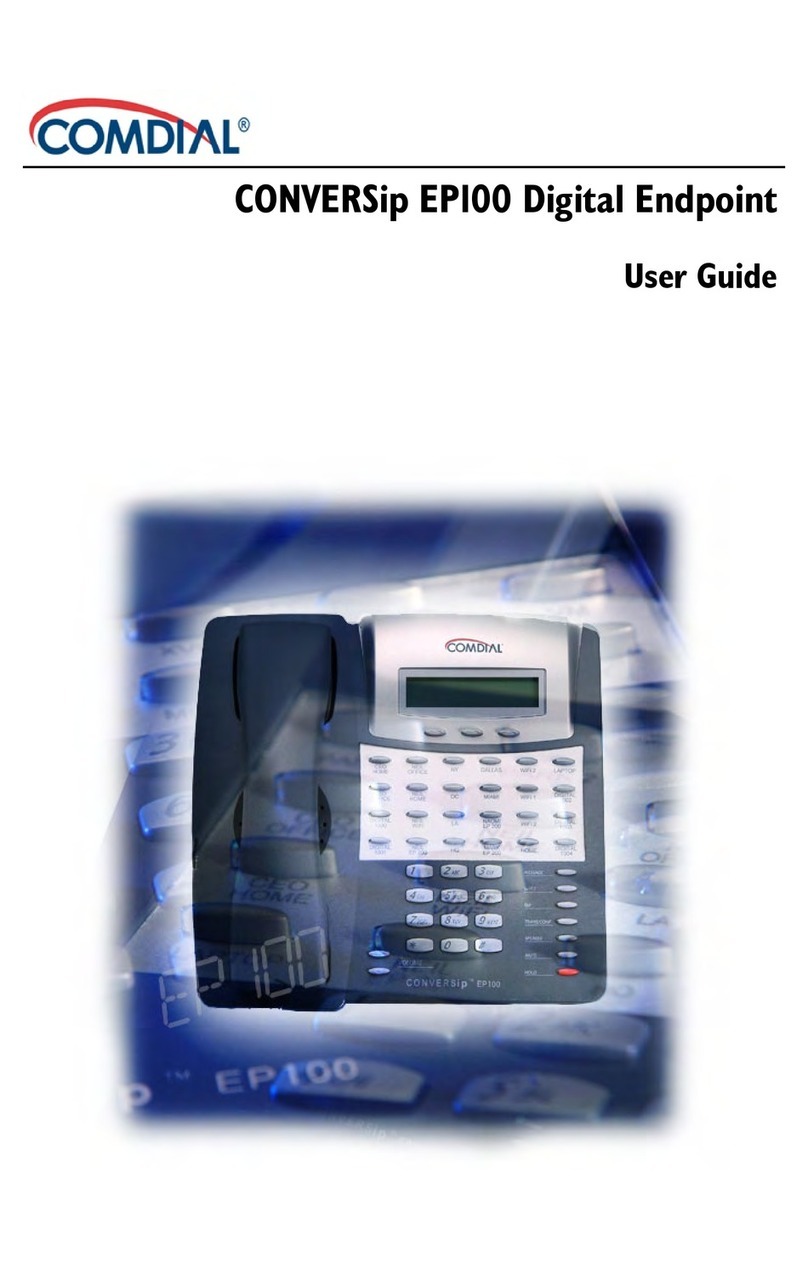Sagem D50T User manual

Livre du MD+.book Page 1 Mardi, 30. mars 2004 4:38 16

INTRODUCTION
Dear customer:
Thank you for purchasing a SAGEM DECT telephone; we appreciate your trust in us.
This product was manufactured with the utmost care, should you encounter any difficulties during its use,
we recommend that you refer to this user guide. You can also find information on the following site:
http://www.sagem.com/faq
For your comfort and safety, we ask that you read the following paragraph carefully:
Recommendations and safety instructions
Your DECT telephone must not be installed in a humid room (wash room, bathroom, laundry
room, kitchen, etc.) unless it is 1.50 m away from a water point, or outside. Your telephone
must be operated at temperatures ranging from 5°C to 45°C.
Only use the supplied power adapter, connect it to the base socket according to the
installation instructions provided in this booklet and the indications on the identification label
affixed to it(voltage, current, electric network frequency)(1). Your unit must be connected to a
mains outlet located nearby, the mains outlet must remain easily accessible.
This telephone was designed for use on the public switched telephone network (PSTN). In
case of a problem you must first contact your reseller. Only use the supplied telephone cord.
To avoid damaging your handset, only use certified rechargeable AAA batteries NiMH 1.2 V
600 mAH, never use non rechargeable batteries. Insert the batteries in the handset battery
compartment respecting polarity.
For your personal safety, never place your handset on the base without the batteries, or
without the battery cover, you could get an electric shock.
At the end of their useful life, batteries must be disposed of according to the recycling
instructions presented in this booklet.
Your DECT telephone has an inside radio range of about 50 metres and up to 300 metres in
open space. The immediate presence of metal parts (of a television for example), or of any
electric appliance may result in range reduction.
Some sensitive medical equipment and safety equipment may be affected by the radio-
frequency transmissions of your telephone. In all cases, we ask that you respect the safety
recommendations.
In areas wherestorms are frequent, we recommendthat you protect your telephone line using
a surge protection device.
This equipment does not function in the case of an electric network shutdown: for
emergency calls, it is recommended to use another unit during power cuts(2).
The CE markingcertifies that the product meets the essential requirements of Directive 1999/
5/CE of the European Parliament and of the Council pertaining to microwave radio equipment
and telecommunication terminal equipment, for the safety and health of users, for
electromagnetic interference. Furthermore, it efficiently uses the frequency spectrum
attributed to ground and spatial communication to prevent damaging interference.
(1) : With the exception of IT scheme installations defined in the EN60950 standard.
(2) : In that case, use a self-contained cord telephone.
Livre du MD+.book Page i Mardi, 30. mars 2004 4:38 16

I
Your telephone 1
Unpacking 1
Your base 1
Your handset 2
Connection 3
Getting started 5
Making a call 5
Receiving a call 5
During a call 5
Handsfree 6
Call transfer 6
During communication 6
Accessing the phonebook or call log 8
Recording a conversation (model with
answering machine) 8
Secret mode 9
Ending a call 9
Entering a number in the phonebook 9
Sending an SMS 10
Choosing a ring tone 11
Menu structure 12
Your phonebook 14
Viewing the phonebook 14
Creating an entry 15
Using a phonebook entry to place a call 16
Searching for a contact 16
Performing a quick search 16
Performing a refined search 17
Editing an entry 17
Deleting an entry 18
SMS service 19
Sending a text message 19
Writing a text message 19
Sending an SMS 20
Reading a message 23
Modify the SMS mode 24
Viewing the memory status 24
Emptying an SMS folder 25
Sending SMS text messages from
mobile phones 26
When replying to an telephone from
a mobile phone 26
When sending a new message to an
telephone from a mobile phone 26
SMS settings 28
Modifying the SMS centre number 28
Terminal number 28
Modifying the terminal number 29
SMS boxes (depending on the service
provider) 30
Sub-Addressing 30
Creating a personal box 31
Viewing a message from a personal box 31
Modifying or removing a personal box 32
Call log 33
Viewing the received and dialled call log 33
Calling the last number dialled (Redial) 34
Calling a number listed in the dialled and
received call log 34
Viewing the events log 35
Accessories 36
Alarm clock 36
Setting the alarm clock 36
Activating or deactivating the alarm
clock 37
Modifying the alarm clock time 37
Changing the alarm clock ring tone 37
Timer 38
Changing the programmed time
of the timer 38
Changing the timer ring tone 38
Displaying or hiding the programmed
time of the timer. 39
Birthday alarms 39
Adding a new birthday alarm 39
Viewing a birthday alarm 40
Modifying or deleting a birthday alarm 40
Monitoring a room 40
Security 42
Locking/unlocking the keypad 42
Programming an emergency number 42
Modifying the base code 43
Defining the call time limit 44
Defining forbidden prefixes - Call barring 45
Authorising three-way calling 46
Confidential 46
Settings 47
Modifying the language 47
Programming a key 47
Modifying the date and time 48
Using the auto hang up and pick up
features 49
Activating/deactivating the silent mode 49
Modifying the ringer 50
Activating or deactivating the beeps 50
Advanced settings/ Handset
settings 51
Registering a new handset to a base 51
Modifying the base preference 52
Resetting the handset 52
CONTENTS
Livre du MD+.book Page I Mardi, 30. mars 2004 4:38 16

II
Personal registering 53
Advanced settings/
Base settings 54
Using a handset to put the base in
registration mode 54
Re-initialising the base 55
De-registering a handset 56
Renaming the base 56
Advances settings /
Line settings 57
Modifying the network type 57
Modifying the dialling mode 57
Modifying the flash duration (R key) 58
Setting a PABX prefix 59
Modifying the confidential prefix 60
Answering machine
(depending on model) 61
Enabling/disabling the answering machine 61
Modifying the OGM 62
Recording a personal outgoing message 62
Using a pre-recorded anonymous OGM 63
Deleting all your personal OGMs 63
Playing messages 64
Playing messages using the base 64
Playing messages using the handset 64
Remote access to answering machine 65
Deleting all the old messages 66
Recording a memo 66
TAM setting 68
Activating and deactivating call screening 68
Modifying the remote access code 68
Setting the message duration 69
Privileged access 69
Record mode 70
Number of rings 71
Appendix 72
Care and Maintenance 72
Problems 72
Features 73
Environment 74
Warranty 75
CONTENTS
Livre du MD+.book Page II Mardi, 30. mars 2004 4:38 16

1
YOUR TELEPHONE
Unpacking
Place the box in front of you, open it and make sure it contains the following items:
• one base,
• one handset,
• one battery compartment cover,
• one equipped power adapter,
• one telephone line cord,
• three rechargeable batteries,
• this user guide.
If you have purchased a DUO pack, you will find in addition:
• a second handset,
• a handset charger,
• an additional battery flap,
• three additional rechargeable batteries.
Your base
With its prismatic design, it fits well into your family and professional environment.
Handset location
Power indicator light
Model without answering machine:
Fixed green indicator: Powered
Flashing green indicator: Searching, handset
registering or in use
Model with answering machine:
Fixed green indicator: On - Answering machine off
Fixed red indicator: On - Answering machine on, no
messages
Slow flashing red light: Messages played
Rhythmic flashing red light: The number of flashes
corresponds to the number of new messages
receivedModel without answering machine:
Handset search (paging)
Model with answering
machine:
Next message
Switching the answering machine ON/Off
(long press)
Message playback
Paging (long press)
Pause during playback
Previous message
Deleting a message
(long press)
Livre du MD+.book Page 1 Mardi, 30. mars 2004 4:38 16

2
YOUR TELEPHONE
Your handset
With its user-friendly design, you will appreciate how easy it is to hold and its quality during
conversations.
The navigator key, a rapid selection tool.
Display
Program keys
Phonebook key
Hang up
Alphanumeric
keypad
Mark for the
visually impaired
Pick up
Handsfree
Redial (long press)
Direct SMS access
Speaker
Microphone
Navigator
LED
Incoming message
warning beeps
R key
To cancel, delete or go to the
previous menu
Navigating To confirm or to access a sub-menu
Livre du MD+.book Page 2 Mardi, 30. mars 2004 4:38 16

3
YOUR TELEPHONE
The visual display of your handset
Connection
Connecting the base
Place the base where it should be located.
Plug the telephone line connector (as shown
in the illustration) into the telephone socket
on the underside of the base and connect the
other end to the telephone wall socket.
Connect the power connector on the
underside of the base and the other end of
the cord to the power socket.
The power supply indicator located on the
base is green. Place the base in its final
location.
When the batterycharge icon is at minimum thehands-free function isturned off until
the battery is recharged.
Before making any connections, please refer to the safety instructions presented at
the beginning of this user guide.
01/01 12:00
Mute Alarm
I
Battery indicator Number of handset
Date and time
Name of programmed functions in
and keys.
R
Power socket
Telephone socket
Livre du MD+.book Page 3 Mardi, 30. mars 2004 4:38 16

4
YOUR TELEPHONE
Handset set-up
Insert the batteries making sure to respect
the polarity. Place the cover back on the
handset by pushing upwards until it is
completely closed.
Remove the protective film on the screen,
place the handset on the base to fully charge
the batteries.
The charging icon appears on the screen, it
indicates the charging status. Once the icon
is full, your batteries are charged.
Replacing the batteries
Rechargeable batteries must be used with
your handset. Proceed as follows:
Take the handset and turn it around so that
the battery compartment is accessible.
Insert a sharp object (pen, paper clip...)
perpendicularly in hole 1 as shown in the
illustration and lift it upwards, the battery
cover opens, slide it downwards as shown in
2 and insert the batteries making sure to
respect the polarity. Place the cover back on
the handset by pushing upwards until it is
completely closed.
Only use certified rechargeable batteries. For optimal battery charge, leave the
handset on the base for at least 12 hours during initial use. During charging, the
batteries may heat up, this is quite normal and without risk.
1
2
Livre du MD+.book Page 4 Mardi, 30. mars 2004 4:38 16

5
GETTING STARTED
Making a call
Enter the number of your contact using the keypad keys.
If you enter an invalid digit, press Con the navigator key to erase the
incorrect digit. Press the green key on your handset to make the call.
During communication, you can increase or decrease the audio volume of
your handset by pressing the
or
key on the navigator.
Receiving a call
When you receive a call your telephone rings. If you have subscribed to a
"Caller display" service, the caller's information appears on the screen
(unless your caller has enabled the anonymous mode), otherwise the
"UNKNOWN" screen is displayed.
Pick up by pressing the green key or . To turn off the ringer, press
the red key or .
At the end of the conversation, press the red key .
During a call
During a call, numerous options are accessible by pressing Menu .
Select the desired option in the following list:
- HANDSFREE: to activate the handset speaker.
- LOUDSPEAK.BASE: to activate the base loudspeaker (
model with
answering machine
).
- CALL TRANSFER: to transfer the call to another handset.
- SECOND CALL: to make a second call.
- PHONEBOOK: to access the phonebook.
- CALLS: to access the call log.
-SECRET: to mute the handset microphone.
-RECORD:
to record the conversation in progress
(depending on model).
You can also make a call by:
- Pressing the green key to access the line.
- dialling your contact's number.
0123456789
Record Call
UNKNOWN
R
GETTING STARTED
Livre du MD+.book Page 5 Mardi, 30. mars 2004 4:38 16

6
Handsfree
While having a conversation with your contact, you can enable the
handset or base loudspeaker. Press Menu .
Select HANDSFREE or LOUDSPEAK.BASE (model with answering
machine). Press Activ. .
The message HANDSFREE ACTIVATED appears on the screen.
Increase or decrease the audio volume using or .
Call transfer
You can now transfer the call in progress to another hand set.
During communication, press Menu .
Select CALL TRANSFER using or . Press Valid .
Select the handset you want to call using or . Press Call .
The handset called rings, once someone picks up transfer the call by
pressing the red key .
To retake the call before it is picked up by the handset called, press
Menu .
Select HANGING UP using or . Press Valid .
During communication
During communication, you can receive a second incoming call or place a
call toa second contact.You can then switch from onecontact to theother,
or have a conference (depending on your service provider and
subscription).
Whenpressing thegreenkey whileengagedin aconversation
you automatically activate the handsfree mode of the handset, by
pressing it again you deactivate the handsfree mode.
HANDSFREE
Return Activ.
HANDSFREE
ACTIVATED
0123456789
Vol
-R- Menu
CALL TRANSFER
Return Valid
HANDSET 2
Return Call
HANGING UP
Return Valid
GETTING STARTED
Livre du MD+.book Page 6 Mardi, 30. mars 2004 4:38 16

7
Receiving a second call whilst on line.
During communication, a beep is transmitted to your telephone by your
service provider to let you know that you have a second call waiting. The
information regarding the caller on hold is displayed on the screen.
Press Accept to take this new call.
Your other caller is then put on hold and you can talk with your second
caller.
Making a second call whilst on line.
During communication, you can put your contact on hold and call a second
one by pressing Menu .
Select SECOND CALL using or . Press Valid .
Select your contact's telephone number in the phonebook by pressing
and press Valid or dial the number using the keypad and press Call .
The second call is then launched, with the first call still on hold.
To alternate from one call to the other
Press Menu .
Select SWITCH using or . Press Valid .
The call in progress is put on hold, and you can then take the second call.
To end one of the calls and continue the other one
Press Menu .
Select HANGING UP using or . Press Valid .
The call in progress is definitely terminated, and you can then take the
second call.
SECOND CALL
Vol
-R- Menu
0123456789
Vol
-R- Menu
Return Valid
SECOND CALL
<Enter no>
PHONE NUMBER ?
SECOND CALL
Vol
-R- Menu
GETTING STARTED
Livre du MD+.book Page 7 Mardi, 30. mars 2004 4:38 16

8
To set up a conference (the two parties and yourself)
Press Menu .
Select 3-PARTY CONF using or . Press Valid .
You can then talk to both parties simultaneously.
To end the conference, press the red key .
Dual incoming call management can also be done via the R key .
- Accepting a second incoming call: + .
- Making a second call during communication: + recipient number.
- Alternating from one call to the other: + .
- Ending a call and switching to the call on hold: + .
- Setting up a conference: + .
Accessing the phonebook or call log
During communication, you can access your phonebook to look up a
telephone number, a name contained in an entry or information on calls
stored in your call log.
During communication, press Menu .
Select PHONEBOOK or CALLS using or and press Valid .
Return to the communication menu using .
Recording a conversation (model with answering machine)
During communication, you can record an entire conversation or just a
portion of it.
During communication, press Menu .
Select RECORD using or and press Valid .
Tell the people you are speaking to that you are recording the
conversation.
3-PARTY CONF
Vol
-R- Menu
R
R
R
R
R
R
0123456789
Vol
-R- Menu
PHONEBOOK
Return Valid
R
RECORD
Return Valid
GETTING STARTED
Livre du MD+.book Page 8 Mardi, 30. mars 2004 4:38 16

9
GETTING STARTED
To start recording press Begin .
The message "REC.IN PROGRESS" appears on the screen.
• To end the recording press End .
You return to the communication menu.
Secret mode
You can switch to secret mode at any time during your conversation. Your
handset microphone will be switched off and the other person will not be
able to hear you.
To activate secret mode:
During communication, press Menu .
Select SECRET using or . Press Activ. .
The SECRET MODE message will appear on the screen.
To deactivate secret mode:
Press Exit .
Your correspondent will be able to hear you again.
Ending a call
At the end of the conversation, press the red key .
Entering a number in the phonebook
Dial the number you want to enter in the phonebook.
If you make anerror while entering the number, press Cto delete the error.
Press Record .
The name input screen appears.
You can also choose to deactivate the secret mode by the Ckey
on the navigator panel.
Return Begin
RECORD
REC.IN PROGRES
Cancel End
Vol
SECRET
Return Valid
R
0123456789
Record Call
R
<Enter name>
NEW NAME?
Livre du MD+.book Page 9 Mardi, 30. mars 2004 4:38 16

10
GETTING STARTED
Using the keypad keys, enter the name of your contact by pressing
successively on the keypad keys.
Example "Smith": .
Once the name is entered. Press Valid .
The number is displayed on the screen. Press Valid .
Select the icon according to the type of number entered using the or
arrow:
Once the icon is selected, press Valid .
Your entry is created and is now in the phonebook list. You can see the
beginning of your contact's name which is preceded by a number type
icon.
Sending an SMS
You must first subscribe to an SMS service through your service provider
in order to be able to take advantage of this feature.
Press the SMS key, a screen appears with the EDIT SMS option
highlighted. Press Valid .
Enter the text of your SMS using the keypad. Once you have written your
message, press Select .
On the navigator key , press or until SEND is displayed. Press
Valid .
: home telephone number : mobile telephone number
: work telephone number : FAX number
The various phonebook functionalities are described in the menu
Your phonebook, page 14.
Return
0123456789
Valid
Return Valid
HOME
EDIT SMS
Return Valid
<ENTER TEXT>
Exit Select
Return Valid
SEND
Livre du MD+.book Page 10 Mardi, 30. mars 2004 4:38 16

11
GETTING STARTED
Select your contact's telephone number in the phonebook by pressing
and press Valid or dial the number using the keypad.
Once the number is entered, press Valid .
A confirmation screen appears. It indicates the type of transmission and
the number to which your message will be sent.
• If the information is accurate. Press Confirm . A message appears
on the screen indicating that the transmission of your SMS is in
progress.
• To change the phone number or modify the text message press
Edit . A screen allows you to choose the items you want to modify.
Once you are done making your changes, press Confirm .
Once the message has been sent, you can save a copy of your message.
It will be stored in the Sent SMS box.
Press Yes to save a copy of the message.
Choosing a ring tone
On the navigator key , press or until the SETTINGS screen is
displayed, press OK to confirm.
Select RING TONE using or . Press Valid .
Select EXTERNAL CALL using or . Press Valid .
The active melody is played, select the new melody in the proposed list
and Press Volume .
Set the ringer volume using or to increase or decrease the volume.
Press Valid .
Return
012345
Valid
SEND TO 012345
Edit Confirm
R
No
TRANSMISSION OK, STORE SMS ?
Yes
Return Valid
EXTERNAL CALL
Return Volume
RING 2
Return Valid
VOLUME:
Livre du MD+.book Page 11 Mardi, 30. mars 2004 4:38 16

12
MENU STRUCTURE
Phonebook View
Option
Call
Edit
Search
Ring tone
Send SMS
Add number
New entry
Delete
Edit SMSSMS
Read SMS
Memory
Empty Box
Settings
Private box
Sub-Address
SMS centre
Incoming calls
Calls
Outgoing calls
Events
AlarmAccessories
Timer
Birthday
Room monitor.
Keypad lock
Security
Emergency
Time limit
Restriction
Change Code
Intrusion
Confidential.
Y
ou can navigate through the menus using the navigator key .
Livre du MD+.book Page 12 Mardi, 30. mars 2004 4:38 16

13
MENU STRUCTURE
External call
Internal call
Beeps
Silent mode
Program keysSettings
Date/time
Auto Hang up
Auto Pickup
Ring Tone
Network type
Dial
Flashing
PABX prefix
Confid. Pref.
Set Line
Registration
Base Priority
Reset Hanset
Person.Registr
Set Hanset
Registr.Mode
Reset Base
Rename Base
Delete Handset
Set Base
Language
Advanced Set.
Set SMS
Call screening
Remote Code
Mess.Duration
Priv. Access
Record Mode
No of rings
MessagesAns.Mach
On/Off
Outgoing mess.
Settings
Set TAM
Livre du MD+.book Page 13 Mardi, 30. mars 2004 4:38 16

14
YOUR PHONEBOOK
You can store 40 phonebook entries in your phonebook.
Each phonebook entry can contain the name of your contact which can be
a maximum of 12 characters long (spaces included), your contact's
telephone number up to 24 digits and an icon identifying the type of
number (work, home, mobile...).
You can associate a unique ring tone to each entry and thus create your
own call groups. (To do so, you must activate the call display service on
your handset; contact your service provider to find out about this service.)
Viewing the phonebook
On the navigator key , press or until the PHONEBOOK screen
is displayed, press OK to confirm (you can also use to directly access
your phonebook).
The list of phonebook entries organised in alphabetical order appears.
Select the entry you want to view using or . Once you have selected
it, press OK to confirm.
Once the entry appears on the screen, press to display all of the
available actions that can be executed via the phonebook entry:
- CALL: to call the number associated to the entry.
-EDIT: to edit the entry (name, number, icon).
-SEARCH: to search for another entry.
- RING TONE: to assign a unique ring tone to your handset that
will be used each time this number calls you (caller
display service mandatory)
-SEND SMS: to send an SMS to a number associated to the
entry.
- ADD NUMBER: to enter a new number for the same name.
- NEW ENTRY: to create a new entry in the phonebook.
The first time you access yourphonebook, only the New element
appears in the list.
You can call the number that is associated to the entrydirectly by
pressing the green key .
Return Option
Avenin paul
0123456789
Avenin paul
YOUR PHONEBOOK
Livre du MD+.book Page 14 Mardi, 30. mars 2004 4:38 16

15
- DELETE: to delete the entry from your phonebook.
- VIEW: to view the entry data.
Select the action you wish to perform usingor . Press Valid .
To exit the phonebook, press the red key .
Creating an entry
Alphanumeric keypad key correspondence.
1 A, B, C, a, b, c, 2
D, E, F, d, e, f, 3 G, H, I, g, h, i, 4
J, K, L, j, k, l, 5 M, N, O, m, n, o, 6
P, Q, R, S, p, q, r, s, 7 T, U, V, t, u, v, 8
W, X, Y, Z, w, x, y, z, 9 special characters
space, 0, /, +, @, -, $, &, % # , " . : ; ! ? ’ ( ) _
To enter text press successively on the desired key until the letter is
displayed on the screen.
On the navigator key , press or until the PHONEBOOK screen
is displayed, press OK to confirm.
Select New. Press Valid .
The name input screen appears.
Using the keypad keys, enter the name of your contact by pressing
successively on the corresponding keys. In case of a mistake, press Cto
erase one character at a time.
Once you are done making your changes, press Valid .
The number input screen appears.
Now, enter the name of your contact using the keypad keys. In case of a
mistake, press Cto delete one character at a time.
Once you are done making your changes, press Valid .
Select an icon for this number, usingor to specify the typeof number:
You can modify the phonebook entry by pressing Return .
Return Valid
<New>
<Enter name>
NEW NAME?
<Enter number>
NEW NUMBER?
R
Return Valid
HOME
YOUR PHONEBOOK
Livre du MD+.book Page 15 Mardi, 30. mars 2004 4:38 16

16
Once the icon is selected, press Valid .
A new entry is created. It appears in the phonebook list. The name of this
entry corresponds to the beginning of your contact's name which is
preceded by a type icon.
Using a phonebook entry to place a call
On the navigator key , press or until the PHONEBOOK screen
is displayed, press OK to confirm.
The list of alphabetical phonebook entries appears.
Select your contact using or .
Press the green key to make the call.
Your telephone displays the number called and automatically dials it.
Searching for a contact
When referring to your phonebook, you can search for a contact by:
• navigating through the list using
,
,
• using quick search,
• using refined search.
Performing a quick search
Access your phonebook list, press successively on the keypad key which
corresponds to the first letter of the name you are searching for so as to
make it appear at the top of the screen.
Once the first letter of the name is displayed, wait a moment.
The phonebook selects the first name in the list that starts with the
selected letter.
Press or to select the specific entry that you wish to view or call,
press OK to confirm.
: home telephone number : mobile telephone number
: work telephone number : FAX number
Return Option
Avenin paul
Return Option
Mozart
YOUR PHONEBOOK
Livre du MD+.book Page 16 Mardi, 30. mars 2004 4:38 16
This manual suits for next models
1
Table of contents
Other Sagem IP Phone manuals