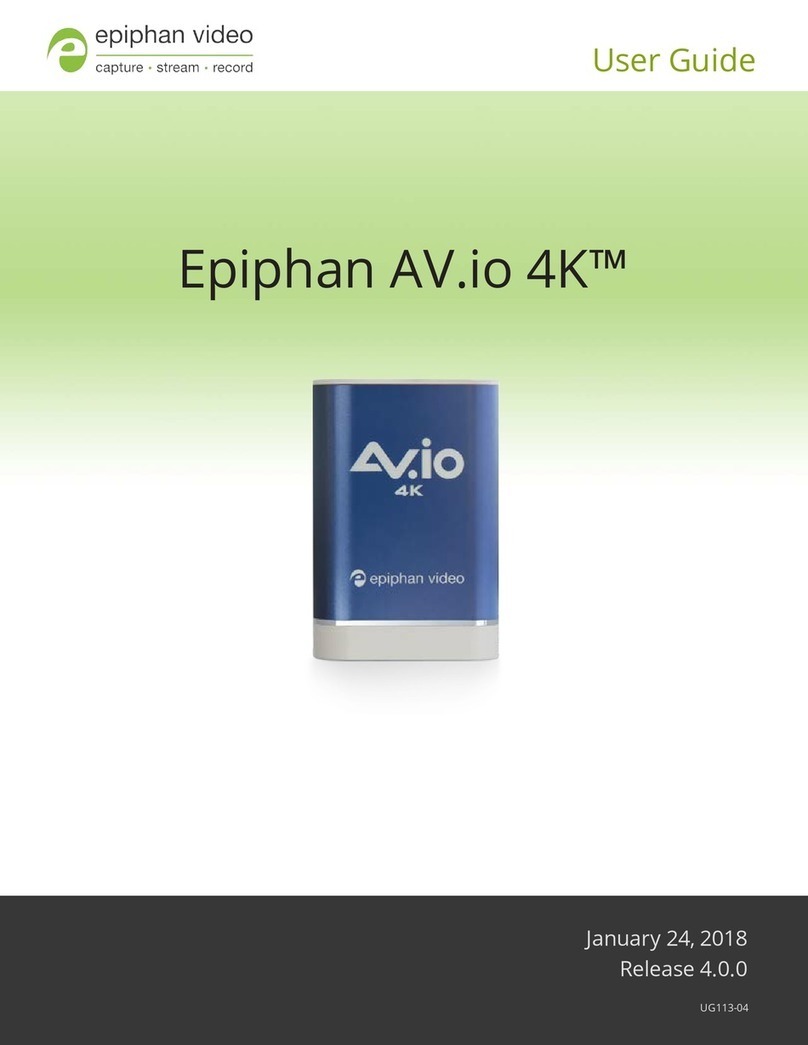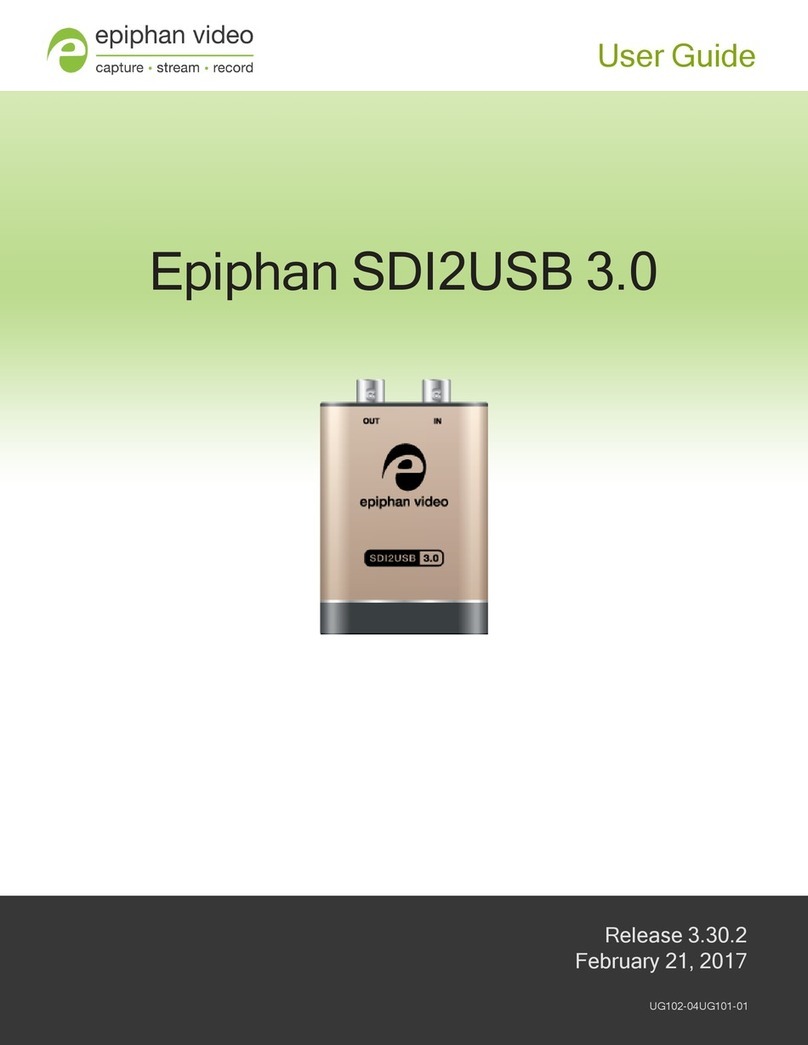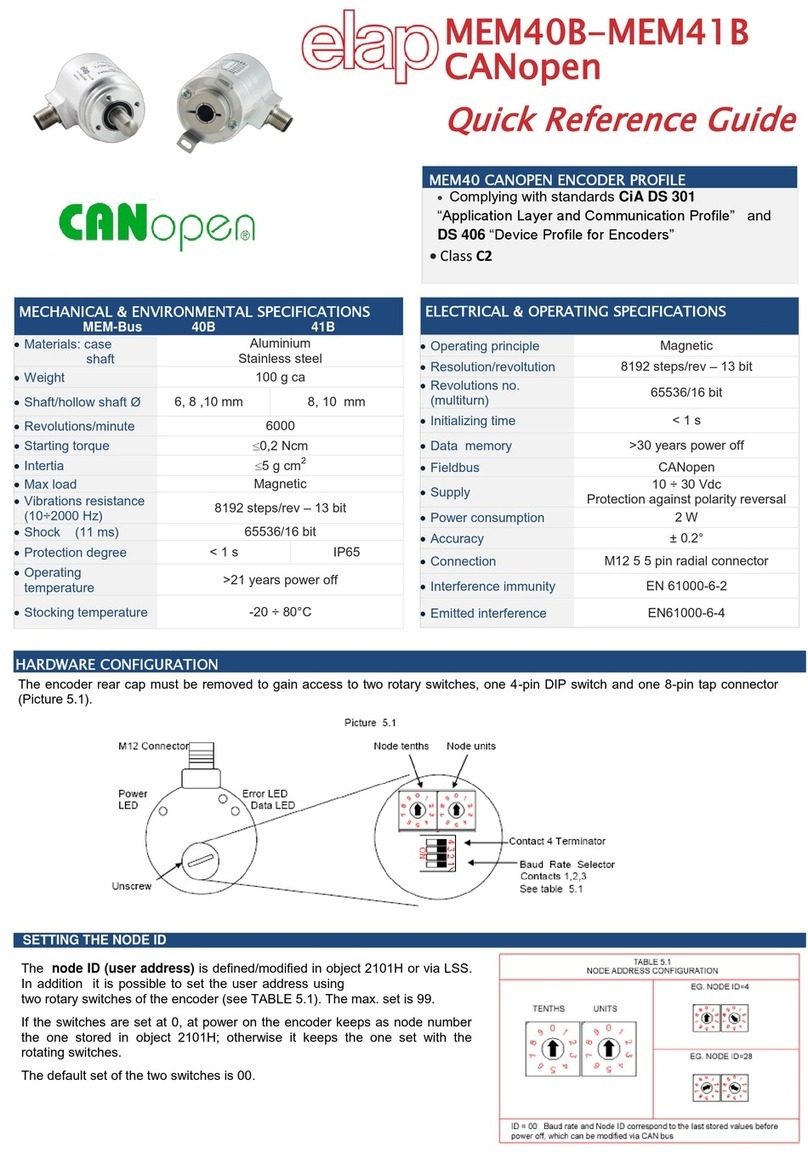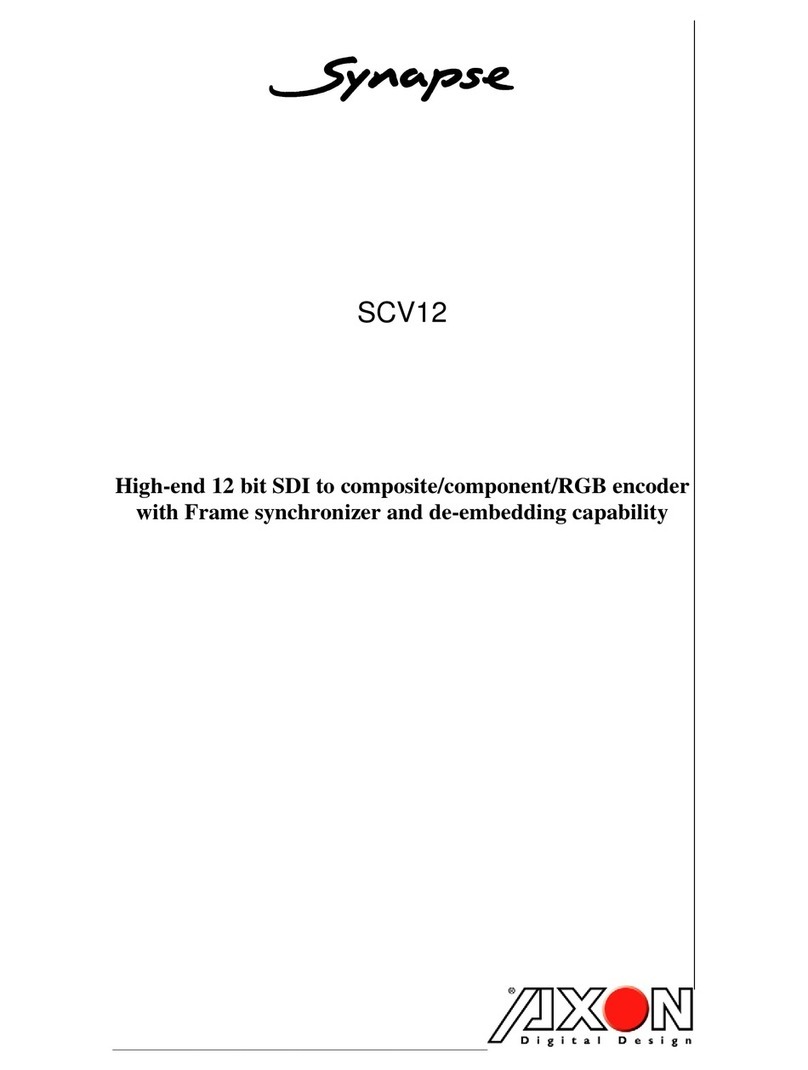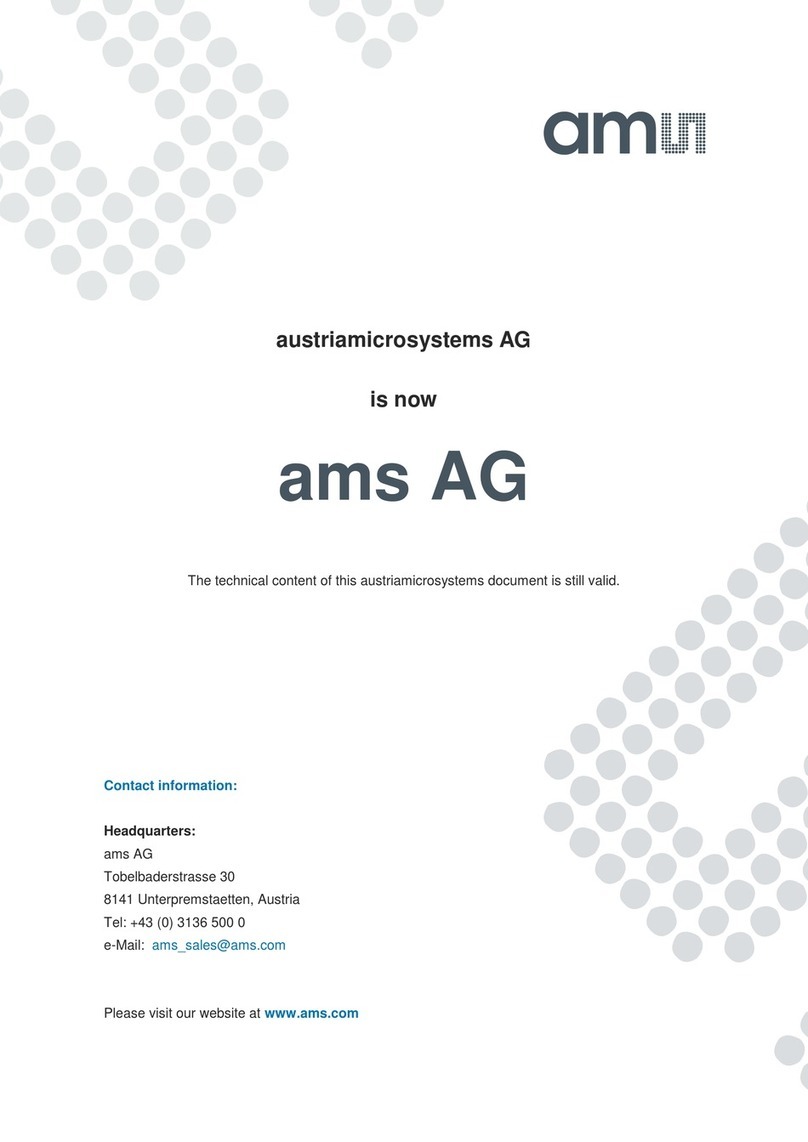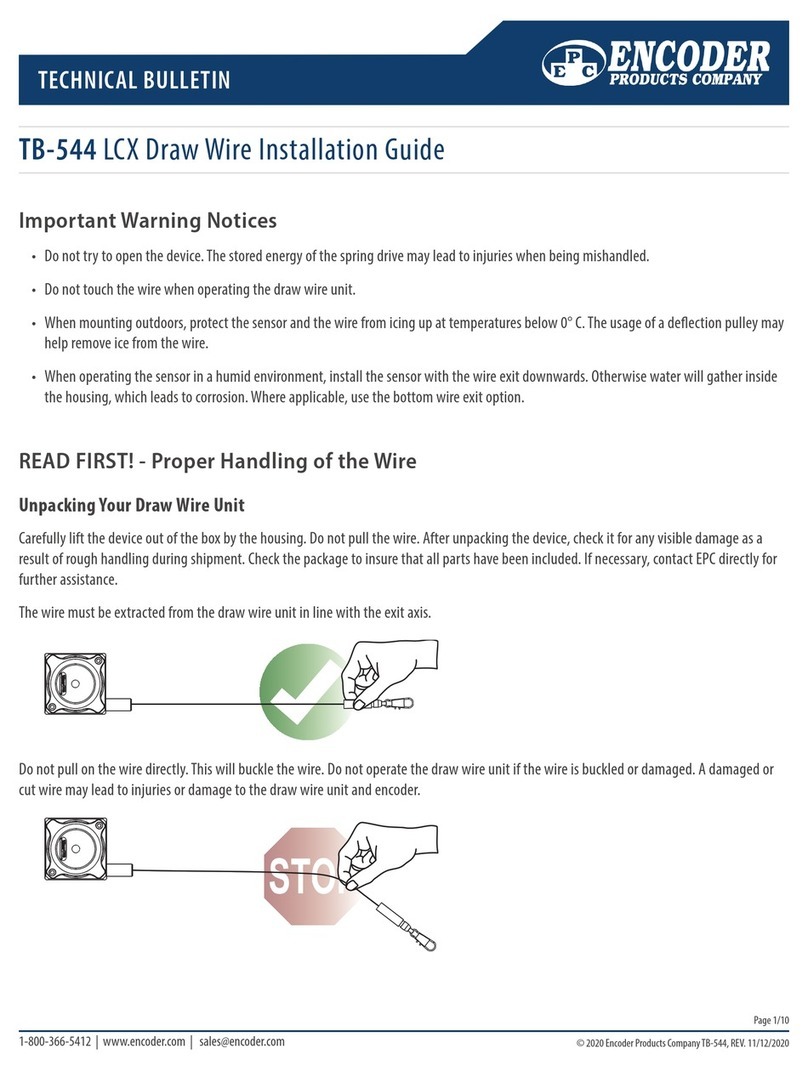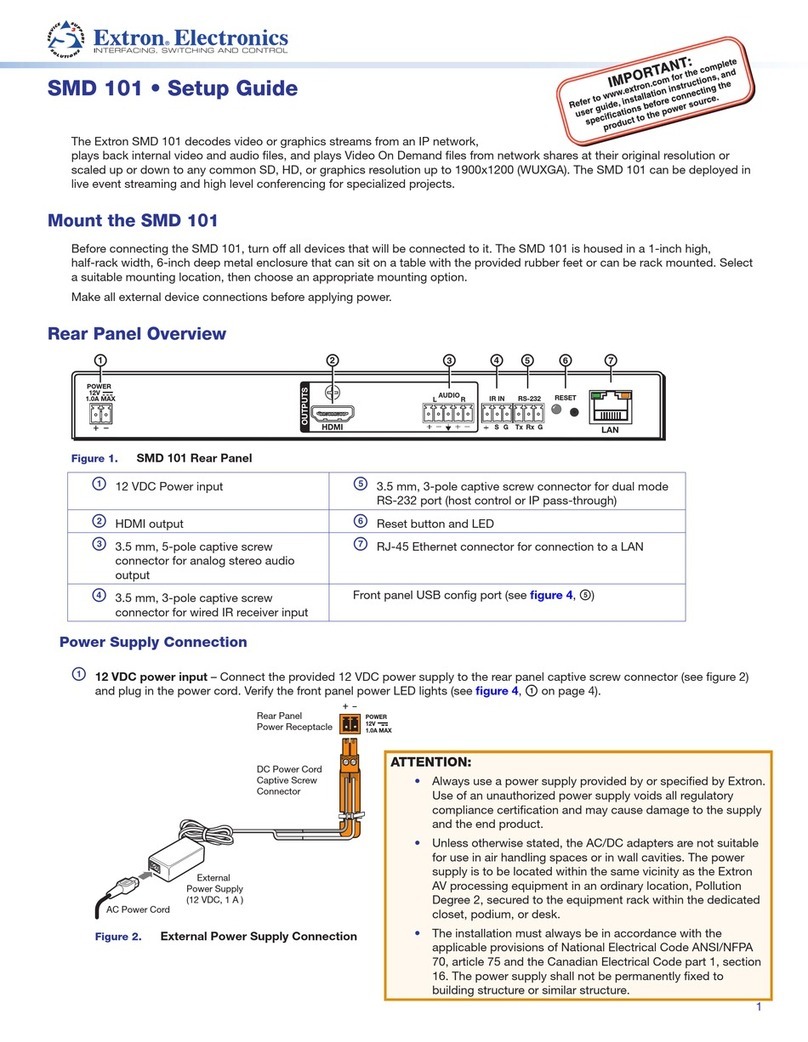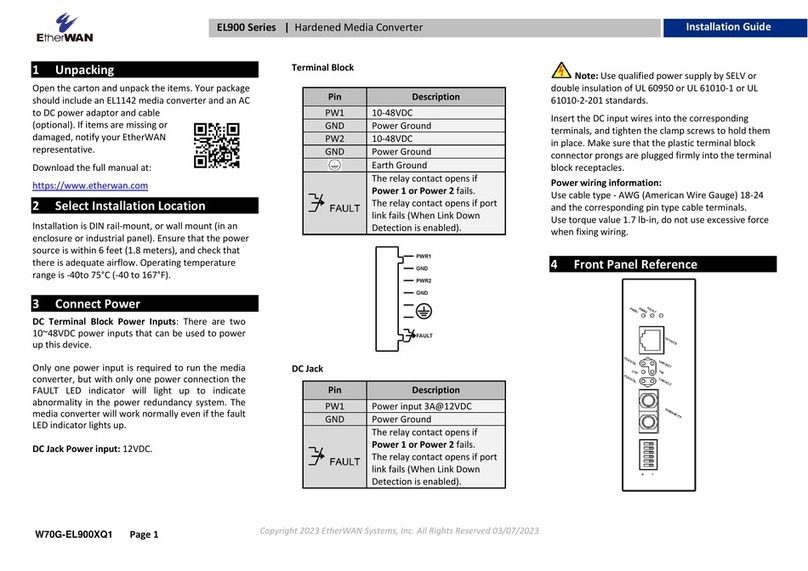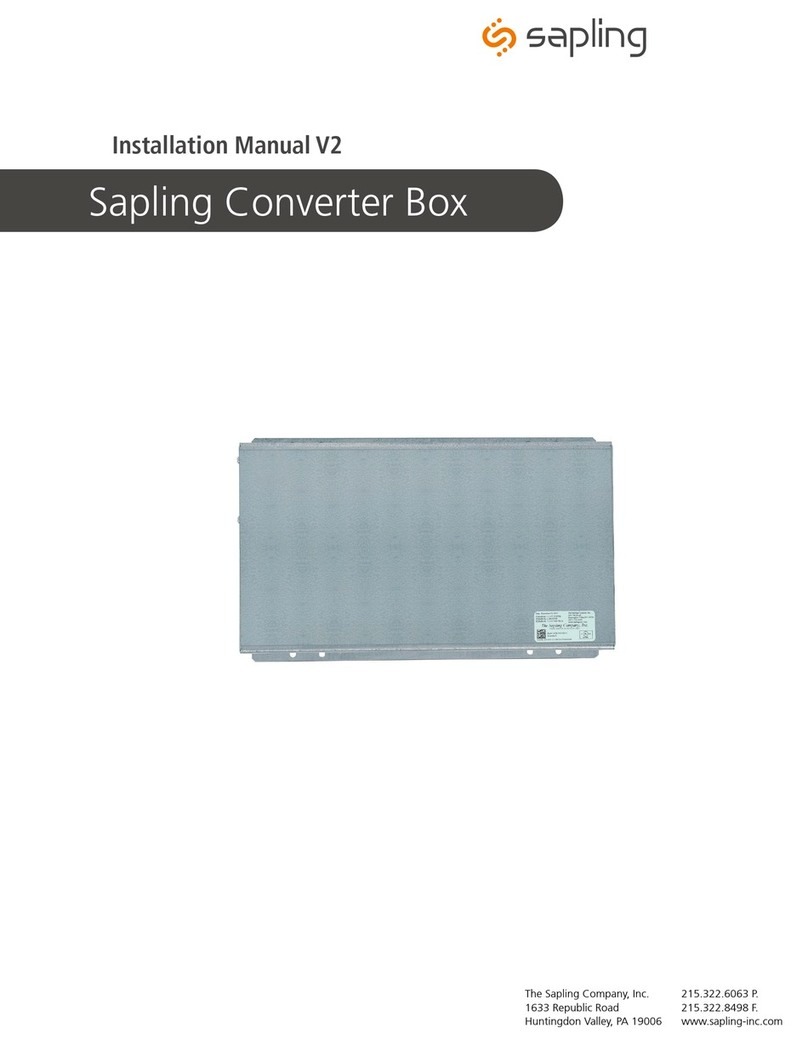epiphan video Pearl Nano User manual

Epiphan Pearl Nano
UserGuide
Release 4.14.2
June 7, 2021
UG125-03
© and ™ 2021, Epiphan Systems, Inc
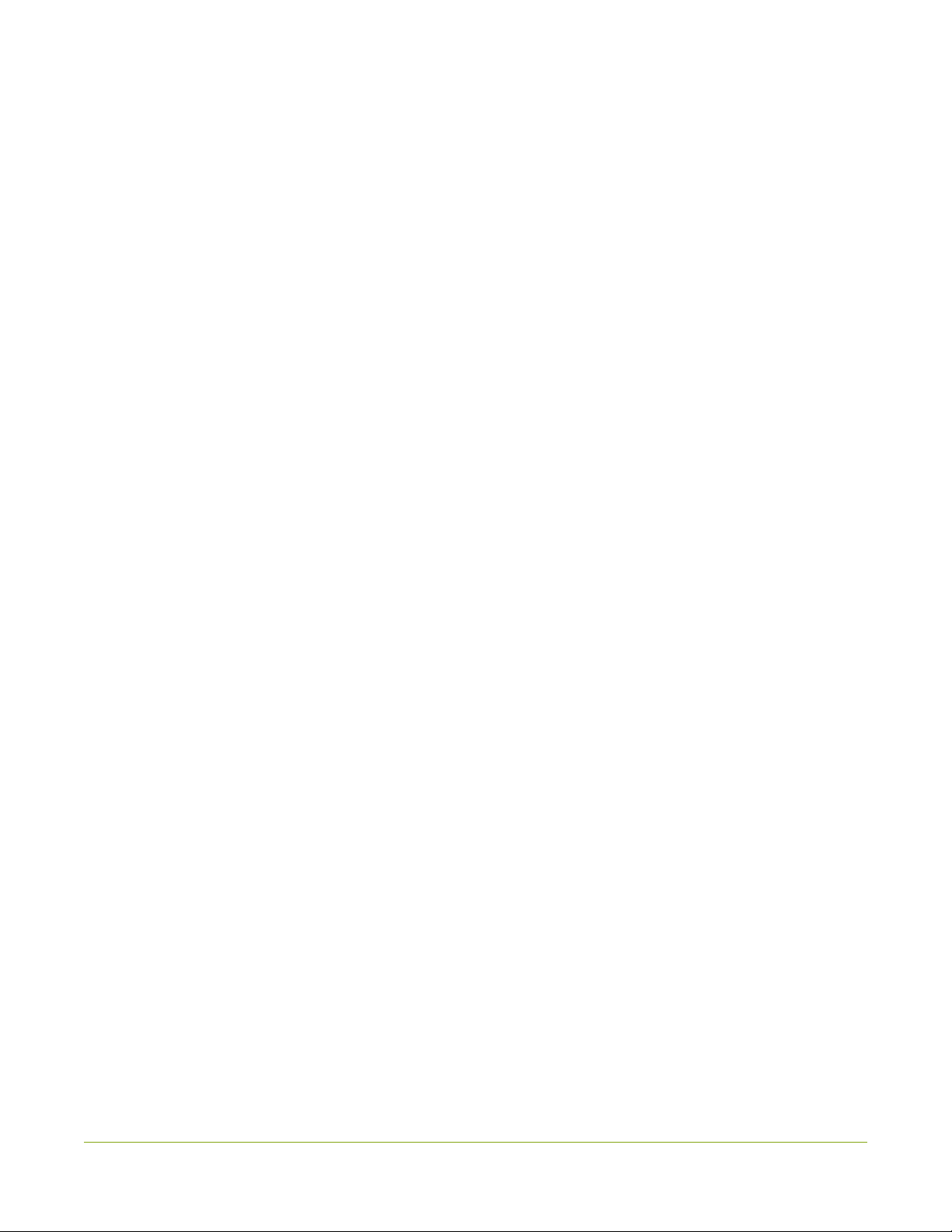
ii
Terms and conditions
This document, the Epiphan web site, and the information contained therein, including but not limited to the text,
videos and images as well as Epiphan System Inc.’s trademarks, trade names and logos are the property of Epiphan
Systems Inc. and its affiliates and licensors, and are protected from unauthorized copying and dissemination by
Canadian copyright law, United States copyright law, trademark law, international conventions and other intellectual
property laws.
Epiphan, Epiphan Video, Epiphan Systems, Epiphan Systems Inc., and Epiphan logos are trademarks or registered
trademarks of Epiphan Systems Inc., in certain countries. All Epiphan product names and logos are trademarks or
registered trademarks of Epiphan. All other company and product names and logos may be trademarks or registered
trademarks of their respective owners in certain countries.
Copyright © 2021 Epiphan Systems Inc. All Rights Reserved.
THE SOFTWARE LICENSE AND LIMITED WARRANTY FOR THE ACCOMPANYING PRODUCT ARE SET FORTH IN THE
INFORMATION PACKET OR PRODUCT INSTALLATION SOFTWARE PACKAGE THAT SHIPPED WITH THE PRODUCT AND
ARE INCORPORATED HEREIN BY REFERENCE. IF YOU ARE UNABLE TO LOCATE THE SOFTWARE LICENSES OR LIMITED
WARRANTY, CONTACT YOUR EPIPHAN REPRESENTATIVE FOR A COPY.
PRODUCT DESCRIPTIONS AND SPECIFICATIONS REGARDING THE PRODUCTS IN THIS MANUAL ARE SUBJECT TO
CHANGE WITHOUT NOTICE. EPIPHAN PERIODICALLY ADDS OR UPDATES THE INFORMATION AND DOCUMENTS ON
ITS WEB SITE WITHOUT NOTICE. ALL STATEMENTS, INFORMATION AND RECOMMENDATIONS ARE BELIEVED TO BE
ACCURATE AT TIME OF WRITING BUT ARE PRESENTED WITHOUT WARRANTY OF ANY KIND, EXPRESS OR IMPLIED.
USERS MUST TAKE FULL RESPONSIBILITY FOR THEIR APPLICATION OF ANY PRODUCTS.
LIMITATION OF LIABILITY
UNDER NO CIRCUMSTANCES SHALL EPIPHAN BE LIABLE FOR ANY INCIDENTAL, SPECIAL, CONSEQUENTIAL,
EXEMPLARY OR OTHER INDIRECT DAMAGES THAT RESULT FROM THE USE OF, OR THE INABILITY TO USE, THIS
PRODUCT OR THE INFORMATION CONTAINED IN THIS DOCUMENT OR PROVIDED ON EPIPHAN’S WEB SITE, EVEN IF
EPIPHAN HAS BEEN ADVISED OF THE POSSIBILITY OF SUCH DAMAGES. IN NO EVENT SHALL EPIPHAN’S TOTAL
LIABILITY TO YOU FOR ALL DAMAGES, LOSSES, AND CAUSES OF ACTION RESULTING FROM YOUR USE OF THIS
PRODUCT, WHETHER IN CONTRACT, TORT (INCLUDING, BUT NOT LIMITED TO, NEGLIGENCE) OR OTHERWISE, EXCEED
THE AMOUNTS YOU PAID TO EPIPHAN DURING THE MOST RECENT THREE-MONTH PERIOD IN CONNECTION WITH
AMOUNTS WHICH YOU PAID FOR USING THIS PRODUCT.
INFORMATION AND DOCUMENTS, INCLUDING PRODUCT SPECIFICATIONS, PROVIDED IN THIS DOCUMENT OR THE
EPIPHAN WEB SITE ARE PROVIDED “AS IS”. SPECIFICALLY, BUT NOT WITHOUT LIMITATION, EPIPHAN DOES NOT
WARRANT THAT: (i) THE INFORMATION IS CORRECT, ACCURATE, RELIABLE OR COMPLETE; (ii) THE FUNCTIONS
CONTAINED ON THE EPIPHAN WEB SITE WILL BE UNINTERRUPTED OR ERROR-FREE; (iii) DEFECTS WILL BE
CORRECTED, OR (iv) THIS WEB SITE OR THE SERVER(S) THAT MAKES IT AVAILABLE ARE FREE OF VIRUSES OR OTHER
HARMFUL COMPONENTS. EPIPHAN SPECIFICALLY DISCLAIMS ALL REPRESENTATIONS, WARRANTIES, AND
CONDITIONS, EITHER EXPRESS, IMPLIED, STATUTORY, BY USAGE OF TRADE OR OTHERWISE INCLUDING BUT NOT
LIMITED TO ANY IMPLIED WARRANTIES OF MERCHANTABILITY, NON-INFRINGEMENT, TITLE, SATISFACTORY QUALITY
OR FITNESS FOR A PARTICULAR PURPOSE.
For additional terms and conditions, see additional sections in this document.
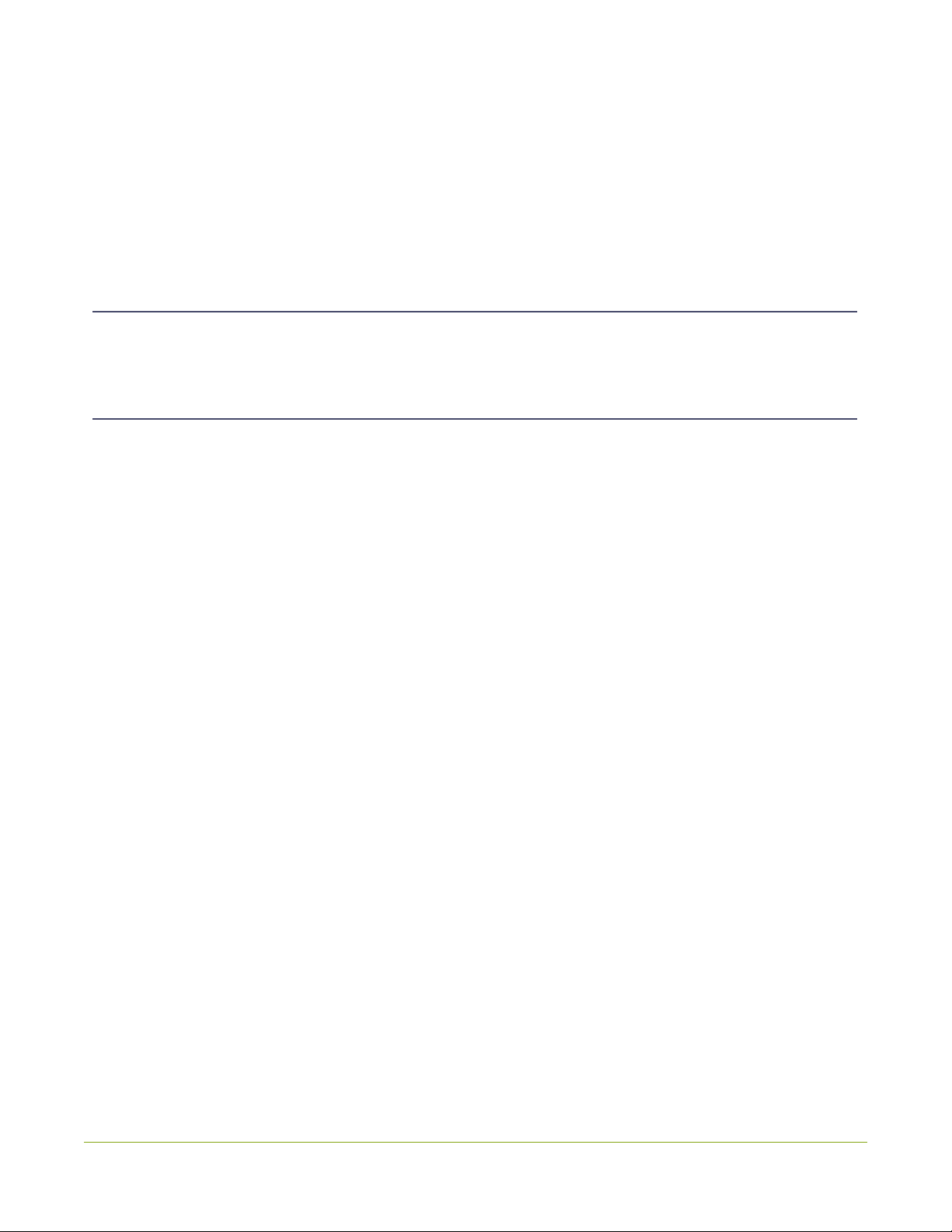
iii
Thank you for choosing Epiphan!
At Epiphan Video (“Epiphan”), building reliable video systems with pro features that perform above your
expectations is our mission.
We value your feedback! Email us your suggestions and let us know how you think we're doing and where
Warranty
All Epiphan Video systems have a 100% return to depot warranty for one year from the date of purchase.
Technical support
Epiphan’s products are backed by our professional support team. You can reach our team several ways:
lEmail [email protected]
lLive chat from our support site https://www.epiphan.com/support/
lPhone toll free at 1-877-599-6581 or call +1-613-599-6581
Gather as much information about your problem as you can before you contact us so we can help you
better, including:
lA description of the problem
lDetails about your video or audio source (type, connection, resolution, refresh rate, etc.)
lProduct serial number
lProduct firmware version (using the admin interface)
lProduct LED lights
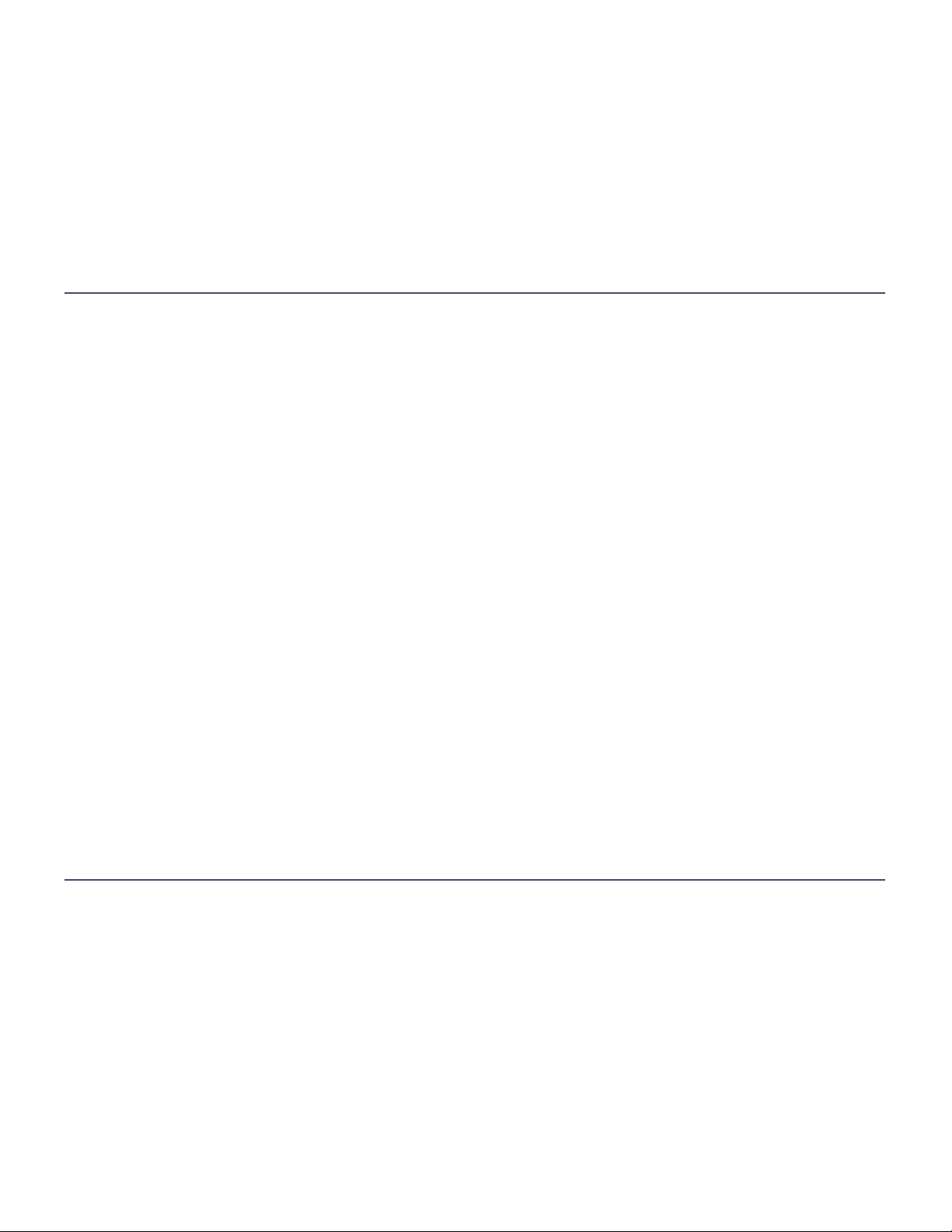
What's new in release 4.14.2?
Firmware 4.14.2 adds the new MultiViewer feature so you can display a custom mix of video sources including the
channel on the HDMI output port in a side-by-side grid for confidence monitoring with minimal impact to the
system's processor. And we've added a pause feature to Panopto Content Management System (CMS) event
recording and webcasting. We also added some other new features and made performance enhancements.
Firmware 4.14.2
MultiViewer
MultiViewer displays a custom mix of up to two video sources including the channel on the HDMI output port in a
side-by-side grid for confidence monitoring with minimal impact to the system's processor.
Pause and extend CMS events
We made it simple to extend your CMS event in 5, 10, or 15 minute intervals right from the front screen. Plus you
can now pause a Panopto CMS event with the option to mute the audio and display an "event paused" image for
as long as the event is paused.
Live channel RTSP stream transport option
We added a new RTSP (TCP) transport protocol option that advertises only TCP as the transport for RTSP. This is
useful if you're network connection is lossy and would benefit from the error-checking and packet-loss
retransmission that TCP performs.
Keyboard shortcuts
To make the local console and the built-in keyboard easier to use, we added some keyboard short cuts.
What changed in this release
User account passwords
To comply with recent security mandates, you're now required to assign a password to the admin, operator, and
viewer user accounts the first-time you log in to the Admin panel. If you upgrade Pearl Nano to firmware 4.14.2
and no passwords are currently assigned to the user accounts, you're prompted to set passwords when a factory
reset or default configuration preset is applied. However, we recommend assigning passwords to the user
accounts as soon as possible for greater security.

The FTP server option has been retired
With data security becoming ever more crucial, we decided to remove the option to configure Pearl Nano as an
FTP server.
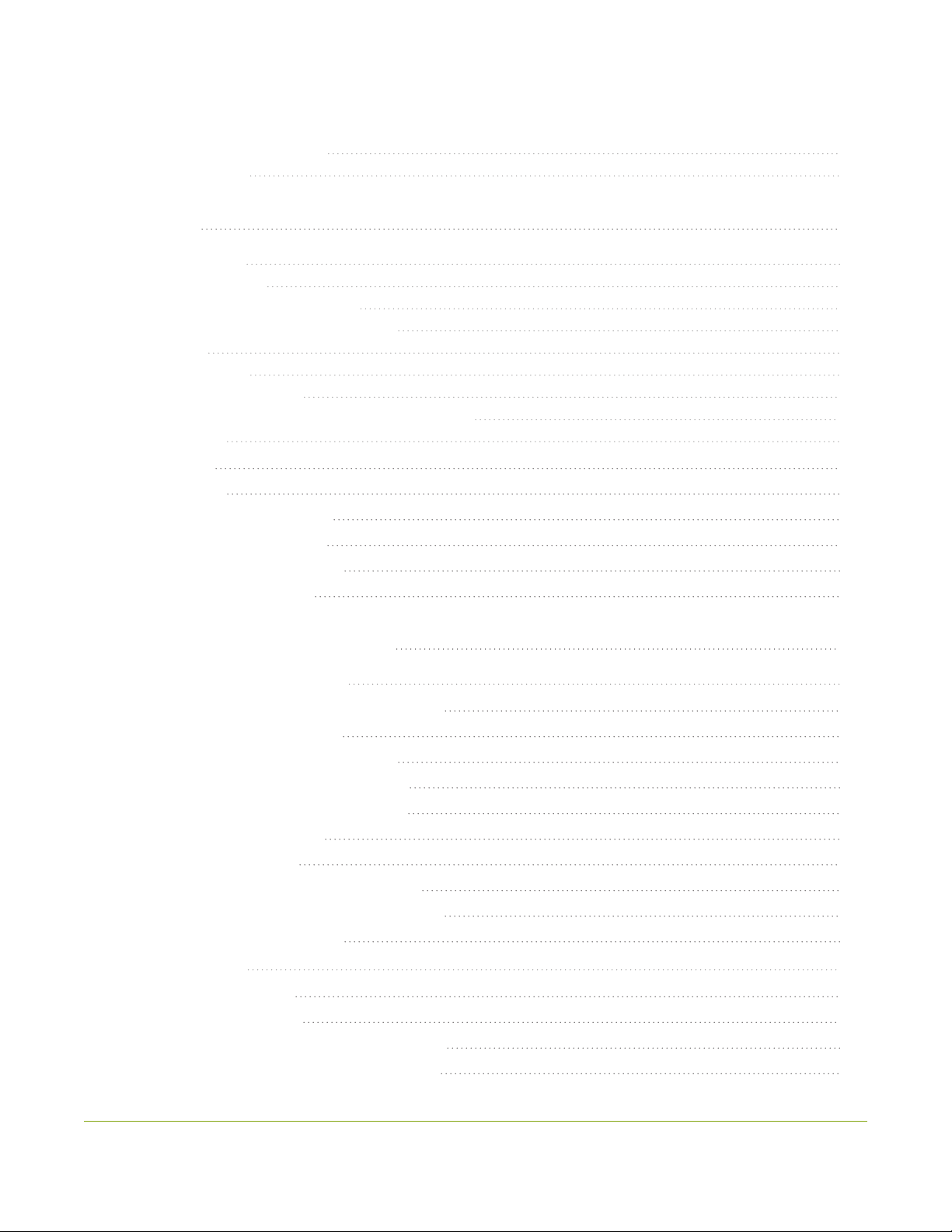
vi
Table of contents
What's new in release 4.14.2? iv
Table of contents vi
Start here 1
About this Guide 1
What is Pearl Nano? 2
Front and back view of Pearl Nano 4
SD card and SATAM.2 2280 SSD storage 6
Quick start 8
Monitoring audio 15
Selecting an audio source 17
Connecting microphones to the XLR line level inputs 18
Specifications 19
AV inputs 19
Tech specs 20
Power adapter specifications 28
Optimum CPU performance 28
International character support 30
Vesa mounting the device 30
User interfaces and remote access 32
The front panel control interface 33
About the front screen and control key interface 33
The front screen Channel view 37
The front screen menu and control keys 38
Record and stream using the control keys 39
Dim the front screen and control interface 41
Set the front screen timeout 42
Set a PIN security code 43
One Touch streaming and recording control 45
About One Touch streaming and recording 45
Enable One Touch control 47
The Admin panel 49
About the Admin panel 49
Connect to Admin panel 51
Enable local console access to the Admin panel 52
Connect using a DNS-based service discovery 56
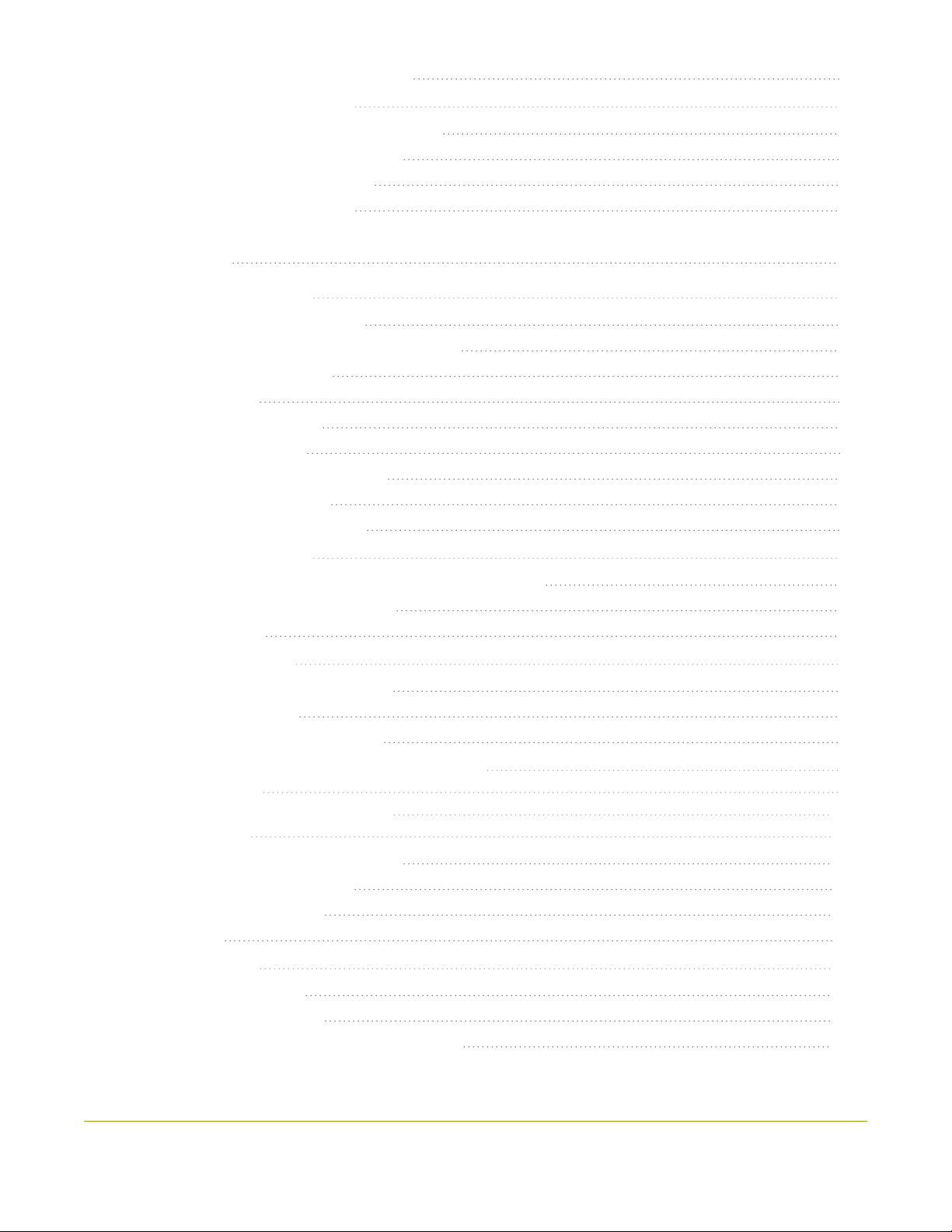
vii
Connect using persistent static IP address 58
Cloud-based device management 60
About device management with Epiphan Cloud 60
Enable or disable Epiphan Cloud access 61
Pair and unpair from Epiphan Cloud 63
Remote login to the Admin panel 67
PART 1: Setup 69
Configure network settings 70
Network ports used by Pearl Nano 70
Verify IP address and MAC address of Pearl Nano 72
Configure a static IP address 74
Configure DHCP 77
Configure DHCP Option 81 80
Configure Dynamic DNS 81
Change the HTTP/HTTPS port values 84
Perform network diagnostics 85
Disable the network discovery port 86
Configure network security 88
Configure 802.1x network security and manage user certificates 88
Manage CA and self-signed certificates 90
Configure HTTPS 91
Configure date and time 94
View the current date and time settings 94
Configure a time server 95
Manually set the date, time, and zone 96
Configure device info, name, description, and location 98
Format the SD card 99
Install and format a SATA M.2 2280 SSD 100
Audio input ports 103
Configure audio ports for stereo or mono 103
Assign audio sources to an input 105
Adjust audio gain and delay 107
Mute audio 111
Video output ports 114
About video output ports 114
Video output port resolution 116
Set up the video output port using the Admin panel 116
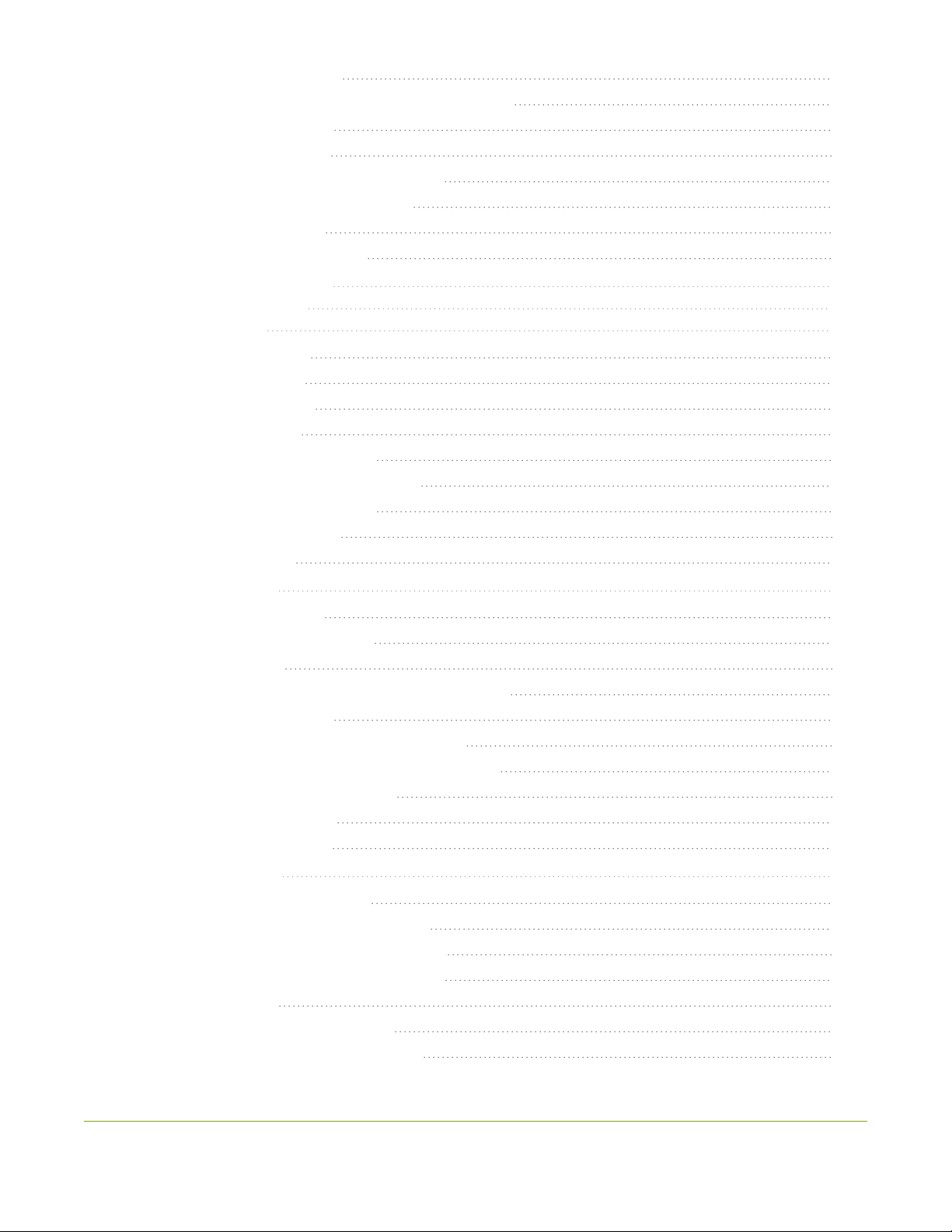
viii
Set up and enable MultiViewer 118
Select the video output source using the front screen menu 122
Preview the video output port 123
Disable the video output port 124
Disable or enable audio and output port volume 124
Display and reposition the audio VUmeter 126
Rename a video output port 127
Mirror the video output port display 128
Connect an external keyboard 129
Connect a USB status light 131
User administration 132
User types and privileges 132
Change user passwords 136
Overcome lost passwords 138
Remove user password 138
Log in using a different user account 139
Assign administrator privileges to operators 139
Configure LDAP user authentication 142
Restrict viewers by IPaddress 144
IPrestriction examples 146
Configuration presets 149
About configuration presets 149
Configurationpreset considerations 151
Configuration groups 153
TheFactory default configuration preset and Factory reset 154
Create a configuration preset 156
Apply a configuration preset using the Admin panel 157
Apply a configuration preset using the front screen menu 159
Export and import configuration presets 160
Update a configuration preset 162
Delete a configuration preset 163
Status and monitoring 165
Monitoring audio and VU sensitivity 165
Confidence monitoring using the front screen 166
View system status using the front screen menu 168
View system information using the Admin panel 170
View network status 170
View 802.1x network connection status 171
View channel status and stream information 172
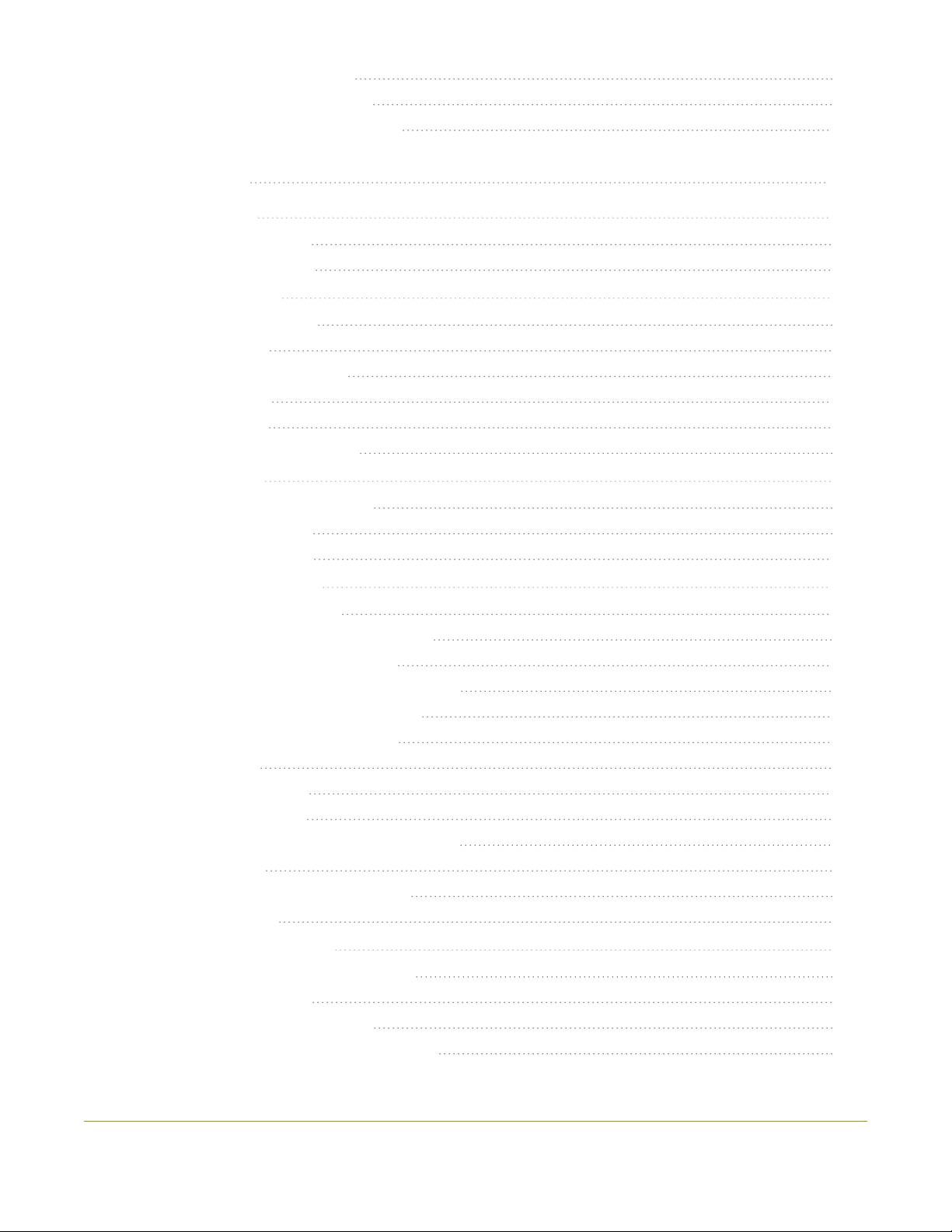
ix
View the video output port status 173
View AFU and file transfer progress 174
View scheduled CMS events and history 176
PART 2: Capture 179
What is a channel? 180
Channel layout examples 180
About automatic channels 182
Channel configuration 185
Configure an auto channel 185
Add video sources 186
Add an audio source to a layout 189
Rename a channel 191
Preview a channel 192
Add or remove channel metadata 193
Configure encoding 195
Codecs and file format compatibility 195
Configure video encoding 197
Configure audio encoding 201
Custom layout configuration 204
About the custom layout editor 204
Move and size items in the layout editing area 205
Audio source selection and saving edits 207
Resize and position items using percents or pixels 207
Open the custom layout editor for a channel 214
Configure a custom layout for a channel 215
Rename a layout 217
Set the background color 218
Add an image to a layout 219
Upload or remove an image using the Media page 221
Add a text overlay 223
Custom system variables for text overlays 226
Crop a video source 228
Video and audio input sources 231
About connecting video and audio sources 231
Connect an RTSP source 234
Connect an SRT stream as an input 237
Preview a video source using the Admin Panel 240

x
Rename an input port 241
Configure a video input source 242
HDMIand DVI video settings 243
SDI video settings 244
Add a custom No Signal image 245
PART 3: Stream 247
What is streaming? 248
Streaming to a CDN, multicasting, and streaming to multiple destinations 249
Directly sharing channel stream URLs with viewers 251
About streaming using SRT 252
Secure streaming 254
Suggested stream settings 255
Streaming a channel direct to viewers 257
Share a live broadcast stream (HTTP, HTTPS or RTSP) 258
Enable HLS(pull) 260
Restrict viewer access to channel streams 262
Restrict viewers by IPaddress 263
IPrestriction examples 265
Change HTTP and RTSP streaming port values 267
Disable and enable direct channel streaming 268
Viewing a channel's live broadcast stream 270
View the live broadcast URL using a web browser 271
View the streaming URL using a media player 273
Streaming to servers, CDNs, and other devices 276
Set up an RTMP or RTMPS (push) stream 276
Set up an SRT stream using rendezvous mode 278
Set up an SRT stream using caller and listener modes 281
Adjust latency and view the SRT stream status 286
Set AES encryption and a passphrase for SRT 288
Set up an HLS (push) stream 290
Set up an MPEG-DASH (push) stream 293
Set up an RTSP announce stream 296
Set up a stream to the CDN using an XML profile 298
Start and stop streaming to a CDN 299
Multicast streaming 303
MPEG-TS streams using RTP/UDP push 303
MPEG-TS streams using UDP push 305
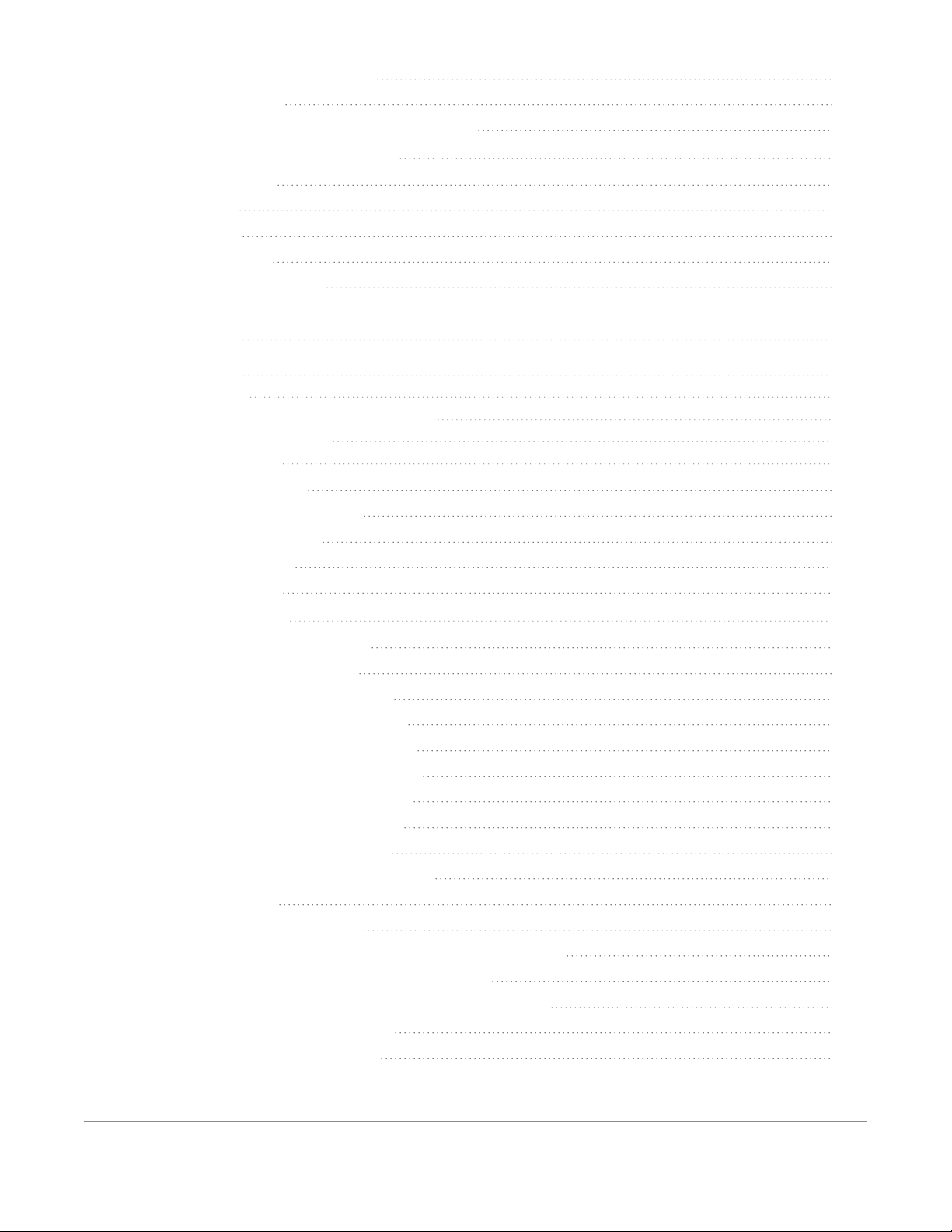
xi
Multicast streaming using RTP/UDP 307
Set up traffic shaping 308
Viewing with Session Announcement Protocol (SAP) 310
Streaming to a media player or smart TV 313
Stream using UPnP 313
Enable UPnP 314
Disable UPnP 317
Viewing with UPnP 318
Change UPnPdevice name 319
PART 4: Record 320
About recording 321
Record a channel 323
Configure recording settings, file size and type 326
Restart recording to a new file 329
Manage recorded files 330
View list of recorded files 330
Download recorded files manually 331
Join recorded files together 332
Rename recorded files 333
Delete recorded files 334
Automatic file transfers 336
About Automatic File Upload (AFU) 336
Set the channel to include in AFU 337
Enable AFU, schedule, and set options 339
Configure AFU to FTP server parameters 342
Configure AFU to SFTP server parameters 344
Configure AFU to RSync server parameters 346
Configure AFU to CIFS server parameters 348
Configure AFU to SCP client parameters 349
Configure AFU to AWS S3 parameters 351
Configure AFU to WebDav server parameters 353
AFU or copy to USB 355
AFU to a USB storage device 355
Do a one-time copy/move all recordings to USB storage device 356
Manually copy recordings to a USB storage device 358
View file transfer status and cancel file copy to a USB device 360
View available USBstorage space 361
Safely eject USBstorage device 362

xii
Add recordings to an AFU queue 364
View the AFU log 365
Manage the AFU queue 366
PART 5: Integration 367
Kaltura registration 368
Enable CMS and register with Kaltura 368
Disable or deregister from Kaltura 371
Change the resource name used for Kaltura 373
Reassign a registered resource 374
Kaltura recording and webcasting setup 377
About Kaltura recording and webcasting 377
Set up channel for Kaltura VOD events 380
Set up channel and URLs for Kaltura webcasting events 380
Set Kaltura ad hoc event parameters 382
Set the extend Kaltura CMS event interval 384
Change the events schedule refresh interval 385
Use RTMPS for a Kaltura webcasting event 386
Panopto registration 387
Enable CMS and register with Panopto 387
Disable CMS and disconnect from Panopto 390
Panopto recording and webcasting setup 392
About Panopto recording and webcasting 392
Setup Panopto authentication for ad hoc events 395
Set Panopto ad hoc event parameters 398
Set the extend Panopto CMS event interval 398
Enable mute and display image on pause 400
Disable low disk space Panopto alerts 402
CMS recording and webcasting control 405
Start/stop scheduled CMS events using the Admin panel 405
Stop/start scheduled CMS events using the front screen menu 407
Extend or pause CMS recordings and webcasts 409
Create ad hoc events using the Admin panel 411
Logout of an ad hoc session 414
Schedule when CMS event recordings upload 415
Upload the local Panopto webcast recording 416
Recover channel backup recordings 418
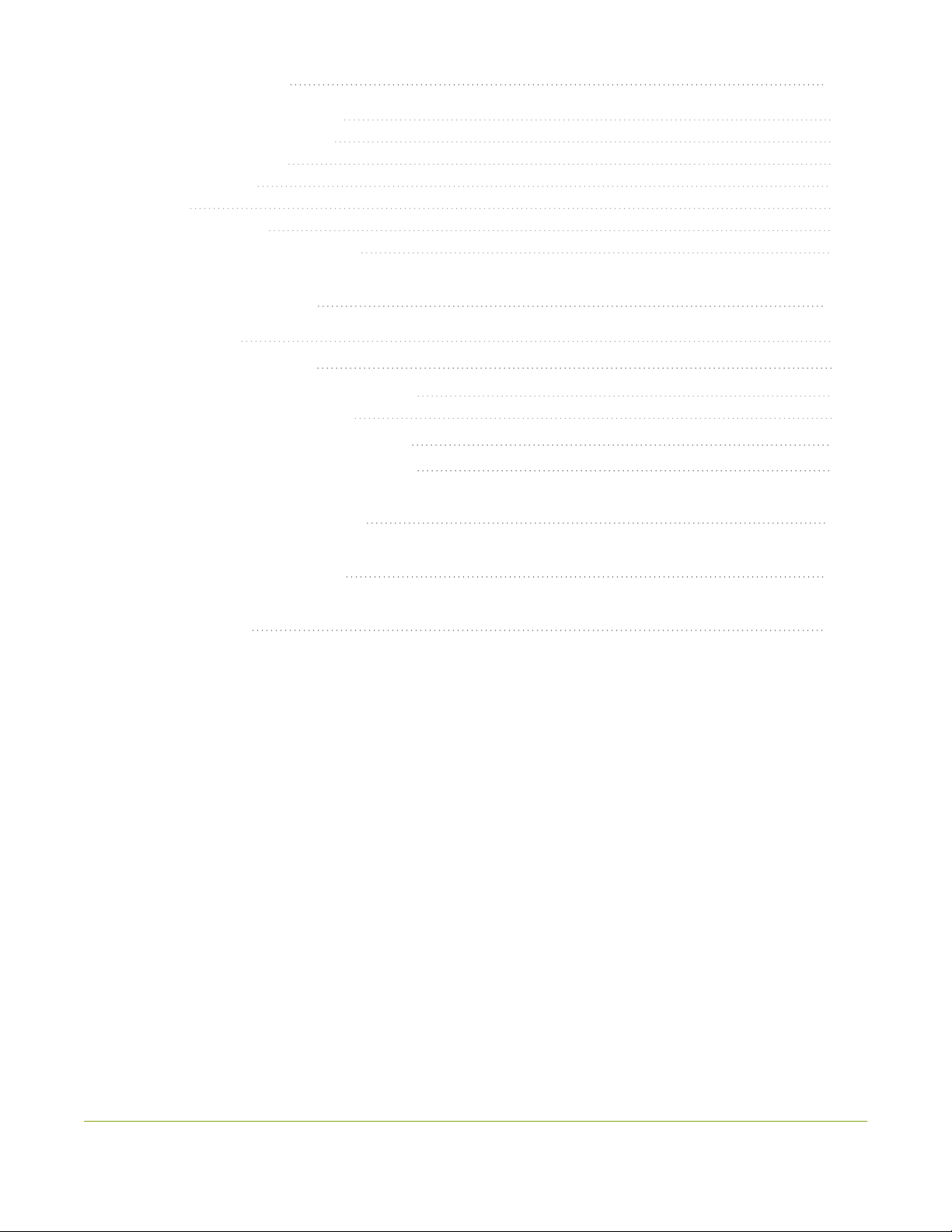
xiii
PART 6: Maintenance 421
Power down and system restart 422
Backup your Pearl Nano setup 424
Perform a factory reset 425
Firmware upgrade 427
Support 434
Register your device 438
Storage capacity and maintenance 440
PART 7: Troubleshooting 444
Diagnostic tools 444
Connectivity status results 446
Run diagnostic tests using the Admin panel 447
Troubleshooting Quick Reference 449
Remove black bars (matte) from the video 453
Use a specific EDID for the video input port 456
Previous releases and features 459
External keyboard shortcuts 460
Software license 462

Pearl Nano User Guide Start here
Start here
Welcome, and thank you for buying Epiphan Pearl Nano™. You'll find all the information you need to set
up and start using your system in this user guide. For a product description, see What is Pearl Nano?.
See the Quick start for basic steps to get a single video source (and optional audio) set up so you can
stream and record some output right away. The rest of the guide shows you how to tweak the system
exactly how you want it so you can take advantage of the many advanced features.
Pearl Nano is fully integrated with Kaltura and Panopto Content Management Systems (CMSs) and is
easily setup using the Admin panel. The Integration section of this guide details how to register and set up
Pearl Nano as a remote recording and streaming device for Kaltura and Panopto.
For information about using Pearl Nano's RS-232 API, HTTP API, and HTTPS API with third-party
applications, refer to the Pearl System API Guide.
About this Guide
After the introductory section and quick start, the next chapter describes the main user interfaces that are
used to operate and configure Pearl Nano. You'll find everything that you need to use and setup these
interfaces :
lFront screen menu and control key interface
lAdmin Panel
The rest of the user guide covers setting up and operating your Pearl Nano system for a successful
experience. The chapters are organized into these main categories: Setup,Capture,Stream,Record,
Integration,Maintenance, and Troubleshooting.
1

Pearl Nano User Guide What is Pearl Nano?
What is Pearl Nano?
Pearl Nano is a versatile and easy to use, single channel video recording and streaming hardware encoder
that's great for lecture capture, corporate communications, and remote video contribution applications
using live SRT feeds.
With Pearl Nano, you can capture, record and stream computer monitors and other video sources,
including:
lSDI
lHDMI™
lDVI-I(single link)
lSRT and RTSP
Simultaneously capture up to two audiovisual sources and arrange them in a custom layout with
transparent images and backgrounds. Upgradable 4K HDMI and 12G SDI options coming soon.
Capture audio from dedicated XLR, USB, and RCA audio ports, as well as from SDI, HDMI, and network
video sources (SRT and RTSP).
Stream to Content Distribution Networks (CDNs) worldwide using modern protocols SRT, HLS, and MPEG-
DASH. At the same time, you can stream to other destinations using RTMP/RTMPS or RTSP. Even multicast
directly to viewers on your LAN so they can watch the live channel broadcast using a web browser or
media player on smart devices connected to the same private network as Pearl Nano.
2
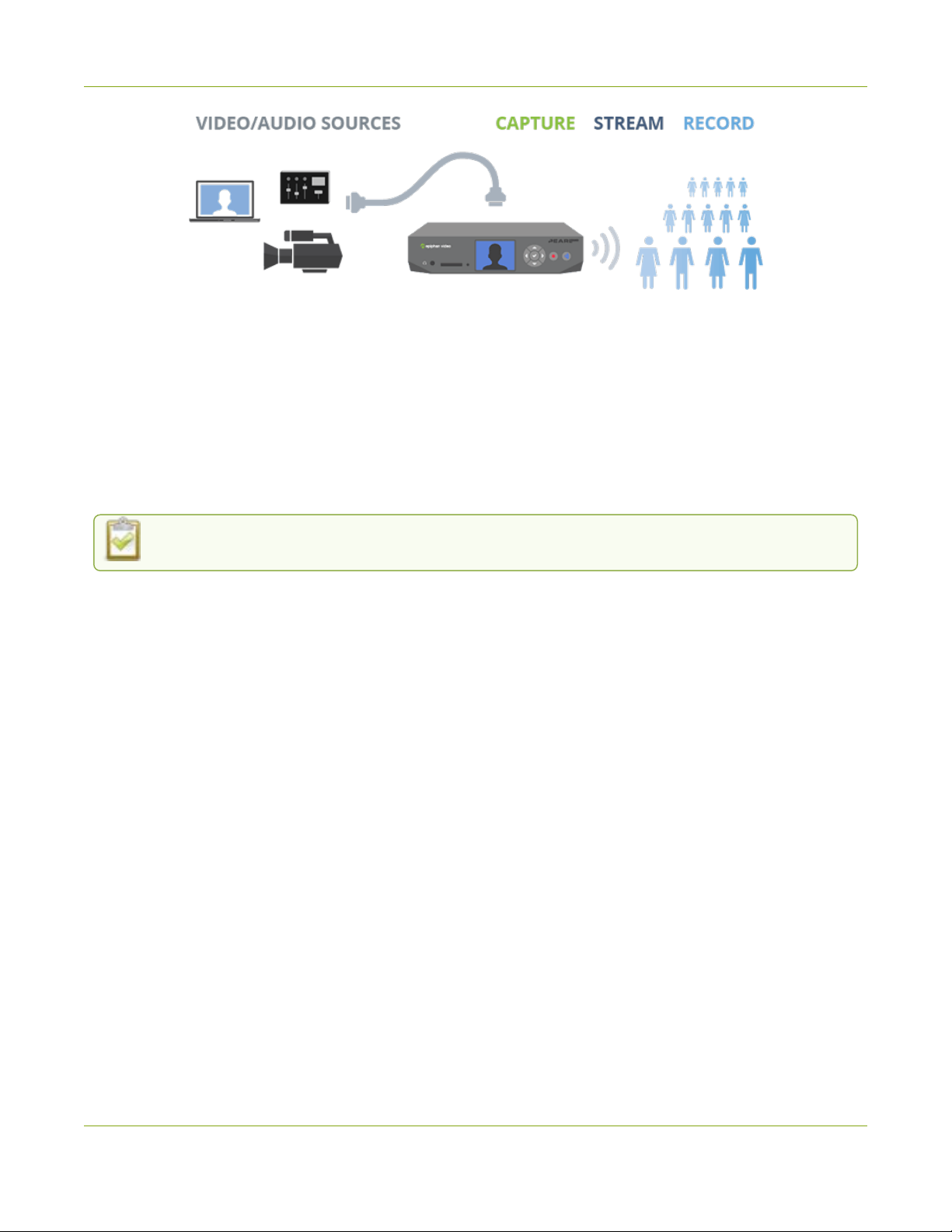
Pearl Nano User Guide What is Pearl Nano?
Download recordings using your web browser, or set Pearl Nano to automatically upload recorded files
directly to a network server using FTP, RSYNC, CIFS, WebDav, and more. Pearl Nano is also fully integrated
with Kaltura and Panopto Content Management Systems (CMSs) and can be registered as a video remote
recorder resource for seamless lecture capture.
Network security compliance with 802.1x protocols, passwords, and certificate authentication means an
easier setup for IT friendly live streaming over enterprise networks. Pearl Nano is HTTPS enabled for
secure administration and control over the LAN, and supports secure live streaming protocols like SRT
with AES encryption and RTMPS.
Pearl Nano does not capture from HDCP encrypted sources.
3

Pearl Nano User Guide Front and back view of Pearl Nano
Front and back view of Pearl Nano
Table 1 Pearl Nano front panel descriptions
Label Name Description
3.5 mm audio output jack For audio confidence monitoring. Plays the audio for the currently
visible channel.
SD card slot and LED
indicator
Used to store up to 512 GB of recordings and user uploaded
media files. For recommendations, see Tech specs.
A small LED lights when Pearl Nano is powered on and an SDcard
is installed. If a SATA M.2 SSD is installed, the SD card slot is no
longer detected and the LED indicator does not light.
Front screen display Used for confidence monitoring and for displaying the front
screen menu system and device information.
Control keys
Used to navigate the front screen menu system and select options
when configuring system parameters using the front screen menu
system.
Recording control key
Glows red when the device is recording. Flashing means that user
action is required and recording has either stopped or won't start.
Color is white when the system is powered on and not recording.
Streaming control key
Glows blue when the device is streaming. Flashing means that
user action is required and streaming has either stopped or won't
start. Color is white when the system is powered on and not
streaming.
4

Pearl Nano User Guide Front and back view of Pearl Nano
Table 2 Pearl Nano back panel descriptions
Label Name Description
12V DC power jack
Connect the power supply here to power on the device. The port
requires a 12 V DC power source (center-positive). Always use the
provided power adapter and tighten the screw lock securely onto
the socket. To power down the unit, disconnect the power
adapter from the device.
Cable lock Allows Pearl Nano to be locked to a desk or surface using a laptop
cable lock.
USB
A USB3.0 (UAC) port for connection of external hard drives, flash
drives, USB microphones, or supported USB status light
indicators.
Can be used to connect a USB mouse or keyboard when the local
console feature is enabled. USB (UVC) devices are not supported.
HDMI OUT An HDMI video output port, see Video output ports for details.
PoE+ (RJ-45 Ethernet)
Auto-sensing gigabit Ethernet 10/100/1000 Base-T network port
with support for RTSP and SRT networked video inputs and PoE+
network power. See Configure network settings for setup
instructions.
SDI An SDI video input port that supports 3G SDI. Upgradable 12G
option coming soon.
HDMI PASS-THROUGH An HDMI pass-through port that outputs the HDMI IN signal with
no added latency.
5

Pearl Nano User Guide SD card and SATAM.2 2280 SSD storage
Label Name Description
HDMIIN
An HDMI video input port that supports up to 1920x1080 HDMI
and DVIsignals (using an adapter). Upgradable 4K option coming
soon.
RCA RCA consumer line-level stereo pair (left/right) audio inputs. See
AV inputs.
XLR
Two XLR professional line-level, +4 dBu (balanced/unbalanced)
jacks that can function as a stereo pair (left/right) or as two mono
inputs. See AV inputs.
SD card and SATAM.2 2280 SSD storage
To record video using Pearl Nano, you need to install a storage medium. Pearl Nano has a standard SD
card slot on the front panel that you can use, as well as a SATAM.2 2280 SSD storage expansion slot that's
accessible from the underside.
6

Pearl Nano User Guide SD card and SATAM.2 2280 SSD storage
Pearl Nano does not come with any storage medium installed. Adding a storage medium is
not required if you're using Pearl Nano only for live streaming.
The storage medium must be EXT4 formatted for the Ubuntu operating system. The Ubuntu formatted SD
card cannot be used to transfer files to iOS or Windows systems. Download recordings using the Admin
panel or another method such as Automatic File Upload (AFU) to a connected USB device.
You can format the SD card from the front screen menu or using the Admin panel. The SATAM.4 SSD
formats automatically the first time Pearl Nano is powered on after installing the SSD. For detailed
instructions, see:
lFormat the SD card
lInstall and format a SATA M.2 2280 SSD
You cannot use an SDcard and the SATA M.2 SSD at the same time. When you install the SSD, Pearl Nano
no longer detects a previously installed SD card. Ensure recordings are downloaded from the SD card
before installing the SSD.
When you install a SATA M.2 SSD, Pearl Nano no longer detects the SDcard slot and the SD
card option is removed from the Admin panel's Configuration menu.
When the storage medium is full, new recordings overwrite the oldest recordings. If you're using Pearl
Nano with a Content Management System (CMS), we recommend using large capacity storage mediums
such as an SDcard that's 256 GB or more, see CMS recording and webcasting control.
For important considerations when setting the maximum file size limit and recording to the storage
medium, see About recording.
SD card recommendations
For the SDcard, we recommend using a minimum class 10 (C10) SD card that's at least 64 GB capacity but
does not exceed 512 GB; however, most SD cards that are at minimum a C10, a UHS class 1 (U1), or a
video speed class 10 (V10) should work.
Do not eject the SD card while recording is in progress as that may corrupt the SD card.
7
Table of contents
Other epiphan video Media Converter manuals