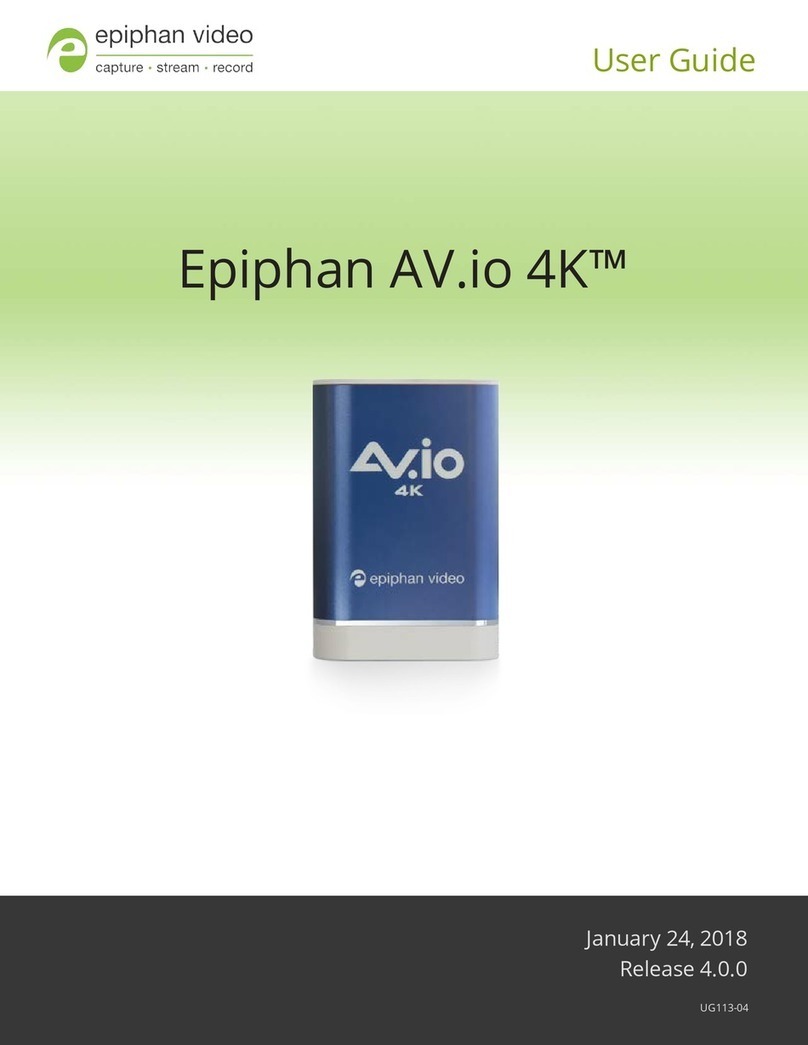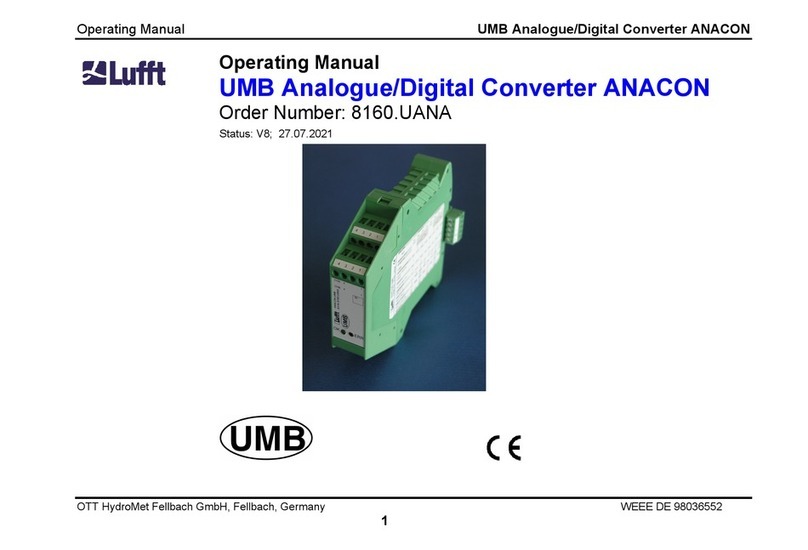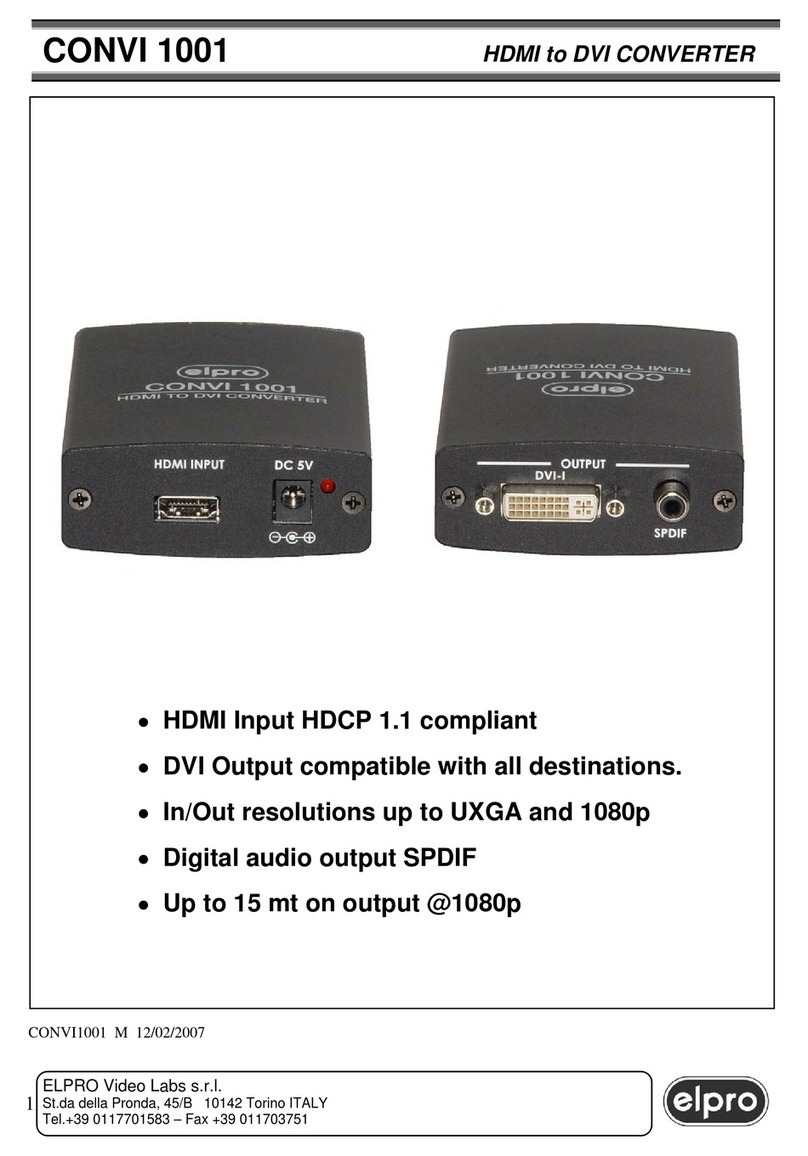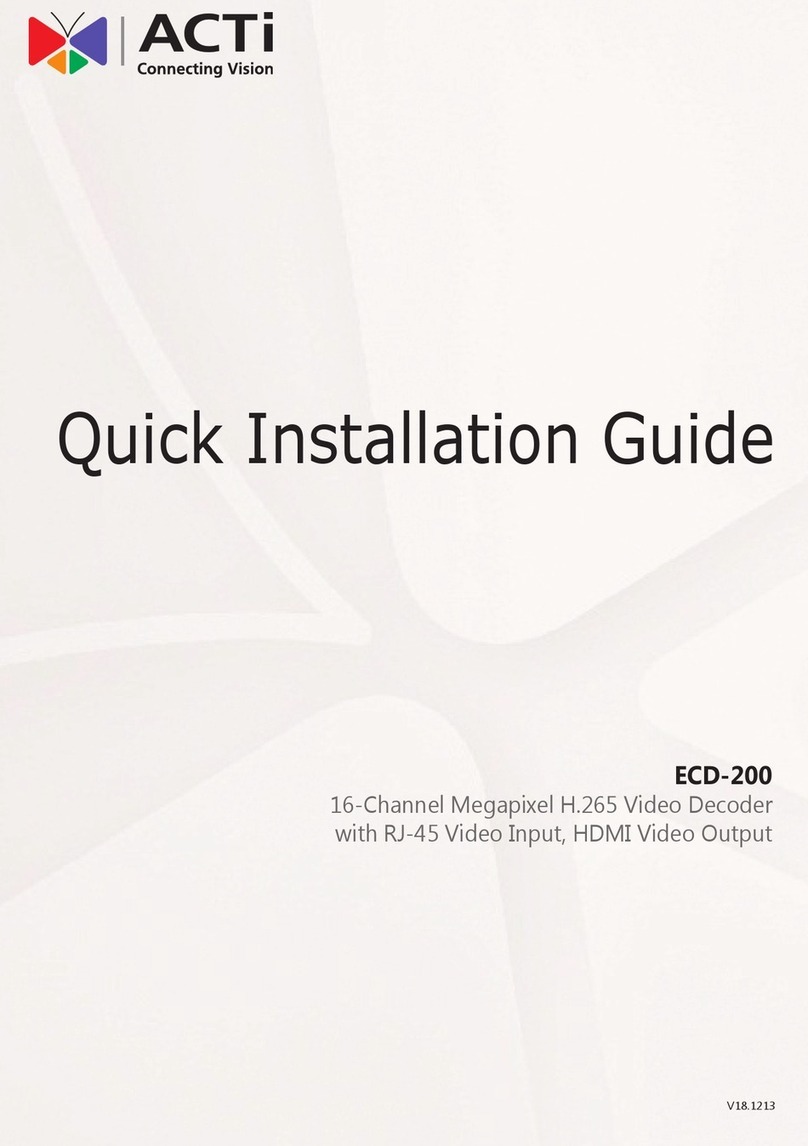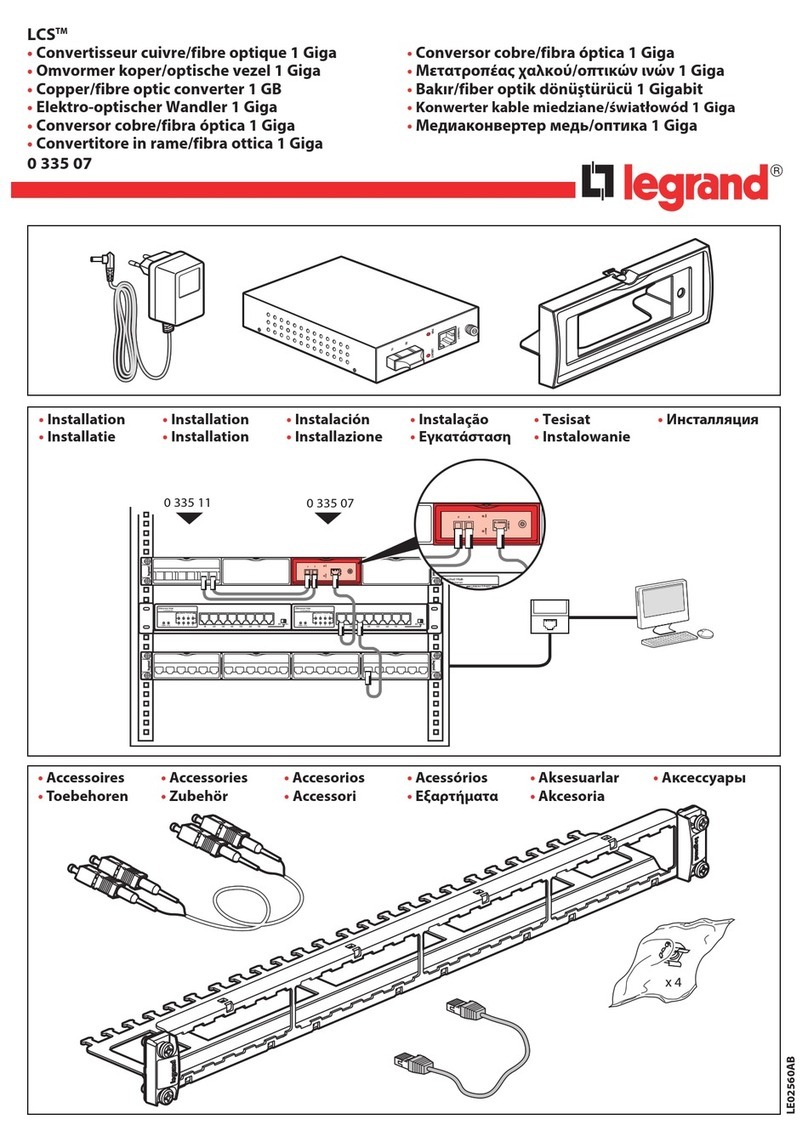epiphan video SDI2USB 3.0 User manual
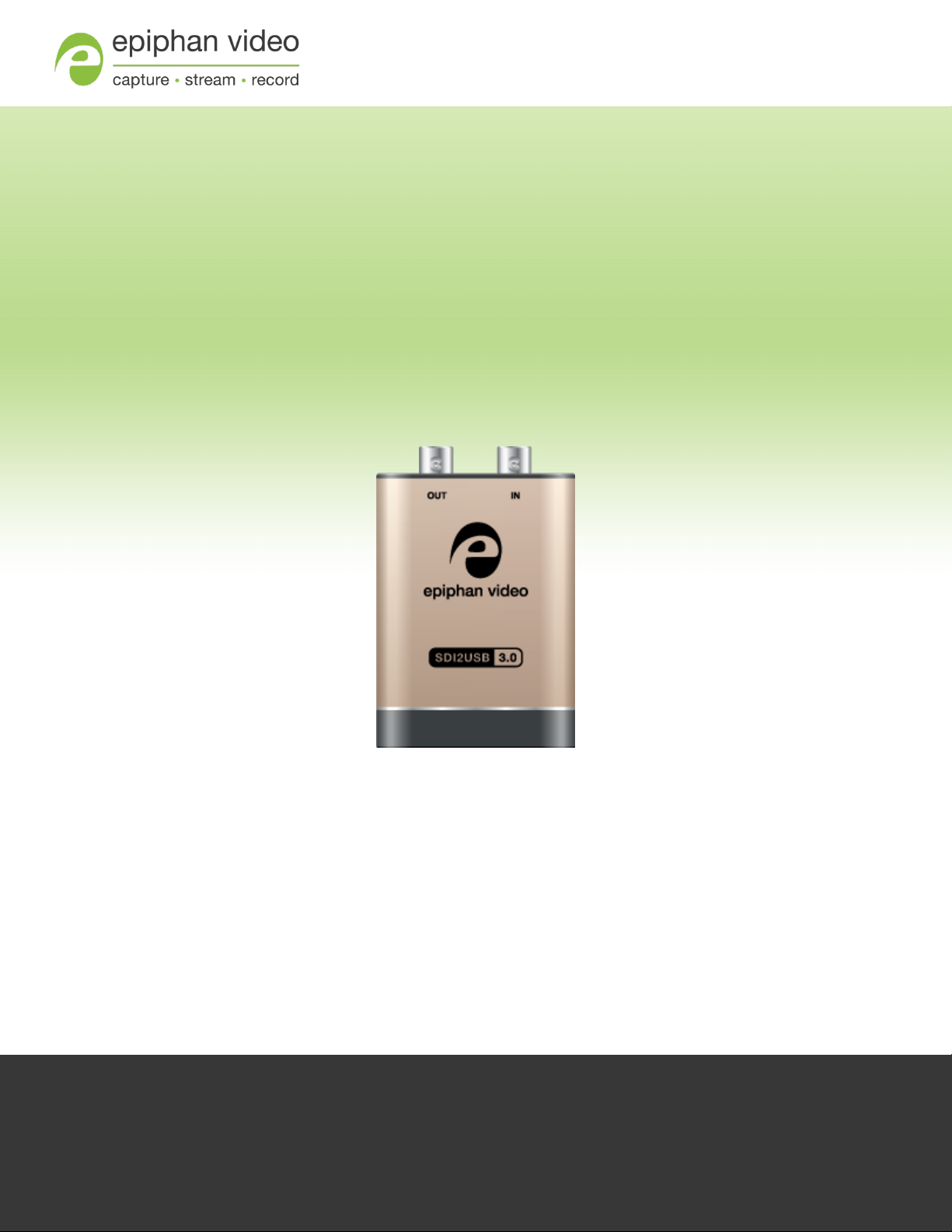
Epiphan SDI2USB 3.0
User Guide
Release 3.30.2
February 21, 2017
UG102-04UG101-01
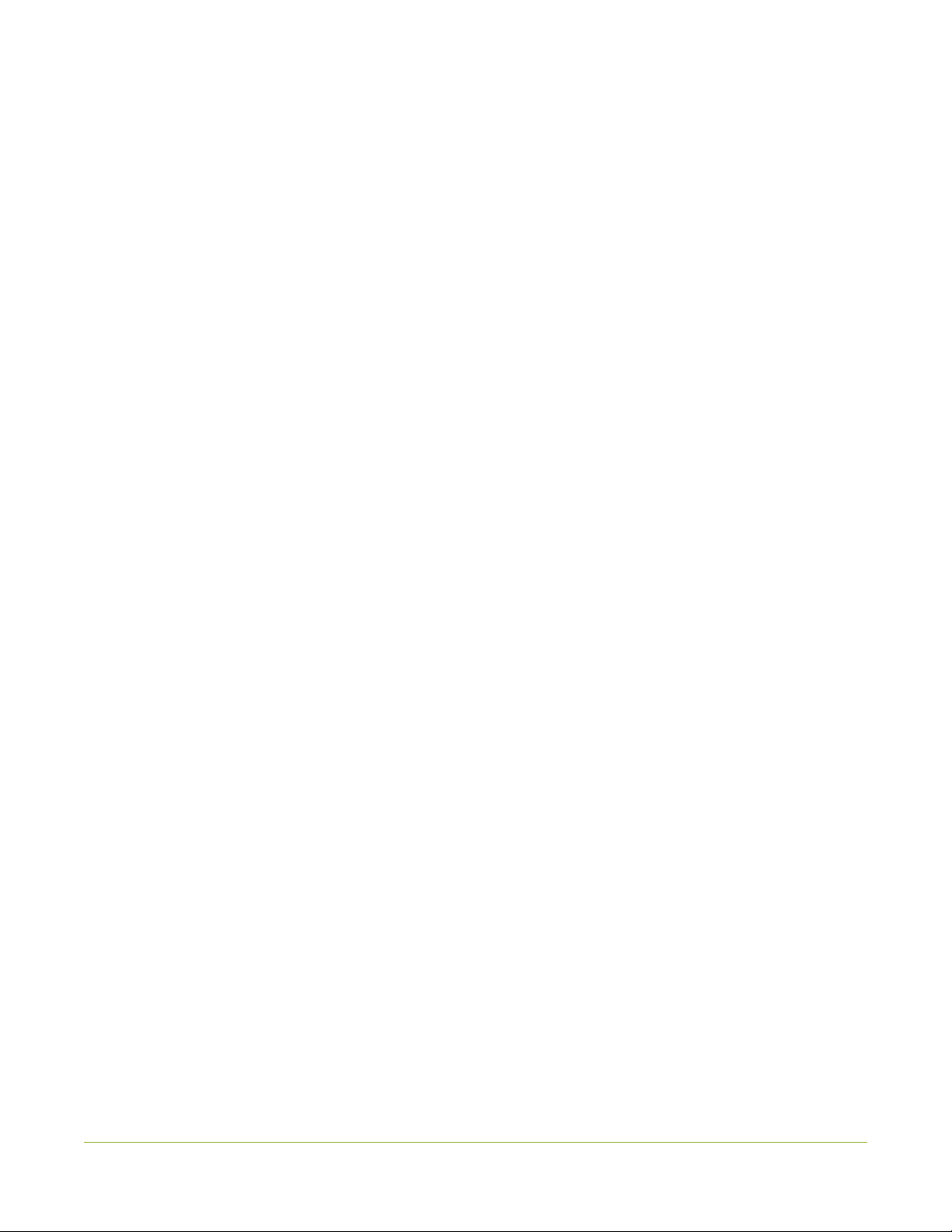
Terms and conditions
This document, the Epiphan web site, and the information contained therein, including but not limited to the text,
videos and images as well as Epiphan System Inc.’s trademarks, trade names and logos are the property of
Epiphan Systems Inc. and its affiliates and licensors, and are protected from unauthorized copying and
dissemination by Canadian copyright law, United States copyright law, trademark law, international conventions
and other intellectual property laws.
Epiphan, Epiphan Video, Epiphan Systems, Epiphan Systems Inc., and Epiphan logos are trademarks or registered
trademarks of Epiphan Systems Inc., in certain countries. All Epiphan product names and logos are trademarks or
registered trademarks of Epiphan. All other company and product names and logos may be trademarks or registered
trademarks of their respective owners in certain countries.
Copyright © 2017 Epiphan Systems Inc. All Rights Reserved.
THE SOFTWARE LICENSE AND LIMITED WARRANTY FOR THE ACCOMPANYING PRODUCT ARE SET
FORTH IN THE INFORMATION PACKET OR PRODUCT INSTALLATION SOFTWARE PACKAGE THAT
SHIPPED WITH THE PRODUCT AND ARE INCORPORATED HEREIN BY REFERENCE. IF YOU ARE
UNABLE TO LOCATE THE SOFTWARE LICENSES OR LIMITED WARRANTY, CONTACT YOUR EPIPHAN
REPRESENTATIVE FOR A COPY.
PRODUCT DESCRIPTIONS AND SPECIFICATIONS REGARDING THE PRODUCTS IN THIS MANUAL ARE
SUBJECT TO CHANGE WITHOUT NOTICE. EPIPHAN PERIODICALLY ADDS OR UPDATES THE
INFORMATION AND DOCUMENTS ON ITS WEB SITE WITHOUT NOTICE. ALL STATEMENTS,
INFORMATION AND RECOMMENDATIONS ARE BELIEVED TO BE ACCURATE AT TIME OF WRITING
BUT ARE PRESENTED WITHOUT WARRANTY OF ANY KIND, EXPRESS OR IMPLIED. USERS MUST
TAKE FULL RESPONSIBILITY FOR THEIR APPLICATION OF ANY PRODUCTS.
LIMITATION OF LIABILITY
UNDER NO CIRCUMSTANCES SHALL EPIPHAN BE LIABLE FOR ANY INCIDENTAL, SPECIAL,
CONSEQUENTIAL, EXEMPLARY OR OTHER INDIRECT DAMAGES THAT RESULT FROM THE USE OF,
OR THE INABILITY TO USE, THIS PRODUCT OR THE INFORMATION CONTAINED IN THIS DOCUMENT
OR PROVIDED ON EPIPHAN’S WEB SITE, EVEN IF EPIPHAN HAS BEEN ADVISED OF THE POSSIBILITY
OF SUCH DAMAGES. IN NO EVENT SHALL EPIPHAN’S TOTAL LIABILITY TO YOU FOR ALL DAMAGES,
LOSSES, AND CAUSES OF ACTION RESULTING FROM YOUR USE OF THIS PRODUCT, WHETHER IN
CONTRACT, TORT (INCLUDING, BUT NOT LIMITED TO, NEGLIGENCE) OR OTHERWISE, EXCEED THE
AMOUNTS YOU PAID TO EPIPHAN DURING THE MOST RECENT THREE-MONTH PERIOD IN
CONNECTION WITH AMOUNTS WHICH YOU PAID FOR USING THIS PRODUCT.
INFORMATION AND DOCUMENTS, INCLUDING PRODUCT SPECIFICATIONS, PROVIDED IN THIS
DOCUMENT OR THE EPIPHAN WEB SITE ARE PROVIDED “AS IS”. SPECIFICALLY, BUT NOT WITHOUT
LIMITATION, EPIPHAN DOES NOT WARRANT THAT: (i) THE INFORMATION IS CORRECT, ACCURATE,
RELIABLE OR COMPLETE; (ii) THE FUNCTIONS CONTAINED ON THE EPIPHAN WEB SITE WILL BE
UNINTERRUPTED OR ERROR-FREE; (iii) DEFECTS WILL BE CORRECTED, OR (iv) THIS WEB SITE OR
THE SERVER(S) THAT MAKES IT AVAILABLE ARE FREE OF VIRUSES OR OTHER HARMFUL
COMPONENTS. EPIPHAN SPECIFICALLY DISCLAIMS ALL REPRESENTATIONS, WARRANTIES, AND
CONDITIONS, EITHER EXPRESS, IMPLIED, STATUTORY, BY USAGE OF TRADE OR OTHERWISE
INCLUDING BUT NOT LIMITED TO ANY IMPLIED WARRANTIES OF MERCHANTABILITY, NON-
INFRINGEMENT, TITLE, SATISFACTORY QUALITY OR FITNESS FOR A PARTICULAR PURPOSE.
For additional terms and conditions, please refer to additional sections in this document.
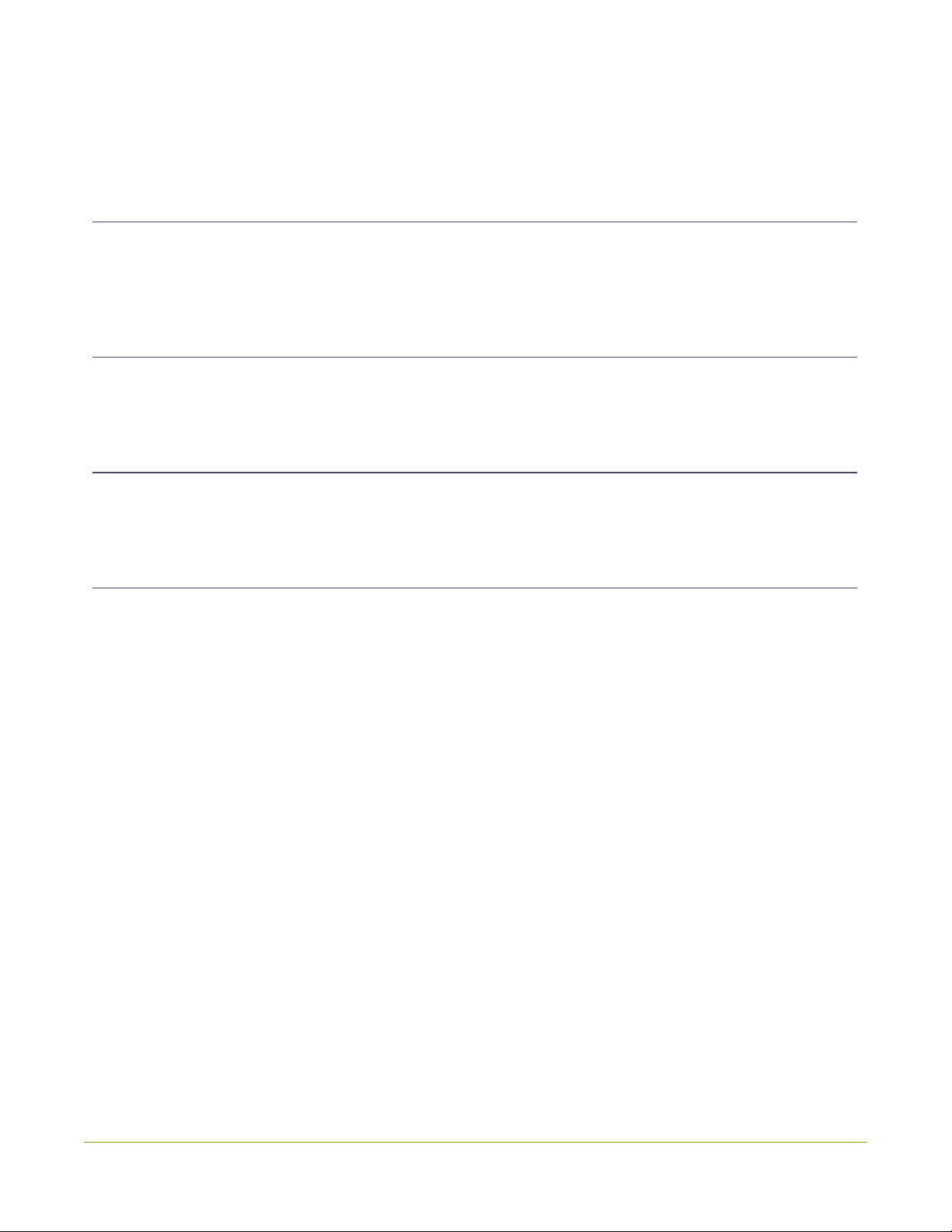
Thank you for choosing Epiphan!
At Epiphan Video (“Epiphan”), product function and quality are our top priority. We make every effort to make sure
that our products exceed your expectations.
Product feedback
Your feedback is important! We regularly contact our customers to ensure our products meet your performance and
reliability requirements. We strive to continually enhance our products to accommodate your needs. Please let us
know how you think we can improve our products by emailing your suggestions to info@epiphan.com.
Specifications
Go to the SDI2USB 3.0 product page on the Epiphan website to get the most recent product specifications and
additional information about SDI2USB 3.0.
Warranty
All Epiphan Systems products are provided with a 100% return to depot warranty for one year from the date of
purchase.
Technical support
Epiphan’s products are backed by our professional support team. If you are having issues with your product, please
gather details about your system and contact our team by:
lEmailing support@epiphan.com
lLive chat via the link on our support site http://www.epiphan.com/support/
lPhone toll free at 1-877-599-6581 or call +1-613-599-6581
Be sure to include as much information about your problem as possible. Including:
lProblem description
lDetails of the video or audio source (type, connection, resolution, refresh rate, etc.)
lProduct serial number
lProduct firmware version (if applicable, from web admin interface)
lProduct LED lights
Copyright © 2017 Epiphan Systems Inc. All Rights Reserved.
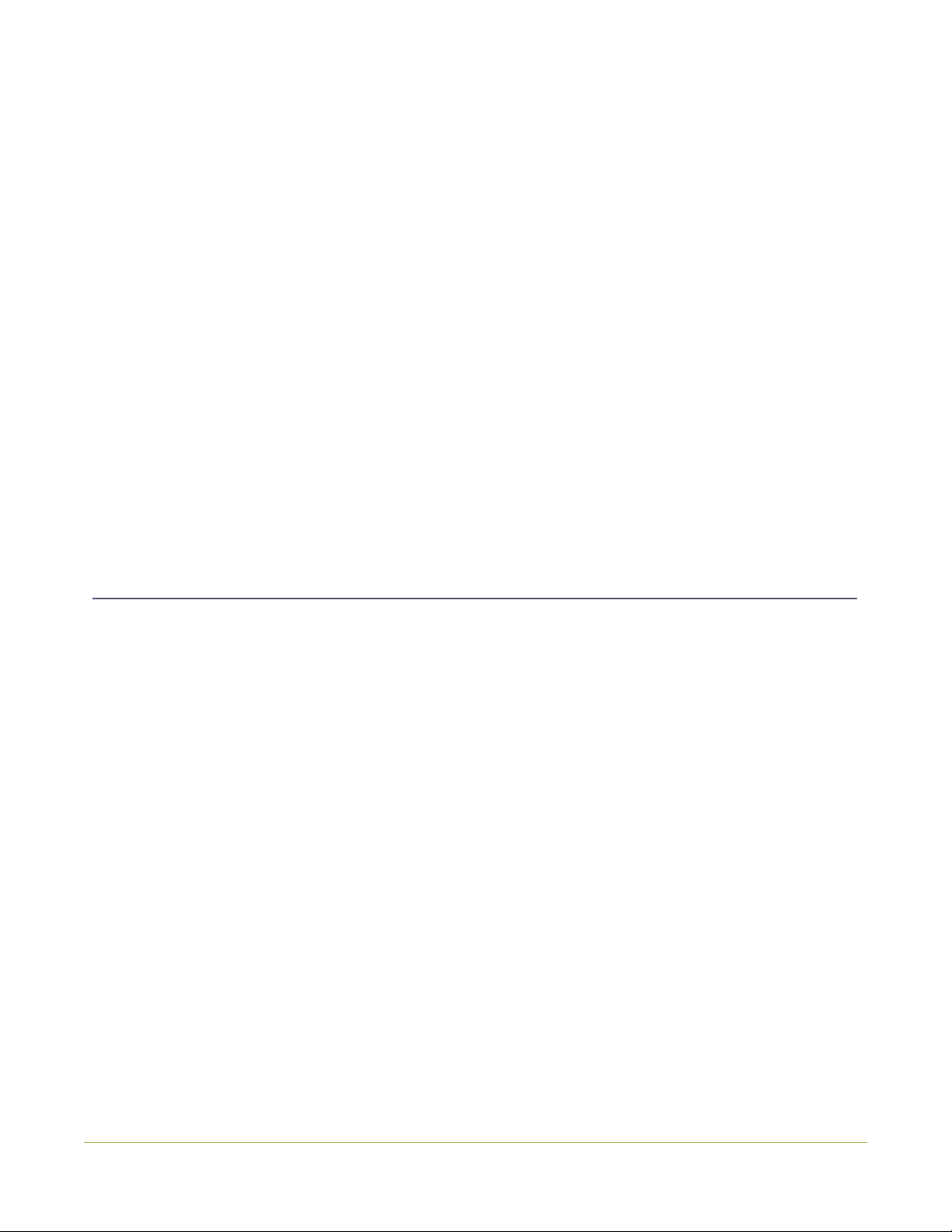
SDI2USB 3.0 Release notes
Epiphan Video is happy to announce release 3.30.2 for SDI2USB 3.0. This maintenance release includes the
following updates.
Updated default EDID
SDI2USB 3.0 now has better interoperability with digital video cameras thanks to an updated default EDID.
Improved power management
Power management improvements mean that SDI2USB 3.0 now supports a wider range of USB host controllers.
Online help
SDI2USB 3.0 now has searchable online HTML help. Choose your video grabber from the Epiphan support page for
a link to online help.
Improved audio support
SDI2USB 3.0 now has the ability to perform audio resampling and has cleaner audio at all frequencies. Additionally,
support is added for 44.1kHz and 32 kHz audio over HDMI.
Windows 10 support and updated signing process
Epiphan drivers are supported on Windows 10, using SHA-2 signing. Upon moving to this new signing mechanism,
we have dropped support for older platforms Windows XP and Windows Vista. If you're using Windows 7, ensure it
is up to date to support with drivers signed with SHA-2.
Resolved issues
Among numerous design improvements and small bug fixes or tweaks, this firmware and driver release for
SDI2USB 3.0 resolves the following important issues found in earlier releases or Beta releases.
lImproved video and audio capture, resolving an issue where capture was occasionally unstable when
capturing signals that include embedded audio.
lCapture of SDI level B is now fully supported.
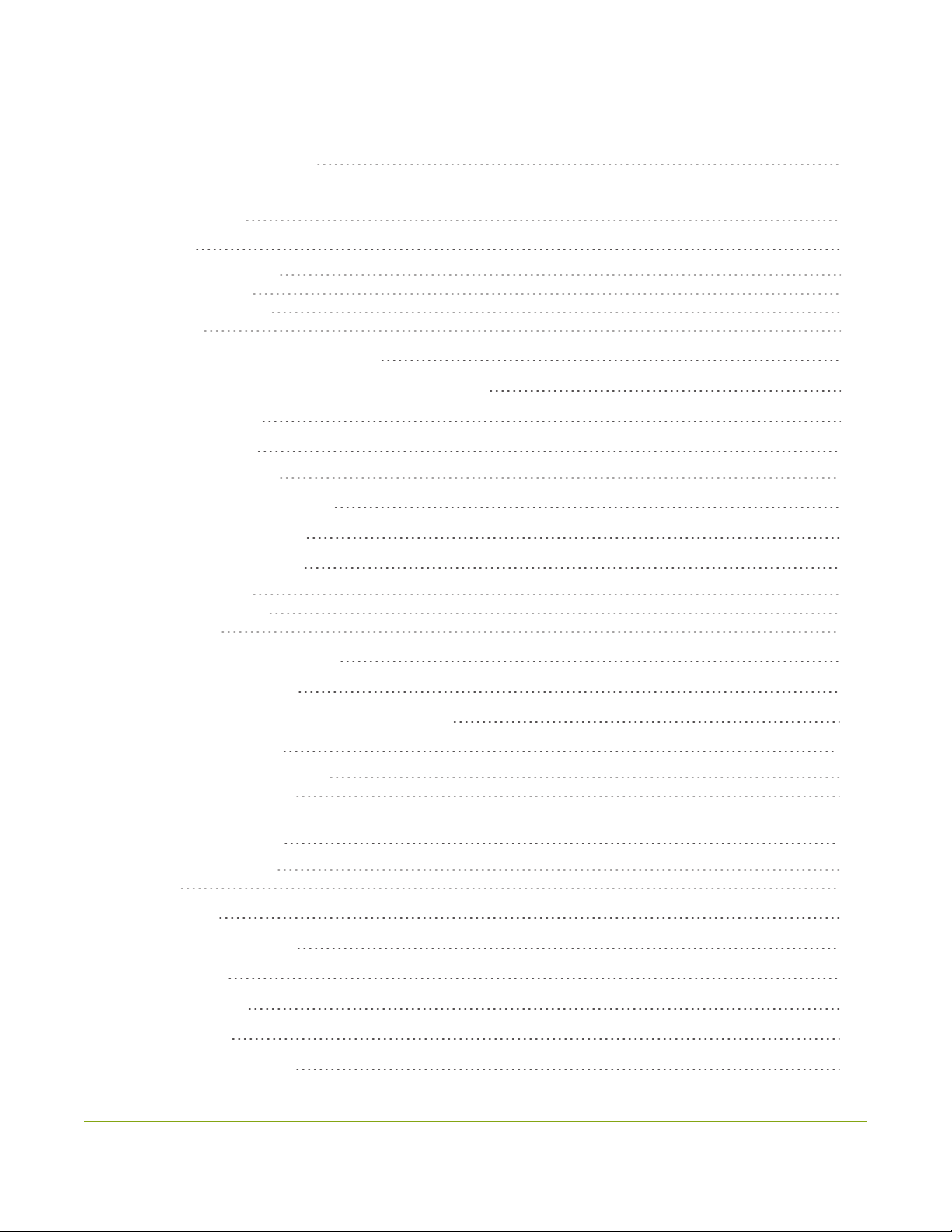
iv
Table of contents
SDI2USB 3.0 Release notes iii
Resolved issues iii
Table of contents iv
Start here 1
What is SDI2USB 3.0? 2
What's in the box? 4
System requirements 5
Quick start 6
Install the video grabber drivers: 6
Connect the video grabber and the video source: 7
Capture video 8
What’s next? 10
SDI2USB 3.0 on Linux 11
USB device driver (linux) 11
Epiphan capture API 12
Sample applications 12
Physical attributes 13
Indicator LED details 15
Troubleshoot 16
Capture device not found: 16
No signal detected: 16
No buttons to apply configuration changes: 17
Configure your device 18
DirectShow video adjustments 19
Visual video adjustments 21
Advanced adjustments 23
Epiphan Capture Tool 24
Epiphan Capture Tool 25
Menus 27
File menu 27
Edit menu (Windows) 28
View menu 28
Capture menu 29
Tools menu 31
Application options 32

v
Help menu 33
Toolbar 34
Copy, save, or print a snapshot 35
To print a snapshot 35
To copy a snapshot 36
Record a video 37
Step 1: Set the codec 37
Step 2: Record 38
Crop the captured image 41
Configure display options 43
Display options 43
Additional features 45
Status bar 45
Pause video capture 46
Record as a series of images 47
Configure audio 50
Configure optional recording settings 53
Add a watermark 54
Command line options 57
Sharing / streaming demo tool 58
Upgrade your drivers and software 63
Limitations and Known Issues 64
Software license 65

SDI2USB 3.0 User Guide Start here
Start here
Use the topics in this section of the user guide to get started quickly with your SDI2USB 3.0.
Review What's in the box?, get a system overview in What is SDI2USB 3.0?, ensure your system meets the
System requirements and get your video grabber installed and working right away using the Quick start
1

SDI2USB 3.0 User Guide What is SDI2USB 3.0?
What is SDI2USB 3.0?
SDI2USB 3.0™ is Epiphan's professional-series external SDI (3G-SDI, HD-SDI and SD-SDI) video grabber. In a
nutshell, it captures images and video from SDI video sources and digitizes them on your laptop or workstation via
connection to a USB 3.0 port.
The video capture workstation can record and/or stream the resulting uncompressed diagnostic-quality images and
videos. On Windows, both audio and video capture is supported for SDI sources. Thanks to Epiphan Video capture
technology, this small, portable product connects directly to your computer's USB 3.0 port - no need for a large
workstation with a free peripheral component interface (PCI) slot.
SDI2USB 3.0 captures video and audio from any 3G-SDI, HD-SDI or SD-SDI source. Meeting greater demands for
transferring larger files at faster speeds, this external video grabber supports USB 3.0 technology, capable of
transferring uncompressed data with speeds of up to 5.0 (Gbits/s) - about ten times faster than USB 2.0.
In practice transfer speeds are dependent on factors such as USB load and hardware configuration.
SDI2USB 3.0 is versatile and can be used with multiple workstation configurations. It is backward compatible with
USB 2.0 connections, however it transfers video at a reduced frame rate when using USB 2.0.
Using the included Epiphan Capture Tool, SDI2USB 3.0 captures full 1080p HD in RGB-24-bit color at 30 frames
per seconds and supports resolutions up to 1920×1080. When working with third-party software, such as Windows
Media Encoder with YUV 4:2:0 chroma sub-sampling, 1080p video is captured and recorded 60 frames per second.
Note in all cases the SDI video signal is captured in RGB 24-bit color and in the case of YUV 4:2:0 chroma sub-
sampling, it is converted to this new color space.
For more information about maximizing the frame rate when capturing, recording and streaming video using third-
party applications, refer to the How to Record Video using Window Media Encoder tutorial on Epiphan’s website.
In addition to an input port, the SDI2USB 3.0 offers an SDI output port that can be used for confidence monitoring.
In the example below, a monitor connected to the output port allows you to monitor the input signal and make quick
adjustments if required.
2
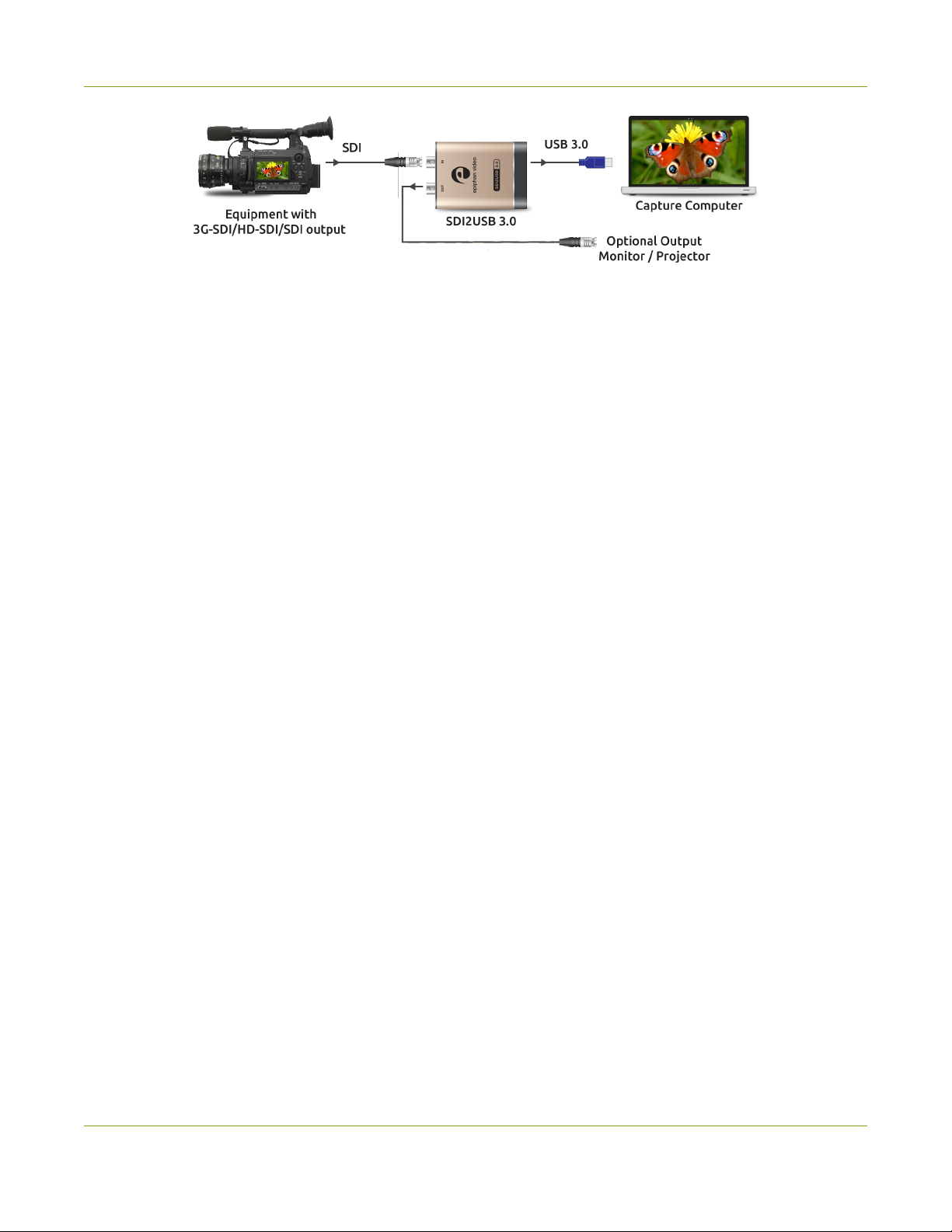
SDI2USB 3.0 User Guide What is SDI2USB 3.0?
The SDI2USB 3.0 video grabber is fully compatible with DirectShow in Windows and Video4Linux in Linux. This
means you can use it with a number of different third party applications for capturing, recording and streaming video.
SDI2USB 3.0 is part of Epiphan’s complete line of video and audio signal capture products. For more information
about all Epiphan’s video signal capture products, refer to the USB Video Grabbers page on the Epiphan Video
website.
3
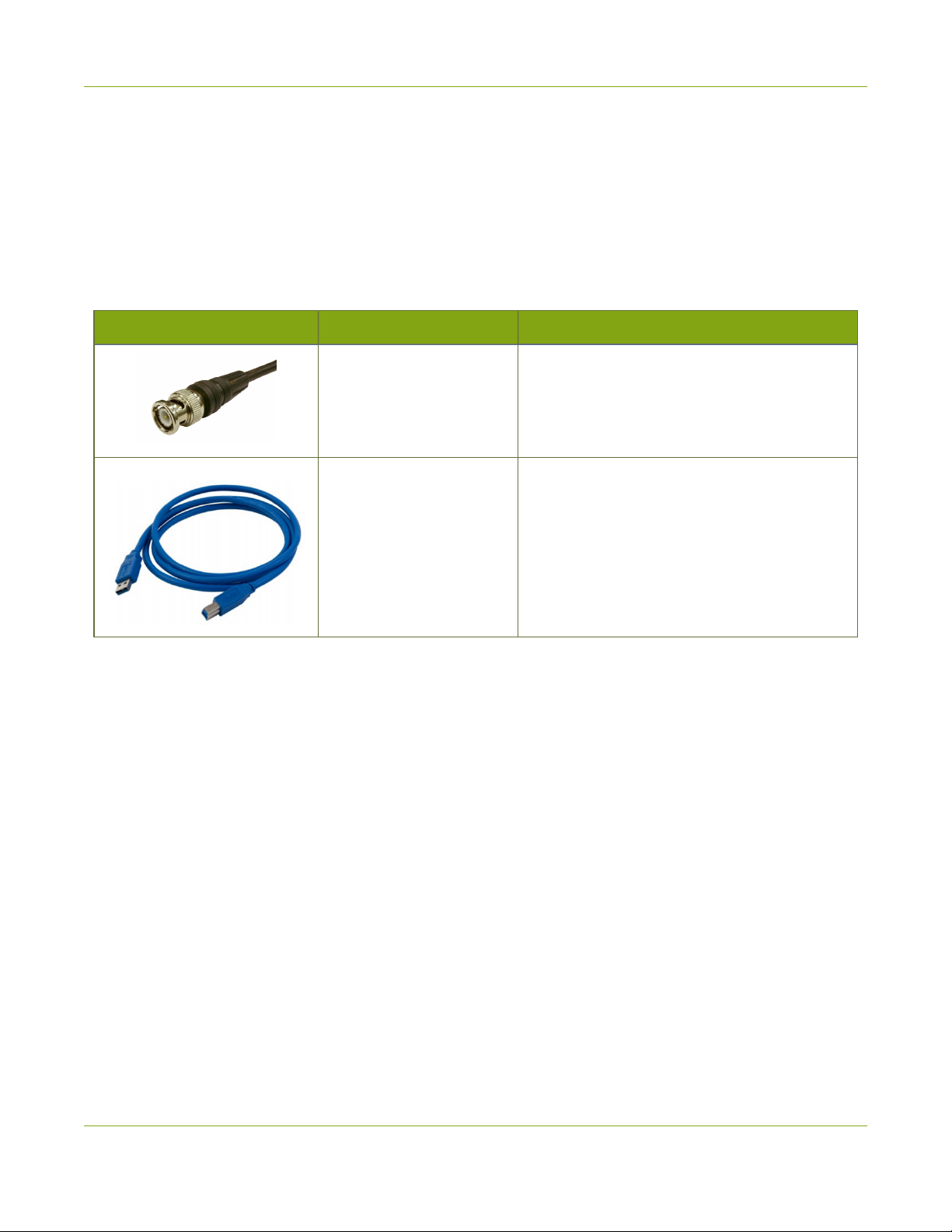
SDI2USB 3.0 User Guide What's in the box?
What's in the box?
The SDI2USB 3.0 package includes the following
1. SDI2USB 3.0 video grabber (read more, Physical attributes)
2. One 3G compliant SDI cable
3. One USB 3.0 cable
Table 1 Description of included cables (images for identification only, color and appearance may vary)
Image Name Description
SDI cable Connects SDI sources the video grabber.
USB 3.0 cable
High speed transfer cable that connects the
video grabber to your capture workstation or
laptop computer.
4

SDI2USB 3.0 User Guide System requirements
System requirements
System requirements are the technical essentials your computer needs to work with your Epiphan video grabber.
System requirements to use SDI2USB 3.0 are:
Video source Any 3G-SDI, HD-SDI or SD-SDI source. (SDI2USB 3.0
cannot capture from HDCP encrypted sources)
Video capture workstation
Any computer (laptop/desktop/other format) with:
la compatible USB 3.0 host controller for SuperSpeed
operation (recommended Intel ® USB 3.0 eXtensible
Host Controller); or,
la USB 2.0 controller
Video capture workstation
operating system
Windows 7, Windows 8.1, Windows 10
A list of precompiled linux drivers (kernel 3.5 or later) is
available on the product support page
RAM Minimum recommended value: 4 GB
Available hard disk space 16 GB (32-bit OS) or 20 GB (64-bit OS)
Note that the latest versions of the Epiphan drivers for SDI2USB 3.0 (starting with release 3.30.2) use
SHA-2 signing which is not supported on Windows XP or Windows Vista. If you want to use either of
those platforms, we recommend using an older driver. Windows 7 and Windows Server 2008 R2 must
be up to date to work with drivers signed with SHA-2.
5

SDI2USB 3.0 User Guide Quick start
Quick start
This section helps you get up and running quickly with your SDI2USB 3.0 on Windows (for Linux distributions,
see SDI2USB 3.0 on Linux). Using the steps below, you will connect your video grabber to the video capture
workstation and connect the video source then begin to capture video (and optional audio) content!
Before you get started, make sure you have:
lreviewed What's in the box? to make sure you received all the cables and components
lreviewed the System requirements to make sure your capture workstation meets the requirements
la video source (i.e. a camera, a computer, a tablet, or a phone). Note the source must not be
HDCP protected.
l(on Windows only) accompanying audio over the same source cable
lthe appropriate cables or adapters to convert the output to SDI (if needed)
linternet access (to download the video grabber drivers from the Epiphan website)
ladmin privileges or password for your capture workstation
These instructions describe how to use your SDI2USB 3.0 with the Epiphan Capture Tool. You can
also use third party capture applications, but you must at least complete the driver installation.
Install the video grabber drivers:
This step must be completed before connecting the video grabber to your video capture workstation.
1. From your capture workstation, open an internet browser and go to your video grabber's product support
page.
2. Choose the download link that matches your computer's operating system.
Note that for Windows operating systems there are two packages, 64-bit and 32-bit. Make sure
you download the correct package. If you don't know which version you need, you can look at
this Microsoft knowledge base article for more help https://support.microsoft.com/en-
us/kb/827218.
3. When the download is complete, open the download destination folder and find the file.
4. Follow one of the following procedures, depending on your OS.
5. For Windows:
a. Right-click on the .zip file and choose Extract All (the files must be extracted before proceeding).
b. Open the extracted files folder.
c. Right-click on setup.exe and select Run as administrator to start the installation.
d. Follow the prompts to install the drivers (the Epiphan Capture Tool is also installed).
6
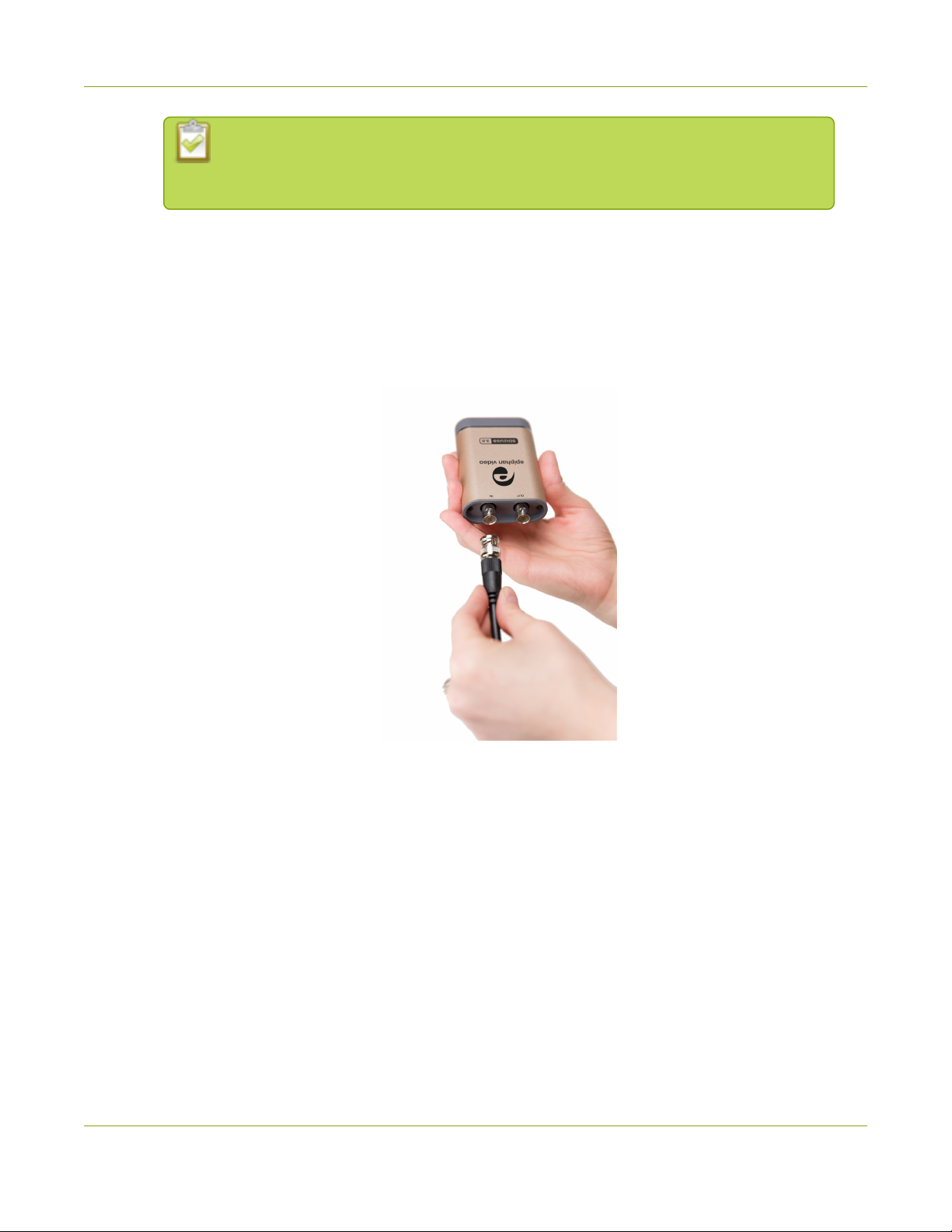
SDI2USB 3.0 User Guide Connect the video grabber and the video source:
Installation may fail for computers inheriting security permissions from a Windows
domain, even when the installer is run as administrator. In that case, contact your local
IT team for assistance with installation.
Connect the video grabber and the video source:
Now that the drivers are installed, you're ready to begin capturing! Although the steps below ask you to connect the
video source to the grabber, then the grabber to the workstation, you can connect the video source and video
grabber in any order.
1. Connect the video source to the SDI IN port on the video grabber. (If necessary, use an adapter or
appropriate converter cable.)
2. Connect the provided USB 3.0 cable to the bottom of the video grabber.
7
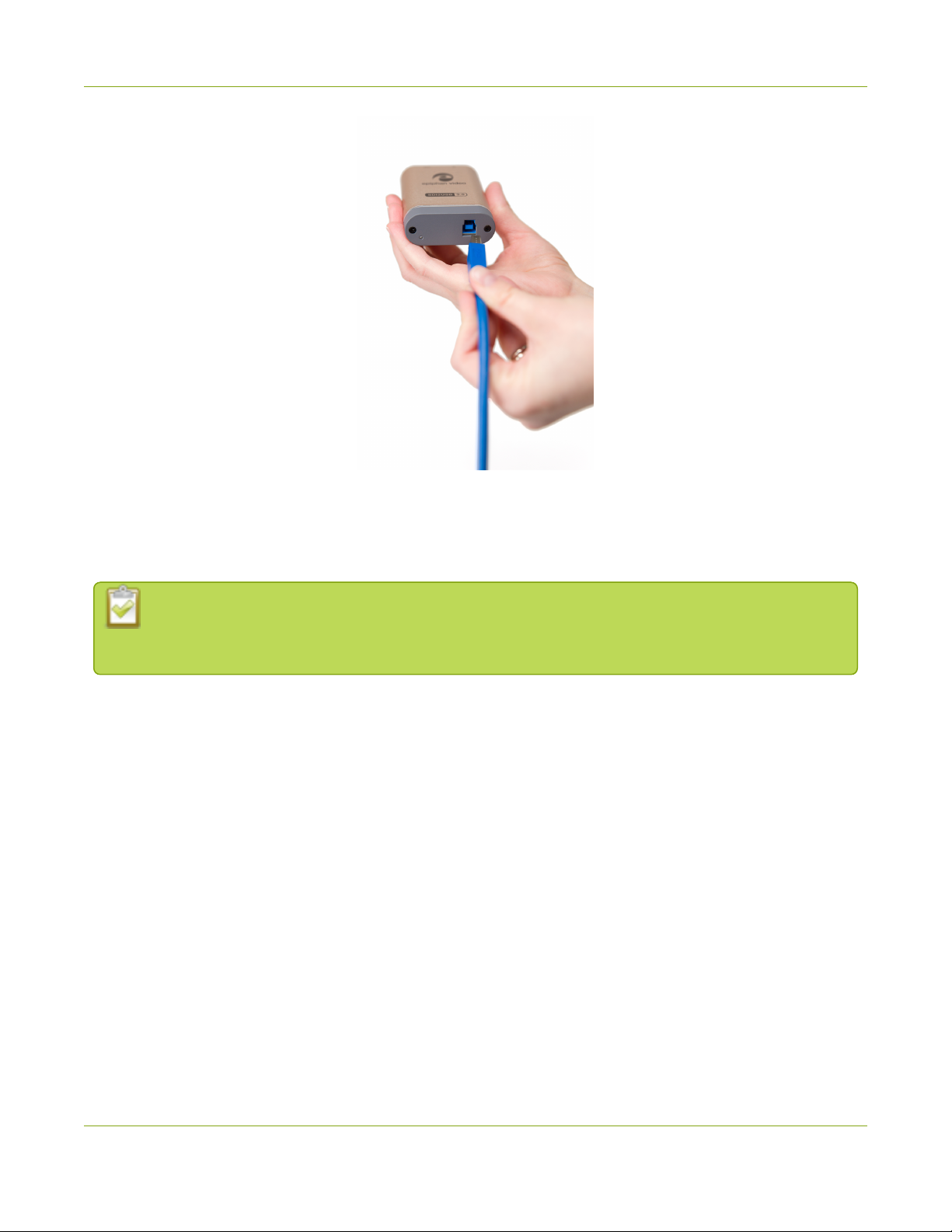
SDI2USB 3.0 User Guide Capture video
3. Connect the other end of the USB cable to an available USB port on your video capture workstation (use a
USB 3.0 port for best performance).
4. Optionally connect an SDI monitor to the SDI OUT port using another SDI cable (not included). Note the
monitor will only work when the video grabber is connected to the workstation.
If using a splitter cable for your video source, use a high-quality SDI splitter to split the signal between
an other devices and the video grabber. The SDI out port is a practical way to simultaneously display
the video to a remote monitor while it is captured, recorded and streamed.
Capture video
If needed, read Epiphan Capture Tool for information on how to launch the capture tool.
1. Start the Epiphan Capture Tool; your video source is immediately detected (if you see a No Signal message,
disconnect and reconnect the cables to make sure they are all seated correctly).
8
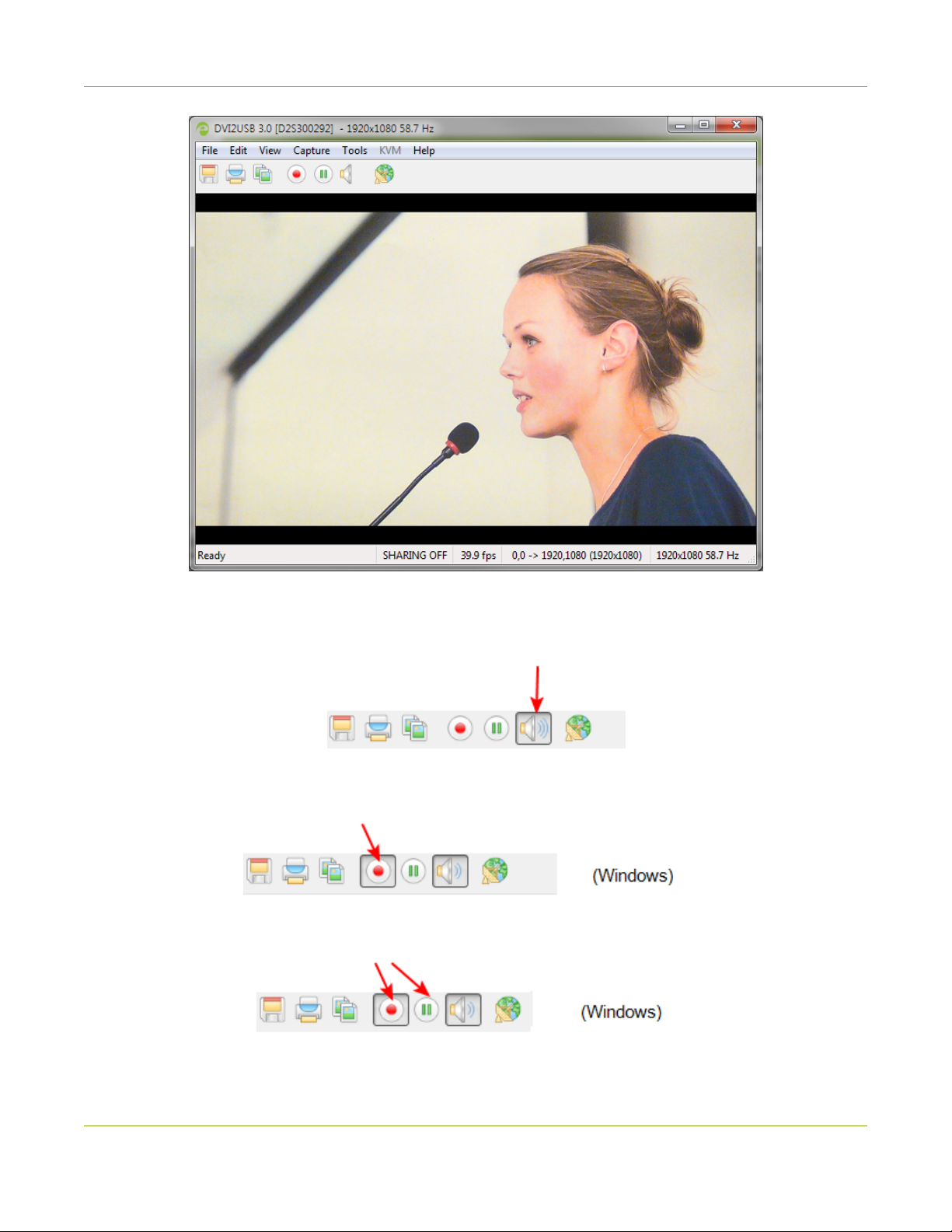
SDI2USB 3.0 User Guide Capture video
2. (Windows only) If you want to capture audio from the video grabber, click the Enable Audio button in the
toolbar; it's style changes to show audio is enabled. (If your source doesn't have audio or if you want to use a
different audio input method, seclect Capture » Audio Input Device to select your audio source.)
3. Use the red record button to start recording. On Windows, the Save dialog opens. Specify the filename and
folder to save your file.
4. When you are done capturing, use the pause (Windows only) or stop buttons to pause or stop recording.
5. Use your operating system's file browser (Windows Explorer or Finder) to find your saved capture file.
9
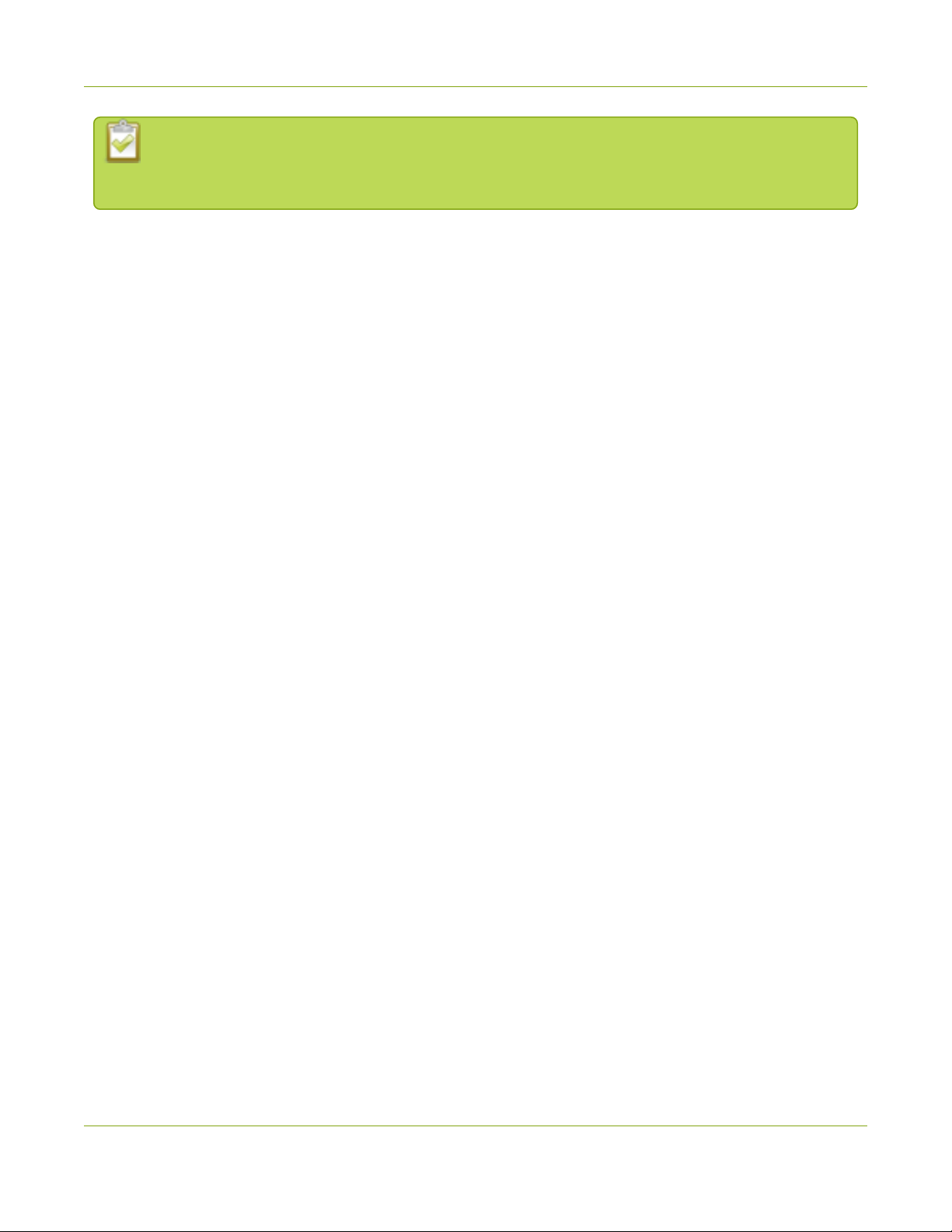
SDI2USB 3.0 User Guide What’s next?
Windows only: If you're having trouble capturing embedded audio, make sure you have the video
grabber connected to a USB 3.0 port. Because of the extra volume of data that needs to be captured,
embedded audio capture is only supported when connected via USB 3.0.
What’s next?
Now that you have done a basic recording, you might like to know more about the following topics:
lConfigure your device
lDirectShow video adjustments
lEpiphan Capture Tool
Refer to the table of contents for a complete list of the topics covered.
10
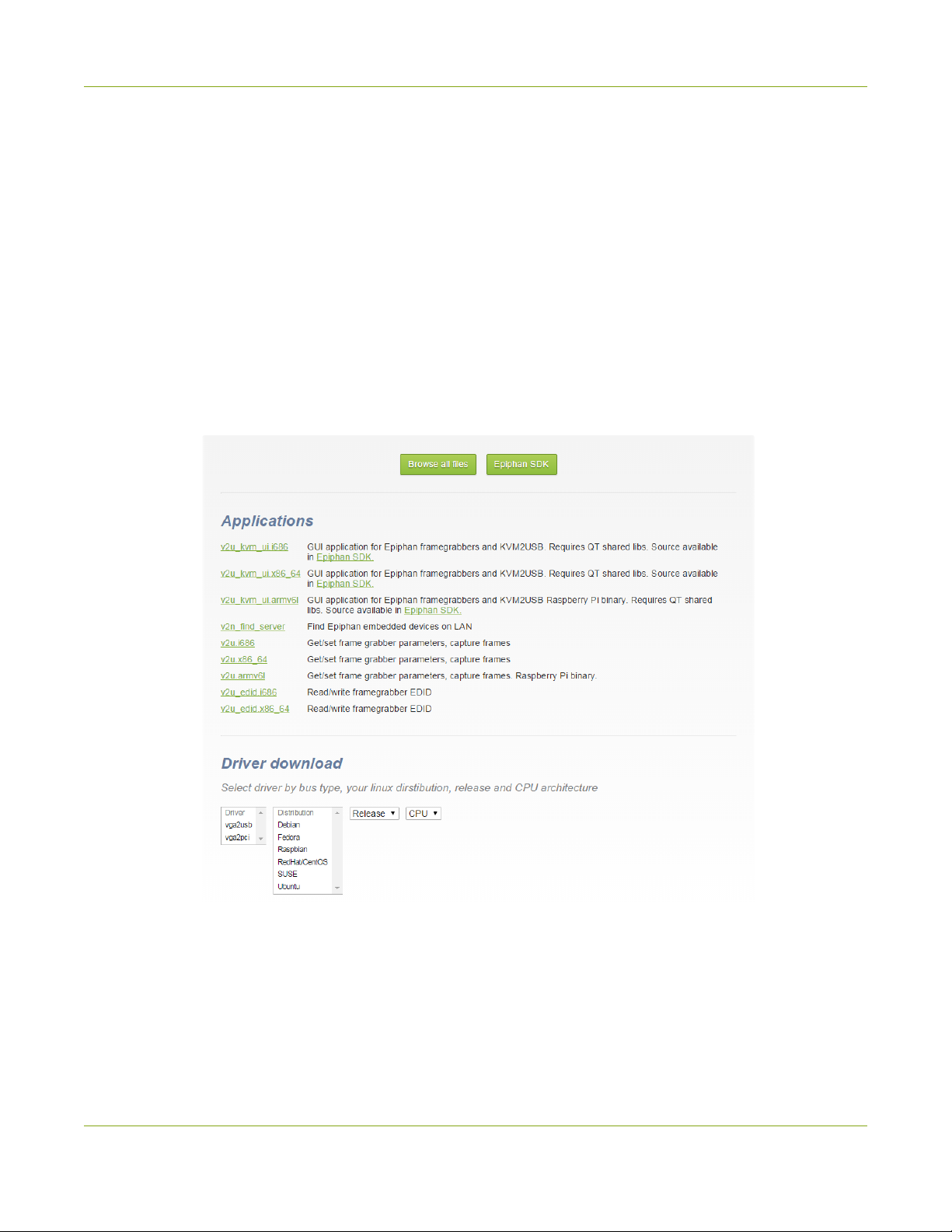
SDI2USB 3.0 User Guide SDI2USB 3.0 on Linux
SDI2USB 3.0 on Linux
Epiphan provides drivers and an API for linux, but does not provide a capture application. The video grabber is
compatible with Video4Linux, so you can use any Video4Linux application for capture. You can also use the
Epiphan Linux SDK to write your own application. For more information see the Epiphan product downloads page
for your SDI2USB 3.0. You'll find the Software Development Tools section which contains C and C++ api and a
java interface and example.
USB device driver (linux)
The Epiphan USB device driver for linux come as a set of pre-compiled binaries and additional source files that you
may need to compile before installing on your computer.
To download the drivers for your product, go to www.epiphan.com/support and find the support page for SDI2USB
3.0. From the Downloads tab, select the Linux download link; the linux download page appears.
Choose vga2usb from the first dropdown box, and specify your linux distribution specifics in the other boxes. Once
you've drilled into the version of linux for which you want the drivers, click the file links to download a compressed
file with everything you'll need to compile and install the driver. Unzip the file and read the README for further
instructions.
The driver works with Video4Linux compatible applications (including gStreamer, VLC and the Video4Linux
application), and with the Epiphan API.
11

SDI2USB 3.0 User Guide Epiphan capture API
Epiphan capture API
The Epiphan capture API receives captured images from the USB device driver. To record or stream these images
you can use a compatible Video4Linux application (such as VLC or gStreamer) or you can use the API to write your
own capture application.
The API is optimized for capturing high resolution images from your SDI2USB 3.0. It analyzes individual images,
performs on-device cropping and handles video mode changes.
See the product support page to download the Software Development kit, which includes the Epiphan capture API.
Sample applications
Epiphan provides some sample applications including a sample capture application, a sample settings application
and a sample utility for reading and writing EDIDs. Source for some of the samples (such as the capture
application) is included in the SDK.
You can download the samples from the same downloads page as the driver.
12
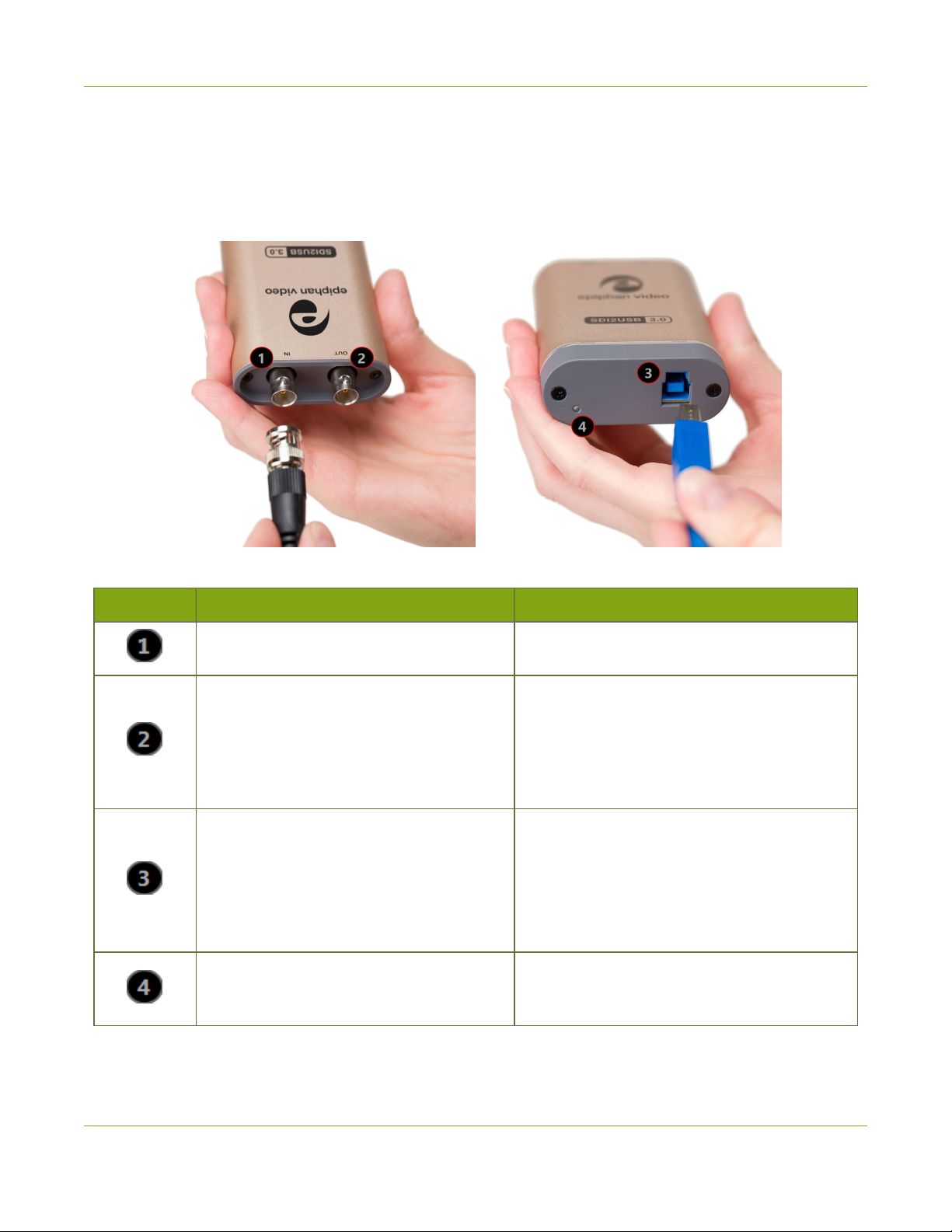
SDI2USB 3.0 User Guide Physical attributes
Physical attributes
The SDI2USB 3.0 device measures 90mm x 60mm x 23mm (3.54” x 2.36” x 0.91”). It features a single SDI
(BNC type)connector, an SDI passthrough port, a USB 3.0 connector and an LED indicator. This small, portable
product easily fits in the palm of your hand.
Table 2 Connectors and indicators
Number Interface Description
SDI Input Connect an input source with an SD-SDI, HD-
SDI or a 3G-SDI signal.
SDI Output
Connect an SDI output source, such as a
monitor, to the SDI2USB 3.0 device. Note: the
SDI output port is ONLY active if the SDI2USB
3.0 is connected to a video capture workstation
providing power and running the SDI2USB 3.0
driver.
USB 3.0 Output
Connects the video grabber to the capture
workstation and enables data transfer from the
video source to the workstation.
The video grabber works best when connected to
a USB 3.0 port on the capture workstation, but is
also backward compatible with USB 2.0.
LED
LED indicator light indicates the current status of
the video grabber. See Indicator LED details for
the meaning of different light colors.
13
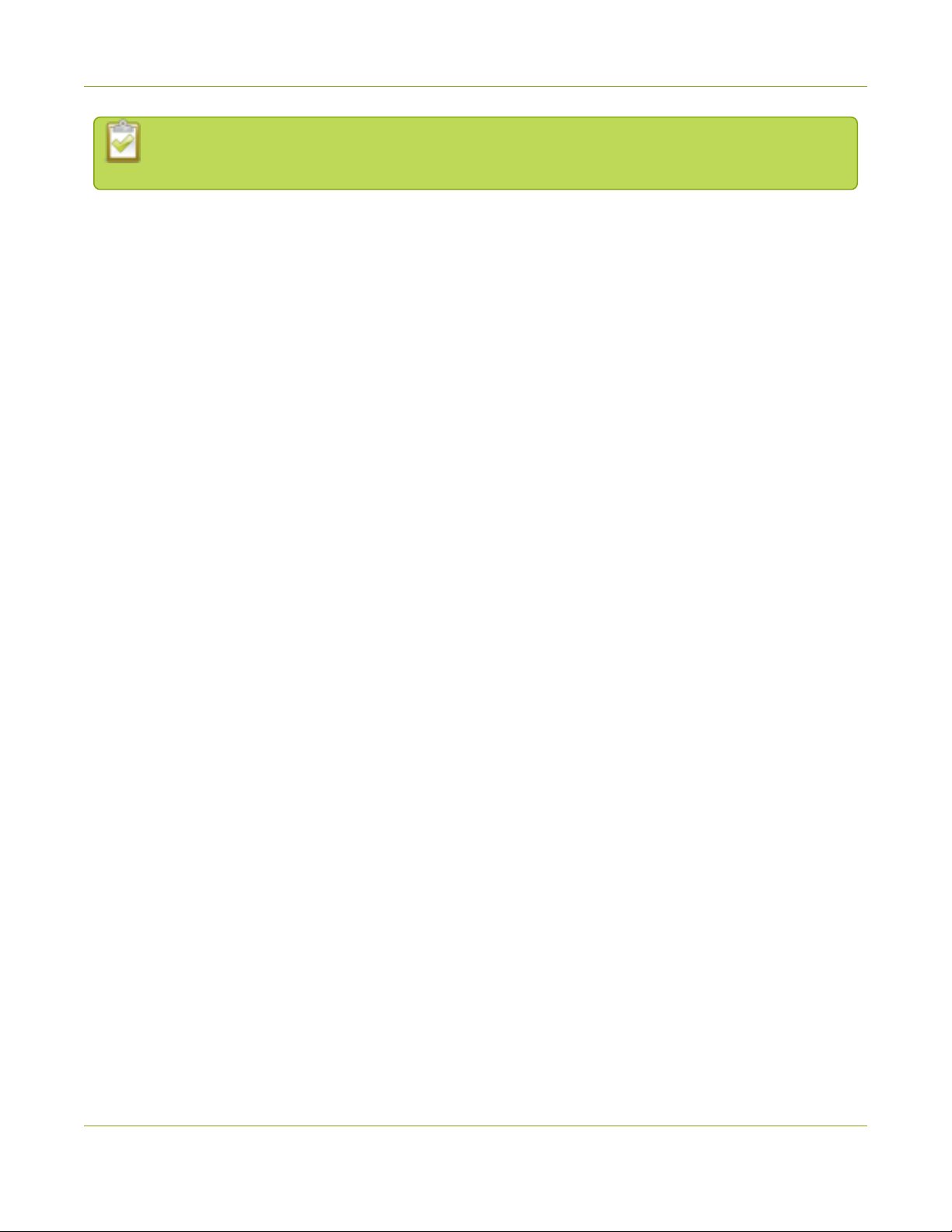
SDI2USB 3.0 User Guide Physical attributes
Epiphan always recommends using a USB 3.0 port for best performance. If a USB 2.0 port is used
instead, SDI2USB 3.0 transfers video at a lower frame rate and is unable to capture embedded audio.
14
Other manuals for SDI2USB 3.0
1
Table of contents
Other epiphan video Media Converter manuals
Popular Media Converter manuals by other brands
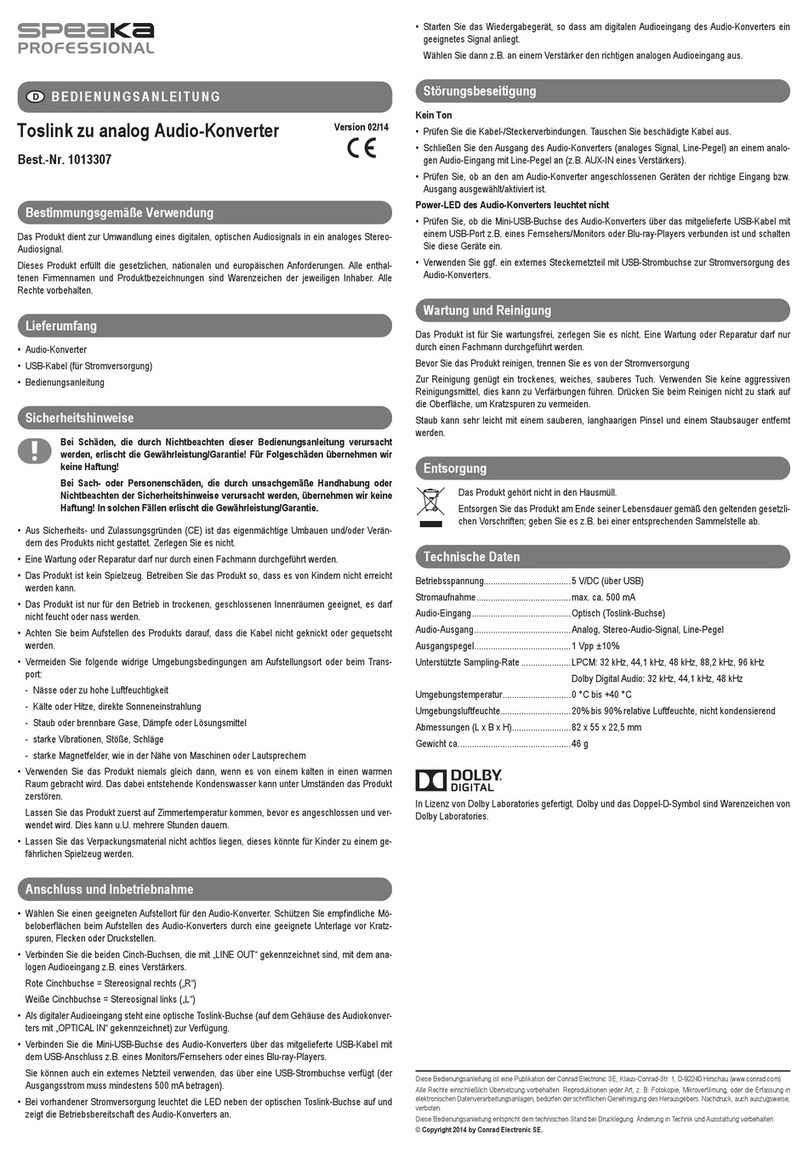
Speaka Professional
Speaka Professional 1013307 operating instructions

Feig Electronic
Feig Electronic OBID i-scan ID ISC.ANT.PS-A Mounting instructions
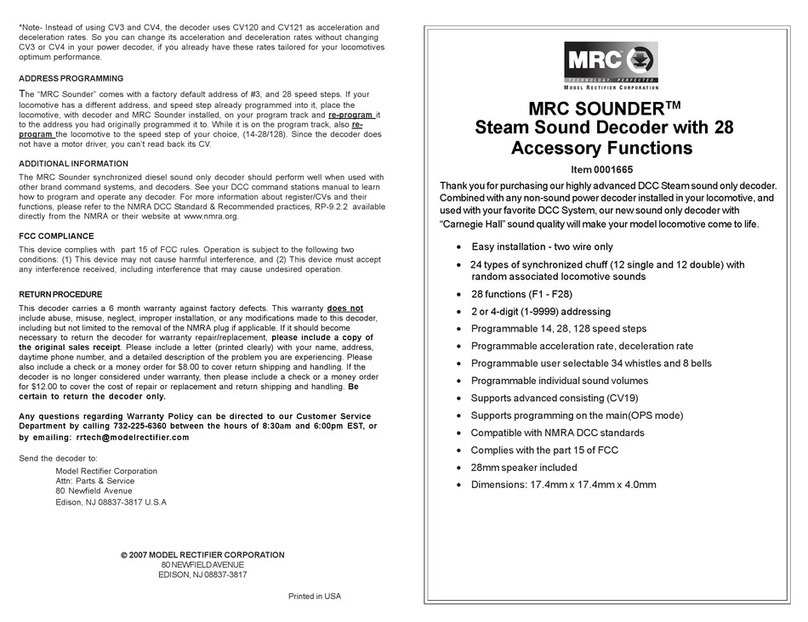
MRC
MRC SOUNDER 0001665 quick start guide

Reflexion
Reflexion HIF5340DBT user manual

roco
roco CV-Blatt manual
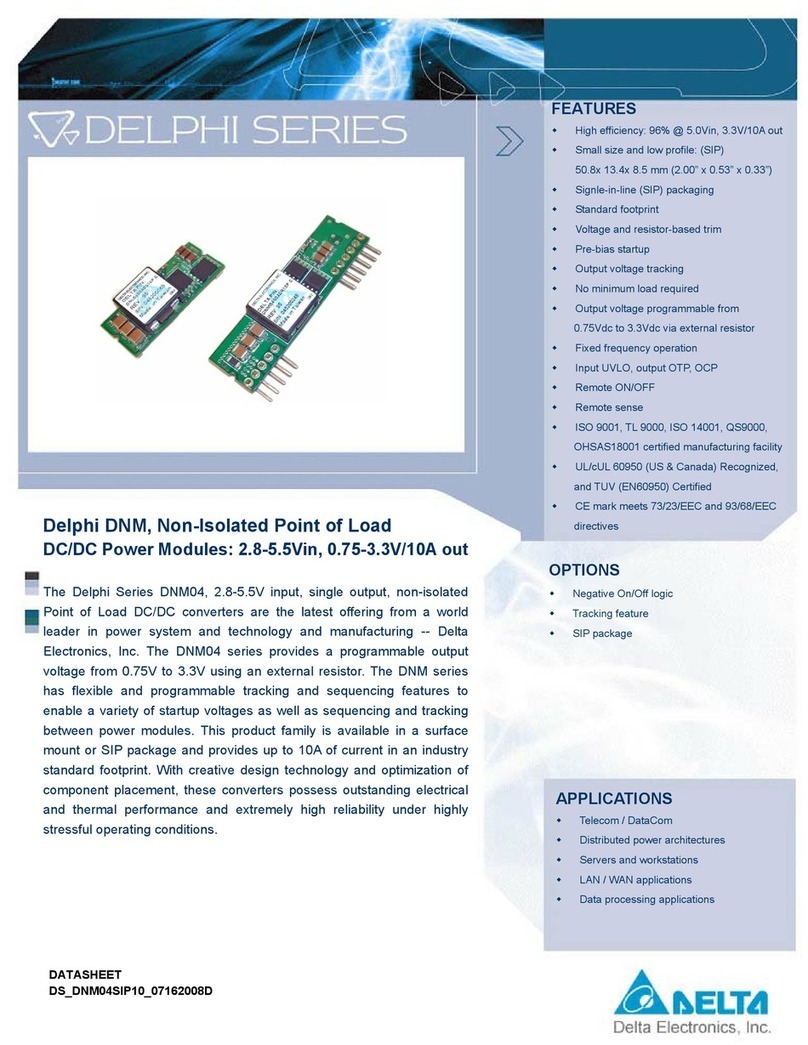
Delta Electronics
Delta Electronics Series DNM04 datasheet