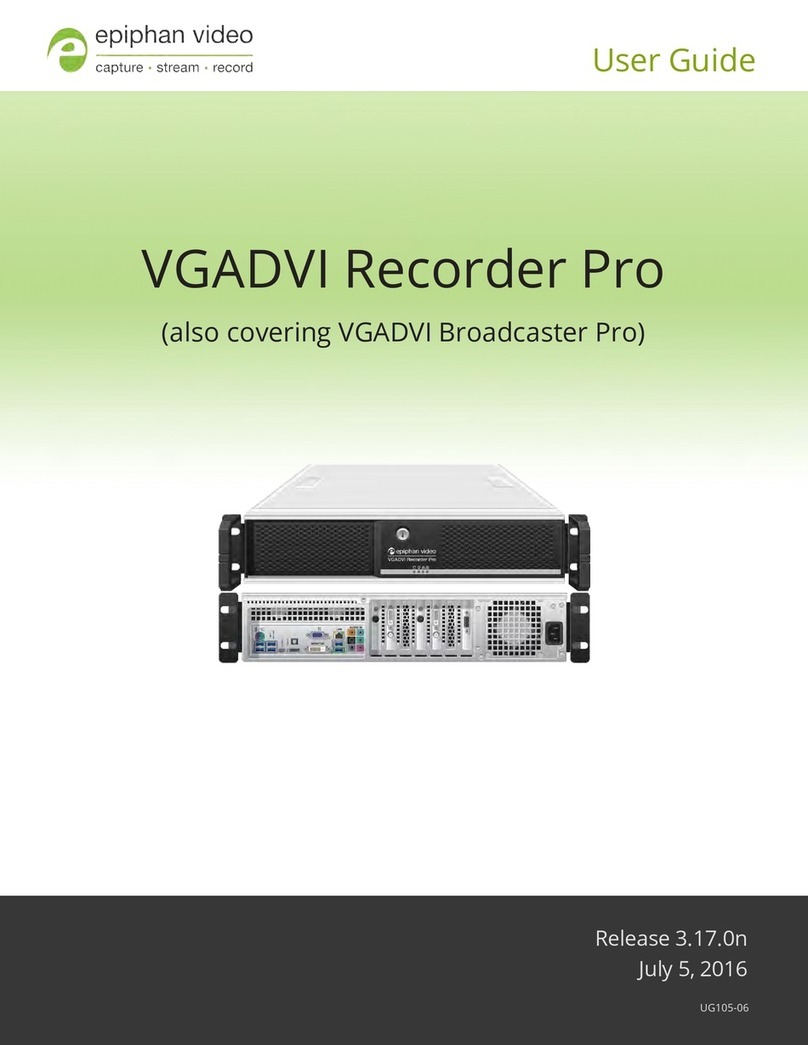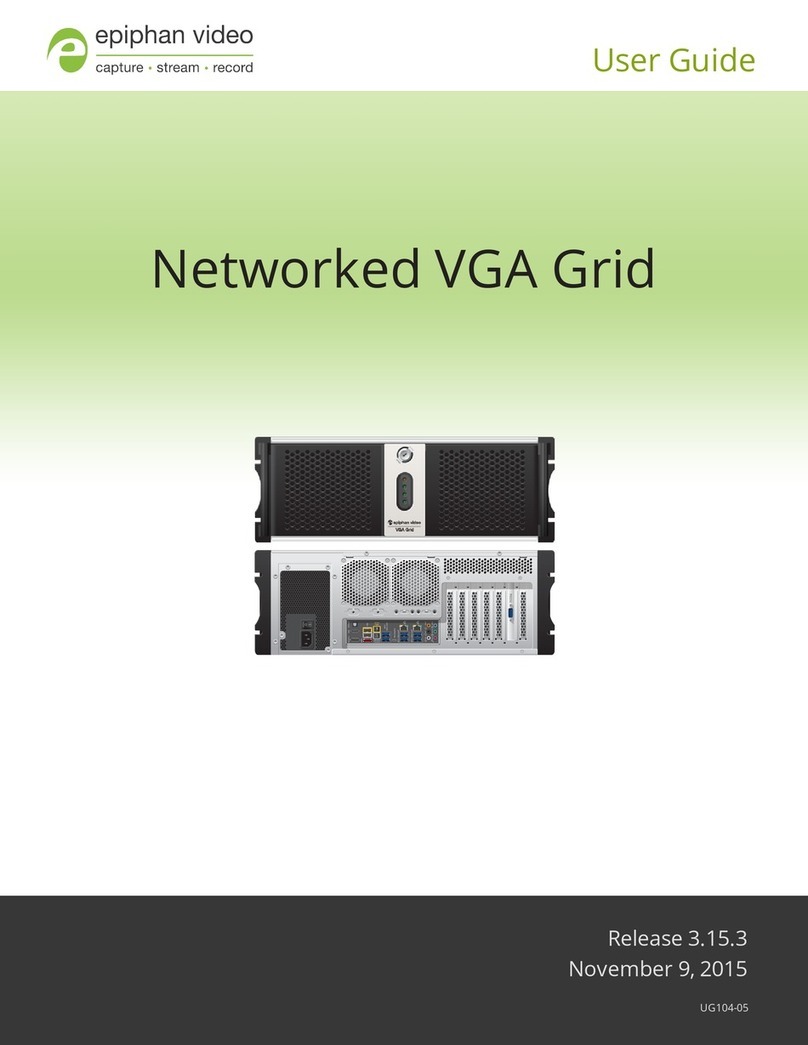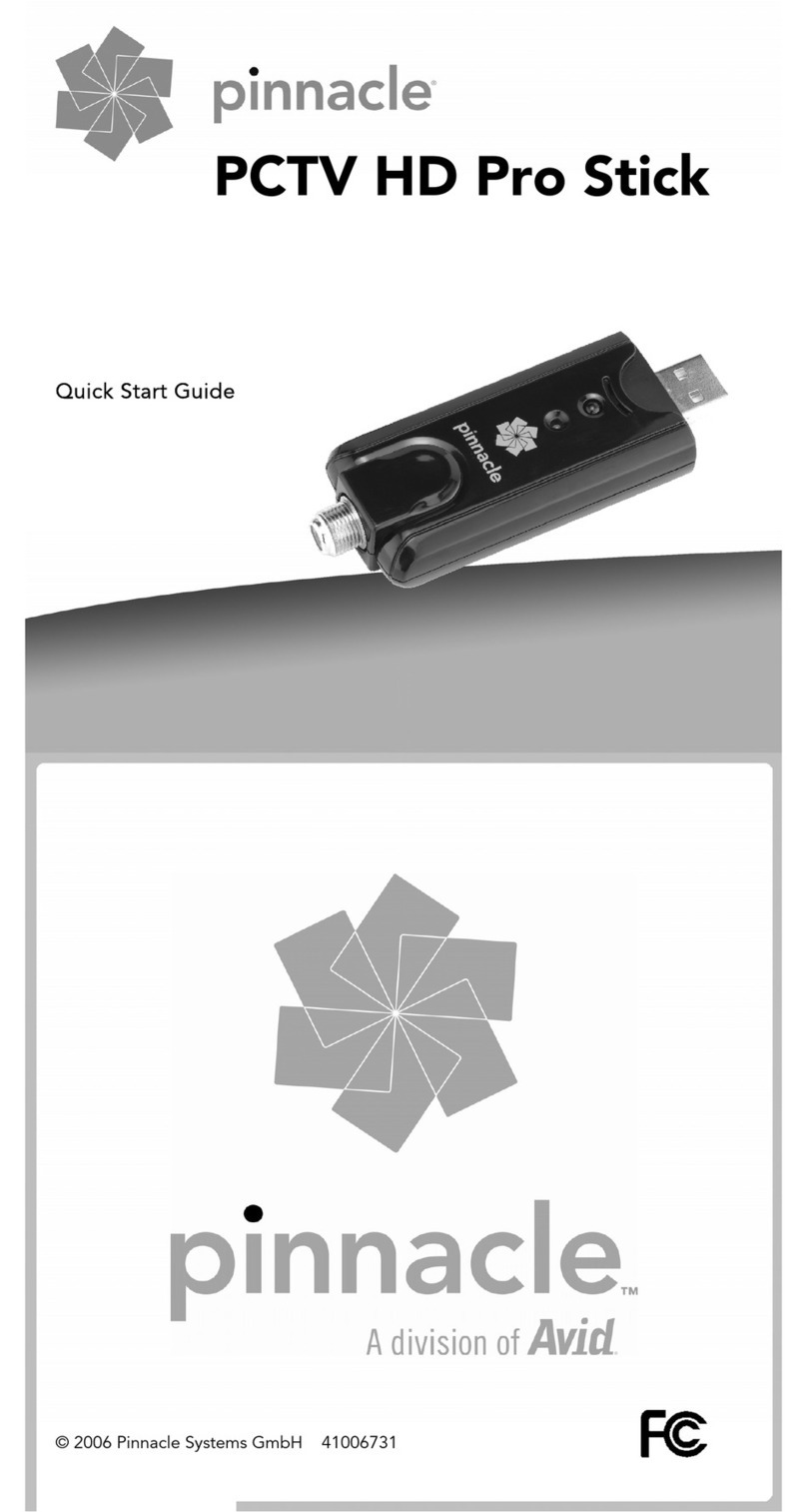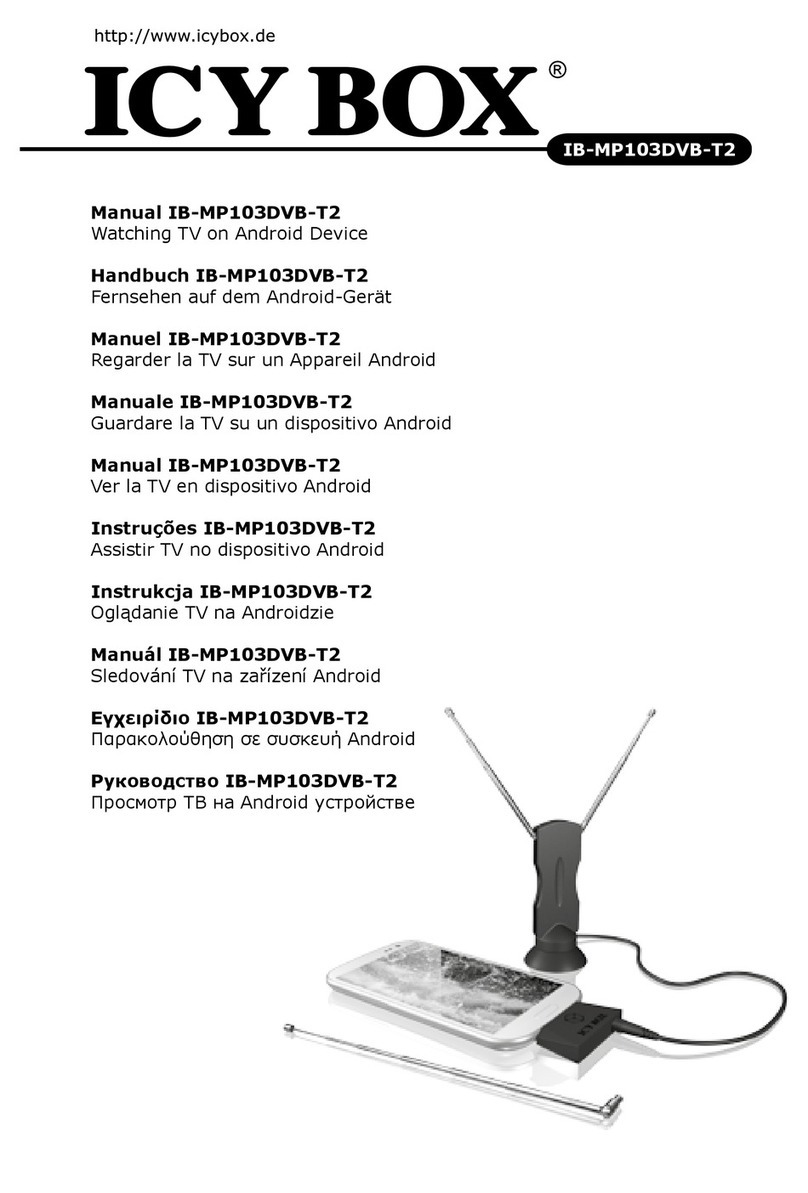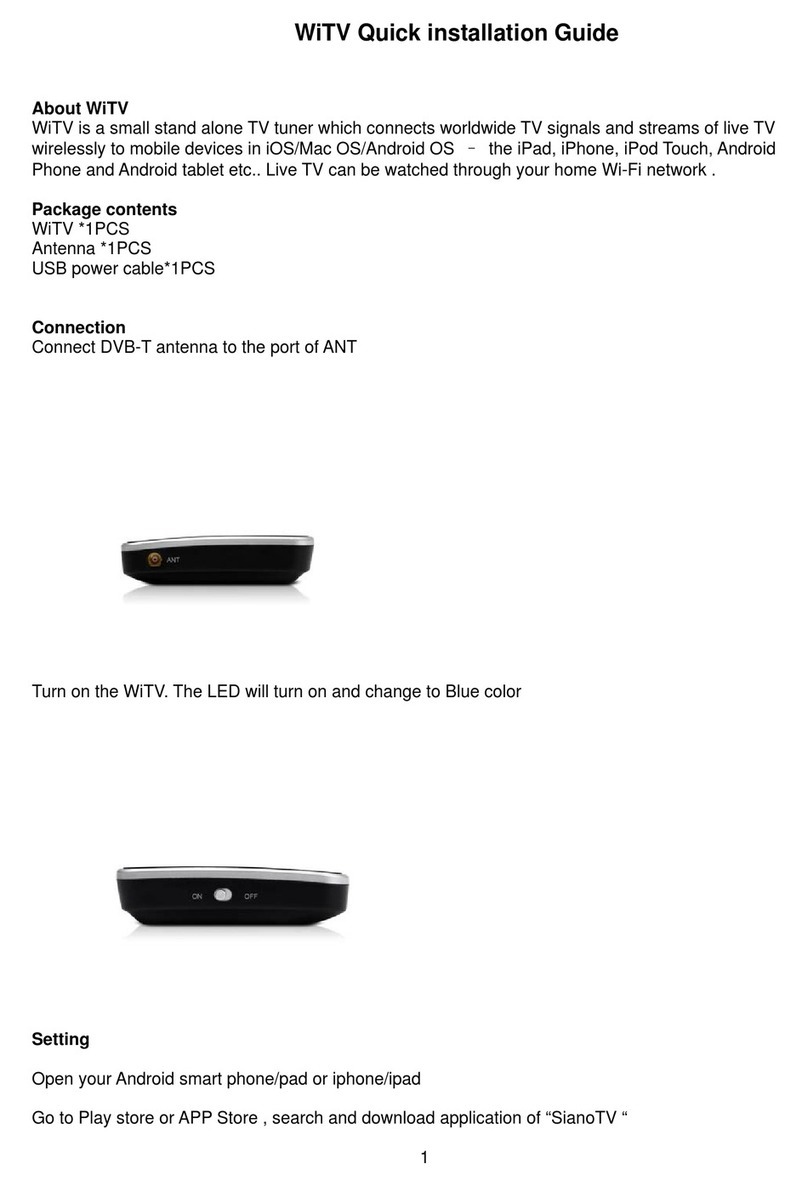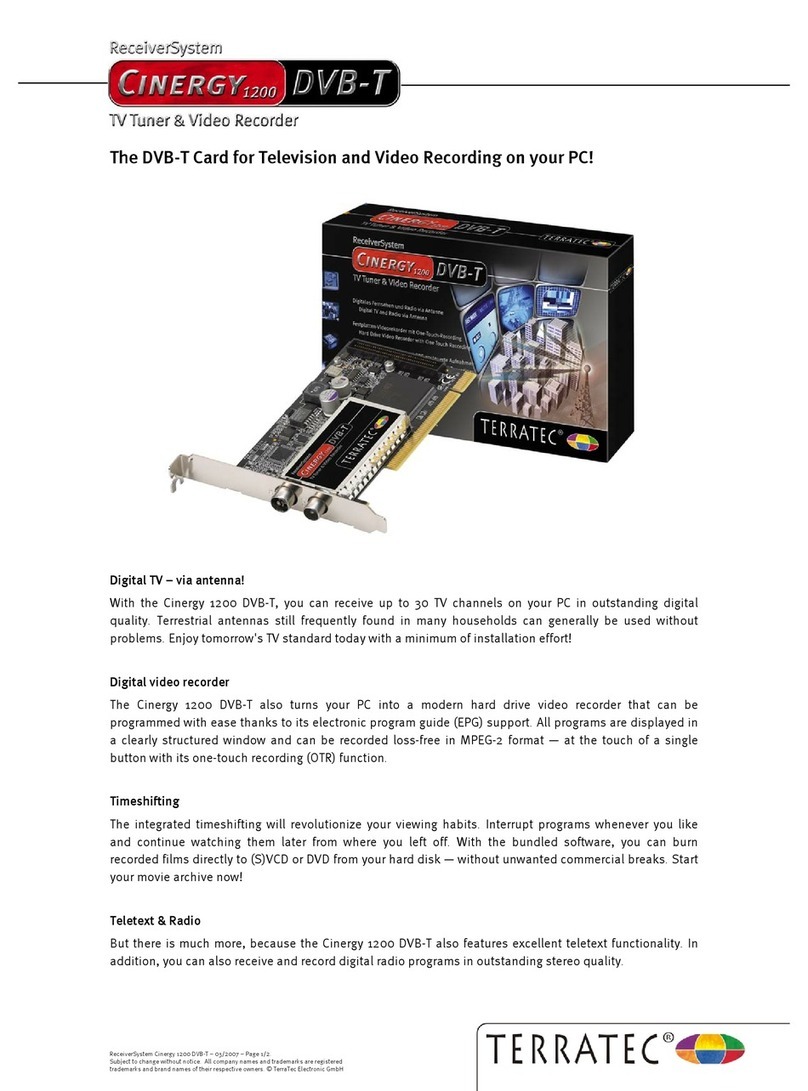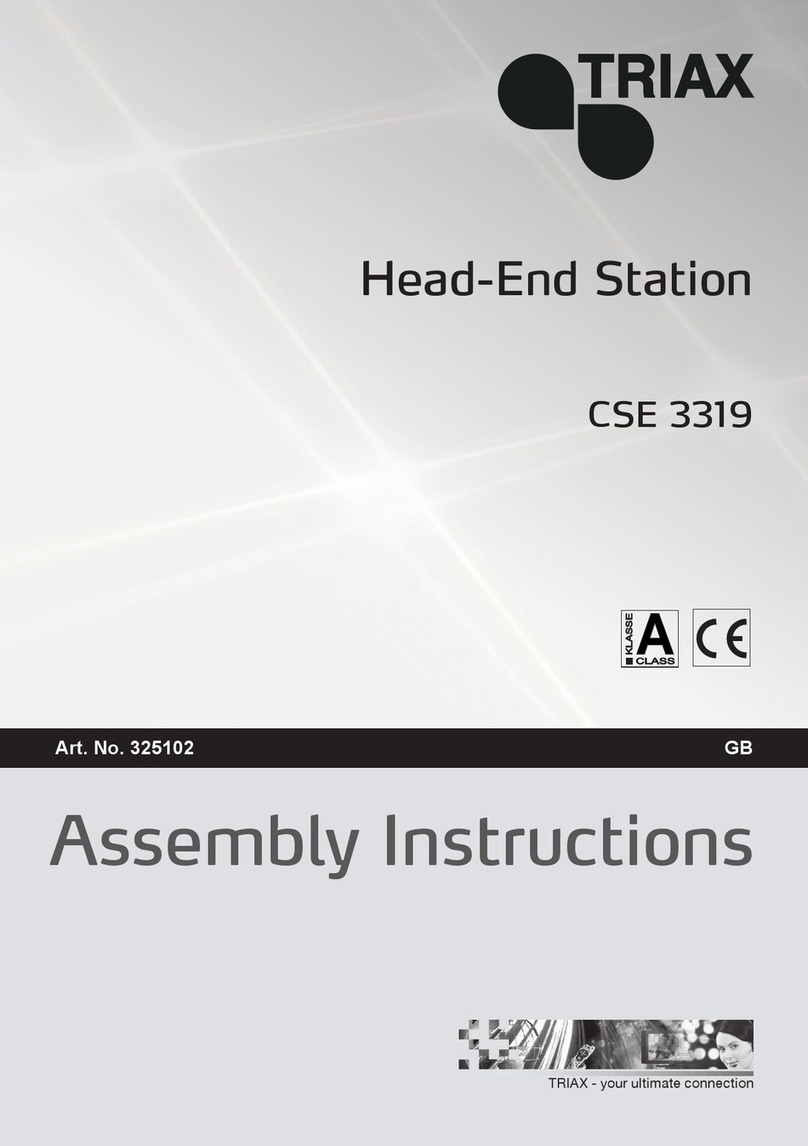epiphan VGA Bridge User manual

Thank you for choosing Epiphan!
At Epiphan, product function and quality are our top priority. We make every
effort to make sure that our products exceed our customers expectations. We
regularly contact our customers to ensure product performance and reliability.
We strive to continually enhance our products to accommodate your needs.
Specifications
You can go to the VGA Bridge page of the Epiphan website to get information
about the VGA Broadcaster.
Warranty
All Epiphan Systems products are provided with a 100% replacement warranty
for one year from the date of purchase. We welcome your feedback and
suggestions for product improvements. You can email your comments to
Technical Support
Epiphan is staffed by a professional support team. If, after checking the FAQs
for your product on the Epiphan website and re-installing the Epiphan driver
software, you continue to have outstanding issues, email a problem report to
[email protected]. To help us solve the problem efficiently, include the
following info:
• Your VGA Broadcaster serial number.
• The behavior of your VGA Bridge LED indicators.
• Technical description of the VGA signal source including resolution, refresh
rate, synchronization, type of hardware.
• Complete description of the problem.
Environmental Information
The equipment that you bought has required the extraction and use of natural
resources for its production. It may contain hazardous substances that could
impact health and the environment.
In order to avoid the dissemination of those substances in our environment and
to diminish the pressure on the natural resources, we encourage you to use the
appropriate take-back systems. Those systems will reuse or recycle most of the
materials of your end life equipment in a sound way.
The crossed-out wheeled bin symbol invites you to use those systems.
If you need more information about collection, reuse and recycling systems,
please contact your local or regional waste administration.
You can also contact us for more information on the environmental
performance of our products.
Copyright © 2009 Epiphan Systems Inc.
The names of actual companies and products mentioned herein may be the trademarks
of their respective owners.

2. Installation and Getting Started
Install Guide Page 7
2. Installation and Getting Started
This section describes how to set up two VGA Bridge devices to
transmit VGA and DVI signals over an Ethernet LAN. Usually the
VGA Bridge devices would be on the same Ethernet subnet but
this is not a requirement. Depending on the amount of data
required to transmit the images, the VGA Bridge devices usually
require more than 10Mbps of LAN bandwidth unless the image
stream has a low resolution, low frame rate, or consists of mainly
static images.
Most 100 Mbps Ethernet LANs should be able to handle the
traffic without latency unless the network is very busy. For best
performance, Epiphan recommends using a 1000 Mbps (1 Gpbs)
Ethernet LAN, especially if multiple VGA Bridge transmitters are
operating on the network.
Note: Transmitting images across the Internet or a WAN using
VGA Bridge devices is not recommended.
This section also provides an overview of the VGA Bridge
hardware and explains how to install and use the Epiphan
Network Discovery Utility to find VGA Bridge devices on the
network and how to connect to the Web admin interface.
This chapter contains the following sections:
•Quick Installation
•Hardware Features
•Software Features
•Using the Network Discovery Utility to Find the IP Addresses
of VGA Bridge Devices
•If the Network Does Not Have a DHCP Server
•Advanced configurations

2. Installation and Getting Started Quick Installation
Page 8 VGA Bridge
Quick Installation
This section describes how to connect two VGA Bridge devices
and start transmitting images.
The VGA Bridge devices use UDP broadcasts on port 5557 to find
other VGA Bridge devices on the network.
To use this procedure, you must have the following:
• A VGA Bridge device to be used as a transmitter.
• A second VGA Bridge device to be used as a receiver.
• A VGA or DVI source in one location.
• A VGA or DVI monitor or projector, usually in a different
location than the VGA or DVI source.
• An Ethernet LAN. Both locations must have a connection to
the same Ethernet network subnet on the LAN. (Not required
for all configurations.)
• A DHCP server on the LAN to automatically configure the IP
addresses of the VGA Bridge devices.
Figure 2: Installing VGA Bridge devices
Consult your network administrator if you are not sure about the
LAN configuration.
Note: If the network does not have a DHCP server, you can
assign one or both of the VGA Bridge devices a static IP address
before completing this procedure. See “If the Network Does Not
Have a DHCP Server” on page 18.
Ethernet
Cable
VGA or
DVI
Cable
Ethernet
Cable
VGA or
DVI
Cable
VGA or DVI Monitor
or Projector
VGA source
INPUT OUTPUT
VGA Bridge
Transmitter VGA Bridge
Receiver
VGA or DVI images transferred
over Ethernet network
Ethernet
Network

2. Installation and Getting Started Quick Installation
Install Guide Page 9
To connect the VGA or DVI source to the VGA Bridge
Transmitter
You can select any VGA Bridge device to be the transmitter. The
device automatically operates as a transmitter when connected to
an active VGA or DVI source.
At the location of the VGA or DVI source:
1Select a VGA Bridge device.
2Connect the VGA or DVI source to the VGA Bridge INPUT
port using a VGA or DVI cable.
If you are connecting a VGA source, you require a VGA to
DVI converter. You can also use an active splitter to split the
VGA or DVI signal.
Figure 3: Location of the VGA Bridge INPUT and OUTPUT ports
3You can also optionally connect a VGA or DVI monitor or
projector to the VGA Bridge transmitter OUTPUT port.
If you are connecting a VGA monitor, you require a DVI to
VGA converter. You can also use an active splitter to split this
VGA or DVI signal.
4Connect the VGA Bridge Eth 1 Ethernet port to the Ethernet
LAN.
You can power on the VGA Bridge transmitter now or wait
until you have connected the VGA Bridge receiver.
INPUTOUTPUT

2. Installation and Getting Started Quick Installation
Page 10 VGA Bridge
Figure 4: Location of the VGA Bridge Eth 1 port
To connect the VGA or DVI monitor or projector to the
VGA Bridge Receiver
You can select any VGA Bridge device to be the receiver. The
device automatically operates as a receiver when not connected to
a VGA or DVI source.
At the location of the VGA or DVI monitor or projector:
1Connect the VGA or DVI monitor or projector to the VGA
Bridge OUTPUT port using a VGA or DVI cable.
If you are connecting a VGA monitor or projector, you require
a DVI to VGA converter. You can also use an active splitter to
split the VGA or DVI signal.
Figure 5: Location of the VGA Bridge OUTPUT port
2Connect the VGA Bridge Eth 1 Ethernet port to the Ethernet
LAN.
To power everything on
1Power on the VGA or DVI source to start sending VGA or DVI
signals to the VGA Bridge device.
2Power on the VGA or DVI monitor or projector.
Eth 1
OUTPUT

2. Installation and Getting Started Quick Installation
Install Guide Page 11
3Power on the VGA Bridge devices by connecting the supplied
power adapters.
• The VGA Bridge devices start up and get IP addresses from
the DHCP server on the Ethernet LAN.
• The VGA Bridge device connected to the VGA or DVI
source becomes a transmitter and looks on the network for
a VGA Bridge operating as a receiver.
• The VGA Bridge device not connected to a VGA or DVI
source becomes a receiver and looks on the network for a
VGA Bridge functioning as a transmitter. As the receiver
starts up, it may display startup sequence messages on the
monitor or projector. When the receiver begins receiving
images from the transmitter, the images are displayed on
the monitor or projector.
Figure 6: Location of the VGA Bridge power connector
Troubleshooting
If images are not displayed on the monitor connected to the
receiver, check the following:
• Make sure both VGA Bridge devices are connected and
operating as described in this section.
• Make sure the VGA or DVI source is connected to the VGA
Bridge transmitter INPUT port and producing images. To
verify that the VGA Bridge transmitter is receiving images
from the VGA or DVI source, connect a VGA or DVI monitor
to the transmitter OUTPUT port. If the monitor displays
images the transmitter is receiving images from the VGA or
DVI source.
Power

2. Installation and Getting Started Quick Installation
Page 12 VGA Bridge
• Make sure the monitor or projector is connected to the VGA
Bridge receiver OUTPUT port and powered on.
• Use the Network Discovery utility to find the VGA Bridge
devices on the network to confirm they received IP addresses
or have been configured with the correct IP addresses. See
“Using the Network Discovery Utility to Find the IP
Addresses of VGA Bridge Devices” on page 16.
• Observe the behavior of the VGA Bridge LED indicators
before requesting support.
• Whenever possible, when splitting VGA or DVI connections,
use an active splitter rather than a simple Y-adapter. VGA
splitters help maintain a cleaner better quality video signal.

2. Installation and Getting Started Hardware Features
Install Guide Page 13
Hardware Features
This section provides an overview of VGA Bridge hardware
features.
Figure 7: VGA Bridge connectors and LEDs
Power Connect the AC adapter to the VGA Bridge power
connector and to a power outlet.
Eth 1 Primary 10/100/1000 Base-T RJ-45 auto-sensing
Ethernet network port to connect the VGA Bridge
device to an Ethernet network. The VGA Bridge
device ethernet ports are auto-sensing.
Eth 2 Not used.
Right Side
Factory
Reset
Not
Used
LEDs OUTPUT INPUT
Eth 2Eth 1Power
Left Side

2. Installation and Getting Started Hardware Features
Page 14 VGA Bridge
INPUT To connect a DVI or VGA source to the VGA
Bridge transmitter. To connect a VGA source you
require a VGA to DVI converter.
See the
VGA
Bridge technical specifications
for information
about the VGA signaling, VGA modes, and video
modes supported by VGA Bridge devices.
INPUT also includes an audio port for future use.
OUTPUT Connect a DVI or VGA monitor or projector to the
receiving VGA Bridge device to view transmitted
images. To connect a VGA monitor you require a
DVI to VGA converter.
You can also connect a VGA or DVI monitor or
projector to the VGA Bridge transmitter OUTPUT
port to view the images received by the transmitter.
OUTPUT also includes an audio port for future
use.
Factory
Reset
Button
Reset the device to factory default settings. To use
this button, disconnect power to the device, press
and hold the Reset button as you reconnect the
power. The blue LED lights up. Keep pressing the
Reset button until the blue LED turns off and the
Green LED lights up. Release the Reset button. The
VGA Bridge device starts normally but with all
settings returned to factory defaults.
Note: You may have to re-configure the device’s
network settings to reconnect the device to the
network. See the VGA Bridge User Guidefor more
information.

2. Installation and Getting Started Software Features
Install Guide Page 15
Software Features
Use the following software features to install the VGA Bridge
device on the network.
LED
startup
sequence
Green and blue LEDs. When the
VGA Bridge
device first starts up, the blue LED lights up. A few
seconds later the green LED lights up. After about
another 20 seconds the blue LED turns off, leaving
the green LED on indicating that the VGA Bridge
has started up and can start capturing images.
During operation the blue LED blinks during VGA
signal test operation and when the system tunes
VGA parameters.
Red LED During operation the red LED blinks each time the
VGA Bridge captures an image. You can use the
red LED as an indicator that the VGA Bridge device
is capturing images.
Default IP
address
and
network
mask
IP: 192.168.255.250
Netmask: 255.255.255.252
User Name: admin (no password)
IP
address
from a
DHCP
server
A VGA Bridge device can get an IP address on the
network from a DHCP server if the network has
one. If the
device
gets an IP address from a DHCP
server, you can see the IP address by running the
network discovery utility to find the
device
on the
network. See “Using the Network Discovery Utility
to Find the IP Addresses of VGA Bridge Devices”
on page 16.
If the network does not have a DHCP server, see “If
the Network Does Not Have a DHCP Server” on
page 18.

2. Installation and Getting StartedUsing the Network Discovery Utility to Find the IP Addresses
Page 16 VGA Bridge
Using the Network Discovery Utility to
Find the IP Addresses of VGA Bridge
Devices
You can use the
Epiphan
Network Discovery Utility on a
Windows PC to find the VGA Bridge devices and their IP
addresses on the network. You can also use the Network
Discovery Utility to connect to the Web admin interface.
The
VGA Bridge device
must be assigned an IP address on the
network. The devices can get IP addresses from a DHCP server if
there is one available. If the network does not have a DHCP
server, see “If the Network Does Not Have a DHCP Server” on
page 18.
This section assumes that the network has a DHCP server and
that it gives the
VGA Bridge
devices
IP addresses on the network.
To install the Network Discovery Utility
1Find the latest
Network Discovery Utility on the VGA Bridge
download page:
http://www.epiphan.com/products/broadcasting/
vga-bridge/download/
Web
admin
interface
Use the Web admin interface for changing the
device’s IP address, changing the transmitter and
receiver configuration, making Frame Grabber
Adjustments, and installing new firmware. You can
log into the Web admin interface by selecting Web
config from the Network Discovery Utility or by
opening a web browser and browsing to:
http://<
VGA Bridge
_IP_Address>/ admin/
User Name: admin (no password)
The Web admin interface is described in the VGA
Bridge User Guide.

2. Installation and Getting StartedUsing the Network Discovery Utility to Find the IP Addresses
Install Guide Page 17
2Select Download Network Discovery Utility.
Make sure you note the download destination folder.
3Run NetworkDiscovery.exe.
4Select Search to find the Epiphan devices connected to the
network.
Note: The Network Discovery Utility can only find the Epiphan
devices on the same network as the Windows PC.
If the
VGA Bridge devices are
operating, have IP addresses, and
are connected to the network, the Network Discovery Utility
should find them and they should appear on the Network
Discovery Utility display. The Network Discovery Utility also
displays the IP addresses of the devices.
Figure 8: Example network discovery utility display
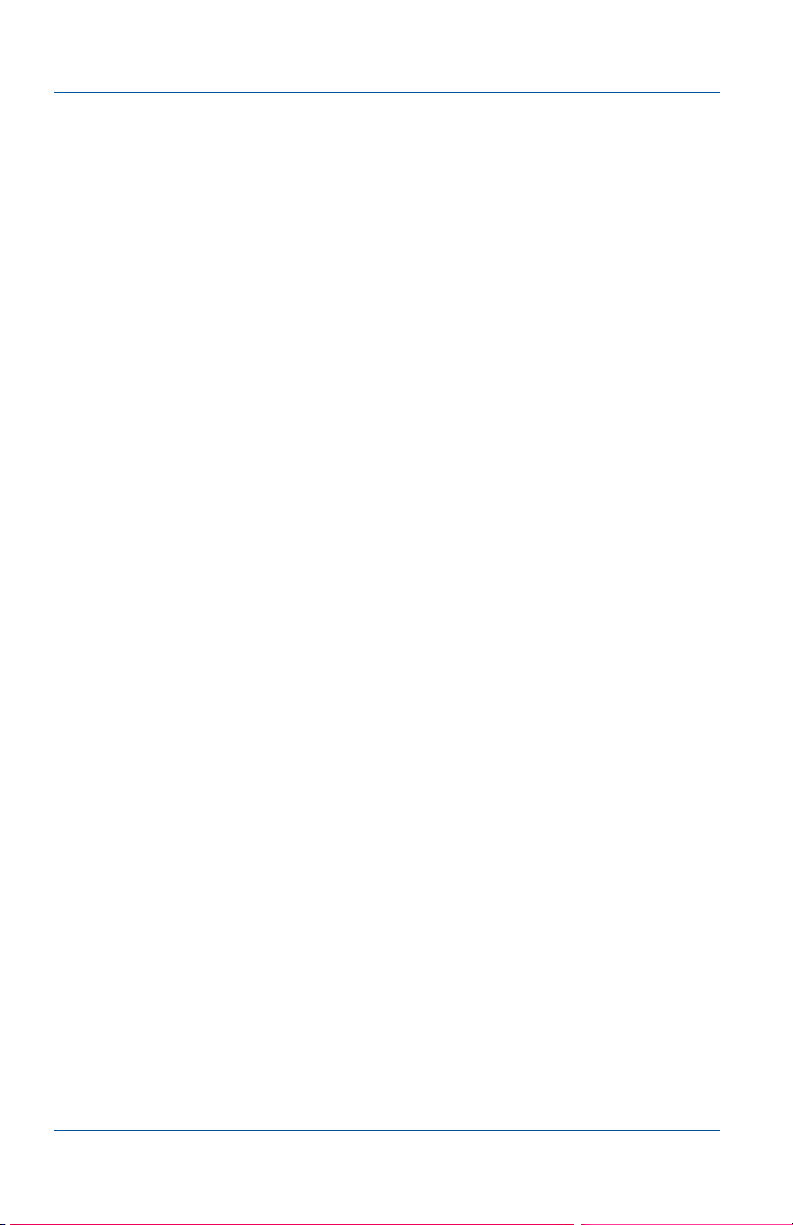
2. Installation and Getting Started If the Network Does Not Have a DHCP Server
Page 18 VGA Bridge
You can use this IP address to connect to the Web admin
interface. You can also select a device and select Web config to
connect to the Web admin interface of that device.
Figure 8 shows the Network Discovery Utility connected to two
VGA Bridge devices
at IP addresses 192.168.20.107 and
192.168.20.108.
If the
devices
are operating normally, the status of the
each device
should be Device OK shown with a green indicator.
Note: When you restart the Network Discovery Utility and if it
has already found an Epiphan device, it will show the status as
Detecting and the indicator will be amber. Always select Search
after starting the Network Discovery Utility to make sure the list
of devices is updated.
If the Network Discovery Utility cannot find a
VGA Bridge
device
, make sure the device is turned on and check the network
connections. If you find and correct the problem, select Search to
refresh the list of devices.
If you still cannot see a
VGA Bridge
device
, it may not have gotten
an IP address from the DHCP server or may not have a correct
address for the network. See “If the Network Does Not Have a
DHCP Server” for information on how to log into the Web admin
interface and manually change the VGA Bridge IP address.
If the Network Does Not Have a DHCP
Server
If the network does not have a DHCP server, you can log into the
Web admin interface of each VGA Bridge device to change the IP
address. This section describes changing the VGA Bridge device
IP address. The same procedure applies to both devices.

2. Installation and Getting Started If the Network Does Not Have a DHCP Server
Install Guide Page 19
First, you need to temporarily change the network configuration
of a workstation on the same network as the VGA Bridge devices.
Since all Epiphan devices have the same default IP address, you
should only have one Epiphan device connected to the network
or powered on at a time. Turn off or disconnect all other Epiphan
devices including all but one of the VGA Bridge devices. Log into
the remaining device’s Web admin interface using the default IP
address.
You must also establish an Ethernet connection between the VGA
Bridge device and the workstation. You can do this using one of
the following methods:
• Connect the VGA Bridge Eth 1 port to the same Ethernet
network as the workstation.
• Connect the VGA Bridge Eth 1 port to an Ethernet network
switch and connect the workstation’s Ethernet port to the
same switch.
• Connect the VGA Bridge Eth 1 port directly to the
workstation’s Ethernet port. (You can use a regular or cross-
over Ethernet cable for this connection.)
To connect to the VGA Bridge Web admin interface using
the default IP address and to configure the device with a
static IP address
1Change the IP address of the workstation to:
IP Address: 192.168.255.249
Subnet Mask: 255.255.255.252
Follow the instructions for the workstation’s operating
system. If the operating system supports adding more than
one IP address, then you can add this IP address as a second IP
address instead of changing the current address.
2Power on a VGA Bridge device and connect it to the network.
3Start a web browser on the workstation and browse to:
http://192.168.255.250/admin/

2. Installation and Getting Started If the Network Does Not Have a DHCP Server
Page 20 VGA Bridge
4Enter the following:
User Name: admin
Password: (no password required)
5Press Enter.
The Web admin interface opens.
6Select Network and then select Use static address.
Figure 9: Change the VGA Bridge IP address
7Enter an IP Address, Network Mask, Default Gateway, and
DNS Server that are valid for the network.
For example:
IP: 192.168.1.20
Mask: 255.255.255.0
Gateway: 192.168.1.2
DNS server: 192.168.1.99

2. Installation and Getting Started Advanced configurations
Install Guide Page 21
Contact your network administrator if you are not sure what
information to use. The IP address, Network Mask, Default
Gateway, and DNS Server that you assign must be compatible
with the network.
8Select Apply to save these changes.
9Select Continue.
10 Select Maintenance and then select Reboot Now.
It takes a few minutes for the device to reboot.
11 After a few minutes log into the Web admin interface by
browsing to its new IP address. For example, browse to:
http://192.168.1.20/admin/
12 Enter the Web admin interface user name and password to
login.
13 Once you have confirmed that you can log into this VGA
Bridge device disconnect it from the network.
14 For each additional VGA Bridge device, power on and connect
the device to the network and repeat this procedure. Make
sure you give each VGA Bridge device a different IP address.
Advanced configurations
Multiple receivers on the same network can all receive images
from a single transmitter. No configuration changes are required
as long as there is only on transmitter on the network. The
receivers automatically find the transmitter and receive images
from it.
If you have multiple transmitters on the same network you must
configure each receiver to select a transmitter to receive images
from. To do this you must make configuration changes using the
receiver’s Web admin interface. If you do not make these
configuration changes you may have unexpected results.
See the VGA Bridge User Guidefor more information.

2. Installation and Getting Started Advanced configurations
Page 22 VGA Bridge
Table of contents
Other epiphan TV Tuner manuals