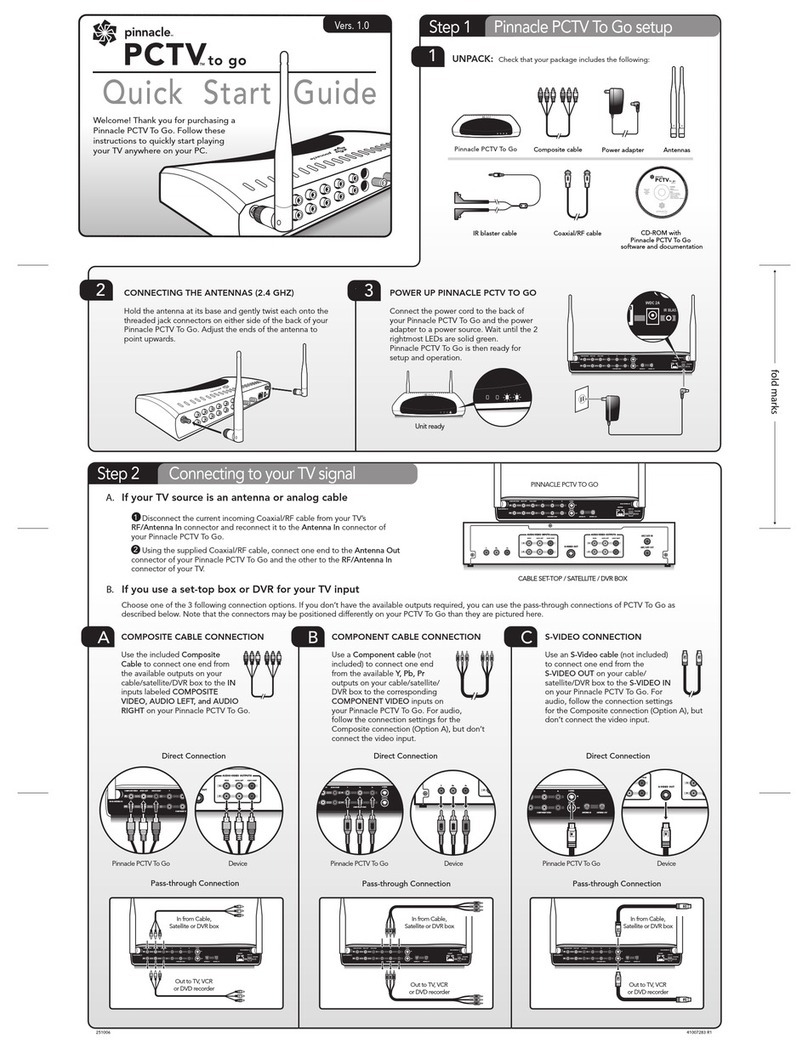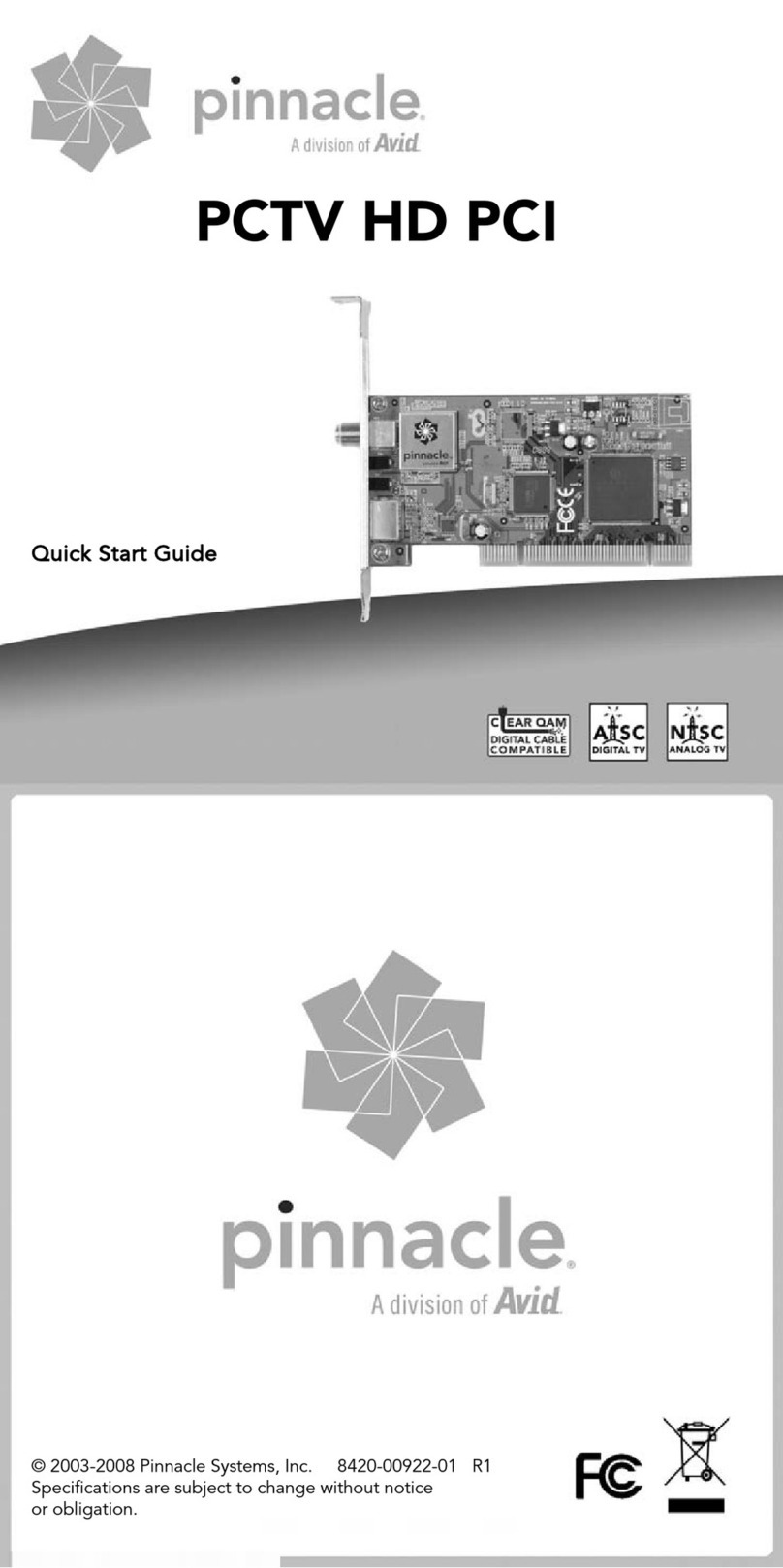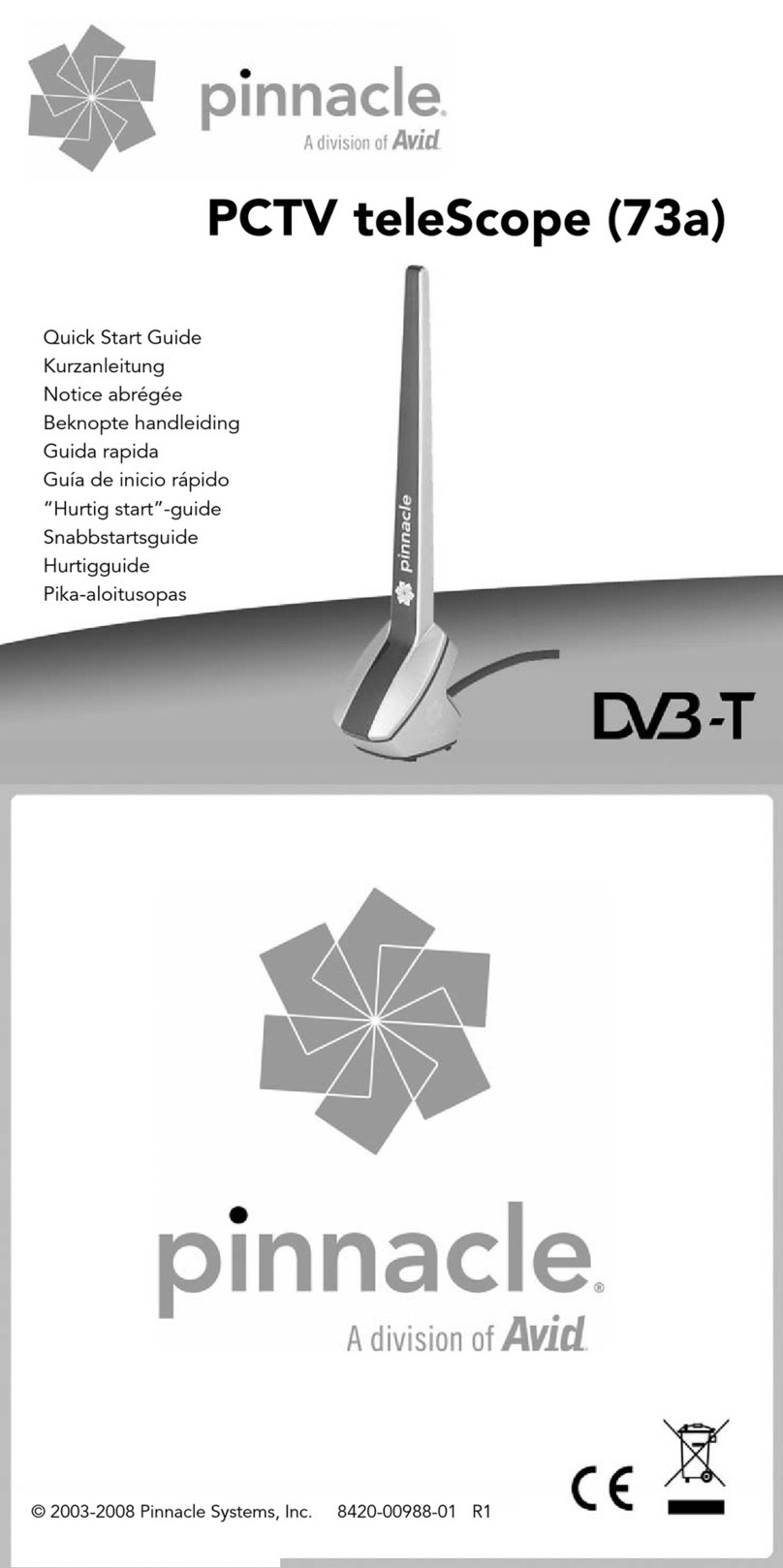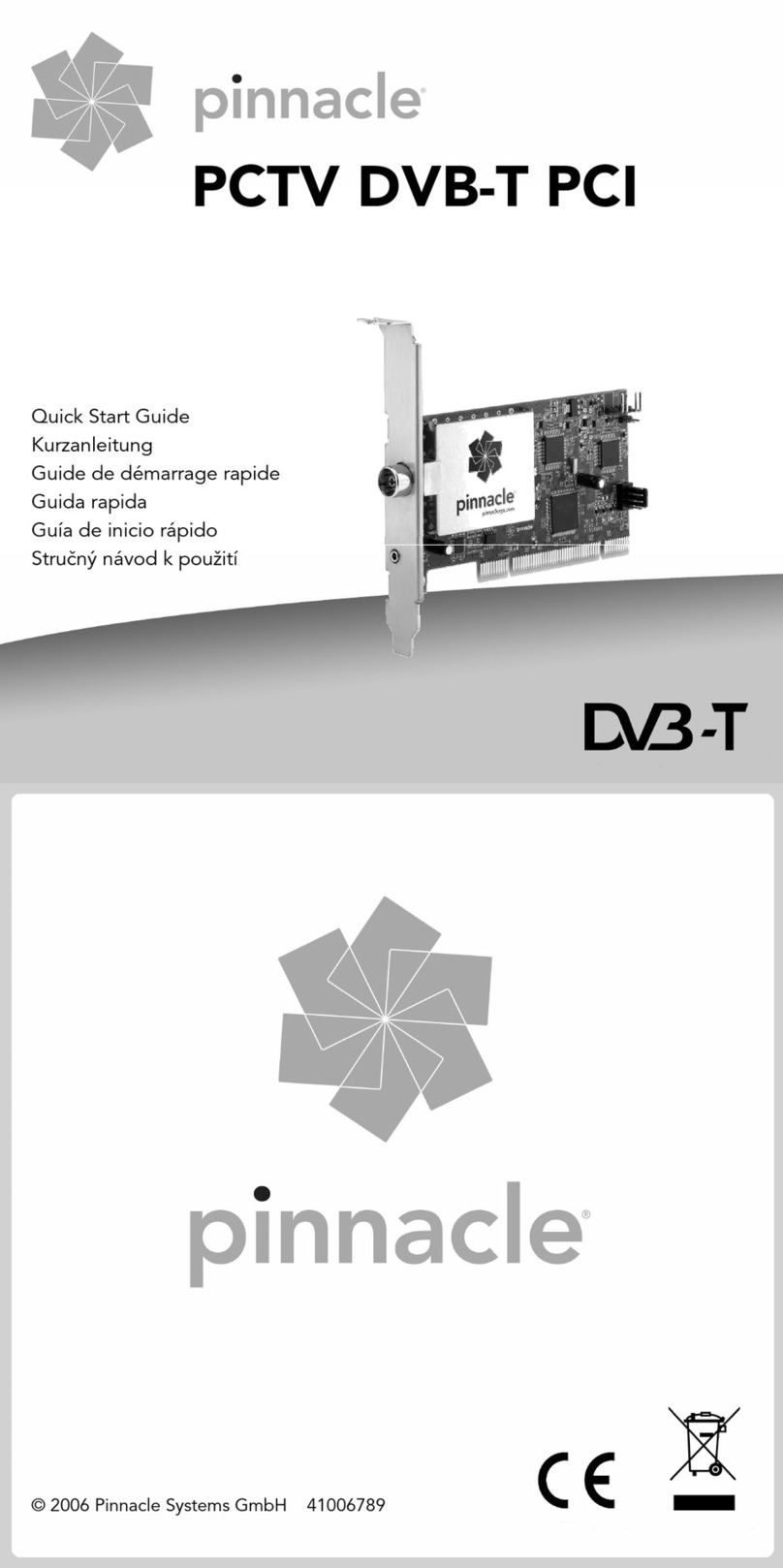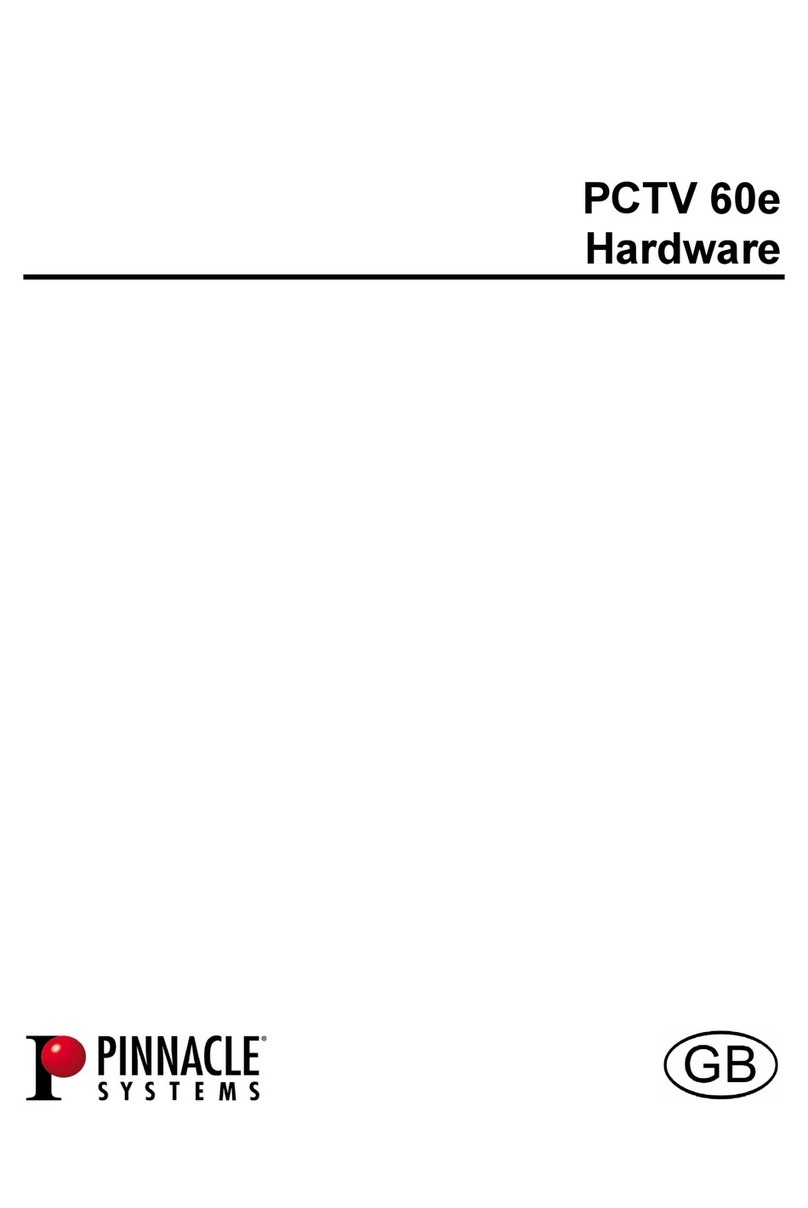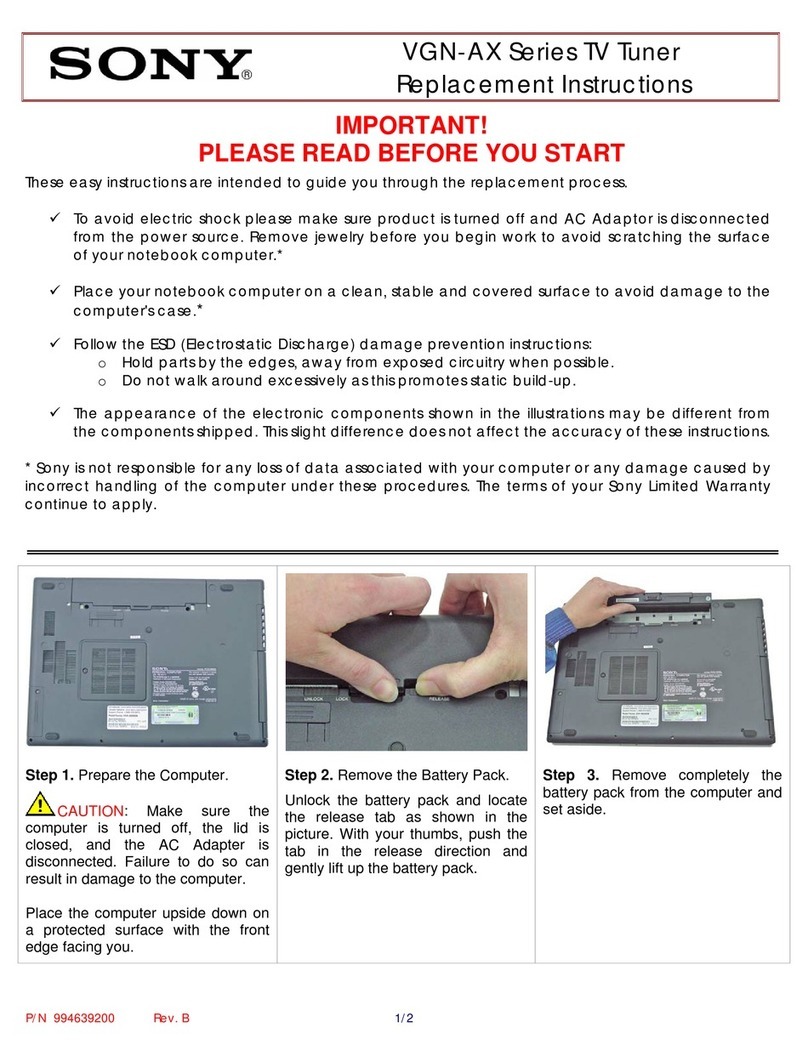Option 3: Cable or Satellite Set-top Box
A/V Adapter
Compostite Video (RCA)
S-Video or
A/V Adapter
Stereo Audio (3.5 mm)
1. Connect the A/V adapter cable (included) to your PCTV as illustrated above.
2. a) If your set-top box has a free S-Video output, connect the S-Video output
with the S-Video input of the A/V adapter cable.
b) Or: if your set-top box has a free composite video output (RCA), please
connect it to the RCA composite video jack of the adapter cable.
3. Connect the stereo audio outputs of your set-top box with the stereo input
(3.5mm headphone jack) of the adapter cable.
Alternatively, if your set-top box has no free video and audio outputs, connect its
F-connector jack labelled “Out to TV” or “Output” (or similar) to the antenna
input of your PCTV using a coaxial antenna cable (not included). You will not
need the A/V adapter cable for this configuration. This connection type will only
work if the set-top box provides an analog TV signal at the “Out to TV”
connector.
* Note: If possible, use S-Video to ensure the highest picture quality. When
using a set-top box configuration, you will need to use your set-top box remote
to control your channel choices through your set-top box.
III. Software Install
1. Insert the PCTV MediaCenter Installation CD-ROM into your PCs CD or DVD
drive and follow the on-screen instructions.
2. When prompted, enter your serial number. You will find your serial number
printed on the software CD sleeve or on the actual CD.
3. In the Setup Type Window, we recommend choosing the Full Install option for
the complete PCTV experience.
4. Once installation is complete, restart your computer.
5. Please register your software to receive future product updates, 24 hour web
support, downloads and exciting Pinnacle offers.
IV. Pinnacle MediaCenter Setup
1. To begin the Pinnacle MediaCenter set-up, simply follow the on-screen
instructions.
Be sure to “Check now” for the most recent updates when prompted
2. Channel Scan.
a.) If you have connected the included telescopic antenna or an outdoor/rooftop
antenna to your PCTV (Option 1), please select all devices.
b.) If you have hooked your PCTV to your cable jack (Option 2), please uncheck
the digital/ATSC tuner. You will not need to do a digital/ATSC channel scan as
cable does not carry an ATSC signal.