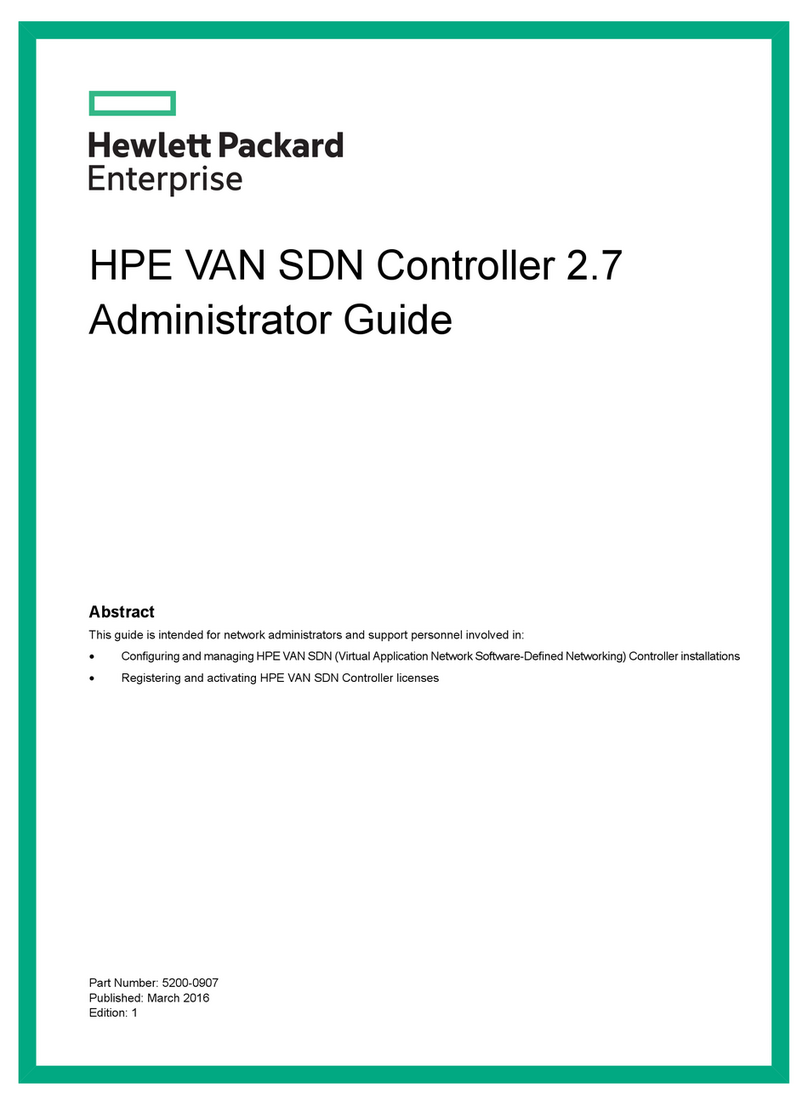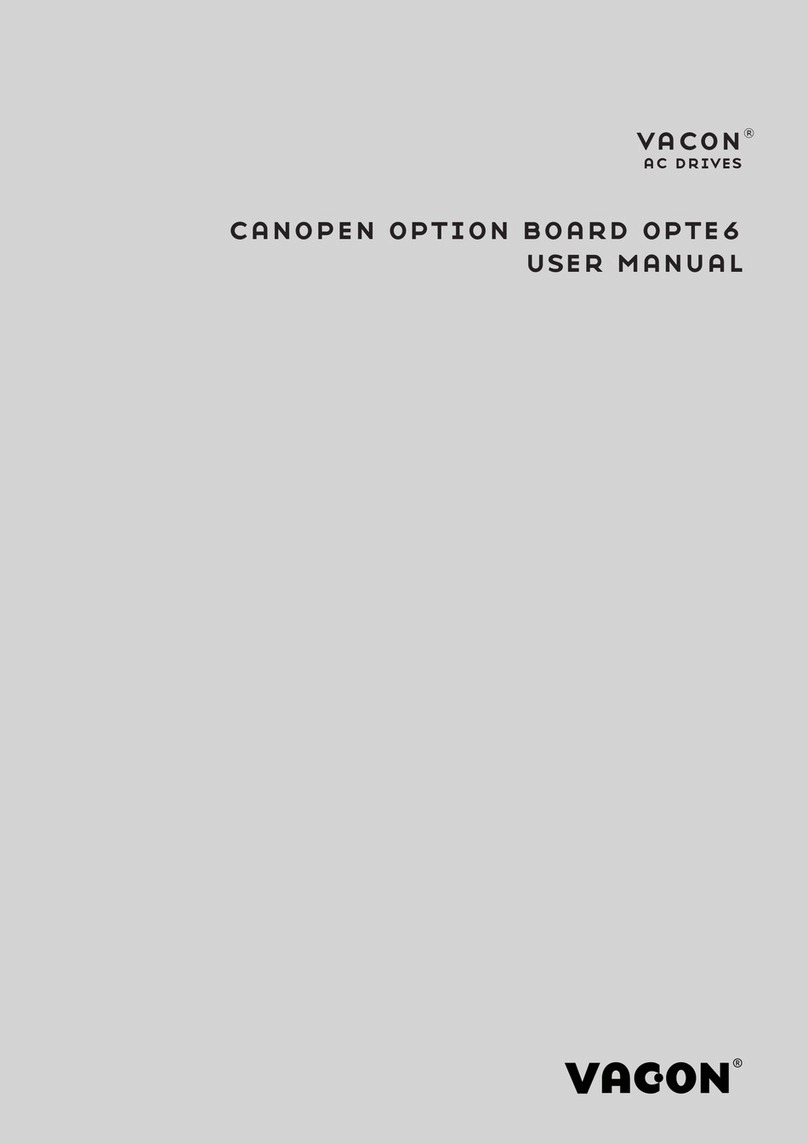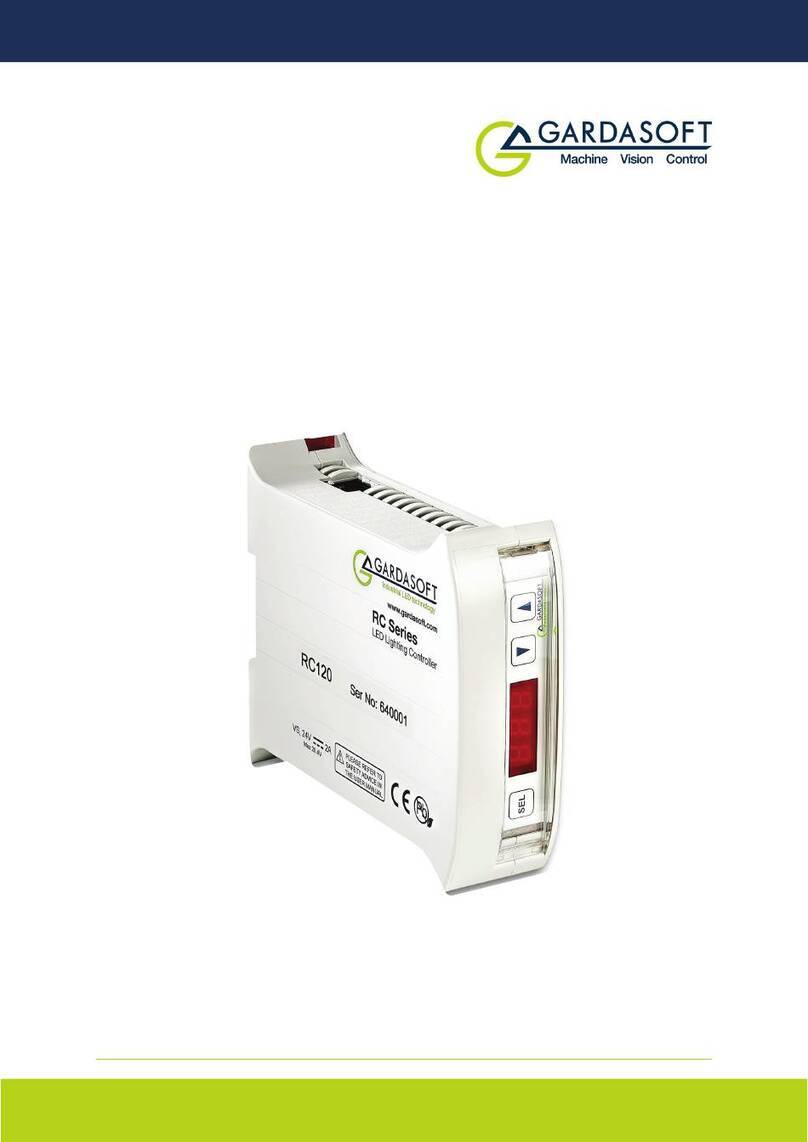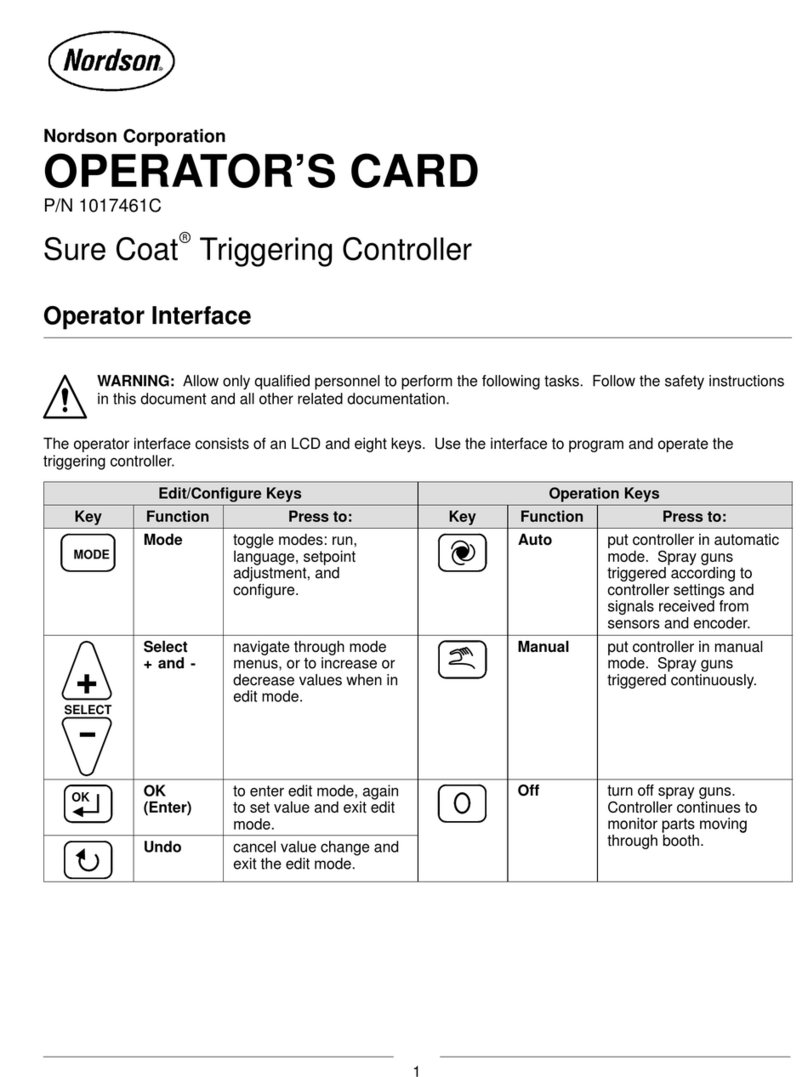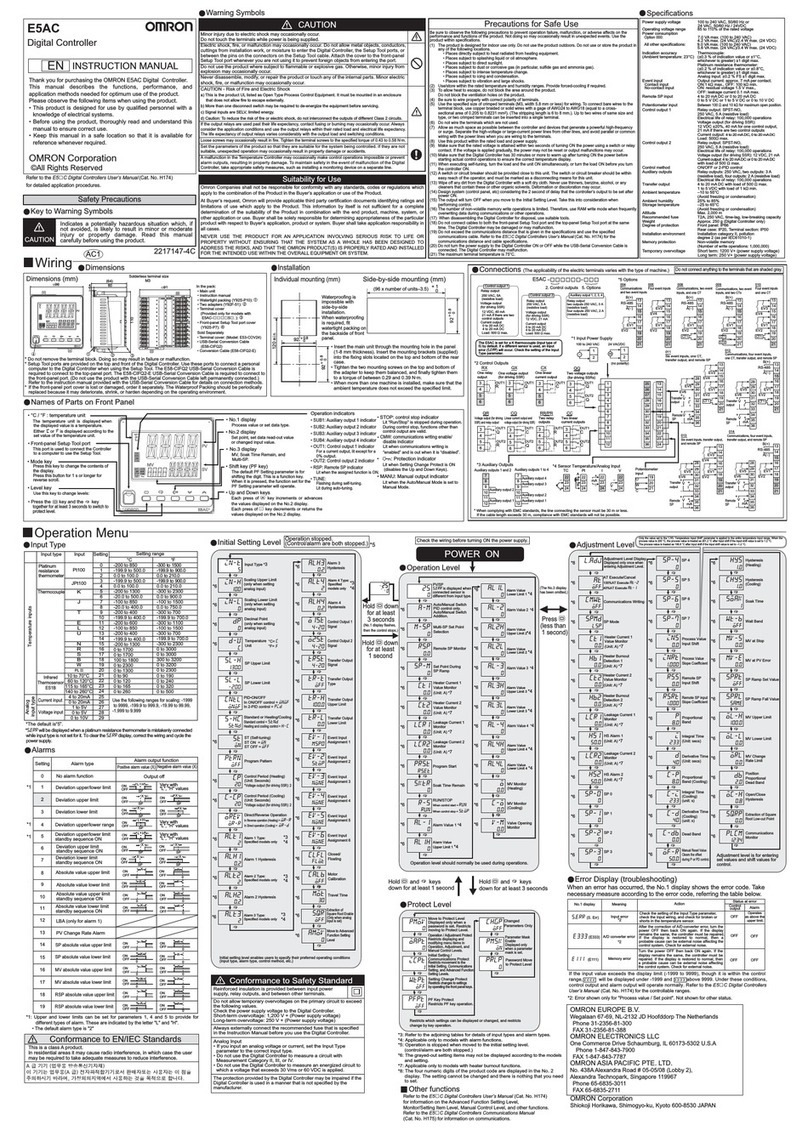Epson/Seiko SRC-320 Series User manual

SRC-320
ROBOT CONTROLLER
Rev.9EM01OC897F
External E. STOP

ROBOTCONTROLLER SRC-320 Rev. 9

i
ROBOT CONTROLLER
SRC-320
Rev.9
Copyright ©1995-2001SEIKOEPSONCORPORATION.Allrightsreserved.

ii
WARRANTY
The robot and its optional parts are shipped to our customers only after being subjected to the strictest
quality controls, tests and inspections to certify its compliance with our high performance standards.
Product malfunctions resulting from normal handling or operation will be repaired free of charge during
the normal warranty period. (Please ask your Regional Sales Office for warranty period information.)
However, customers will be charged for repairs in the following cases (even if they occur during the war-
ranty period):
1. Damage or malfunction caused by improper use which is not described in the manual,
or careless use.
2. Malfunctions caused by customers’ unauthorized disassembly.
3. Damage due to improper adjustments or unauthorized repair attempts.
4. Damage caused by natural disasters such as earthquake, flood, etc.
Warnings, Cautions, Usage:
1. If the robot or associated equipment is used outside of the usage conditions and
product specifications described in the manuals, this warranty is void.
2. If you do not follow the WARNINGS and CAUTIONS in this manual, we cannot be
responsible for any malfunction or accident, even if the result is injury or death.
3. We cannot foresee all possible dangers and consequences. Therefore, this manual
cannot warn the user of all possible hazards.
SERVICE CENTER
Contact the following service center for robot repairs, inspections or adjustments.
Please have the model name, “Serial No.” or “M.CODE”, software version and a description of the prob-
lem ready when you call.
If service center information is not indicated here, please contact the supplier office for your region as
listed in the following SUPPLIERS section.

iii
SUPPLIERS
Japan & Others SEIKO EPSON CORPORATION
Okaya Plant No. 2
1-16-15, Daiei-cho
Okaya-shi, Nagano-ken, 394-0025
Japan
TEL: 81-266-23-0020 (switchboard)
81-266-24-2004 (direct)
FAX: 81-266-24-2017
North & South EPSON AMERICA, INC.
America Factory Automation/Robotics
18300 Central Avenue
Carson, CA 90746
TEL: (562) 290-5900
FAX: (562) 290-5999
E-MAIL: info@robots.epson.com
Europe EPSON DEUTSCHLAND GmbH
Factory Automation Division
Zuelpicher Str. 6 D-40546 Duesseldorf
TEL: (++) 49 - 211 - 5603 391 (Inside Sales)
FAX: (++) 49 - 211 - 5603 444
E-MAIL: robot.infos@epson.de
NOTICE No part of this manual may be copied or reproduced without authorization.
The content of this manual is subject to change without notice.
We ask that you please notify us if you should find any errors in this manual or if you
have any comments regarding its content.
TRADEMARKS Microsoft is a registered trademark and Windows and Windows logo are registered
trademarks of the Microsoft Corporation. Other brand and product names are trade-
marks or registered trademarks of the respective holders.
Please direct any inquiries about the use of this manual to:
SRC-320 controller manual
SEIKO EPSON CORPORATION.
Sales Engineering Group
TEL:81-266-24-2004
FAX:81-266-24-2017

iv
Safety Precautions
Please carefully read this manual and any other manuals before installing this robot system (and
definitely before connecting cables). Keep this manual in a handy location for easy access at
all times.
This sign indicates that a danger of serious injury or death
will exist if the instruction thereunder is not followed.
This sign indicates that ignoring the instruction there under
may cause harm to people or physical damage to equip-
ment and facilities.
The robot system manufacturer/supplier must design and construct robot sys-
tems in accordance with the principles described in "Safety section" of the
User’s manual. Please read user’s manual first.
This robot has been designed and manufactured strictly for use in a normal
indoor environment. Do not use the robot in an environment that exceeds
the conditions set forth in the manuals for the manipulator and controller.
Do not use the robot outside of the usage conditions and product specifica-
tions described in the manuals. Doing so will not only adversely affect the
life of the product, but may also present a serious safety problem.
Only trained personnel should be allowed to design, install, operate, perform
function testing, and maintain this robot and the robot system.
Trained personnel are those who have taken a robot training course (held by
the dealer on a regular basis) or those who have carefully read the manuals
and have equivalent knowledge or skill.
Be certain that the power has been turned off controller power before you
plug or unplug any of the cables linking the manipulator and controller.
Failure to do so could cause electric shock and malfunction.
Do not touch the parts in the controller carelessly to avoid an electric shock
and damage the controller. The controller has the high-voltage parts.
When you maintenance the controller, refer to the maintenance volume and
follow the description.
Use PC cable with an enable switch when you connect a personal computer to
the controller.
WARNING
CAUTION
WARNING

v
Connect the interlock switch circuit to the “normally closed” safety door input
terminal of the REMOTE1 connector on the rear panel of the controller.
Failure to do so will result in improper robot operation.
Connect the cable firmly. Do not put a heavy thing on the cable or bend it
extremely. This may damage the cable. If abnormality occurs in the signal
cable, a robot may malfunction.
When installing the cable between the manipulator and the controller, make
sure the M. CODEs (matching codes) match. The M. CODEs are written on
the yellow labels which appear on the back sides of both the manipulator and
the controller. Also, make sure that the length of the power cable and signal
cable correspond to the length which appear on the yellow labels mentioned
above.
The appearance of the controller is the same for all, however, the various settings
and the specifications are different depend on the manipulator models. Refer to the
table on the page 2 for the details of the various combinations of controller settings
and specification.
)
NOTE
CAUTION

vi
Manuals
1. User’s manual
A manual that gives a general description of robots.
It describes such things as safety precautions, operating methods, teaching methods,
programming methods, and file management. Please read user's manual first.
2. Manipulator manual
A manual for the manipulator itself.
The basic volume describes safety tips to be observed by the user prior to/in setting
up the equipment.
The maintenance volume describes the maintenance procedure and part replacement.
3. Robot controller manual
A manual that describes the robot controller who executes an operating software and
controls I/O and the servo-mechanism.
The functions volume describes connecting the robot to the peripheral equipment
and basic robot settings.
The maintenance volume describes the such things as a power supply circuit sche-
matics, parts replacement, trouble shooting, etc.
4. Reference manual
A manual that describes the commands for the SPEL III robot language.
5. Operating unit manual (option)
A manual for the operating unit that describes such things as operating methods.
6. Programming support software manual (option)
A manual for the program development support software. It describes such things
as operating environment and operating methods of SPEL Editor or SPEL for Win-
dows.
We provide two kinds of software, SPEL Editor (for MS-DOS) and SPEL for Win-
dows (for Microsoft Windows). We also provide Vision Guide, the integrated ro-
bot vision system, as an option of SPEL for Windows.
7. Teaching pendant manual (option)
A manual for the teaching pendant. It describes such things as how to operate the
teaching pendant.

vii
FOREWORD
This manual specifies matters that you need to know to use the controller SRC-320 which
has PNP I/O and Remote board. Please thoroughly read this and other related manuals
before using the equipment.
In case that you need information about the SRC-320 which has NPN I/O and remote cir-
cuit, please request the other manual to the service center.
In this manual for the controller, some of the functional features are listed separately ac-
cording to each model of manipulator it may be connected to. Please refer to the de-
scription of the relevant model as specified with the initials as follows:
If your manipulator model is either ES or EC series, refer to this section.
If your manipulator model is either EL or EH series, refer to this section.
If your manipulator model is either BN or BNA(-CL) type, refer to this
section.
If your manipulator model is either BL or BL(-CL) type, refer to this sec-
tion.
If your manipulator model is XM3000 series, refer to this section.
If your manipulator model is RT3300 series, refer to this section.
ES/EC
BN/BNA
XM3000
EL/EH
BL
RT3300

viii
The improvements at; Rev.3:
z
New changes to the Emergency Stop Circuit to improve safety feature:
The Emergency Stop Circuit which used to work on each robot cell basis, is now re-
designed. The new change incorporates that an input from any emergency stop
switch stops the entire system regardless of the power ON/OFF status on the RE-
MOTE1 connector.
z
E. STOP CANCEL switch eliminated:
The E. STOP CANCEL switch is now eliminated to avoid the danger of an operator
getting too close to the robot’s operation area while it is moving when s/he tries to
remove the connector from the TEACH port to connect another connector.
The improvements at Rev.4:
z
Addition of a new volume specifically on the maintenance routine:
A new volume detailing the maintenance procedure for the controller is added.
The improvements at Rev.5:
z
The mistakes ware corrected.
The improvements at Rev.6:
z
The MPU board facilitates easier installation of the Lithium battery.
The improvements at Rev.7:
z
The mistakes of the circuit diagram on page 32 ware corrected.
z
Information on NPN I/O and Remote circuit was moved to the other manual.
The improvements at Rev.8:
z
The wrong pin assignment of X12 in the circuit diagram on page 81 is corrected.

ix
TABLE OF CONTENTS
Functions Volume
Various combinations of controller settings and specifications .............2
1. Part Names and Functions........................................................... 3
1.1 Front panel.............................................................................................3
1.2 Rear panel .............................................................................................5
1.3 Controller interior ...................................................................................7
1.4 Safety features.......................................................................................9
2. Installation.............................................................................................11
2.1 Unpacking............................................................................................11
2.2 Environmental requirements ............................................................... 12
2.3 Vertical placement...............................................................................13
2.4 Power ..................................................................................................14
2.5 Cable connections...............................................................................16
2.6 Noise countermeasures ......................................................................19
3. TEACH Port.........................................................................................21
3.1 Personal computer connection ...........................................................21
3.2 Teaching pendant TP-320 connection................................................22
3.3 TEACH port connector (E. STOP CANCEL connector)......................22
3.4 Pin assignment of TEACH port...........................................................23
4. REMOTE1............................................................................................. 24
4.1 Connecting to REMOTE1 the safeguard switch and emergensy
stop switch ..........................................................................................25
4.2 Safeguard input functions ...................................................................27
4.3 Pin assignment of REMOTE1.............................................................30
4.4 Circuit diagram and example wiring of REMOTE1..............................32
4.5 Wiring example for external emergency stop circuit........................... 33
5. When Not Using the Operating Unit.....................................35
5.1 Operating unit disconnected (REMOTE2) ..........................................35
5.2 When not using the operating unit as a console.................................37
6. I/O..............................................................................................................38
6.1 Input circuit..........................................................................................39
6.2 Output circuit.......................................................................................40
6.3 Customer use power supply................................................................ 41
6.4 Pin assignment of I/O..........................................................................41
7. I/O Remote Set Up (REMOTE3)............................................. 42
7.1 Remote set up.....................................................................................42
7.2 REMOTE3 input/output signals...........................................................43
7.3 Valid/invalid input signals....................................................................46
7.4 Timing charts ......................................................................................49
8. RS-232C................................................................................................56
8.1 Communications cable........................................................................56
8.2 Communicatin preparations................................................................58
9. Switch Types and Jumper Pin Set Up.................................59
9.1 MPU board DIP switches.................................................................... 59
9.2 Software switches............................................................................... 60
9.3 MPU board jumper pins...................................................................... 61
9.4 Locations of DIP switches and jumper pins on MPU board................62

x
10. Options................................................................................................ 63
10.1 Option types and board current consumption.................................63
10.2 Additional I/O board........................................................................64
10.3 Additional RAM...............................................................................65
10.4 Additional RS-232C board..............................................................67
11. Specifications................................................................................... 68
11.1 Standard specifications .................................................................. 68
11.2 Outer dimensions ........................................................................... 69
Maintenance Volume
1. Outline of Maintenance.................................................................72
1.1 Safety precautions on maintenance....................................................72
1.2 Maintenance schedule and inspections.............................................. 73
2. Outline of Structure......................................................................... 75
2.1 Fixing screws of panels ...................................................................... 75
2.2 Location of parts.................................................................................76
2.3 Diagram of cable connections ............................................................77
2.4 Connector pin assignment.................................................................. 79
2.5 Main power supply circuits..................................................................81
3. PSU..........................................................................................................82
3.1 PSU layout.......................................................................................... 82
3.2 Power supplies from PSU................................................................... 83
3.3 PSU inspection ................................................................................... 84
3.4 PSU replacement................................................................................ 89
4. PSU Board........................................................................................... 93
4.1 Layout and function of PSU board parts............................................. 93
4.2 Errors related to the PSU board .........................................................94
4.3 PSU board inspection and replacement............................................. 94
4.4 ENC+5V (encoder 5V) power supply adjustment...............................95
5. Motor Power Unit..............................................................................96
5.1 Layout and function of motor power unit parts....................................96
5.2 Motor power unit inspection................................................................ 98
5.3 Motor power unit replacement.......................................................... 101
6. AC Servo Driver...............................................................................104
6.1 Layout and function of AC servo driver parts....................................104
6.2 AC servo driver inspection................................................................105
6.3 AC servo driver replacement............................................................ 106
7. MPU Board......................................................................................... 110
7.1 Layout and function of MPU board parts ..........................................110
7.2 Lithium battery inspetion and replacement.......................................112
7.3 MPU board and/or ROM replacement..............................................114
8. REMOTE Board.............................................................................. 117
8.1 Layout and function of REMOTE board parts................................... 117
8.2 REMOTE board and parts replacement...........................................118
9. I/O Board............................................................................................. 119
9.1 Layout and function of I/O board parts .............................................119
9.2 I/O board and parts replacement...................................................... 120

xi
10. Regenerative Brake Unit (for EL, EH, BL, XM series)...121
11. Manipulator Operation Check...............................................123
12. Cooling Fan.....................................................................................126
12.1 Fan inspection .............................................................................. 126
12.2 Fan replacement...........................................................................127
13. Front Board......................................................................................128
13.1 Front board inspection..................................................................128
13.2 Front board replacement.............................................................. 129
14. Option Boards................................................................................130
Additional RS-232C board replacement..................................................130
15. Trouble Shooting..........................................................................131
15.1 Error code table............................................................................131
15.2 Troubles whose error codes are not displayed............................. 145
15.3 Check list during inquiry................................................................155
16. Maintenance Parts List.............................................................157

xii

1.各部の名称
1
Functions
The Functions volume describes the basic functions of the controller.
Please refer to sections in this volume for safety features, connection to the
other peripheral equipment and standard settings.

Functions Various combinations of controller settings and specifications
2
Various combinations of controller settings and specifications
The various settings and the specifications of the controller are different depend on the ma-
nipulator models. Therefore, be sure to connect the controller to the manipulator with the
same M. CODE.
See the following table of the specifications and settings for each manipulator models.
BN type BNA(-CL) type BL(-CL) type XM3000 series RT series
Controller name SRC-320 SRC-320ABS SRC-320
device for absolute
motor specification not exist exist not exist
ROM name MPUUas-
MPULas-
DSP@as-
MPUUax-
MPULax-
DSP@ax-
MPUUar-
MPULar-
DSP@ar-
MPU board
Setting of the
jumper pins XP3 short open
axis #1 200W 200W (ABS) 400W 400W 400W
axis #2 100W 100W (ABS) 200W 200W 400W
axis #3 100W 100W (ABS) 200W 200W 400W
Driver ca-
pacity
axis #4 50W 50W (ABS) 100W 100W 50W
Regenerative brake unit not exist not exist exist exist not exist
Setting of the jumper pins XP1
on the motor power unit short short open open short
ES series EL series EC series EH series
Controller name SRC-320 ABS
device for absolute
motor specification exist
ROM name MPUUae-
MPULae-
DSP@as-
MPU board
Setting of the
jumper pins XP3 short
axis #1 200W (ABS) 400W (ABS) 100W (ABS) 400W (ABS)
axis #2 100W (ABS) 200W (ABS) 100W (ABS) 200W (ABS)
axis #3 100W (ABS) 100W (ABS) 100W (ABS) 200W (ABS)
Driver ca-
pacity
axis #4 100W (ABS) 100W (ABS) 50W (ABS) 100W (ABS)
Regenerative brake unit not exist exist not exist exist
Setting of the jumper pins XP1
on the motor power unit short open short open
The controller settings are different depend on the arm length or the stroke even
if the manipulators are the same types or series. Refer to the settings of the dip
switch SD1 written in the “ Specifications” in the manipulator manual for de-
tails.
Also, the controller settings are different depend on the length of the power ca-
ble and signal cable.
Be sure to connect the controller and the manipulator with
the cables corresponds to the length appear on the M. CODE label.
)
NOTE
)
NOTE

Functions 1. Part Names and Functions
3
1. Part Names and Functions
1.1 Front panel
⑥
⑥
⑥
⑥③ ④
⑤
⑦
①
②
⑦
①POWER switch Controller power switch. There are a leakage indication button (yellow) and a test button
(red) at right of the controller power switch.
②TEACH port RS-232C connector for connecting a programming unit such as a personal computer. This
can be used when in the TEACH Mode. The baud rate is 9600bps (bits per second).
For safety, the robot stops functioning if this connector is disconnected. During operation,
please connect any of the following devices:
TP-320 (option)
TEACH port connector (attached to the TEACH port when shipped)
PC cable for SPEL Editor or SPEL for Windows (option)
SPEL Editor and SPEL for Windows are designed so that the robot is operated
from outside the safeguarded space for program development.
Be sure to use the teaching pendant with an enable switch and emergency stop
switch when performing the teaching operation within the safeguard space.
Use PC cable with an enable switch when you connect a personal computer to
the controller.
③PRG. No. LED This is a 7-segment 2-digit LED that shows the program number under normal conditions.
When an error occurs, the LED will alternately show the following information.
Error axis number first digit (axis 0 to 4)*
Error task number two digits
* 0 indicates that the error is not related to an axis.
WARNING

Functions 1. Part Names and Functions
4
④LINE NO./STATUS LED
When a program is being executed, this shows the line number of the program being exe-
cuted. When an error occurs, the error number is shown.
⑤Indicator panel LED
The individual LEDs show the following information.
Symbol Meaning Function
E. STOP Emergency stop Lights under emergency stop
SAFE GUARD Safeguard Lights when safeguard is open
TEACH Teach Lights when in TEACH mode
AUTO Automatic Lights when in AUTO mode
S. ERR System error Lights when CPU is inoperable
When a system error has occurred, please be careful since LEDs other than S. ERR and E.
STOP may not function properly.
⑥Front panel mounting screws
Removing these four screws allows front panel removal.
The front panel has a circuit board and cooling fan attached by cables. When removing
the front panel, please do not pull hard.
⑦Mounting bracket
These are brackets for mounting the controller. Use these brackets to mount the controller
to a post of a base table, stand or other suitable location. The brackets alone cannot sup-
port the controller.
)
NOTE

Functions 1. Part Names and Functions
5
1.2 Rear panel
⑬
⑭
⑪
⑩ ⑨ ④ ⑥ ⑫
⑦
⑧
②③⑤①
EXTERNAL E.STOP
①POWER cable Cable for controllerAC power.
It is composed of two power leads (brown, blue) and an earth lead (green/yellow).
②PSU board Circuit board for controller, manipulator, and peripheral units’power.
③REMOTE board Interface board having four connectors for REMOTE1&2 and RS-232C #20/#21.
④REMOTE1 Connector for safeguard and emergency stop inputs. The safeguard input has safety fea-
tures such as temporary program stop and low power mode.
The emergency stop input achieves robot emergency stop. This input terminal is “nor-
mally closed” so that if no cable is connected, the robot is in the emergency stop condition
and will not operate.
Connect a “normally closed” emergency stop switch with the cable connector that came as
a standard accessory.
⑤REMOTE2 Connector specifically for the operating unit (option: OPU-300 or OPU-320). It can be
used in the AUTO mode.
If there is no cable connected, the robot is in the emergency stop condition. If you do not
use the operating unit, connect a “normally closed” emergency stop switch with the cable
connector that came as a standard accessory. Further, it will be necessary to make a mode
switching circuit or similar modification.
⑥RS-232C #20, #21
Connector for the RS-232C serial interface. It is used for communication between robots,
peripheral units, or host computers.

Functions 1. Part Names and Functions
6
⑦M/C SIGNAL This is a connector for signals from such things as the robot motor encoder or calibration
sensor. Connect the signal cable attached to the manipulator.
⑧M/C POWER Connector for robot power source. Connect the power cable attached to the manipulator.
⑨I/O-1 50-pin D-sub input/output connector (16 inputs, 16 outputs). The cable connector is a
standard attachment.
⑩Option slot Seven slots which can accommodate boards for such things as additional I/O and additional
RS-232C boards. Any slot can be used.
⑪PE(F-GND) terminal
A terminal for earth lead connection (frame ground). Please use this terminal if another
ground wire is used in addition to the one included with the power cable.
⑫M. CODE label Alabel on which the M. CODE (matching code) with the manipulator is shown. Also, the
length of the power cable and signal cable is shown on this label.
The manipulator has the same M. CODE label affixed to it. When connect-
ing the manipulator and the controller, make sure the M. CODEs correspond.
When installing the cable between manipulator and controller, make sure that
the length of the power cable and signal cable corresponds to the length writ-
ten on the M. CODE label.
⑬Serial No. label Alabel on which the serial number is shown.
⑭MT label Labels that carry a special specification number. These are affixed to special specification
robots. Robots having this label have special maintenance requirements. When per-
forming maintenance, please confirm with us.
CAUTION
This manual suits for next models
2
Table of contents
Popular Controllers manuals by other brands

Camille Bauer
Camille Bauer APLUS-LED Device handbook
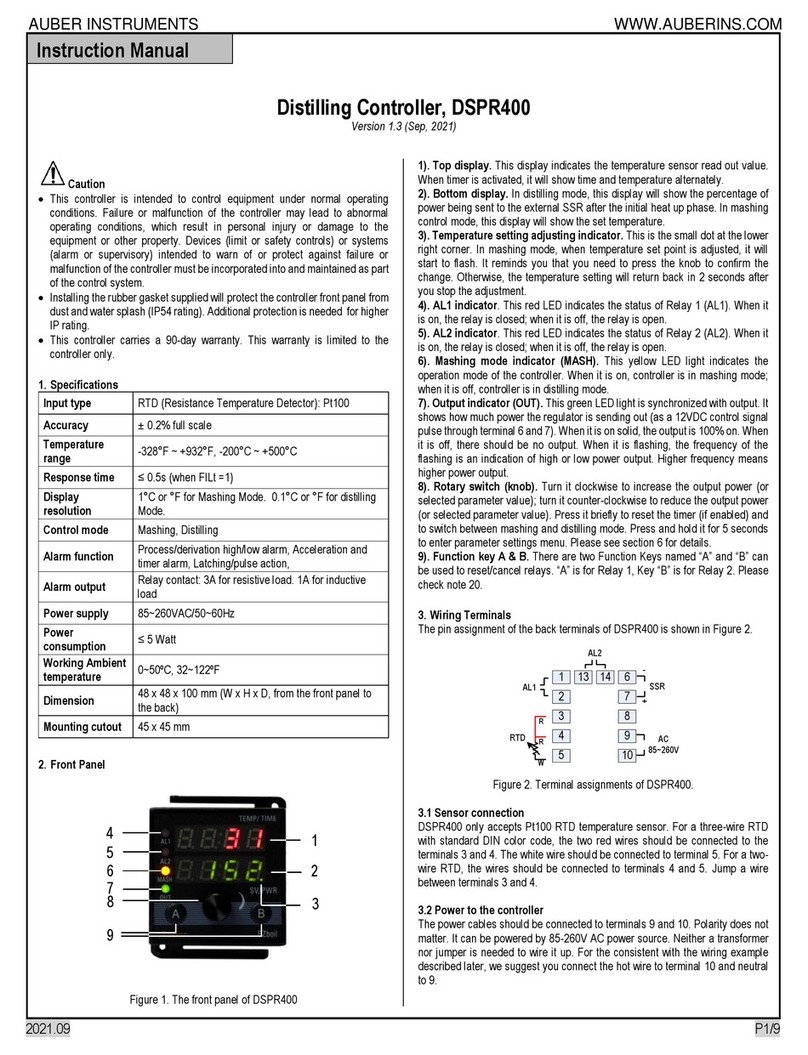
Auber Instruments
Auber Instruments DSPR400 instruction manual

PPI
PPI neuro 102Plus user manual

Chamberlain
Chamberlain Dial Code owner's manual

SEW-Eurodrive
SEW-Eurodrive MOVIPRO PHC2 Series operating instructions

Eaton
Eaton Cutler-Hammer W200 instructions