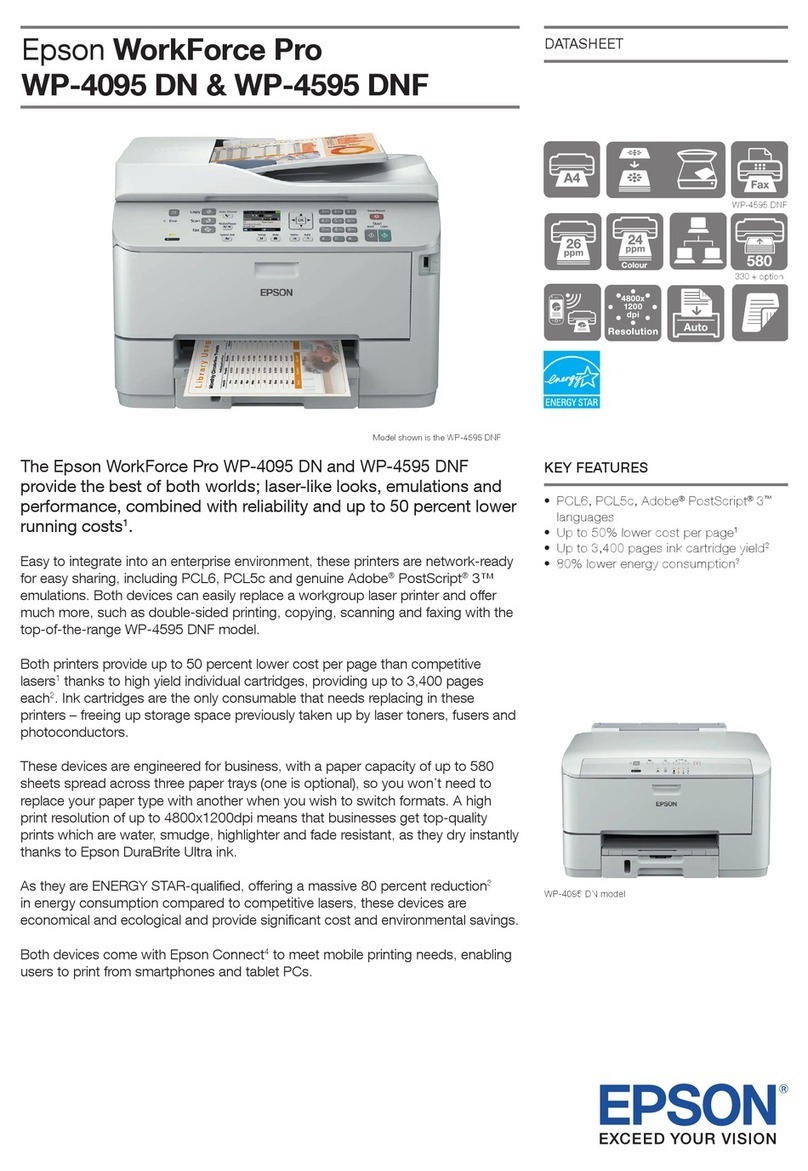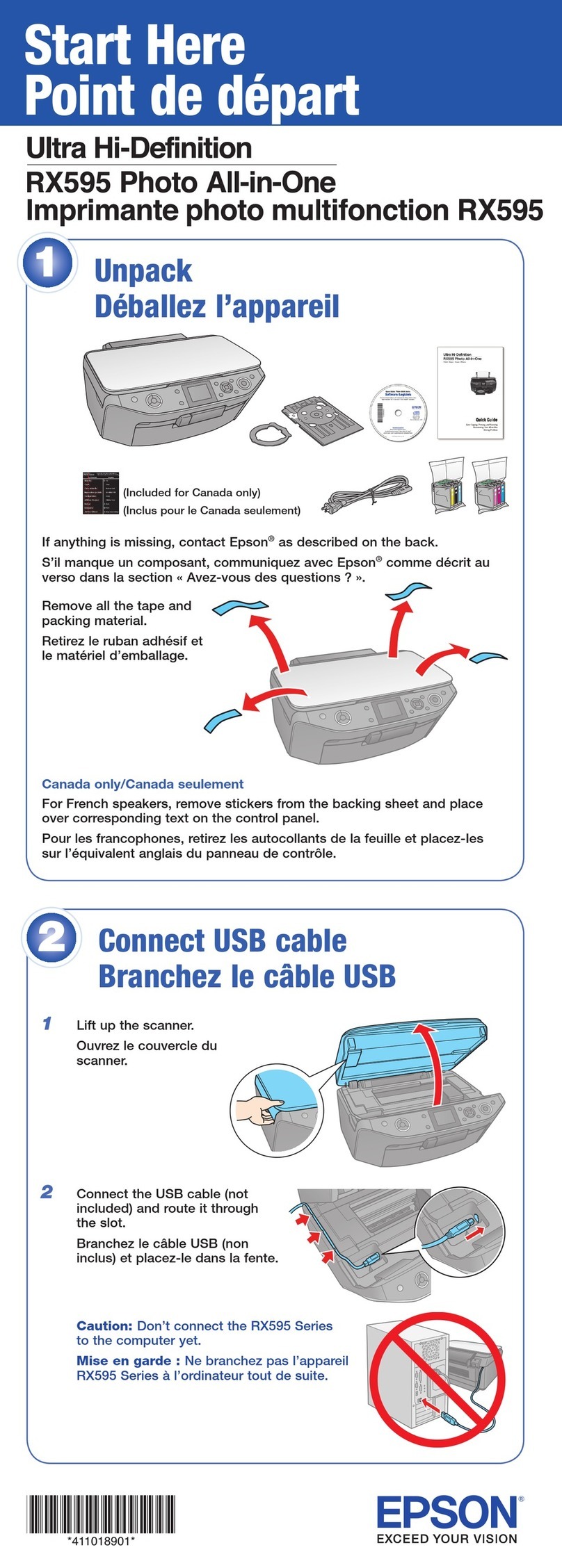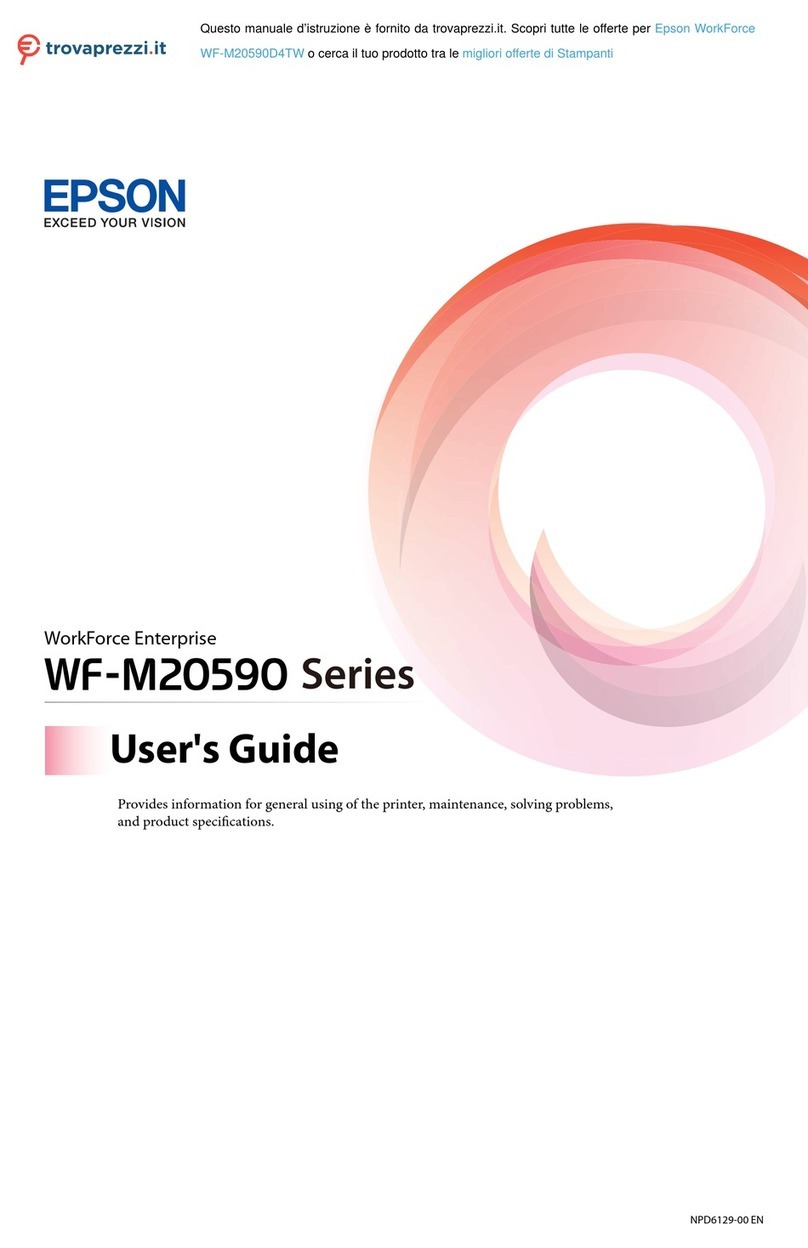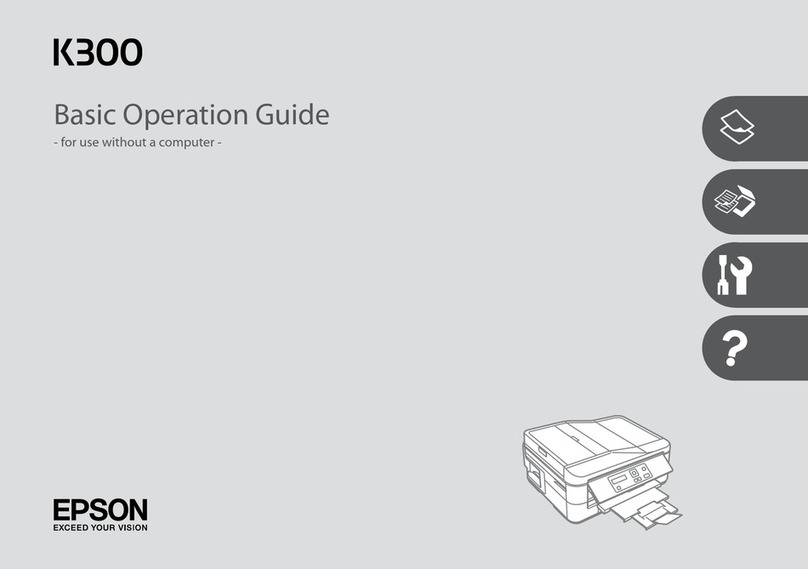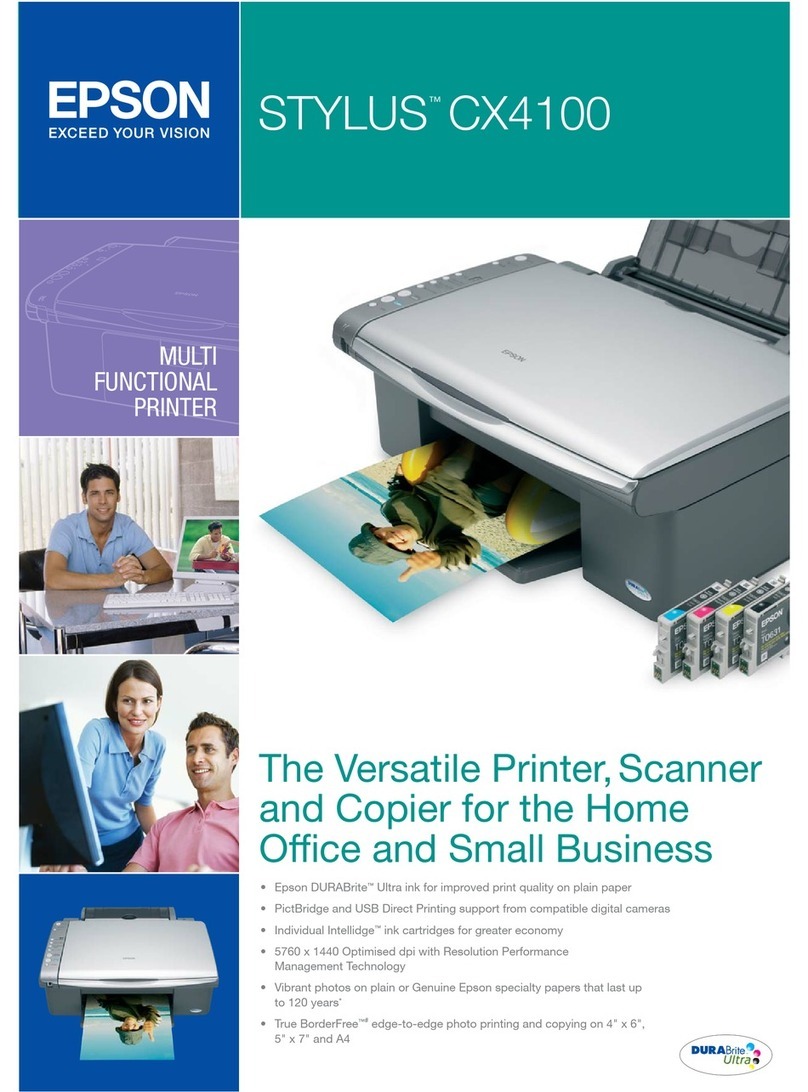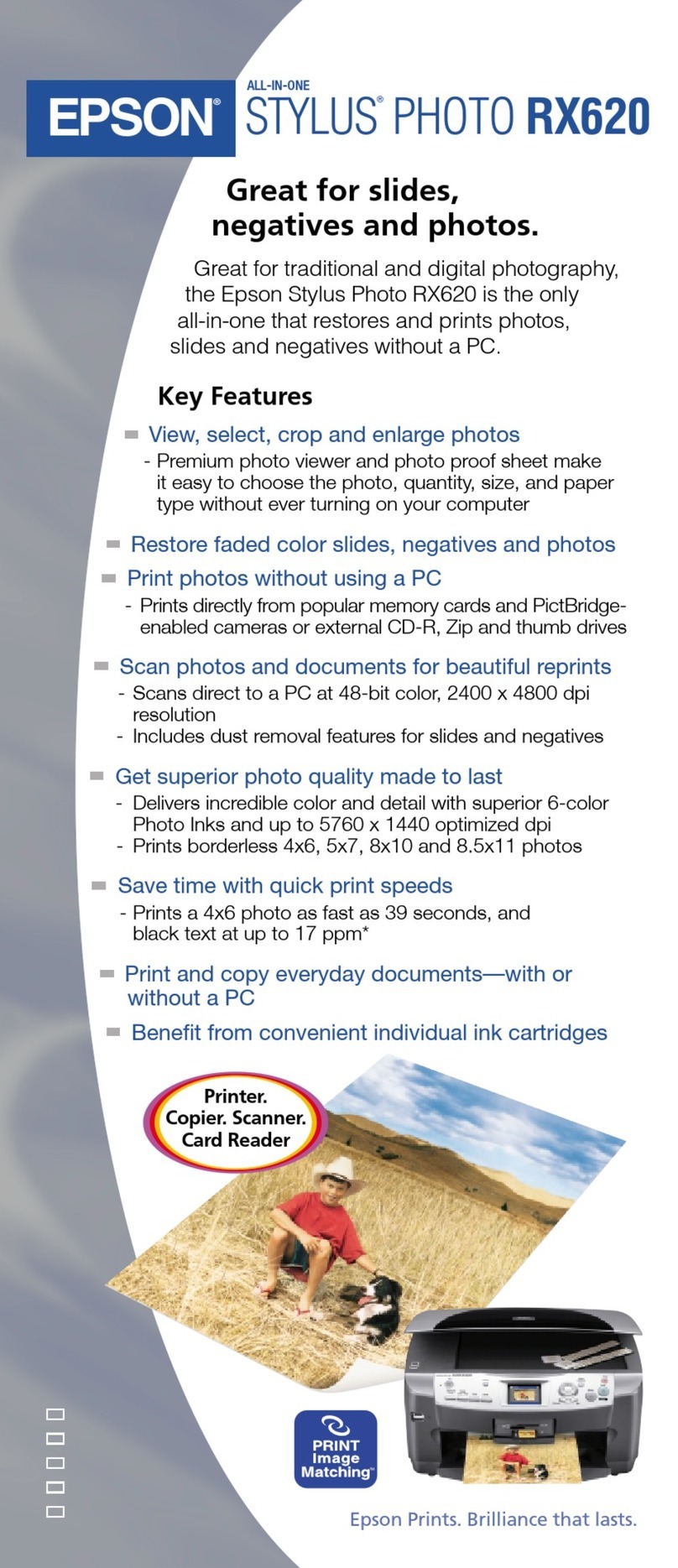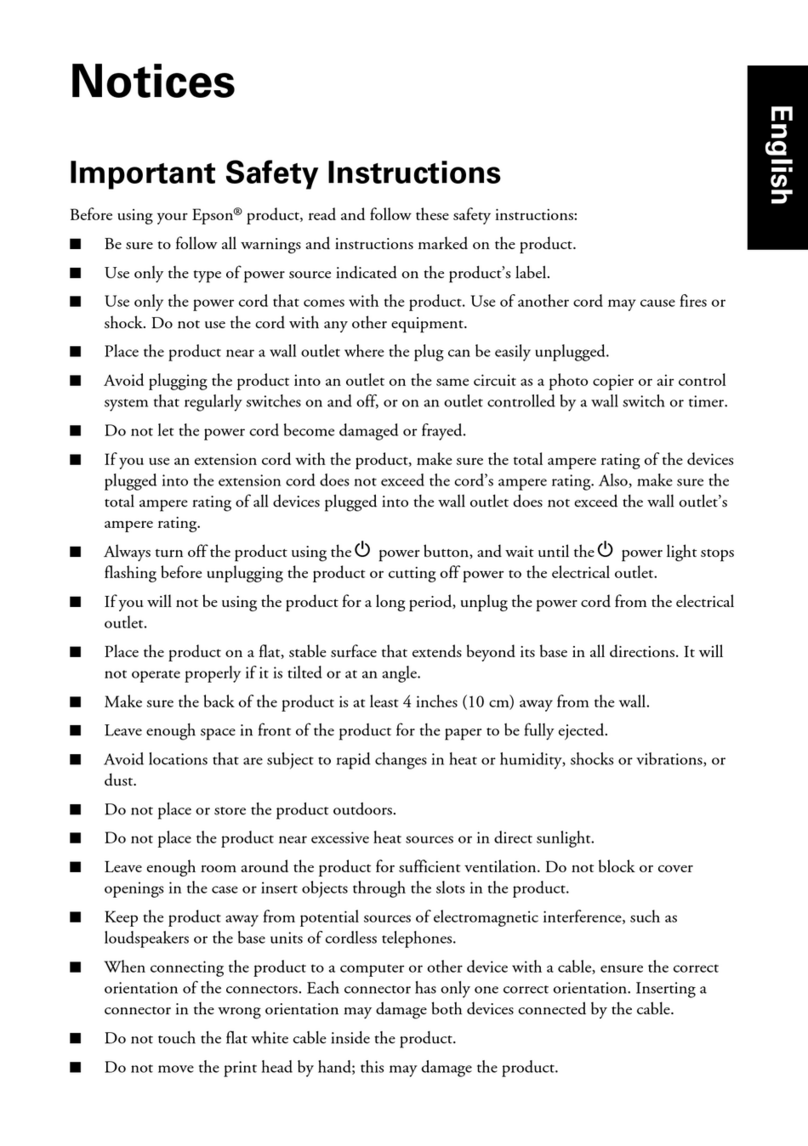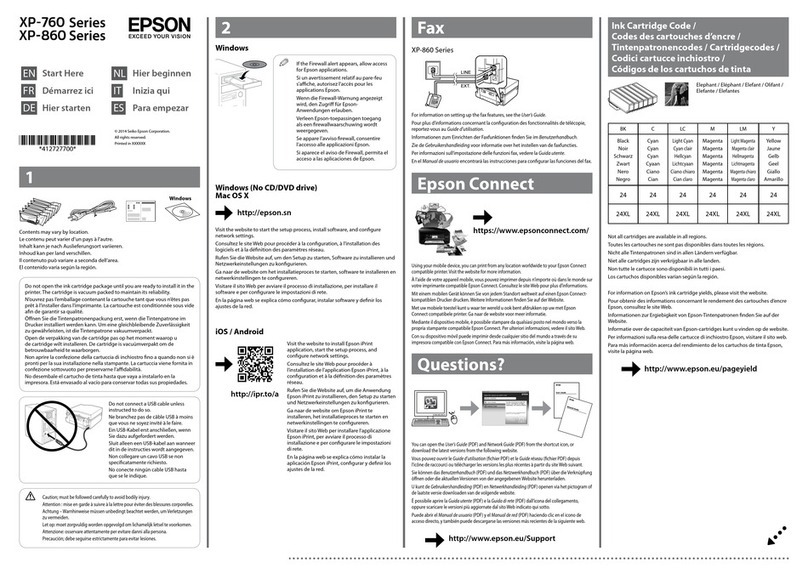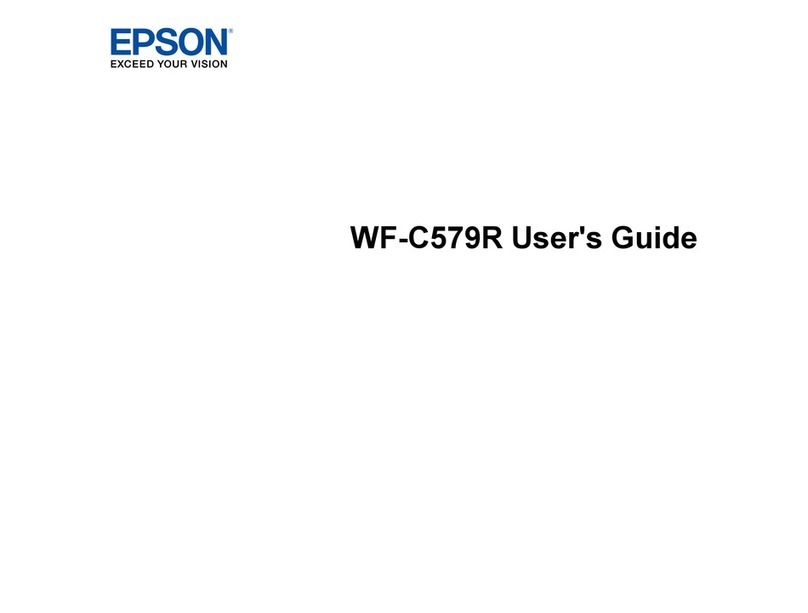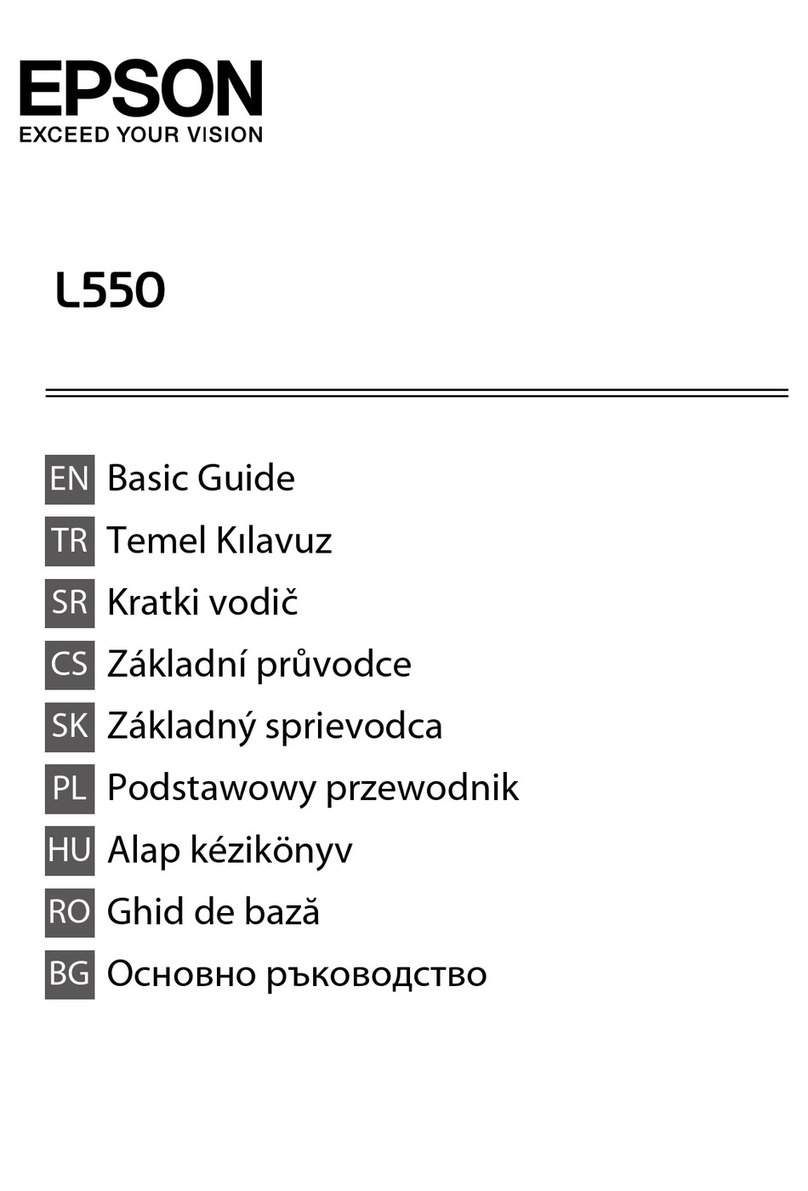5 When prompted, connect a USB cable. Use any open USB port on your
computer.
Note: If installation doesn’t continue after a moment, make sure you
securely connected the USB cable and turned on the Artisan 700 Series.
6 Follow the on-screen instructions to install the rest of the software and
register your Artisan 700 Series.
Be sure to register your Artisan 700 Series to receive these great benefits:
2-year limited warranty and 2-year toll-free customer support.*
7 When you’re done, remove the CD.
You’re ready to go! Enjoy your Artisan 700 Series! See your Basics Guide or
on-screen Epson Information Center for instructions.
Macintosh®
1 Make sure the Artisan 700 Series is NOT CONNECTED to your computer.
2Insert the Artisan 700 Series software CD.
3 Double-click the Epson icon.
4 Click Install and follow the on-screen instructions.
5 When you see this screen, select Install driver for direct USB
connection and then click Next.
6 When prompted, connect a USB cable. Use any open USB port on your
computer. Make sure the Artisan 700 Series is securely connected and
turned on.
Mac OS X 10.5 users: skip to step 9. Other users: continue with step 7.
Need paper and ink?
Try Epson premium papers with Claria®ink for better than photo lab quality
results. For the right supplies at the right time, you can purchase them at Epson
Supplies CentralSM at www.epson.com/ink3 (U.S. sales) or www.epson.ca
(Canadian sales). You can also purchase supplies from an Epson authorized
reseller. To find the nearest one, call 800-GO-EPSON (800-463-7766).
Genuine Epson Paper
Epson offers a wide variety of papers to meet your needs; visit Epson Supplies
Central for more information.
Ultra Premium Photo Paper Glossy
Instant-drying high gloss paper for long-lasting photos,
suitable for framing.
Genuine Epson Inks
Look for the numbers below to
find your cartridges. It’s as easy
as remembering your number!
Note: The 98 High Capacity Black (and all 99 Standard Capacity) ink cartridges are
available online and from Epson authorized resellers. The 98 High Capacity color ink
cartridges are available only online; visit www.epson.com/highcapacity (U.S. sales) or
www.epson.ca (Canadian sales).
Any questions?
Basics Guide
Easy and quick answers to your questions on printing,
copying, scanning, and faxing.
On-screen Epson Information Center
Click the desktop shortcut for easy access
to the Artisan 700 Series Epson Information
Center, FAQs, online troubleshooting advice,
and software downloads. You can also purchase
paper and ink.
Network Installation Guide
Instructions on configuring the Artisan 700 Series for a
network.
On-screen help with your software
Select Help or ?when you’re using your software.
Epson Technical Support
Internet Support
Visit Epson’s support website at epson.com/support and select your
product for solutions to common problems. You can download drivers and
documentation, get FAQs and troubleshooting advice, or e-mail Epson with
your questions.
For a video tutorial and other information about setting up a wireless network, go
to: epson.com/support/wireless
Speak to a Support Representative
Call (562) 276-4382 (U.S.) or (905) 709-3839 (Canada), 6 AM to 6 PM, Pacific
Time, Monday through Friday. Days and hours of support are subject to change
without notice. Toll or long distance charges may apply.
Software Technical Support
ArcSoft®Print Creations™
www.arcsoft.com/support
ABBYY®FineReader®Sprint Plus
(510) 226-6717
www.abbyyusa.com
Cut out the card to the
right and keep it with
you when purchasing
replacement ink
cartridges.
Printed in XXXXXX
7When you see this screen, click Add Printer.
Follow the steps on the right side of the screen to add the Artisan 700
Series.
8Click Next again, if necessary.
9Follow the on-screen instructions to install the rest of the software and
register your Artisan 700 Series.
Be sure to register your Artisan 700 Series to receive these great benefits:
2-year limited warranty and 2-year toll-free customer support.*
10 When you’re done, eject the CD.
You’re ready to go! Enjoy your Artisan 700 Series! See your Basics Guide or
on-screen Epson Information Center.
Printed in XXXXXX
Artisan 700 Series Ink Cartridges
The 98 High Capacity color ink cartridges are available only online;
visit www.epson.com/highcapacity (U.S. sales) or www.epson.ca (Canadian sales).
Color Standard Capacity High Capacity
Black – 98
Cyan 99 98
Magenta 99 98
Yellow 99 98
Light Magenta 99 98
Light Cyan 99 98
* 1-year limited warranty to all purchasers; 2-year toll-free support and second year
warranty require registration within 60 days of purchase. For California and Québec
residents, failure to submit this product registration form does not diminish your warranty
rights.
Epson is a registered trademark, Epson Exceed Your Vision is a registered logomark,
and Supplies Central is a service mark of Seiko Epson Corporation. Claria is a registered
trademark and Artisan is a trademark of Epson America, Inc.
General Notice: Other product names used herein are for identification purposes only and
may be trademarks of their respective owners. Epson disclaims any and all rights in those
marks.
This information is subject to change without notice.
© 2008 Epson America, Inc. 8/08 CPD-25860R2
Network (wireless or wired)
See your Network Installation Guide.
You can’t install your software as
described below.
OR
USB connection
Make sure you have a USB cable (not included).
Then follow the steps below.
USB connection
Follow these steps to connect the Artisan 700 Series directly to your computer
using a USB cable (not included).
Windows
1 Make sure the Artisan 700 Series is NOT CONNECTED to your computer.
Note: If you see a Found New Hardware screen, click Cancel and disconnect
the USB cable. You can’t install your software that way.
2 Insert the Artisan 700 Series software CD.
With Windows Vista, if you see the AutoPlay
window, click Run Epsetup.exe. When you see
the User Account Control screen, click Continue.
3 Click Install and follow the on-screen instructions.
4 When you see this screen, select Install driver for direct USB
connection and then click Next.
6Choose your connection
Color Standard Capacity High Capacity
Black – 98
Cyan 99 98
Magenta 99 98
Yellow 99 98
Light Magenta 99 98
Light Cyan 99 98