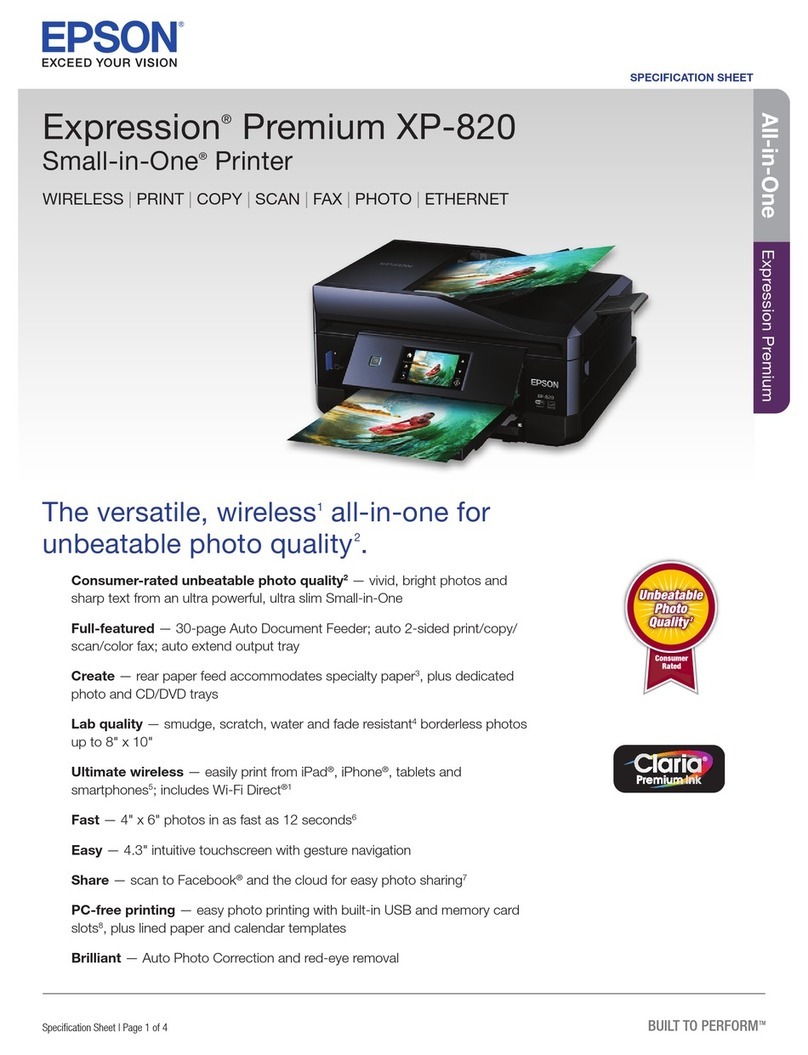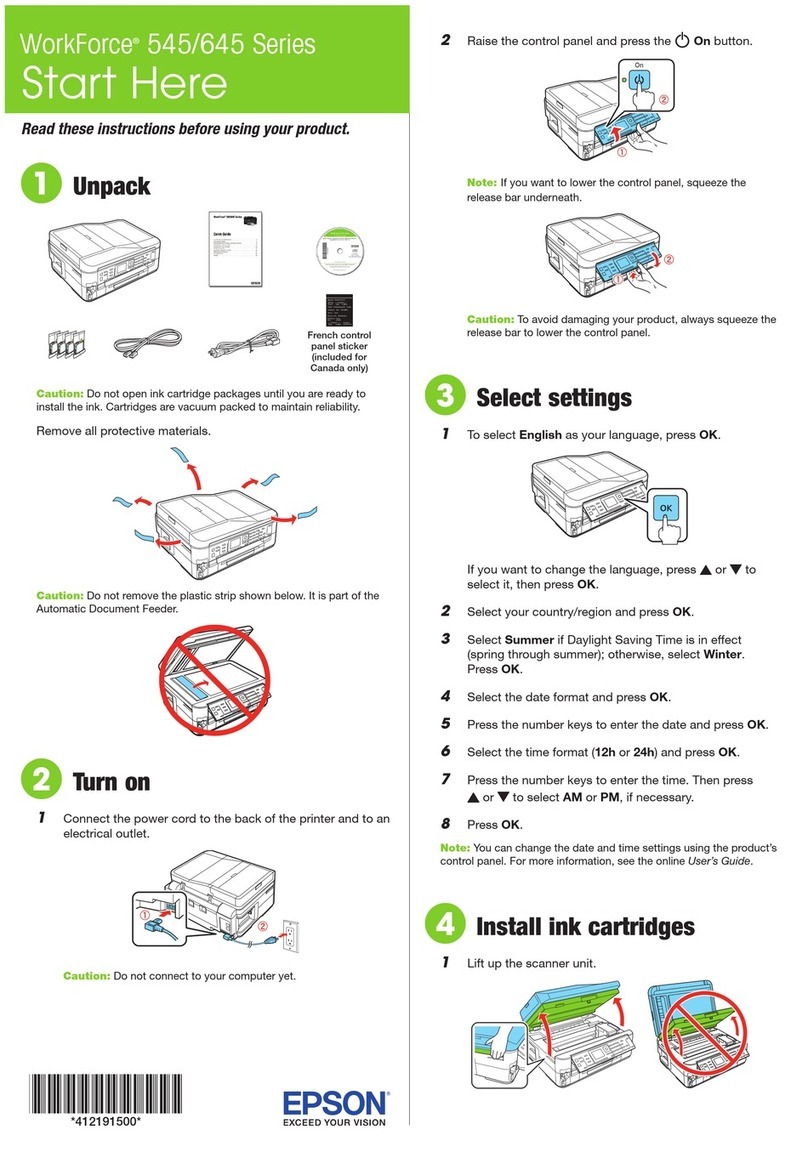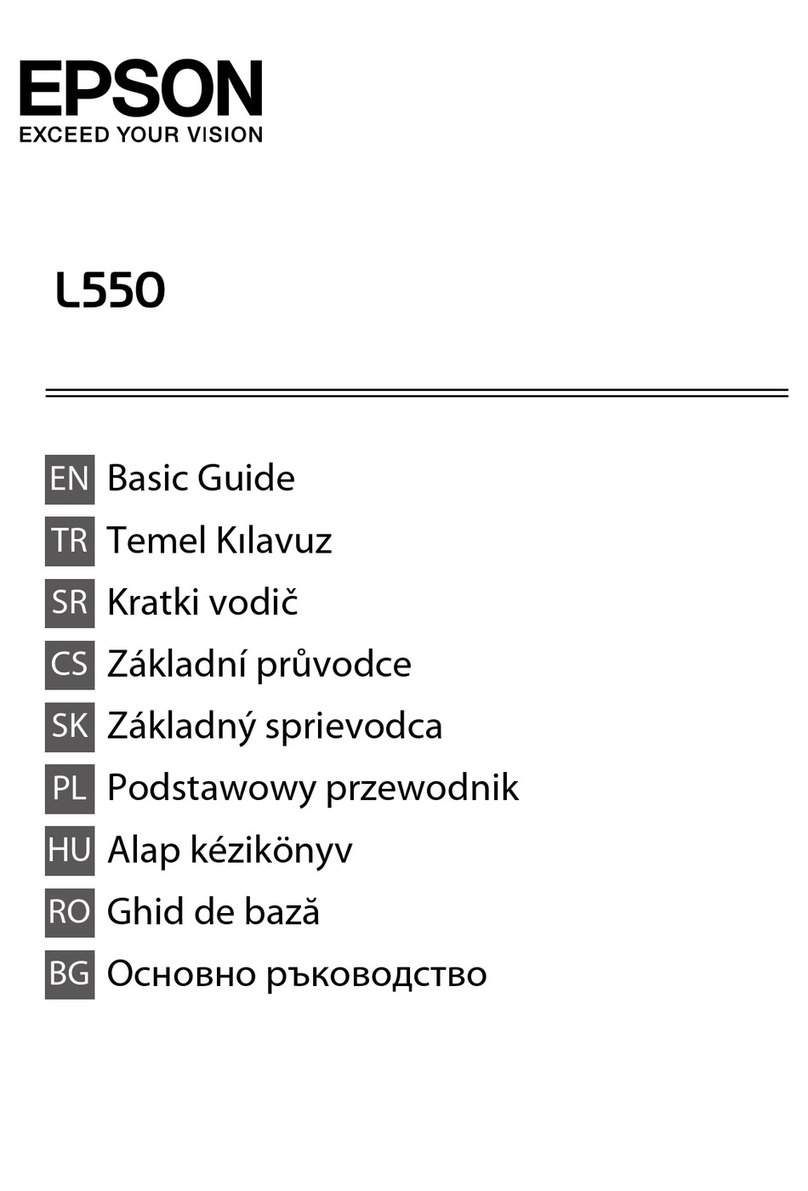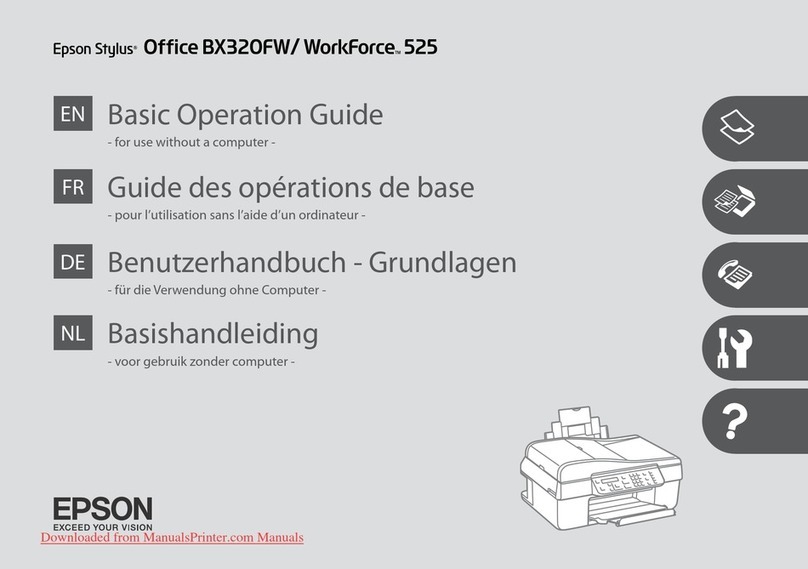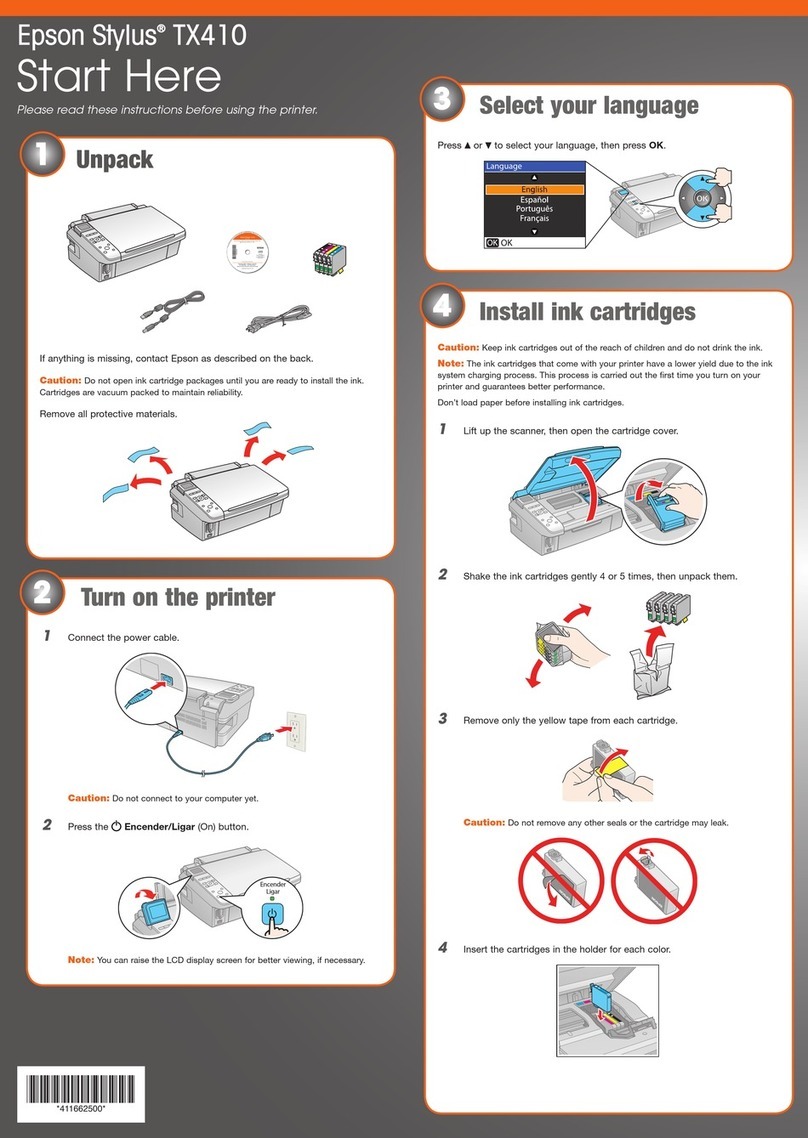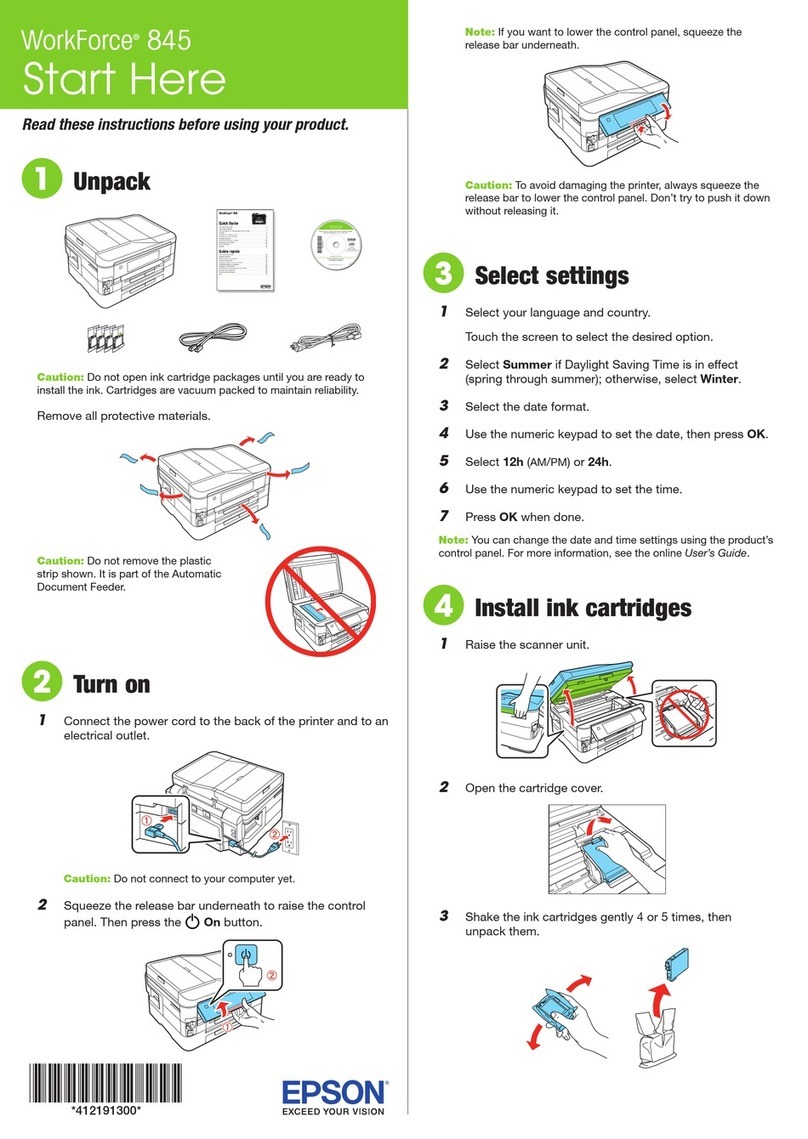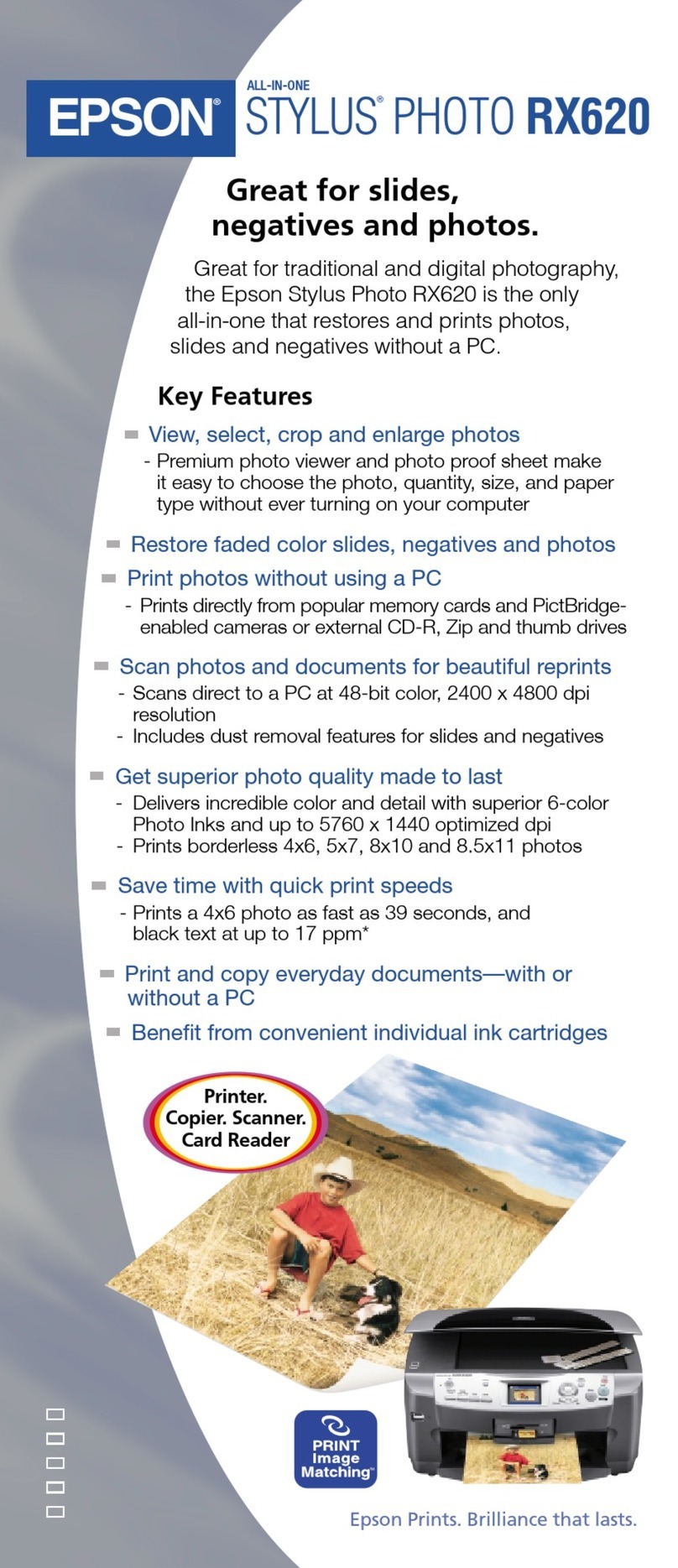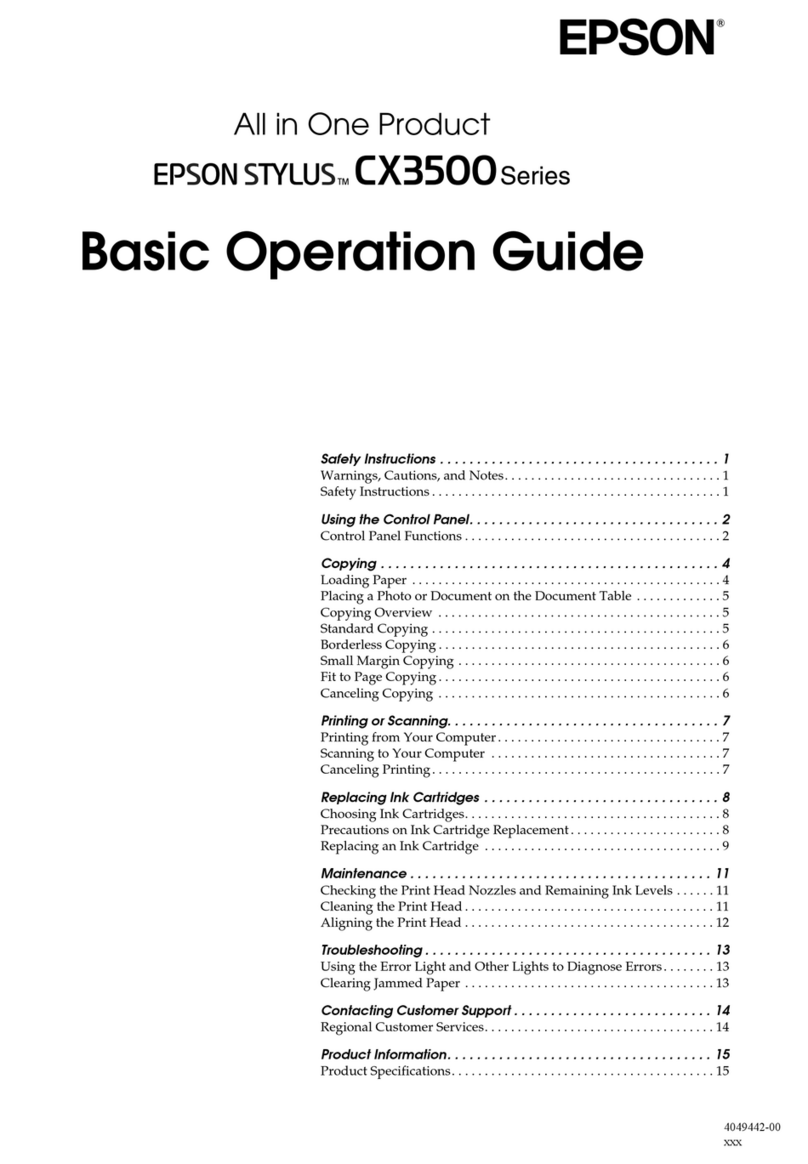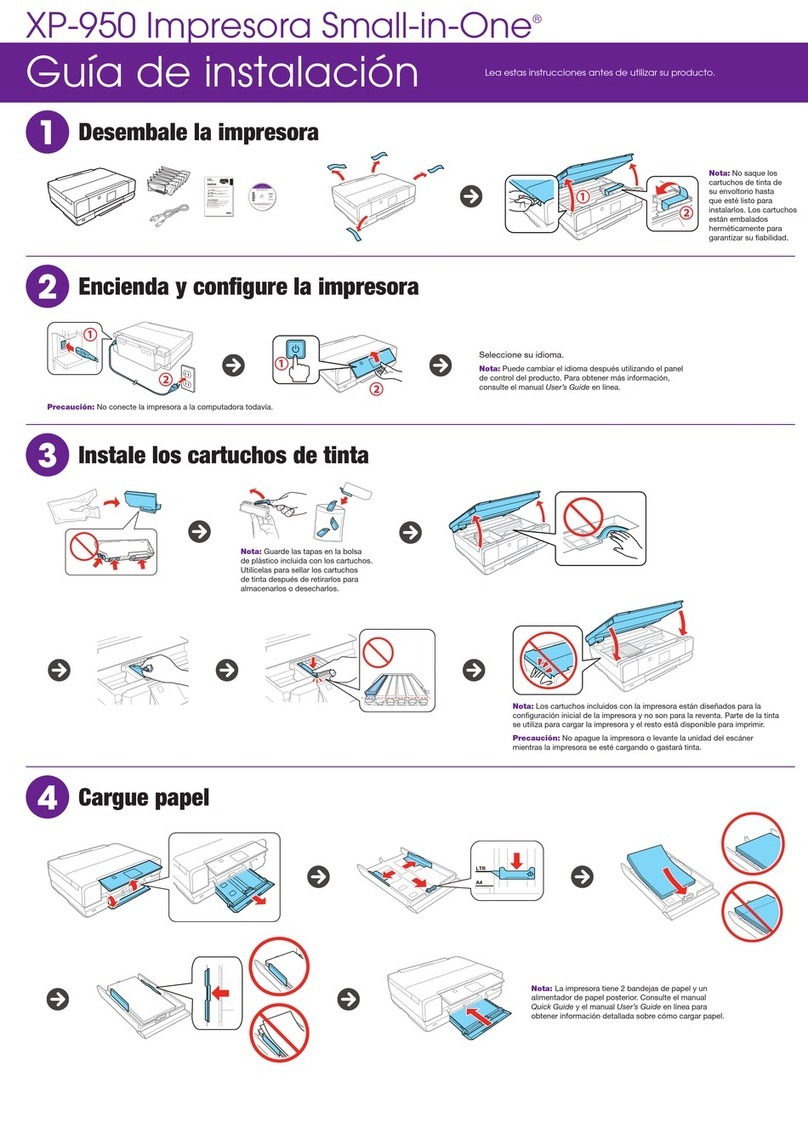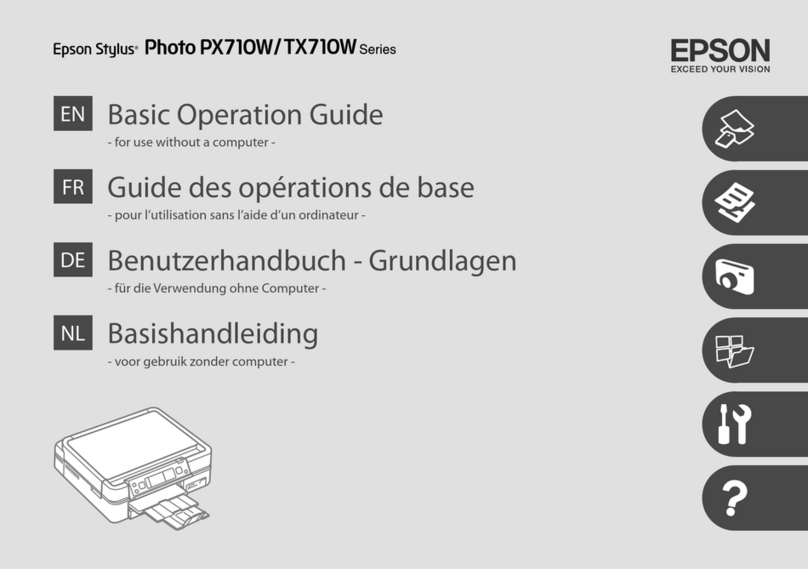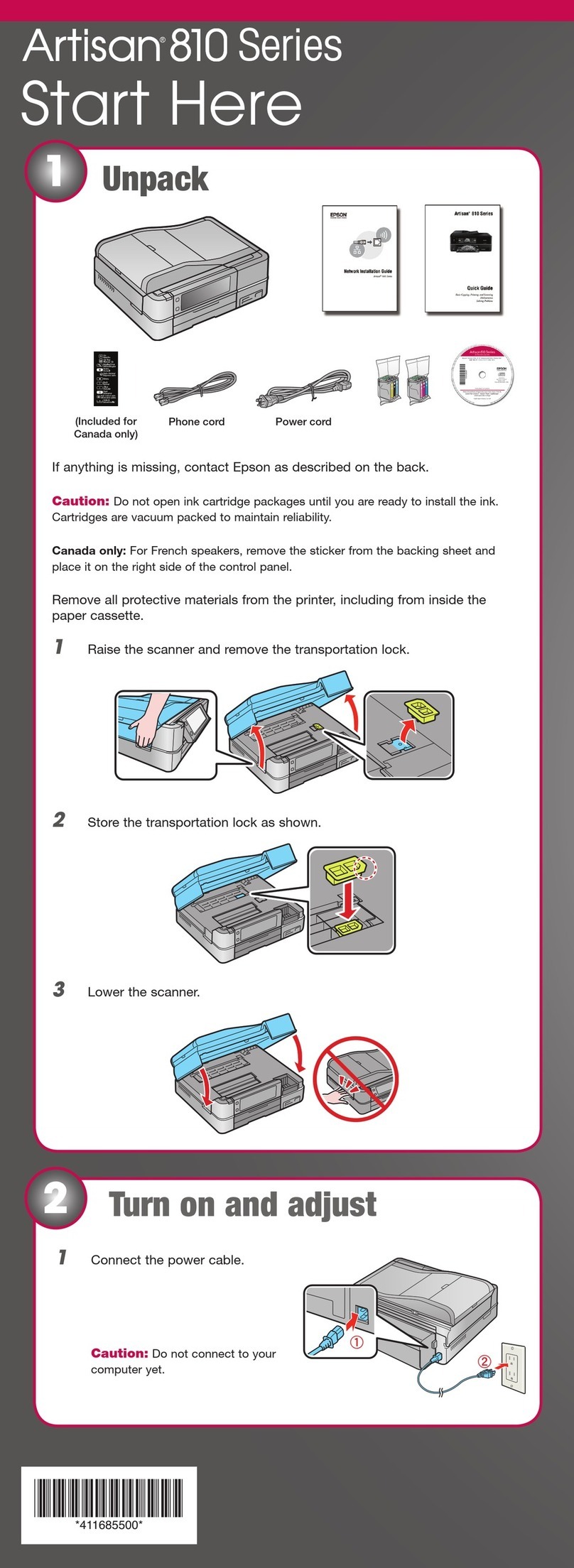Macintosh
1Insert the Software CD.
2Double-click the Epson icon.
3Click Install and follow the on-screen instructions.
4When prompted, connect the USB cable to any open USB port on
your Macintosh. Make sure the RX595 Series is securely connected
and turned on.
5When you see this screen, click Open the Printer List.
6Follow the steps on the right of the screen to add the RX595 Series.
7Click Next again, if necessary.
8Follow the on-screen instructions to install the rest of the software.
9When you’re done, eject the CD.
You’re ready to copy, print, and scan!
Control panel
Your software works with Windows®2000, XP, XP Professional x64 Edition,
and Windows Vista,TM and Macintosh®OS X10.2.8, or 10.3.9 to 10.4.x.
Windows
1 Make sure the RX595 Series is NOT
CONNECTED to your computer.
Note: If you see a Found New
Hardware screen, click Cancel and
disconnect the USB cable. You
can’t install your software that way.
2Insert the Software CD.
With Windows Vista, if you see the AutoPlay
window, click Run Epsetup.exe. When you
see the User Account Control screen, click
Continue.
3Click Install and follow the on-screen instructions.
4When you see this screen, click the first option and click Next,
unless the RX595 Series is connected to your computer through an
external print server.
If you’re using an external print server, click the second option, click
Next, and skip to step 6.
5When prompted, connect the USB cable to any open port on
your computer.
Note: If installation doesn’t continue after a moment, make sure you
securely connected and turned on the RX595 Series.
6Follow the on-screen instructions to install the rest of the software.
7When you’re done, remove the CD.
You’re ready to copy, print, and scan!
6Install software
Epson and Epson Stylus are registered trademarks, and Exceed Your Vision and Claria are trademarks of Seiko Epson
Corporation. Supplies Central is a service mark of Epson America, Inc. General Notice: All other trademarks are the property
of their respective owners.
© 2007 Epson America, Inc. 6/07 CPD-23917
Cut out the card to the right
and keep it with you when
purchasing replacement ink
cartridges.
Printed in: XXXXXX XX.XX-XX XXX
Turn power on/off Cancel copying or printing
On light
Epson®RX595 Series Ink Cartridges
High Capacity 77 cartridges are also available at
www.epson.com/highcapacity (U.S. sales)
or www.epson.ca (Canadian sales)
Any questions?
Quick Guide
Basic instructions for copying, printing, and scanning.
Epson Information Center
Click the desktop shortcut for easy access to the RX595 Series
User’s Guide, FAQs, online troubleshooting advice, and software downloads.
You can also purchase paper and ink.
On-screen help with your software
Select Help or ?when you’re using your software.
Epson Technical Support
Internet Support
Visit Epson’s support website at epson.com/support and select your
product for solutions to common problems. You can download drivers and
documentation, get FAQs and troubleshooting advice, or e-mail Epson with
your questions.
Speak to a Support Representative
Call (562) 276-4382 (U.S.) or (905) 709-3839 (Canada), 6 AM to 6 PM,
Pacific Time, Monday through Friday. Toll or long distance charges may apply.
Software Technical Support
ArcSoft PhotoImpression™ Web: www.arcsoft.com/support
(510) 440-9901
Need paper and ink?
Want great results? Simple. Use genuine Epson paper and ink. For the right
supplies at the right time, you can purchase them at Epson Supplies CentralSM
at www.epson.com/ink3 (U.S. sales) or www.epson.ca (Canadian sales). You
can also purchase supplies from an Epson authorized reseller. To find the
nearest one, call 800-GO-EPSON (800-463-7766).
Epson Ultra Premium Photo Paper Glossy
I
nstant-drying heavyweight paper for long-lasting,
high gloss photos
. Suitable for framing or special
occasions.
See the entire line of Epson photo papers at
Epson Supplies Central.
Genuine Epson inks
Look for the numbers below to find your cartridges.
It’s as easy as remembering your number!
Try Epson High Capacity 77 cartridges available at
www.epson.com/highcapacity (U.S. sales) or
www.epson.ca (Canadian sales), or find the 77 color
multipack at your local reseller.
Restore and copy multiple photos,
and create greeting cards
Copy documents,
photos, or CD/DVDs
Print from or scan
to a memory card
Run utilities and
select settings
Change the display screen
view and crop photos
Display screen Move through menus
and select settings
78 Black
78 Cyan
78 Light Cyan
78 Magenta
78 Light Magenta
78 Yellow
Start copying or printing
78 Black
78 Cyan
78 Light Cyan
78 Magenta
78 Light Magenta
78 Yellow
Steps
Change paper size,
type, and other
print settings