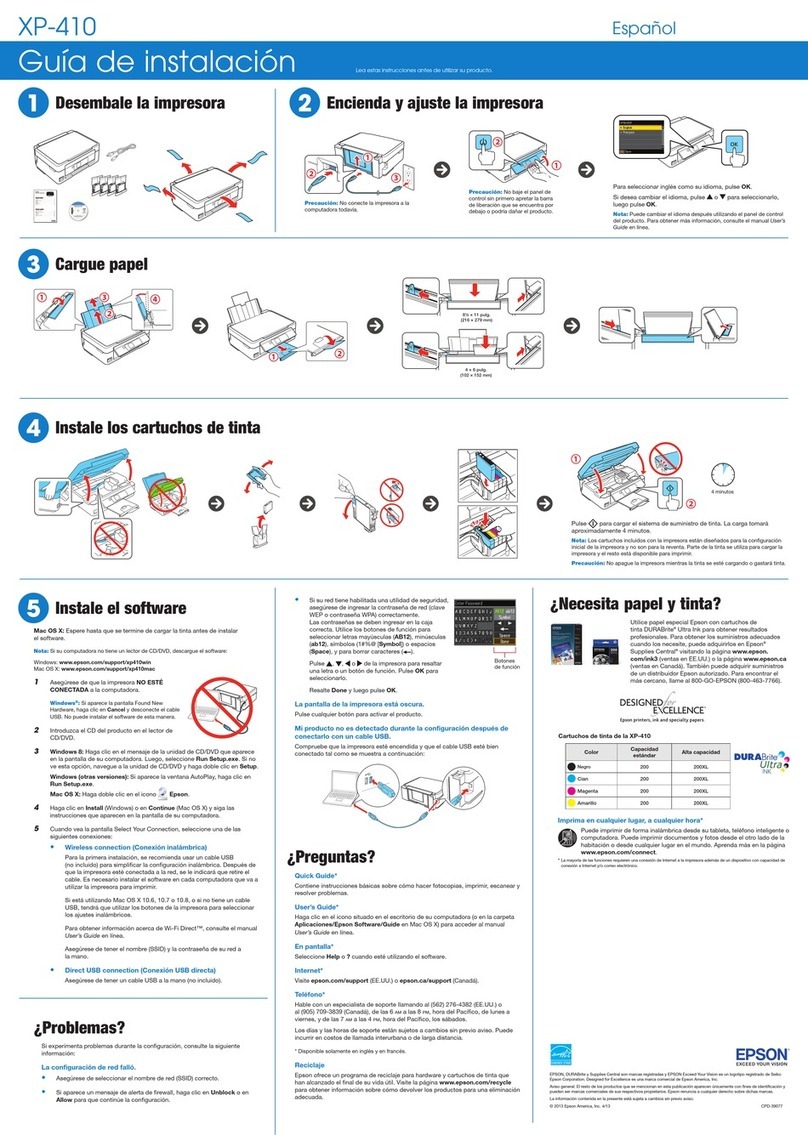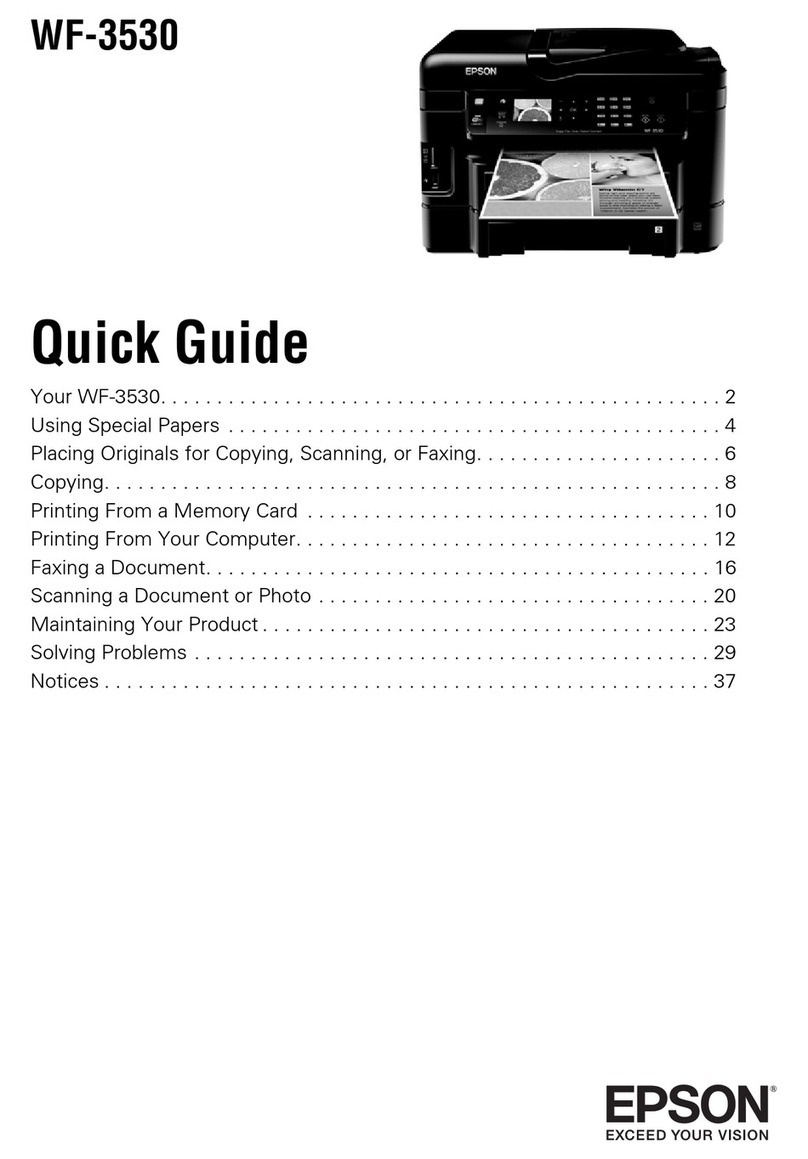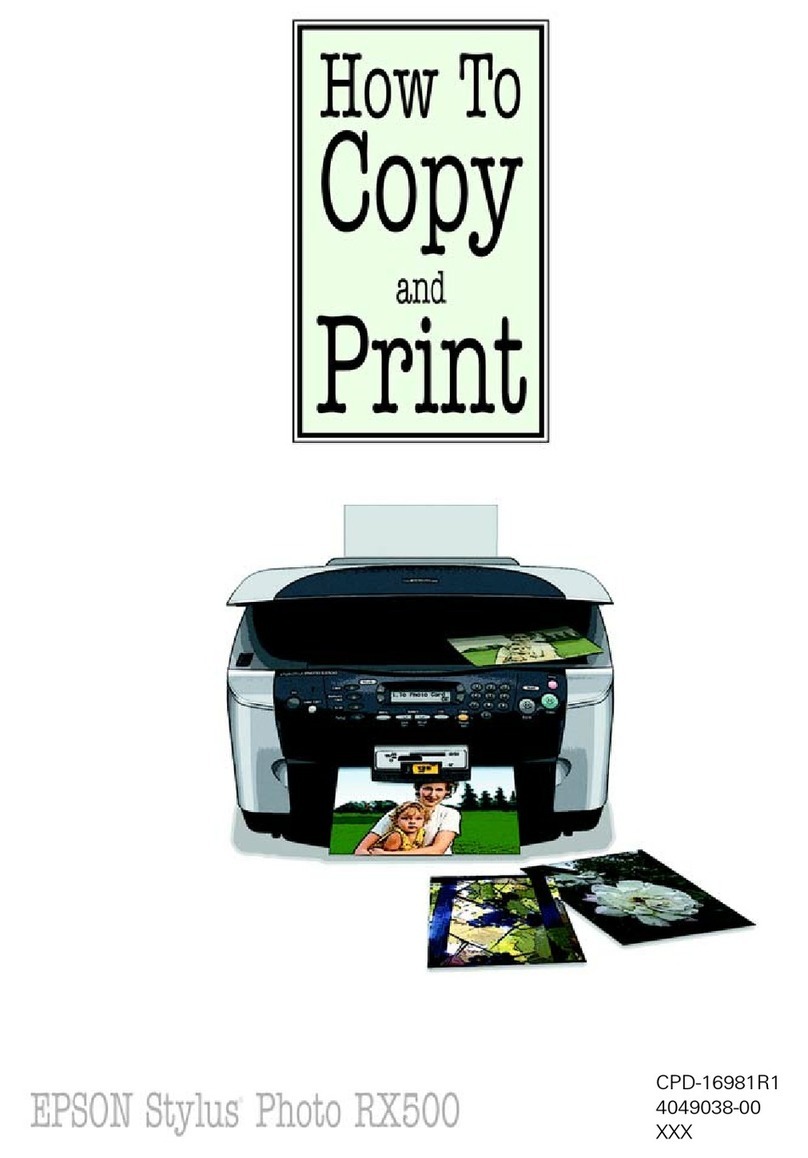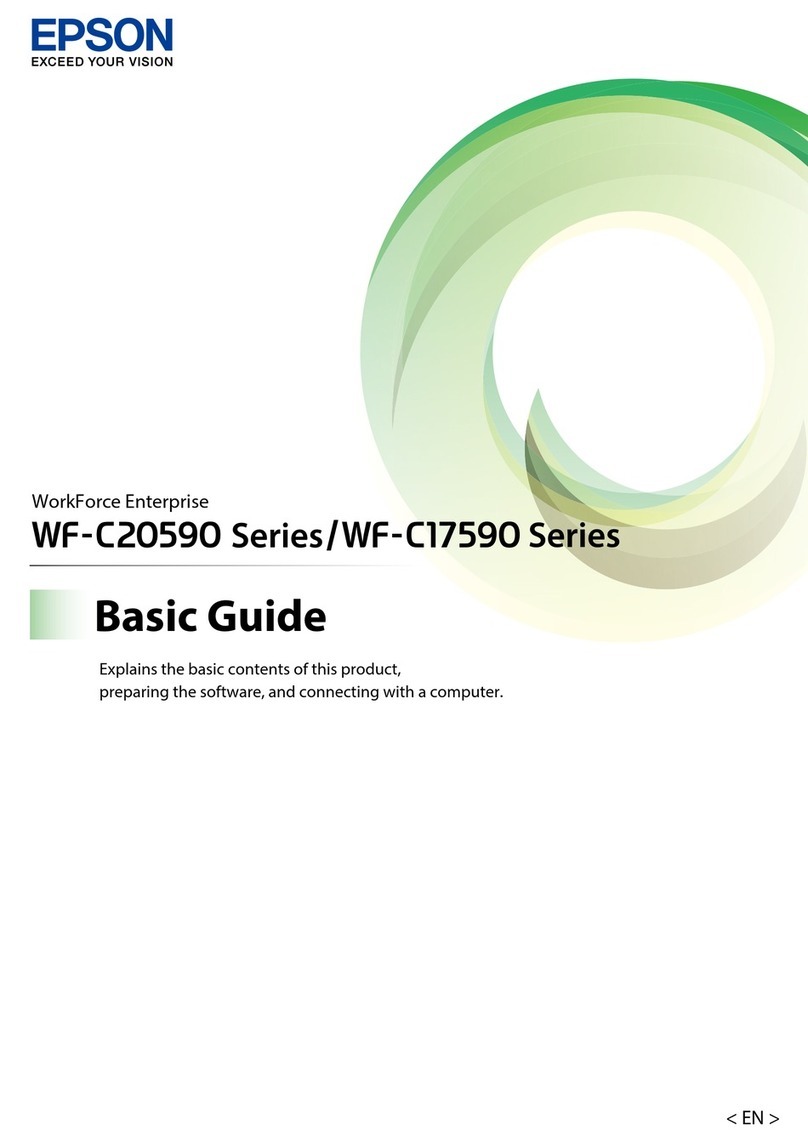Loading Paper
Placing an Original
Open and pull out Move towards you Slide out
Slide
Brighter or glossier side
Fit
Fit
Move back
Open Place an original Close
Getting More Information
User's Guide
-for use without
a computer-
Copying Troubleshooting
User's Guide
(for use with a computer)
Double-click
Printing with a PC
ScanningTroubleshooting
Safety Instructions
When placing the Epson Stylus CX
❏Place the Epson Stylus CX near a wall outlet where the plug can be easily
unplugged.
❏Avoid locations that are subject to rapid changes in heat or humidity, shocks or
vibrations, or dust.
❏Leave enough room around the Epson Stylus CX for sufficient ventilation. Do not
block or cover openings in the case or insert objects through the slots.
❏Place the Epson Stylus CX on a flat, stable surface that extends beyond its base
in all directions. It will not operate properly if it is tilted or at an angle.
❏Make sure the back of the Epson Stylus CX is at least 10 cm away from the wall.
❏When storing or transporting the Epson Stylus CX, do not tilt it, stand it on its side,
or turn it upside down; otherwise ink may leak from the cartridge.
When choosing a power source
❏Use only the type of power source indicated on the label.
❏Use only the power cord that comes with the Epson Stylus CX. Use of another cord
may cause fire or shock. Do not use the cord with any other equipment.
❏Make sure the power cord meets the relevant local safety standards.
❏Do not let the power cord become damaged or frayed.
❏If you use an extension cord with the Epson Stylus CX, make sure the total ampere
rating of the devices plugged into the extension cord does not exceed the cord’s
ampere rating. Also, make sure the total ampere rating of all devices plugged into
the wall outlet does not exceed the wall outlet’s ampere rating.
When using the Epson Stylus CX
❏Do not spill liquid on the Epson Stylus CX.
❏Except as specifically explained in your documentation, do not attempt to service
the Epson Stylus CX yourself.
❏Unplug the Epson Stylus CX and refer servicing to qualified service personnel
under the following conditions: if the power cord or plug is damaged; if liquid has
entered the product; if the product has been dropped or the case damaged; if the
product does not operate normally or exhibits a distinct change in performance.
Adjust only those controls that are covered by the Epson Stylus CX operating
instructions.
❏Do not put your hand inside the Epson Stylus CX or touch any cartridges during
printing.
❏Do not insert objects into the slots on the Epson Stylus CX.
When handling ink cartridges
❏Keep ink cartridges out of the reach of children and do not drink the ink.
❏Be careful when you handle used ink cartridges; there may be ink remaining around
the ink supply port. If ink gets on your skin, wash it off with soap and water. If it gets
in your eyes, flush them immediately with water. If you still have discomfort or vision
problems, see a doctor immediately.
❏Do not shake the ink cartridge after removing from the package; this can cause
leakage.
❏Do not remove or tear the label on the cartridge; otherwise, ink will leak.