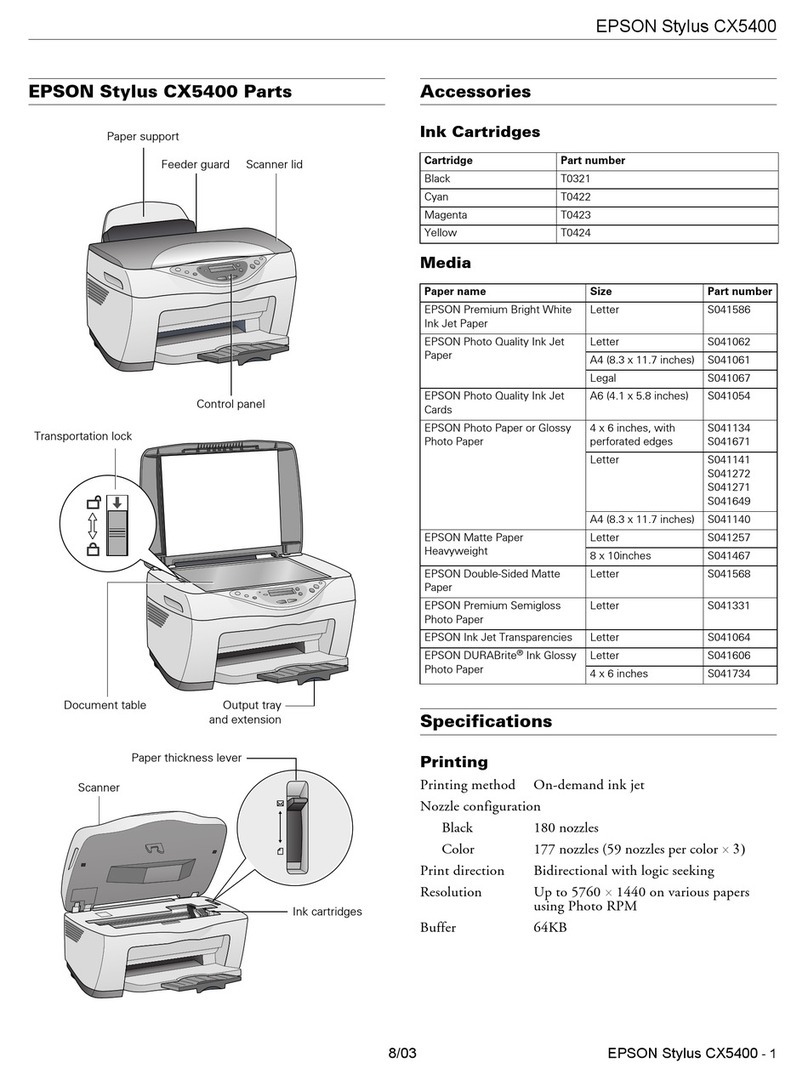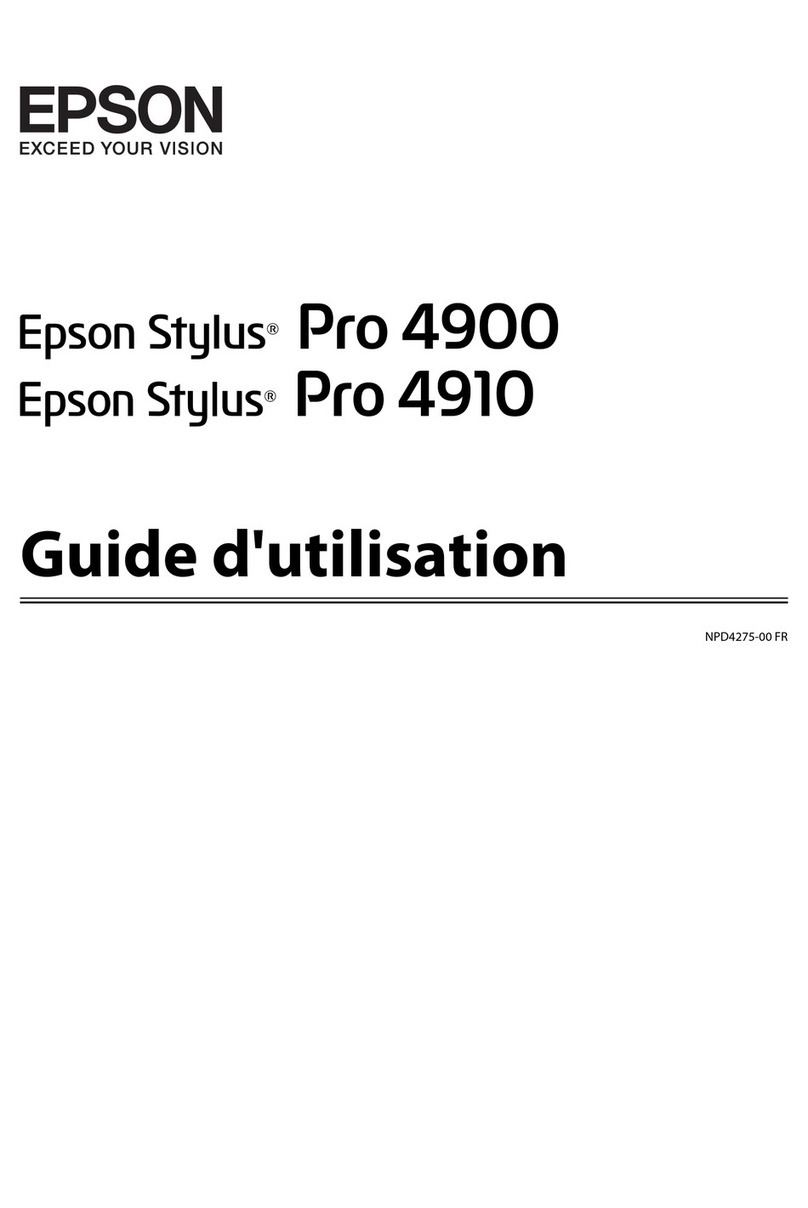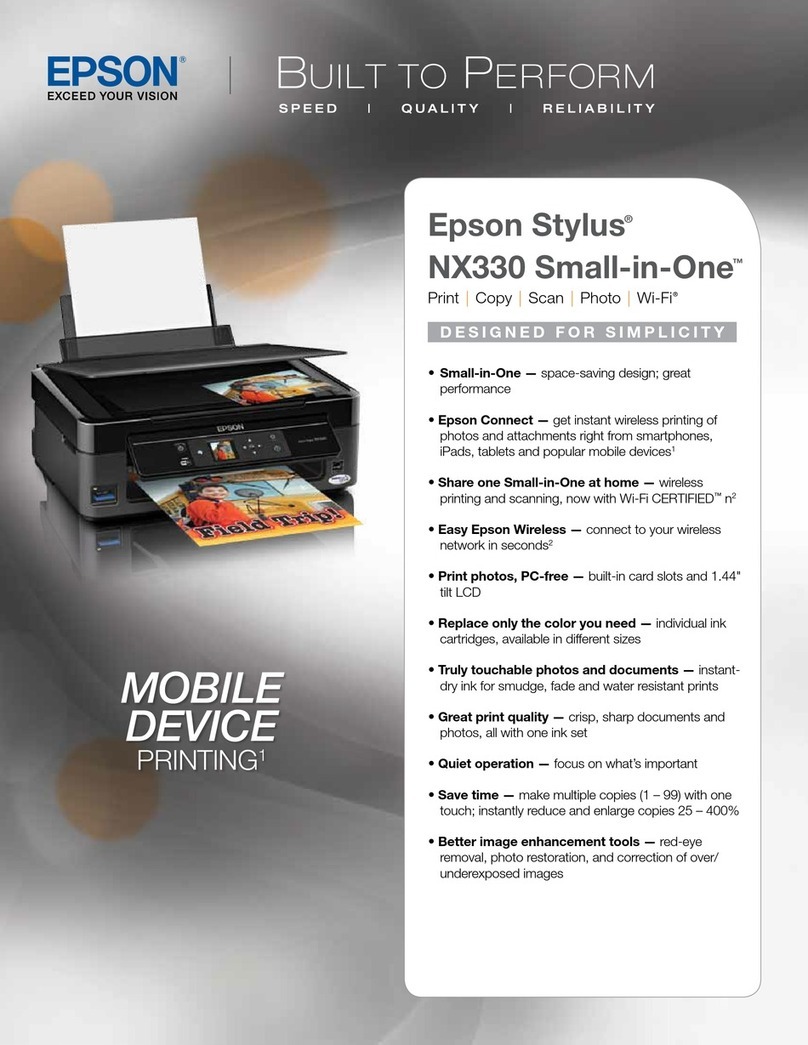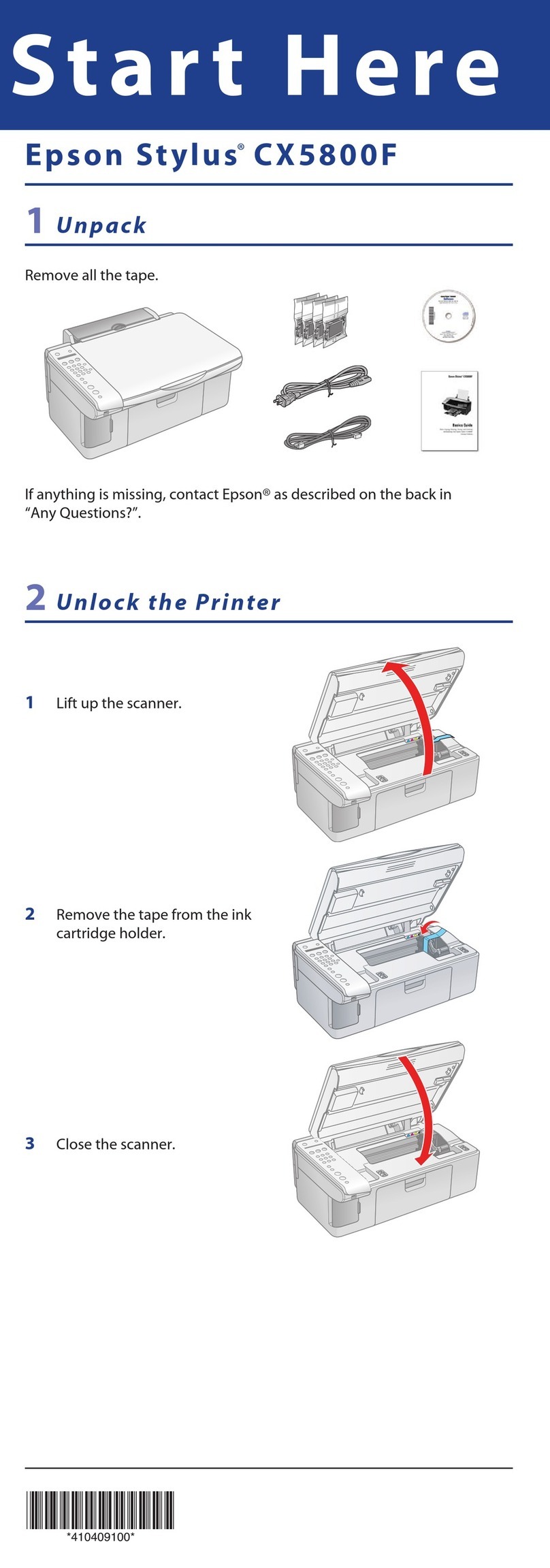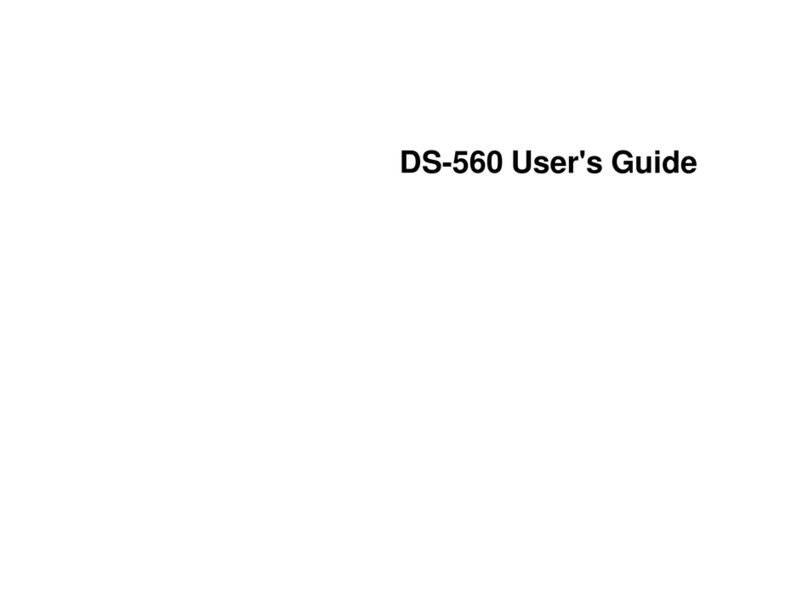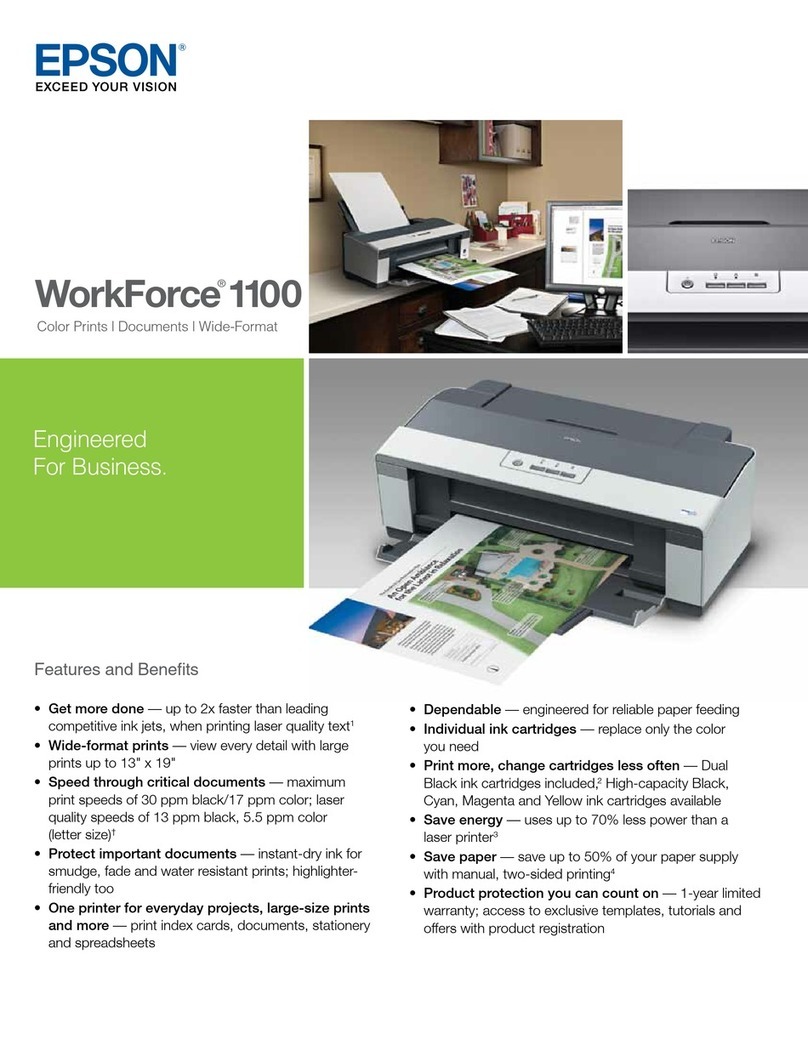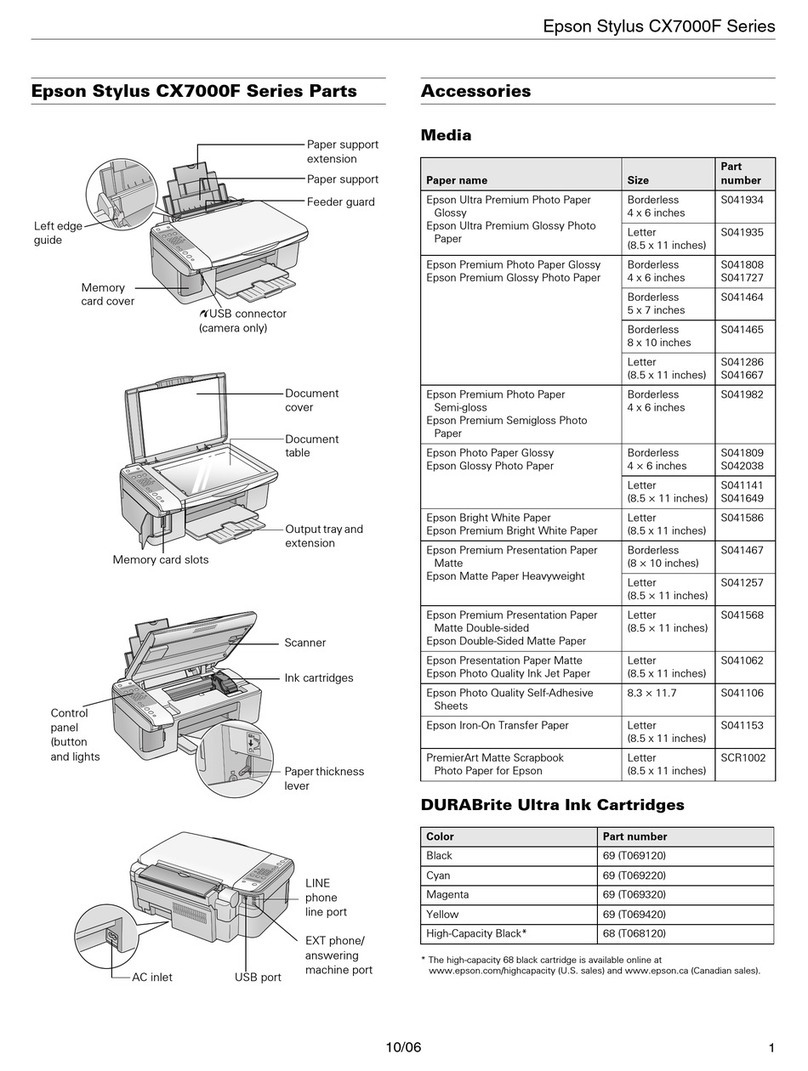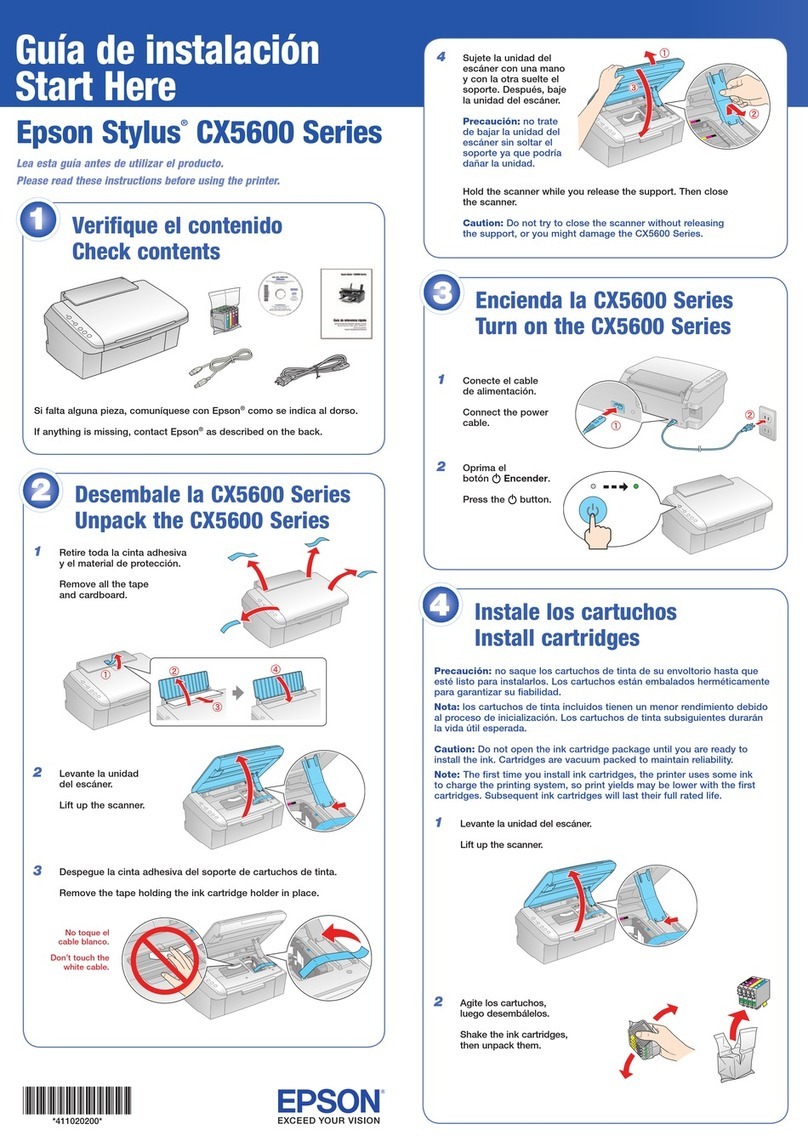5When you see Select Your Connection screen, check
the “Connection options” section on this sheet for more
information. Then click Next (Windows) or Continue
(Mac OS X) and follow the instructions on your computer
screen.
Connection options
Wireless connection
You must install the software on every computer from which
you want to print. For the first installation, we recommend
using a temporary USB cable connection to simplify wireless
setup. After the printer is connected to the network, you will
be prompted to remove the cable.
If you’re using Mac OS X 10.6 or 10.7 or you don’t have a
USB cable, you will need to use the buttons on the printer
to select wireless settings. Follow the instructions on your
computer screen during software installation; they will explain
how to connect the printer wirelessly this way.
Make sure you know your network name (SSID) and network
password:
• Network name
• Network password
If you don’t have this information, contact the person who set
up your network.
Direct USB connection
Make sure you have a USB cable (not included).
Wired network connection
Make sure you have an Ethernet®network cable (not
included). You must install the software on every computer
from which you want to print.
Any problems?
If you experience problems during setup, see below:
Network setup was unsuccessful.
• Make sure you select the right network name (SSID).
• If you see a firewall alert message, click Unblock or Allow
to let setup continue.
Software technical support
ABBYY®FineReader®www.abbyyusa.com
Recycling
Epson offers a recycling program for end of life products.
Please go to www.epson.com/recycle for information on
how to return your products for proper disposal.
Need paper and ink?
Try Epson paper with DURABrite®Ultra Ink for professional
results. For the right supplies at the right time, you can
purchase them at Epson Supplies Central at
www.epson.com/ink3 (U.S. sales) or www.epson.ca
(Canadian sales). You can also purchase supplies from an
Epson authorized reseller. To find the nearest one,
call 800-GO-EPSON (800-463-7766).
Genuine Epson paper
Epson offers a wide variety of papers to meet your needs;
visit Epson Supplies Central for more information.
Presentation Paper Matte
Smooth, non-glare, instant-drying paper for
home, school, and business projects.
Genuine Epson inks
Look for the numbers below
to find your cartridges. It’s as
easy as remembering your number!
WorkForce WF-7510/WF-7520 ink cartridges
Color High-capacity Extra High-capacity
Black 126 127
Cyan 126 127
Magenta 126 127
Yellow 126 127
Epson Connect
Get instant, wireless printing of photos and
attachments right from smartphones, iPads,
tablets, and other popular mobile devices.
See www.epson.com/connect for details.
6Connect the fax line
To fax, connect the included phone cord to a telephone wall jack
and to the LINE port on the back of your product. To connect
a telephone or answering machine, use the EXT. port on your
product. See the Quick Guide for more details.
Note: If you’re connecting to a DSL phone line, you must use a DSL filter
or you won’t be able to fax. Contact your DSL provider for the necessary
filter.
7Install software
Note: If your computer does not have a CD/DVD drive, you can
download the software from the Epson website. (See “Epson Technical
Support”).
Caution: Be sure to close your other programs, including screen savers
and virus protection programs, before beginning this software installation.
1Make sure the printer is
NOT CONNECTED to
your computer.
Windows®:If you see a Found New
Hardware screen, click Cancel and
disconnect the USB cable. You can’t
install your software that way.
2Insert your product CD.
3Windows: If you see the AutoPlay window, click Run Setup.
exe. If you see the User Account Control screen, click Yes or
Continue.
Mac OS®X: Double-click the Epson icon.
4Click Install (Windows) or Continue (Mac OS X) and follow
the instructions on your computer screen.
• If your network has security
Function buttons
enabled, make sure you enter
your network password (WEP
key or WPA passphrase)
correctly. If it has uppercase
(ABC) or lowercase (abc)
letters, make sure you enter
them correctly.
Press , , , or on the printer to highlight a letter or
function button on the screen. Press OK to select it.
Use the function buttons to select uppercase (AB12),
lowercase (ab12), symbols (!#%@ [Symbol]), or spaces
(Space), or to delete characters ( ).
When you’re finished, highlight Done and press OK.
You see error messages on the printer’s LCD
screen.
See your online User’s Guide for troubleshooting information.
Setup is unable to find my printer after connecting it
with a USB cable.
Make sure it is securely connected as shown:
Any questions?
Quick Guide
Basic instructions for copying, printing,
faxing, and scanning.
On-screen help with your software
Select Help or ?when you’re using your
software.
User’s Guide
Click the icon on your desktop (or in
the Applications/Epson Software/
Guide folder in Mac OS X) to access
the online User’s Guide, software
downloads, Epson Supplies Central®,
and more (requires an internet
connection). If you don’t have a User’s Guide icon, you can
install it from the CD or go to the Epson website, as described
under “Epson technical support.”
Epson technical support
Visit epson.com/support (U.S.) or epson.ca/support
(Canada) where you can download drivers, view manuals, get
FAQs, or e-mail Epson.
You may also speak with a support specialist by calling:
• U.S.: (562) 276-4382, 6 AM to 8 PM, Pacific Time, Monday
through Friday, and 7 AM to 4 PM Saturday.
• Canada: (905) 709-3839, 6 AM to 8 PM, Pacific Time,
Monday through Friday.
Days and hours of support are subject to change without
notice. Toll or long distance charges may apply.
Epson, Supplies Central, WorkForce, and DURABrite are registered trademarks and Epson
Exceed Your Vision is a registered logomark of Seiko Epson Corporation. Designed for
Excellence is a trademark of Epson America, Inc.
General Notice: Other product names used herein are for identification purposes only and may
be trademarks of their respective owners. Epson disclaims any and all rights in those marks.
This information is subject to change without notice.
© 2011 Epson America, Inc. 8/11 CPD-28106R1
Printed in XXXXXX