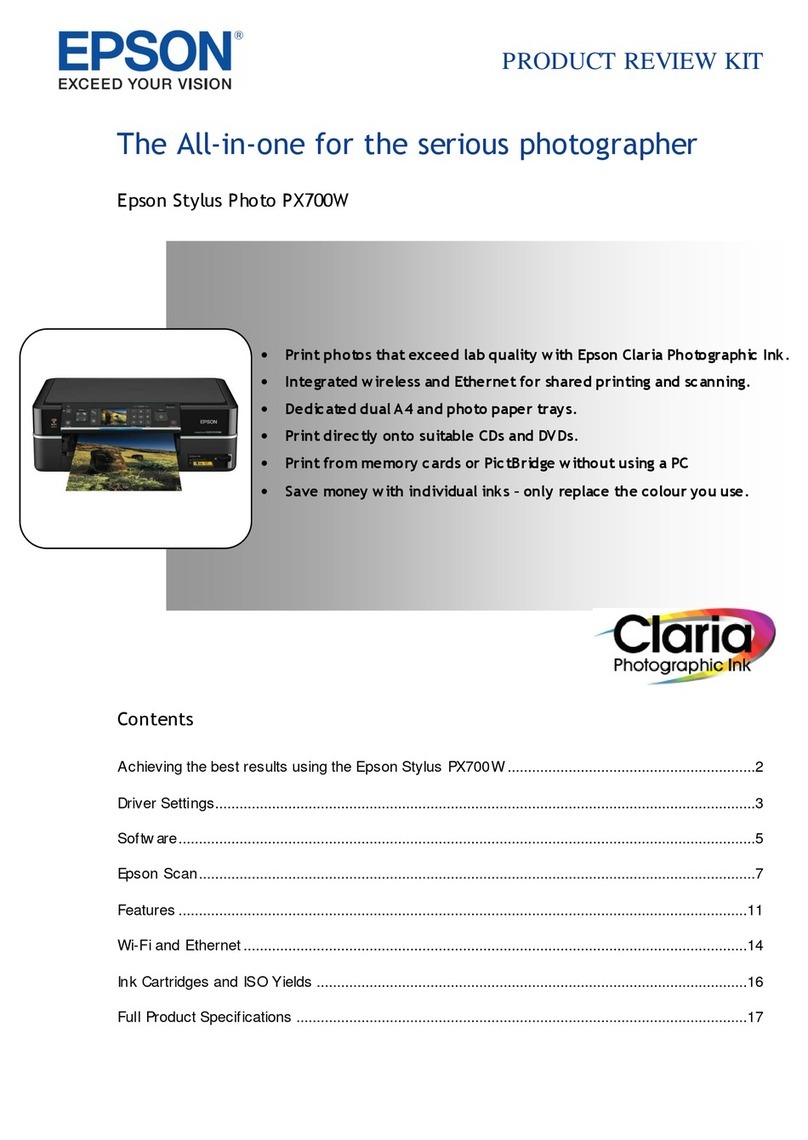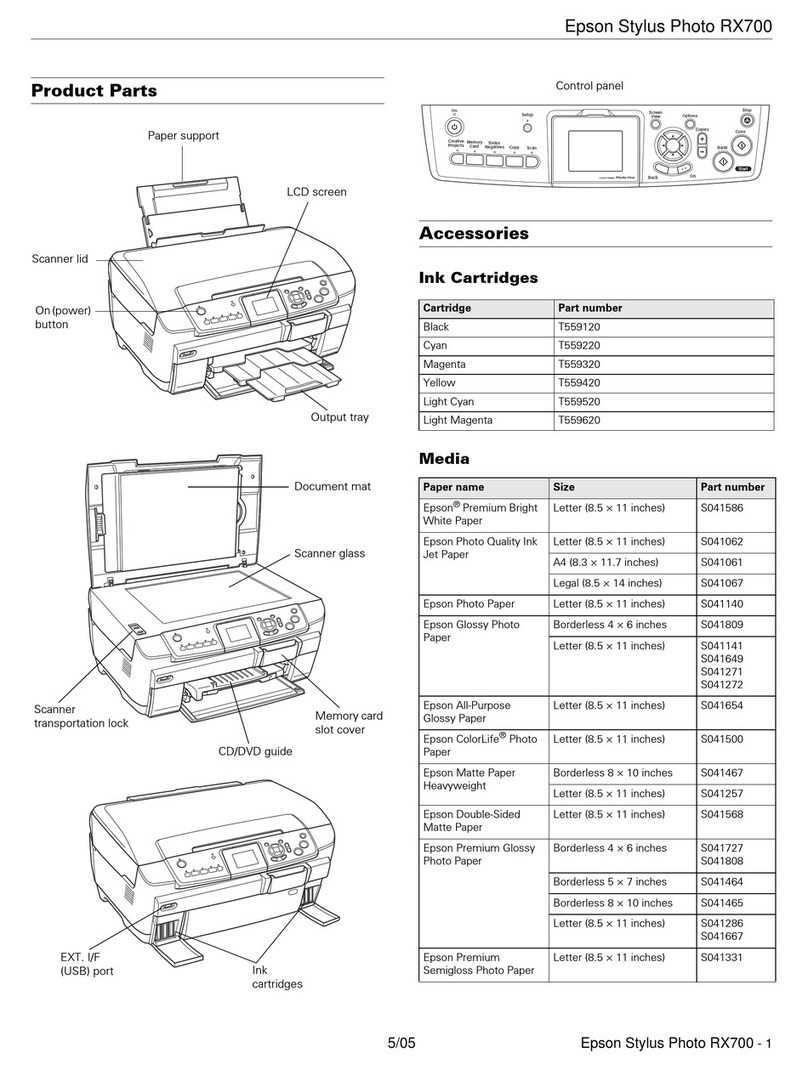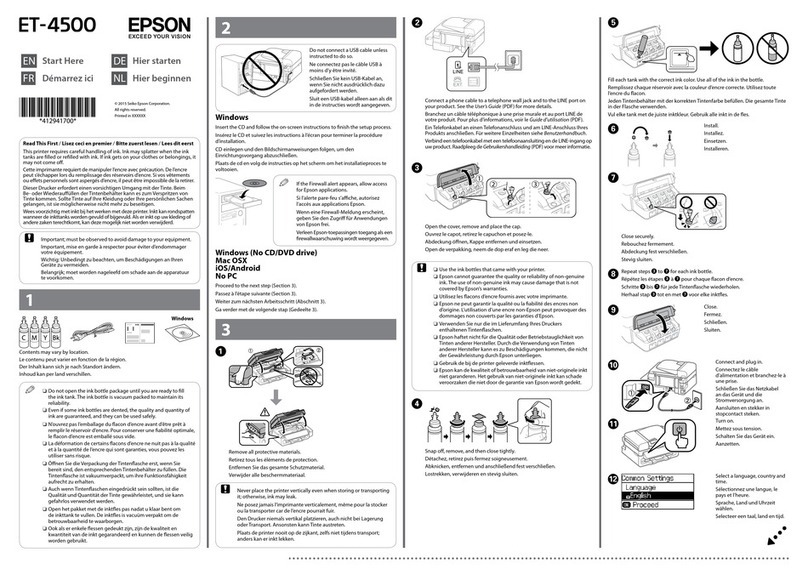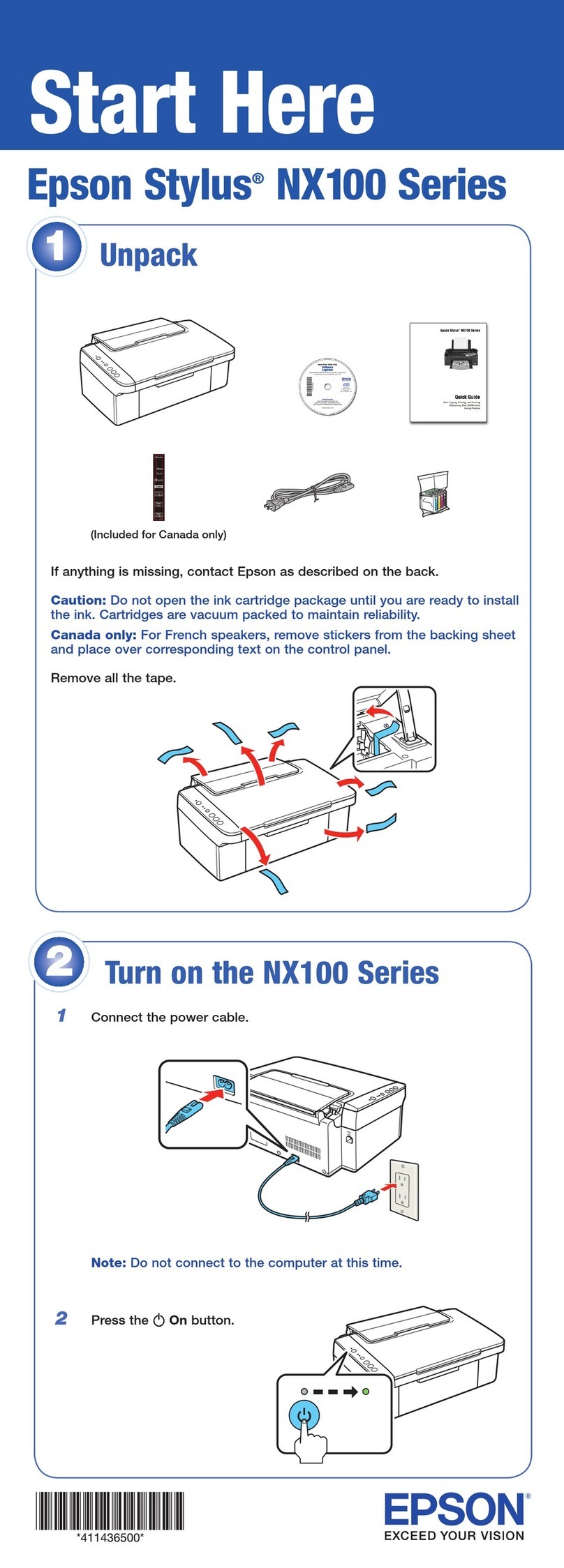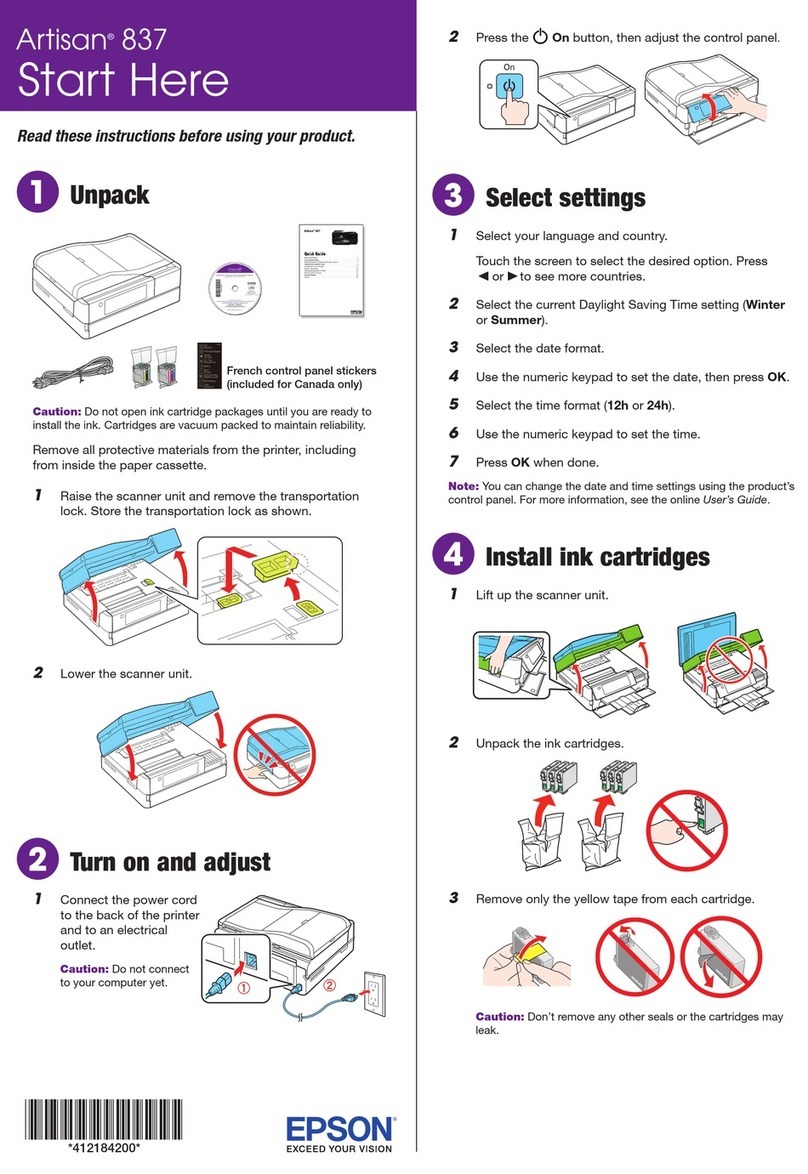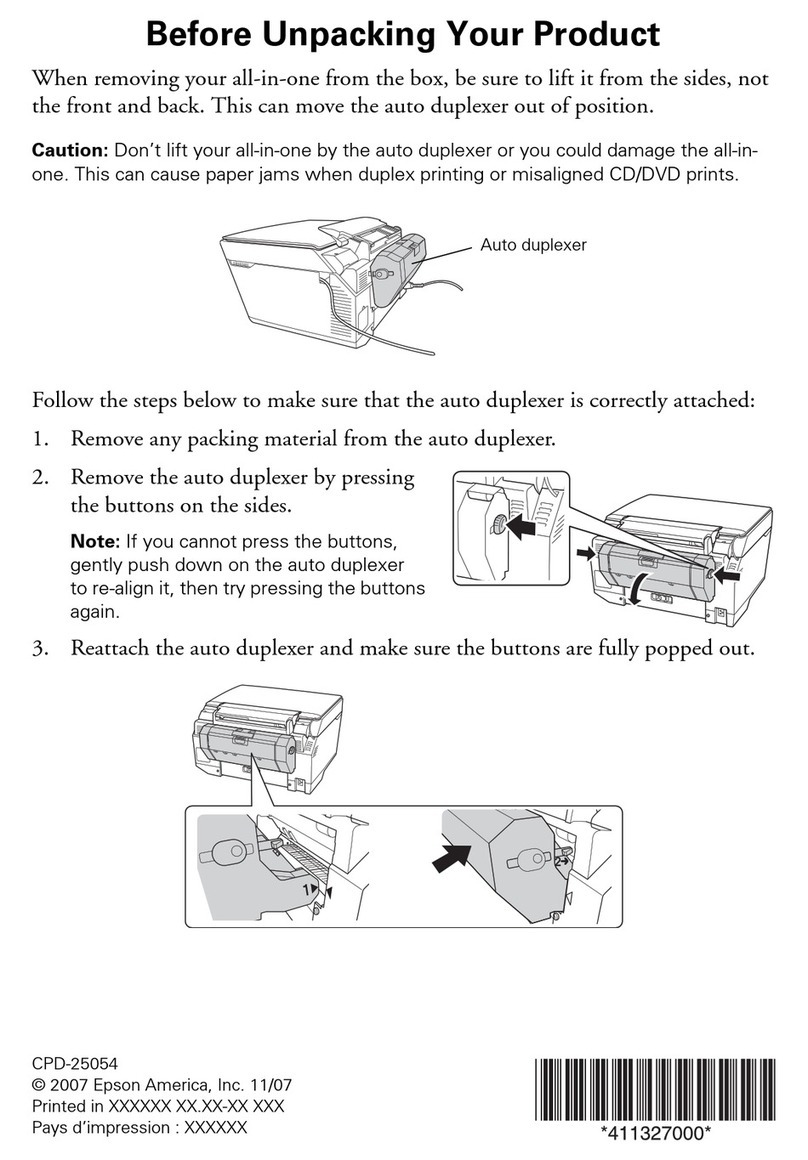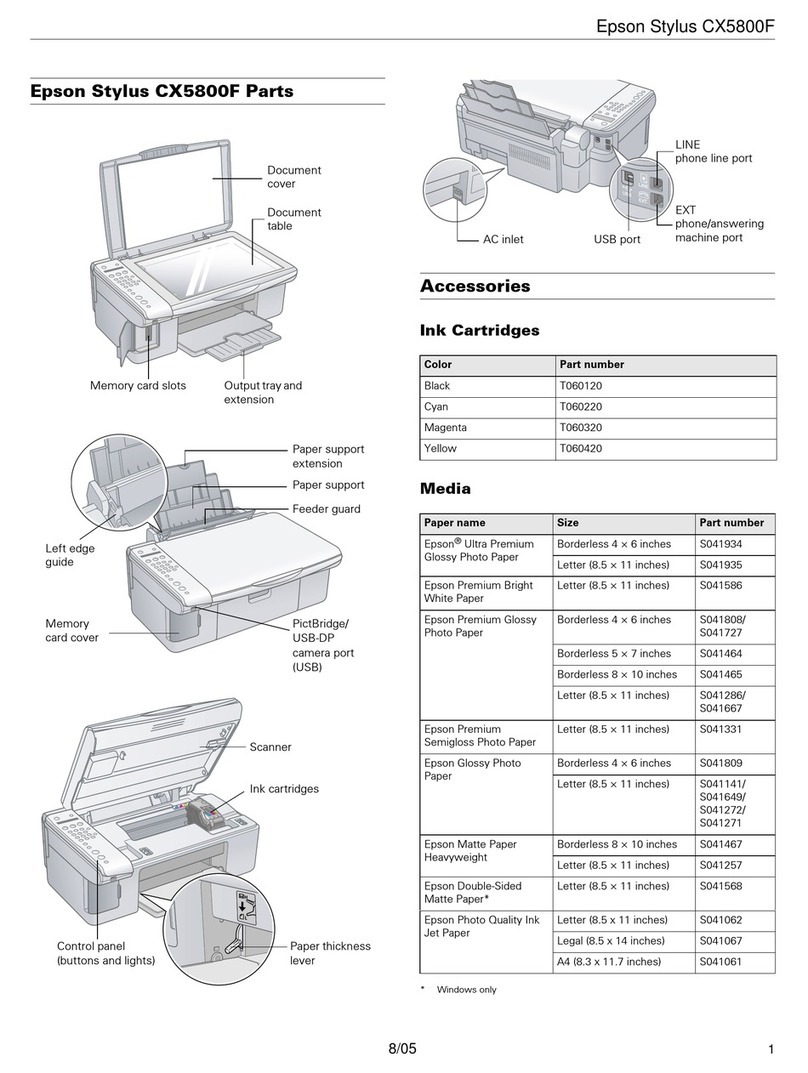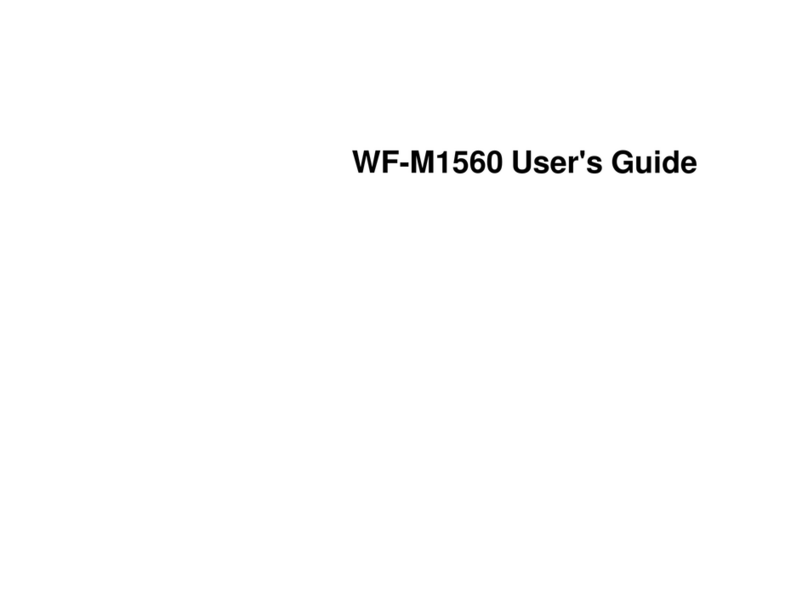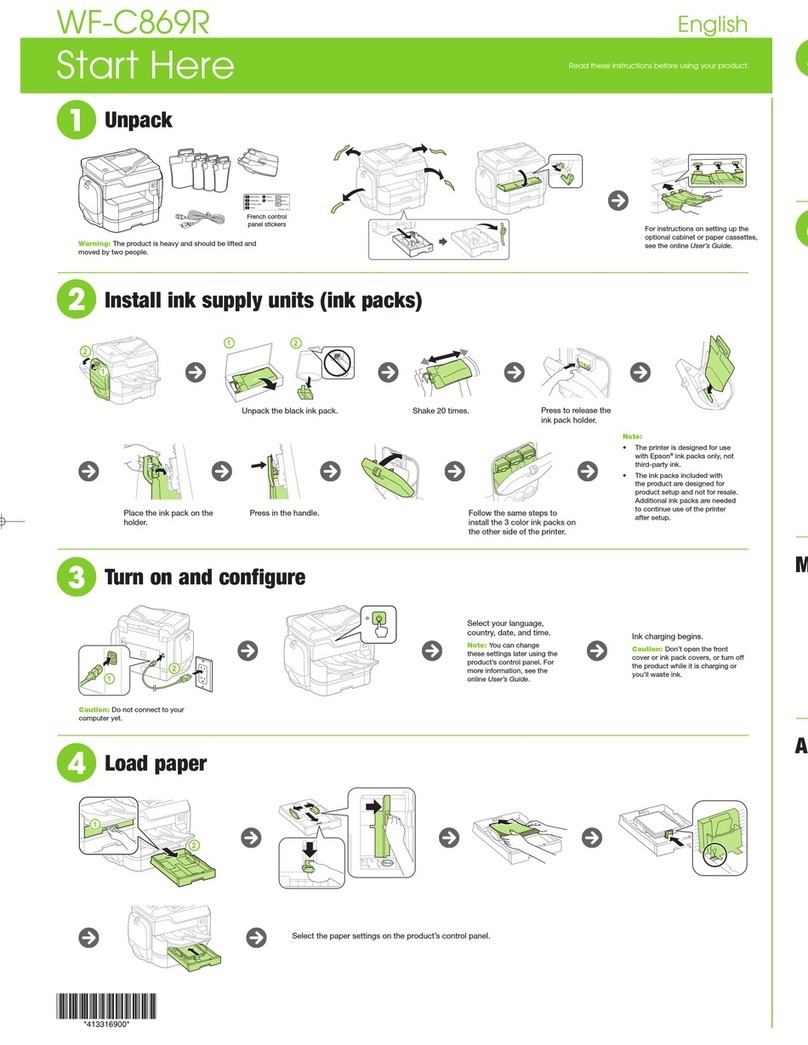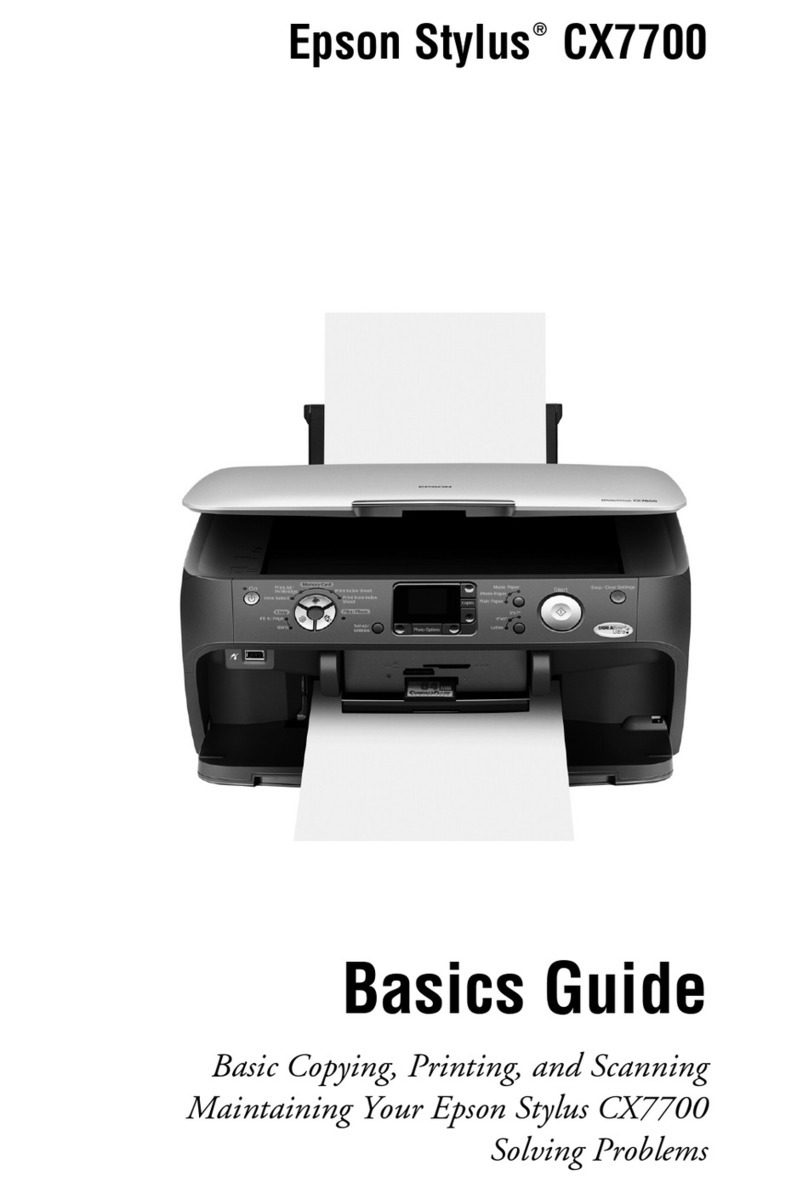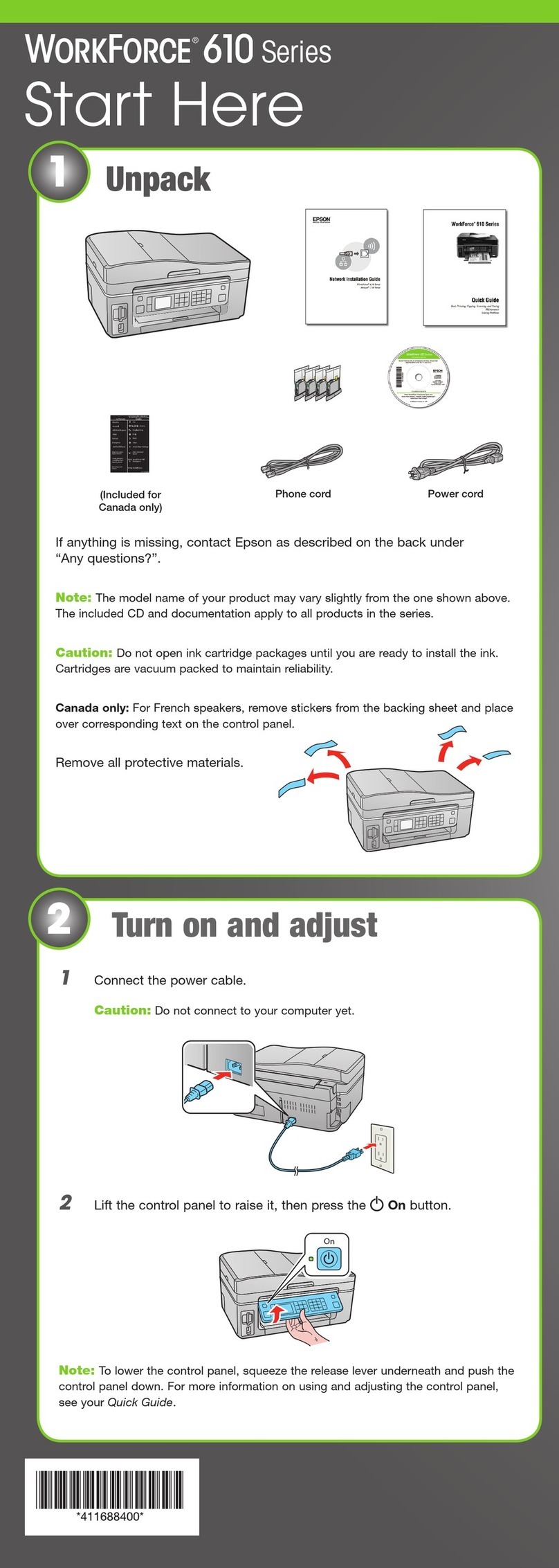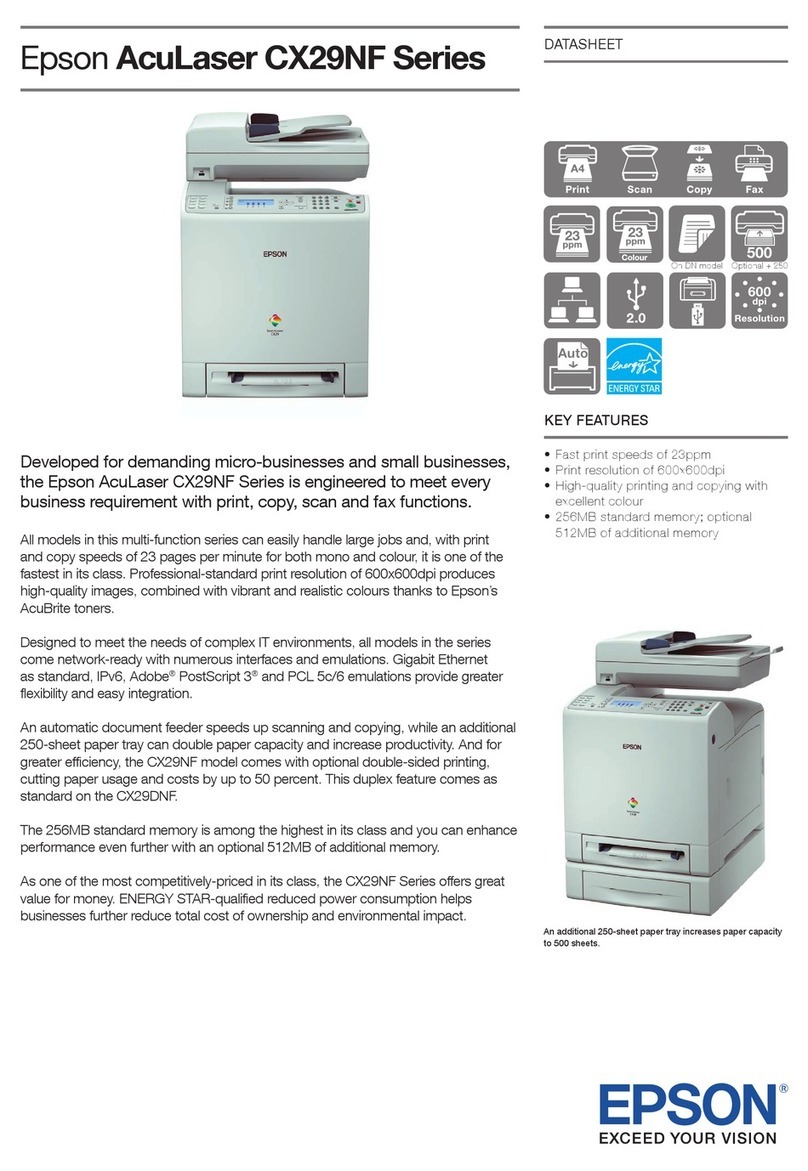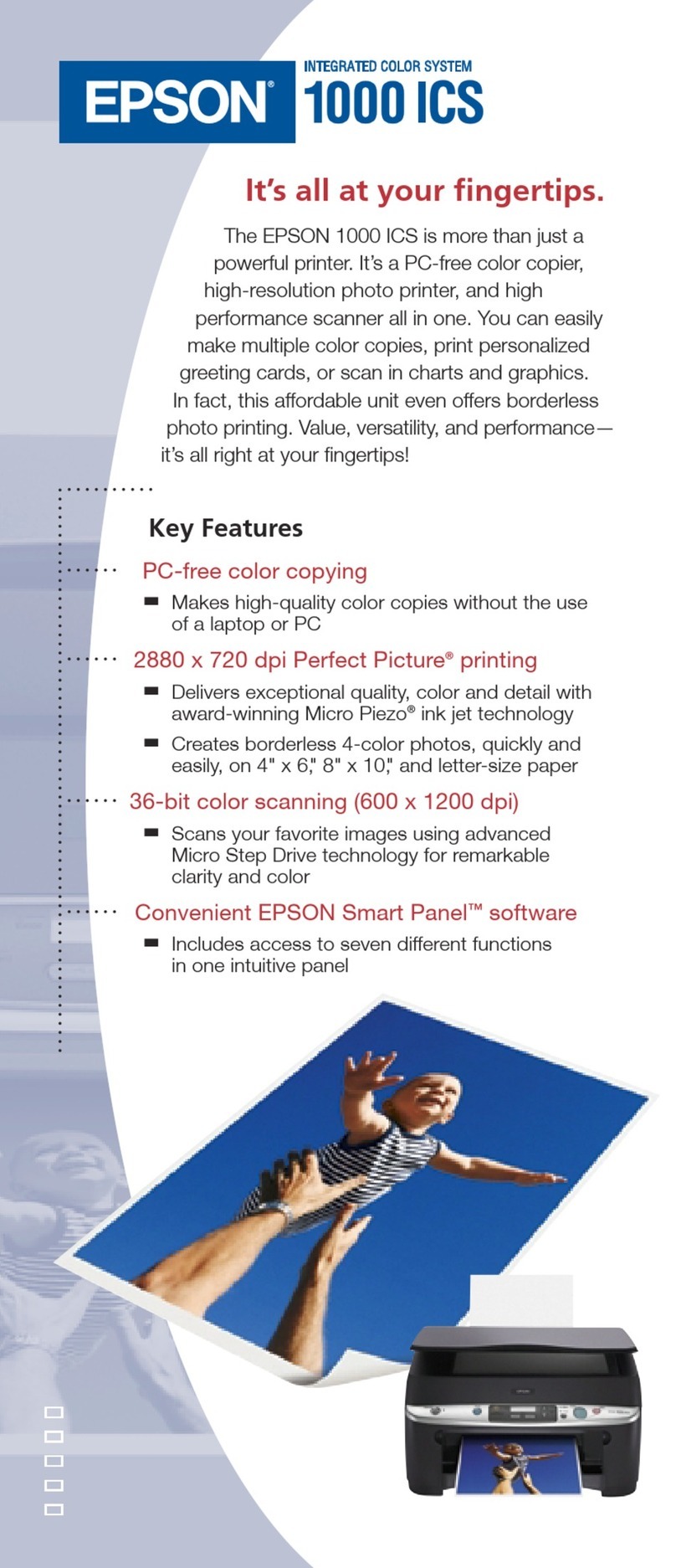Menu Options for Google Cloud Print Services. . . 123
MenuOptionsforGuideFunctions............124
MenuOptionsforCustomerResearch..........124
MenuOptionsforFirmwareUpdate...........124
MenuOptionsforRestoreDefaultSettings...... 124
Network Service and Software
Information
EpsonConnectService.....................126
Application for Conguring Printer Operations
(WebCong)............................126
Running Web Cong onaWebBrowser......126
RunningWebCongonWindows.......... 127
RunningWebCongonMacOS........... 127
WindowsPrinterDriver....................128
GuidetoWindowsPrinterDriver...........129
Making Operation Settings for the Windows
PrinterDriver......................... 130
MacOSPrinterDriver.....................131
GuidetoMacOSPrinterDriver............132
Making Operation Settings for the Mac OS
PrinterDriver......................... 133
Application for Scanning Documents and
Images(EpsonScan2).....................134
AddingtheNetworkScanner..............134
Application for Conguring Scanning
Operations from the Control Panel (Epson
EventManager)..........................135
Application for Scanning from a Computer
(EpsonScanSmart)........................135
Application for Quick and Fun Printing from a
Computer(EpsonPhoto+)..................136
Application for Easily Operating the Printer
from a Smart device (Epson Smart Panel). . . . . . . 136
Application for Updating Soware and
Firmware (EPSON Soware Updater). . . . . . . . . . 137
InstallingApplications.....................137
AddingthePrinter(forMacOSOnly)..........138
UpdatingApplicationsandFirmware..........138
Updating the Printer's Firmware using the
ControlPanel..........................139
UninstallingApplications...................139
UninstallingApplications-Windows........ 139
UninstallingApplications-MacOS..........140
Solving Problems
CheckingthePrinterStatus..................142
Checking Error Codes on the LCD Screen. . . . . 142
CheckingthePrinterStatus-Windows.......143
CheckingthePrinterStatus-MacOS........143
CheckingtheSowareStatus................ 144
RemovingJammedPaper...................144
Removing Jammed Paper from the Rear
PaperFeed............................144
Removing Jammed Paper from Rear Cover. . . . 145
Removing Jammed Paper from Inside the
Printer...............................146
PaperDoesNotFeedCorrectly...............147
PaperJams............................147
PaperFeedsataSlant....................148
Several Sheets of Paper are Fed at a Time. . . . . . 148
PaperOutErrorOccurs..................148
PaperisEjectedDuringPrinting............148
PowerandControlPanelProblems............148
PowerDoesNotTurnOn.................148
PowerDoesNotTurnO.................148
PowerTurnsOAutomatically.............149
LCDScreenGetsDark...................149
CannotPrintfromaComputer...............149
CheckingtheConnection(USB)............149
CheckingtheConnection(Network).........150
CheckingtheSowareandData............150
Checking the Printer Status from the
Computer(Windows)....................152
Checking the Printer Status from the
Computer(MacOS).....................152
WhenYouCannotMakeNetworkSettings...... 153
Cannot Connect from Devices Even ough
NetworkSettingsareNoProblems.......... 153
Checking the SSID Connected to the Printer. . . 155
CheckingtheSSIDfortheComputer.........155
Wireless LAN (Wi-Fi) Connections Become
Unstable When Using USB 3.0 Devices on a
Mac.................................156
Cannot Print from an iPhone, iPad, or iPod touch. 156
PrintoutProblems........................157
PrintoutisScuedorColorisMissing........157
BandingorUnexpectedColorsAppear.......157
Colored Banding Appears at Intervals of
Approximately2.5cm....................157
Blurry Prints, Vertical Banding, or
Misalignment..........................158
PrintQualityisPoor.....................158
PaperIsSmearedorScued...............159
Paper is Smeared During Automatic 2-Sided
Printing..............................160
PrintedPhotosareSticky................. 160
6