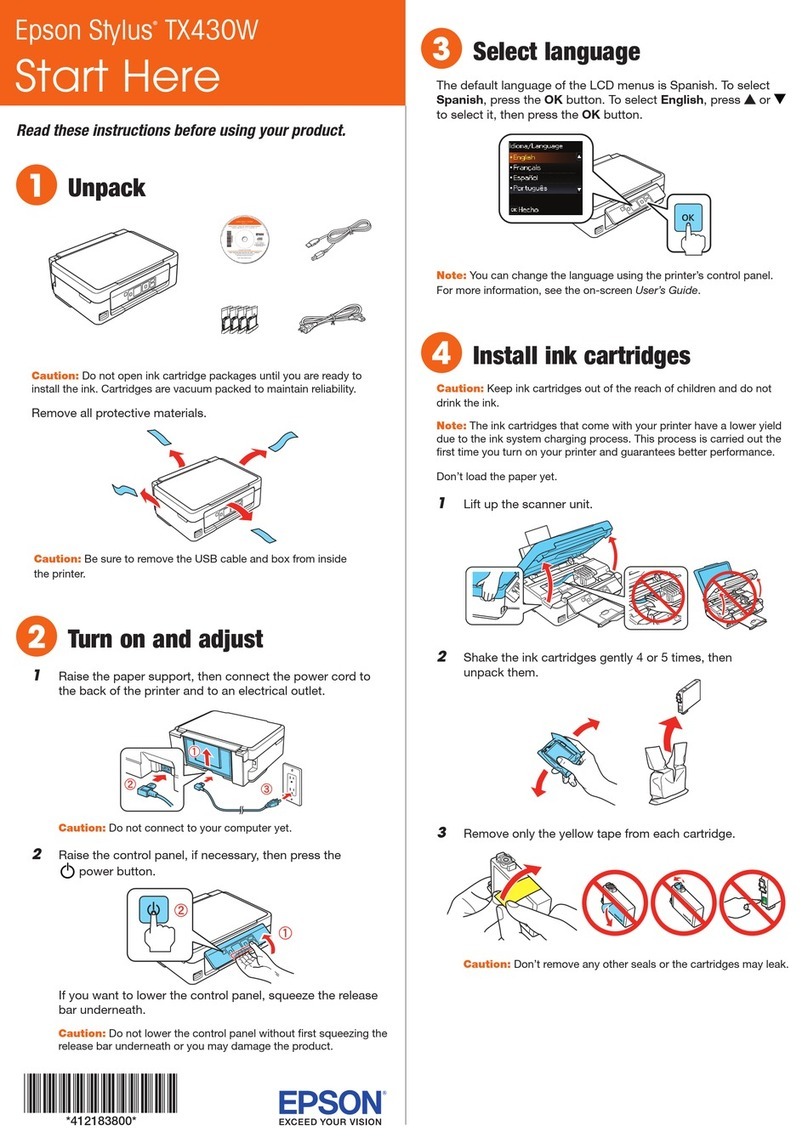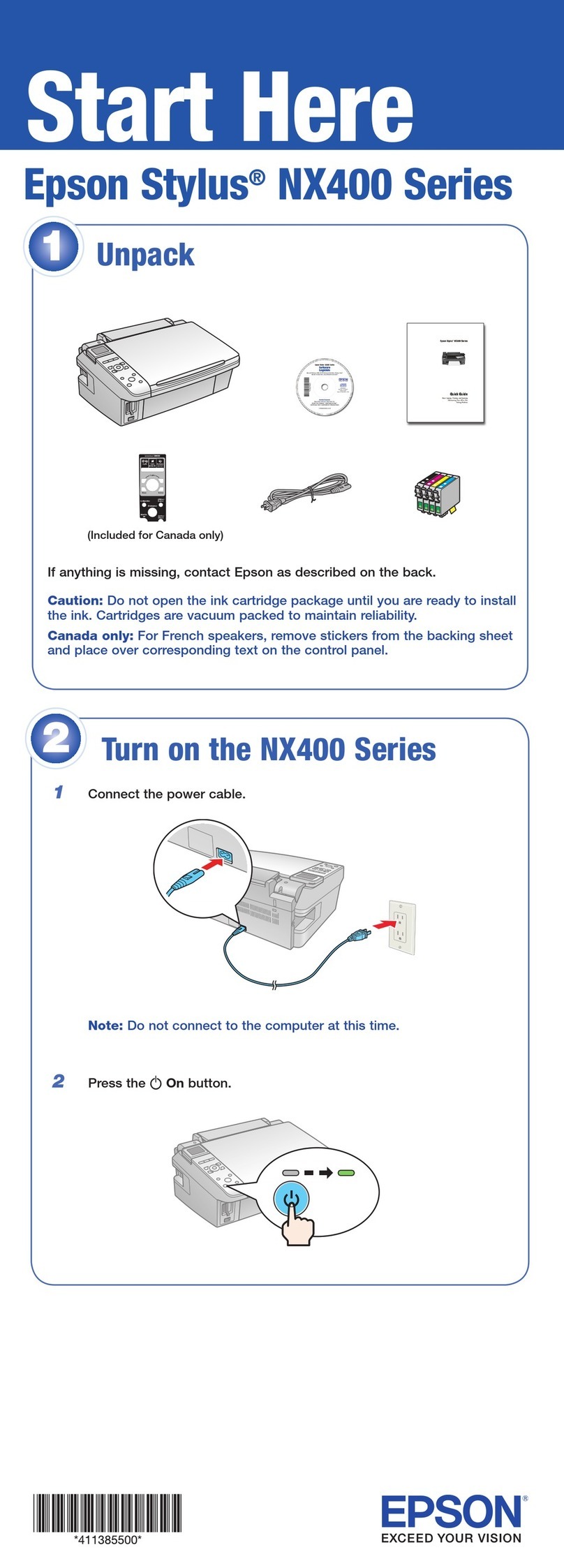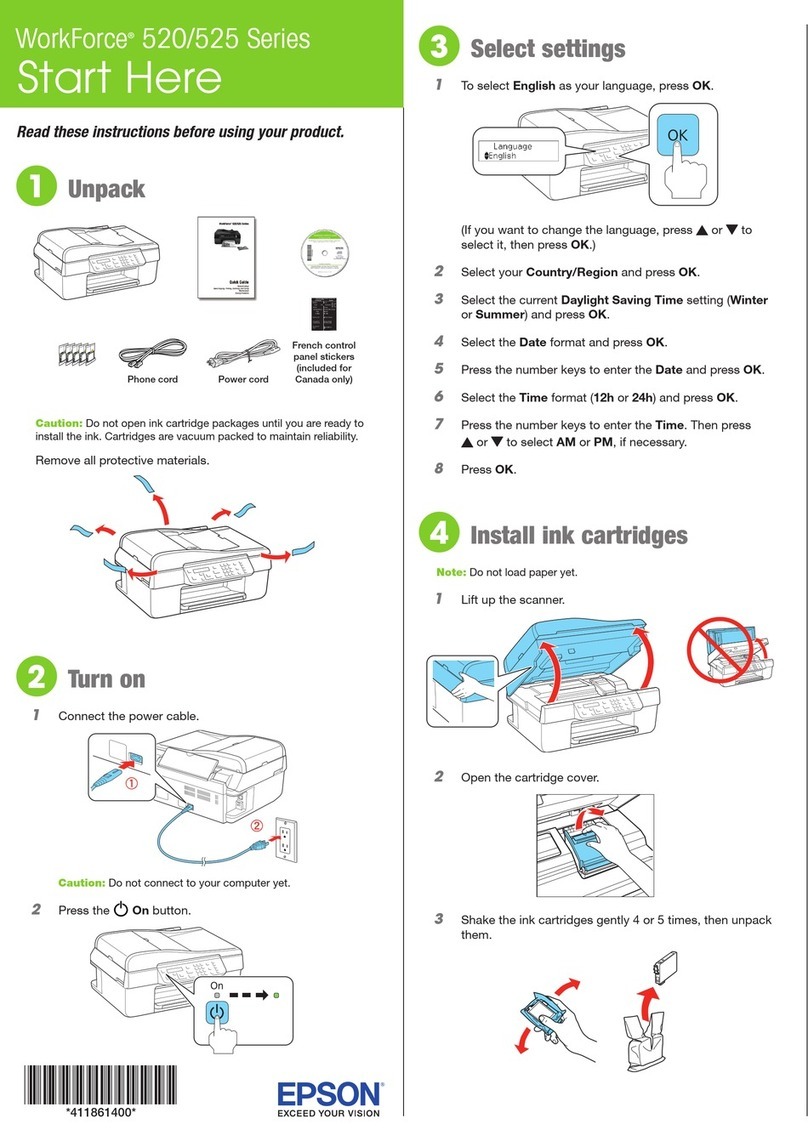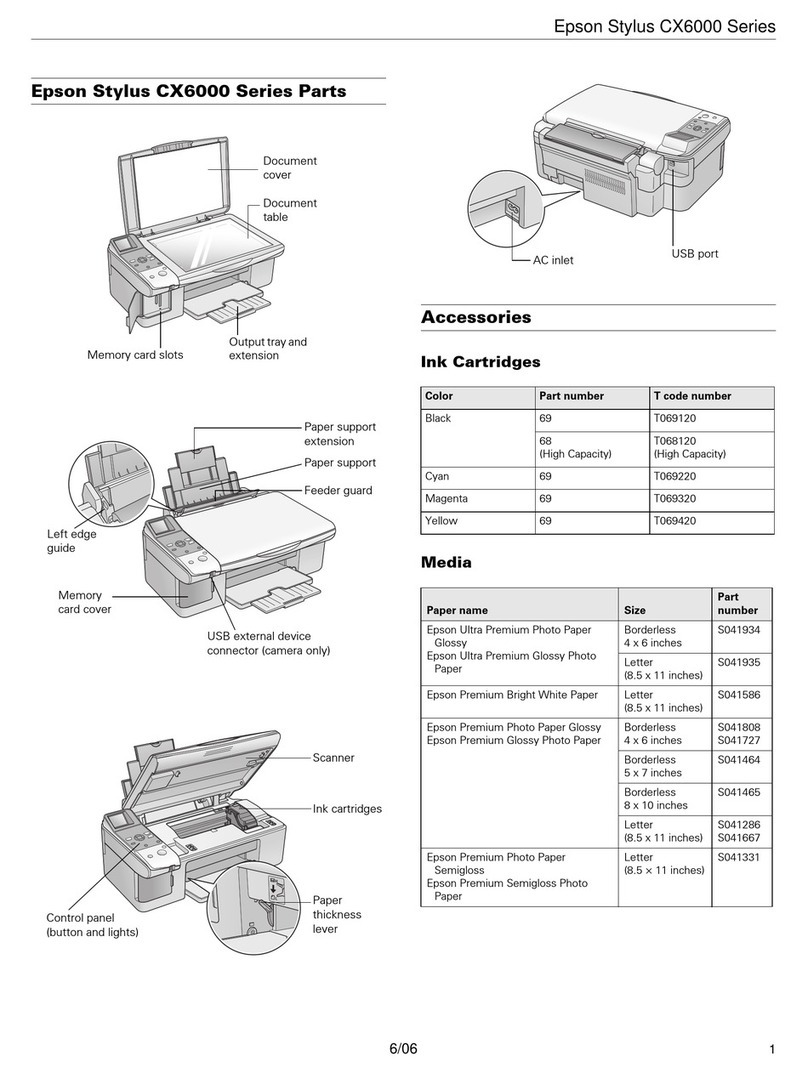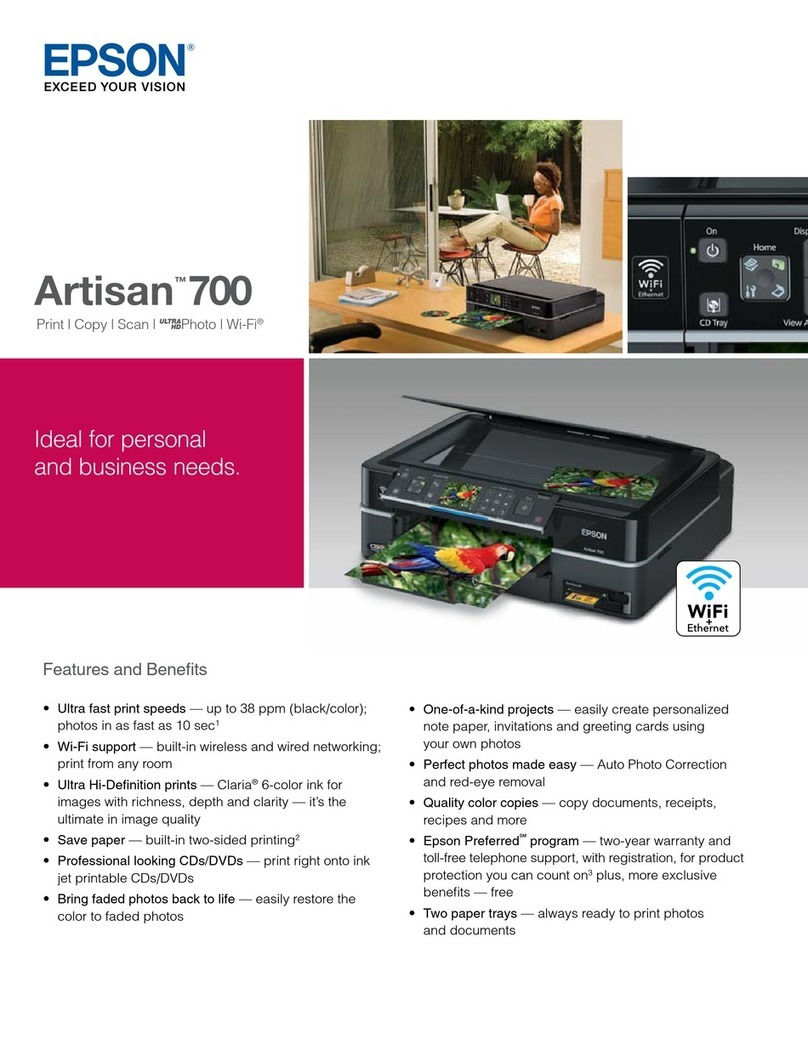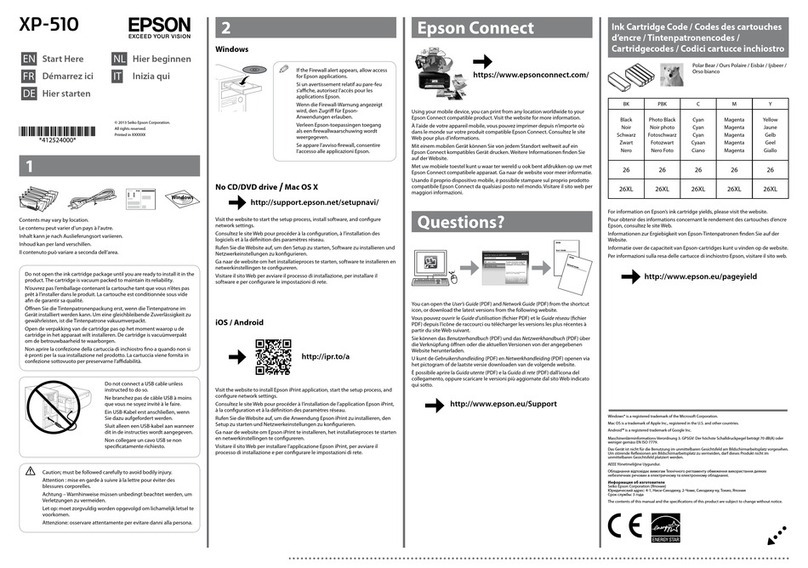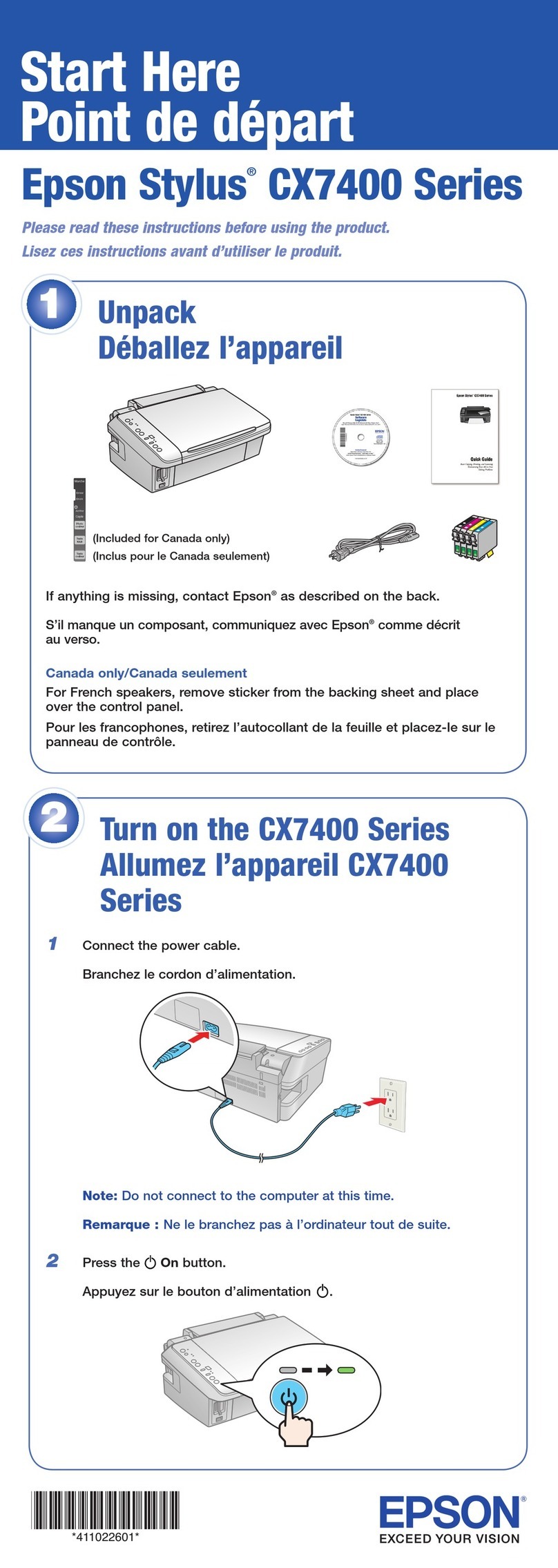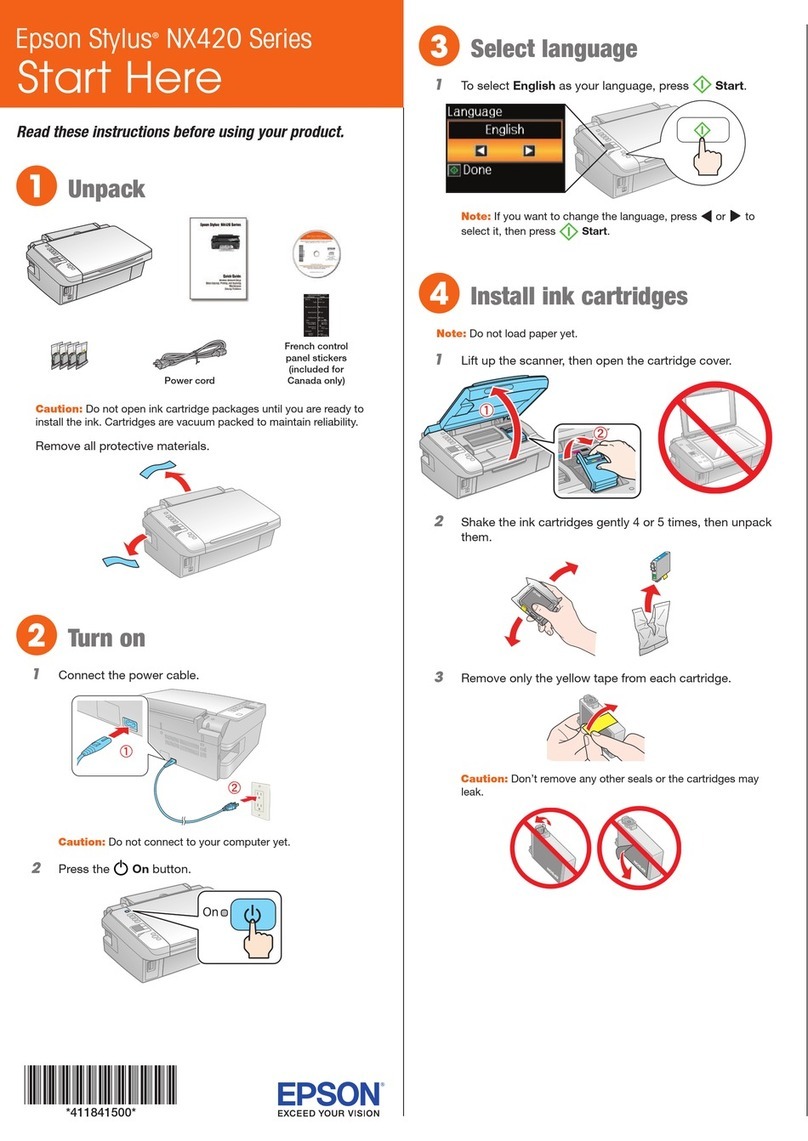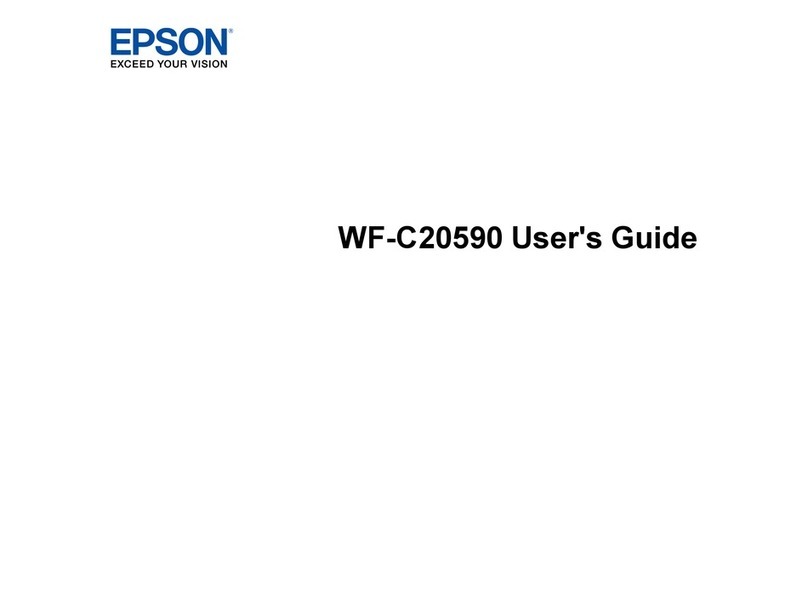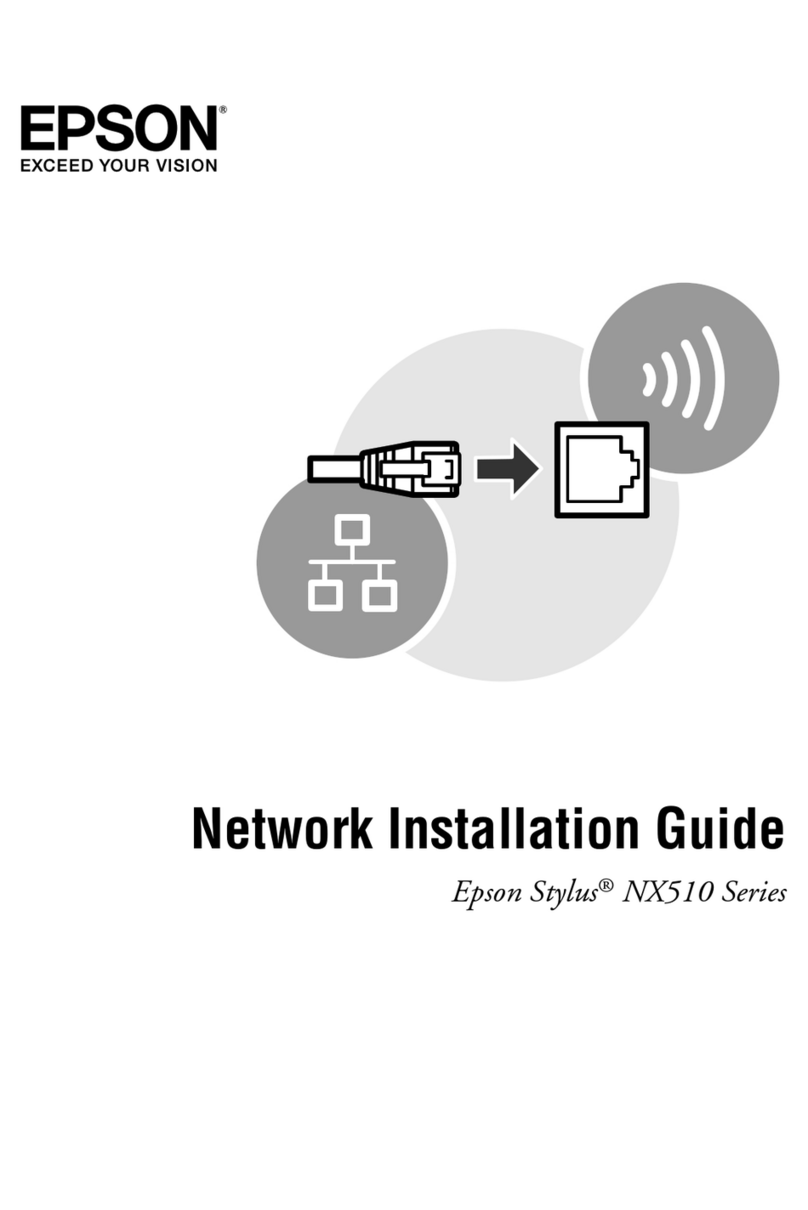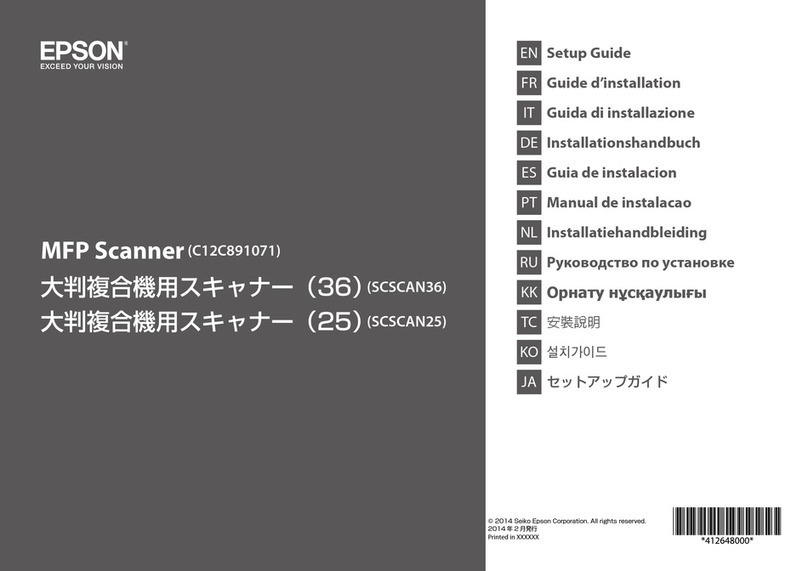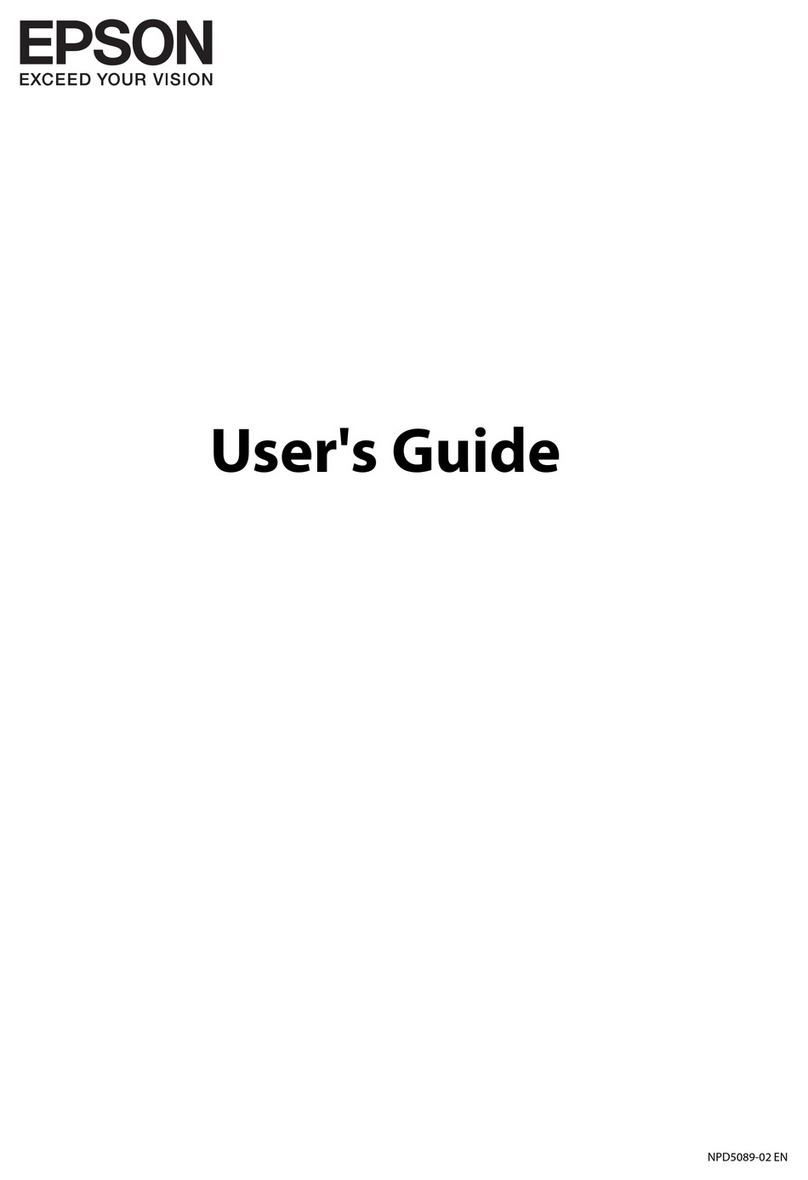Turns the printer on or o.
開啟或關閉印表機電源。
Clears a network error. Hold down for 3 seconds or more to make
network settings using the WPS push button.
清除網路錯誤。按住 3 秒以上使用 WPS 按鈕進行網路設
定。
Prints a network status sheet.
列印網路狀態表。
Starts monochrome or color copy.
Press both buttons simultaneously to scan your original and save
it as PDF on your PC. (USB connection only)
開始黑白或彩色複印。
同時按住兩個按鍵,可掃描原稿並於電腦上儲存為 PDF 檔
案。(僅限 USB 連線)
Stops the current operation. Press this to replace an ink cartridge
when an ink cartridge is expended.
停止目前操作。需要更換墨水匣時,按下可更換墨水匣。
Turns on or ashes to indicate a paper-related error.
亮起或閃爍表示紙張相關錯誤。
Turns on when an ink cartridge is expended, invalid, or not
installed correctly.
Flashes when an ink cartridge is running low on ink. Printing is
still possible.
Leave an expended or low-ink-level cartridge installed until you
have obtained a replacement. Otherwise, the ink remaining in
the print head nozzles may dry out. In addition, ink cartridges
with a low ink level cannot be used even if they are reinserted
into the printer.
See the “Replacing the Ink Cartridges” section.
墨水匣需要更換、無效或未正確安裝時亮起。
墨水匣的墨水存量偏低時閃爍。仍可執行列印操作。
請將需要更換或墨水存量偏低的墨水匣留在印表機內,直到
取得替換的墨水匣。否則印字頭噴嘴的剩餘墨水可能會乾
掉。 此外, 即便重新安裝至印表機,仍無法使用墨水存量不
足的墨水匣。
請參考「更換墨水匣」章節。
Loading Paper
裝入紙張
A�
Flip the feeder guard, and then slide out the paper support and the output tray.
翻開進紙槽護蓋,然後滑出紙張支撐板及出紙托盤。
B�
Load paper with the printable side face-up against the right side of the sheet
feeder.
將紙張的列印面朝上,靠齊自動進紙槽的右側放入。
C�
Slide the edge guide against the paper, and ip the guard back.
靠著紙張滑動邊緣定位器,然後翻回護蓋。
Copying
複印
A�
QDo not load paper above the Hmark inside the edge guide.
放入的紙張厚度請勿超出邊緣定位器內側的 H 記號。
Open the document cover and place your original face-down on the scanner
glass. Align the original with the front right corner of the glass.
打開文件上蓋,將原稿面朝下放在掃描器平台上。將原稿對齊掃描器平台的
右前方。
Basic Operations / 基本操作
Guide to Control Panel
控制面板說明
B�
Close the document cover.
闔上文件上蓋。
QHold down one of the xbuttons for 3 seconds to copy in draft
mode.
Hold down yand press one of the xbuttons to make 20 copies.
O
O
按住其中一個 x 鍵 3 秒,於草稿模式下複印。
按住 y 並按下其中一個 x 鍵以複印 20 份。
O
O
C� Press one of the xbuttons to start copying.
按下其中一個 x 鍵開始複印。
Replacing Ink Cartridges
更換墨水匣
Prepare new ink cartridge(s). For best results, gently shake only the new Black
ink cartridge four or ve times and then unpack.
備妥新的墨水匣。在打開包裝袋前,請先搖晃新的黑色墨水匣 4 到 5 次,
以取得最佳的輸出品質。
Open the scanner unit and press y. The print head moves. If the print head does
not move, hold down yfor 6 seconds or more until it moves.
打開掃描單元並按下 y 鍵。印字頭會隨即移動。若印字頭沒有移動,請按
住 y 鍵 6 秒以上,直到印字頭移動為止。
Remove only the yellow tape.
只撕下黃色標籤。
QYou do not need to shake the color ink cartridges.
您不必搖晃彩色墨水匣。
C�
A�
B�
D�
The print head stops at the mark to indicate an expended or low-ink cartridge.
印字頭停在 記號,代表墨水匣需要更換或墨水存量偏低。