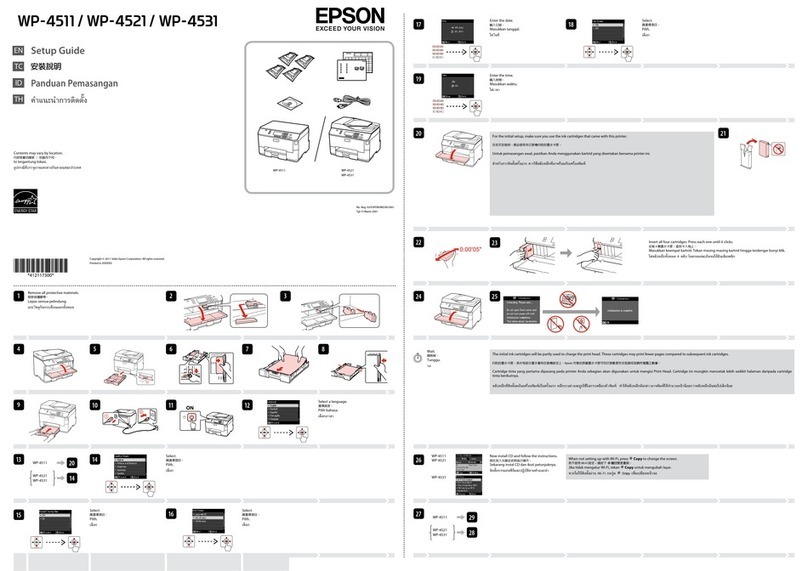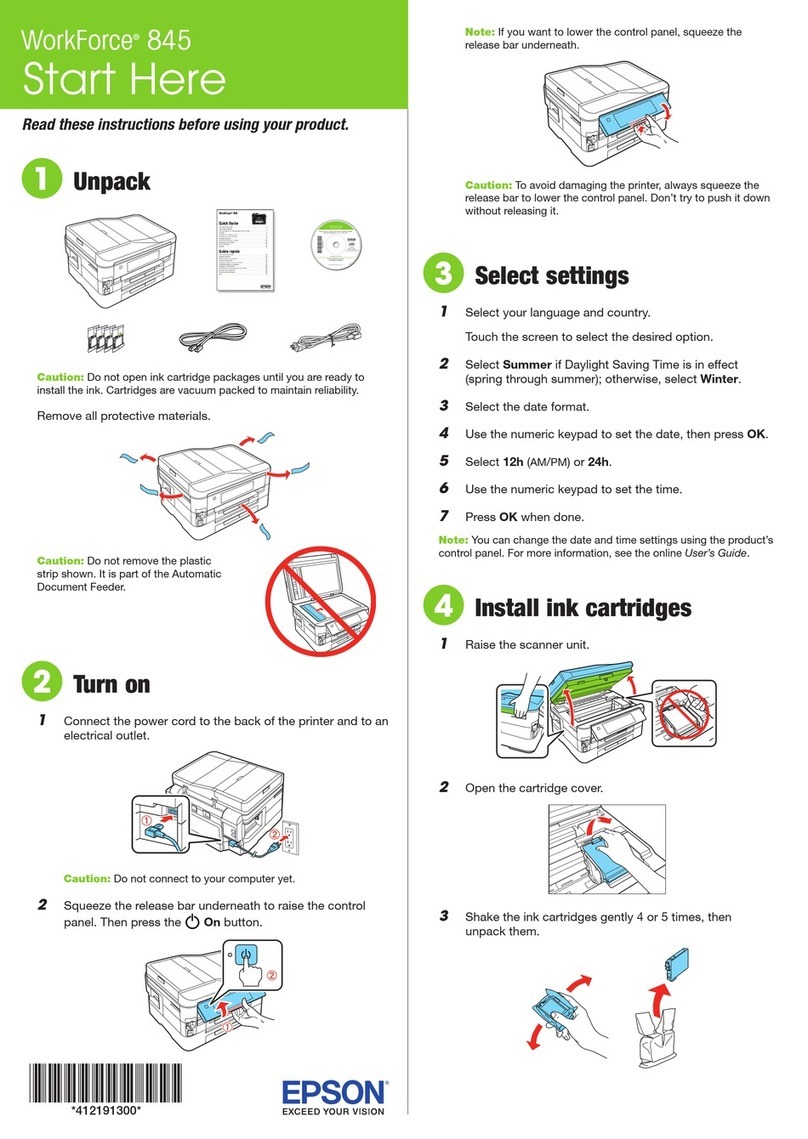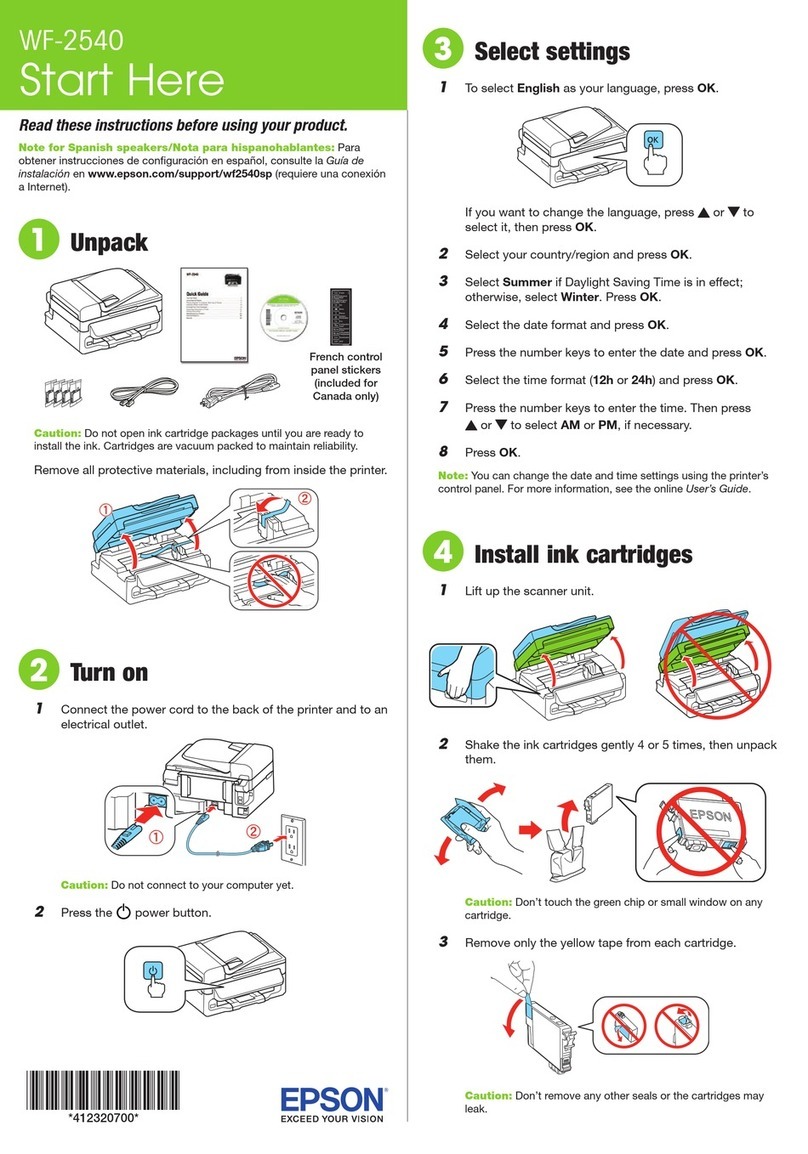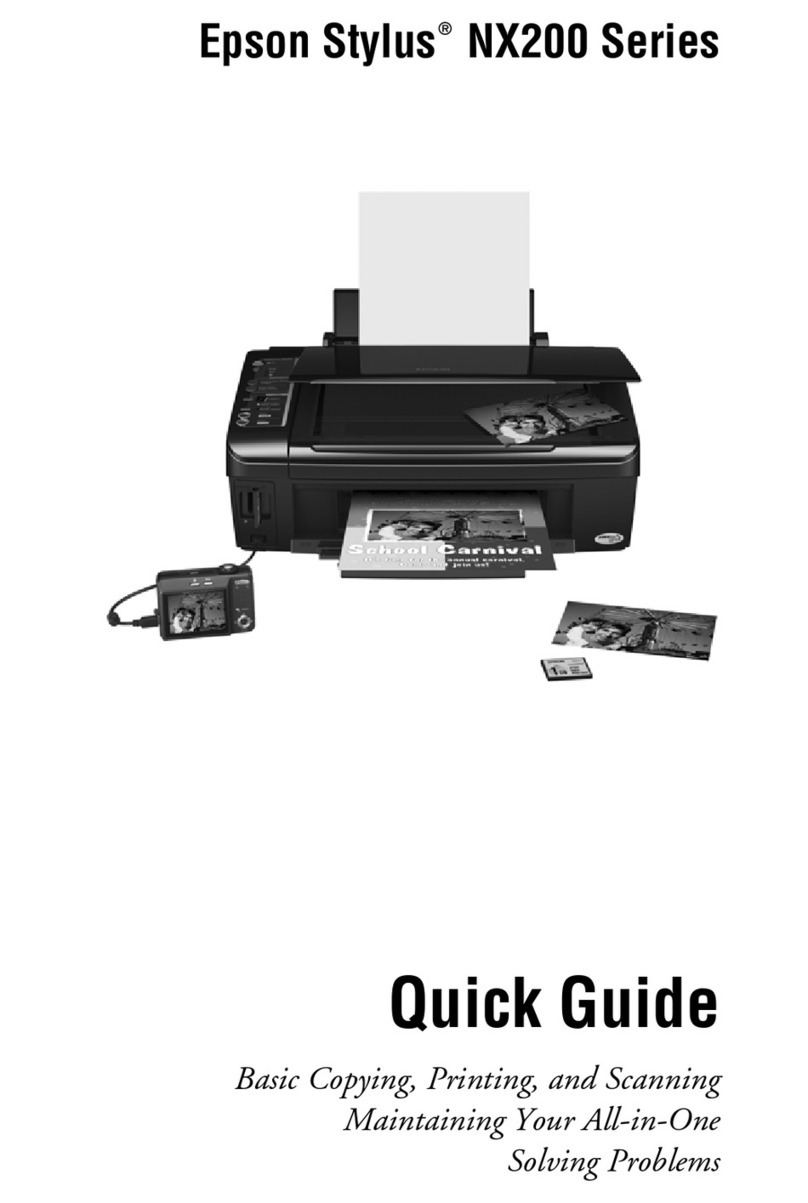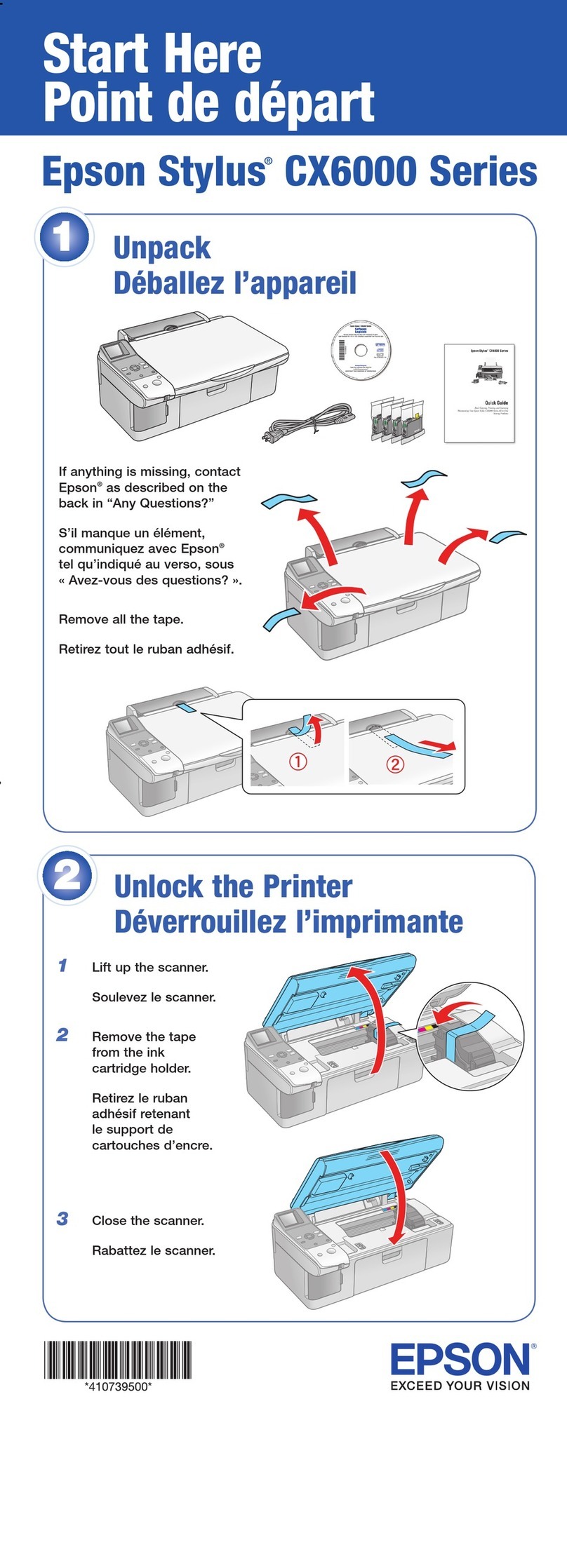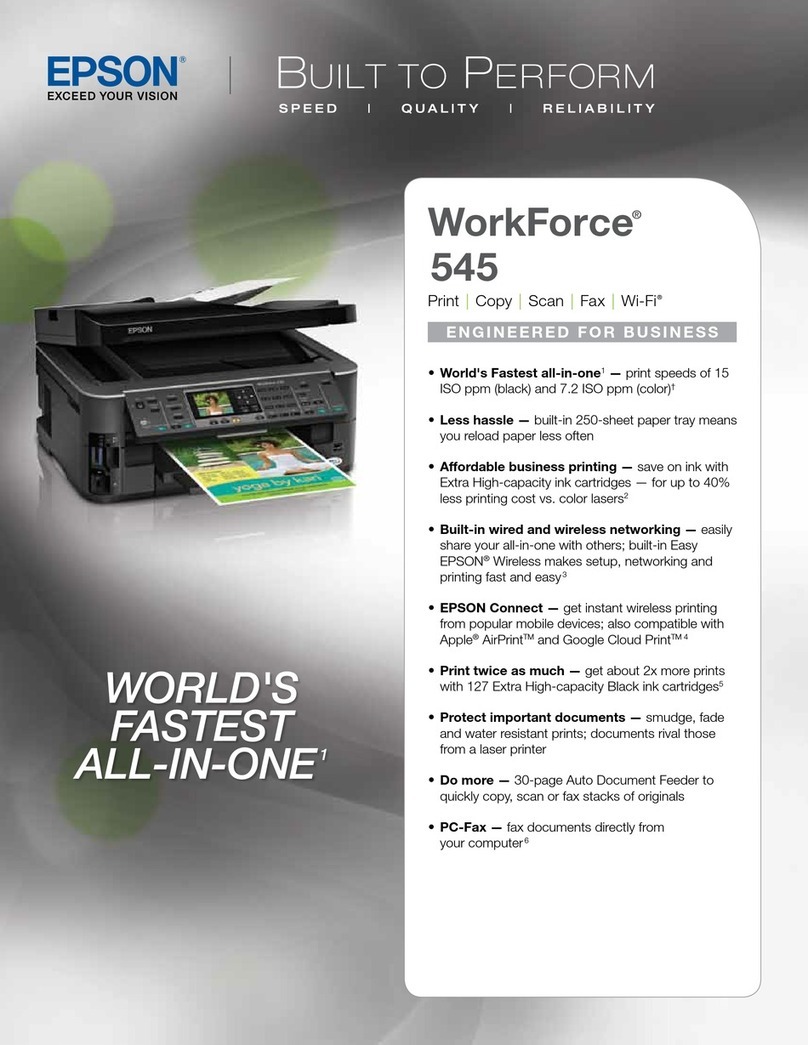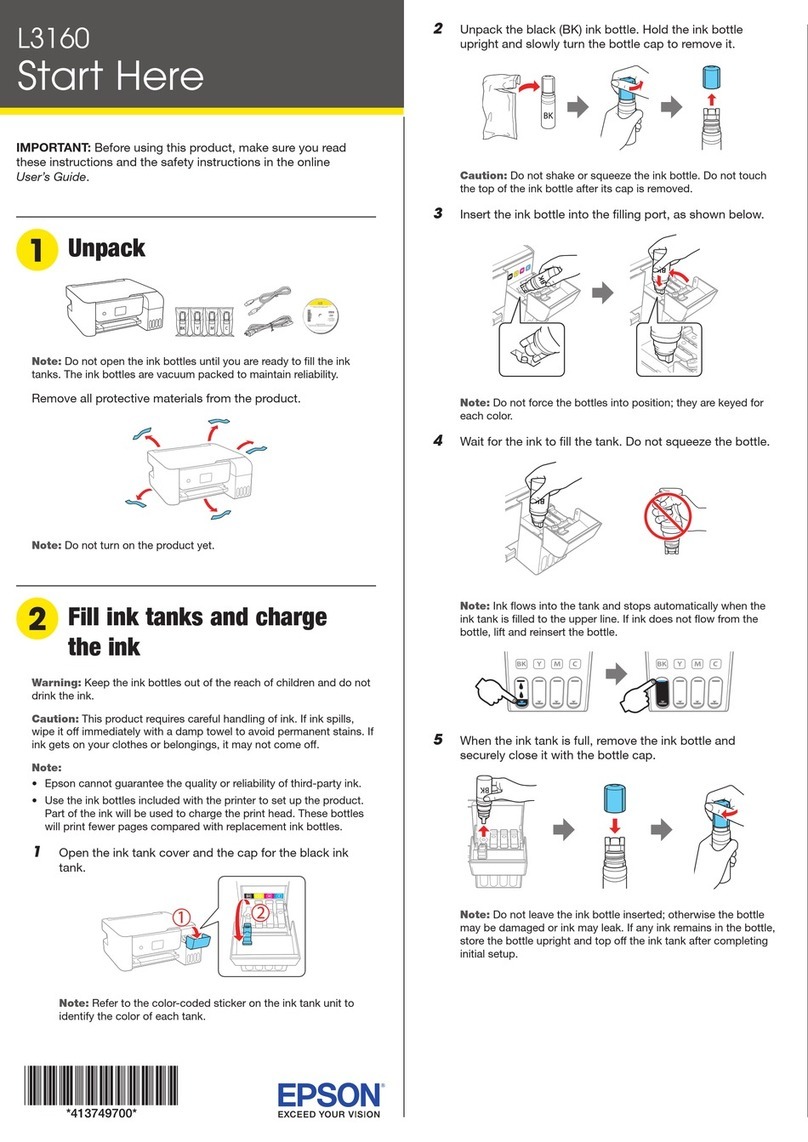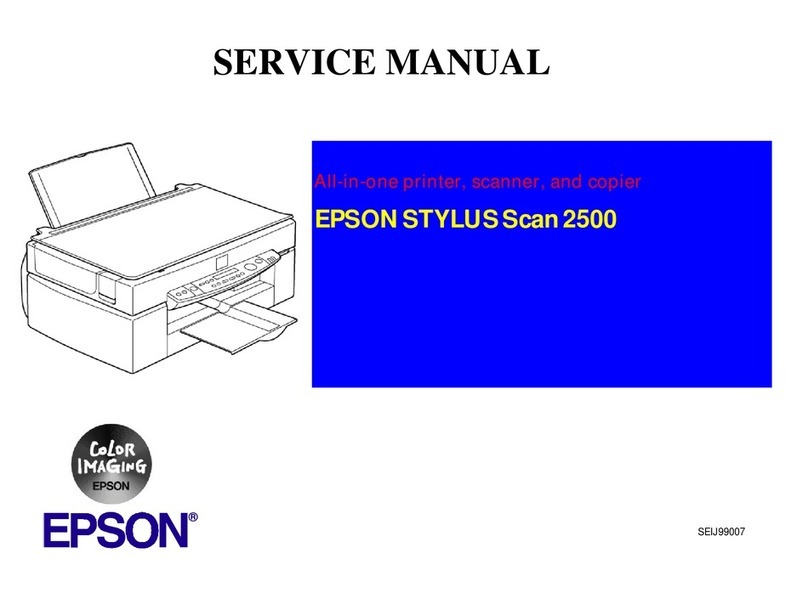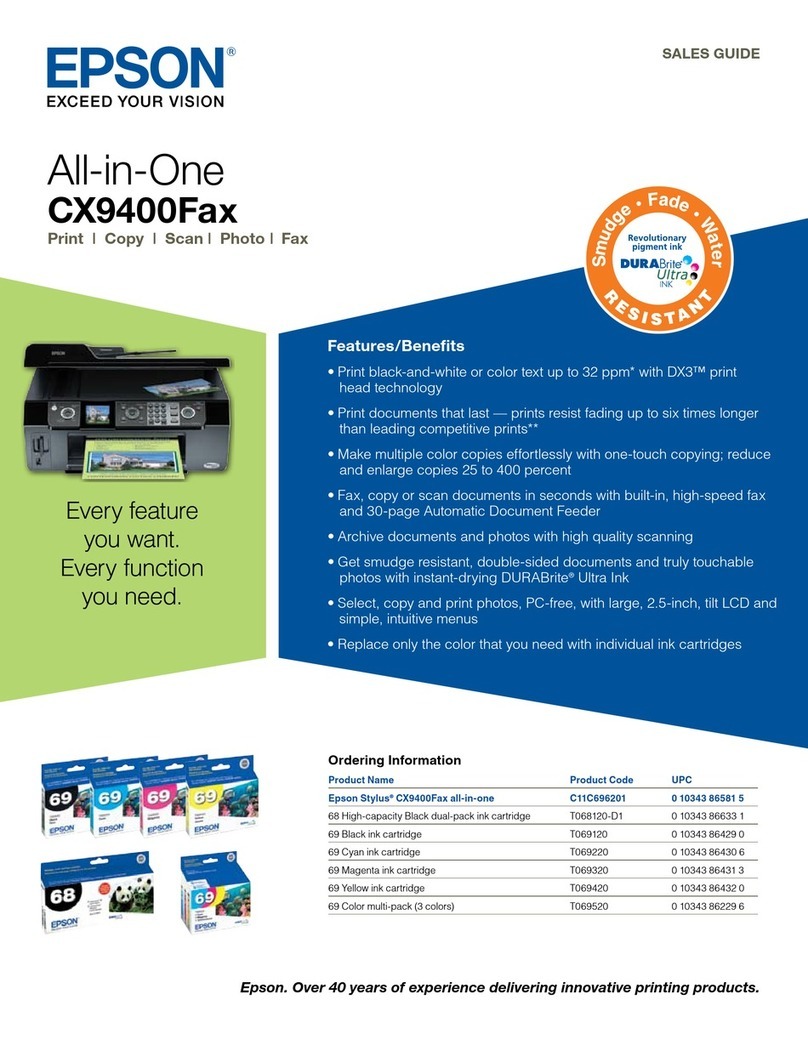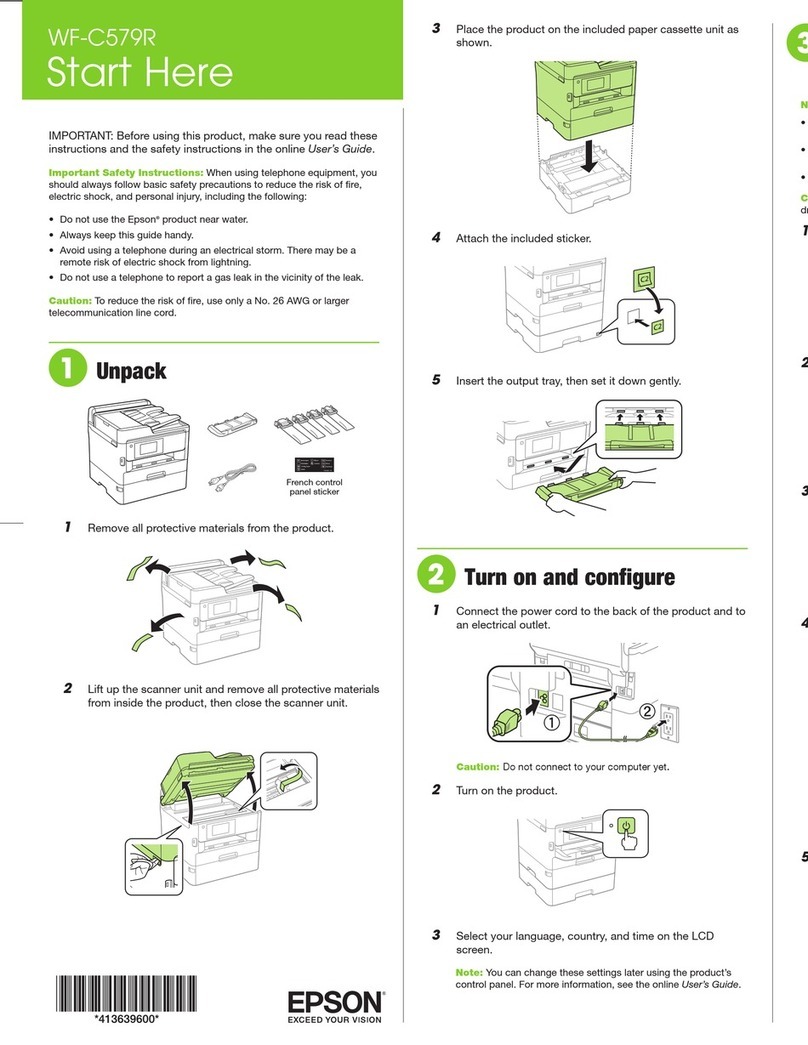Epson Stylus CX5000 Series
10 6/06
5. Make sure the Print From Index Sheet
light is on.
6. Select Plain Paper or Photo Paper
(whichever you loaded). If you select Plain
Paper, your photos print with a white
border. If you select Photo Paper, your
photos print borderless, to the edge of the
paper.
7. Select Letter, 4"x 6", or 5"x 7" for the
paper size.
8. Press the xStart Color button to start
printing.
Note:
If you need to stop printing, press the yStop
button.
Printing All Photos or DPOF
Photos
Follow the steps below to print one copy of each photo on the
card or to print only those photos that were pre-selected with
your camera’s DPOF (Digital Print Order Format) feature.
1. Make sure your CX5000 Series is not connected to your
computer (or your computer is turned off).
2. Load up to 100 sheets of plain paper or up to 20 sheets of
photo paper at a time (see page 4 for details). You can load
more paper later as necessary to print all your photos.
3. Insert the memory card (see page 8).
4. Press the Memory Card button until
the Print All/PictBridge light comes on.
Note:
If the memory card does not contain DPOF
information, one copy of all the photos on
the card will be printed.
5. Select Plain Paper or Photo Paper
(whichever you loaded). If you select
Plain Paper, the photos print with a
white border. If you select Photo Paper,
the photos print borderless, to the edge
of the paper.
6. Select Letter, 4"x 6", or 5"x 7" for the
paper size.
7. Press the xStart Color button to start
printing.
Note:
If you need to stop printing, press the yStop button.
Printing From a Digital Camera
If your camera is PictBridge™- or USB DIRECT-PRINT™-
compatible, you can print your JPEG photos by connecting
your digital camera directly to your CX5000 Series. Your
photos must be sized from 80 × 80 pixels to 9200 × 9200
pixels.
1. Make sure your CX5000 Series is not printing.
2. Remove any memory cards from slots.
3. Press the Memory Card button until the Print All/
PictBridge light comes on.
4. Load the type of paper you want to use (see page 4). Load
enough sheets for the number of photos you’ll be printing.
5. Press the paper type button to select Photo Paper to print
borderless photos (without a white border). Select Plain
Paper if you want your photos printed with a small white
border.
6. Press the paper size button to select Letter, 4"x 6", or
5"x 7".
7. Connect the USB cable that came with your camera to the
USB connector on the front of your CX5000 Series.
8. Make sure your camera is turned on.
9. Select the photos you want to print with your camera. Then
adjust any necessary settings and print your photos as
explained in your camera manual.
Note:
If your camera is not supported, a flashing Pappears in the Copies
window, and the bError light and the Print All/PictBridge flash.
Epson cannot guarantee the compatibility of any camera.
Depending on the CX5000 Series settings and your digital camera
settings, some combinations of paper type, size, and layout may not
be supported. In addition, some of your digital camera settings may
not be reflected in the printed output.