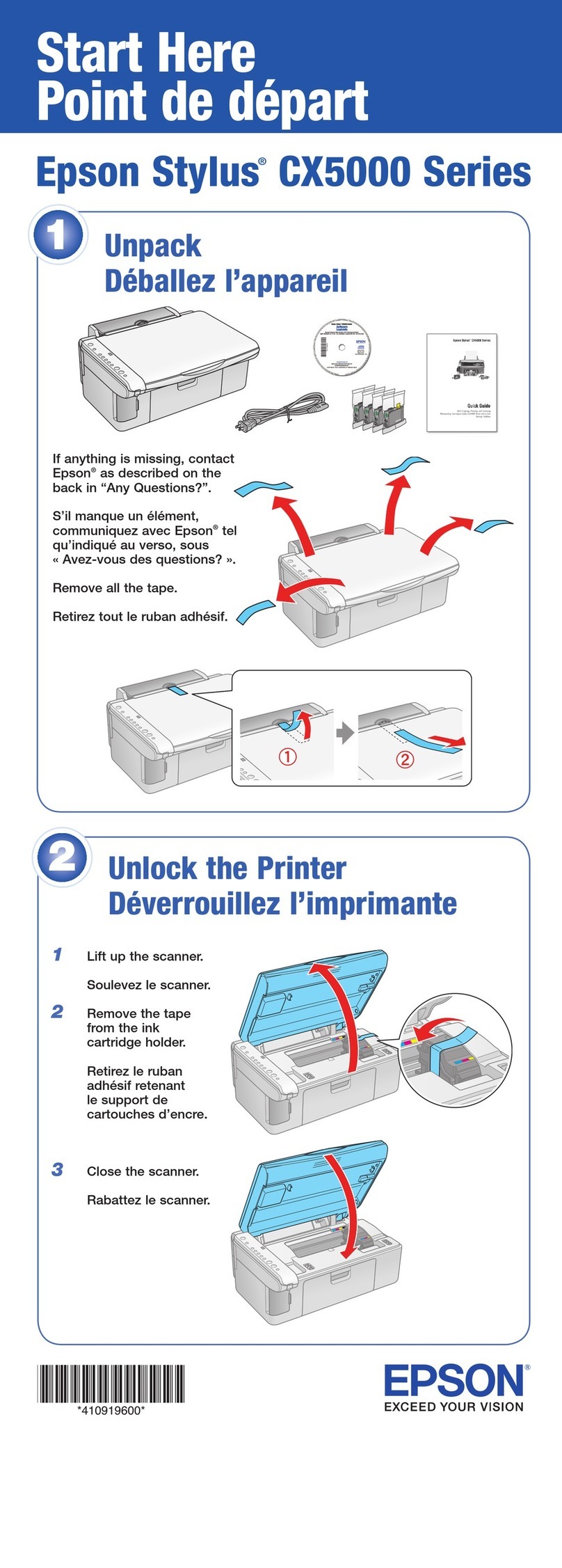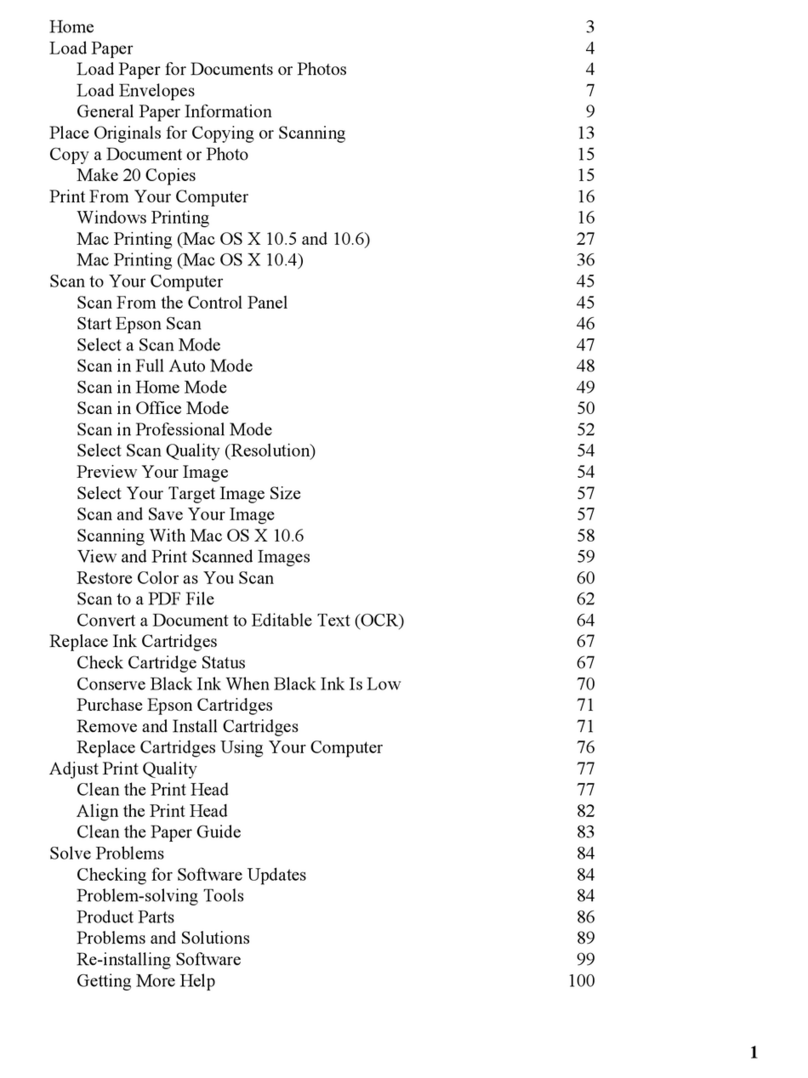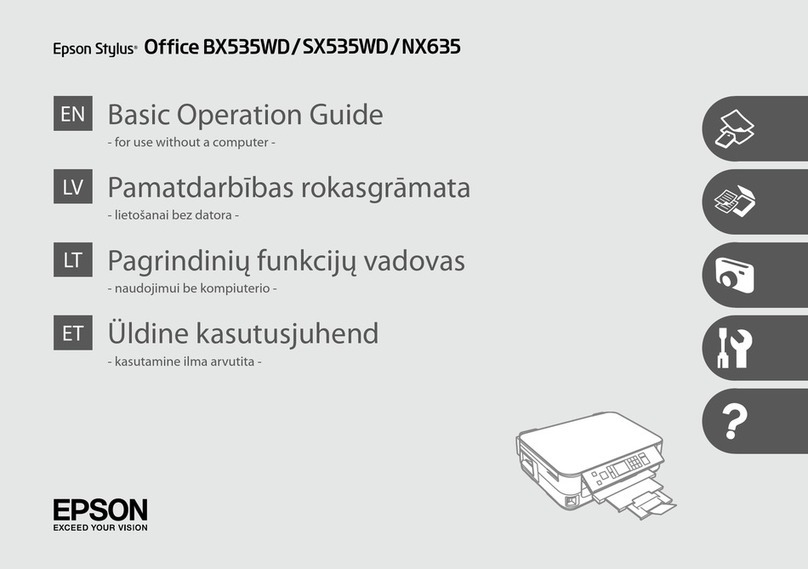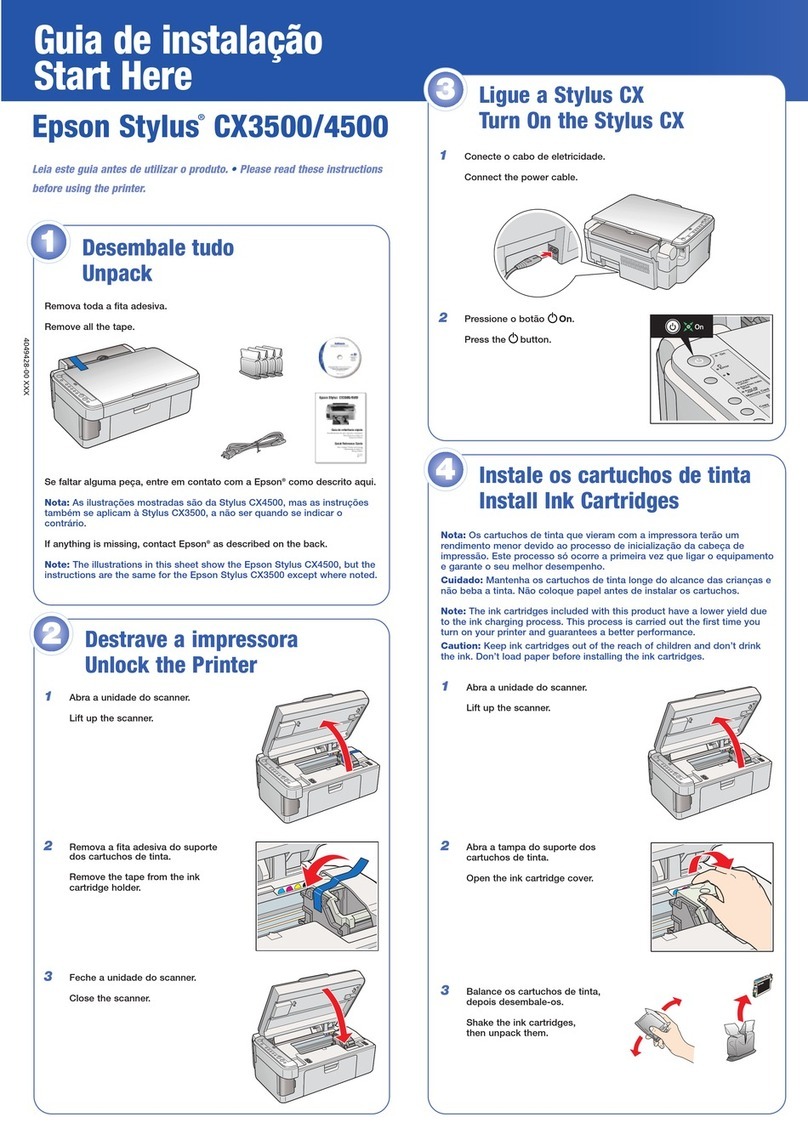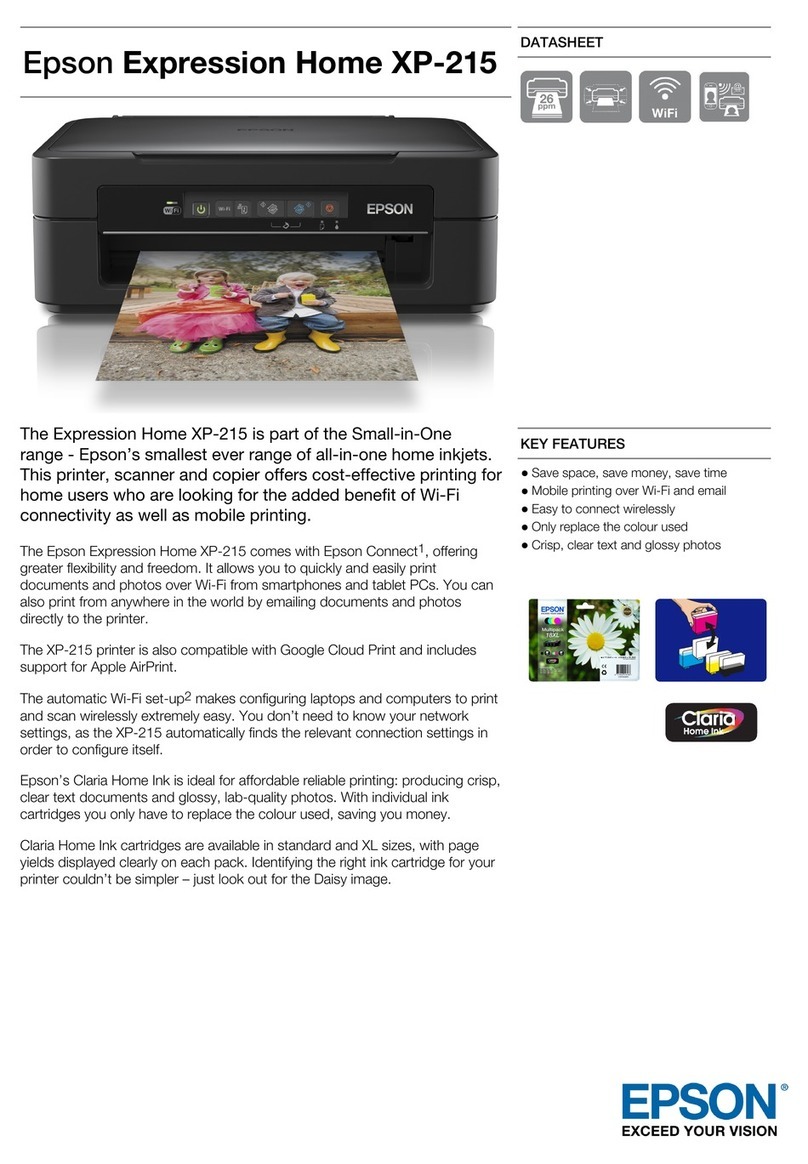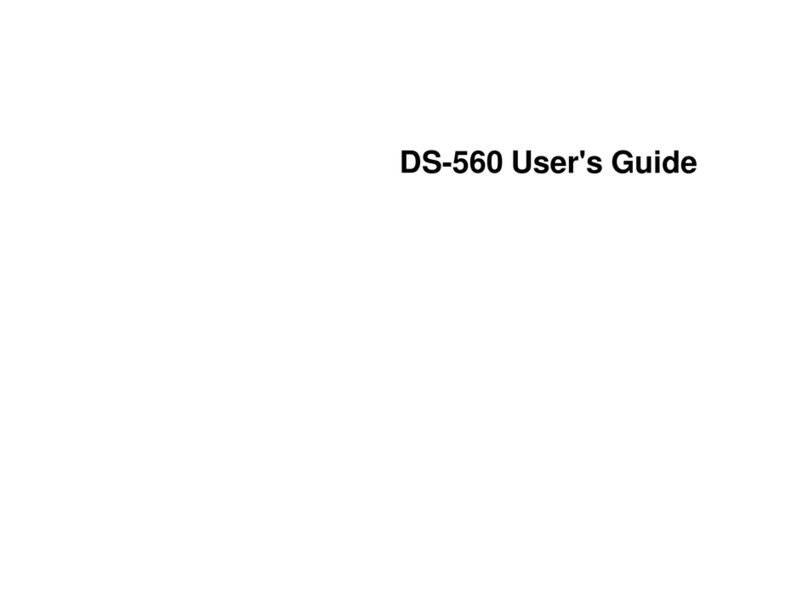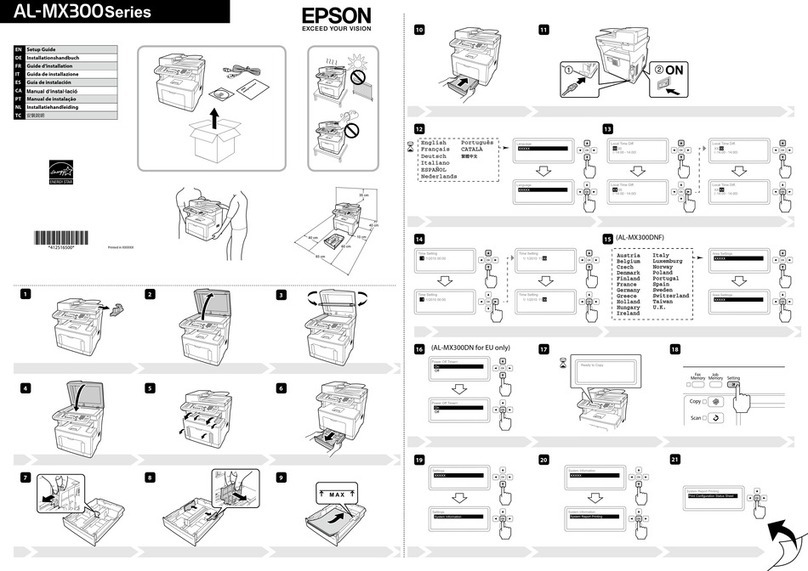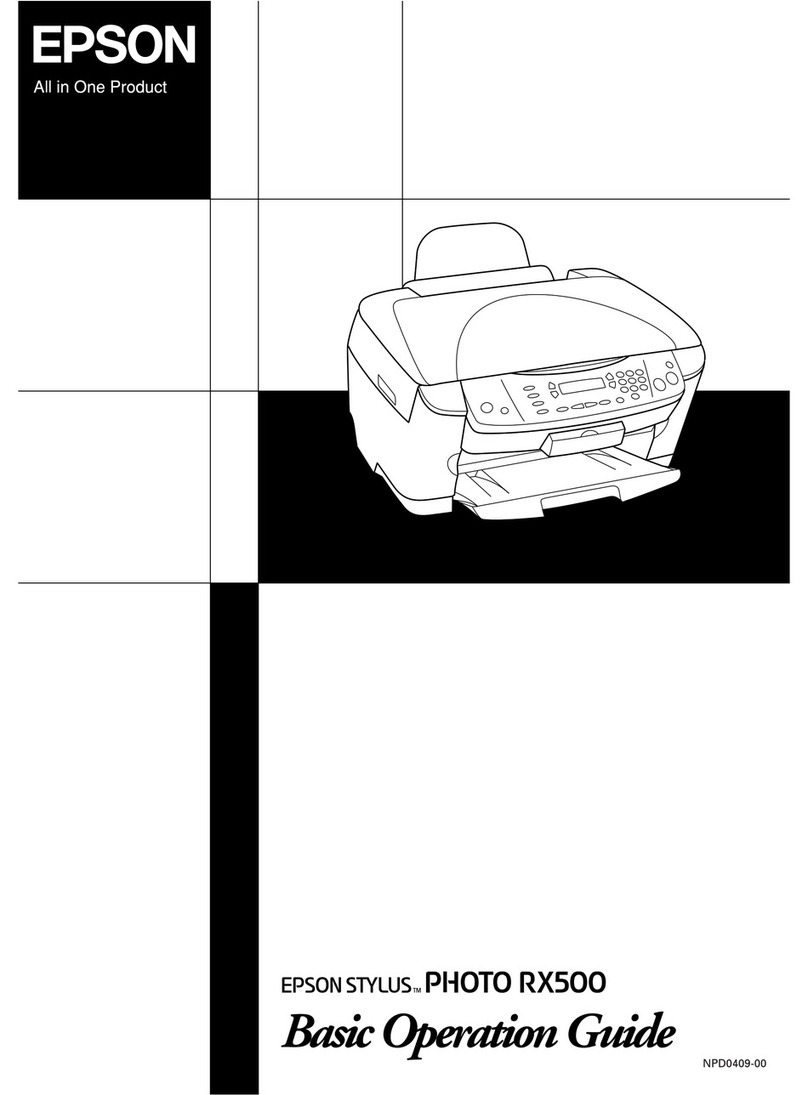ClearAllSettings:.......................135
MenuOptionsforPrinterSettings.............135
PaperSourceSetting:....................135
QuietMode:.......................... 135
InkDryingTime:.......................135
ClearAllSettings.......................135
MenuOptionsforNetworkSettings........... 135
MenuOptionsforWebServiceSettings.........136
MenuOptionsforGuideFunctions............137
MenuOptionsforCustomerResearch..........137
MenuOptionsforFirmwareUpdate...........137
Update:..............................138
Notication:.......................... 138
MenuOptionsforRestoreDefaultSettings...... 138
Network Service and Software
Information
EpsonConnectService.....................139
Application for Conguring Printer Operations
(WebCong)............................139
Running Web Cong on a Web Browser. . . . . . 140
RunningWebCongonWindows.......... 140
Running Web Cong onMacOS............141
WindowsPrinterDriver....................141
GuidetoWindowsPrinterDriver...........142
Making Operation Settings for the Windows
PrinterDriver......................... 143
MacOSPrinterDriver.....................144
GuidetoMacOSPrinterDriver............145
Making Operation Settings for the Mac OS
PrinterDriver......................... 146
Application for Scanning Documents and
Images(EpsonScan2).....................147
AddingtheNetworkScanner..............147
Application for Conguring Scanning
Operations from the Control Panel (Epson
EventManager)..........................148
Application for Printing Images (Epson Photo+). . 148
Soware Update Tools (EPSON Soware
Updater)...............................149
InstallingApplications.....................149
UpdatingApplicationsandFirmware.......... 150
Updating the Printer's Firmware using the
ControlPanel..........................150
UninstallingApplications...................151
UninstallingApplications-Windows.........151
UninstallingApplications-MacOS..........152
Solving Problems
CheckingthePrinterStatus..................153
Checking Messages on the LCD Screen. . . . . . . 153
CheckingthePrinterStatus-Windows.......154
CheckingthePrinterStatus-MacOS........154
Checking the Soware Status. . . . . . . . . . . . . . . . 155
RemovingJammedPaper...................155
Removing Jammed Paper from the Rear
PaperFeed............................155
Removing Jammed Paper from Inside the
Printer...............................155
Removing Jammed Paper from Rear Cover. . . . 157
PaperDoesNotFeedCorrectly...............158
PaperJams............................158
PaperFeedsataSlant....................159
Several Sheets of Paper are Fed at a Time. . . . . . 159
PaperOutErrorOccurs..................159
PaperisEjectedDuringPrinting............159
PowerandControlPanelProblems............159
PowerDoesNotTurnOn.................159
PowerDoesNotTurnO.................159
Power Turns O Automatically.............159
LCDScreenGetsDark...................160
CannotPrintfromaComputer...............160
CheckingtheConnection(USB)............160
CheckingtheConnection(Network).........160
Checking the Soware and Data. . . . . . . . . . . . 161
Checking the Printer Status from the
Computer(Windows)....................163
Checking the Printer Status from the
Computer(MacOS).....................163
WhenYouCannotMakeNetworkSettings...... 164
Cannot Connect from Devices Even ough
NetworkSettingsareNoProblems.......... 164
Checking the SSID Connected to the Printer. . . 166
CheckingtheSSIDfortheComputer.........166
Wireless LAN (Wi-Fi) Connections Become
Unstable When Using USB 3.0 Devices on a
Mac.................................167
Cannot Print from an iPhone, iPad, or iPod touch. 167
PrintoutProblems........................168
PrintoutisScuedorColorisMissing........168
BandingorUnexpectedColorsAppear.......168
Colored Banding Appears at Intervals of
Approximately2.5cm....................168
Blurry Prints, Vertical Banding, or
Misalignment..........................169
PrintQualityisPoor.....................169
PaperIsSmearedorScued...............170
User's Guide
Contents
6