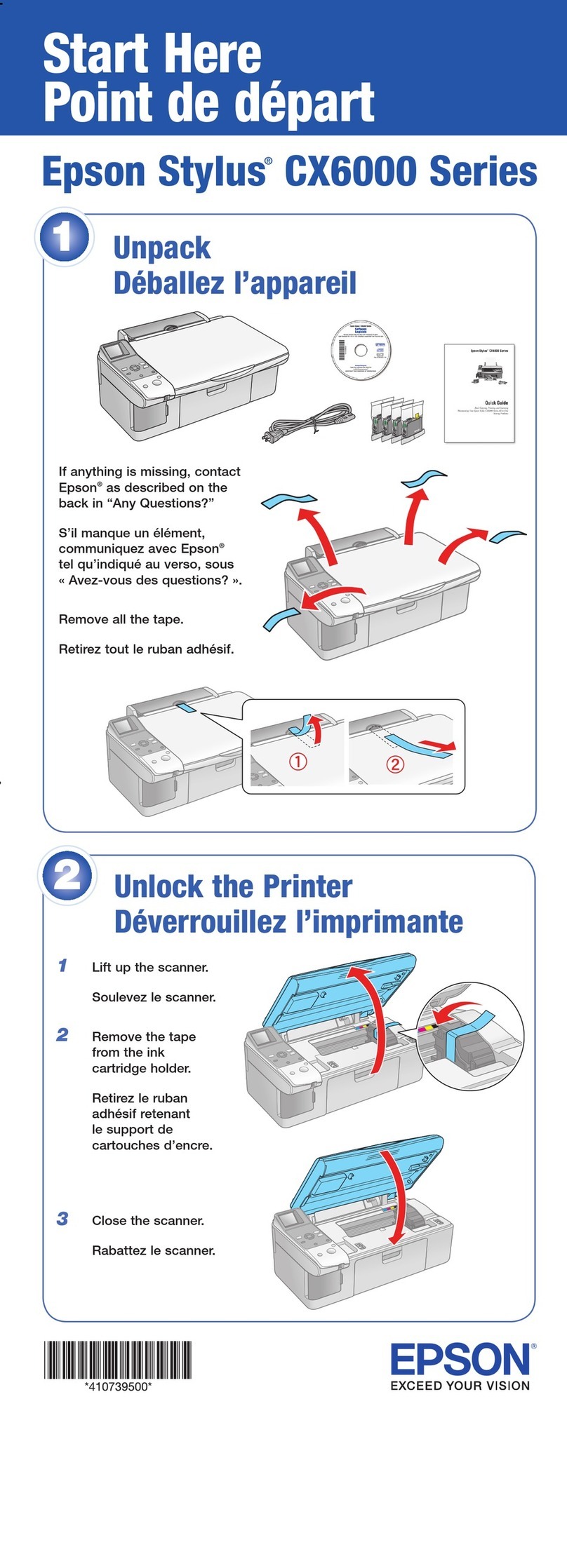Epson Stylus Scan 2500 Owner's manual
Other Epson All In One Printer manuals

Epson
Epson M205 User manual

Epson
Epson WorkForce WF-3520 User manual

Epson
Epson ET-16500 User manual

Epson
Epson XP-431 User manual
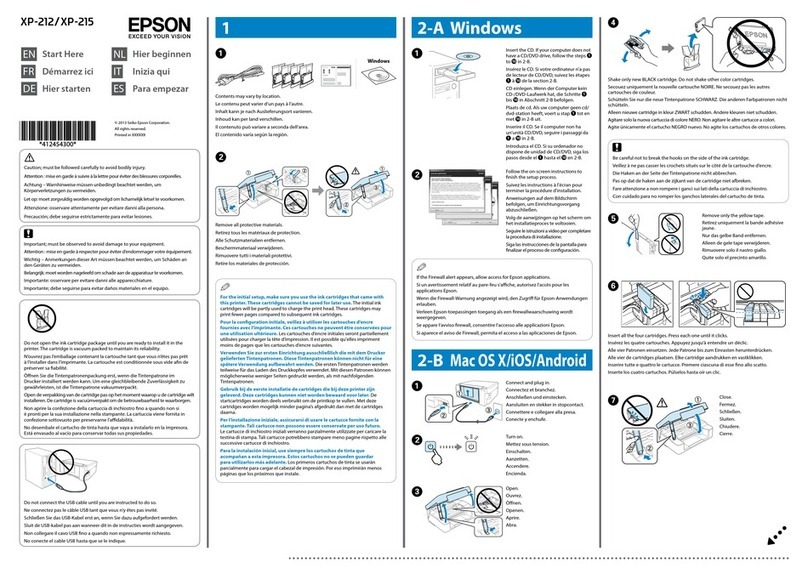
Epson
Epson XP-212 User manual
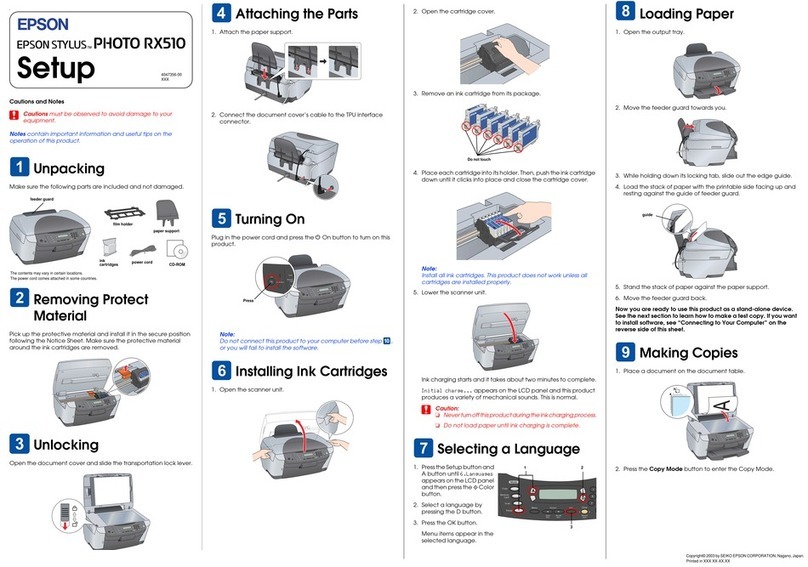
Epson
Epson Stylus Photo RX510 User manual

Epson
Epson Stylus Photo RX560 Series User manual

Epson
Epson XP-4101 User manual
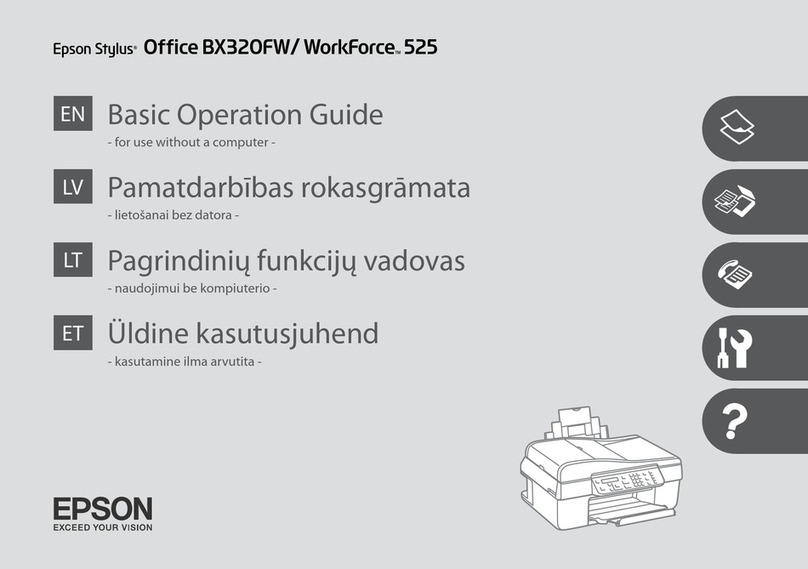
Epson
Epson WORKFORCE 525 Assembly instructions

Epson
Epson Stylus Photo RX685 User manual

Epson
Epson Stylus CX3800 Series User manual

Epson
Epson Expression Home XP-310 User manual

Epson
Epson Artisan 800 - All-in-One Printer User manual
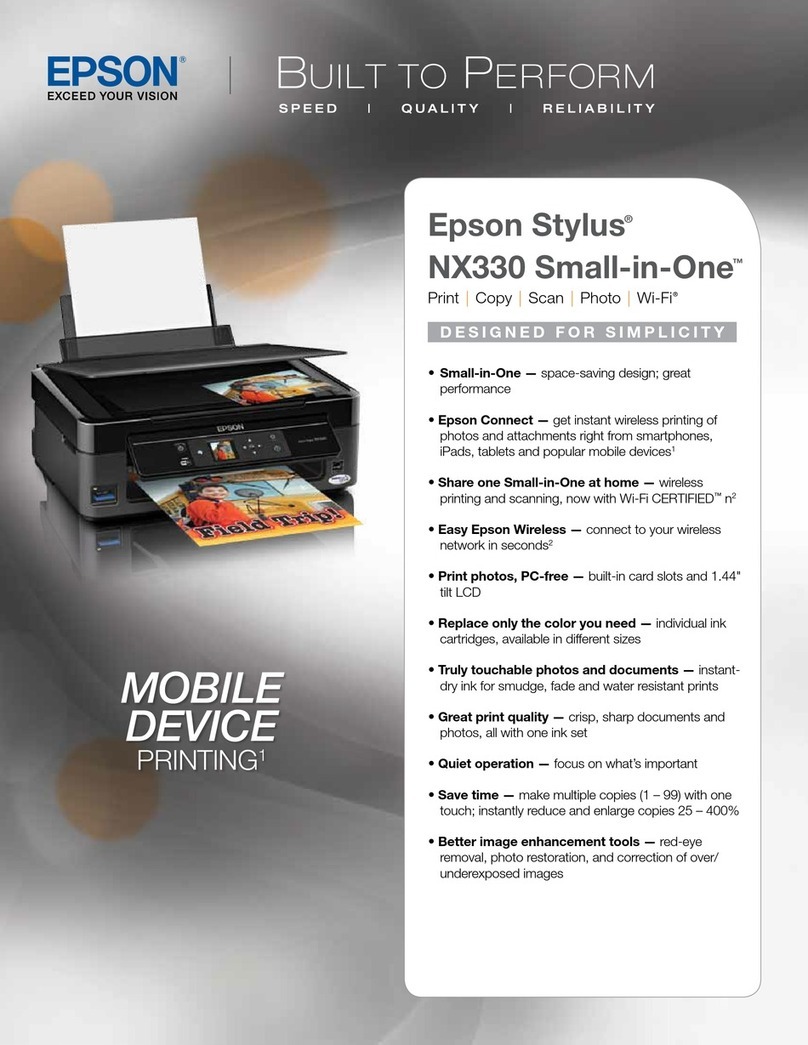
Epson
Epson Epson Stylus NX330 User manual

Epson
Epson ET-2500 User manual

Epson
Epson XP-850 User guide

Epson
Epson WorkForce 545 User manual
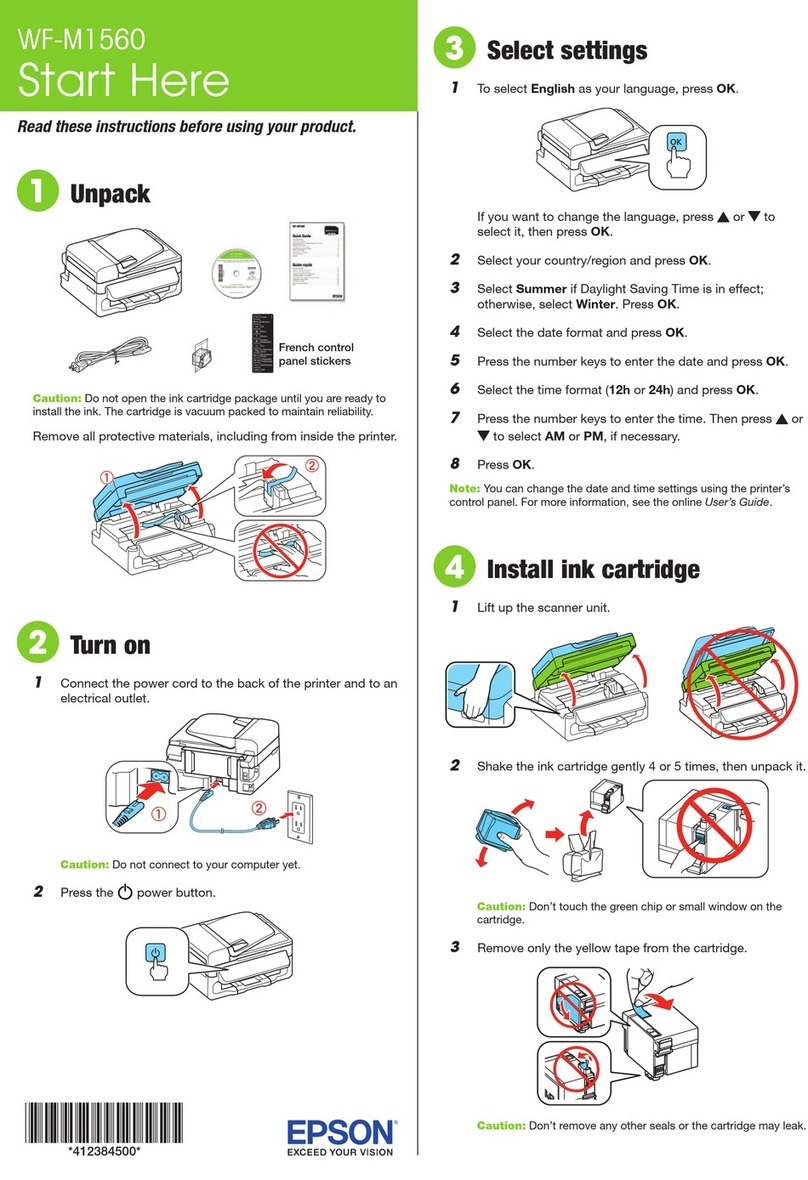
Epson
Epson WorkForce WF-M1560 Instruction Manual

Epson
Epson C11CA49201 - WorkForce 310 Color Inkjet User manual

Epson
Epson RX500 - Stylus Photo Color Inkjet User manual