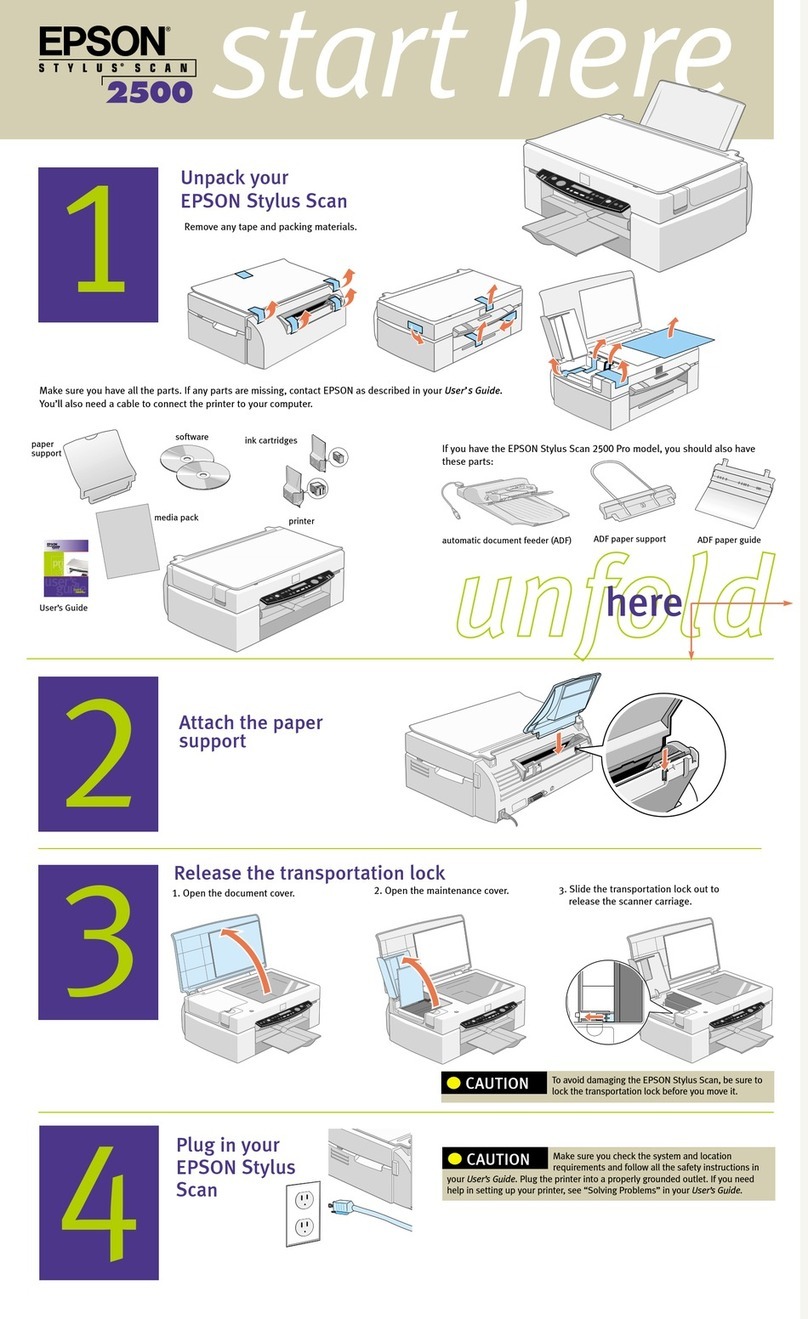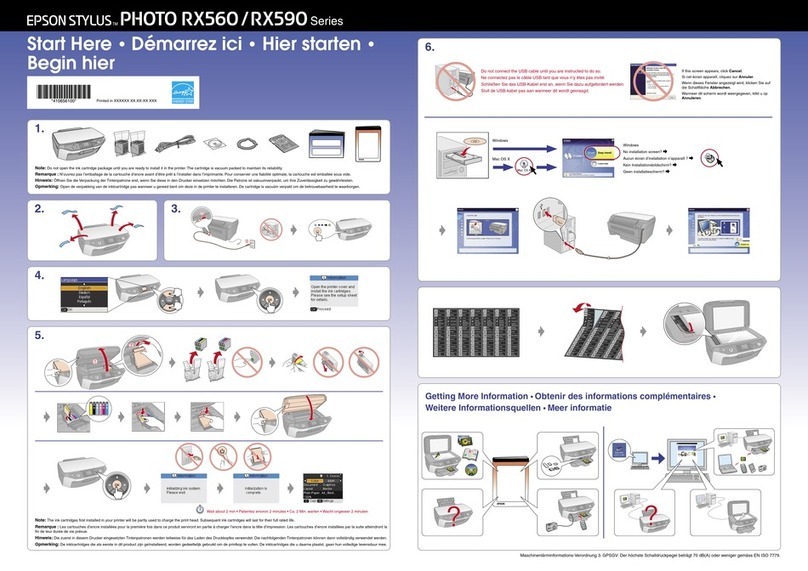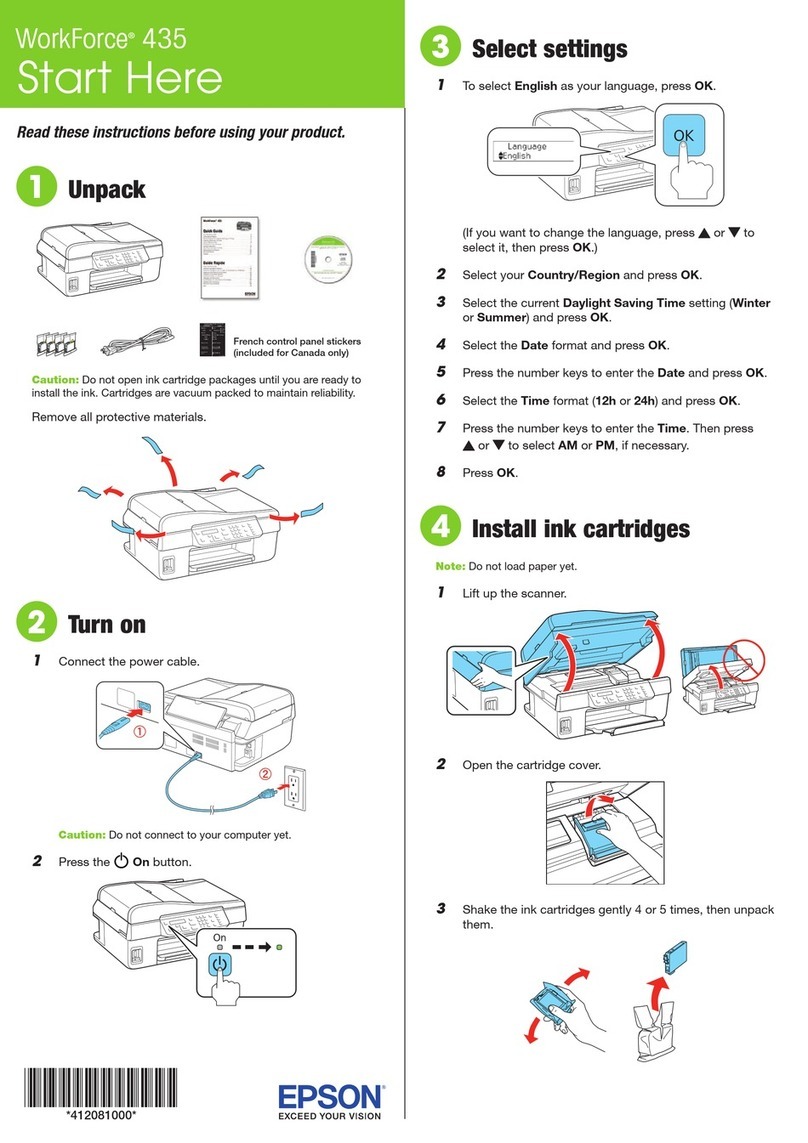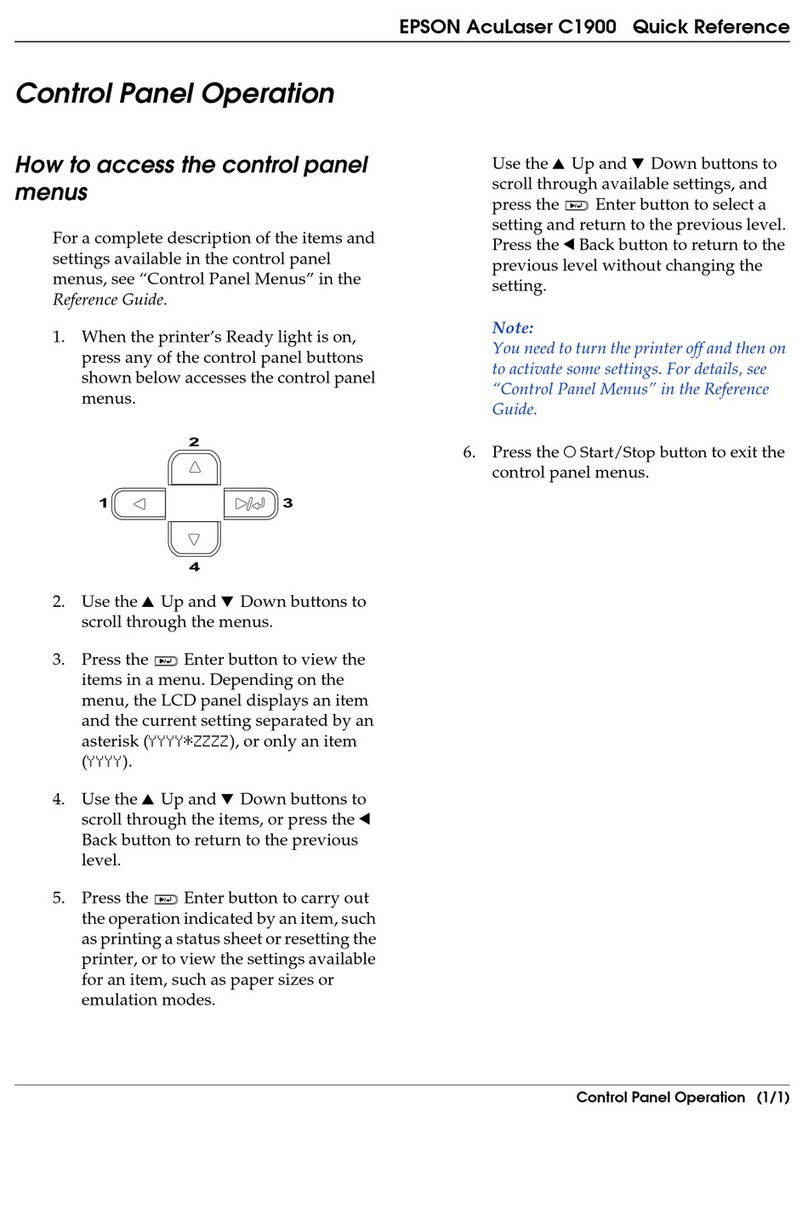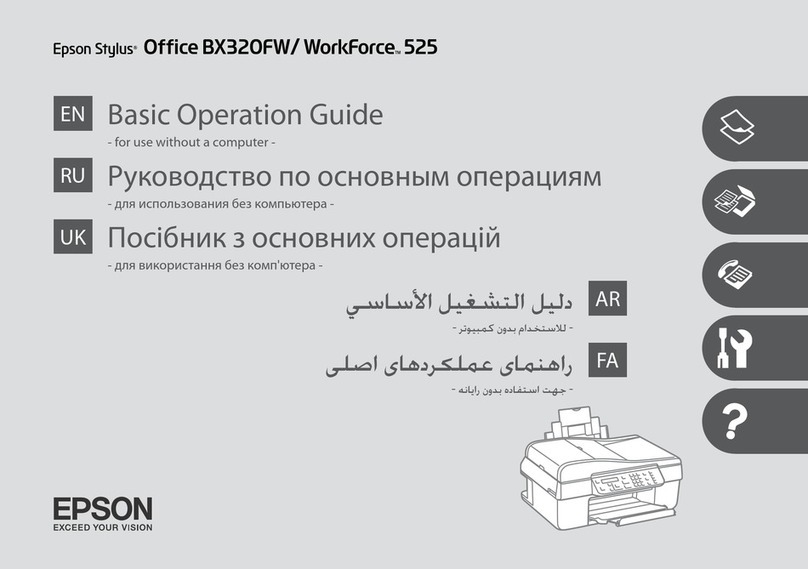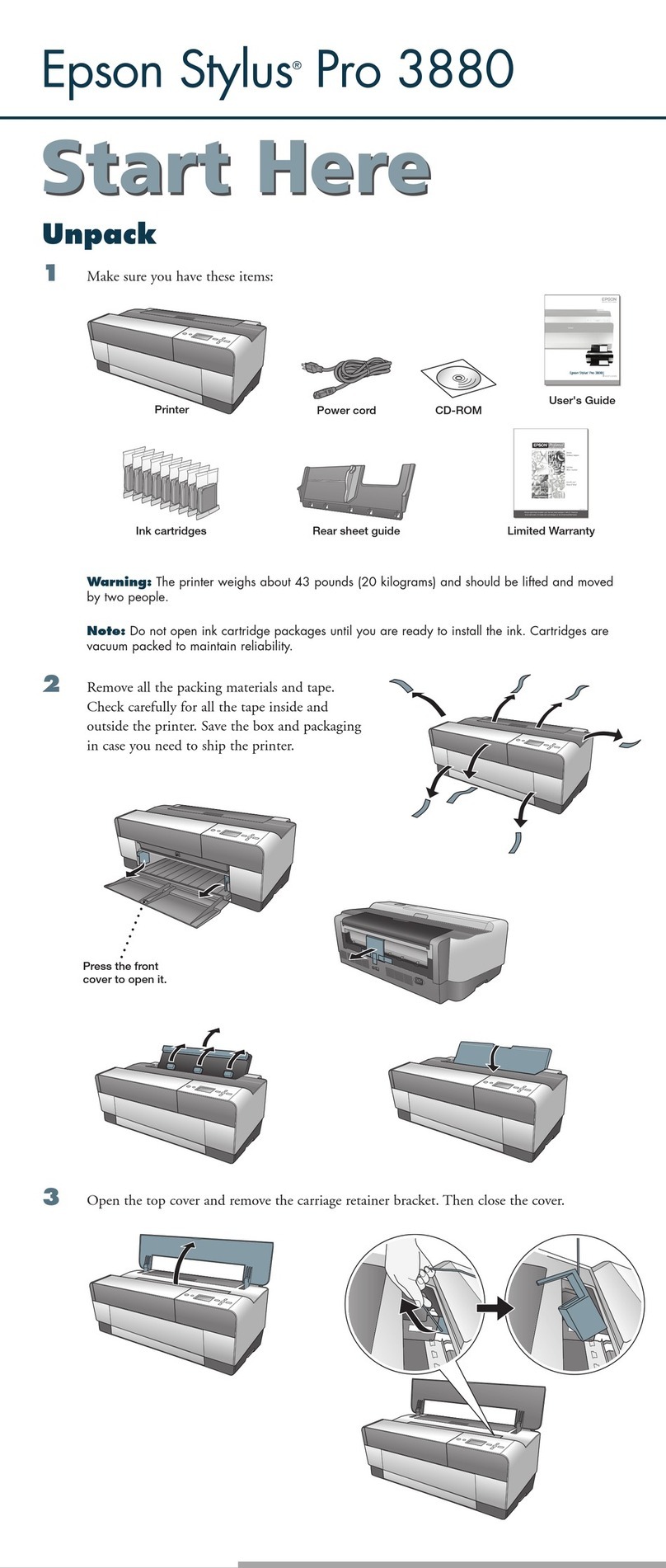Maintaining the Printer
CheckingandCleaningthePrintHead.........138
Checking and Cleaning the Print Head -
ControlPanel..........................138
Checking and Cleaning the Print Head -
Windows.............................139
Checking and Cleaning the Print Head - Mac
OS..................................139
AligningthePrintHead....................139
Aligning the Print Head - Control Panel. . . . . . 139
CleaningthePaperPath....................141
CleaningthePaperPathforInkSmears.......141
Cleaning the Paper Path for Paper Feeding
Problems.............................141
CleaningtheScannerGlass..................143
CleaningtheTranslucentFilm............... 143
Network Service and Software
Information
Application for Conguring Printer Operations
(WebCong)............................146
Running Web Cong on a Web Browser. . . . . . 146
RunningWebCongonWindows.......... 147
Running Web Cong onMacOS............147
Application for Scanning Documents and
Images(EpsonScan2).....................147
AddingtheNetworkScanner..............148
Application for Conguring Scanning
Operations from the Control Panel (Epson
EventManager)..........................149
Application for Laying Out Photos (Epson Easy
PhotoPrint).............................149
Application for Printing Web Pages (E-Web Print) 150
Application for Scanning and Transferring
Images(EasyPhotoScan)...................150
Soware Update Tools (EPSON Soware
Updater)...............................151
Application for Conguring Multiple Devices
(EpsonNet Cong)........................151
InstallingtheLatestApplications..............152
Updating the Printer's Firmware using the
ControlPanel............................153
UninstallingApplications...................153
UninstallingApplications-Windows.........154
UninstallingApplications-MacOS..........154
PrintingUsingaNetworkService.............155
Solving Problems
CheckingthePrinterStatus..................156
Checking Messages on the LCD Screen. . . . . . . 156
CheckingthePrinterStatus-Windows.......157
CheckingthePrinterStatus-MacOS........157
Checking the Soware Status. . . . . . . . . . . . . . . . 158
RemovingJammedPaper...................158
PaperDoesNotFeedCorrectly...............158
PaperJams............................159
PaperFeedsataSlant....................159
Several Sheets of Paper are Fed at a Time. . . . . . 159
PowerandControlPanelProblems............159
PowerDoesNotTurnOn.................159
Power Does Not Turn O.................159
Power Turns O Automatically.............159
LCDScreenGetsDark...................160
CannotPrintfromaComputer...............160
CheckingtheConnection(USB)............160
CheckingtheConnection(Network).........160
Checking the Soware and Data. . . . . . . . . . . . 161
Checking the Printer Status from the
Computer(Windows)....................163
Checking the Printer Status from the
Computer(MacOS).....................163
WhenYouCannotMakeNetworkSettings...... 164
Cannot Connect from Devices Even ough
NetworkSettingsareNoProblems.......... 164
Checking the SSID Connected to the Printer. . . 166
CheckingtheSSIDfortheComputer.........166
CannotPrintfromaniPhoneoriPad.......... 167
PrintoutProblems........................167
PrintoutisScuedorColorisMissing........167
BandingorUnexpectedColorsAppear.......168
Colored Banding Appears at Intervals of
Approximately3.3cm....................168
Blurry Prints, Vertical Banding, or
Misalignment..........................169
PrintQualityisPoor.....................169
PaperIsSmearedorScued...............170
Paper is Smeared During Automatic 2-Sided
Printing..............................171
PrintedPhotosareSticky.................172
Images or Photos are Printed in Unexpected
Colors...............................172
CannotPrintWithoutMargins.............172
Edges of the Image are Cropped During
BorderlessPrinting......................172
e Position, Size, or Margins of the Printout
AreIncorrect..........................173
User's Guide
Contents
4