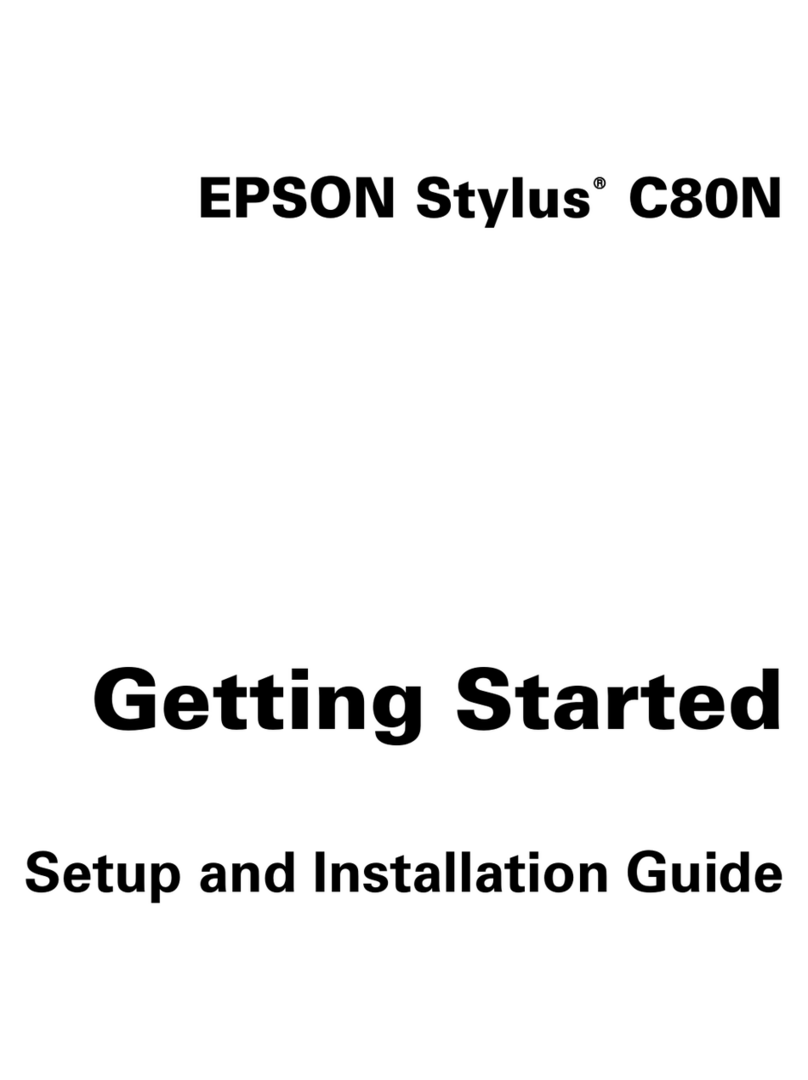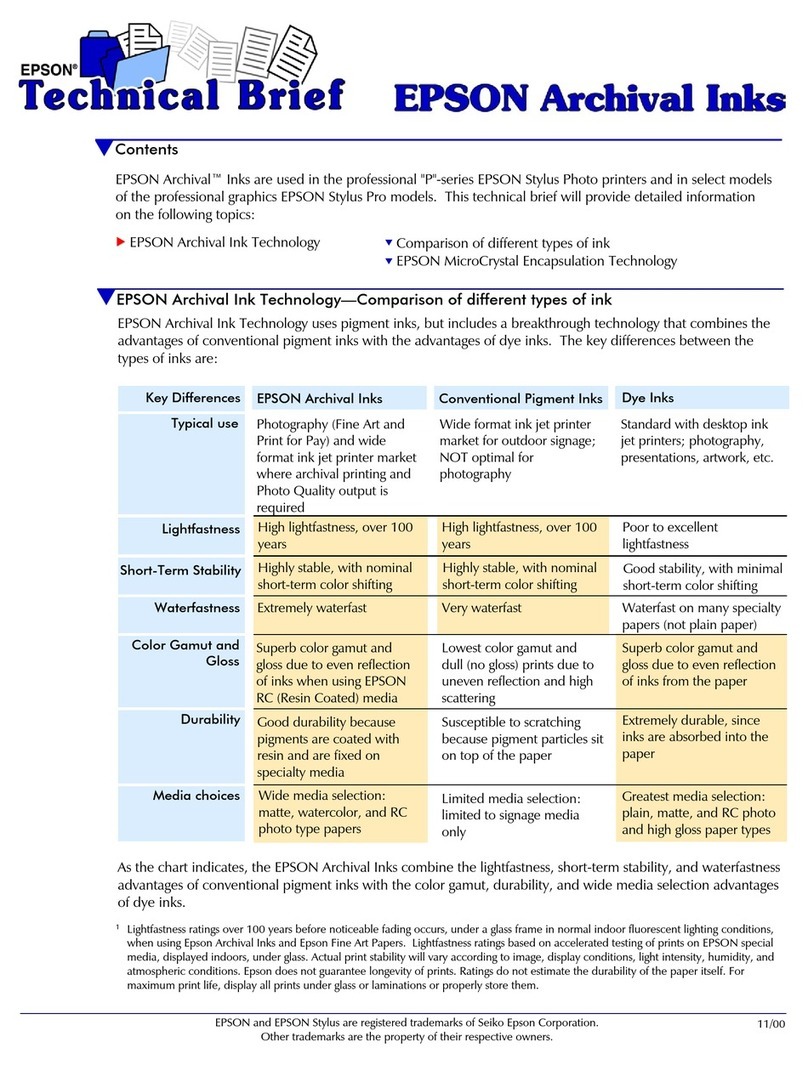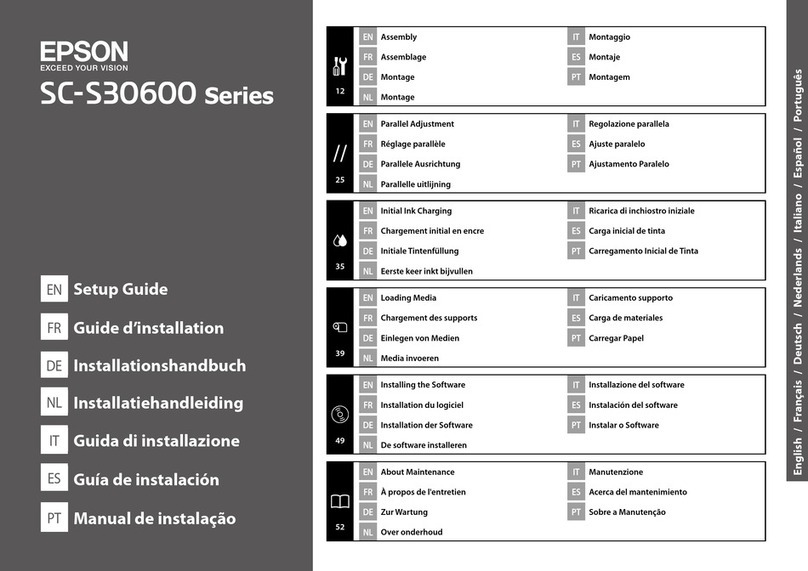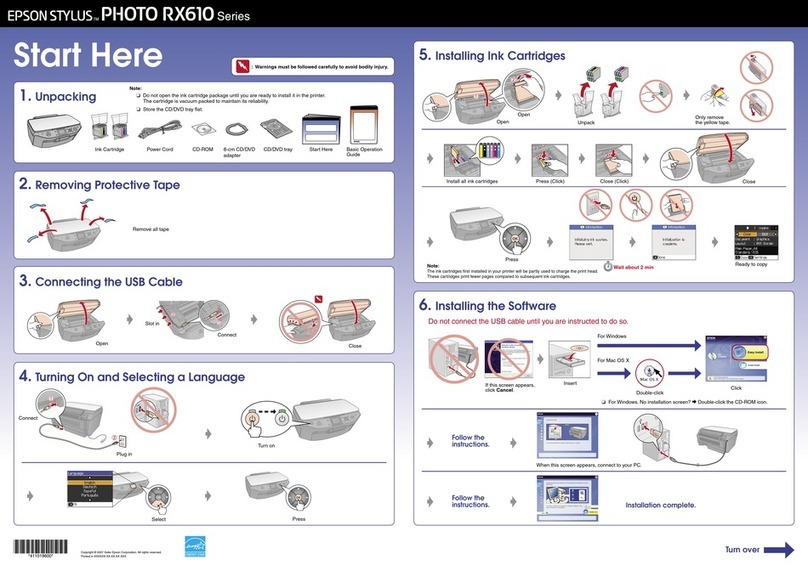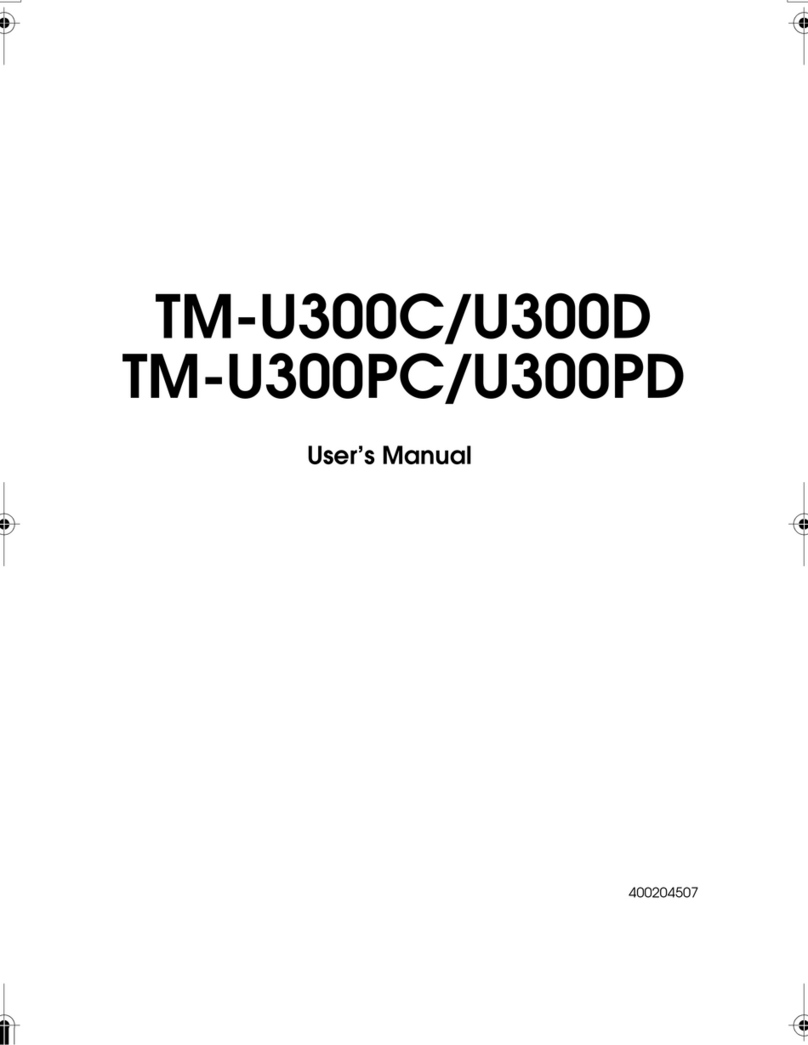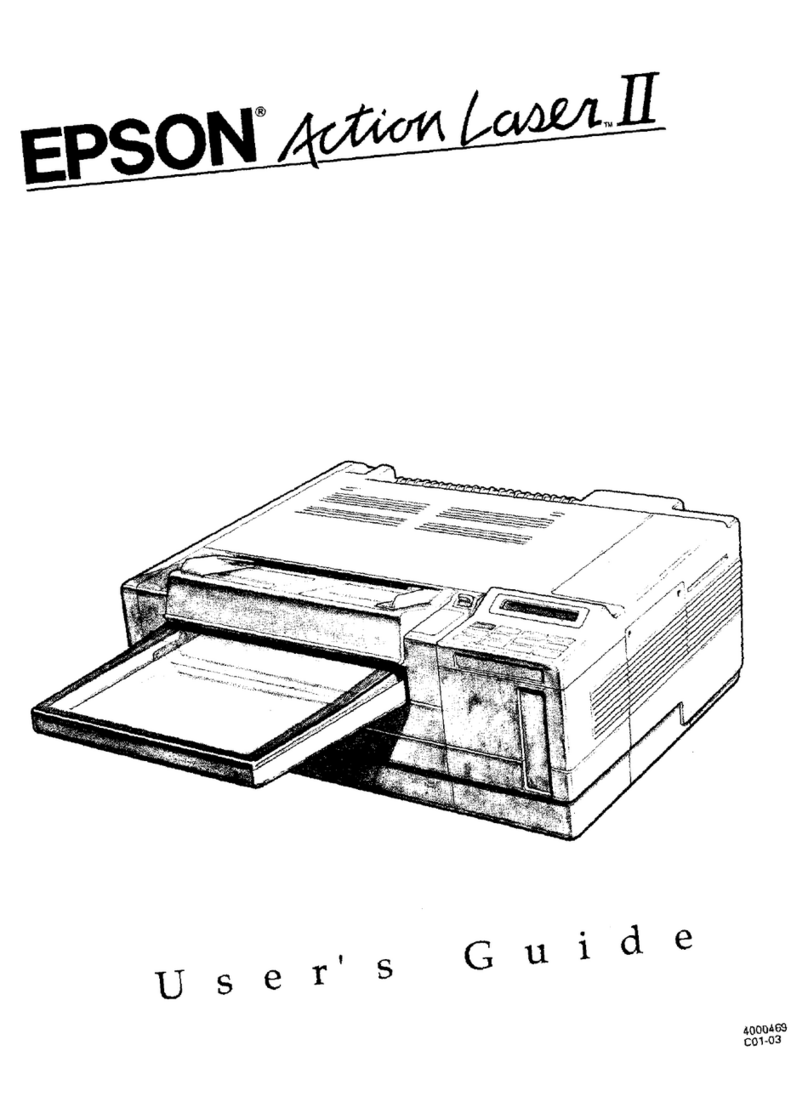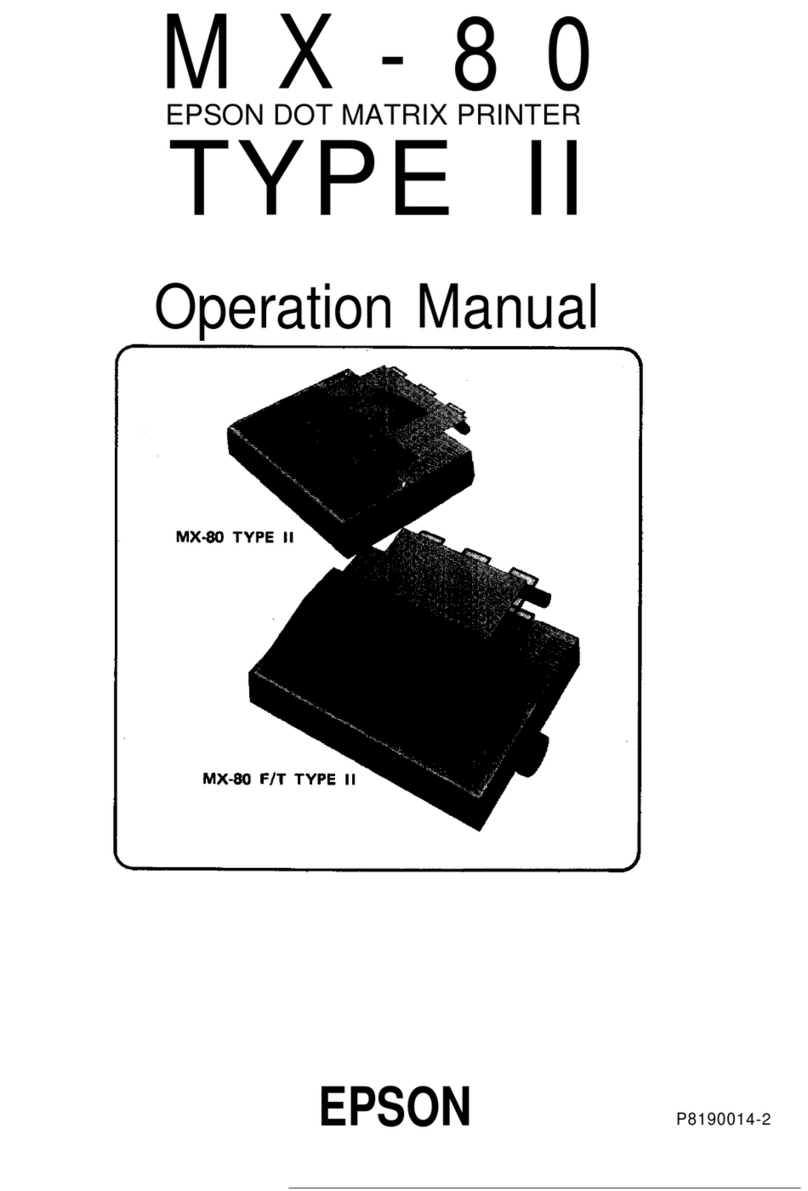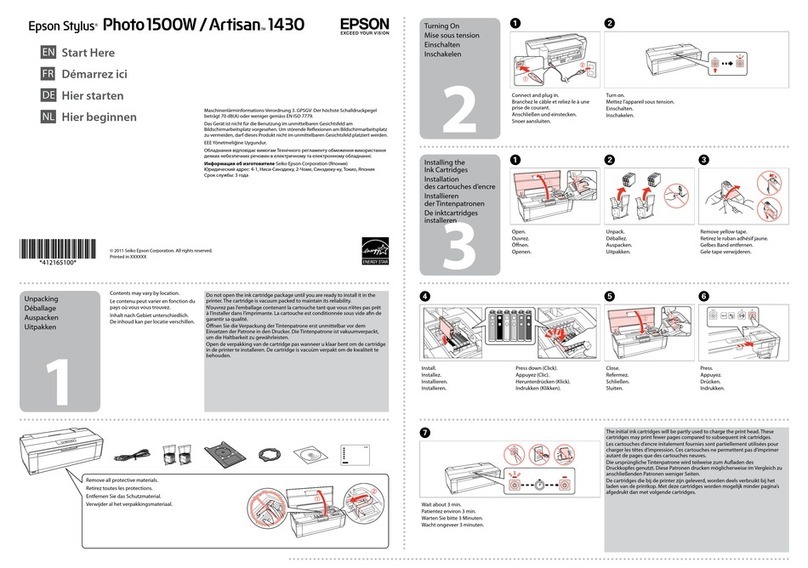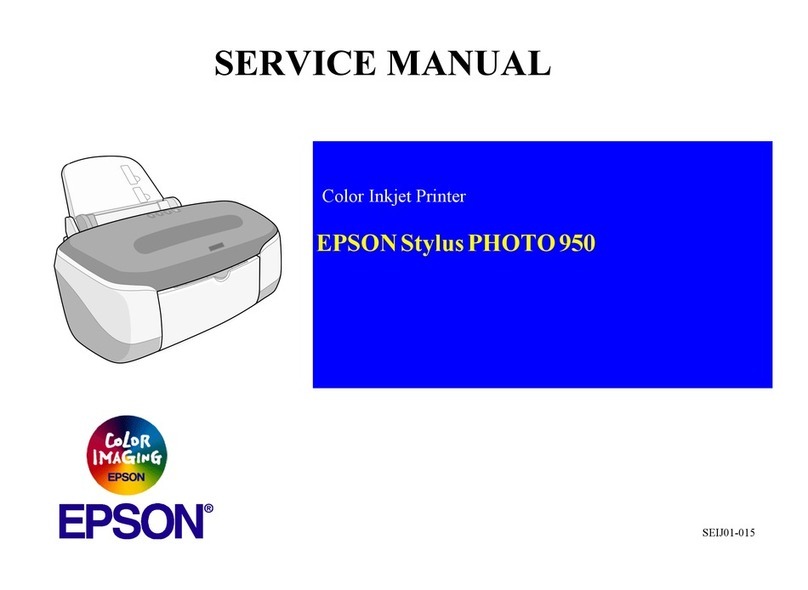EPSON TM-J9000/9100
1/05 EPSON TM-J9000/9100 - 5
Reading, Scanning, Endorsing Checks
TM-J9000/J9100 can perform 4 actions on every check: read
MICR characters, scan check both front and back, and print
an endorsement. Check operation is described below.
CAUTION: Do not use printer near a magnetic field, because of the
MICR reader. (Be careful in placing a display device.)
Do not use checks that contain staples.
Do not open the paper roll cover during MICR reads.
Do not jar or shake the printer during MICR reads.
Use checks with no tears, curls, folds, or wrinkles.
Do not use multi-part checks.
Use paper ≥2.68" × 5.98" and ≤3.94" × 9.06" (H × W).
1. Send a command to the printer to start check processing.
2. Make sure the VALIDATION/FEEDER LED is flashing to
indicate the check wait state.
3. Insert a check into the feeder section. (Or, if using the ASF
model, you can load up to 25 checks into the feeder.)
4. When inserting a single check manually, when the printer
detects a check and starts drawing it in, let go immediately.
5. The printer reads the magnetic characters and scans the
images of both the front and back of the check.
6. Then, the check stops feeding at the print start position in
the validation section. The printer prints an endorsement.
7. The printer either feeds the check to the outlet or enters the
wait state for check removal.
Printing Validations
CAUTION: Do not use sheets with staples, paper clips, or tape.
Do not open paper roll cover during printing.
Sheets must be flat, with no tears, curls, folds, wrinkles.
Use paper ≥2.68" × 5.98" and ≤3.94" × 9.06" (H × W).
1. Send a command to the printer to start validation printing.
2. The VALIDATION/FEEDER LED flashes to indicate
validation wait state.
3. Insert a validation sheet straight, as shown below.
4. Adjust the validation edge using the label indicating the
insertion position, and insert the sheet.
5. When the printer begins pulling the sheet, immediately let
go of it. The printer feeds the sheet as it prints it.
6. When the validation sheet is ready for removal, the
VALIDATION/FEEDER LED flashes.
7. Pull the sheet straight out of the printer.
MICR Cleaning
Note: Clean the MICR head about once every 6 months.
Use the PRESAT brand (KIC) “CHECK READER
CLEANING CARD.” Do not use sticky sheets.
Discard cleaning sheet after use. Do not reuse.
1. Turn off the printer. Open the roll paper cover, and turn on
the printer while holding down the CLEANING button.
2. Press CLEANING button once, and close roll paper cover.
3. Insert a cleaning sheet. With ASF models, insert the
cleaning sheet until the printer starts pulling it in.
4. Pull the cleaning lever in the back of the printer and hold it
until sheet is fed.
5. When the sheet is ejected, the cleaning is completed.
Scanner Cleaning
CAUTION: To protect the scanner, do not leave the scanner unit
open any longer than necessary.
Do not use synthetic detergent, benzine, or water for
cleaning. These create a stain. Instead, moisten a cloth
with alcohol and wipe the glass lightly.
Note: Clean the scanner about once every 6 months or when the
scanner glass gets soiled or dusty.
1. Put your fingers in the indent on the right side of the
printer, unlock the scanner cover, and pull up to remove.
inserting a single check
inserting checks in the ASF
cleaning lever