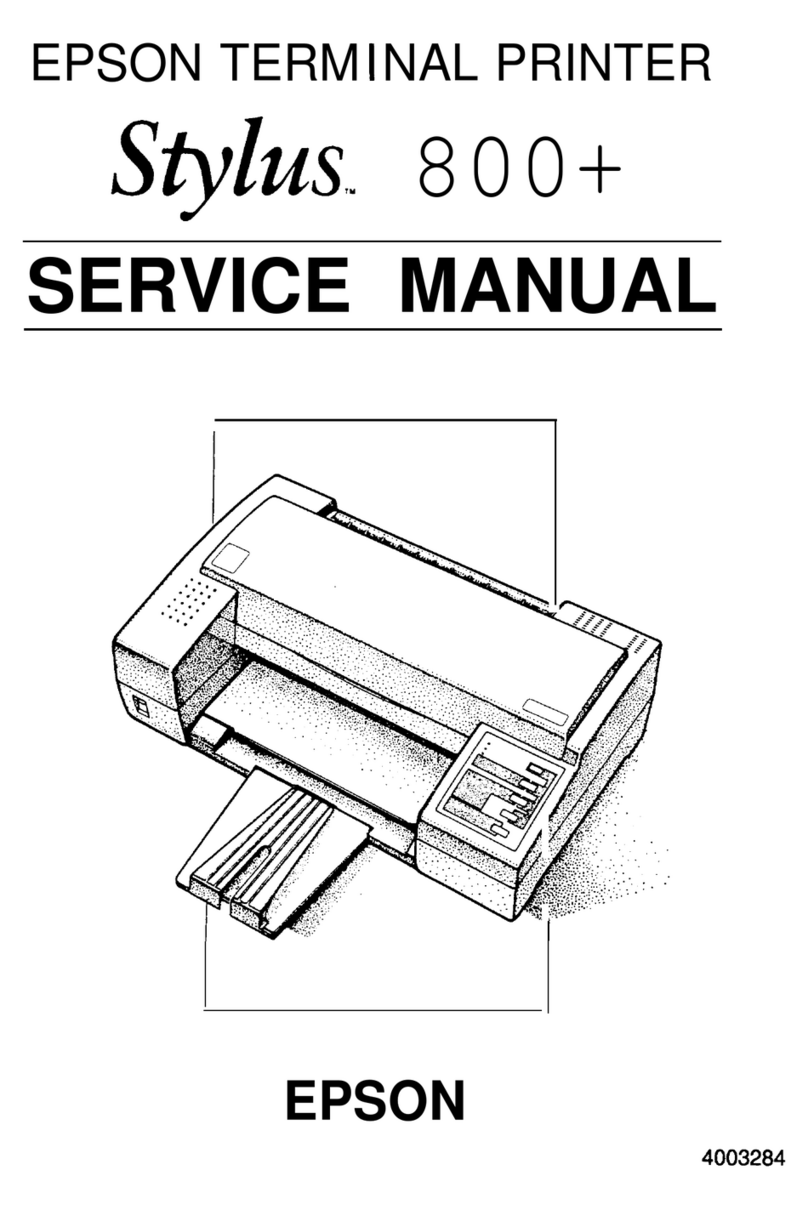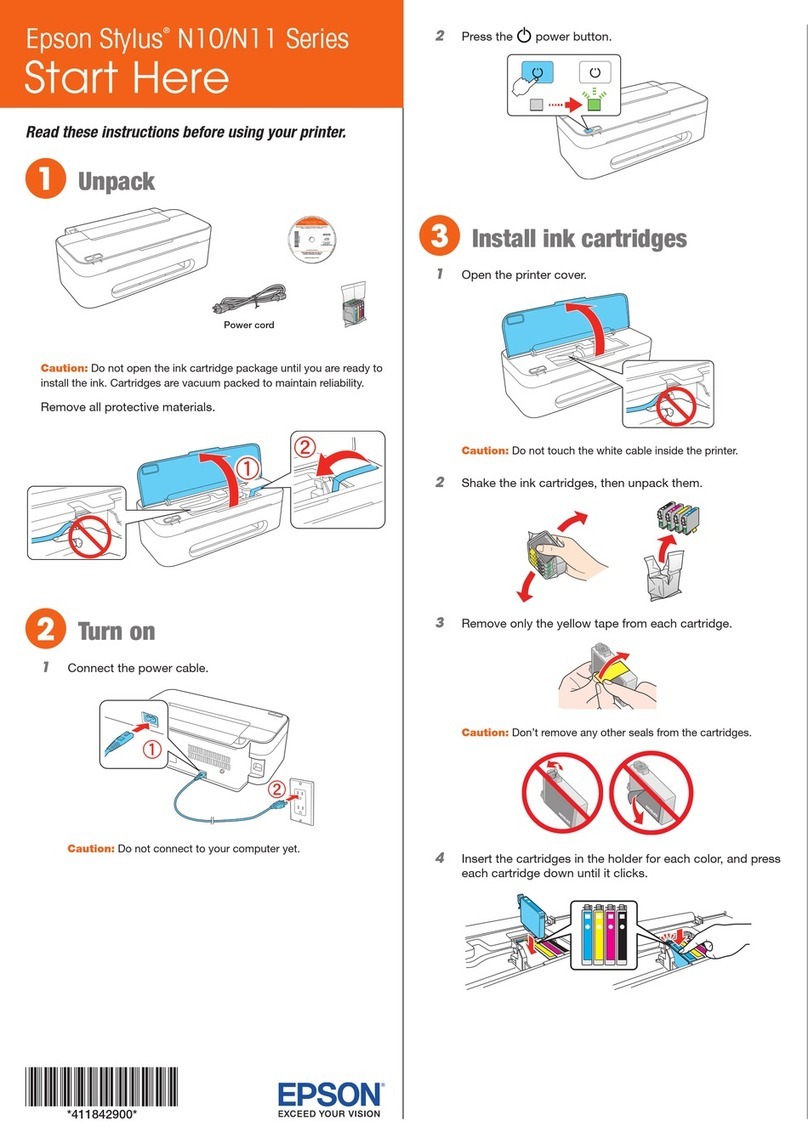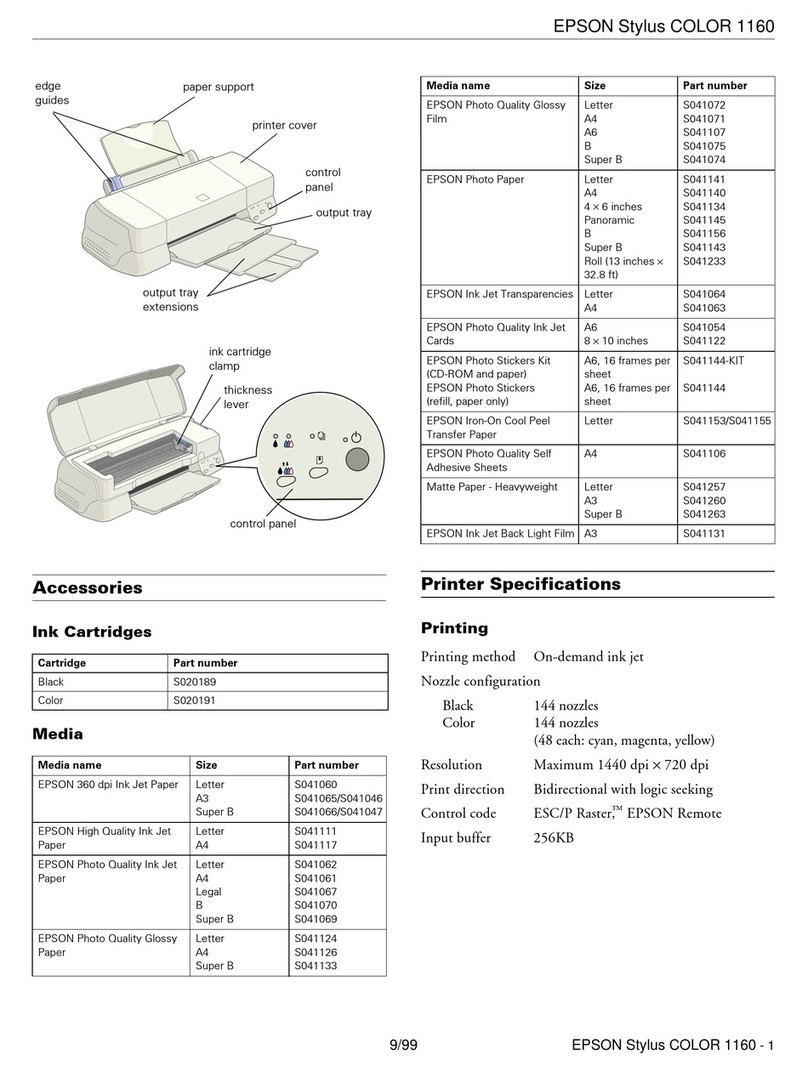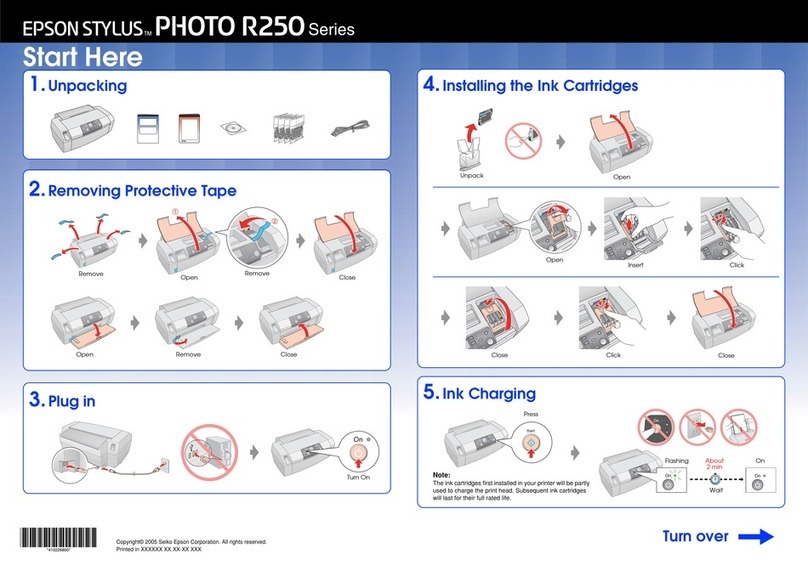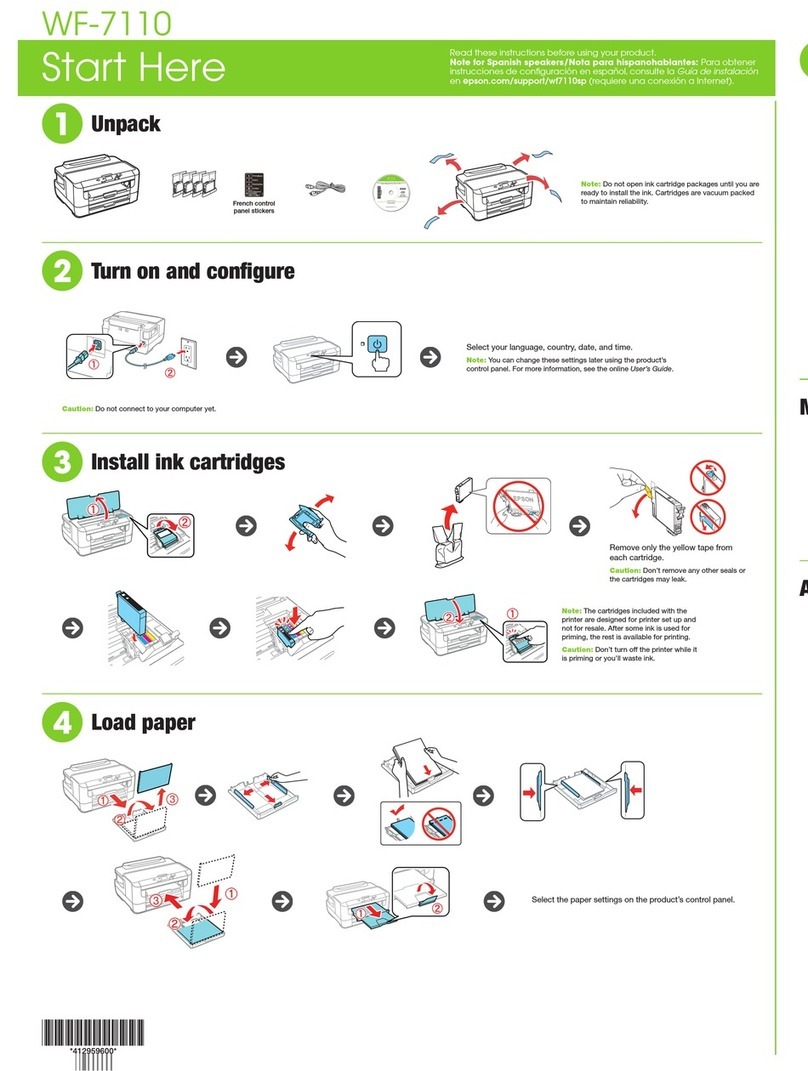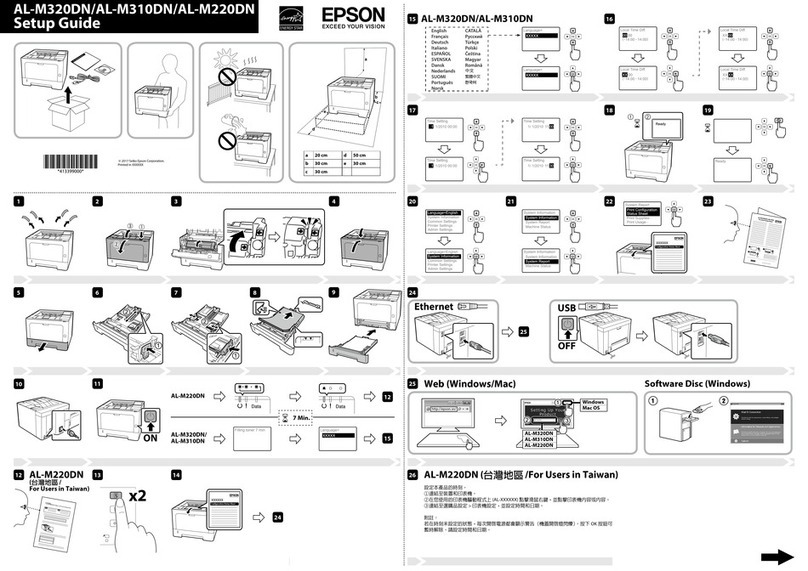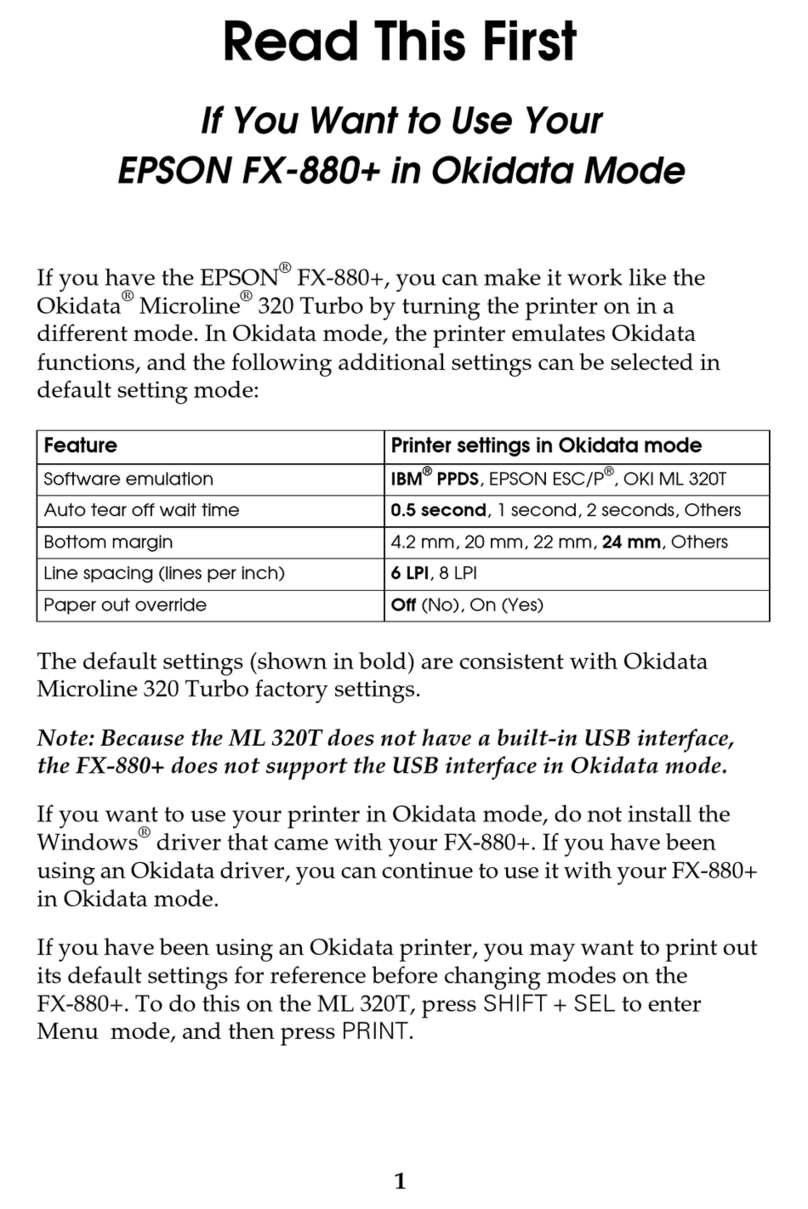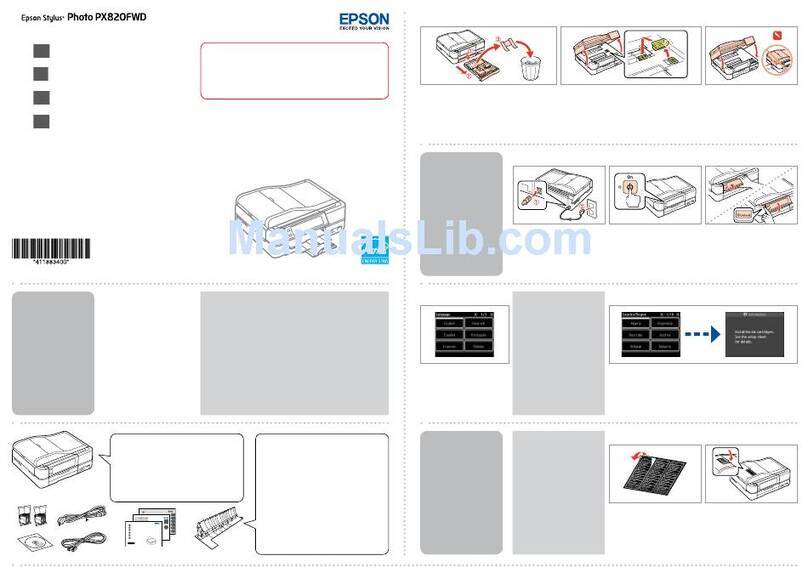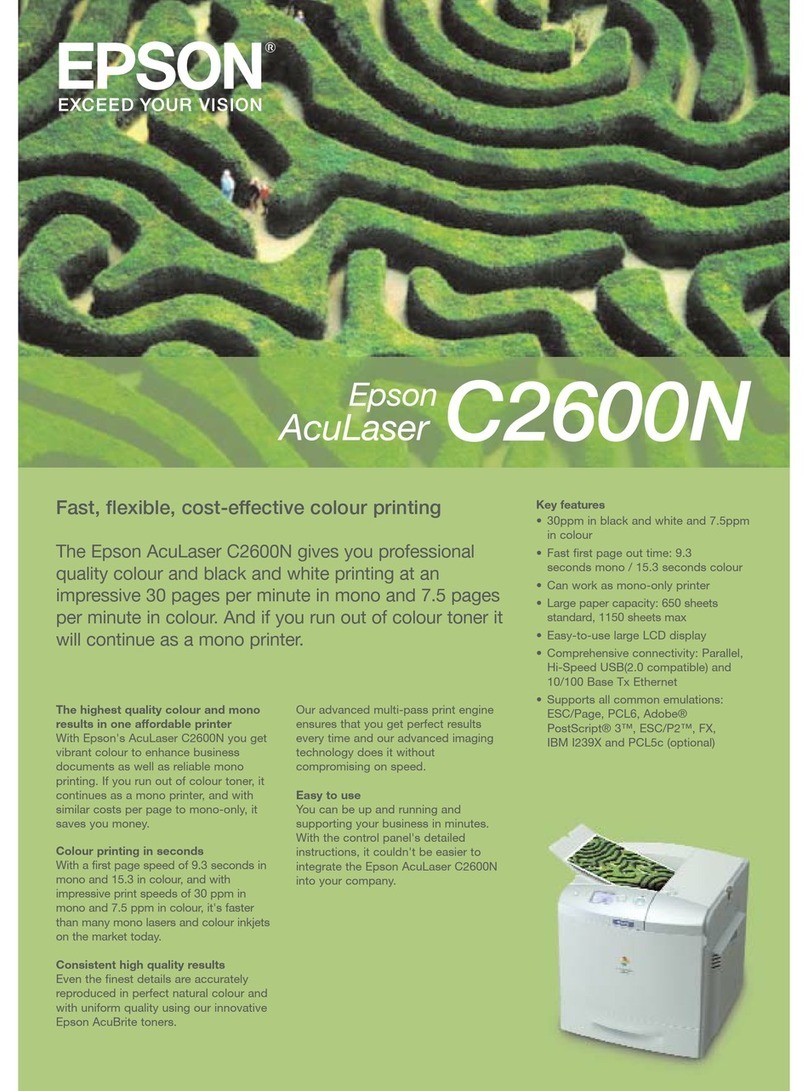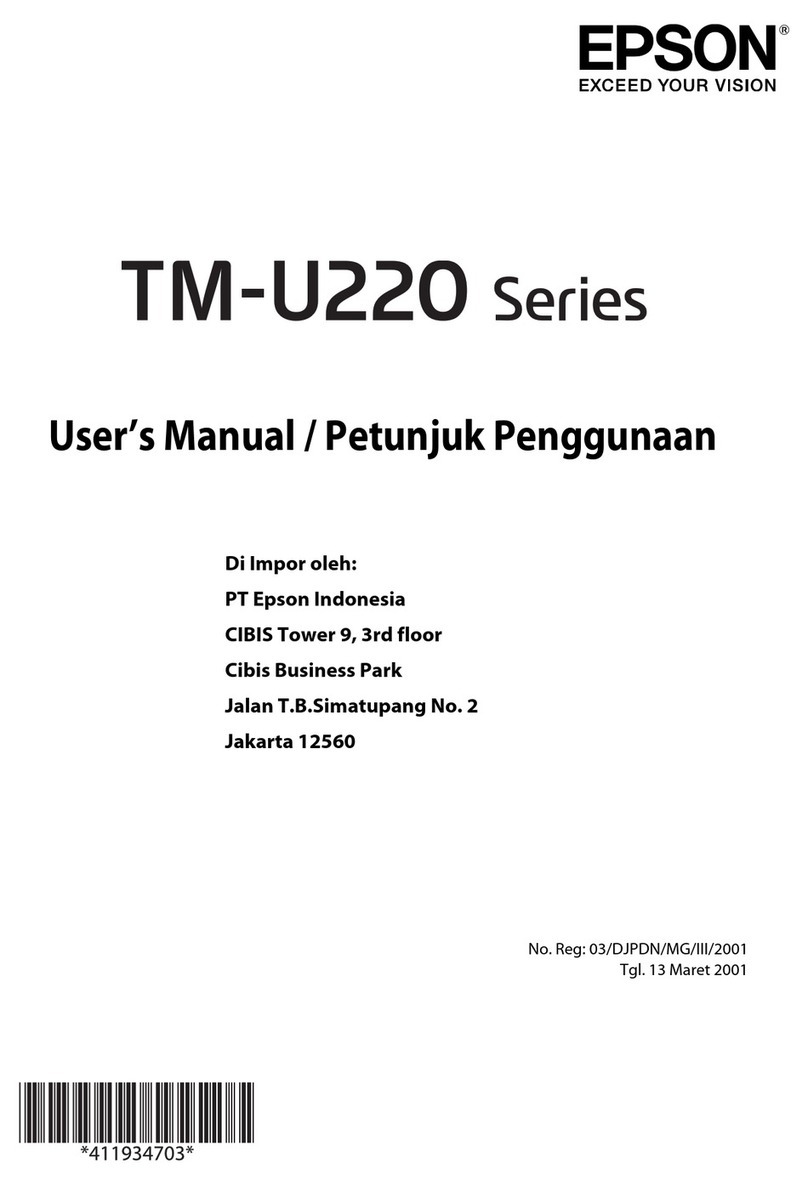Connection options
Wireless connection
You must install the software on every computer from which
you want to print. For the first installation, we recommend
using a USB cable (not included) to simplify wireless setup.
After the printer is connected to the network, you will be
prompted to remove the cable.
If you’re using Mac OS X 10.6, 10.7, or 10.8, or you don’t
have a USB cable, you will need to use the buttons on the
printer to select wireless settings. Follow the instructions on
your computer screen during software installation; they will
explain how to connect the printer wirelessly this way.
Make sure you know your network name (SSID) and network
password:
• Network name
• Network password
If you don’t have this information, contact the person who set
up your network.
Direct USB connection
Make sure you have a USB cable (not included).
Any problems?
If you experience problems during setup, see below:
Network setup was unsuccessful.
• Make sure you select the right network name (SSID).
• If you see a rewall alert message, click Unblock or Allow
to let setup continue.
• If your network has security enabled, make sure you enter
your network password (WEP key or WPA passphrase)
correctly. If it has uppercase (ABC) or lowercase (abc)
letters, make sure you enter them correctly.
Repeatedly press the numeric keypad buttons as
necessary to select uppercase letters (ABC), lowercase
letters (abc), or numbers and symbols (123).
Press to move to the next character.
Press to delete.
Press the OK button when you’re finished entering your
password.
You see error messages on the printer’s LCD
screen.
See your on-screen User’s Guide for troubleshooting
information.
Need paper and ink?
Try EPSON specialty papers with DURABrite®Ultra Ink for
professional results. You can purchase supplies from an
authorized EPSON reseller. To nd the nearest one, contact
Epson.
Genuine EPSON paper
Epson offers a wide variety of papers to meet your needs; see
the on-screen User’s Guide for more information.
Photo Paper Glossy
Bright, instant-drying paper for great looking
photos and projects. Available in different
sizes, with or without margins.
Genuine EPSON inks
Look for the numbers below
to find your cartridges. It’s as
easy as remembering your number!
WF-2532 ink cartridges
Color Standard-capacity High-capacity
Black 196 197
Cyan 196 --
Magenta 196 --
Yellow 196 --
EPSON Connect™Solutions, AirPrint, and Google
Cloud Print™
Print and scan from anywhere. Use your smartphone
or tablet to print photos or documents while on the
go. Learn more at www.latin.epson.com/connect.
7Install software
Note: If your computer does not have a CD/DVD drive, you can
download the software from the Epson website. (See “Epson technical
support” on this sheet).
Caution: Be sure to close your other programs, including any screen
savers and virus protection software, before beginning this software
installation.
1Make sure the printer is NOT CONNECTED to your
computer.
Windows®: If you see a Found New Hardware screen, click
Cancel and disconnect the USB cable. You can’t install your
software that way.
2Insert your product CD.
3Windows: If you see the AutoPlay window, click Run
Setup.exe. If you see the User Account Control screen,
click Yes or Continue.
Mac OS X: Double-click the EPSON icon.
4Select your language, if necessary.
5In Windows, accept the license agreement, then click
Install. In Mac OS X, click Continue. Then follow the
instructions on your computer screen.
6When you see the following screen, check the “Connection
options” section on this sheet for more information.
Choose your connection. Then click Next (Windows) or
Continue (Mac OS X) and follow the instructions on your
computer screen.
Setup is unable to find my printer after connecting it
with a USB cable.
Make sure it is securely connected as shown:
Any questions?
On-screen help with your software
Select Help or ?when you’re using your software.
User’s Guide
Click the icon on your desktop (or in the Mac Drive/
Applications/Epson Software/Guide folder in Mac OS X) to
access the on-screen User’s Guide, software downloads, and
more. If you don’t have a User’s Guide icon, you can install it
from the CD or go to the Epson website, as described below.
Epson technical support
Visit global.latin.epson.com/Soporte to download drivers, view
manuals, get FAQs, or e-mail Epson (website available in Spanish
and Portuguese).
You may also speak with a support specialist by calling:
Argentina (54 11) 5167-0300 Mexico
Bolivia* 800-100-116 Mexico City (52 55) 1323-2052
Chile (56 2) 484-3400 Other cities 01-800-087-1080
Colombia (57 1) 523-5000 Nicaragua* 00-1-800-226-0368
Costa Rica 800-377-6627 Panama* 00-800-052-1376
Dominican Peru
Republic* 1-888-760-0068 Lima (51 1) 418-0210
Ecuador* 1-800-000-044 Other cities 0800-10126
El Salvador* 800-6570 Uruguay 00040-5210067
Guatemala* 1-800-835-0358 Venezuela (58 212) 240-1111
Honduras** 800-0122
Code: 8320
*Contact your local phone company to call this toll free number from a mobile
phone.
**Dial first 7 digits, wait for a message, then enter code.
If your country does not appear on the list, contact your nearest
Epson sales office. Toll or long distance charges may apply.
Software technical support
ABBYY®FineReader®
www.abbyy.com
EPSON and DURABrite are registered trademarks, EPSON Connect is a trademark, and
EPSON Exceed Your Vision is a registered logomark of Seiko Epson Corporation. Designed for
Excellence is a trademark of Epson America, Inc.
General Notice: Other product names used herein are for identication purposes only and may
be trademarks of their respective owners. Epson disclaims any and all rights in those marks.
This information is subject to change without notice.
© 2012 Epson America, Inc. 8/12 CPD-37358
Printed in XXXXXX