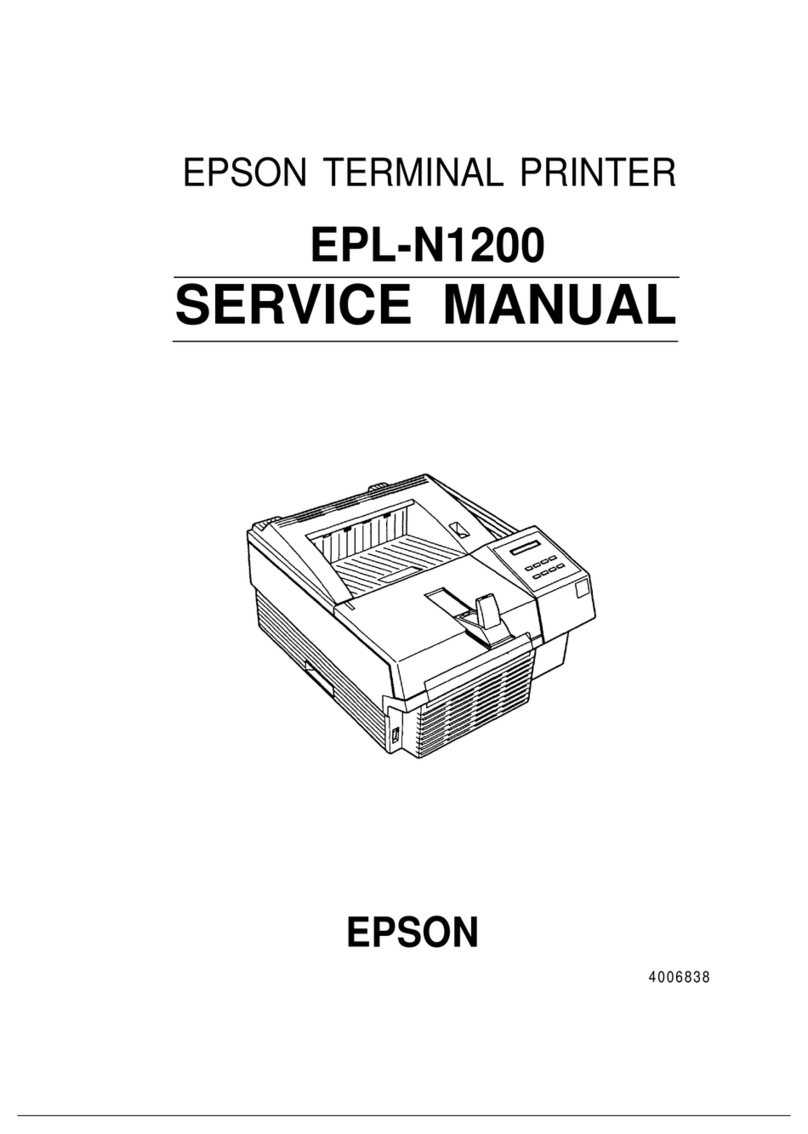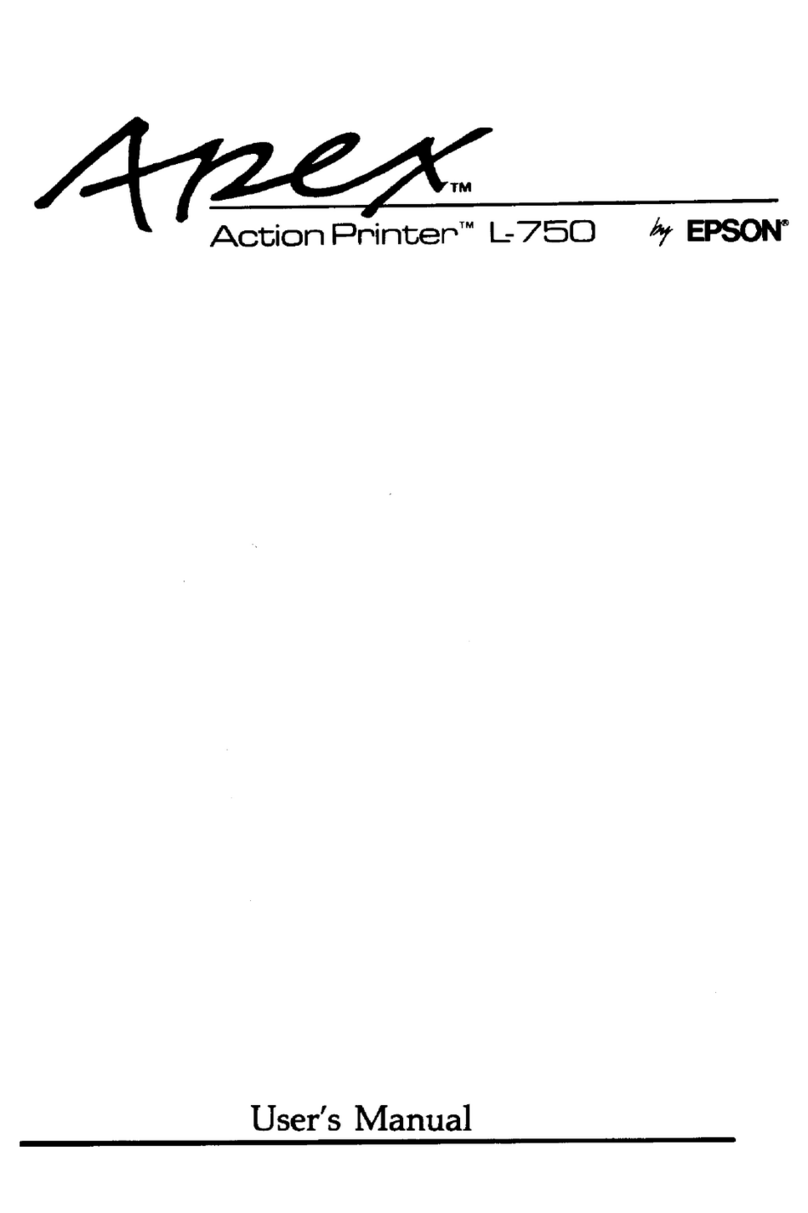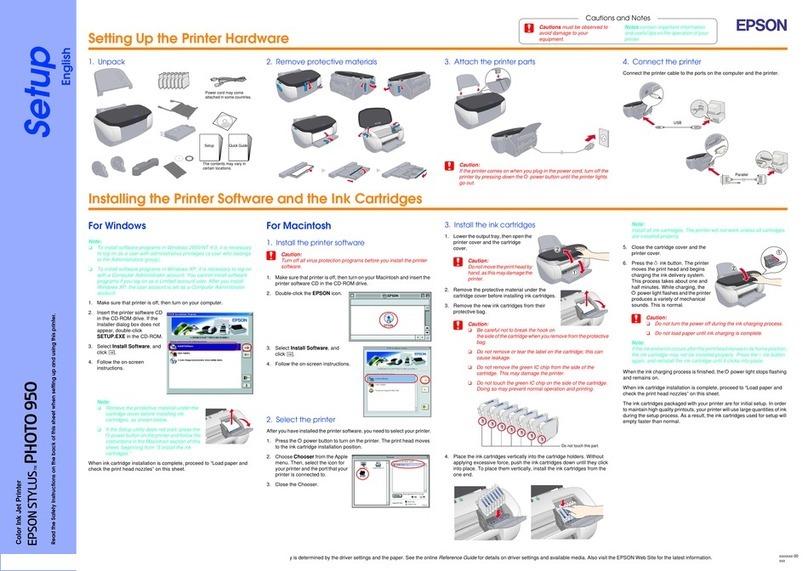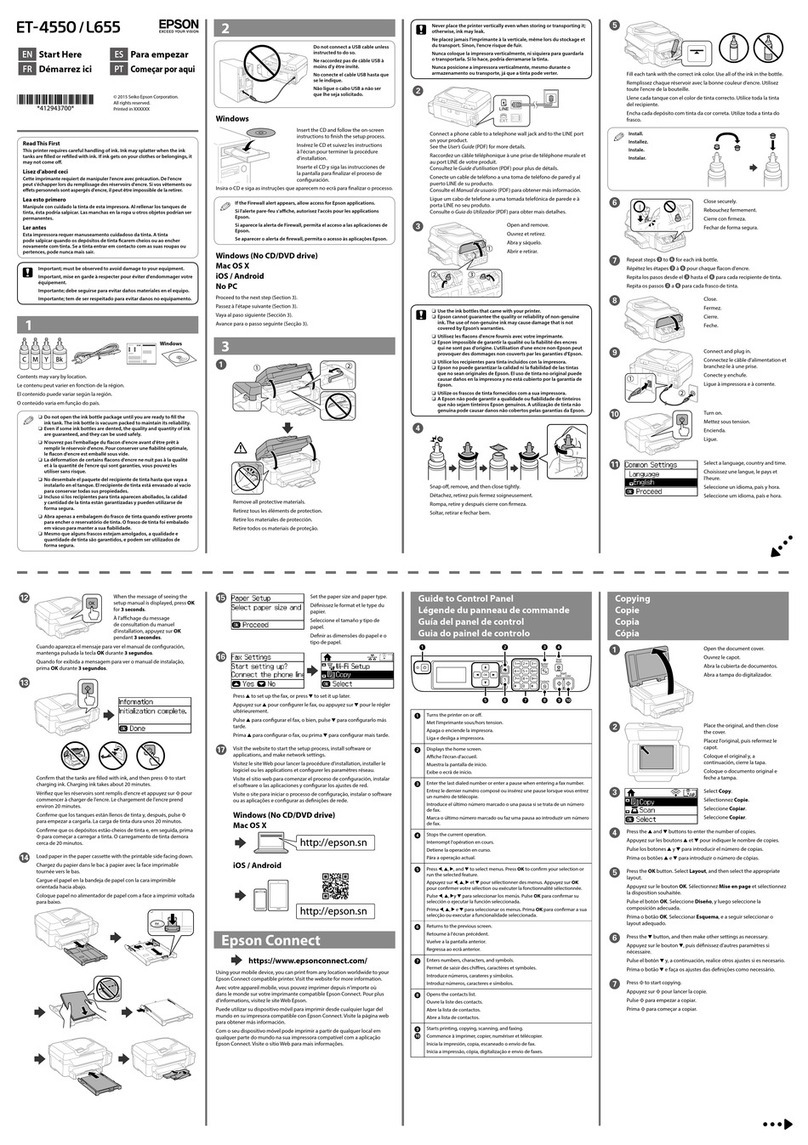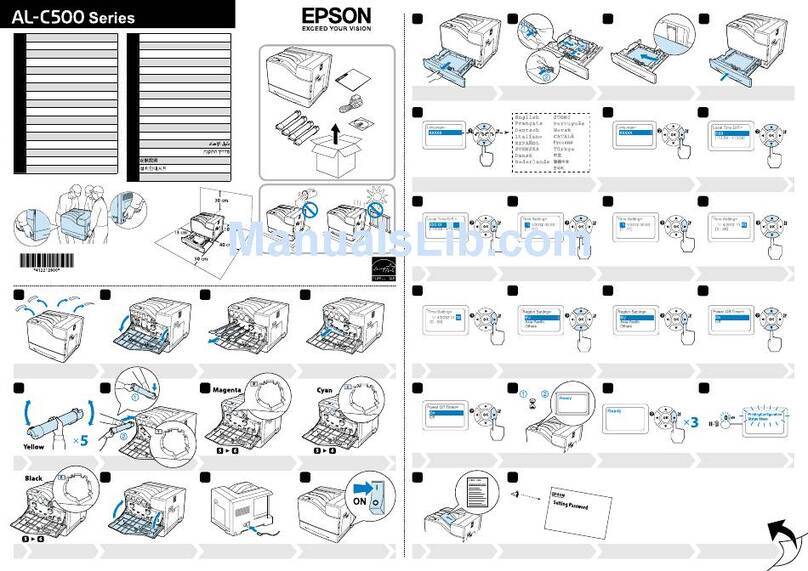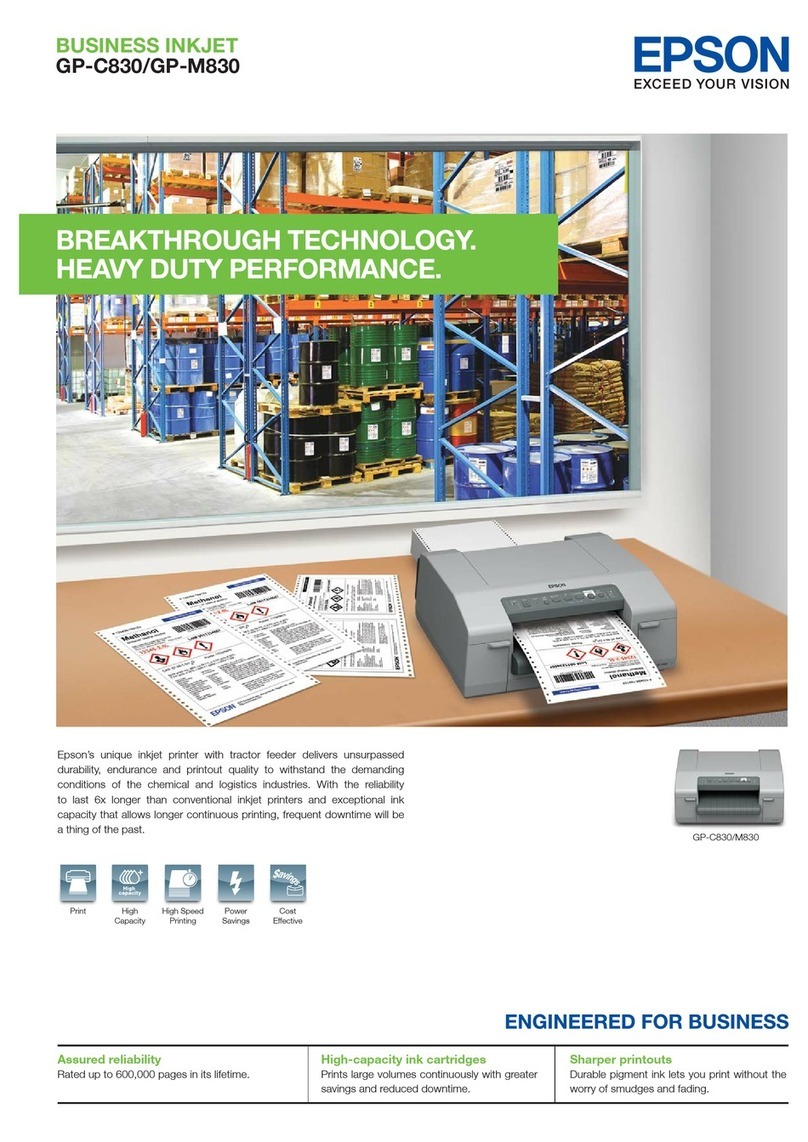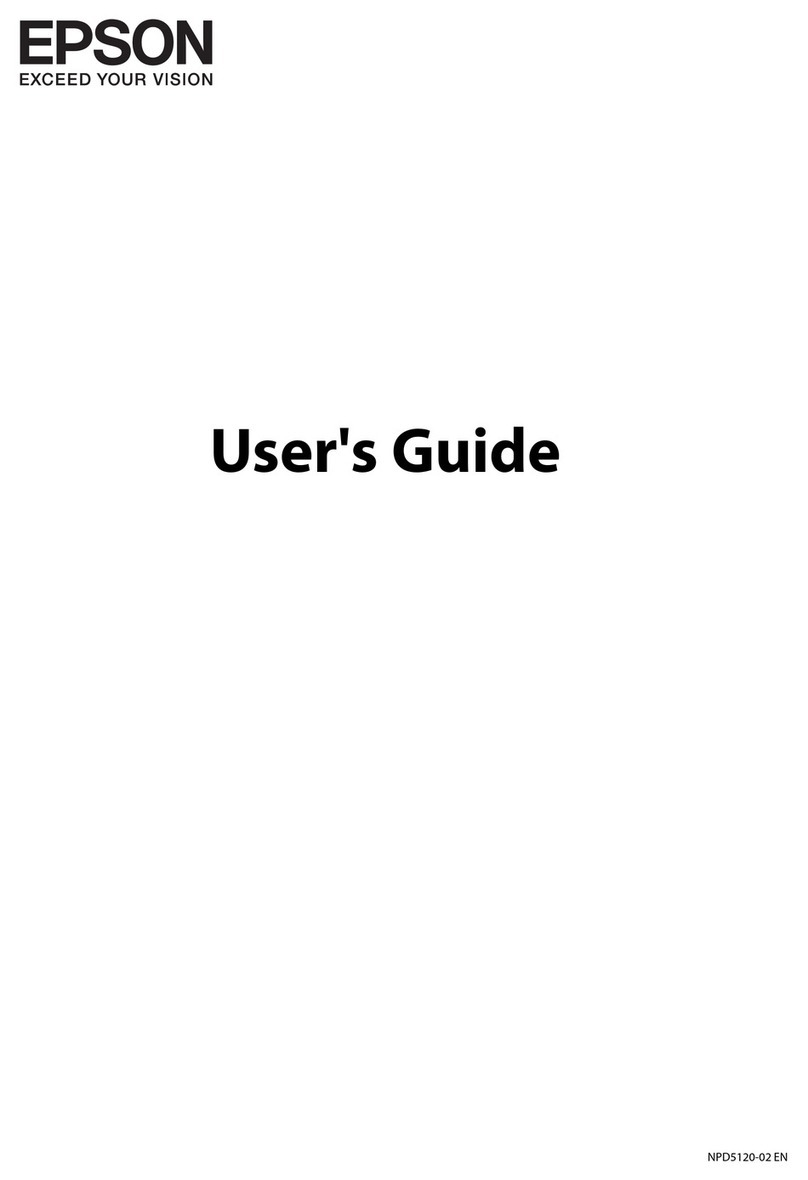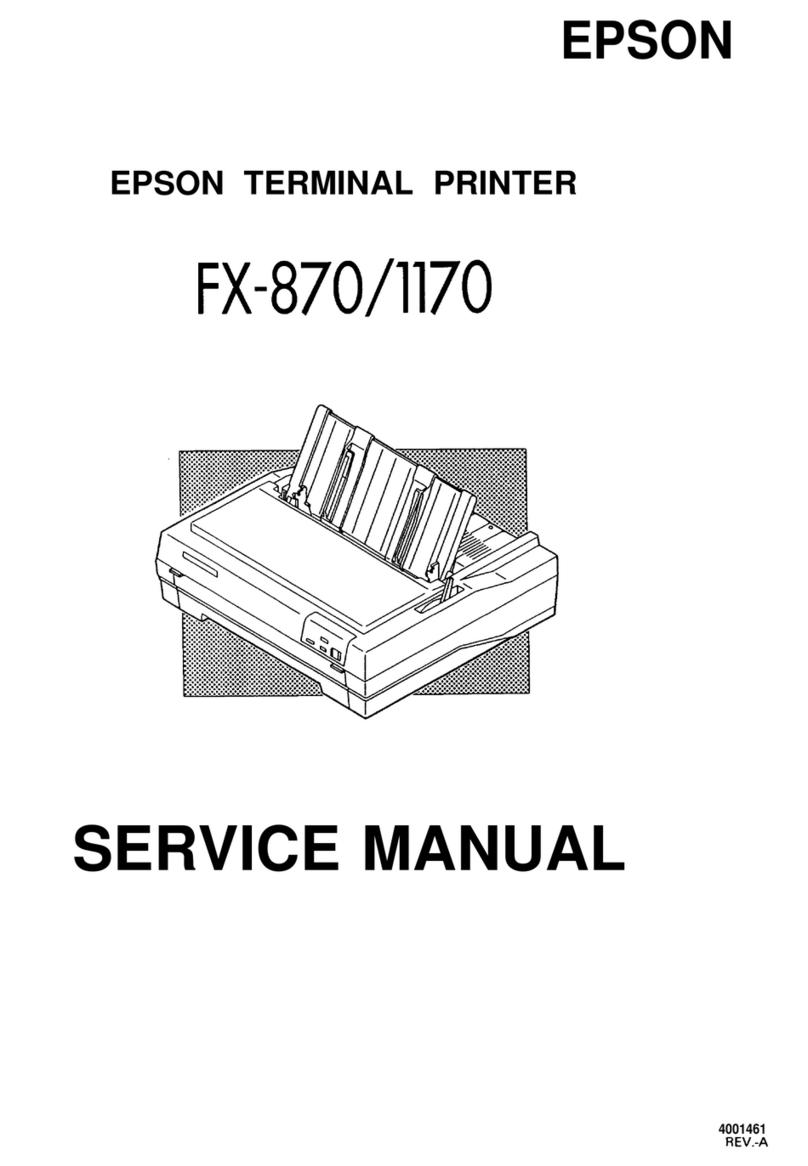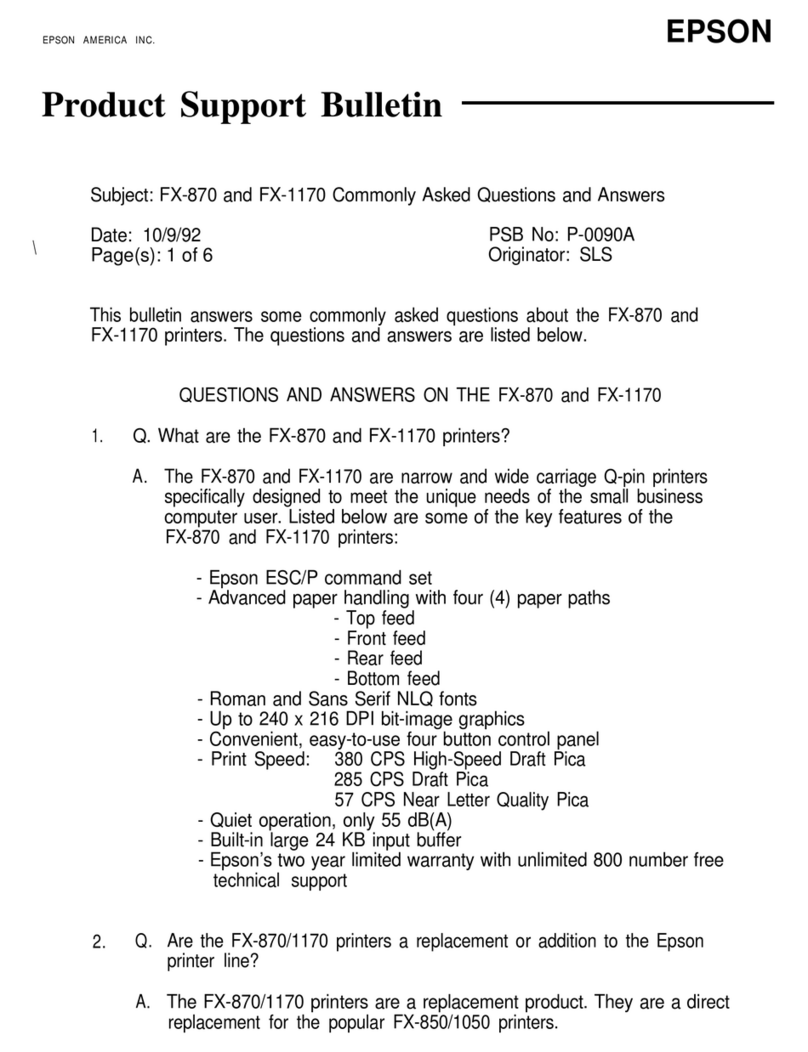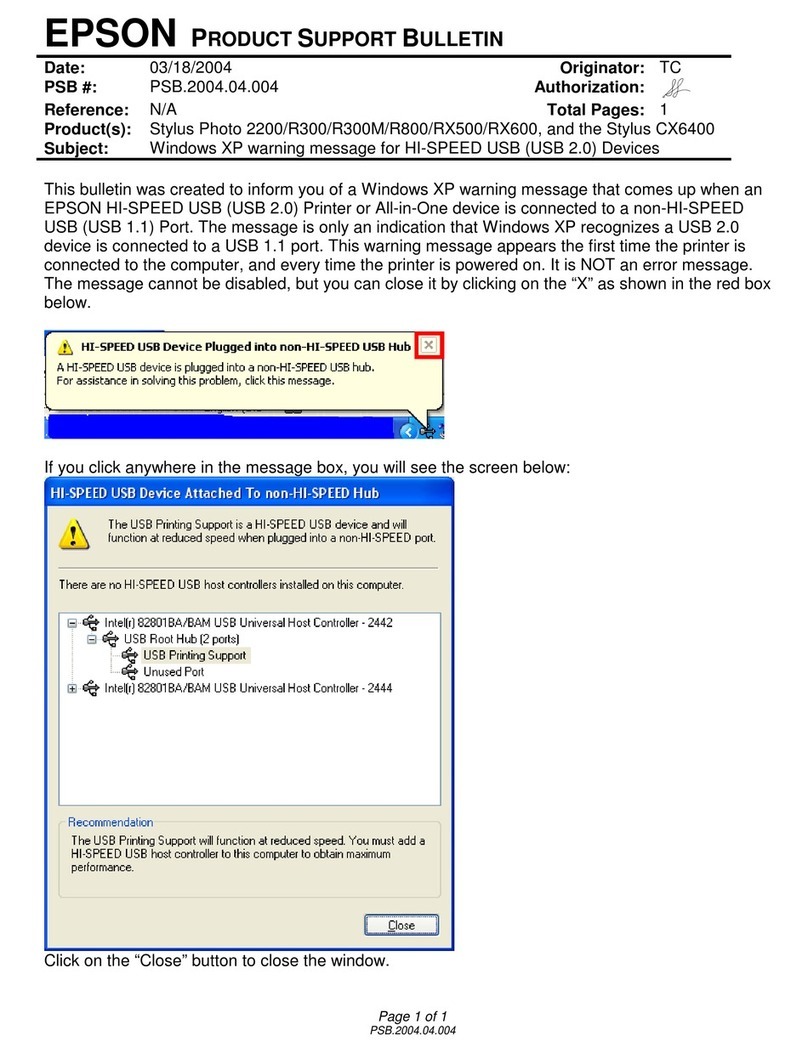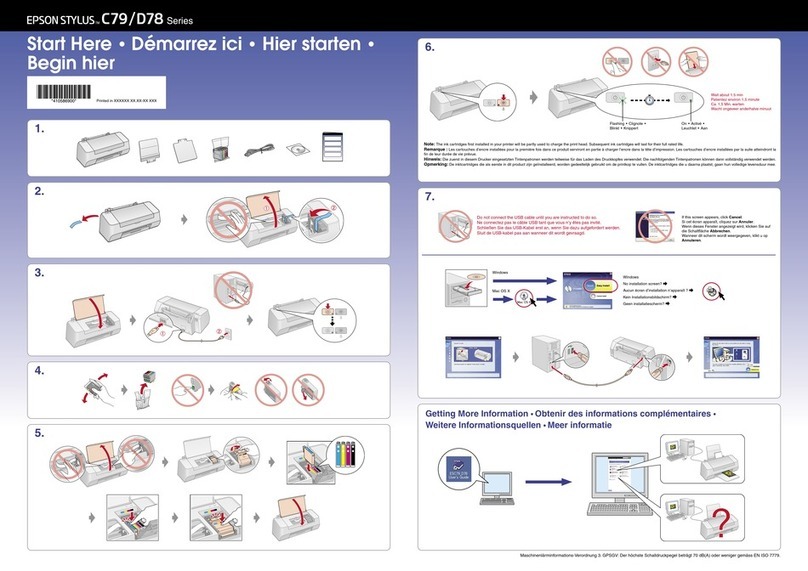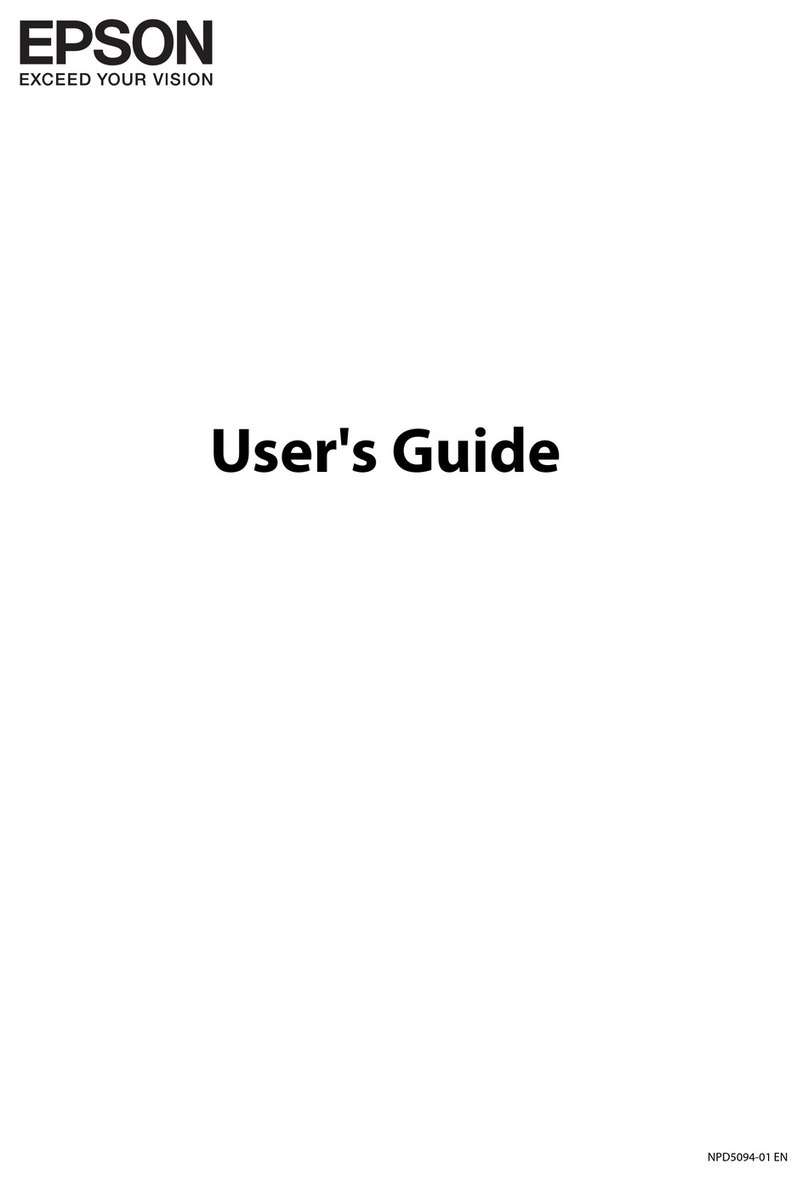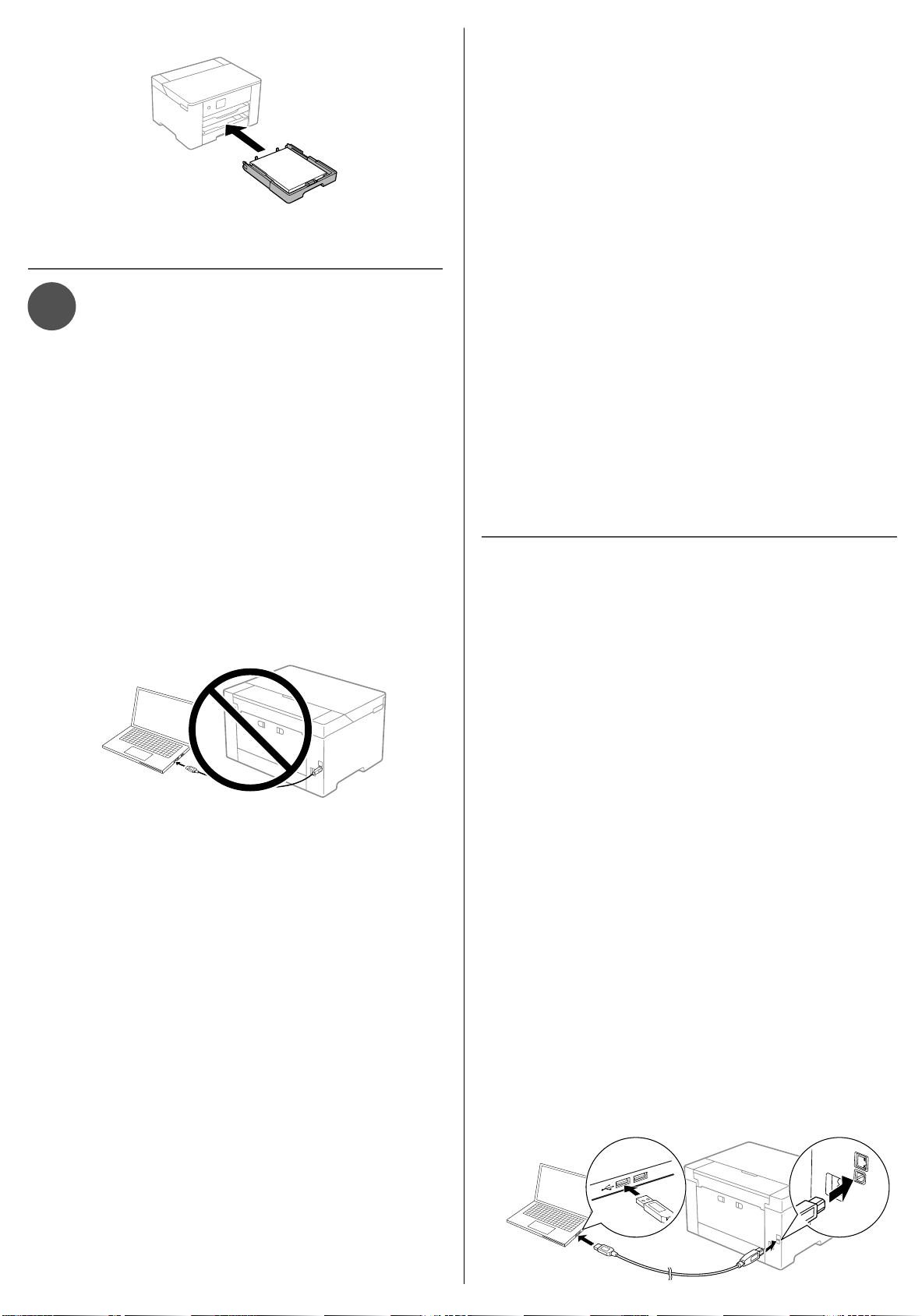Mobile printing and
voice-activated printing
Note: You can connect your printer to your network with a smartphone
or tablet using iOS or Android™. For instructions, see the online
User’s Guide.
• Print directly from your Android (v4.4 or later) device*.
Simply connect your printer and device to the same network
and tap the menu icon to select the print option.
• Turn your mobile device into an intuitive, easy-to-use
printing and scanning control center with Epson Smart
Panel®. Download the app from your mobile device’s app
store.
• Print from wherever you are, next to your printer or remotely,
with Epson Connect™. Learn more at
www.epson.com/connect (U.S.) or
www.epson.ca/connect (Canada).
• Use voice-activated assistants to print a variety of
creative and everyday items from your Epson product.
Simply add your product to an Epson Connect account,
then link the account to a voice-activated assistant. See
www.epson.com/voice (U.S.) or www.epson.ca/voice
(Canada) for more information.
* May require the Epson Print Enabler or Mopria Print Service app from
Google Play™.
Any problems?
Network setup was unsuccessful.
• Print a network connection report to identify network
problems and solutions. See the online User’s Guide for
instructions.
• Make sure you select the right network name (SSID).
• If your network has security enabled, make sure you enter
your network password (WEP key or WPA passphrase)
correctly. Be sure to enter your password in the correct
case.
• Restart your router (turn it off and then on), then try to
connect to it again.
• If you see a firewall alert message, click Unblock or Allow
to let setup continue.
There are lines or incorrect colors in my printouts.
Run a nozzle check to see if there are any gaps in the printout.
Then clean the print head, if necessary. See the online User’s
Guide for more information.
The product’s screen is dark.
Make sure your product is turned on, and press any button to
wake it from sleep mode.
Setup is unable to find my printer after connecting it
with a USB cable.
Make sure your product is securely connected as shown:
Need paper and ink?
Ensure brilliant results with Epson specialty
and plain papers, engineered specifically for
Epson printers. Find Epson papers and
Epson Genuine Ink at www.epson.com
(U.S. sales) or www.epson.ca (Canadian sales)
and at Epson authorized resellers.
Call 800-GO-EPSON (800-463-7766).
WF-7310 replacement ink cartridges
Color Standard-capacity High-capacity Extra
high-capacity
Black 812120 812XL120 812XXL120
Cyan 812220 812XL220 –
Magenta 812320 812XL320 –
Yellow 812420 812XL420 –
EPSON, Epson Smart Panel, and DURABrite are registered trademarks, EPSON Exceed
Your Vision is a registered logomark, and Epson Connect is a trademark of Seiko Epson
Corporation.
Designed for Excellence is a trademark of Epson America, Inc.
Windows is a registered trademark of Microsoft Corporation in the United States and/or other
countries.
Mac is a trademark of Apple Inc., registered in the U.S. and other countries.
Android, Chromebook, and Google Play are trademarks of Google LLC.
General Notice: Other product names used herein are for identification purposes only and may
be trademarks of their respective owners. Epson disclaims any and all rights in those marks.
This information is subject to change without notice.
© 2021 Epson America, Inc., 1/21 CPD-60667
Printed in XXXXXX
5 Keep the cassette flat as you insert it all the way.
6 Select the paper settings on the product’s control panel.
5Install software
Note:
• If you are using a Mac or your computer does not have a
CD/DVD drive, an Internet connection is required to obtain the
product software.
• To print from a Chromebook™, go to
www.epson.com/support/chromebookprint (U.S.) or
www.epson.ca/support/chromebookprint (Canada) for
instructions.
Firmware Update Notice: The printer is designed to work only with
genuine Epson-branded cartridges. Other brands of ink cartridges and
ink supplies are not compatible and, even if described as compatible,
may not function properly or at all. Epson periodically provides
firmware updates to address issues of security, performance, minor
bug fixes and ensure the printer functions as designed. These updates
may affect the functionality of third-party ink. Non-Epson branded or
altered Epson cartridges that functioned prior to a firmware update
may not continue to function.
1 Make sure the product is NOT CONNECTED to your
computer.
Windows®: If you see a Found New Hardware screen, click
Cancel and disconnect the USB cable.
2 Insert the product CD (Windows only) or download and
run your product’s software package. For the latest
software, visit:
www.epson.com/support/wf7310 (U.S.)
www.epson.ca/support/wf7310 (Canada)
3 Follow the instructions on the computer screen to run the
setup program.
4 When you see the Select Your Connection screen, select
one of the following and follow the on-screen instructions:
• Wireless connection
In most cases, the software installer automatically
attempts to set up your wireless connection. If setup
is unsuccessful, you may need to enter your network
name (SSID) and password.
• Direct USB connection
Make sure you have a USB cable (not included).
• Wired network connection
Make sure you have an Ethernet cable (not included).
Any questions?
User’s Guide
Windows: Click the icon on your desktop or Apps screen to
access the online User’s Guide.
Mac: Click the icon in Applications/Epson Software/Guide to
access the online User’s Guide.
If you don’t have a User’s Guide icon, go to the Epson website,
as described in “Technical Support”.
Videos
Visit www.epson.com/support/wf7310videos (U.S.) or
www.epson.ca/support/wf7310videos (Canada) to view
support videos (videos available only in English).
Technical support
Visit www.epson.com/support/wf7310 (U.S.) or
www.epson.ca/support/wf7310 (Canada) to download
drivers, view manuals, get FAQs, or contact Epson.
Call (562) 276-7202 (U.S.) or (905) 709-2567 (Canada), 6 am to
8 pm, Pacific Time, Monday through Friday, and 7 am to 4 pm,
Pacific Time, Saturday. Days and hours of support are subject
to change without notice. Toll or long distance charges may
apply.
Recycling
Epson offers a recycling program for end-of-life hardware and
ink cartridges. Please go to www.epson.com/recycle (U.S.)
or www.epson.ca/recycle (Canada) for information on how to
return your products for proper disposal.
4141293 Rev.0
1-B K