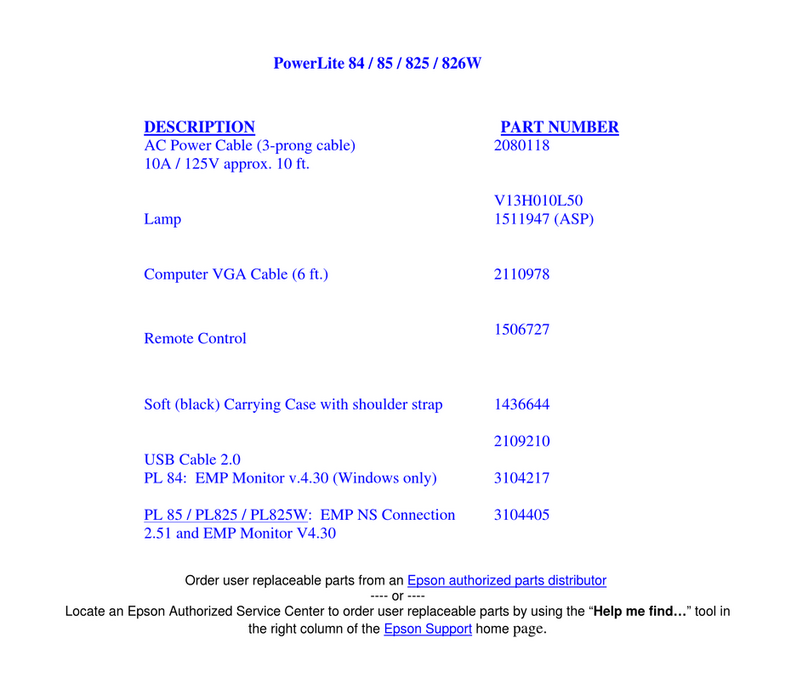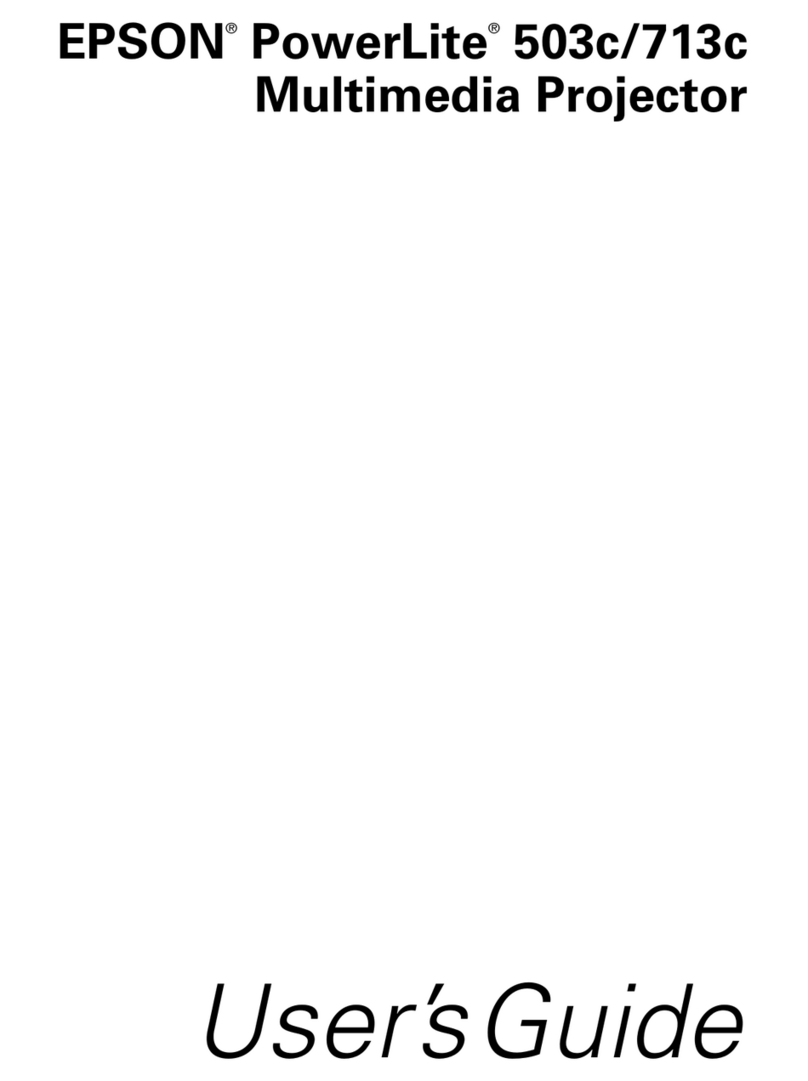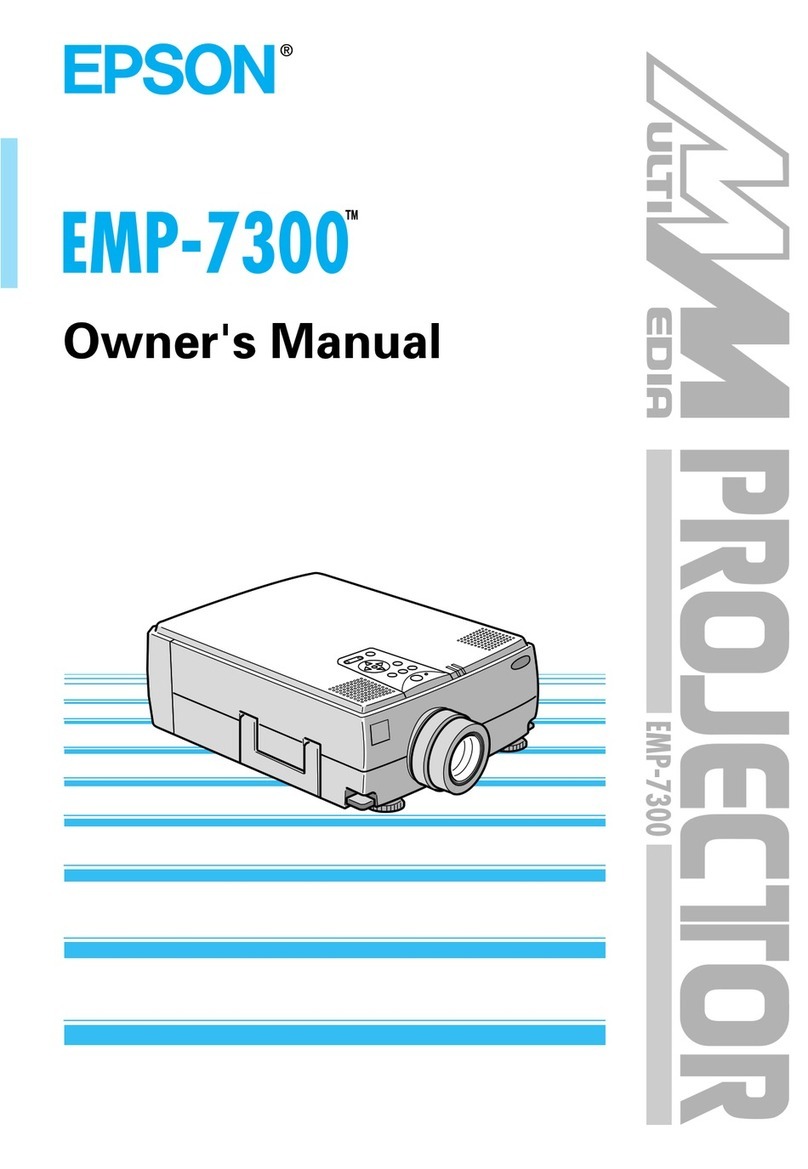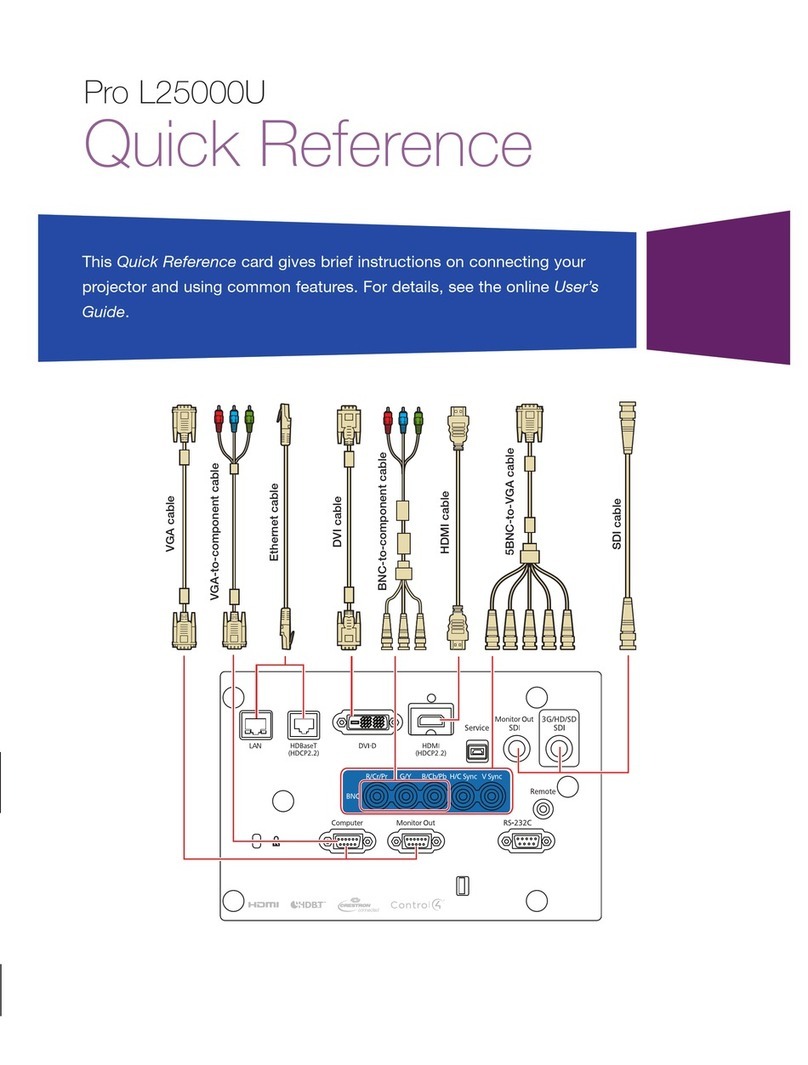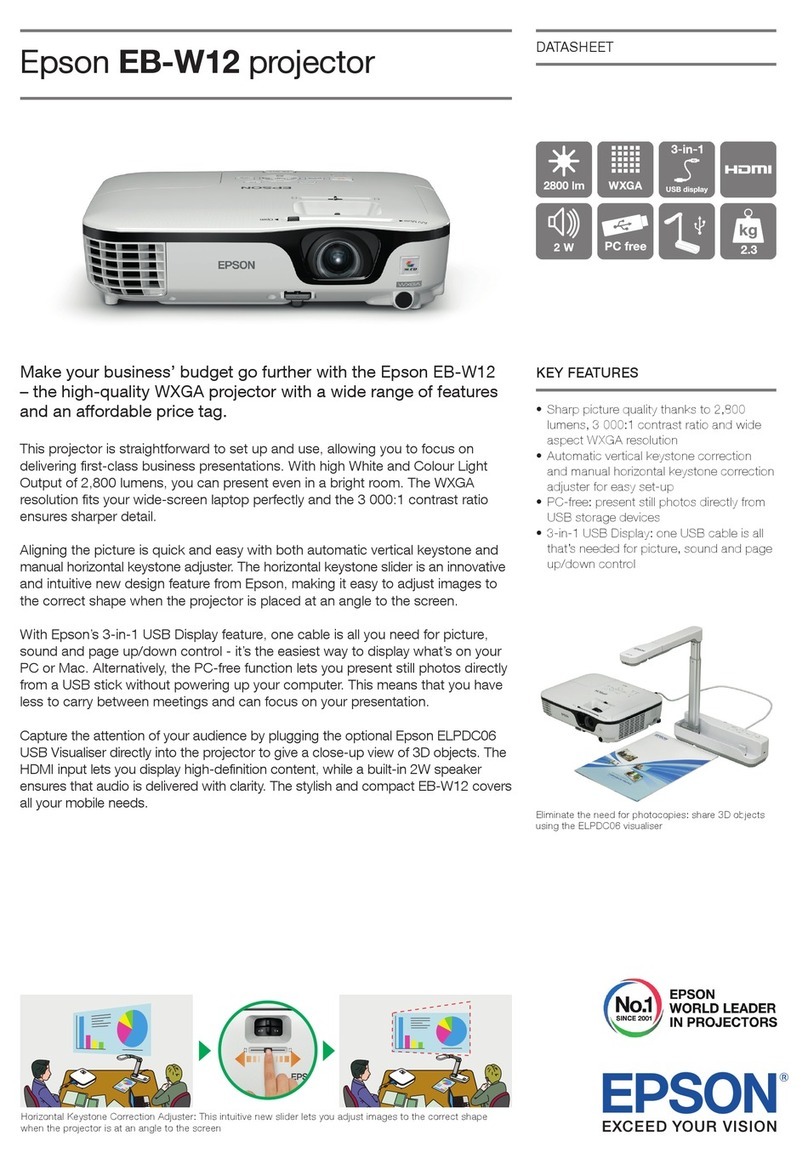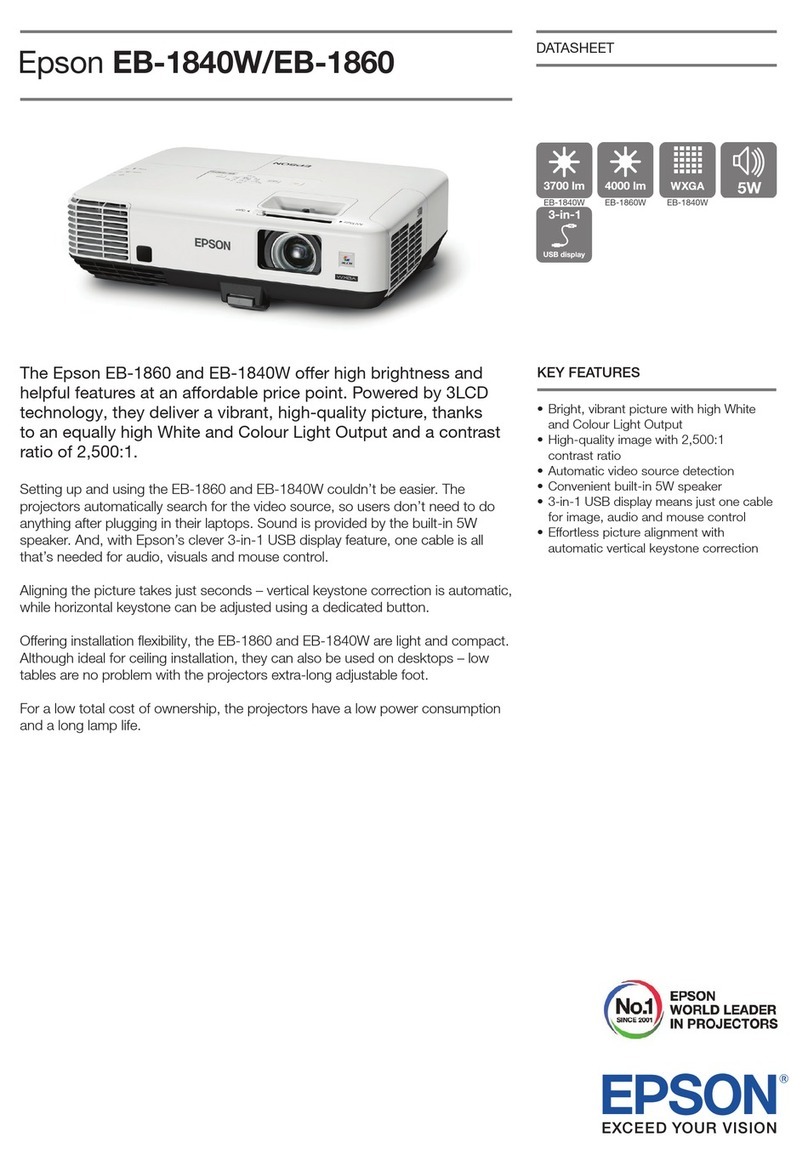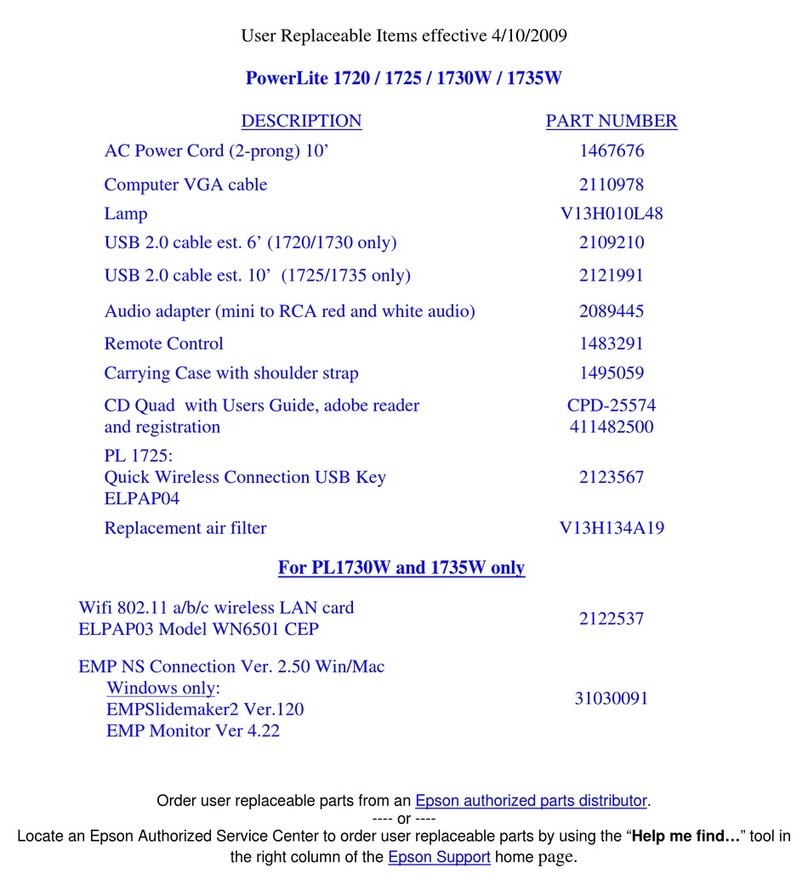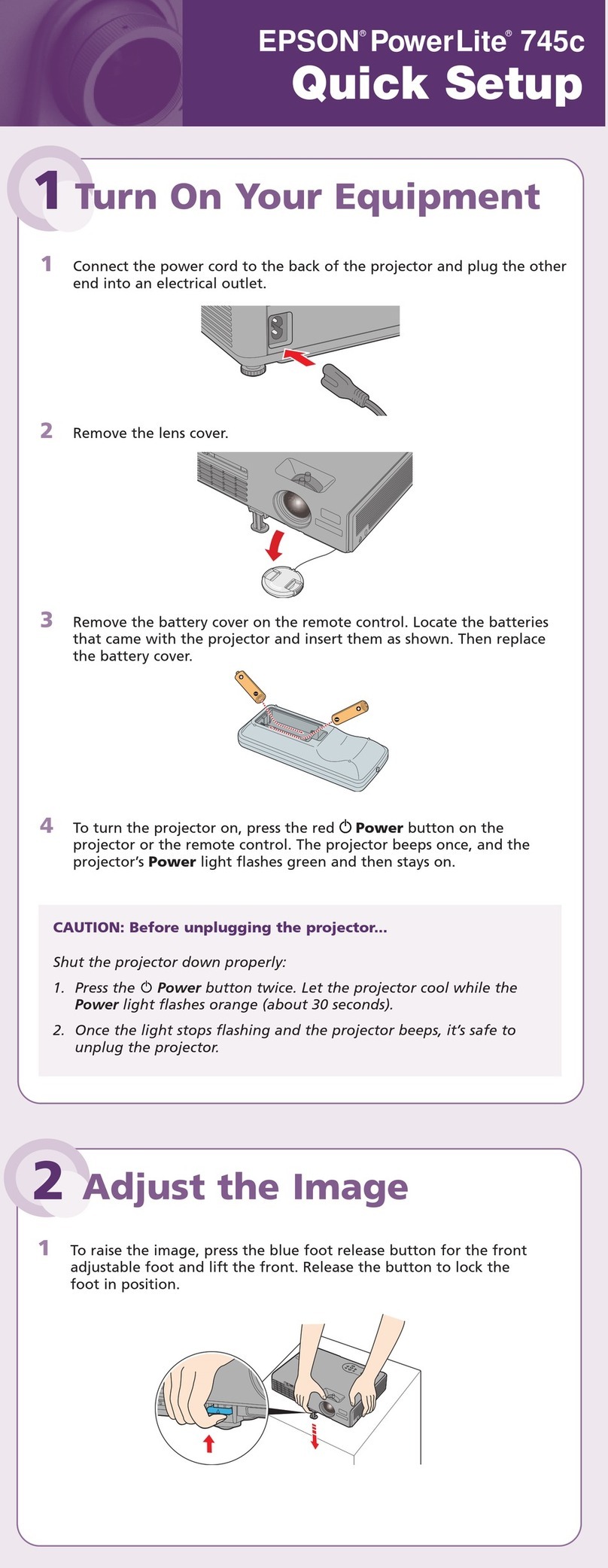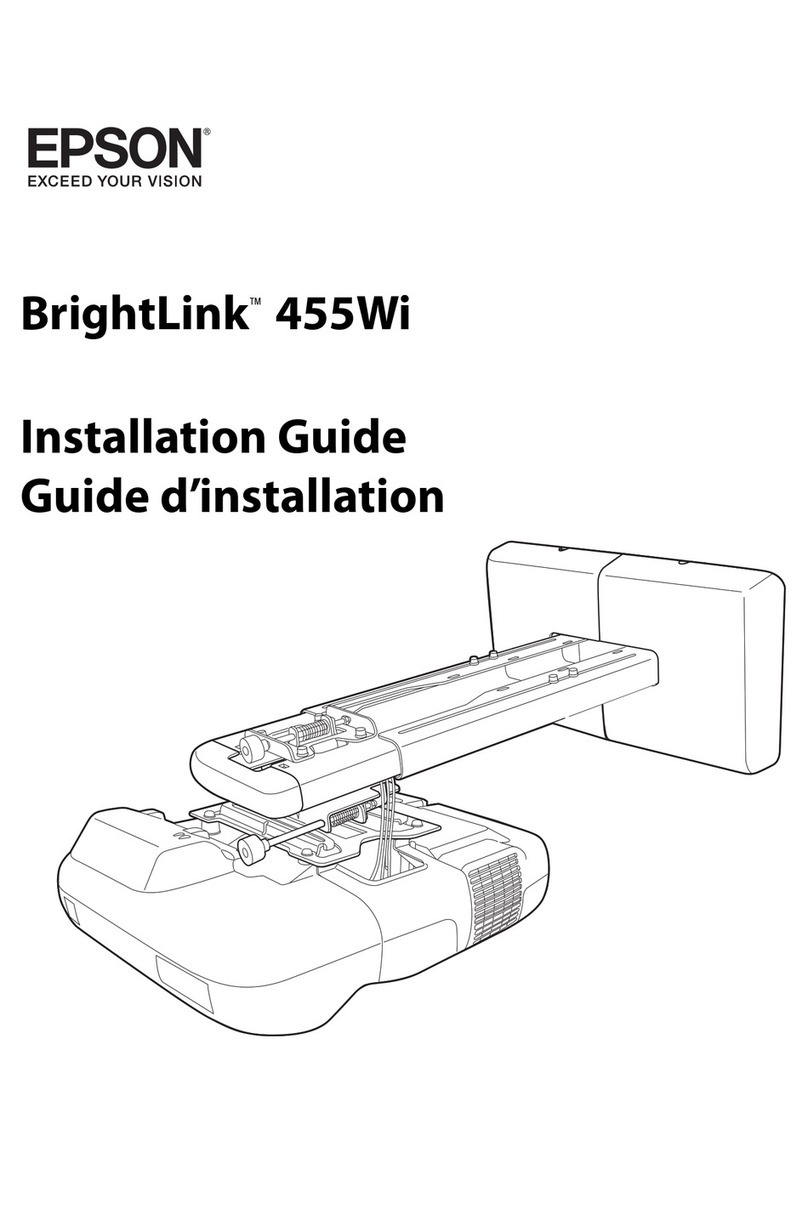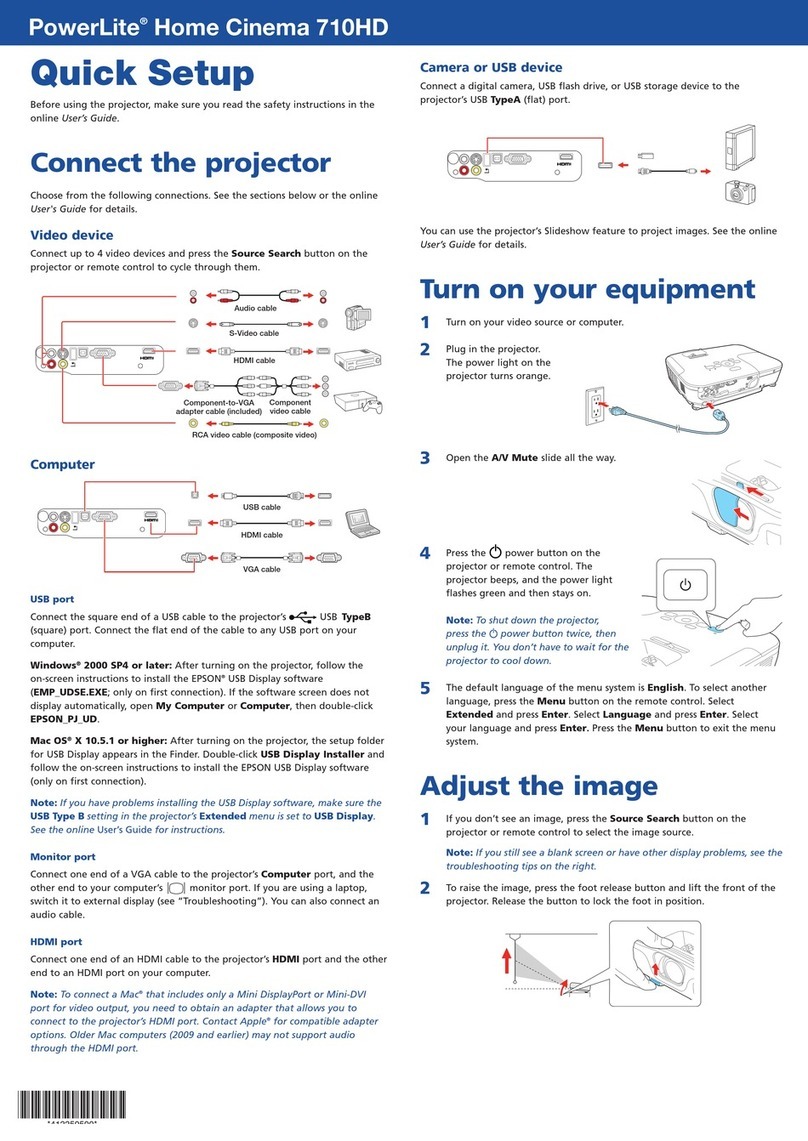5
Before Using the Projector
Basic Operations
Appendices Advanced Operations
Adjusting the Screen Image..................................................................41
Adjusting the Image Size...........................................................................................41
Adjusting the Image Angle........................................................................................42
Correcting Keystone Distortion.................................................................................44
Adjusting the Image Quality..................................................................46
Focusing the Screen Image........................................................................................46
Adjusting Computer Images......................................................................................46
Adjusting the Volume............................................................................49
Advanced Operations
Functions for Enhancing Projection ......................................................52
List of Functions........................................................................................................52
Function Details.........................................................................................................52
Using the Projector Menu Functions.....................................................62
List of Functions........................................................................................................62
Using the Menus........................................................................................................75
Appendices
Troubleshooting ....................................................................................78
Using the Help ...........................................................................................................78
When Having Some Trouble .....................................................................................80
When the Indicators Provide No Help.......................................................................83
Maintenance..........................................................................................91
Cleaning.....................................................................................................................91
Replacing Consumables.............................................................................................93
Saving a User's Logo............................................................................98
Optional Accessories .......................................................................... 100
Glossary..............................................................................................101
List of ESC/VP21 Commands.............................................................103
Command List..........................................................................................................103
Communication protocol .........................................................................................103
Cable layouts............................................................................................................104
List of Supported Monitor Displays .....................................................105
Specifications......................................................................................106
Appearance......................................................................................... 108
Index ...................................................................................................109
Downloaded from ProjectorsManual.com Manuals