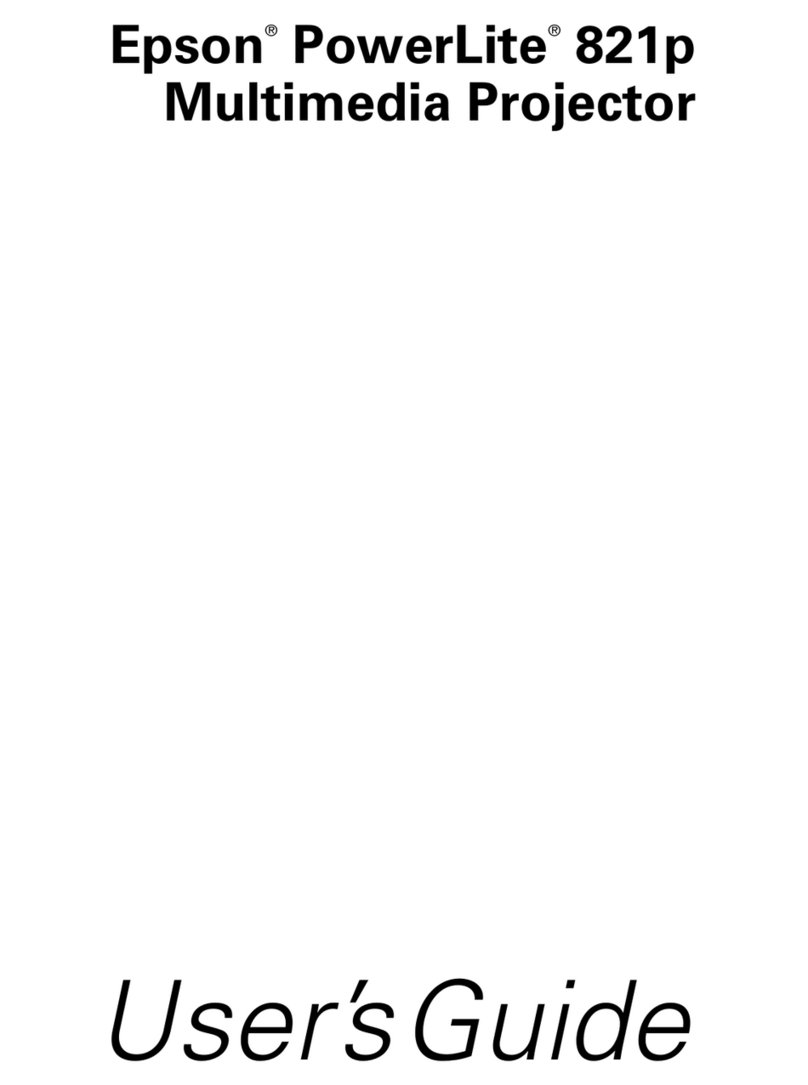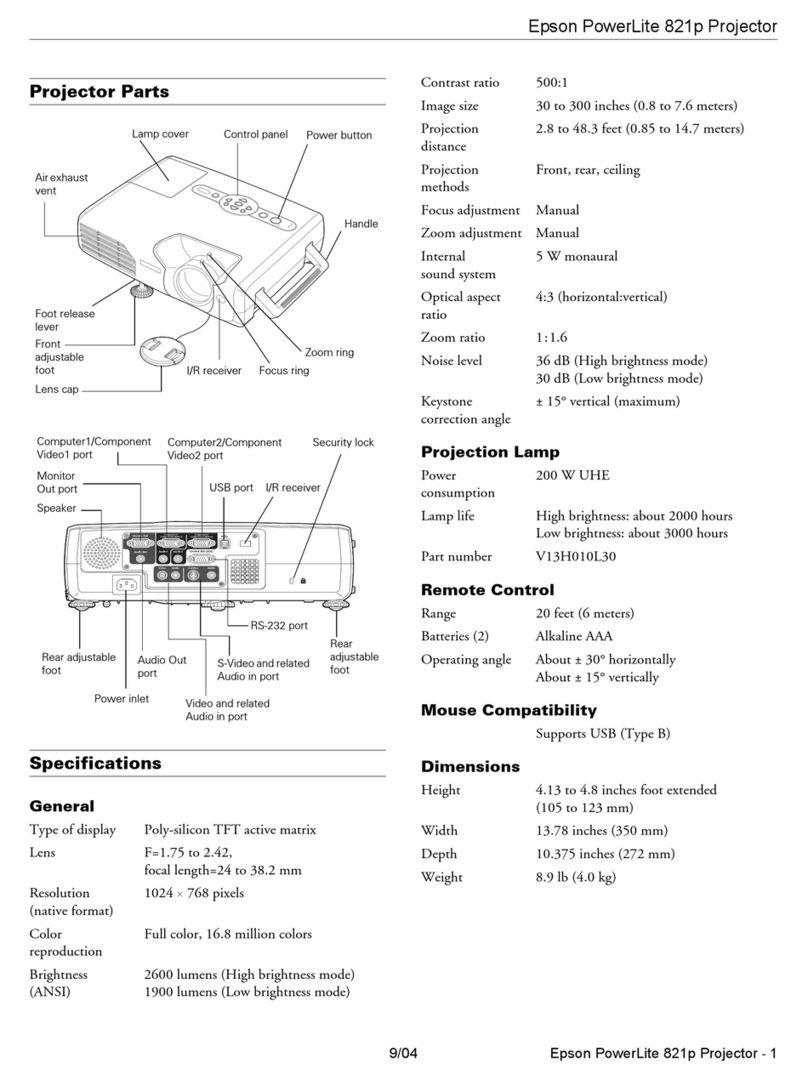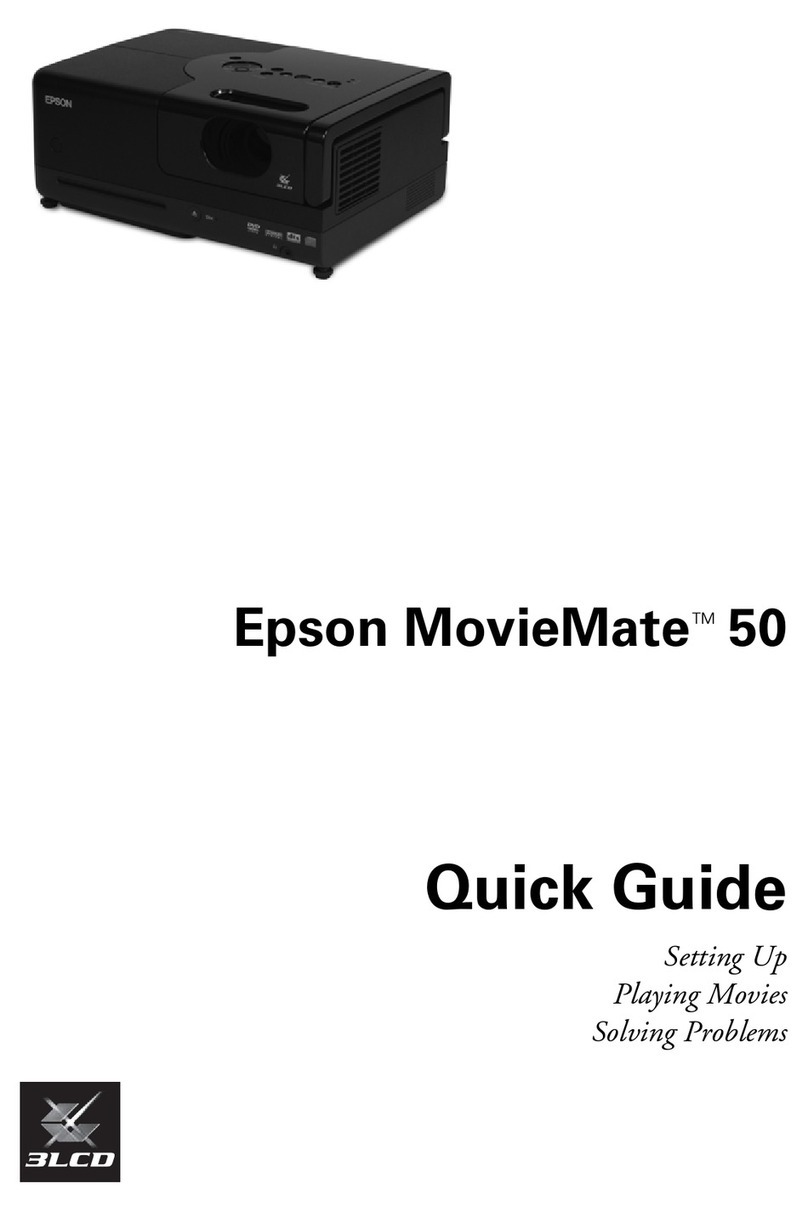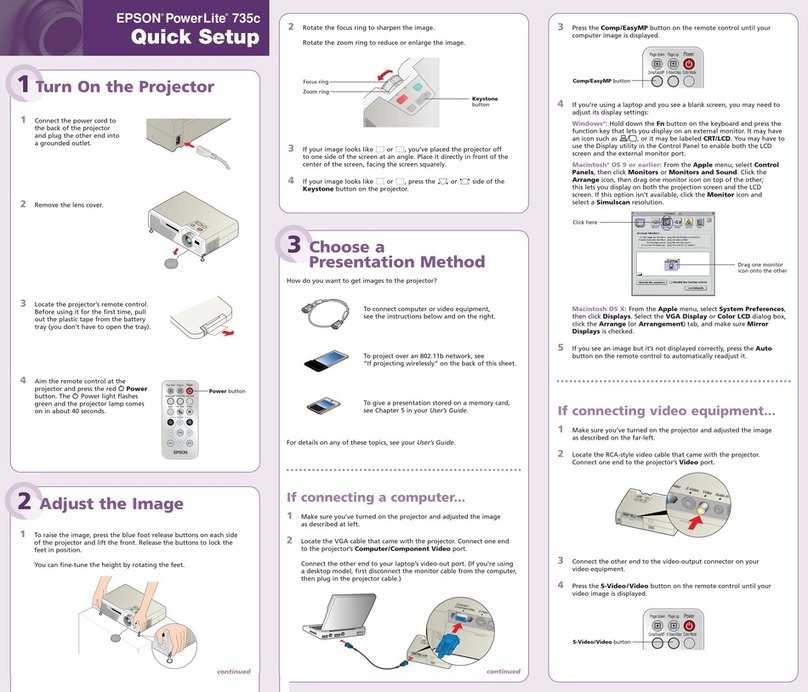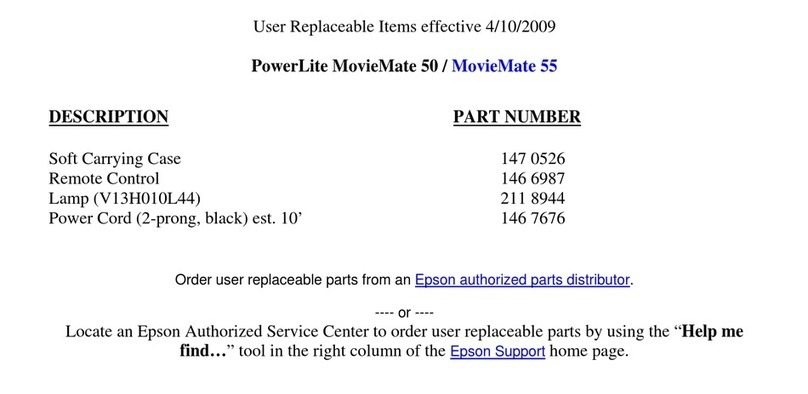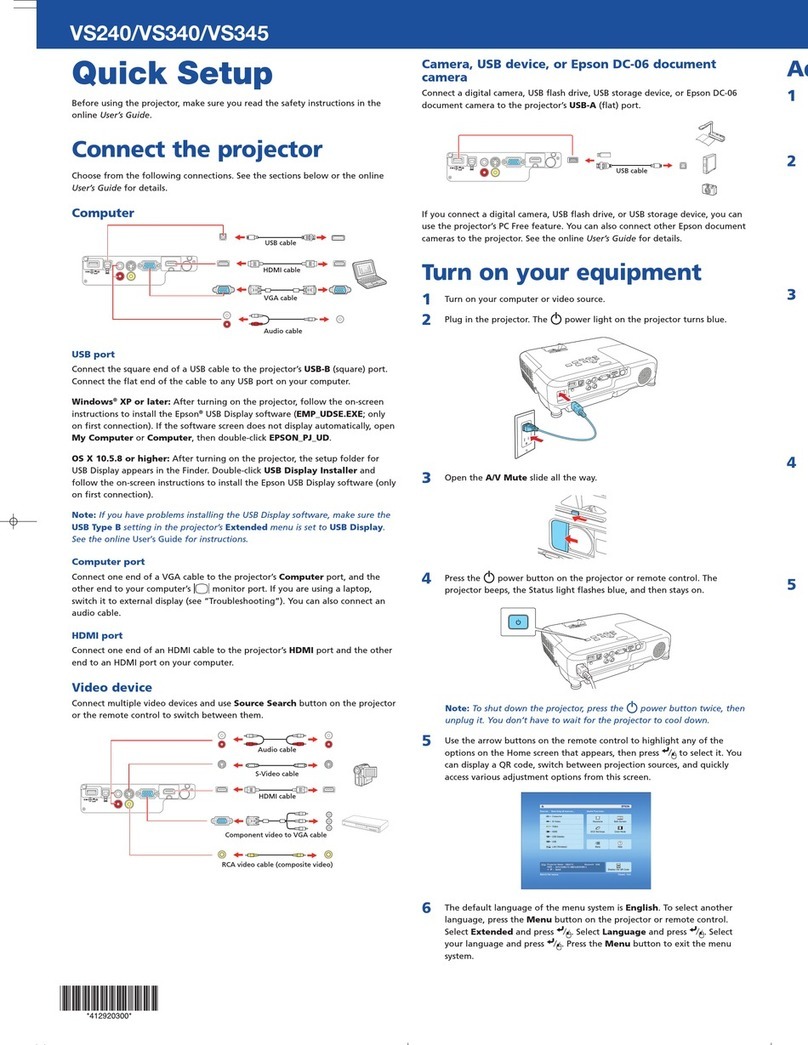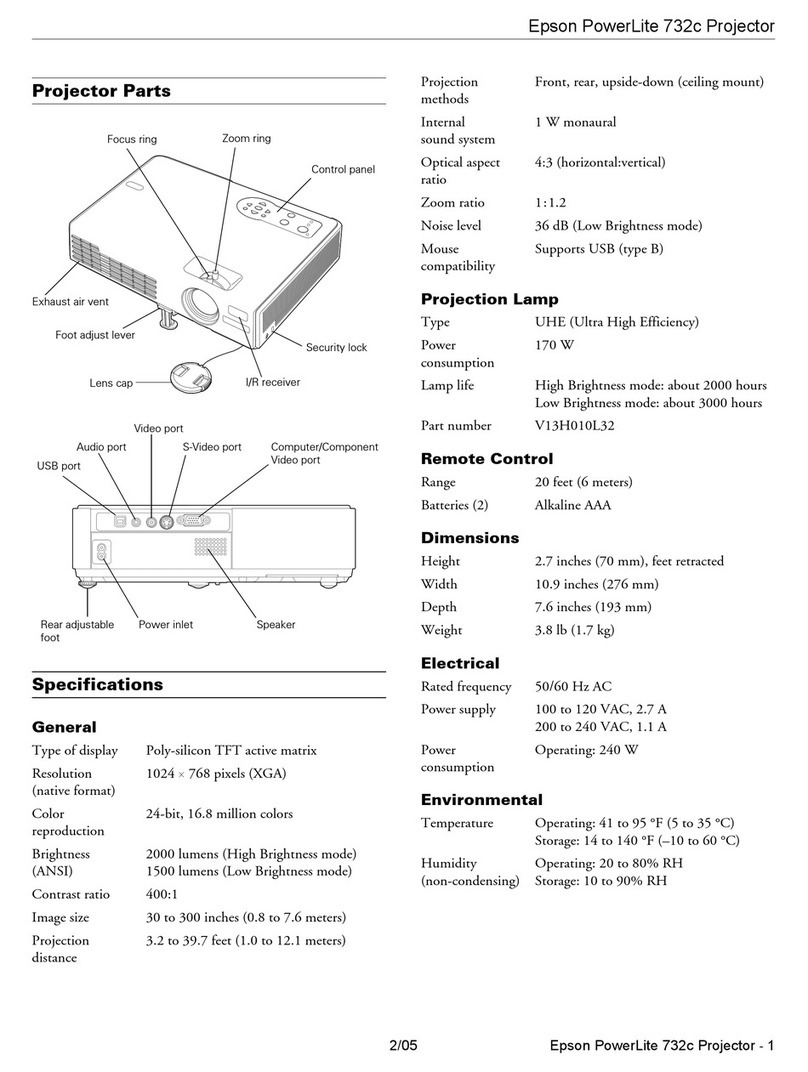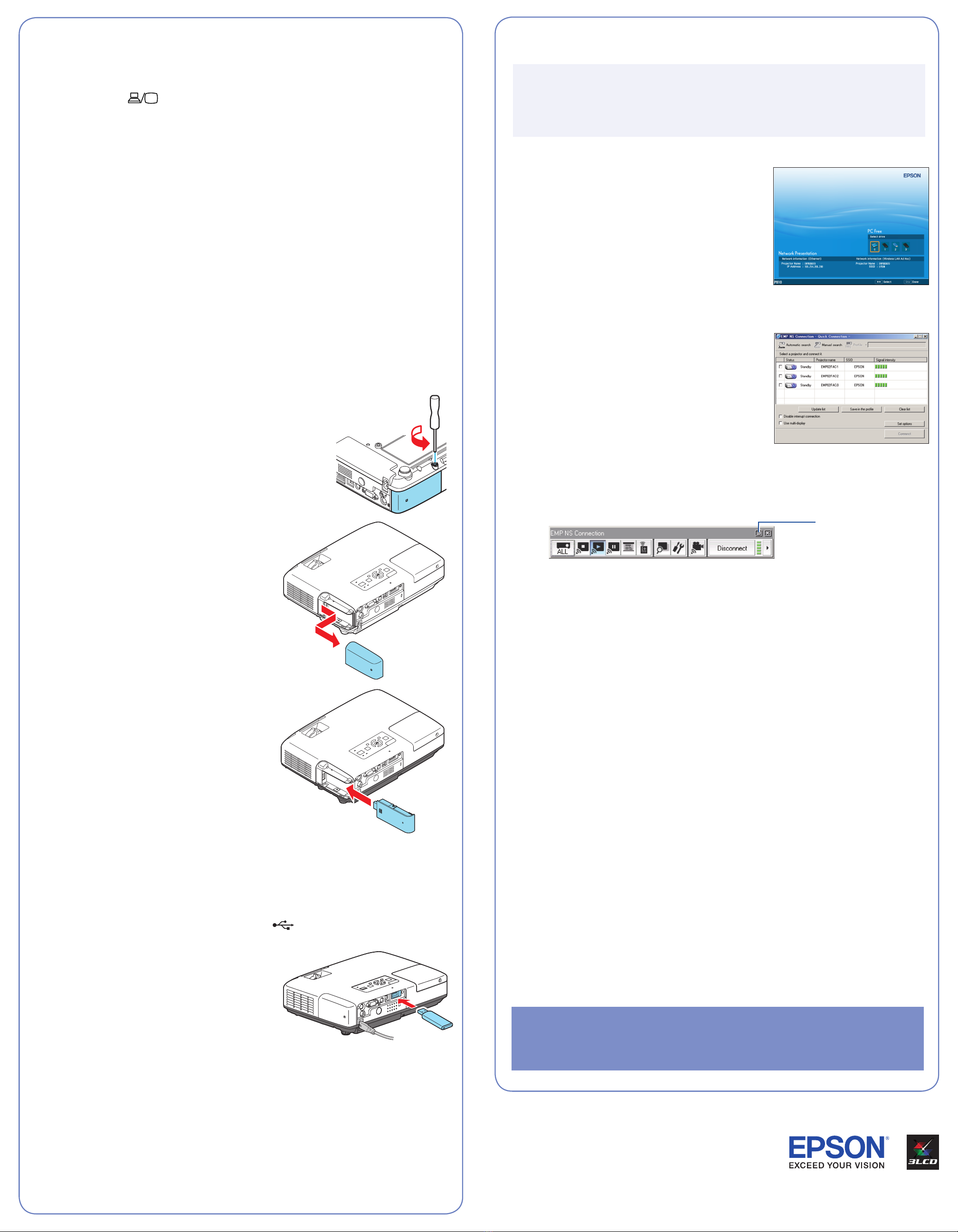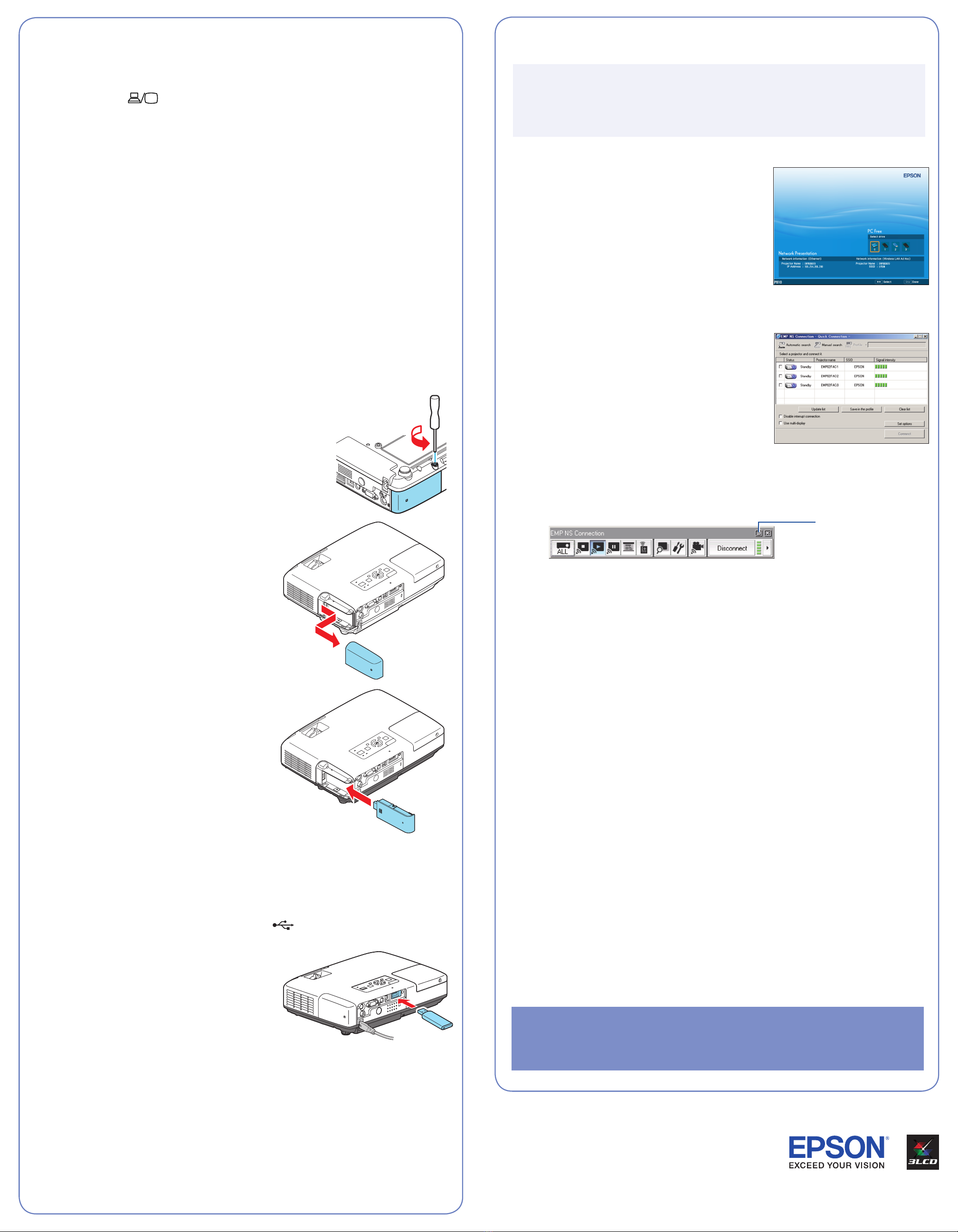
Register today to get product updates, special promotions, and
customer-only offers. You can use the CD included with your projector
or register online at www.epson.com/webreg.
Using EasyMP
NOTE: You must have already purchased and installed an optional LAN
module, installed the projector’s EasyMP (EMP NS Connection) software
and configured your projector and computer. See the EasyMP Operation
Guide for instructions.
1Select EasyMP as the source by pressing the EasyMP button on the
remote control.
2Windows: From the Start menu,
select Programs or All Programs >
EMP NS Connection.
Mac OS X: Double-click the
EMP NS Connection icon in your
Applications folder.
3Select Advanced Connection Mode and click OK. If using ad hoc
wireless networking, select Quick Connection Mode and click OK.
4Once the name of your projector
appears, select it and click Connect.
If a projector is in use and is “locked”
to prevent interruption, you won’t be
able to select it.
5If you see a message asking for a
keyword, enter the four digits that
appear on the EasyMP Network Screen and click OK.
You see the image on your monitor transmitted to the projector, and a
floating control bar appears on the computer screen:
Click here
to minimize
6When you’re done with your presentation, click Disconnect on the
control bar.
Where To Get Help
For more information about using the projector, install the manuals from
your projector CD.
Telephone Support Services
To use the Epson PrivateLine®Support service, call (800) 637-7661 and
enter the PIN on the Epson PrivateLine Support card that came with your
projector. This service is available 6 AM to 6 PM, Pacific Time, Monday
through Friday, for the duration of your warranty period. You may also
speak with a projector support specialist by dialing one of these numbers:
U.S.: (562) 276-4394, 6 AM to 6 PM, Pacific Time, Monday through Friday
Canada: (905) 709-3839, 6 AM to 6 PM, Pacific Time, Monday through Friday
Days and hours of support are subject to change without notice. Toll or long
distance charges may apply.
Internet Support
Visit Epson’s support website at epson.com/support and select your
product for solutions to common problems. You can download utilities and
documentation, get FAQs and troubleshooting advice, or e-mail Epson with
your questions.
You can purchase the wireless LAN module and other optional accessories
online at http://www.epsonstore.com (U.S. sales) or http://www.epson.ca
(Canada sales).
3If your projector and notebook don’t display an image, do
the following:
Windows: Hold down the Fn button on the keyboard and press the
CRT/LCD or function key. If this doesn’t work, double-click
Display in the Windows Control Panel. In Windows Vista® , right-click
on the desktop and select Personalize, then select Display Settings.
Make sure both the LCD screen and monitor port are enabled. See your
Windows online help for details.
Mac OS®X: From the Apple®menu, select System Preferences,
then click Display or Displays. Click Detect Display.Select the VGA
Display or Color LCD dialog box, click the Arrangement (or Arrange)
tab, and make sure Mirror Displays is checked.
If projecting wirelessly using the
optional wireless LAN module...
Follow the steps in this section to project over an 802.11g, 802.11b, or
802.11a wireless network from a computer running Windows 2000, XP, or
Windows Vista, or Mac OS X 10.3.9 to 10.5.x. Your computer must have a
wireless card or built-in wireless interface.
You can also project wirelessly by using the Network Projector
function in Windows Vista. See the User’s Guide for instructions.
1Turn the projector over and unscrew the
wireless module cover.
2Remove the wireless module cover.
3Install the optional wireless LAN
module. Then replace the cover and
screw.
4Turn on the projector and adjust the
image as described in sections 1 and 2
on the front of this sheet.
5Do one of the following:
•To use Quick Wireless Connection, follow the steps
below (Windows only). You need to purchase the optional USB key
to use this connection method.
•To use EasyMP®, see ”Using EasyMP” (Windows and Mac OS).
6Connect the USB key to the projector’s Type A (flat) USB port.
7When you see a projected message
that the network information update
is complete, remove the USB key.
8Connect the USB key to a USB port on
your Windows computer or notebook.
If you see the AutoPlay window in Windows Vista, select
Run Launch U3.exe. Then select Allow.
9When you see a license agreement, click Agree to install the Quick
Wireless Connection driver. If you see a Firewall message, select Yes
to disable the Firewall. After a few moments, your computer display is
projected. If not, restart your computer.
10 When you’re done with your presentation, remove the USB key.
Epson and EasyMP are registered trademarks and Epson Exceed Your Vision
is a registered logomark of Seiko Epson Corporation. PowerLite and PrivateLine
are registered trademarks of Epson America, Inc.
General Notice: Other product names are for identification purposes only and
may be trademarks of their respective owners. Epson disclaims any and
all rights in those marks.
This information is subject to change without notice.
© 2009 Epson America, Inc. 7/09 CPD-27649 Printed in XXXXXX
4117779 Rev.0
1-B C
4117779 Rev.0
1-B M
4117779 Rev.0
1-B Y
4117779 Rev.0
1-B K