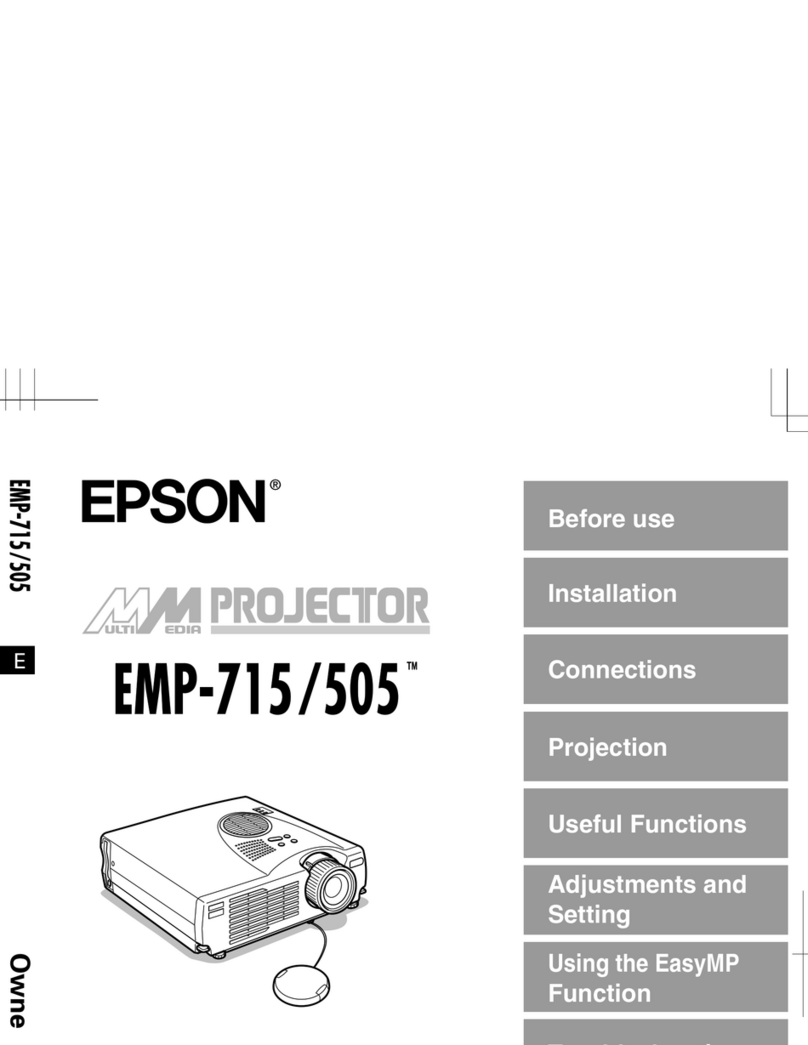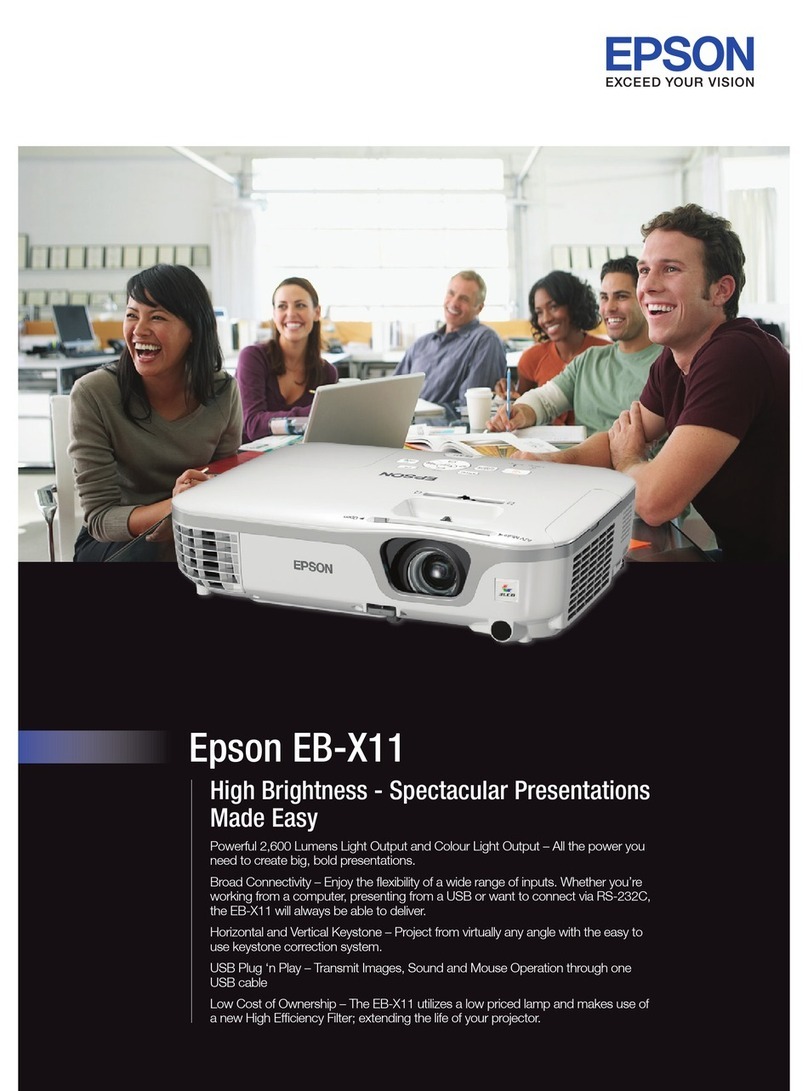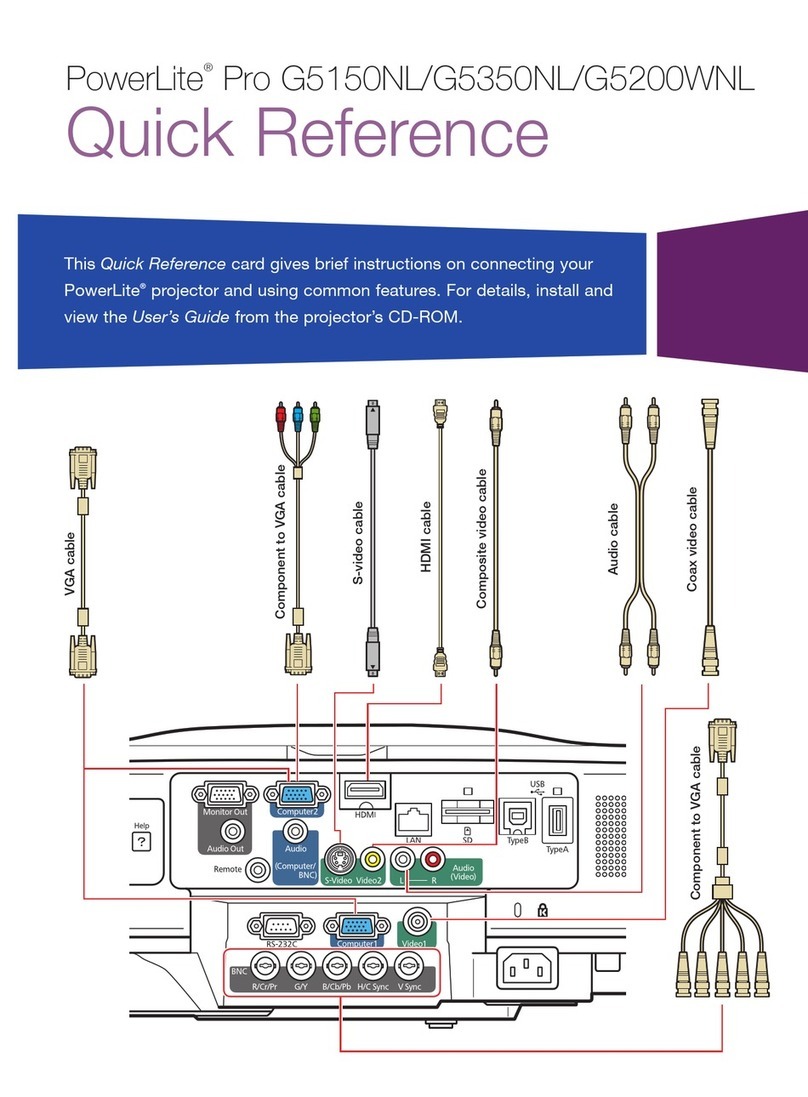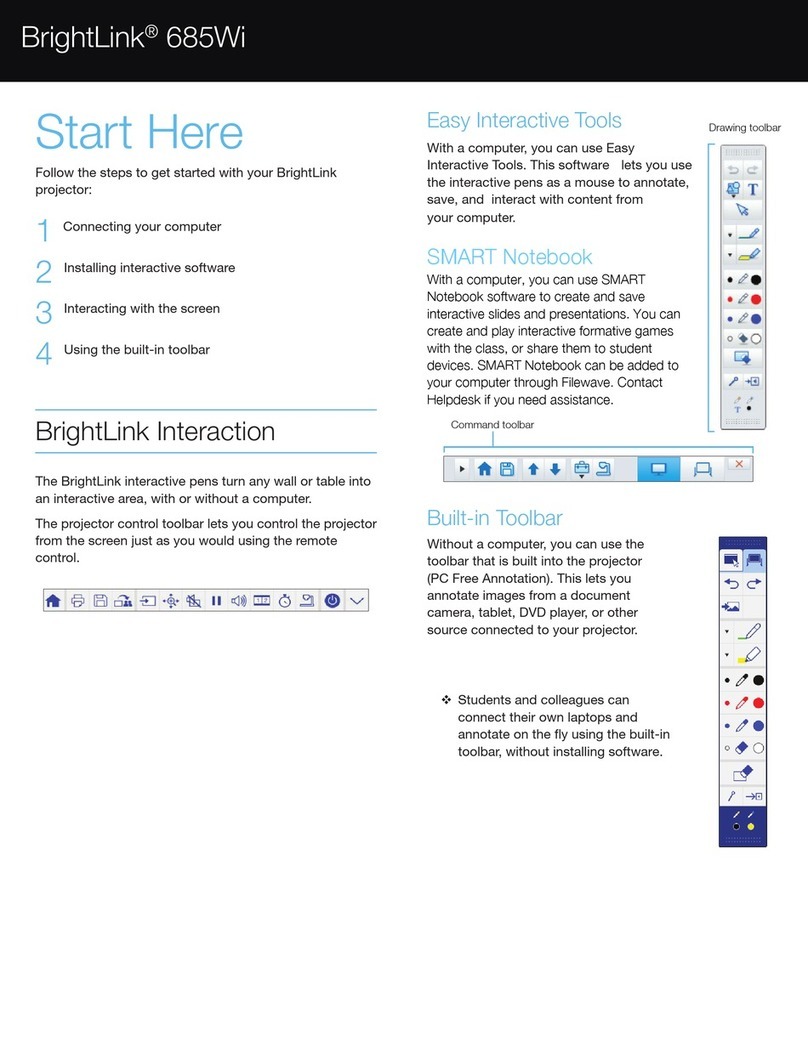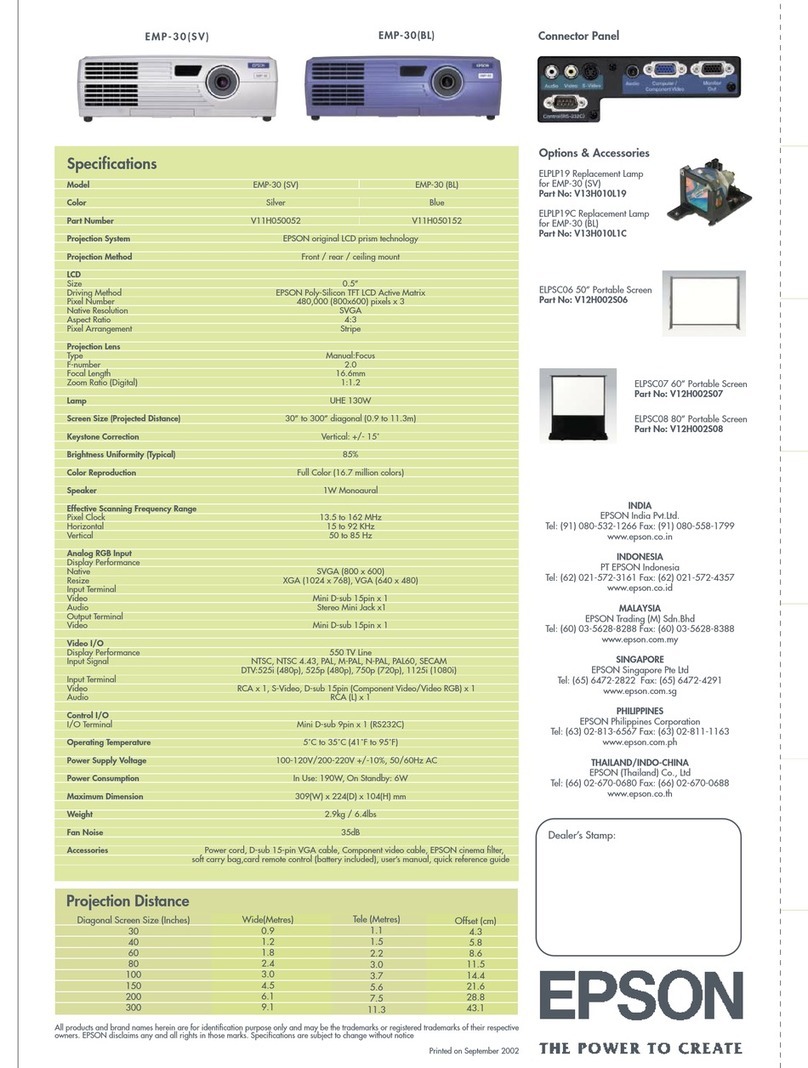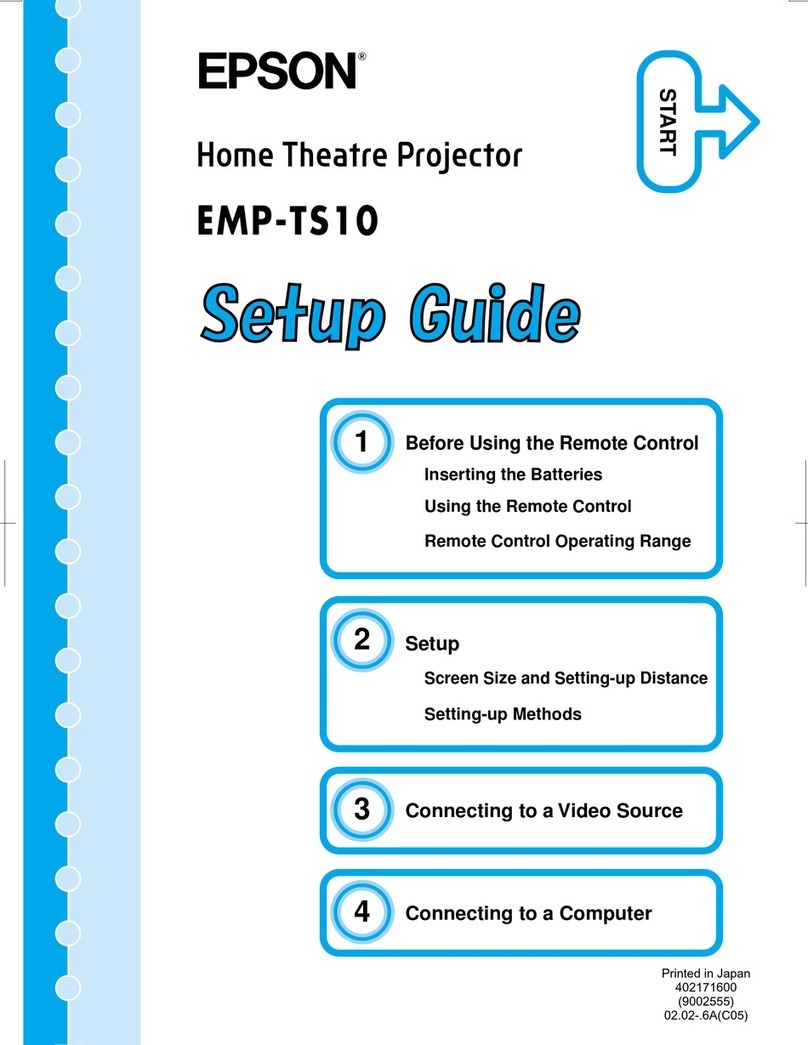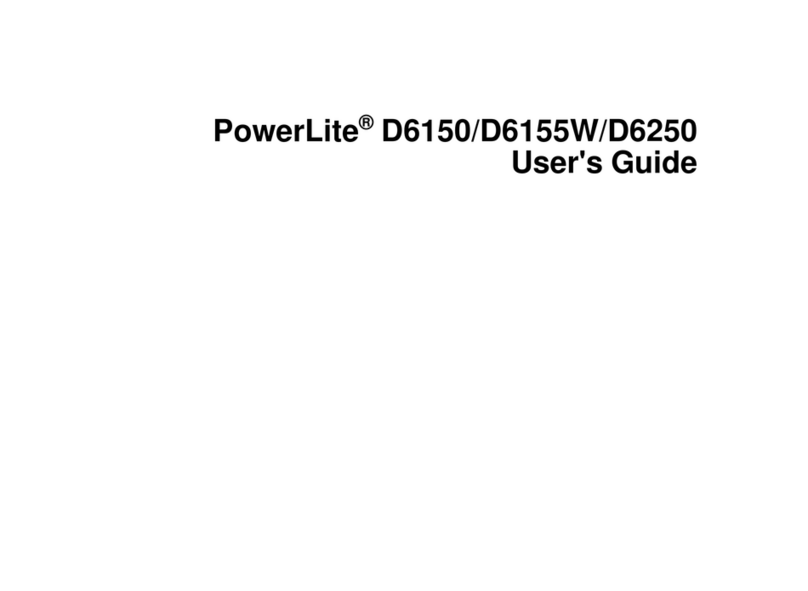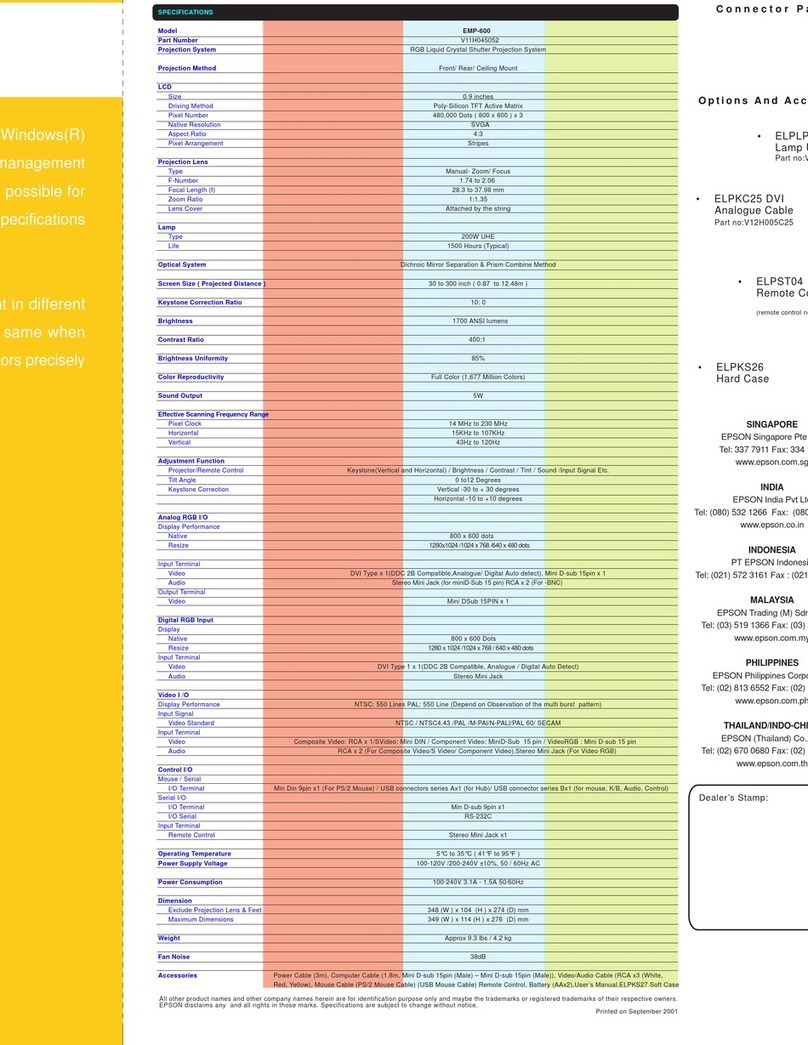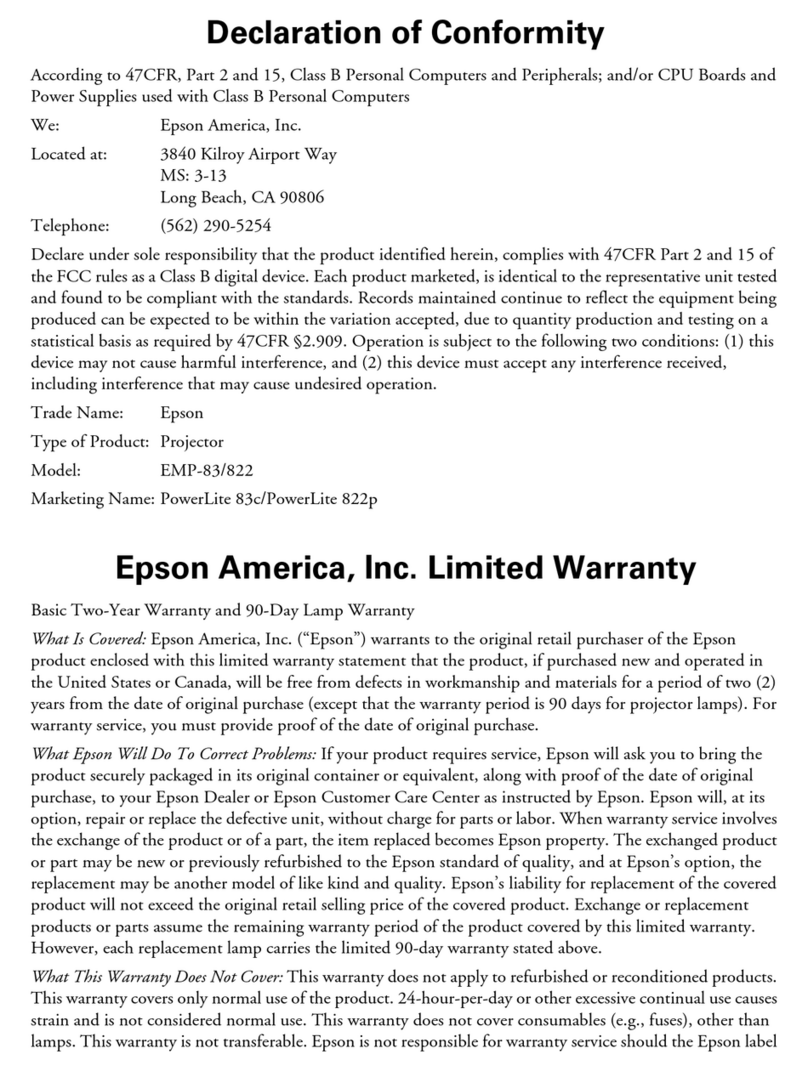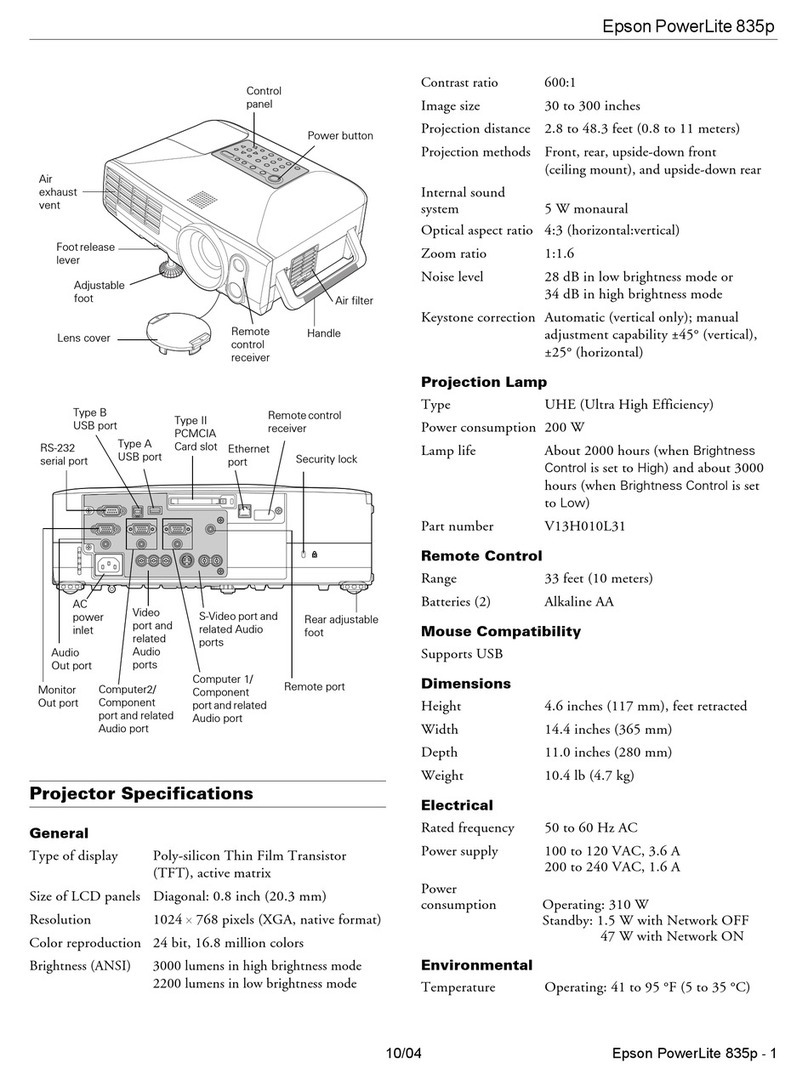4111669 Rev.0 4111669 Rev.0 4111669 Rev.0 4111669 Rev.0
1-B C 1-B M 1-B Y 1-B K
With Epson’s Instant Off®technology,
there is no cool-down period
necessary; just unplug the projector
and take it with you, if you like.
Focusing and Zooming
Open the focus ring cover. (Be sure
to close it when you’re finished to
protect the projector components.)
PowerLite 260d
Rotate the focus ring to sharpen the
image.
Press the Wide button to enlarge
the image, or the Tele button to
reduce it.
PowerLite 280d
Rotate the focus ring to sharpen the
image, and the zoom ring to reduce
or enlarge the image.
Switching Between Image
Sources
Press the Source Search button to
switch image sources.
Cleaning or Replacing the
Air Filter
The projector’s menu system will
remind you to clean the filter at a set
interval. You need to clean the air
filter and the air vents because clogs
can block ventilation and cause
overheating.
If the filter and vents are clogged, or
it’s time to replace the air filter, the
projector displays a message.
To clean the air filter, follow these
steps:
1. Turn the projector over, release
the air filter cover, and remove the
air filter.
2. Knock the dust out of the front of
the air filter.
3. Use a small vacuum designed for
computers to clean dust from the
filter and the projector vents.
4. Place the air filter back in the
projector.
5. Reset the air filter timer; see the
User’s Guide for instructions.
Focus ring
Focus ring cover
Zoom ring
Focus ring
Changing the Aspect Ratio
If you’re projecting a widescreen image,
press the Aspect button to change the
aspect ratio to 16:9. Press it again to
return to 4:3 aspect ratio.
Adjusting Image Position
If the projector is mounted to the
ceiling, adjust its position using the
ceiling mount.
If the projector is on a table, press the
blue foot release lever and lift the front
of the projector to extend the front
adjustable foot. Release the lever to
lock the foot in position.
Correcting Image Shape
•If your image looks like or ,
the projector is not centered on the
screen. Move it to face the center
of the screen squarely.
•If your image looks like or ,
you need to adjust the keystone
setting. Press the or buttons
on the projector to correct the
shape of the image (it will be
slightly smaller).
Installing the User’s Guide
1. Insert the projector CD in your
computer’s CD or DVD drive.
(Double-click the Epson installer
icon, if necessary.)
2. Select your language, then click
User’s Guide to install the manual.
(If you don’t yet have Adobe®
Reader,®click Adobe Reader to
install it.) Then click Exit.
3. Double-click the PL 260d - 280d
icon on your computer’s desktop
to view the User’s Guide.
Turning the Projector On
and Off
1. Turn on your computer or image
source.
2. Press the Power button.
3. Press the Source Search button to
select the image source you want.
(If an image does not appear, see
“Troubleshooting” to the right.)
Note: You can turn on Direct Power
On so you can turn the projector on
or off without pressing the Power
button; just plug it in or flip the switch
controlling the outlet to which the
projector is connected. To turn on this
feature, press the Menu button, select
Extended, Operation, and Direct
Power On, then select On.
4. To turn off the projector, first turn
off your computer or image source.
If you turned on Direct Power
On, unplug the projector or flip
the switch controlling the outlet to
which the projector is connected.
If you did not turn it on, press
the Power button. At the
confirmation message, press
the Power button again.
Troubleshooting
If you see a blank screen or the No
signal message
•Make sure the power light on the
projector is green and not flashing.
•Make sure the cables are
connected correctly. (See the
User’s Guide for more information.)
•Press the Source Search button
to select the image source you
want to watch. (Make sure the
source is also turned on.)
If the projector and the notebook
don’t display the same image
Windows®:
Hold down the Fn key and press the
function key (such as or
CRT/LCD) until you see the display
on both monitors. If that does not
work, open the Windows Control
Panel, click Display, Settings, and
Advanced. Make sure the external
monitor port is set as your primary
display. See your computer help for
details.
Macintosh®:
From the Apple®menu, select System
Preferences, Display, VGA Display
or Color LCD, and Arrange, then
select Mirror Displays.
Where To Get Help
Internet Support
Visit Epson’s support website at
www.latin.epson.com for solutions to
common problems. You can get FAQs
and troubleshooting advice, or e-mail
Epson with your questions.
Telephone Support
If your country does not appear on
this list, contact the nearest Epson
sales office. Toll or long distance
charges may apply.
Country Telephone
Argentina (54 11) 5167-0300
Brazil (55 11) 4196-6250
Chile (56 2) 230-9500
Colombia (57 1) 523-5000
Costa Rica (50 6) 210-9555
(800) 377-6627
Mexico
Mexico City (52 55) 1323-2052
Other Cities (01 800) 087-1080
Peru (51 1) 418-0210
Venezuela (58 212) 240-1111