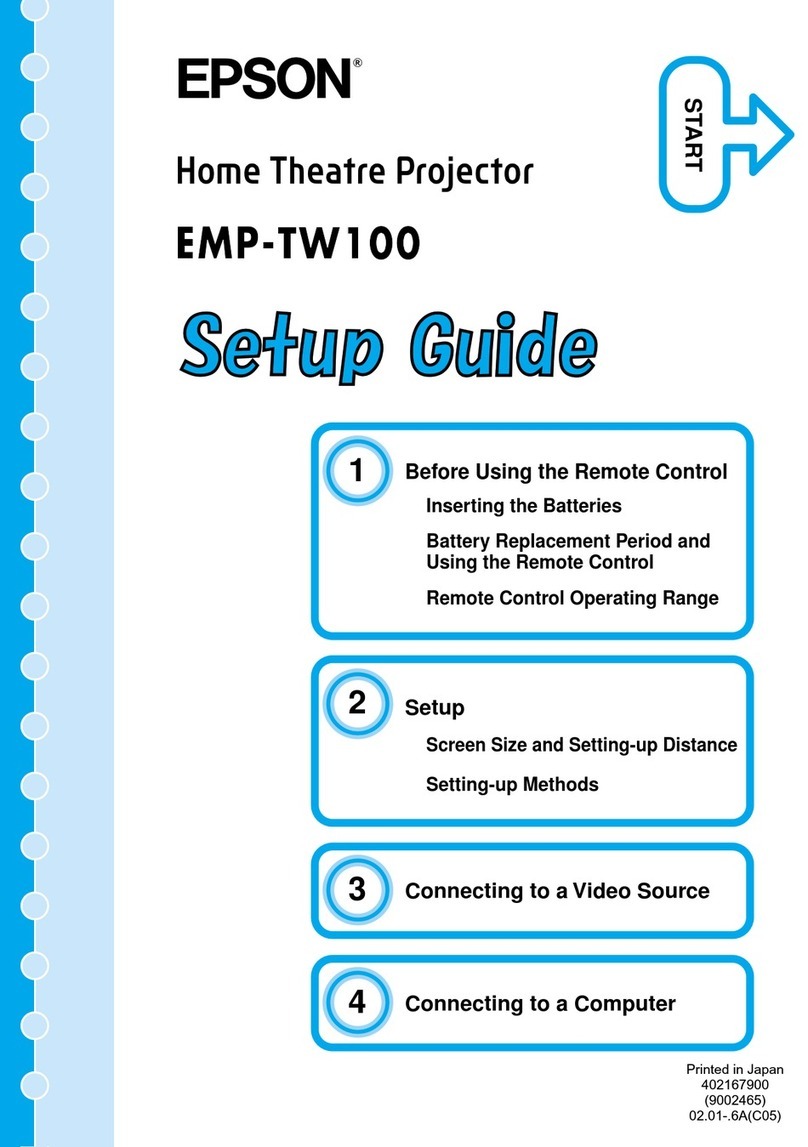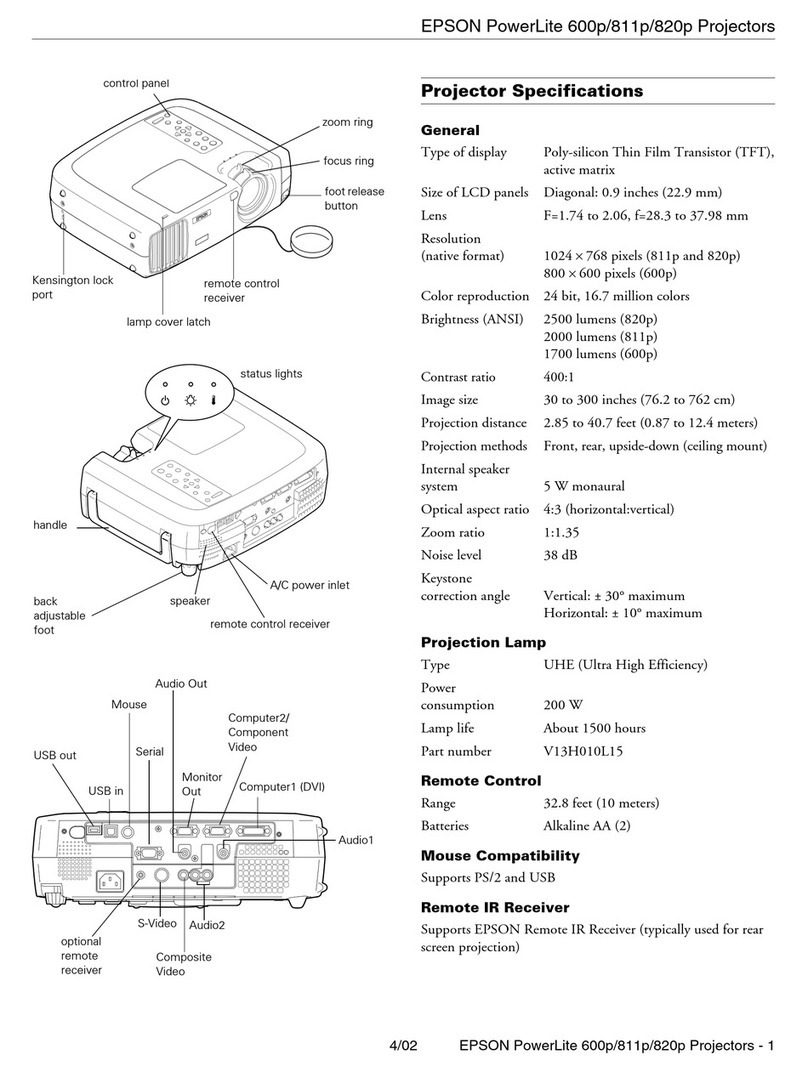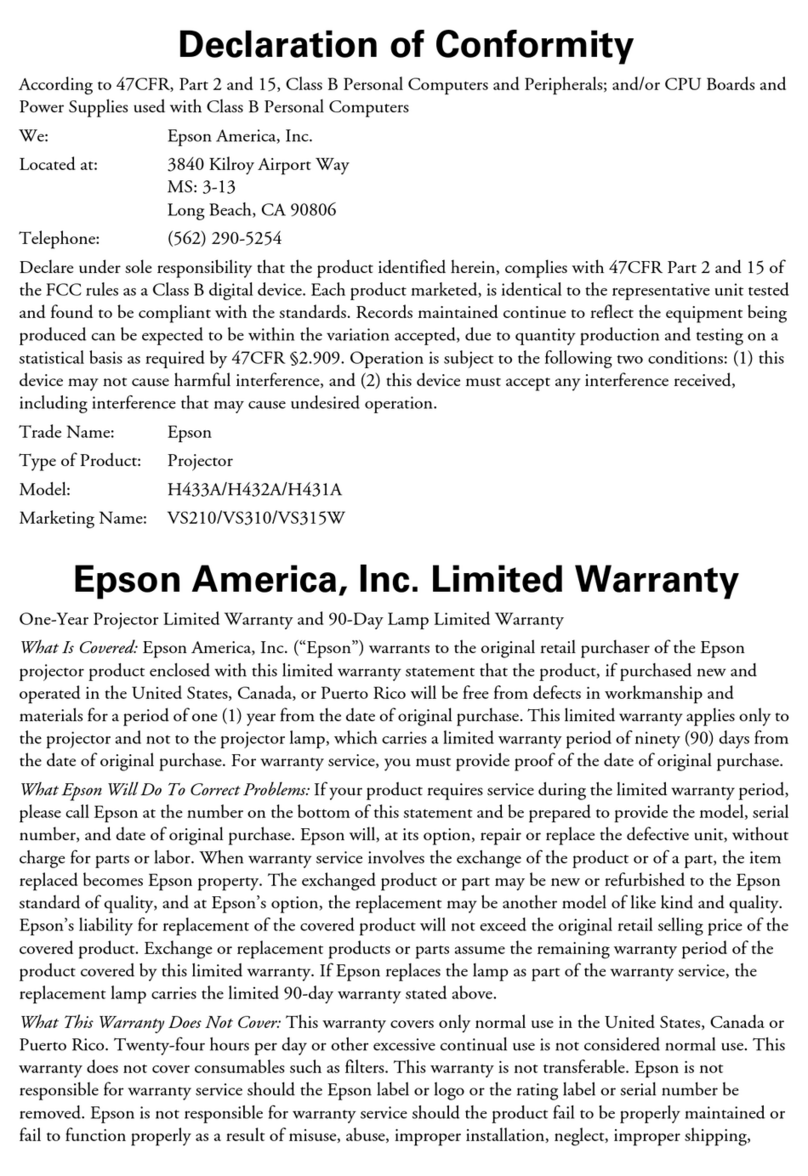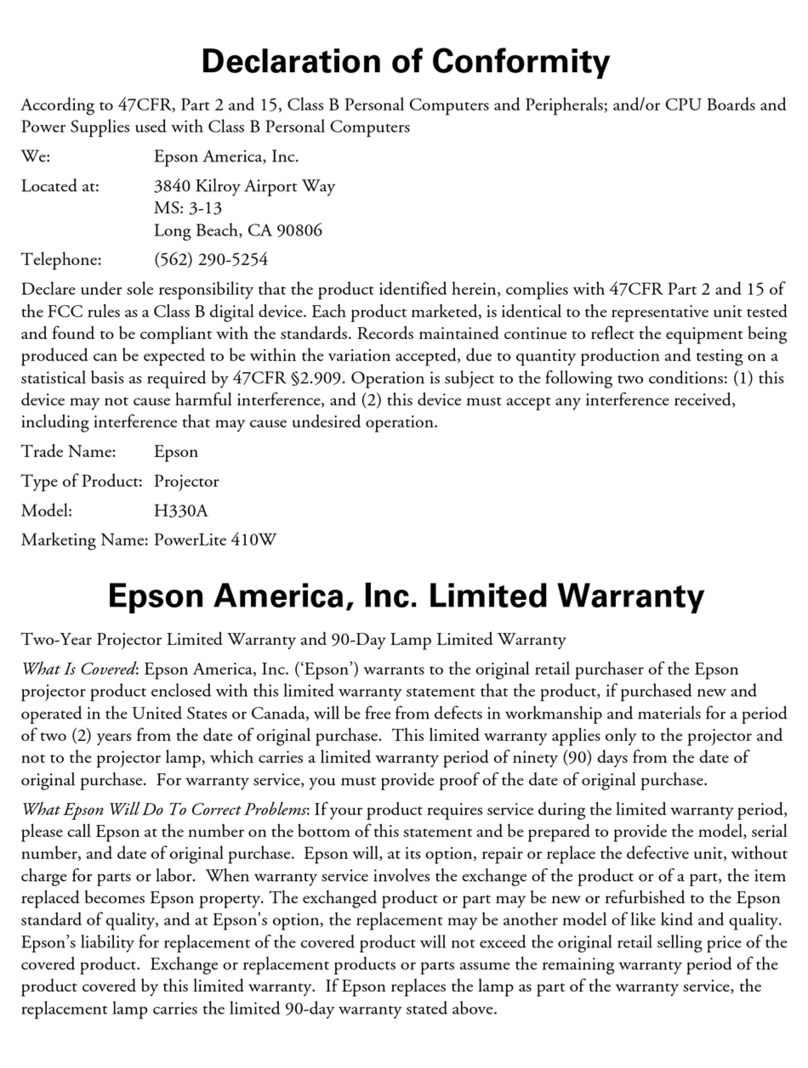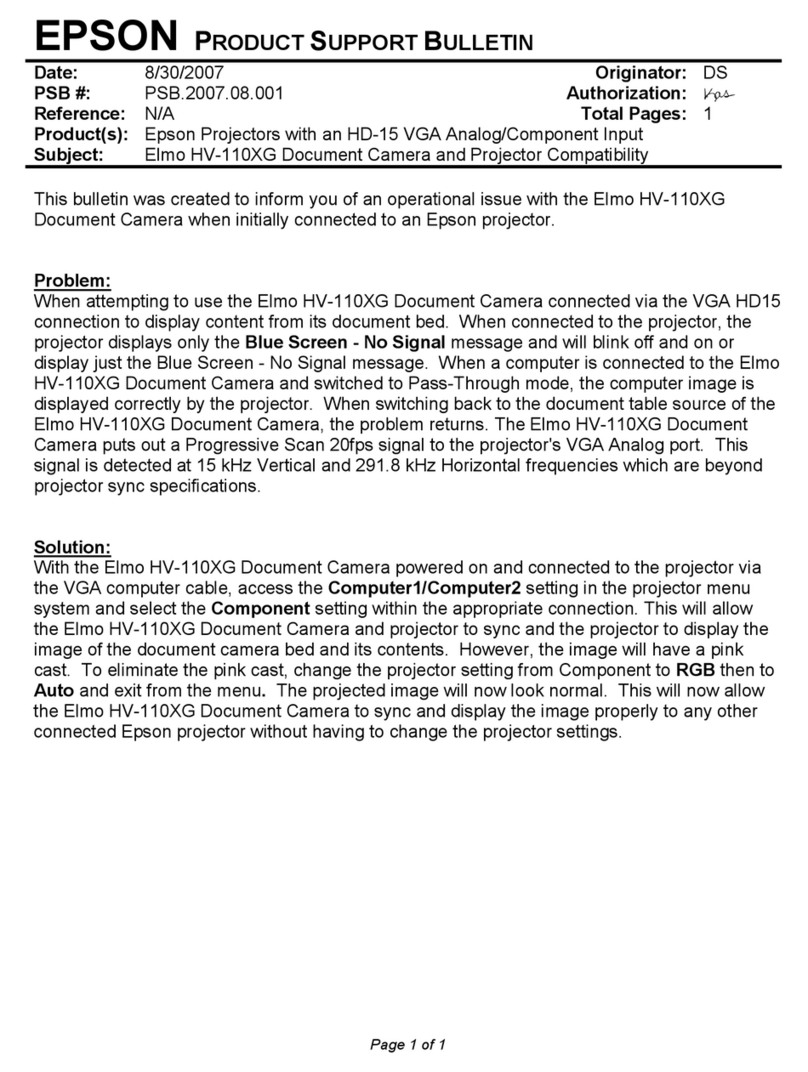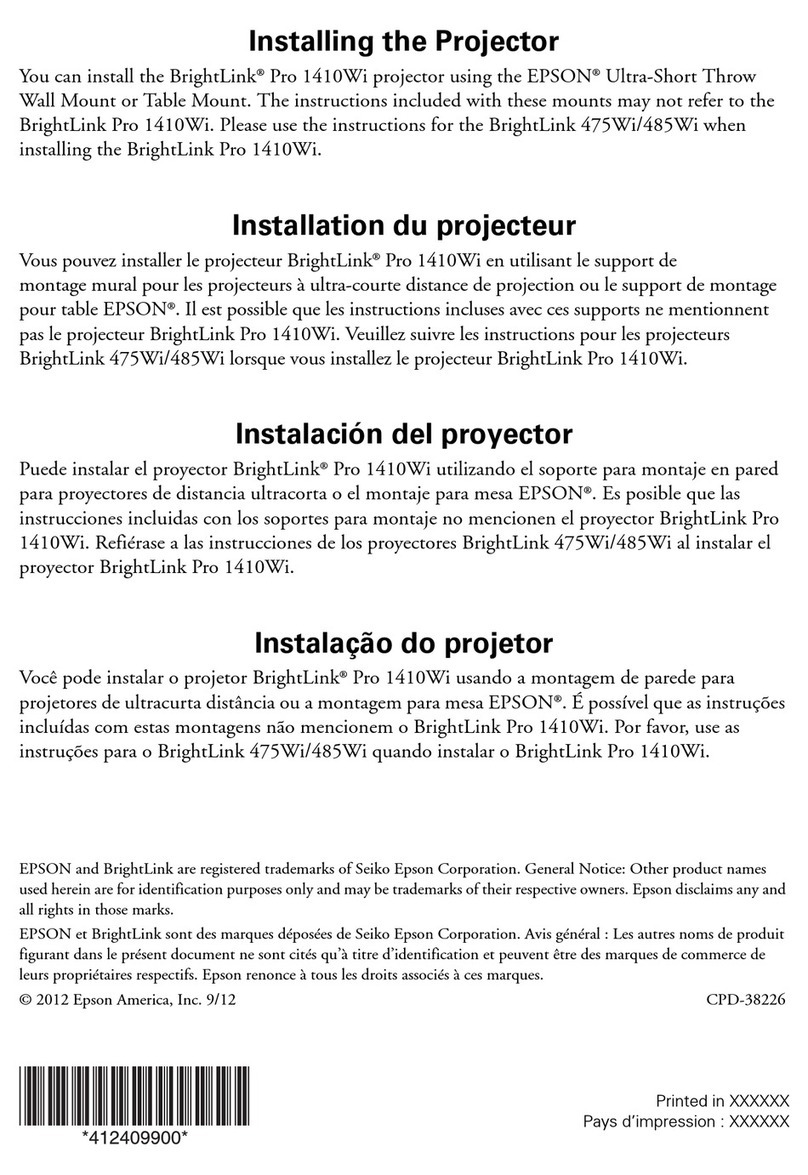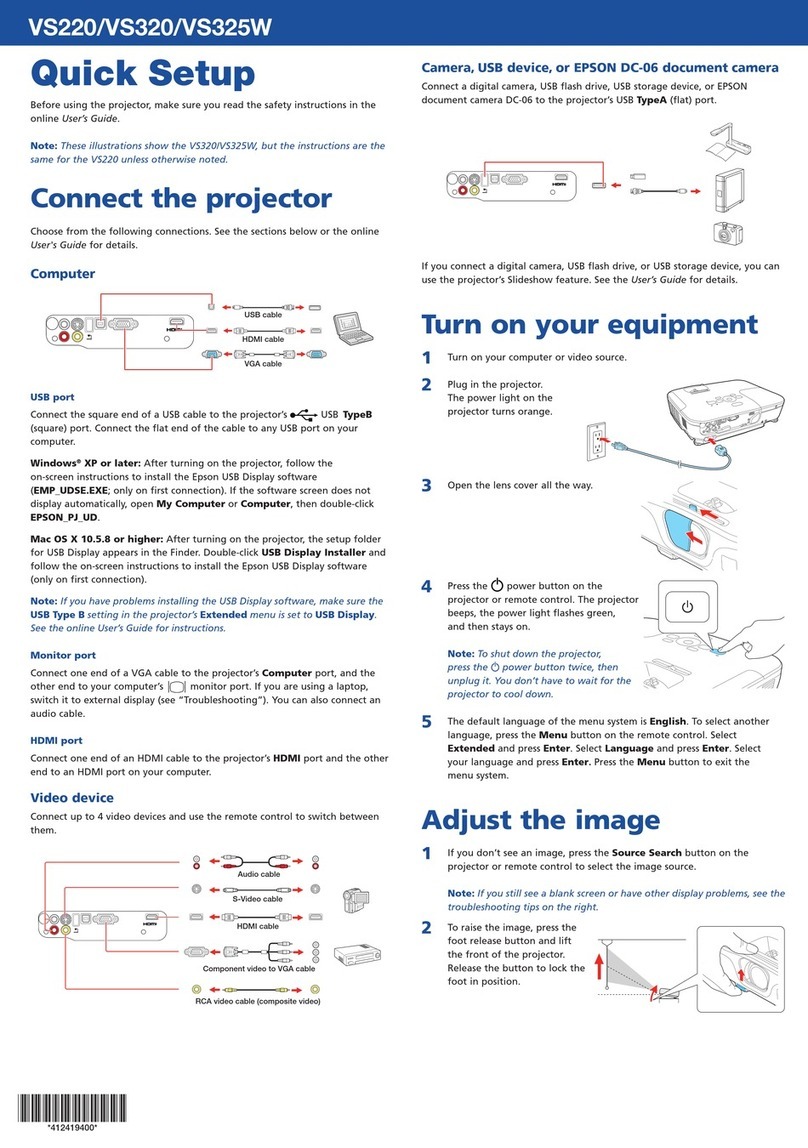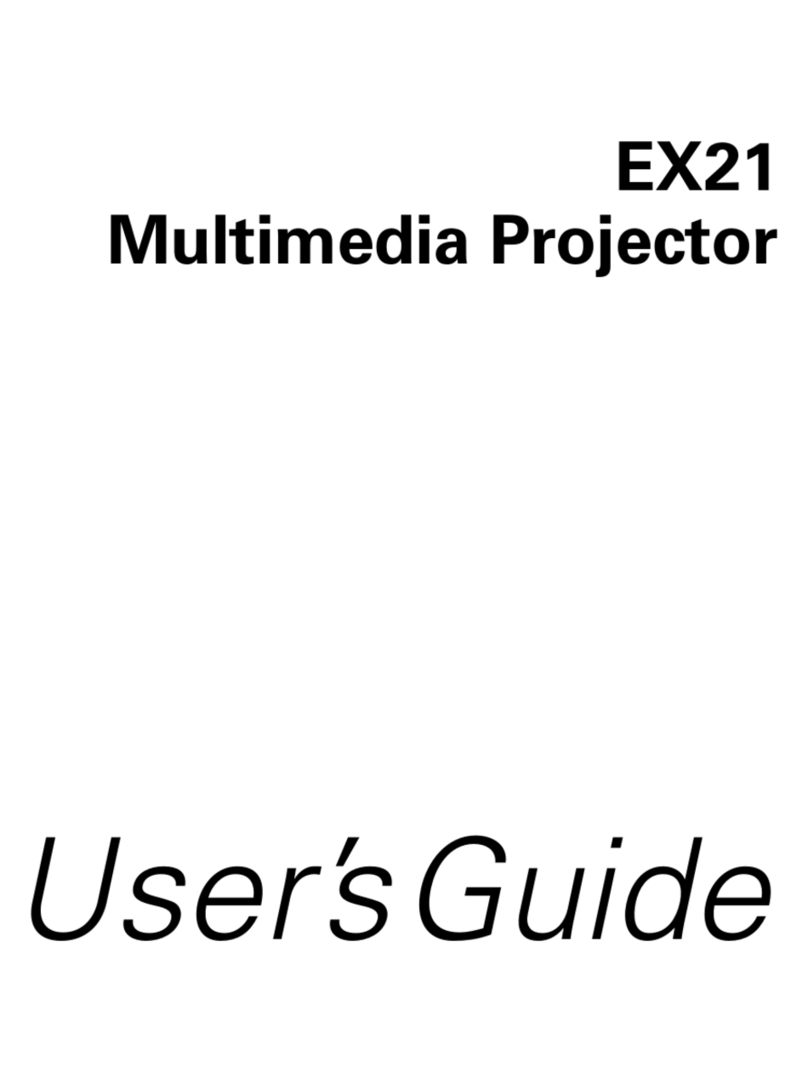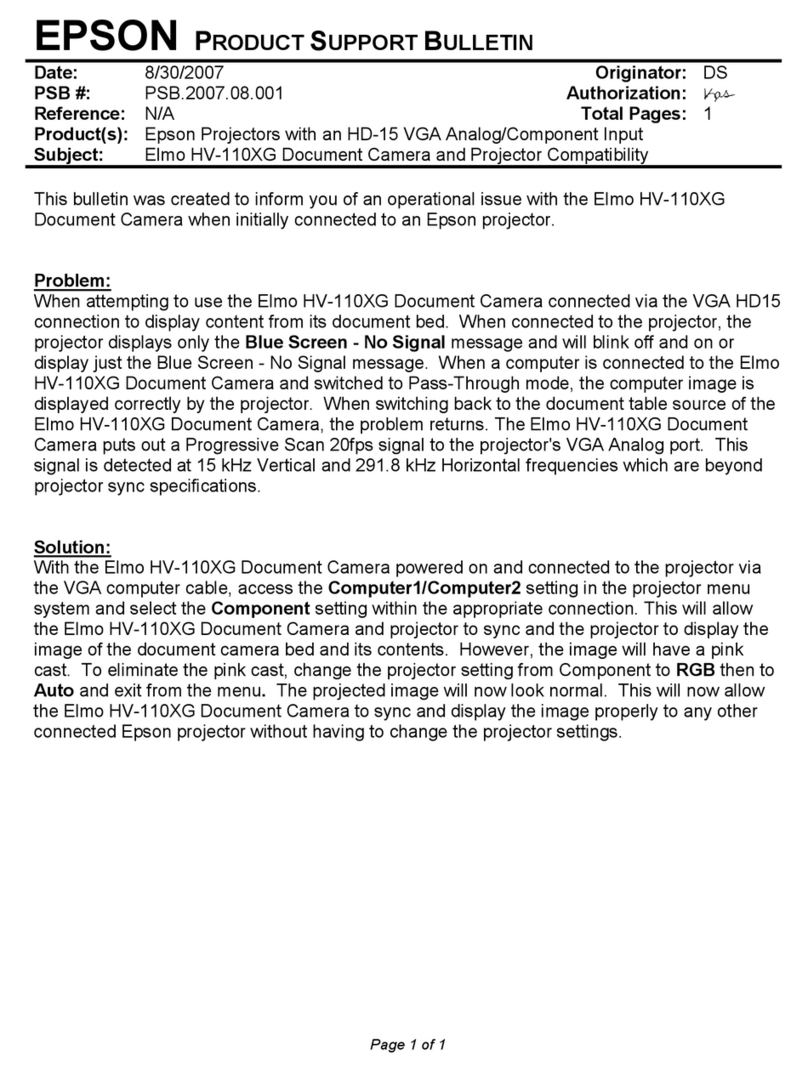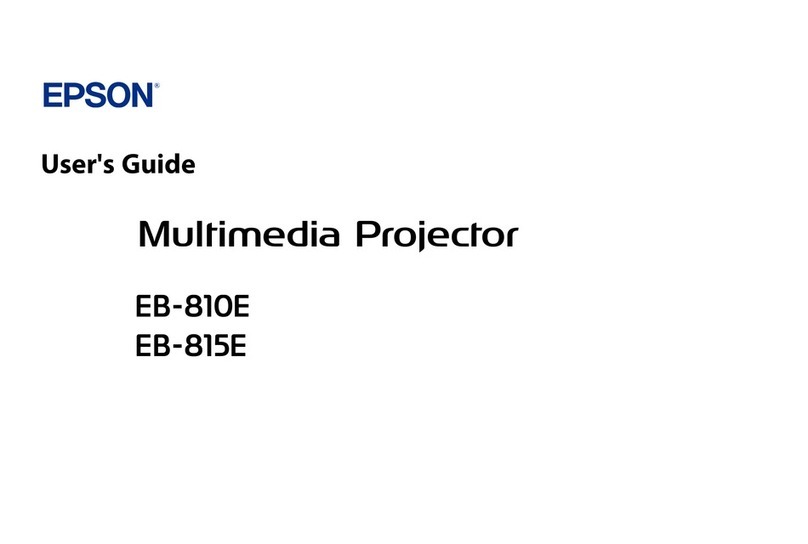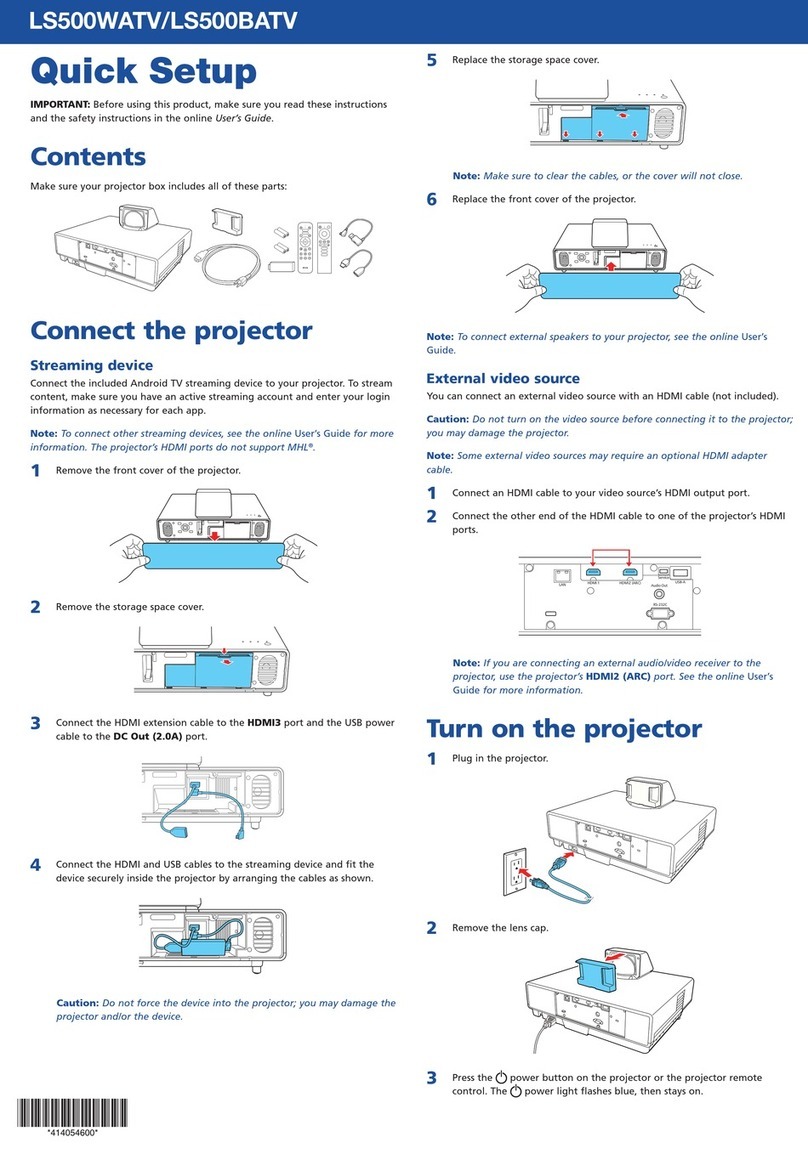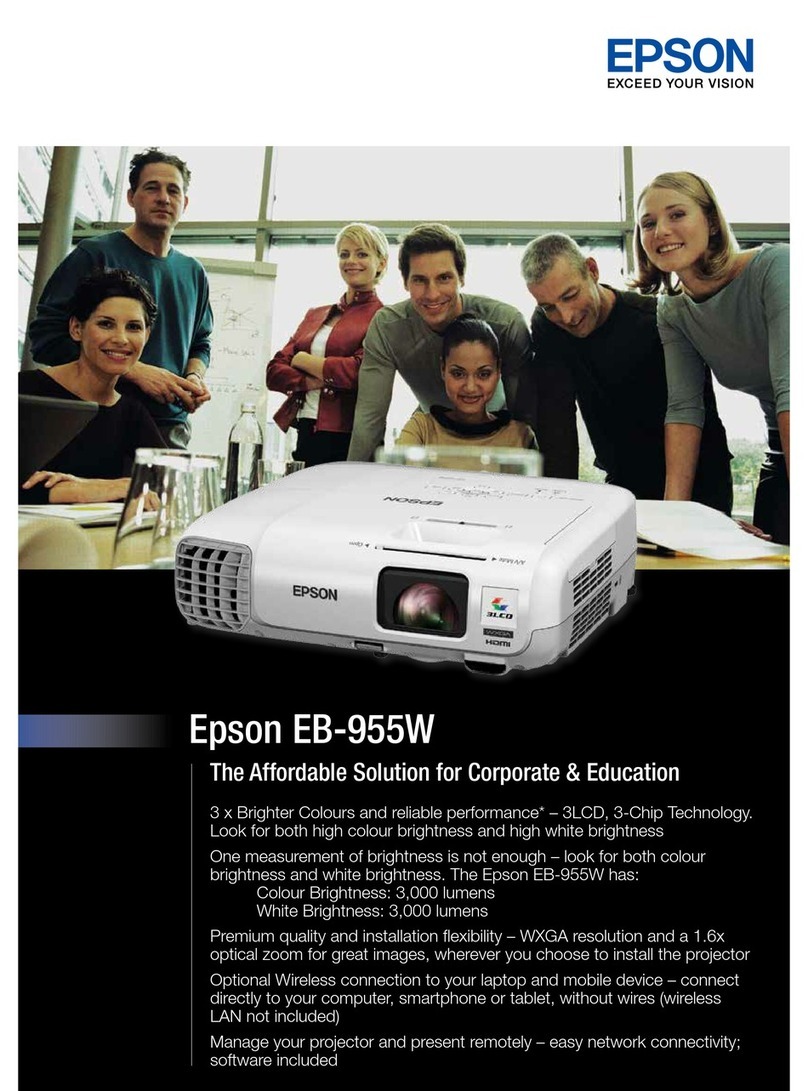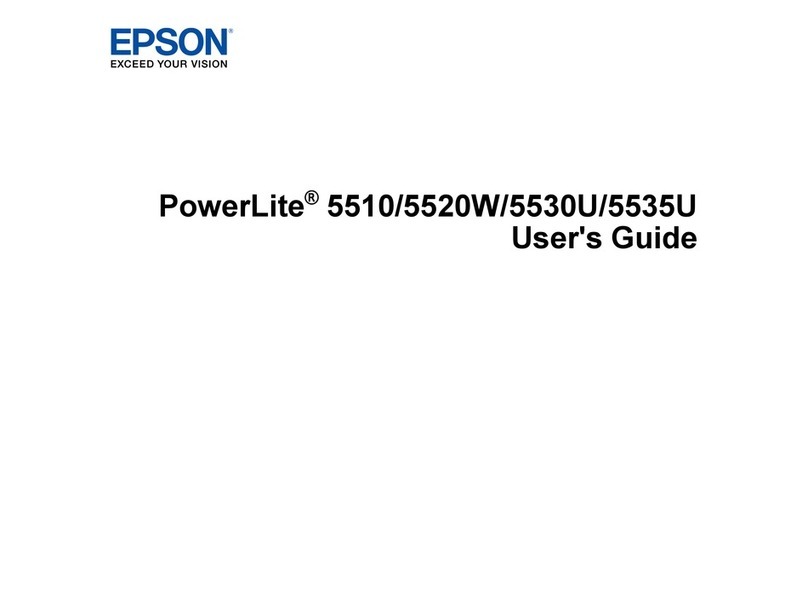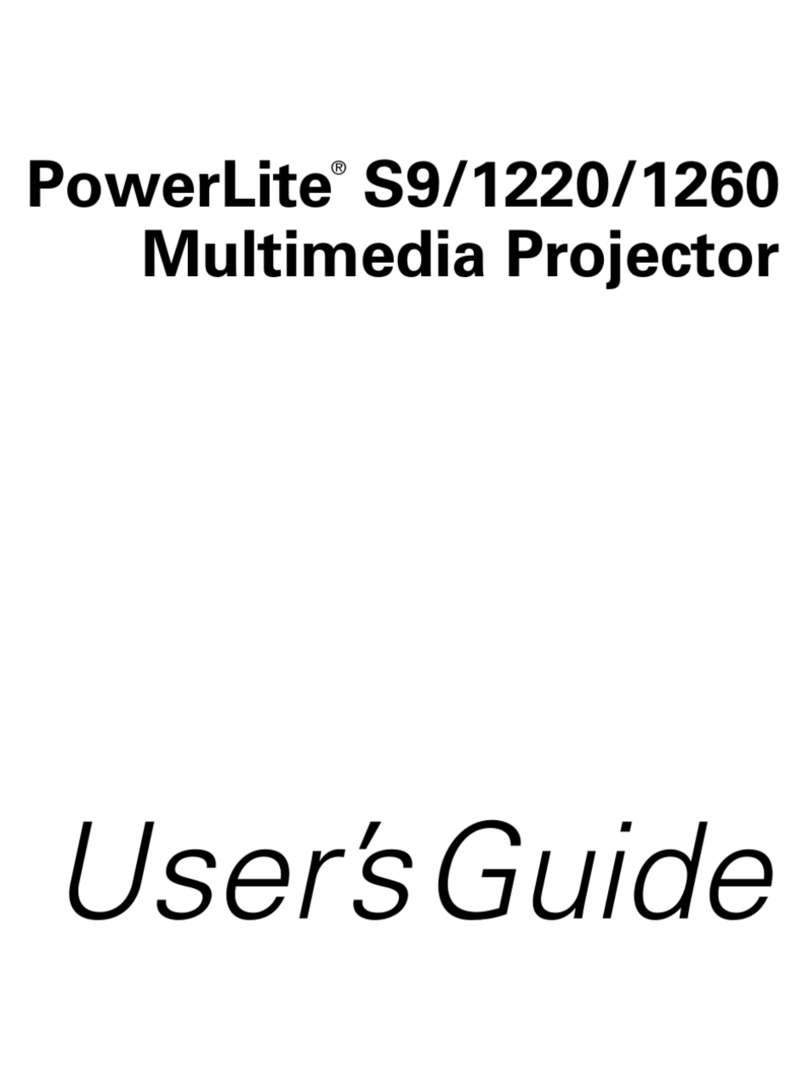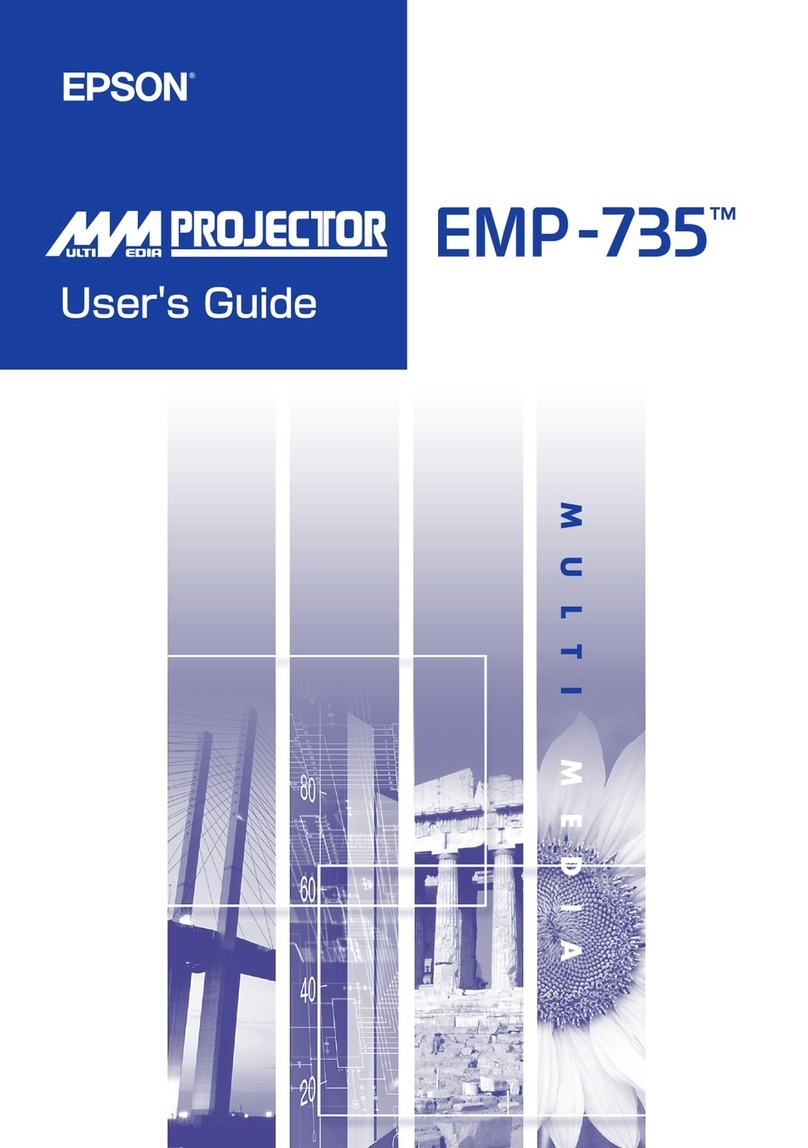Managing content
You can manage content from your computer using the Epson Projector
Content Manager software (Windows®), or over the network using a web
browser (Epson Web Control) or the Epson iProjection app.
Note: A USB flash drive is required for managing content.
Epson Projector
Content Manager
Web Browser/
Epson iProjection
Create and edit playlists
and apply effects and filters √ √
Create custom filters √
Create and edit timetable √
Save project on a USB flash
drive √
Convert video files √
Upload video and picture
files over a network √
Control projector over a
network √
Using the Epson Projector Content Manager
software
The Epson Projector Content Manager software allows you to add images
and movies to playlists and save them directly to a USB flash drive. You can
easily project your playlist content by inserting the USB flash drive into your
projector’s USB-A port.
Note: Download and install the Epson Projector Content Manager software
from your product’s support page (see “Where to get help”). For more
information, see the online Epson Projector Content Manager Operation Guide
or the online User’s Guide.
Troubleshooting
• If you see a No signal message after turning on the projector, make sure
your computer or video device is properly connected.
• If you see a blank screen, check the following:
• Make sure the power light on the projector is blue and not
flashing.
• Press the power button to wake the projector from standby or
sleep mode, if necessary.
• If you see a blank screen when a computer is connected, check the
following:
• On some Windows laptops, you may need to hold down the Fn key
and press F7 or the function key that lets you display on an external
monitor. It may be labeled CRT/LCD or have an icon such as .
On Windows 7 or later, hold down the Windows key and press Pat
the same time, then click Duplicate.
• If you’re using a Mac laptop, open System Preferences and
select Displays. Click the Arrangement tab and select the Mirror
Displays checkbox.
• If the projector does not respond to remote control commands, make sure
the batteries in the remote control are installed correctly. Replace the
batteries if necessary.
Where to get help
Manuals
For more information about using the projector, you can view or download the
online manuals from the Epson website, as described below.
Internet support
Visit www.epson.com/support/plu50 (U.S.) or
www.epson.ca/support/plu50 (Canada) to download software and utilities,
view manuals, get FAQs and troubleshooting advice, or contact Epson.
7 Select any other settings on the Wireless LAN menu as necessary. See the
online User’s Guide for details.
8 When you are finished, select Complete and follow the on-screen
instructions to save your settings and exit the menus.
Install the optional software
If you connected a computer to the projector, you can download and install
optional software to perform various tasks wirelessly, such as monitoring or
controlling your projector and projecting from multiple computers.
You can download the optional software and its manuals from the Epson
website, as described in “Where to get help”.
Setting up a wired
connection
Follow these steps to set up the projector for a wired network connection.
Note: For more information about using the projector on a network, see the
online User’s Guide.
1 Press the Menu button on the remote control, select the Network menu,
and press .
2 Select Network Configuration and press .
3 Select the Basic menu and press .
4 Select the Projector Name setting and enter a name (up to 16 characters
long) to identify your projector over the network.
Use the displayed keyboard to enter characters. Press the arrow buttons
on the remote control to highlight the characters and press to select
them.
Note: See the online User’s Guide for information on adding passwords.
5 Select the Wired LAN menu and press .
6 Choose IP Settings and press .
7 If your network assigns addresses automatically, turn on the DHCP setting.
If not, turn off the DHCP setting and enter the projector’s IP Address,
Subnet Mask, and Gateway Address, as needed. Then press Esc.
8 To prevent the IP address from appearing on the network standby screen,
set the IP Address Display setting to Off.
EPSON and PowerLite are registered trademarks, EPSON Exceed Your Vision is a registered logomark, and Epson
iProjection is a trademark of Seiko Epson Corporation.
PrivateLine is a registered trademark of Epson America, Inc.
Mac and OS X are trademarks of Apple Inc., registered in the U.S. and other countries.
Windows is a registered trademark of Microsoft Corporation in the United States and/or other countries.
Android and Chromebook are trademarks of Google LLC.
General Notice: Other product names used herein are for identification purposes only and may be trademarks
of their respective owners. Epson disclaims any and all rights in those marks.
This information is subject to change without notice.
© 2019 Epson America, Inc., 4/19
Printed in XXXXXX CPD-57350
9 When you are finished, select Complete and follow the on-screen
instructions to save your settings and exit the menus.
Using web remote
You can use a standard web browser to control the projector through the
network. A virtual remote control on your computer screen lets you perform
many of the same functions as you can with the physical remote control.
1 Open your web browser and enter the IP address of the projector you
want to monitor in the browser’s address box.
If you’re not sure what the IP address of the projector is, turn the
projector on and select Net. Info. - Wired LAN or Net. Info. - Wireless
LAN from the Network menu to display the IP address of the projector.
(Do not enter the leading zeroes.)
2 Enter EPSONWEB as the user name and admin as the password, then
click OK. The Epson Web Control menu opens.
3 Select Basic Control. If you see a login screen, enter EPSONREMOTE as
the user name and guest as the password.
4 Use the on-screen buttons to operate the projector, as you would using
the remote control. See the online User’s Guide for details.
Select image source
Adjust volume
Search for sources
Turn off picture
and sound
Using the Epson iProjection
app
You can project wirelessly from a mobile device (iOS, Android™, or
Chromebook™) using the Epson iProjection™ app and a QR code.
1 Use the following QR code to download and install the Epson iProjection
app.
2 If you connected the projector to a network wirelessly, make sure to
connect your mobile device to the same network.
3 Press the LAN button on the remote control to display a QR code on the
projector screen.
4 Start Epson iProjection on your mobile device.
5 Use the QR code reader feature to read the QR code displayed.
6 Follow the app instructions to connect your device to the projector.
For more information on setting up and using this app, visit
www.epson.com/iprojection (U.S.) or www.epson.ca/iprojection (Canada).
Telephone support services
To use the Epson PrivateLine®Support service, call (800) 637-7661. This service
is available for the duration of your warranty period. You may also speak with
a support specialist by calling (562) 276-4394 (U.S.) or (905) 709-3839 (Canada).
Support hours are 6 AM to 8 PM, Pacific Time, Monday through Friday, and
7 AM to 4 PM, Pacific Time, Saturday. Days and hours of support are subject to
change without notice. Toll or long distance charges may apply.
Registration
Register today to get product updates and exclusive offers. You can register
online at www.epson.com/webreg.
Optional accessories
For a list of optional accessories, see the online User’s Guide.
You can purchase screens or other accessories from an Epson authorized
reseller. To find the nearest reseller, call 800-GO-EPSON (800-463-7766).
Or you can purchase online at www.epsonstore.com (U.S. sales) or
www.epsonstore.ca (Canadian sales).