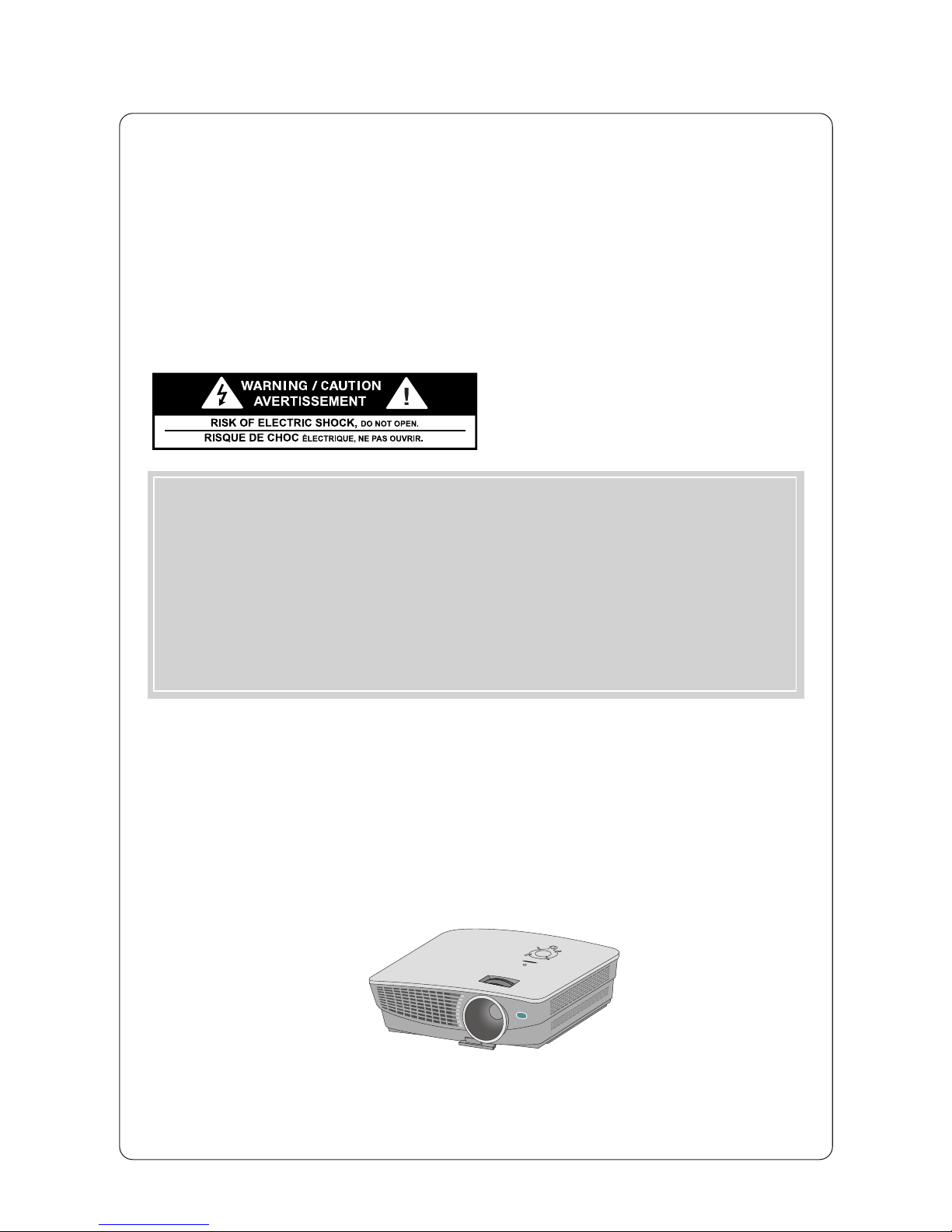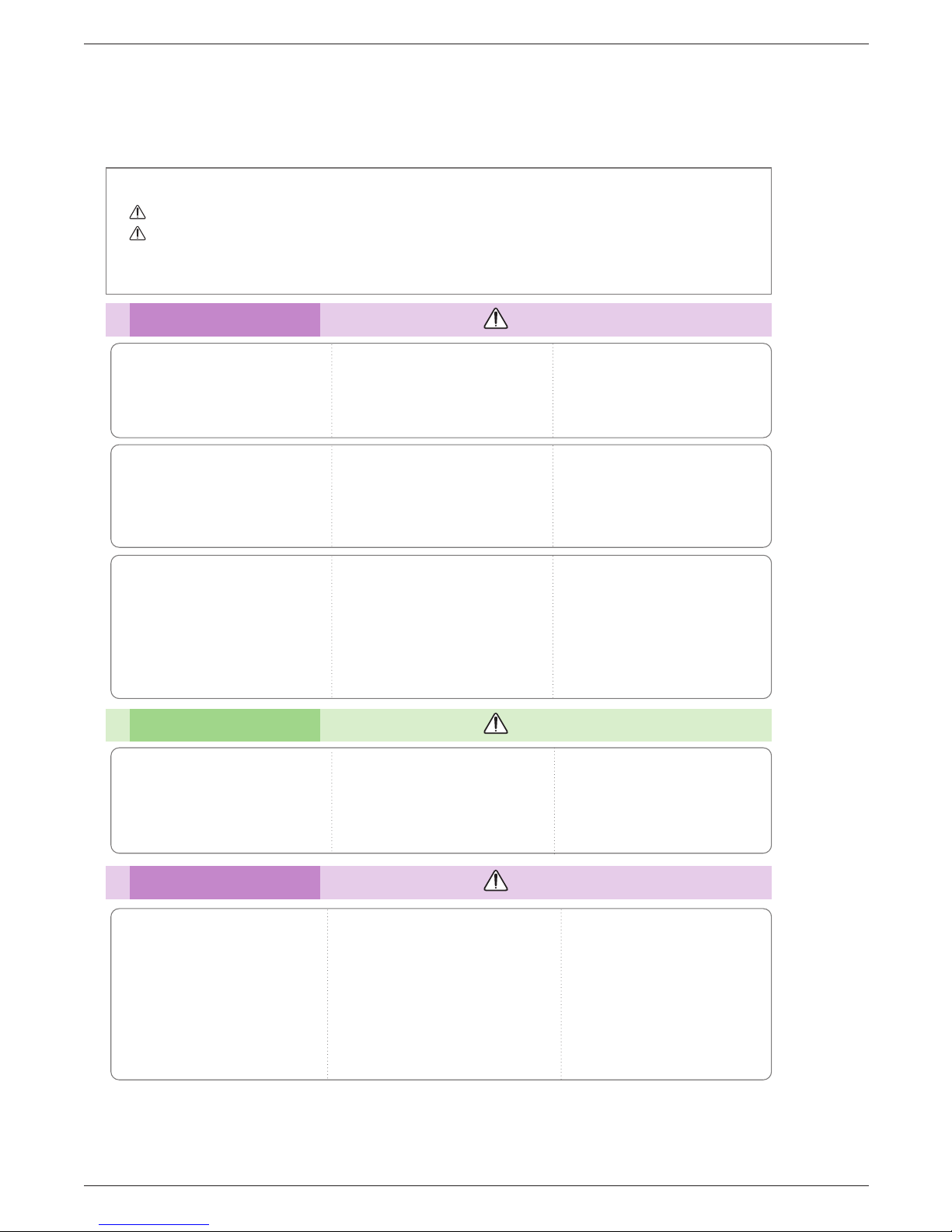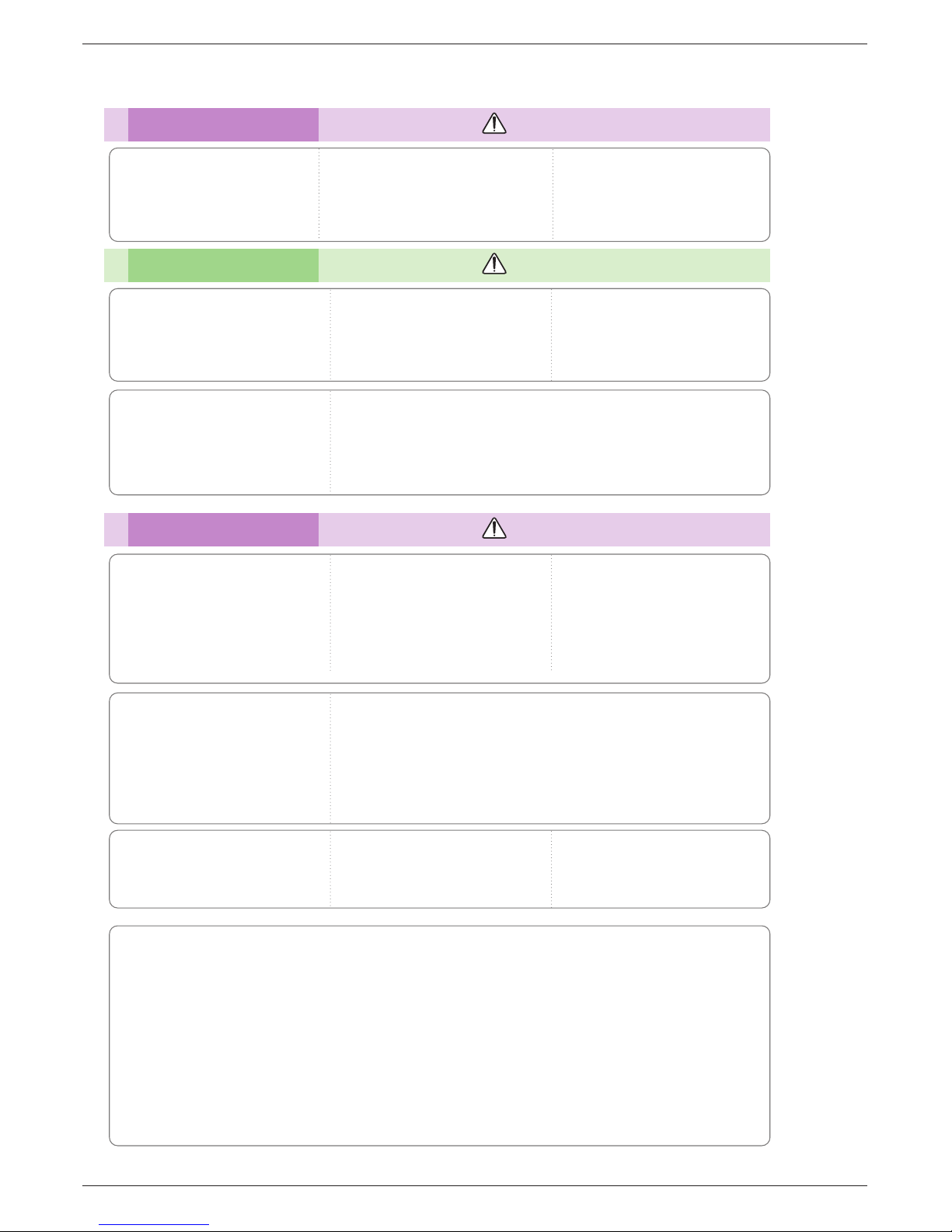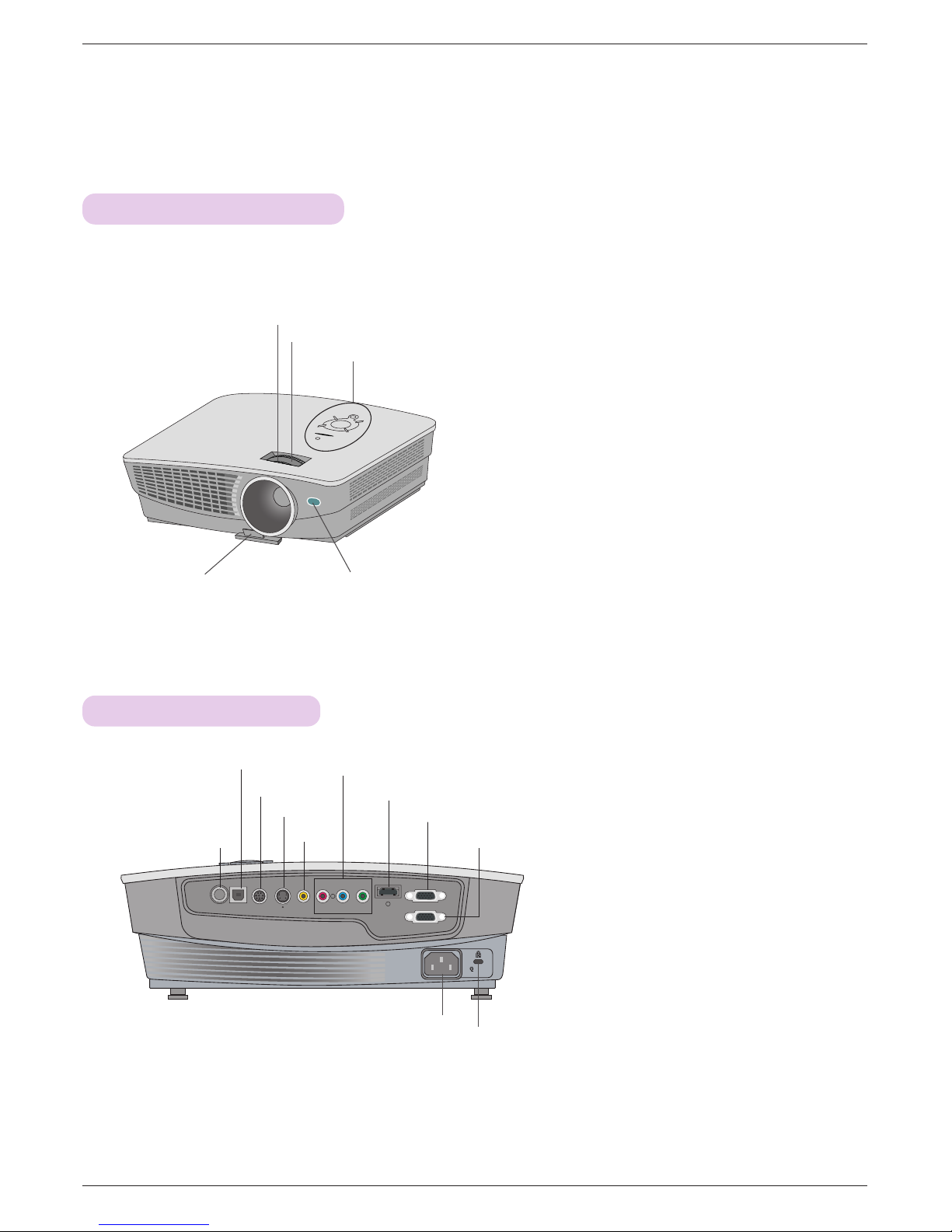Contents
3
Contents
Disposal of your old appliance
1. When this crossed-out wheeled bin symbol is attached to a product it means the product is covered by
the European Directive 2002/96/EC.
2. All electrical and electronic products should be disposed of separately from the municipal waste stream
via designated collection facilities appointed by your government or your local authorities.
3. The correct disposal of your old appliance will help prevent potential negative consequences for the envi-
ronment and human health.
4. For more detailed information about disposal of your old appliance, please contact your city office, waste
disposal service or the shop where you purchased the product.
5. The fluorescent lamp used in this product contains a small amount of mercury. Do not dispose of this
product with general household waste. Disposal of this product must be carried out in accordance to the
regulations of your local authority.
Safety Instructions....................................4
Names of parts
Main Body .......................................................7
Connecting Part ..............................................7
Control Panel ..................................................8
Remote Control...............................................9
Installing Batteries...........................................9
Projector Status Indicators..............................10
Accessories.....................................................11
Optional Extras ...............................................11
Installing and Composition
Installation Precautions...................................12
Basic Operation of the Projector.....................13
Kensington Security System ...........................14
Turning on the Projector .................................15
Turning off the Projector .................................15
Focus and Position of the Screen Image........16
Selecting source mode ...................................16
Connection
Connecting to a Desktop PC ..........................17
Connecting to a Notebook PC ........................17
Connecting to a Video Source ........................17
Connecting to a Player ...................................18
Connecting to a D-TV Set-Top Box ................18
Function
Video Menu Options
Adjusting Video ...............................................19
Picture mode...................................................19
Color Temperature Control..............................20
Smart picture Function....................................20
Gamma curve shift Function...........................20
Brilliant Color TM Function ...............................21
Black level Function ........................................21
White peaking Function ..................................21
Expert control Function ...................................22
Reset (Reset to original factory value)............22
Special Menu Options
Selecting Language ........................................23
Using Aspect ratio Function ............................23
Overscan Function..........................................23
Flip horizontal Function...................................24
Flip vertical Function .......................................24
Sleep time Function ........................................25
Auto sleep Function ........................................25
Presentation timer Function ............................26
Using Keystone Function ................................26
Using Blank Function ......................................27
Using Still Function .........................................27
Selecting Blank image color ...........................27
Color ADJ Function .........................................28
Lamp mode Function ......................................29
Checking lamp time ........................................29
Screen Menu Options
Auto configure ................................................30
Using Phase Function.....................................30
Using Clock Function ......................................30
Using Horizontal Function...............................31
Using Vertical Function ...................................31
RS-232C
External Control Device Setup........................32
Information
Supported Monitor Display..............................37
Maintenance....................................................37
Replacing the Lamp ........................................38
How to fix the lens cap to the projector ..........40
Memo ..............................................................41
Specifications ..................................................43