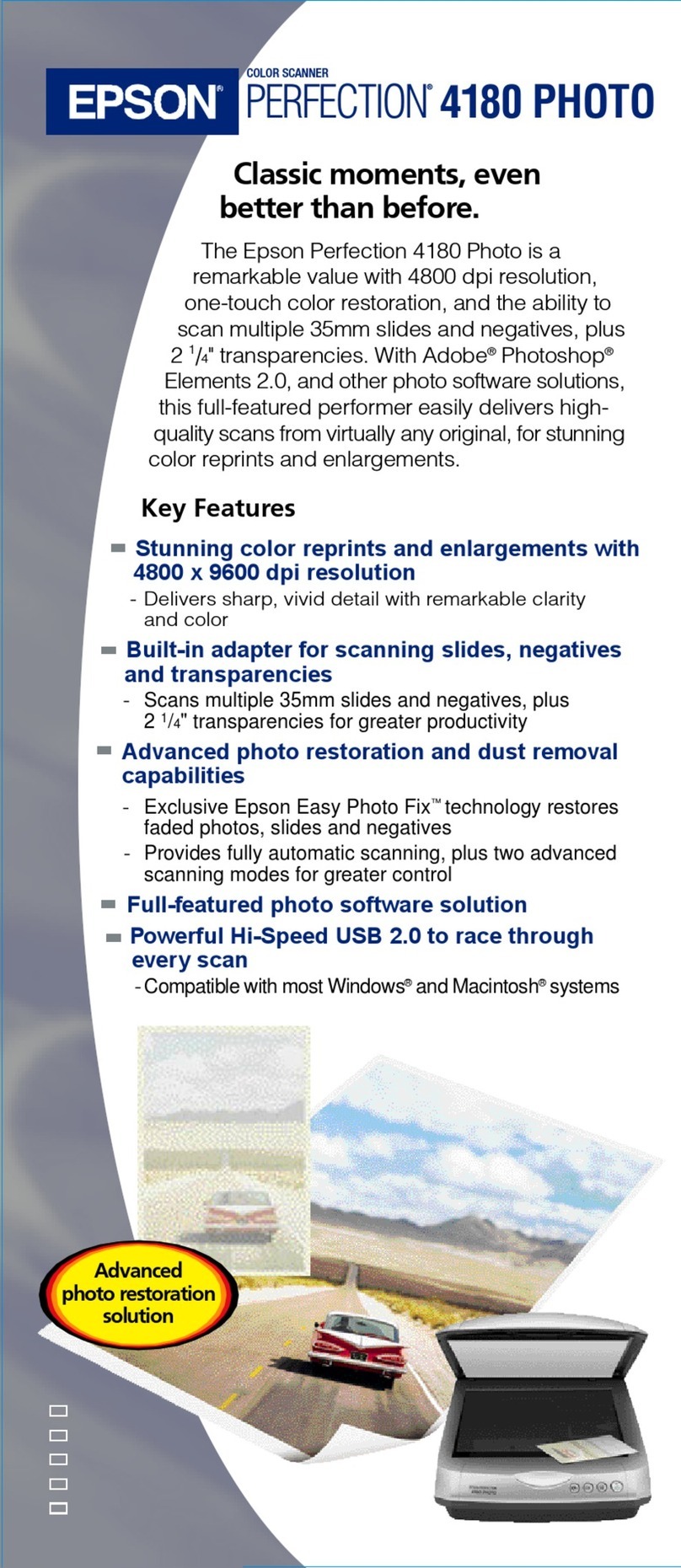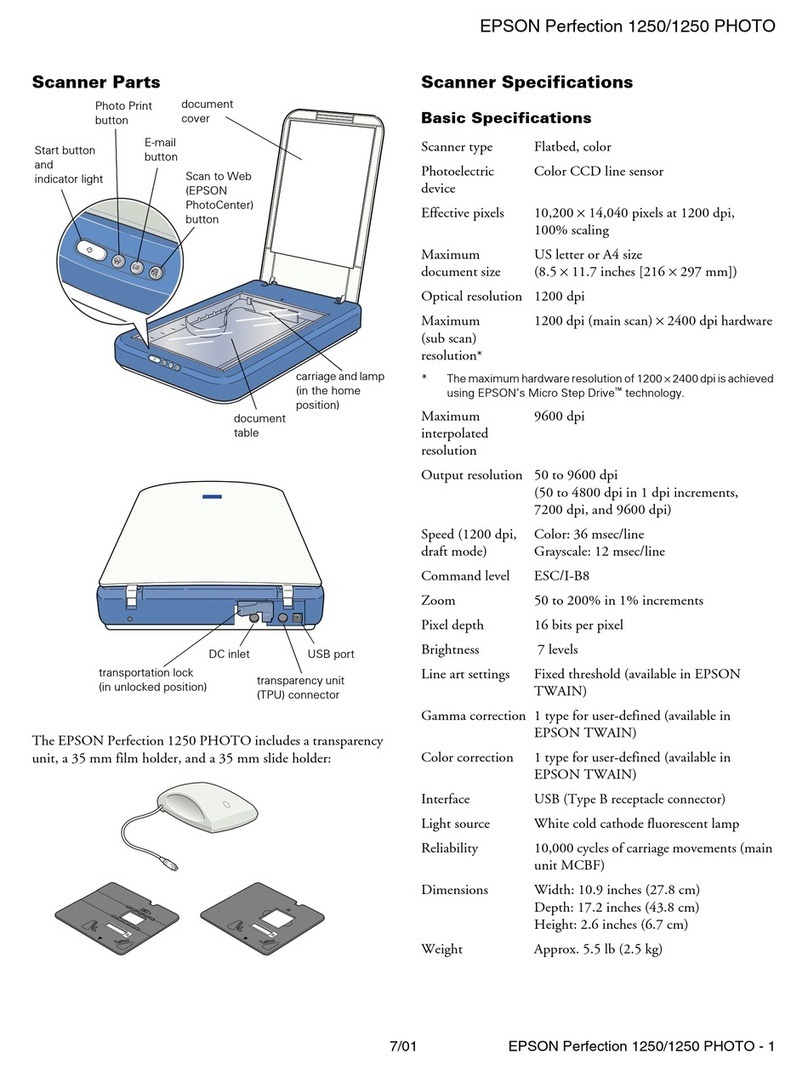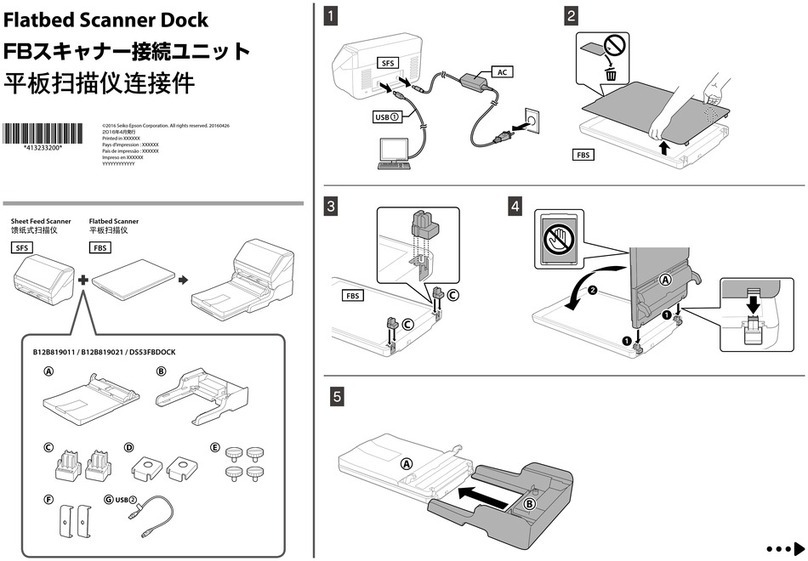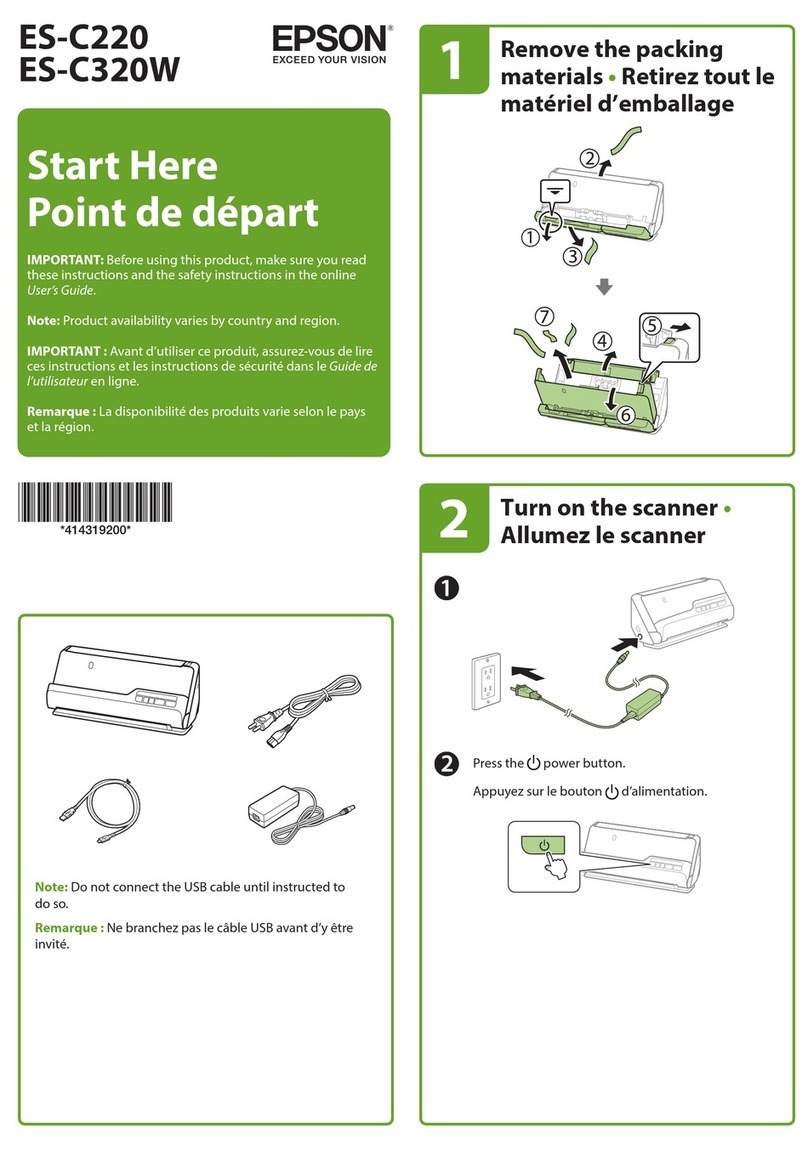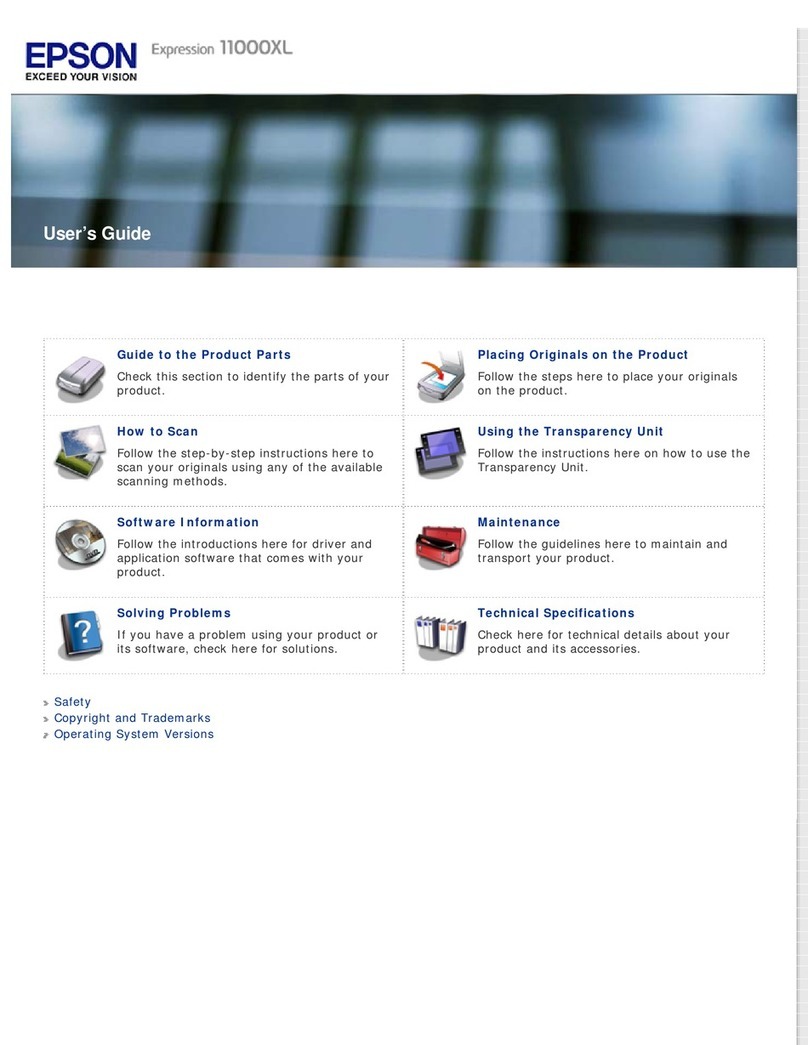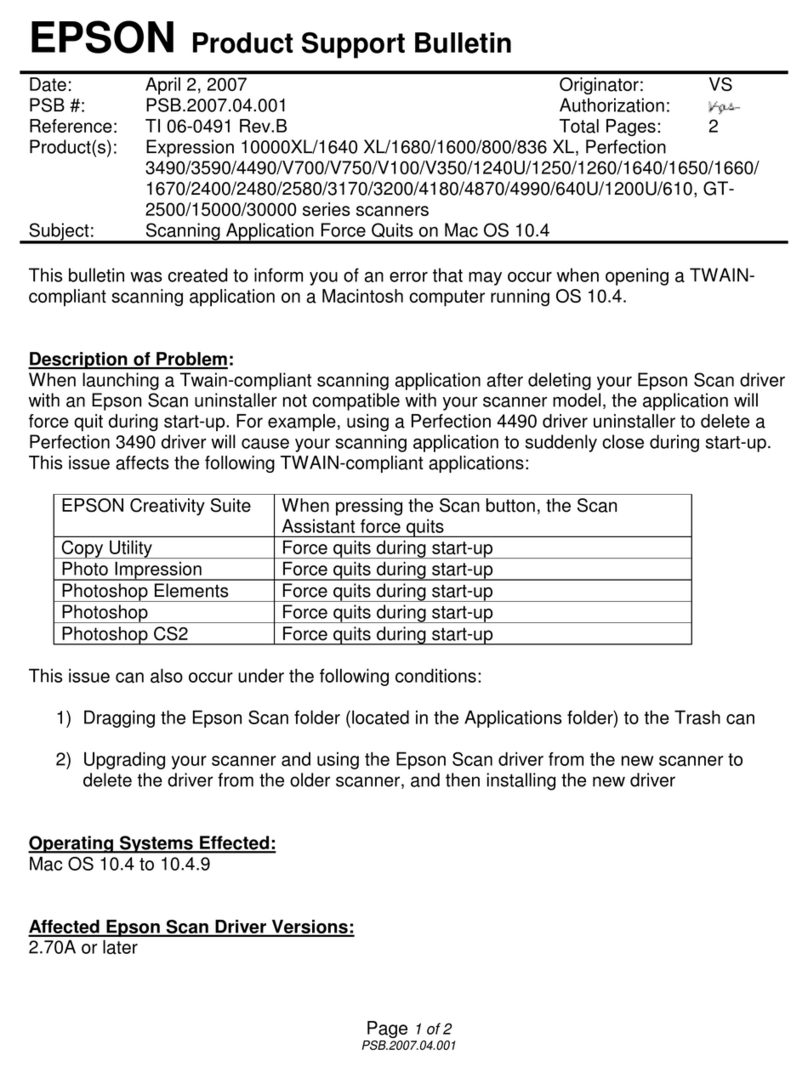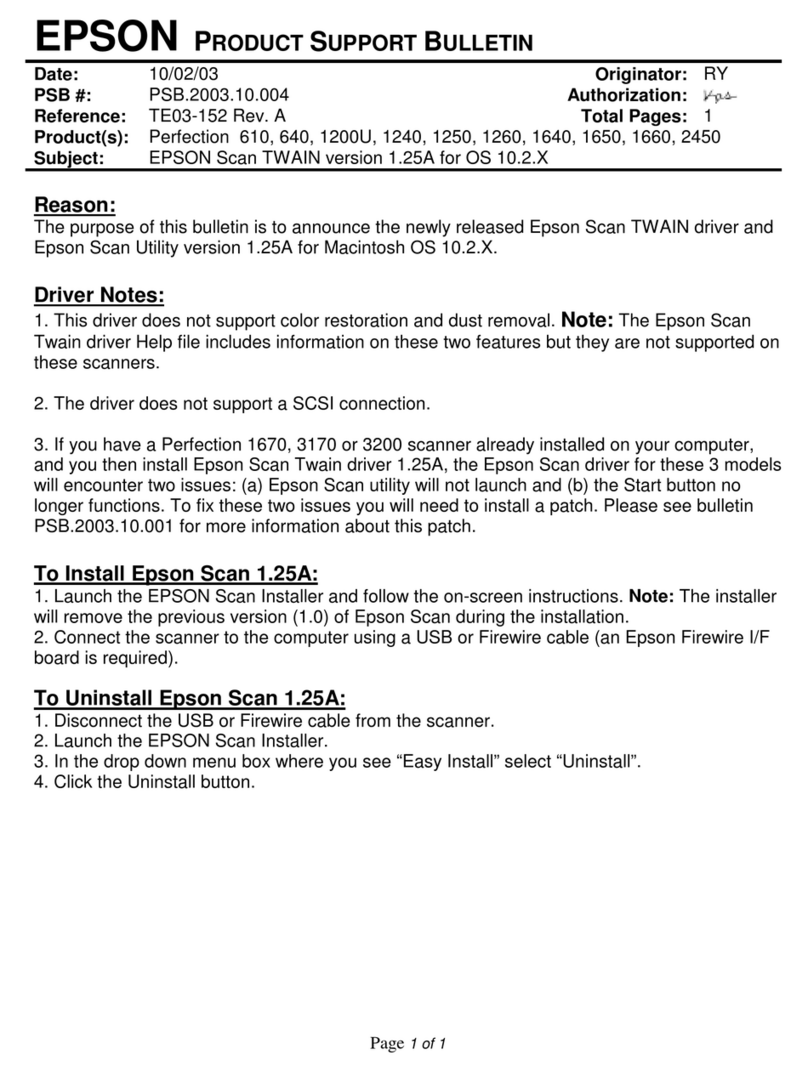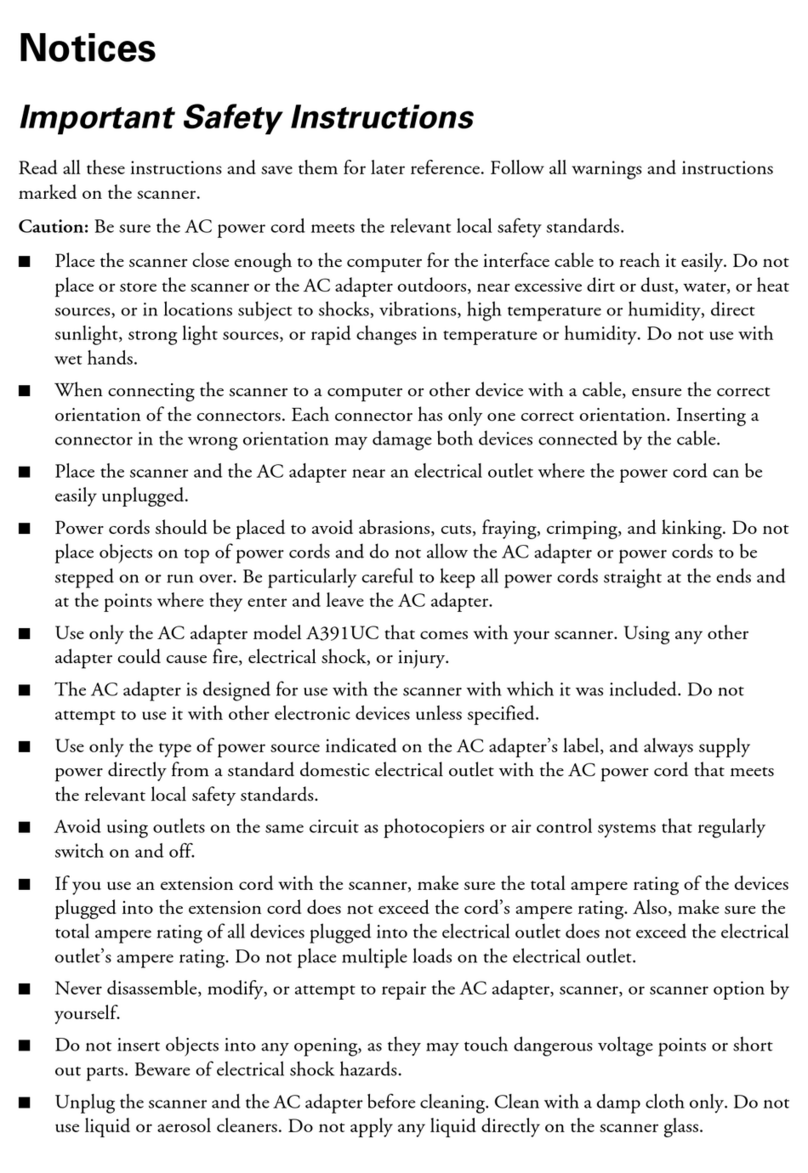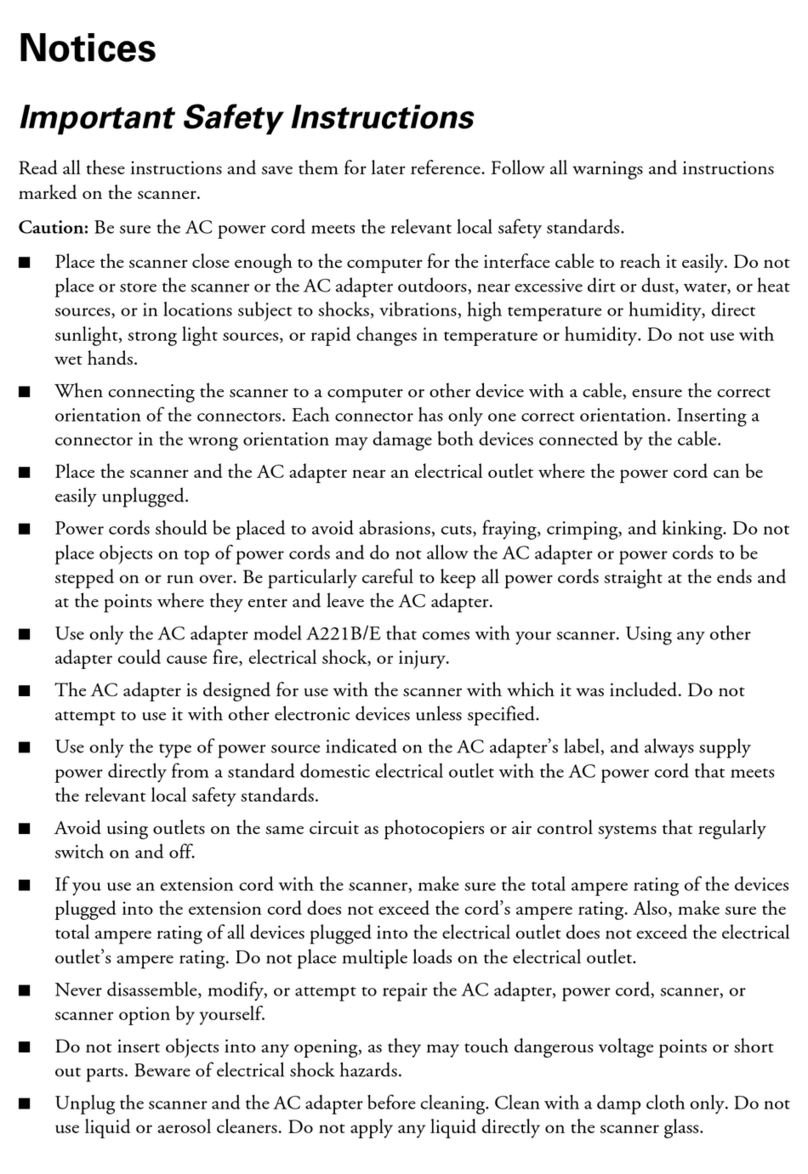Scanner Technical Brief—Page 6 6/07
Image Quality—Dynamic Range
Dynamic range measures the difference between the lightest highlights and darkest shadows that a scanner
can perceive (on a scale of 3.0 to 4.0). The maximum density rating is referred to as Dmax.
A dynamic range measurement is important for
designers who scan transparent media (such as slides,
transparencies, and negatives) because the media
itself generally has a dynamic range of 3.2. Reflective
media, such as a photograph, generally does not have
a dynamic range greater than 2.0.
A high dynamic range results in scanned images
with superior detail in highlights and in shadows—
especially when scanning transparent media.
Superior detail
in highlights
Superior detail
in shadows
Image Quality—Focus Method
1. Fixed Focus: With this type of focus system, the lens is set to record everything sharply from a fixed
distance—from the lens to the glass scanning bed. The Epson Perfection and GT series scanners use a
fixed focus optics system. The newest Epson scanners have a fixed focal point just above the surface of the
glass for optimized film scanning.
3. Dual-Focus mechanism: One of the Epson Expression series scanners uses a
Dual-Focus mechanism. When using the scanner’s custom film holders to scan
transparent media, you can set the scanner’s focal distance to compensate for the
2.5mm distance between the glass and the media. This method eliminates the
“Newton Ring” problem that plagues less sophisticated scanners. Newton Rings are the circular rainbow-
colored patterns that appear in a scanned image, caused by surface tension. This effect is similar to the
rainbows that appear in soap bubbles.
Epson scanners use a fixed focus system, AutoFocus optics system, or a Dual-Focus mechanism.
Standard fixed focus
Epson automatic/manual focus
2. AutoFocus optics system: Epson highest-end graphic
arts scanners use an AutoFocus optics system that can
be used in AutoFocus mode or manual mode. This
system offers these benefits:
The Epson manual/automatic focus optics system
gives you precised sharpness control, especially
when scanning three-dimensional objects and
transparencies.
With three-dimensional images, you can pick
your point of focus so that background items are
captured with sharp detail, as shown in the glove
and towel in the images to the right.
For super sharpness when scanning transparencies
or slides mounted in holders, you can set the focus
to compensate for the 2.5mm distance between the
glass and the slide.