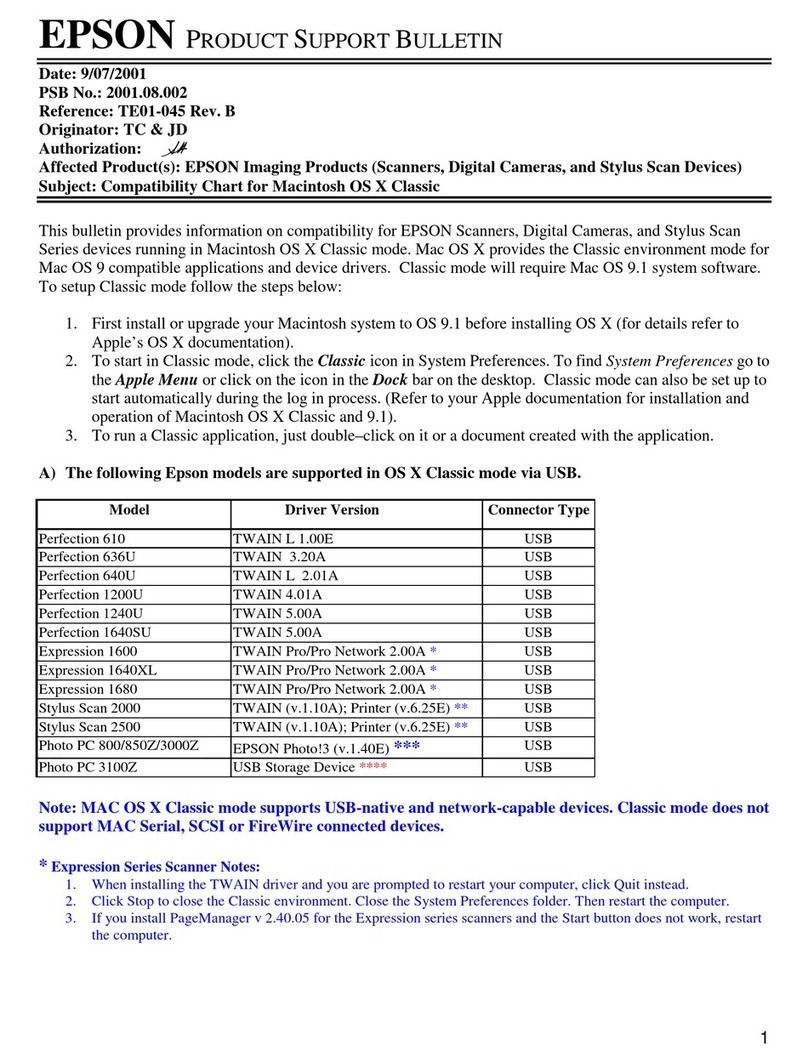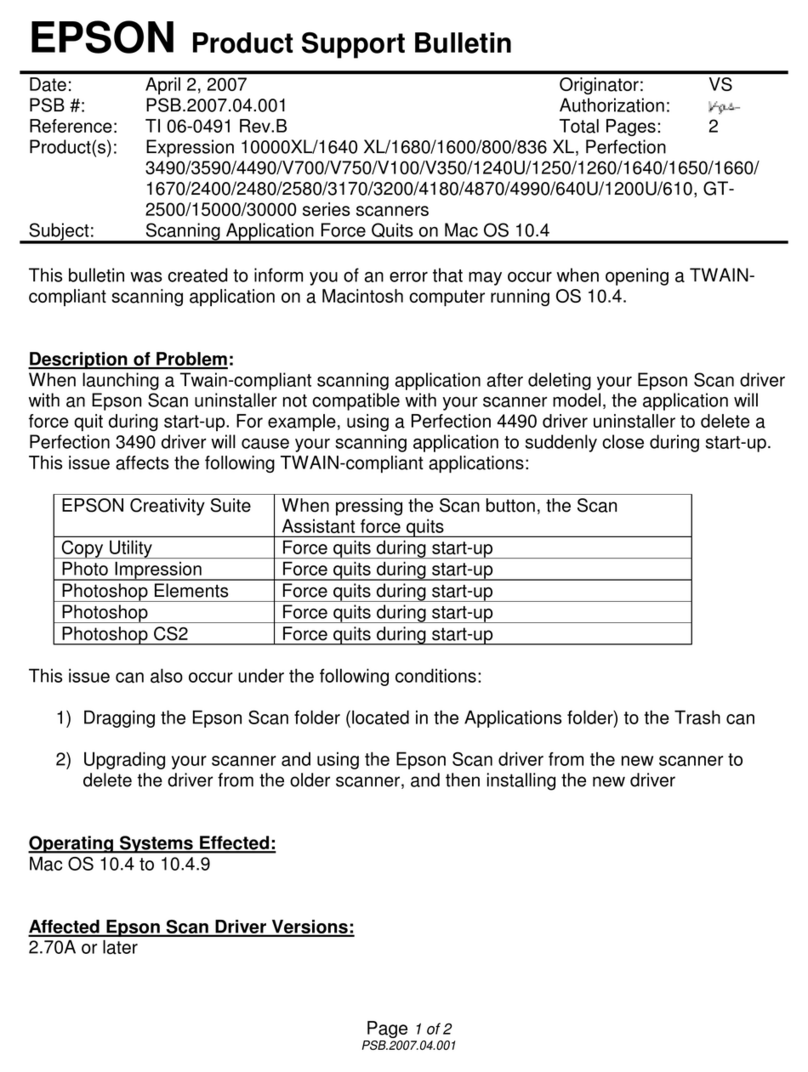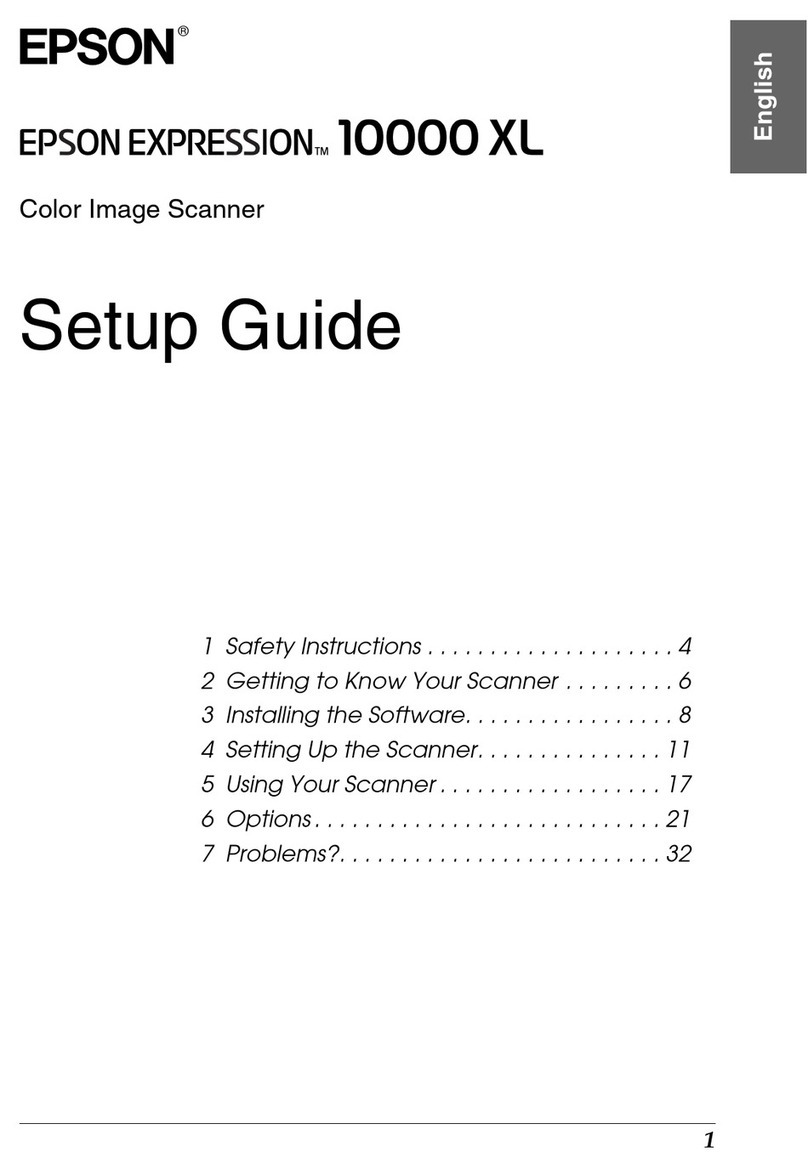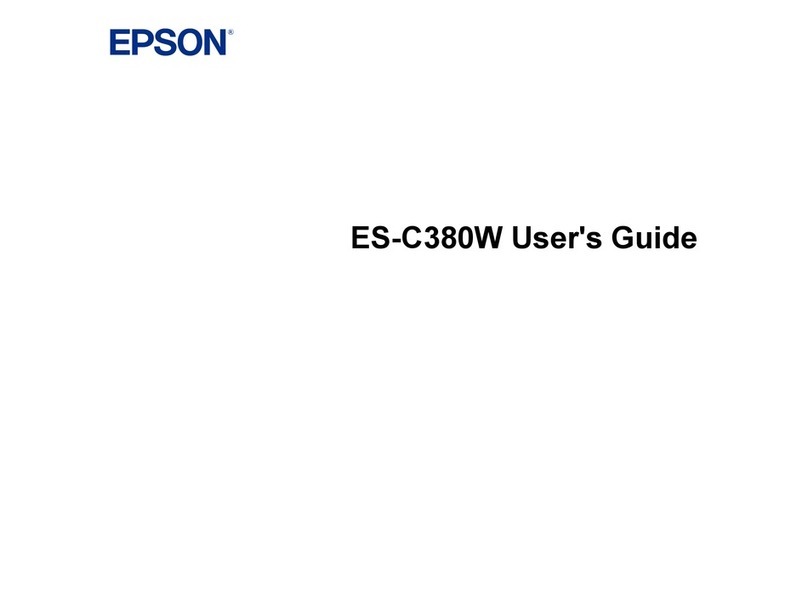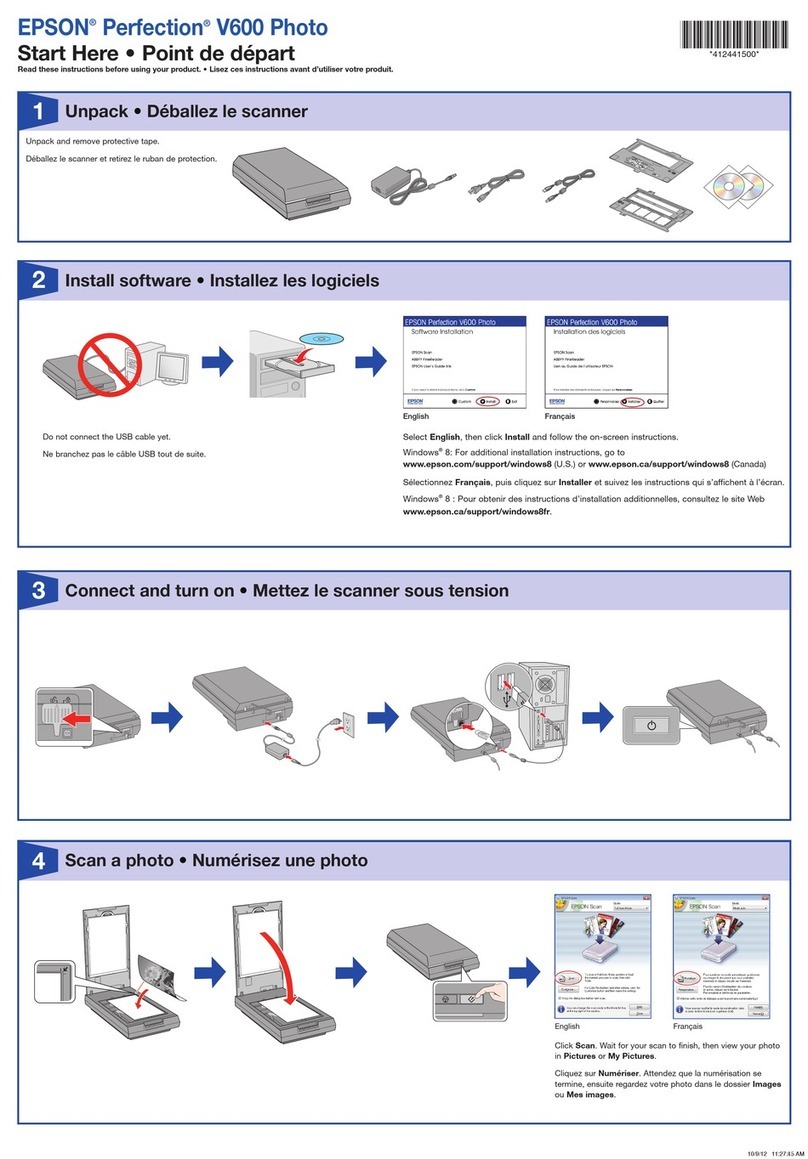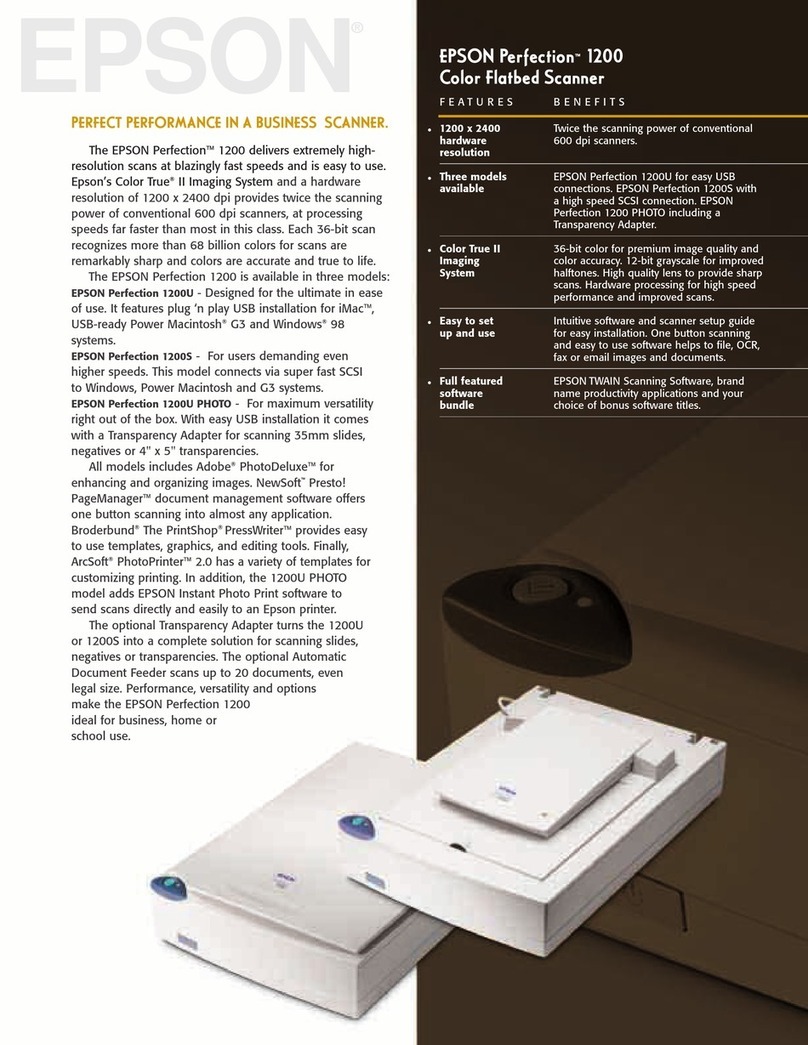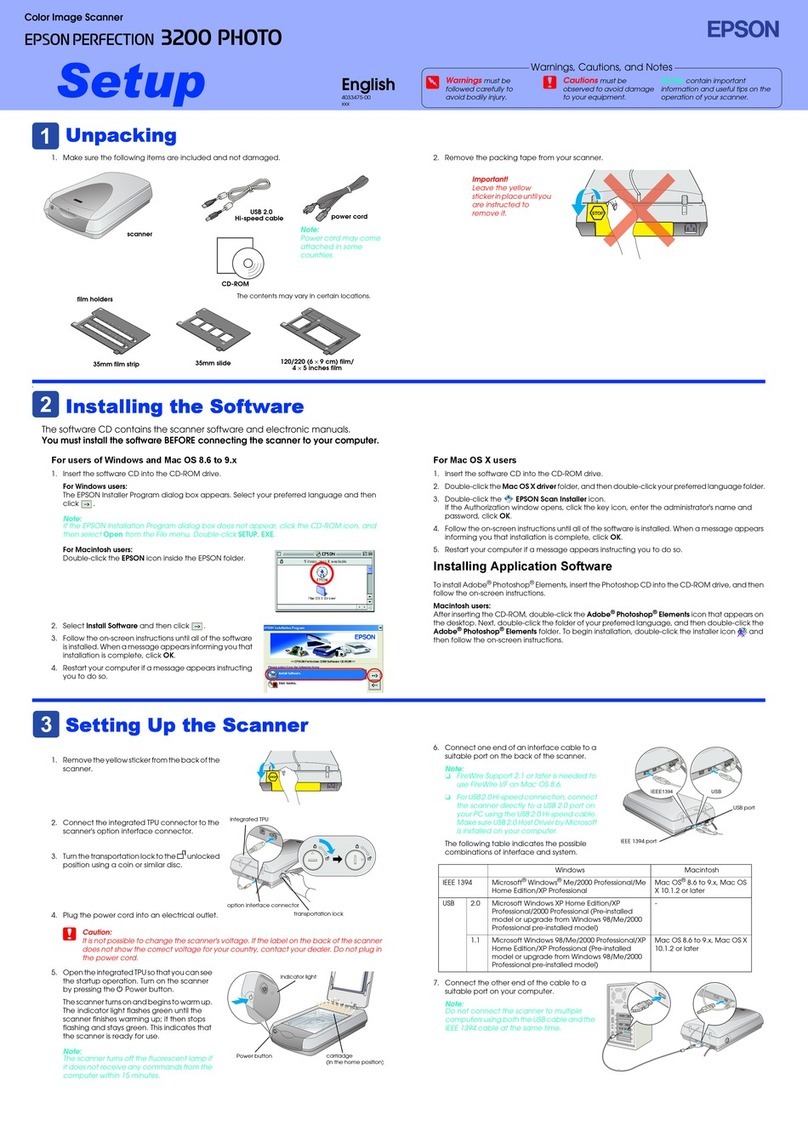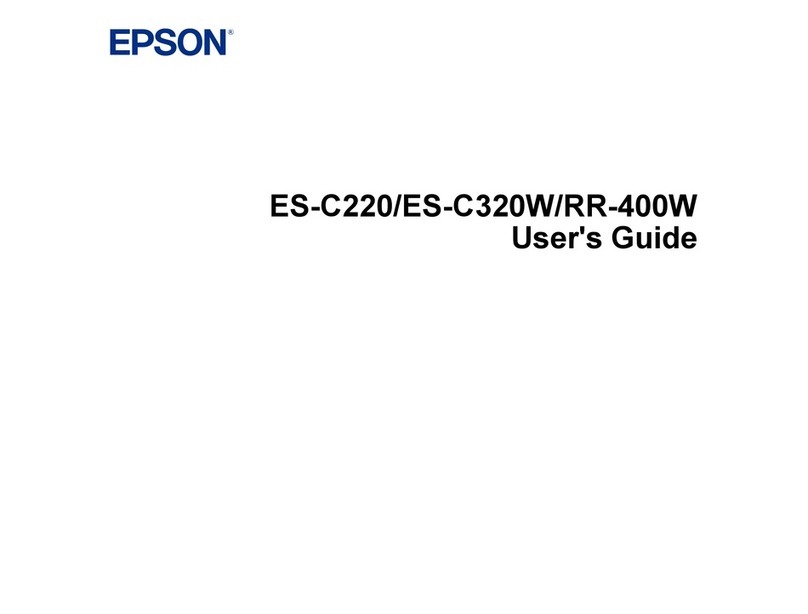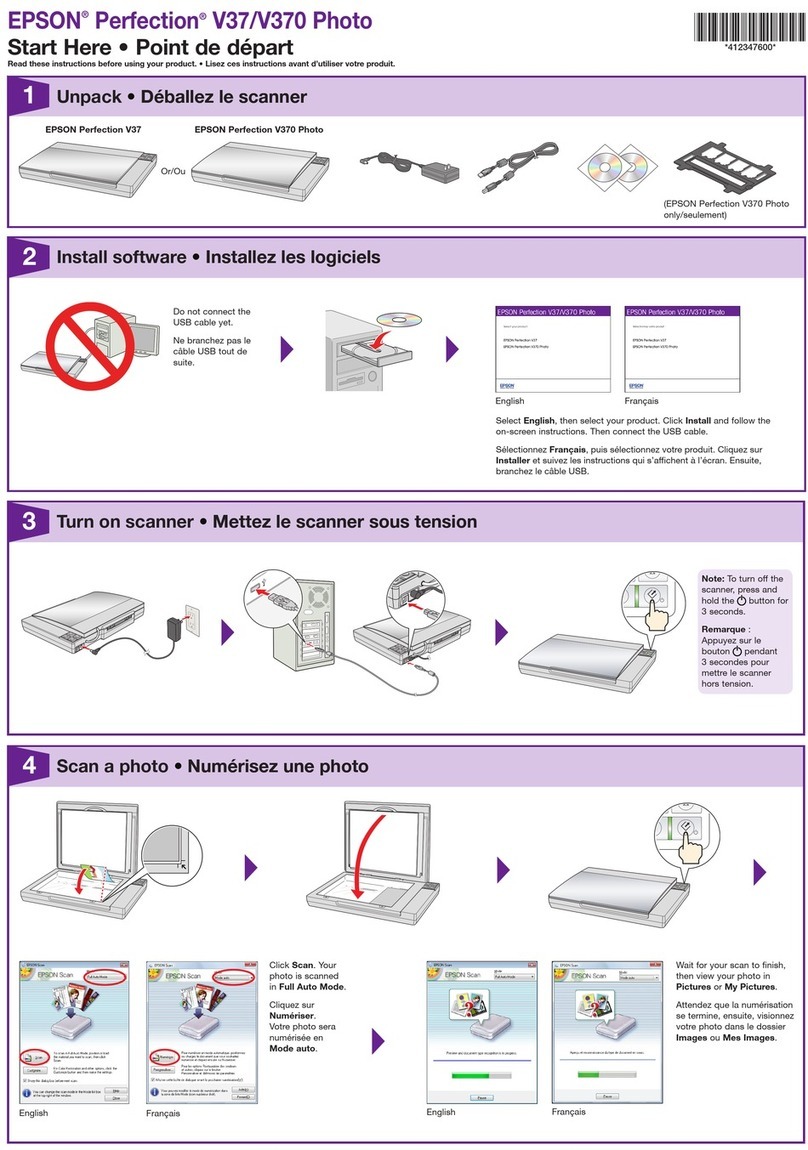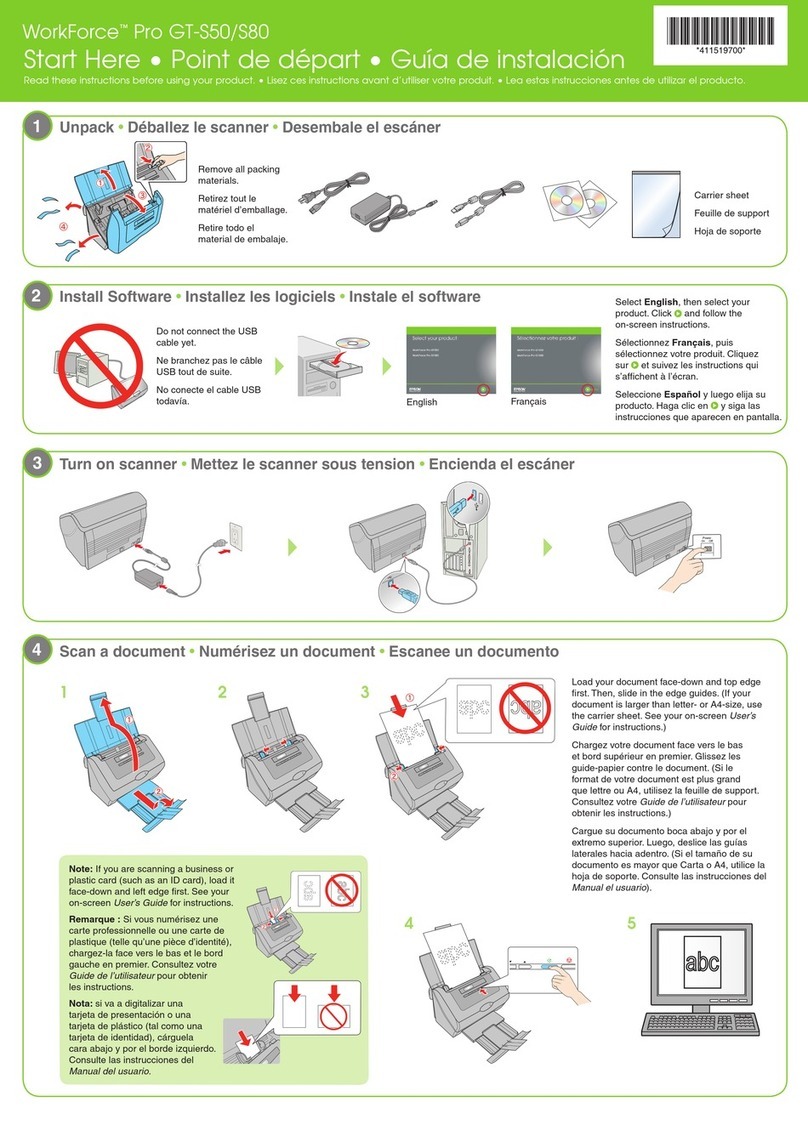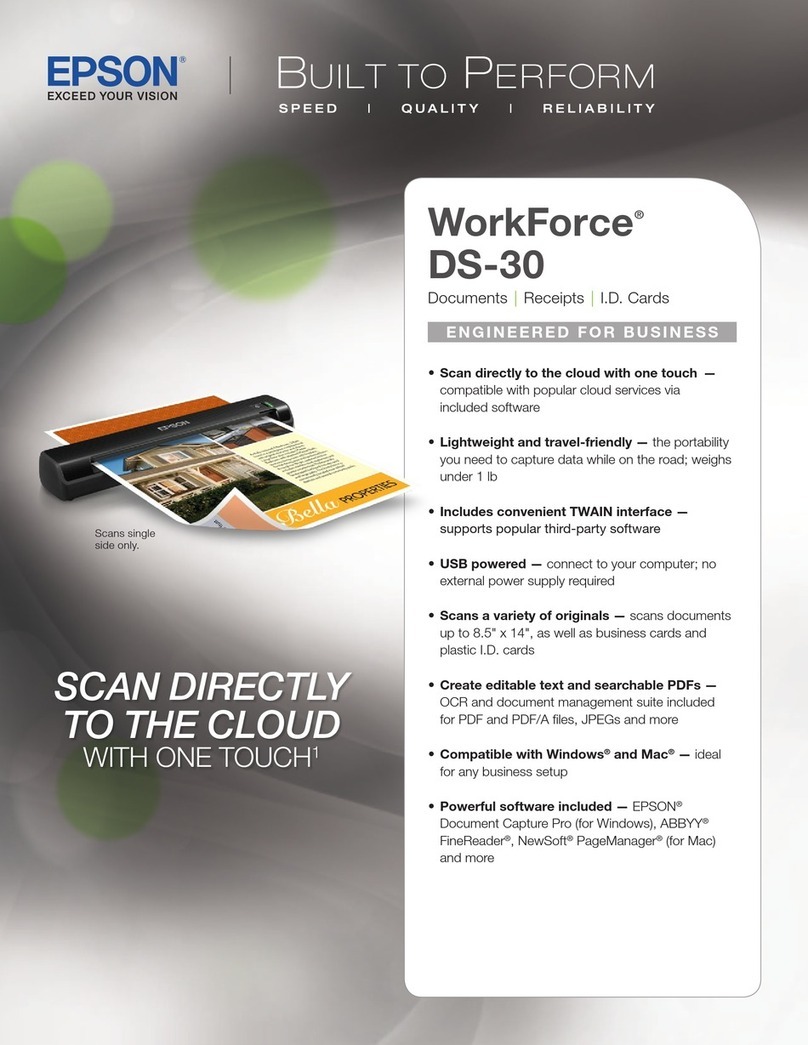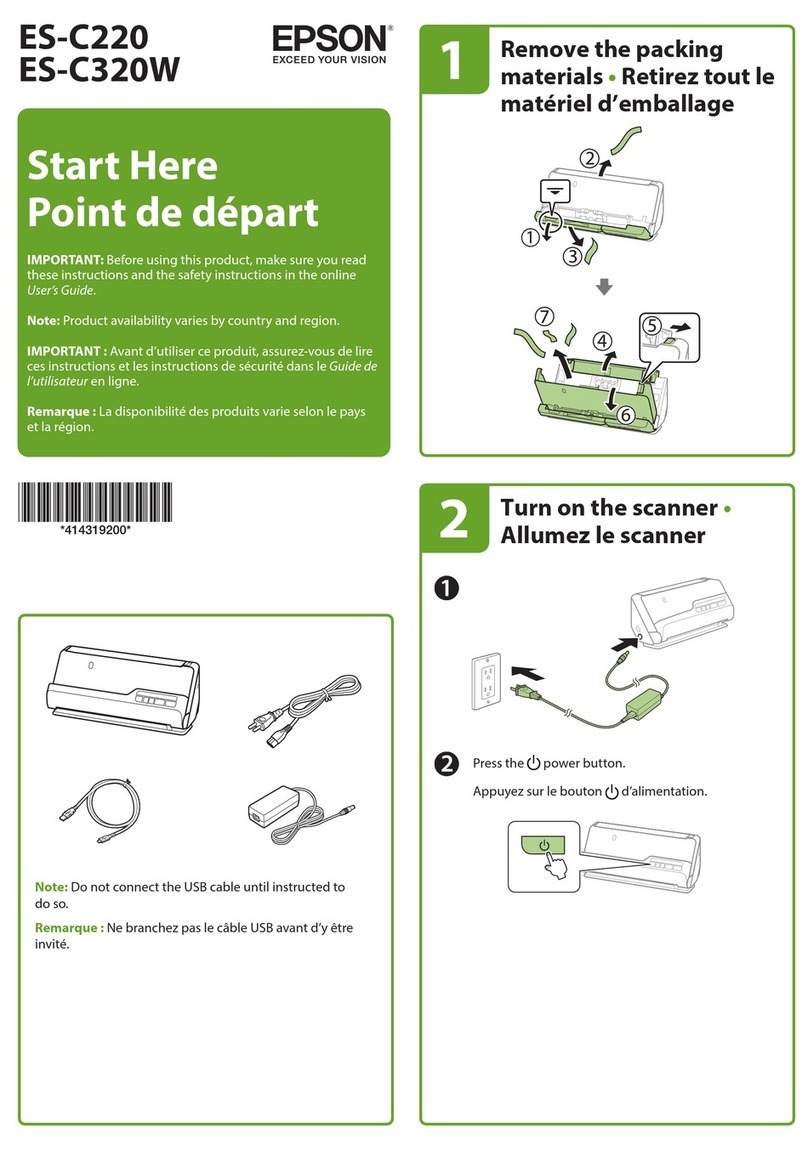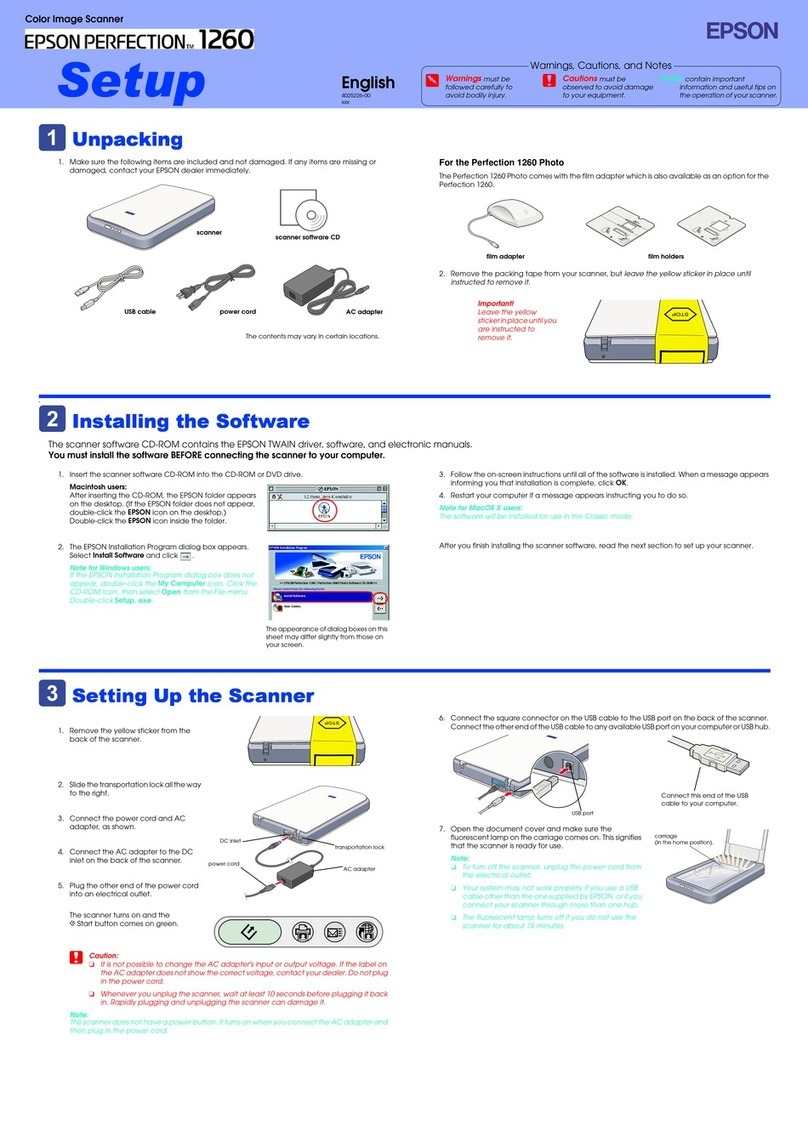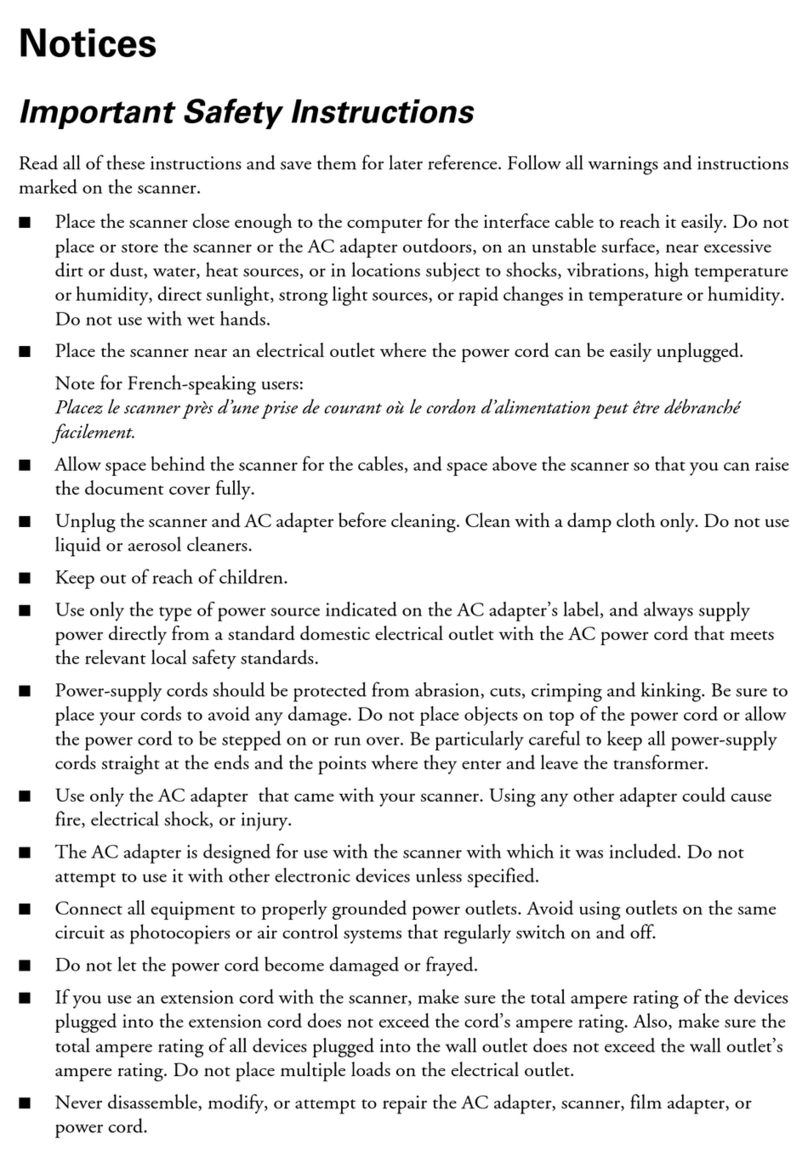Basic Scanning
Scanning Using the Scanner’s Control Panel. . . . . . 92
ScanningUsingQuickSendButtons..........92
ScanningUsingPresetSettings..............93
ScanningOriginalstoaComputer........... 93
ScanningUsingWSD.....................94
ScanningfromaComputer...................96
Scanning Using Document Capture Pro
(Windows)............................ 96
Scanning Using Document Capture (Mac OS). . 103
ScanningUsingEpsonScan2..............109
Advanced Scanning
SettingaJob.............................115
Creating and Registering a Job (Windows). . . . .115
Creating and Registering a Job (Mac OS). . . . . . 121
Enabling a Job to Run from the Control Panel
(ButtonAssignment)....................122
Scanning Dierent Sizes or Types of Originals
One by One (Automatic Feeding Mode). . . . . . . . 124
Various Scanning Settings for Document
CapturePro(forWindowsOnly)............. 126
Dividing documents using a specied
numberofpages........................127
Dividing documents using blank sheets of paper130
Creating and saving folders using the barcode
characterinformation....................133
Creating two levels of folders using two types
ofbarcode............................138
Saving les with le names using the barcode
characterinformation....................142
Creating and saving folders using OCR
characters............................ 146
Saving les with le names using OCR
characters............................ 151
Creating and saving folders for each form. . . . . 158
Menu Options on the Control Panel
Computer..............................164
EditJob..............................164
QuickSend/Preset........................164
WSD..................................165
DeviceInformation.......................165
ScannerMaintenance......................166
Settings................................166
BasicSettings..........................166
ScannerSettings........................167
DocumentCapturePro.................. 169
SystemAdministration...................169
RollerReplacementAlertSetting............170
RegularCleaningAlertSettings............ 170
NetworkStatus.........................170
Maintenance
CleaningOutsidetheScanner................172
CleaningInsidetheScanner.................172
ReplacingtheRollerAssemblyKit.............177
ResettingtheNumberofScans...............181
EnergySaving...........................182
TransportingtheScanner...................182
UpdatingApplicationsandFirmware..........183
UpdatingFirmwareUsingWebCong....... 184
Solving Problems
ScannerProblems........................ 186
Checking Error Messages on the Control Panel. 186
eScannerDoesNotTurnOn............ 186
Forgot Your Administrator's Password. . . . . . . .187
Problems when Preparing Network Scanning. . . . 187
HintstoSolvingProblems.................187
CannotAccessWebCong................187
ProblemsStartingScanning.................188
CannotStartScanningfromComputer.......188
Cannot Save Scanned Images to the Shared
Folder...............................192
Cannot Send Scanned Images to an Email. . . . . 193
PaperFeedingProblems....................194
Multiple Originals Are Fed (Double Feed). . . . . 194
Removing Jammed Originals from the Scanner. 194
e Original Jams in the Scanner Frequently. . . 196
Paper Protection Does not Work Correctly. . . . 196
eOriginalsGetDirty..................196
Scanning Speed Slows Down when Scanning
Continuously..........................197
ScanningTakesaLongTime...............197
ScannedImageProblems...................197
Straight Lines Appear when Scanning from
ADF................................ 197
GlassDirtAlertDoesNotDisappear.........198
Colors Are Uneven in the Scanned Image. . . . . 198
Expanding or Contracting the Scanned Image. . 198
Oset Appears in the Background of Images. . . 199
ScannedImageorTextisBlurred........... 199
Moiré Patterns (Web-Like Shadows) Appear. . . 200
5